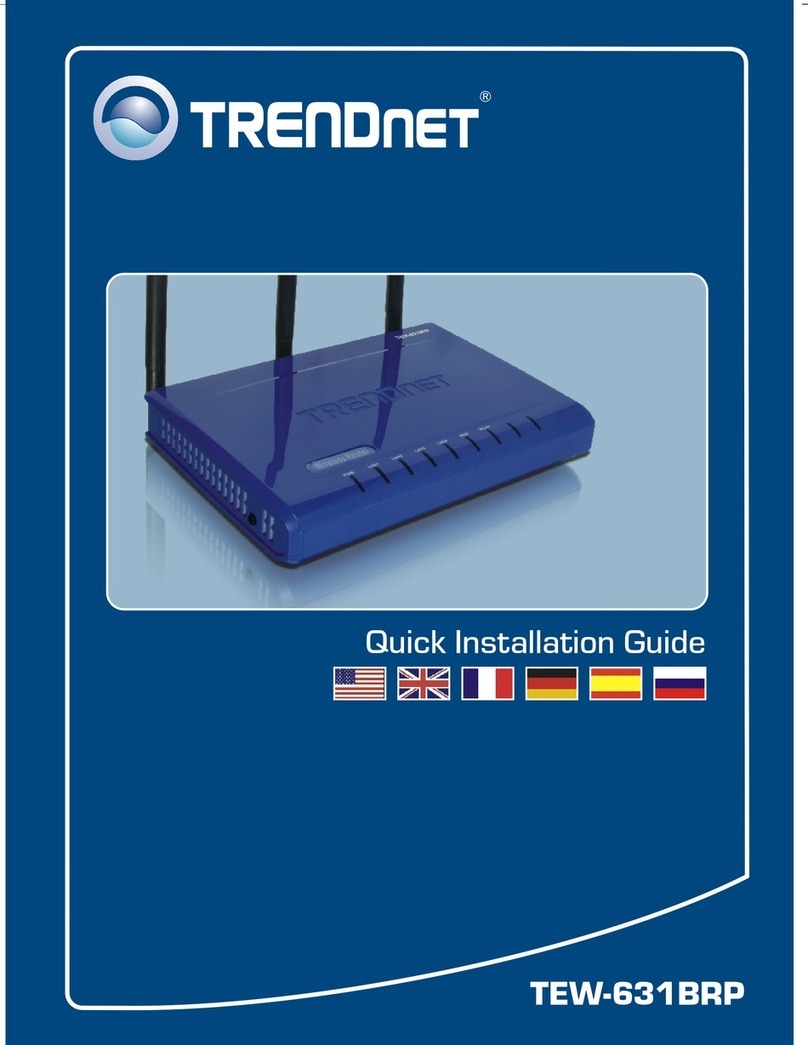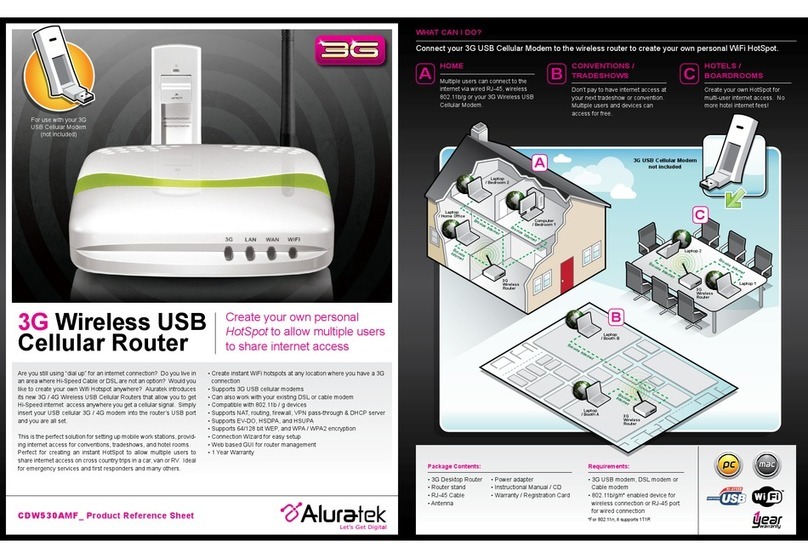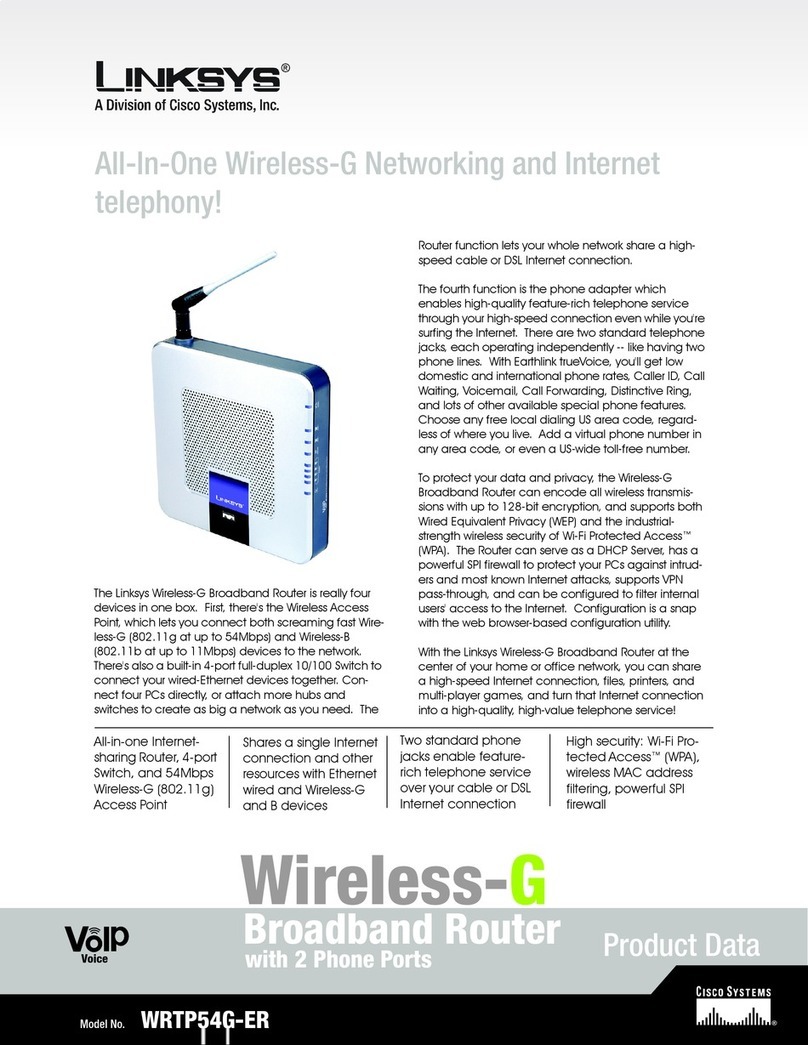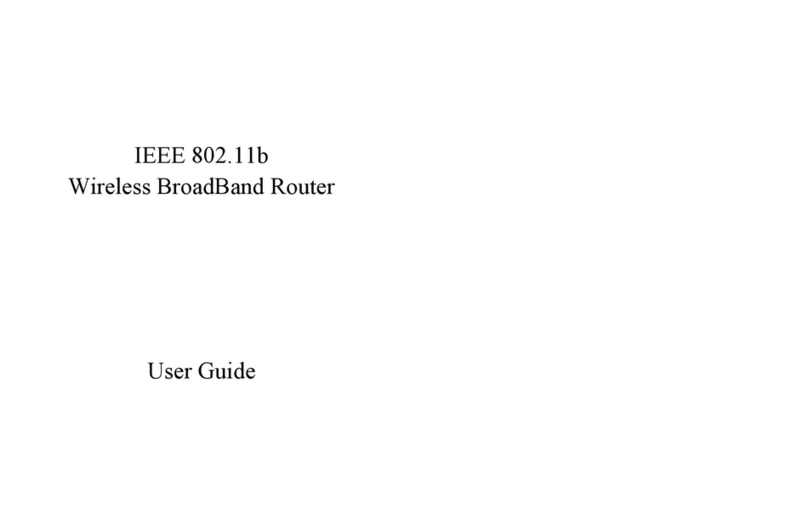Genexis Pure Series User manual

ED504
Pure-Series
Installation Guide

WAN port
Reset button
LAN ports
USB 2.0port
DSL port
Telephone
ports
ON/OFF
button
Power port
Status
Green – power on
Yellow (blinking) - booting
Red – boot failed
Uplink
Green – link ok
O– no link
Internet (IP connectivity)
Green – connected (DNS available)
Green (blinking) – connection failed (no DNS available)
O– no IP connectivity
Phone
Green – voice service registered and ok
Green (blinking) – voice service failed to register
O– no voice service present or registered
Wireless (WiFi)
Green – wireless network 2.4GHz and/or 5GHz active
O– wireless networks inactive
Mode button
Activate WPS – press and hold 3seconds
Disable/Enable WiFi – press and hold 10 seconds
LED & button overview Port overview
Reset button
The reset button resets the modem to factory
settings. You can press this button with a
small pin or paperclip. Press and hold the
button for more than 10 seconds.
ON/OFF button
This enables you to turn your Pure ED504
ON or OFF.

Pure ED504 can be connected to an Ethernet based broadband network
through WAN interfaces DSL (grey) and Ethernet WAN (red).
Getting started
Check if the following items are in
the giftbox:
• Genexis Pure ED504
• Power adapter
• RJ45 Network cable (red, large connector)
• RJ11 DSL cable (grey, small connector)
• Labels (self-adhesive, 2x)
• Rubber feet (self-adhesive, 4x)
• Plugs & screws (2x)
Label position
The product label is positioned on the bottom
of the active device.
Placement
Pure supports two placement options;
standing and mounted to a wall. It is
recommended to place the device ‘away’
from obstacles and objects.
Standing
1.Place the device on a flat surface.
Wall mount
1.Download and print the drilling guide from
https://genexis.eu/download-portal/#pure
2. Use the drilling guide to drill the holes,
insert plugs and put screws into place.
3. Remove the stand from the device by
sliding it towards the front.
4. Store the stand in a safe place.
5. Use the wall mount points on the back of
the Pure ED504 to mount the device to
the screws.
Warning: do not cover the device with
anything, this will interfere with the
ventilation of the Pure.
Operation Temperature 0°C ~ 40°C
Multiple languages of this document and additional product information are availableon
https://genexis.eu/download-portal/#pure
Installation guide
Setting up the Pure
1.Depending on your network outlet.
Connect the supplied RJ11 DSL cable to
the DSL port or connect the supplied RJ45
network cable to the WAN port.
2. If required, connect your telephone to the
phone port via an RJ11 network cable.
3. If required, connect your personal devices
to the LAN ports via an RJ45 network cable.
4. Connect the supplied power adapter to
the Pure and plug the adapter into a power
socket.
5. Press the power button at the back of the
Pure ED504 to turn on the device.
6. The colored LEDs on the Pure ED504
panel will start blinking. Please wait for 2
minutes for this process to complete.
7. If the device is connected properly, the
Status, Uplink and Internet LEDs will have
a fixed green color.
Connecting the Wireless Local Area
Network (WLAN)
Pure supports two ways to create a wireless
connection with your personal devices; via
WPS or manually. For personal devices that
support WPS, this will be the easiest method.
WPS
1.Make sure the WiFi icon on the front panel
is lit. If not, press the Mode button for 10
seconds until it gets lit.
2. Press and hold the Mode button for 3
seconds. The WiFi indicator LED will
start flashing.
3. Follow the instructions of your personal
device to complete the connection process.
Manual setup
1.Make sure the WiFi icon on the front panel
is lit. If not, press the Mode button for 10
seconds until it gets lit.
2. Perform a search for available wireless
networks using the personal device i.e.
laptop or mobile device.
3. Compare the list of wireless networks with
the network name which is shown on the
Pure ED504 label.
4. Connect by clicking on the corresponding
network name and provide the password,
which is shown on the Pure ED504 label
called “WiFi-Key”.
Power saving options
Power saving options are available via the
web interface. For more information please
visit http://router

Troubleshooting
Is the Status indicator LED o?
Check if the modem is properly connected
to the power adapter.
Check if the power adapter is connected to
an electrical outlet.
Check if the device is turned on – the ON/
OFF button should be in the “pressed” state.
If the modem is properly connected and
turned on, the Status indicator LED should
turn green after a while.
If Status LED is RED for a long time, contact
your service provider.
Is the Status indicator LED red?
Contact your service provider.
Is the Uplink indicator LED o?
Check the connection of the RJ45 cable to
the WAN port or the RJ11 cable to the DSL
port (depending on the WAN interface you
are using).
If the Uplink indicator LED is o, despite proper
connection, contact your service provider.
Reset the device
The reset button resets the modem to factory
settings. You can press this button with
a small pin or paperclip. See chapter ‘Port
overview’ to locate the pinhole.
Press and hold the button for more than
10 seconds.
EU Declaration of Conformity
Company Name
Genexis B.V.
Company Address
Lodewijkstraat 1a
5652 AC Eindhoven
The Netherlands
Name and title of authorized person
Maarten Egmond, CTO
Signature of authorized person
Place of issue Date of issue
Eindhoven 2020-10-19
The Netherlands
Hereby, Genexis B.V. declares that the radio equipment type Pure ED504 is in compliance with
Directive 2014/53/EU, Directive 2009/125/EC, Directive 2011/65/EU and Delegated Directive
2015/863.
The full text of the EU declaration of conformity is available at the following internet address:
https://genexis.eu/red/pure-ED504
Frequency bands and maximum radio frequency power transmitted
The Pure ED504 operates in the frequency bands of 2,4Ghz and 5Ghz.
The maximum radio frequency power transmitted in these bands is:
• 20 dBm(100 mW) (EIRP)for the 2400 MHz – 2483.5MHz band
• 23 dBm (200 mW) (EIRP)for the 5150 MHz – 5350 MHz band *
• 30 dBm (1000 mW) (EIRP) for the 5470 MHz – 5725 MHz band
* In EU, 5150 – 5350 MHz is restricted to indoor.

Revision 1.0- October 2020 - Copyright © 2020 Genexis B.V. All rights reserved.
Genexis assumes no responsibility for any inaccuracies in this document. Genexis reserves
the right to change, modify, transfer, or otherwise revise this publication without notice.
This manual suits for next models
1
Table of contents
Other Genexis Wireless Router manuals
Popular Wireless Router manuals by other brands

D-Link
D-Link DIR-655 - Xtreme N Gigabit Router Wireless Specifications

Serioux
Serioux SRX-WR150WH user manual
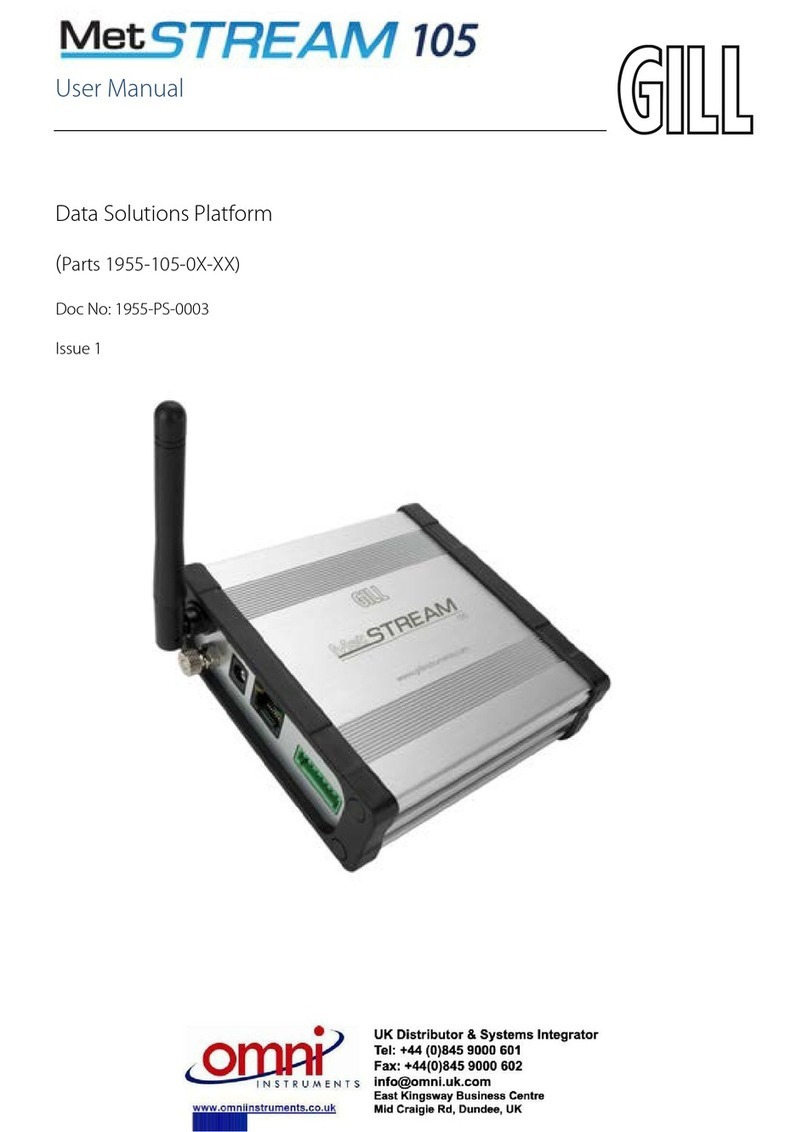
Gill Instruments
Gill Instruments MetStream 105 user manual
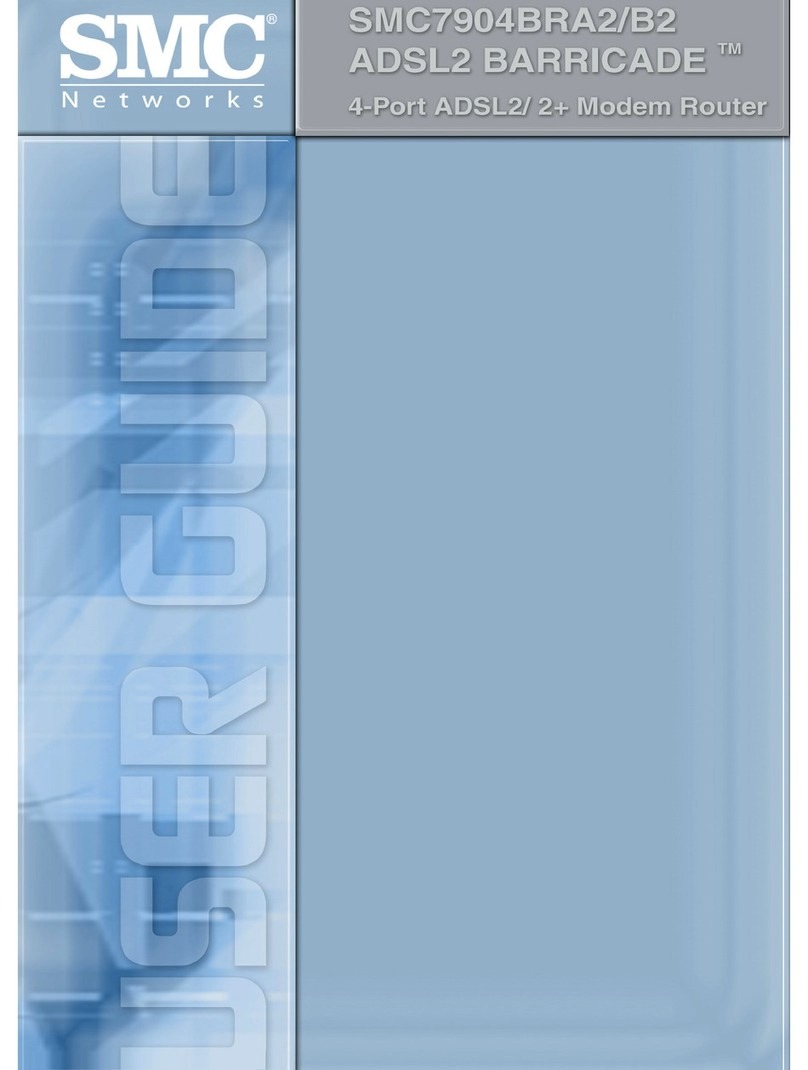
SMC Networks
SMC Networks Barricade SMC7904BRB2 user guide

Ekit
Ekit JT Hotspot Getting to know your

Asus
Asus DSL-N12E C1 quick start guide