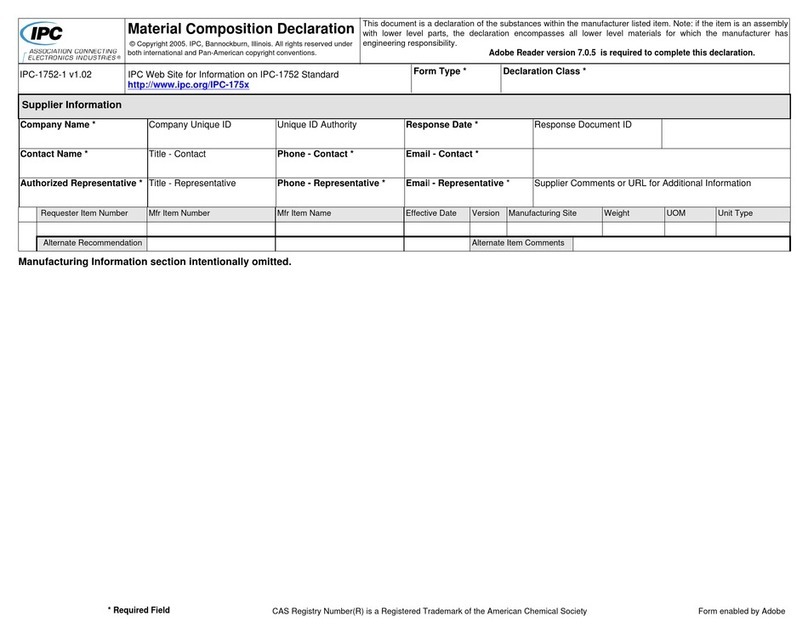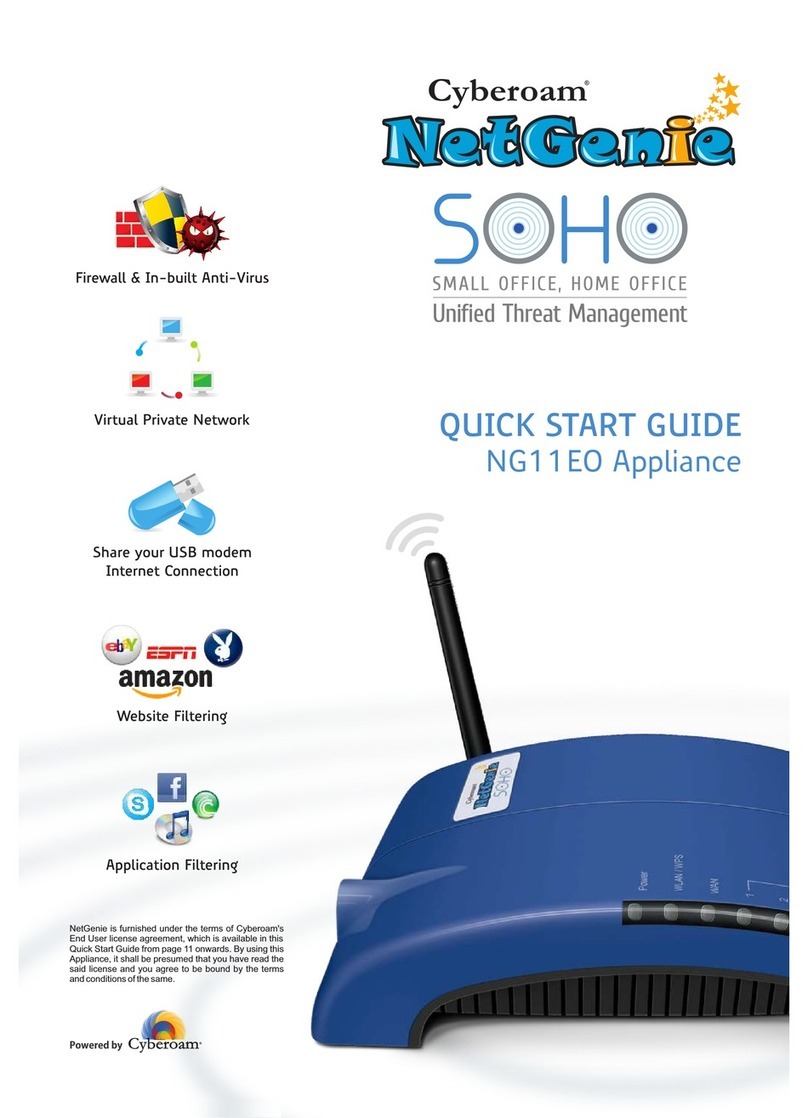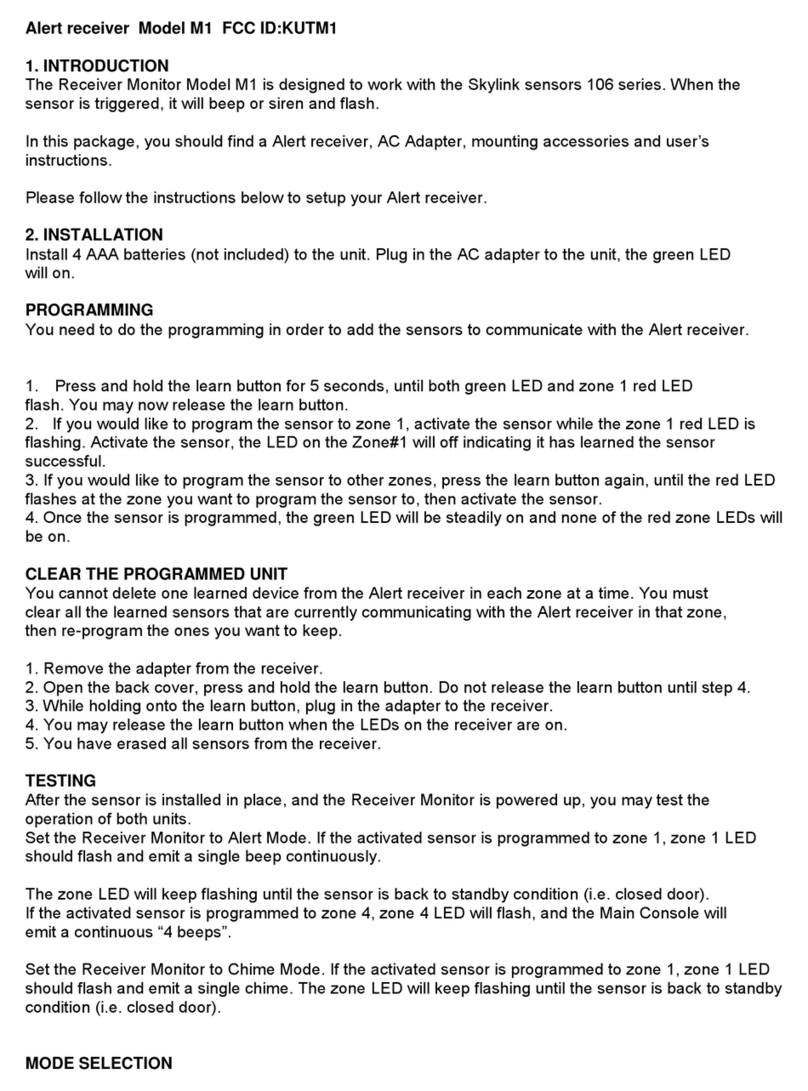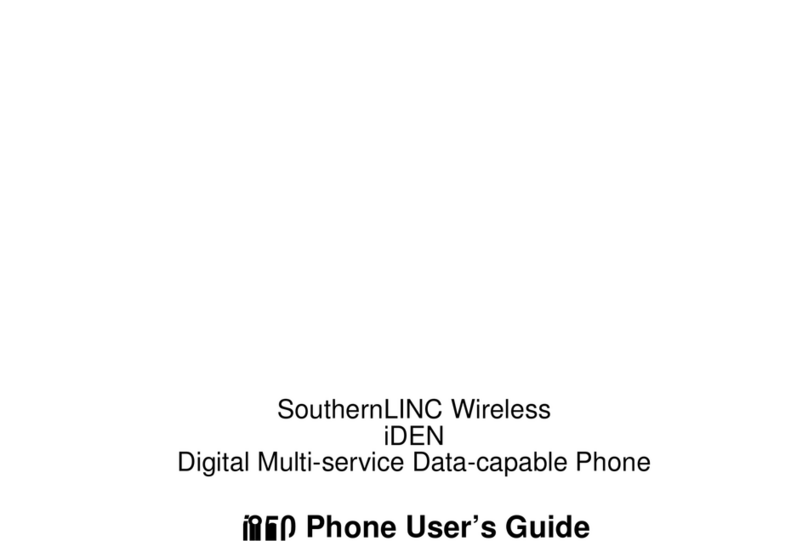Genexis Pure Series User manual

E
Pure Series
Installation Guide
Wi-Fi EasyMeshTM suppoted

Pure E setup as an Ethernet based router
Geting stated
Check if the following items are in
the gitbox:
• Genexis Pure E
• Power adapter
• RJ nework cable
• Labels (self-adhesive)
• Rubber feet (self-adhesive)
• Plugs & screws
Placement
Pure suppots wo placement options;
standing (desktop) and mounted to a wall. It is
recommended to place the device ‘away’
from obstacles and objects.
Standing
. Place the device on a lat suface
using the stand.
. The rubber feet need to be atached to the
stand accessoy for stable placement.
Wall mount
. Download and print the drilling
guide from htps:genexis.euproduct
puredownloads
. Use the drilling guide to drill the holes,
inset plugs and put screws into place.
. Remove the stand from the device by
sliding it towards the front.
. Store the stand in a safe place.
. Use the wall mount points on the back
of the Pure E to mount the device
to the screws.
Warning: Do not cover the device with
anything, this will intefere with the
ventilation of the Pure E.
Operation Temperature °C ~ °C
Various translations of this document (if available) and additional product information can be
foundon htps:genexis.euproductpuredownloads
Installation guide
Seting up the Pure
. Connect an RJ nework cable beween
your broadband outlet and the Pure E
WAN pot (red connector).
. If required, connect your telephone to the
FXS phone pot.
. Connect the supplied power adapter
to the Pure and plug the adapter into a
power socket.
. Flip the ONOFF switch at the back of the
device to turn it on.
. If the device is connected properly, the
Status, Uplink and Internet LEDs will have
a solid green color.
Switching the WiFi ONOFF
The WiFi function of the Pure E can be
switched ON or OFF by means of
the Mode buton.
• Switch OFF: On the Pure E, press and
hold the Mode buton until the WiFi LED
turns o.
• Switch ON: On the Pure E, press and
hold the Mode buton until the WiFi LED
turns on.

Using the web inteface
You can access the Pure E web inteface
via a wired connection or wireless connection.
• Wired connection: Connect an RJ
nework cable beween your personal
device and the Pure E LAN pot
(yellow connector).
• Wireless connection: Connect your personal
device to the wireless nework as described
in this installation guide.
. Use a web browser on your personal
device and navigate to the GUI URL
as printed on the labels of the Pure E
. Login using the credentials as printed on
the labels of the Pure E.
Power saving options
Power saving options are available via the
web inteface.
Connecting to the wireless nework
You can connect your personal device to the
Pure E via manual pairing. If automated
pairing (WPS) is prefered, please check for
your speciic device how this can be initiated.
Before pairing , make sure the WiFi LED is on
(solid green). If not, switch the WiFi ON as
described in this installation guide.
Manual pairing
The WiFi nework name and WiFi key
are printed on the labels of the Pure E.
. Peform a search of available wireless
neworks on your personal device or scan
the QR-code on the label of the Pure E.
. Select the WiFi nework name printed on
the labels of the Pure E.
. Enter the WiFi key printed on the labels of
the Pure E.

Reset buton (recessed)
Reboot – shot press (up to seconds)
Factoy reset – long press (more than
seconds)
ONOFF switch
Switch ON – lip the switch to ON
Switch OFF – lip the switch to OFF
WAN pot
Reset buton
LAN pots
USB . pot
FXS pots
ONOFF
switch
Power pot
Status
Green – system is operational ready
Yellow – system boot initialization
Yellow (blinking) - system is not ready yet
Blue – WPS pairing successfull
Blue (blinking) – WPS pairing in progress
Red – system booting failure
O – power o
Uplink
Green – link ok
O – no link
Internet (IP connectiviy)
Green – connected (DNS available)
Green (blinking) – connection failed (no DNS available)
O – no IP connectiviy
Phone
Green – telephony sevice registered and operational
Green (blinking) – telephony sevice in progress to register
O – telephony sevice is disabled
Wireless (WiFi)
Green – wireless nework . GHz andor GHz active
O – wireless neworks inactive
Mode buton
Pairing (WPS) – press and release once
WiFi ON – press and hold until WiFi LED turns solid green
WiFi OFF – press and hold until WiFi LED turns o
LED & buton oveview Pot oveview

Return the Pure E to factoy default
setings
With the reset buton you can reset the Pure
E to its factoy default setings. You can
press this buton with a small pin or paperclip.
. Press and hold the reset buton until all LED’s
stat fast blinking green.
. Wait until the Status LED turns solid
green again.
Your Pure E is returned to its default
setings as printed on the labels of
the Pure E.
Troubleshooting
Is the Status LED solid red?
Contact your sevice provider.
Is the Status LED not solid blue ater
Automated pairing (WPS)?
Automated pairing beween the Pure E
and your personal device failed. Please follow
the instructions again to connect your
personal device to the wireless nework.
Is the Status LED blinking yellow and the
Uplink LED is blinking green?
The Pure E is being upgraded with new
soware. Please wait until the status LED
turns solid green again.
Is the Uplink LED o?
Pure E does not have a connection with
the broadband nework. Please verify your
wired connection with the broadband outlet
or contact your sevice provider.
Is the Internet LED o?
Pure E does not have an internet
connection. Please contact your
sevice provider.
Is the WiFi LED o?
The WiFi of the Pure E is turned OFF.
Please turn the WiFi ON as described in this
installation guide.

EU Declaration of Conformiy
Company Name
Genexis Netherlands B.V.
Company Address
Lodewijkstraat a
AC Eindhoven
The Netherlands
Name and title of authorized person
Maaten Egmond, CTO
Signature of authorized person
Place of issue Date of issue
Eindhoven --
The Netherlands
Hereby, Genexis Netherlands B.V. declares that the radio equipment ype Pure E is in
compliance with Directive EU, Directive EC, Directive EU and
Delegated Directive .
The full text of the EU declaration of conformiy is available at the following internet address:
htps:genexis.euproductpureredpure-e
Frequency bands and maximum radio frequency power transmited
The Pure E operates in the frequency bands of , Ghz and Ghz.
The maximum radio frequency power transmited in these bands is:
• dBm( mW) (EIRP)for the MHz – . MHz band
• dBm ( mW) (EIRP)for the MHz – MHz band *
• dBm ( mW) (EIRP) for the MHz – MHz band
* In EU, – MHz is restricted to indoor.

Revision . - Februay - Copyright © Genexis Netherlands B.V. All rights reseved.
Genexis assumes no responsibiliy for any inaccuracies in this document. Genexis reseves the right to
change, modify, transfer, or othewise revise this publication without notice.
This manual suits for next models
1
Table of contents
Other Genexis Wireless Router manuals
Popular Wireless Router manuals by other brands
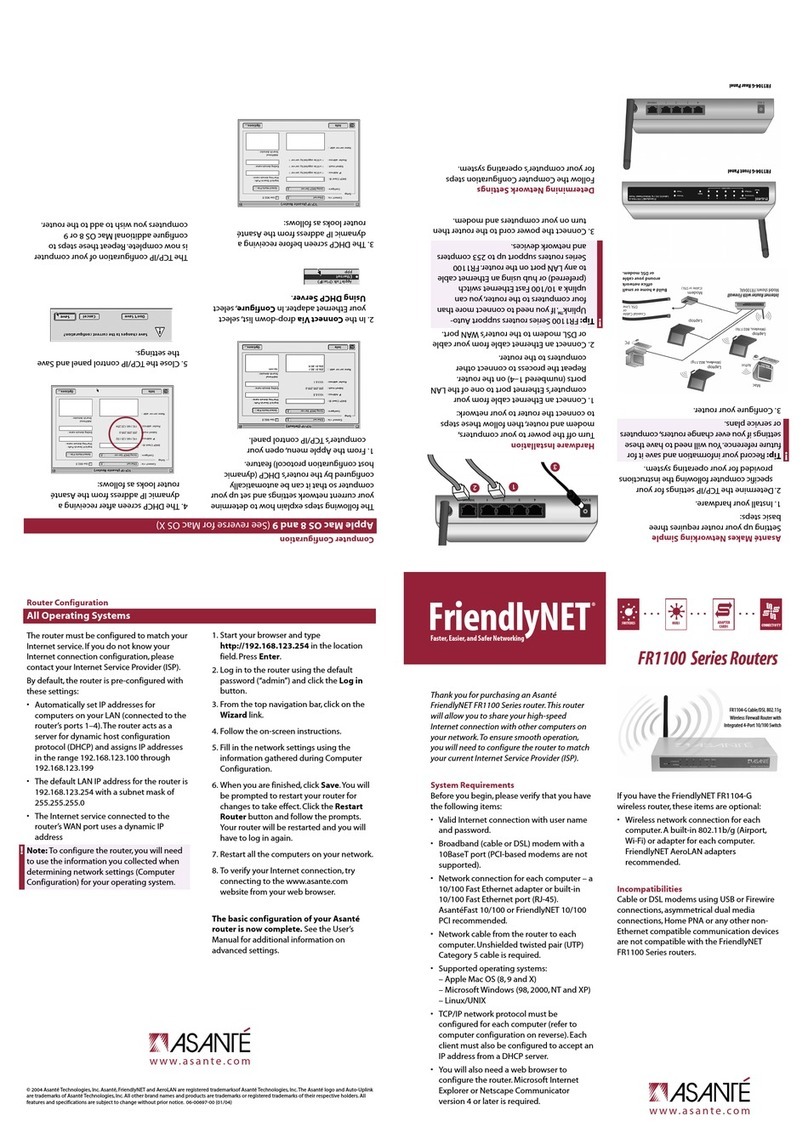
Asante
Asante FriendlyNET FR1104-G quick guide
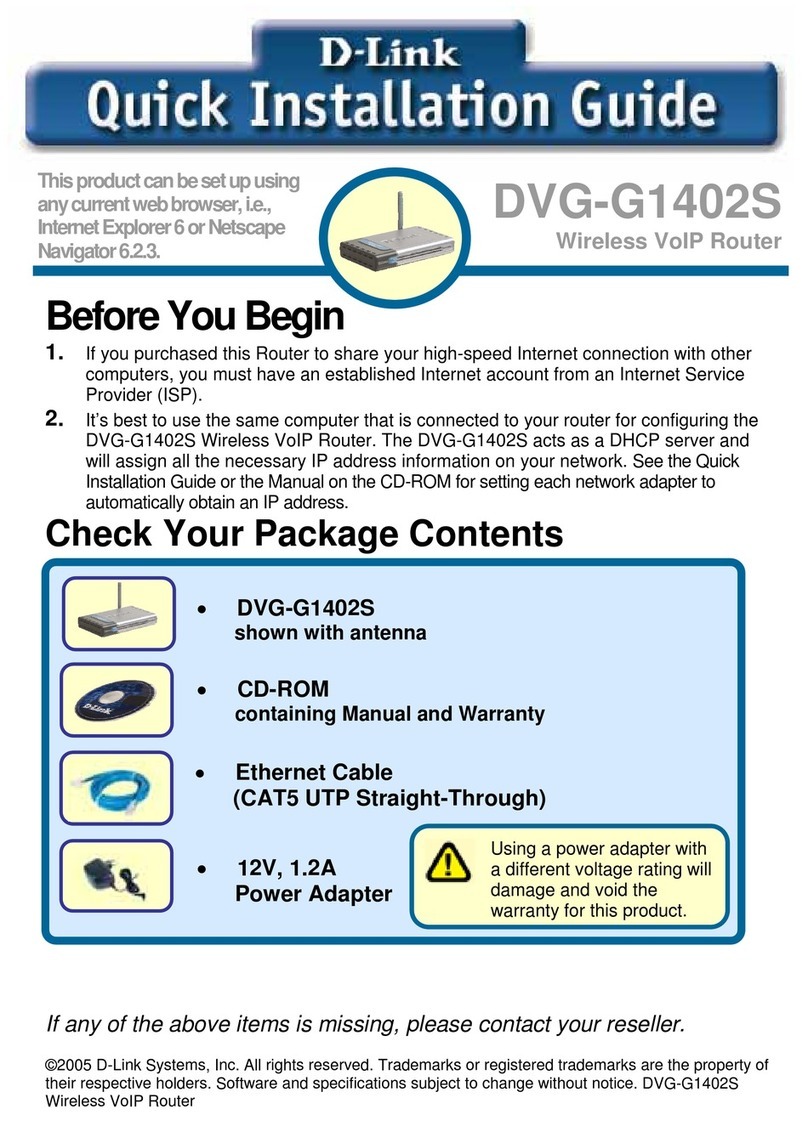
D-Link
D-Link DVG-G1402S - Wireless Broadband VoIP Router Quick installation guide

Draytek
Draytek Vigor2900 Series Security Router troubleshooting guide

TP-Link
TP-Link TL-WR940N user guide
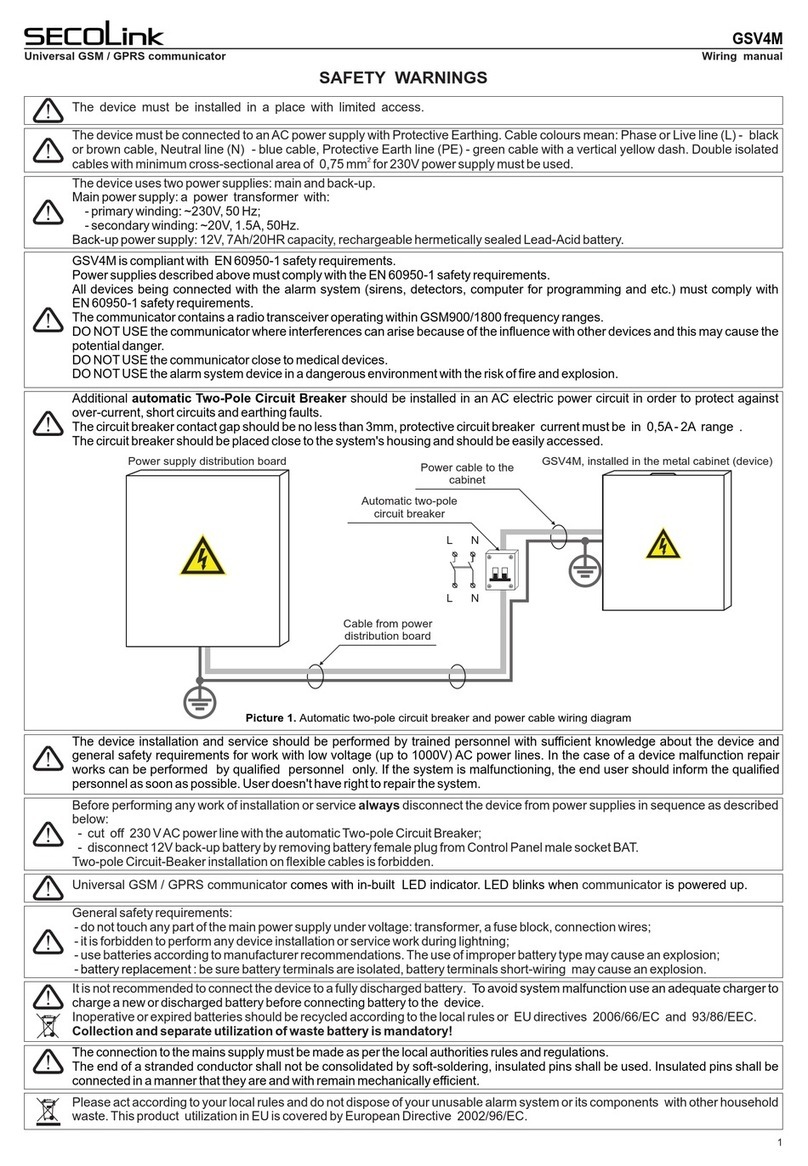
SECOLink
SECOLink GSV4M Owners and wiring manual
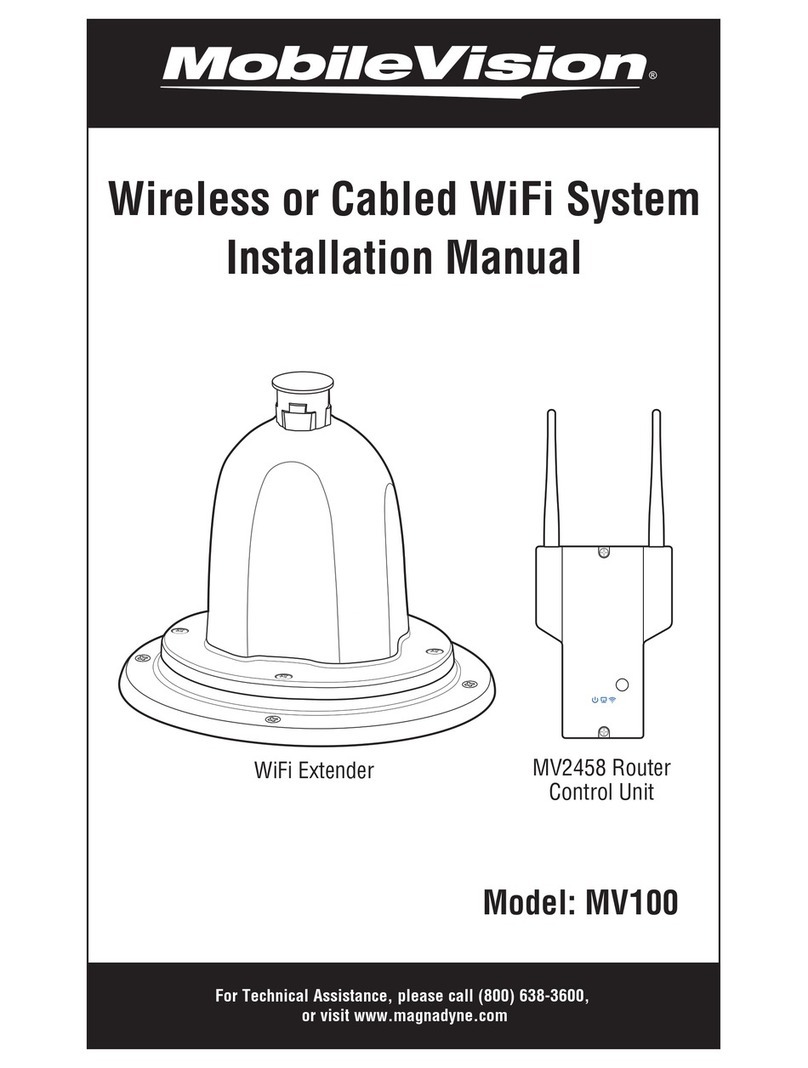
MobileVision
MobileVision MV100 installation manual