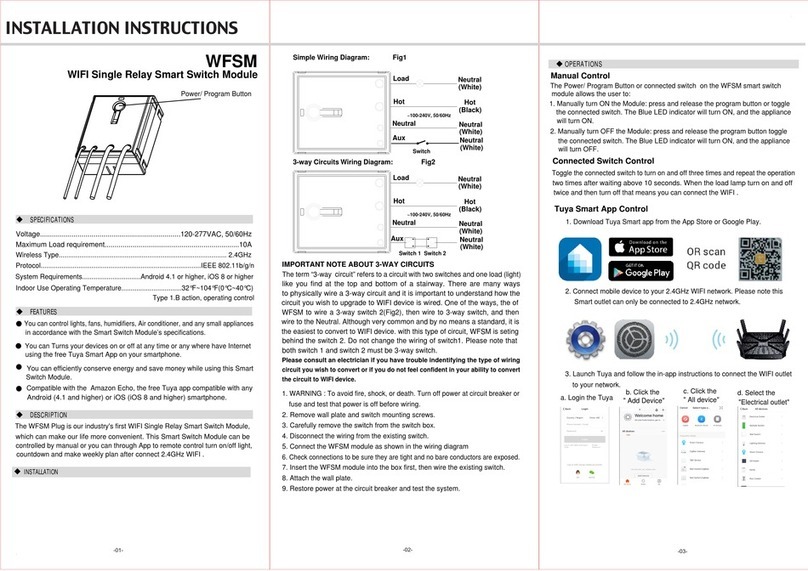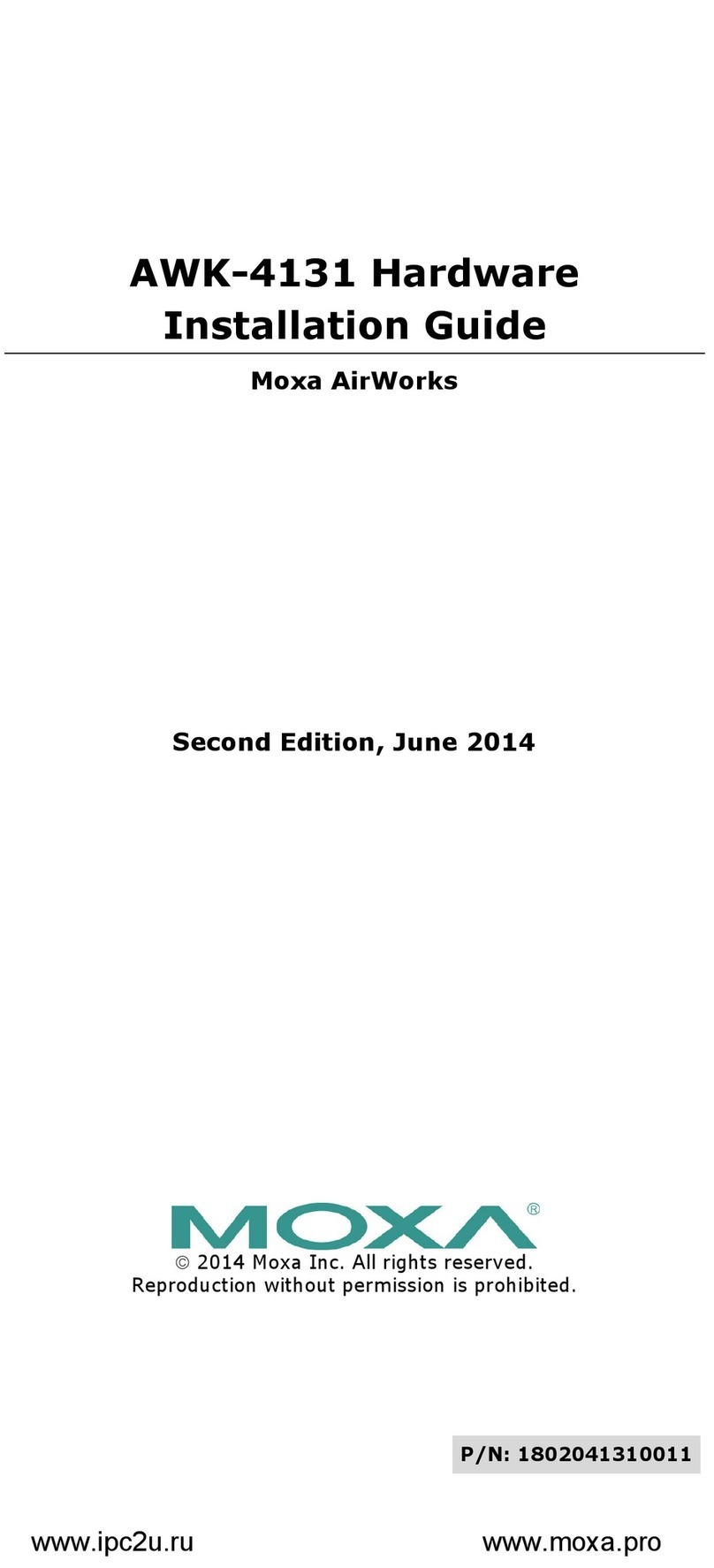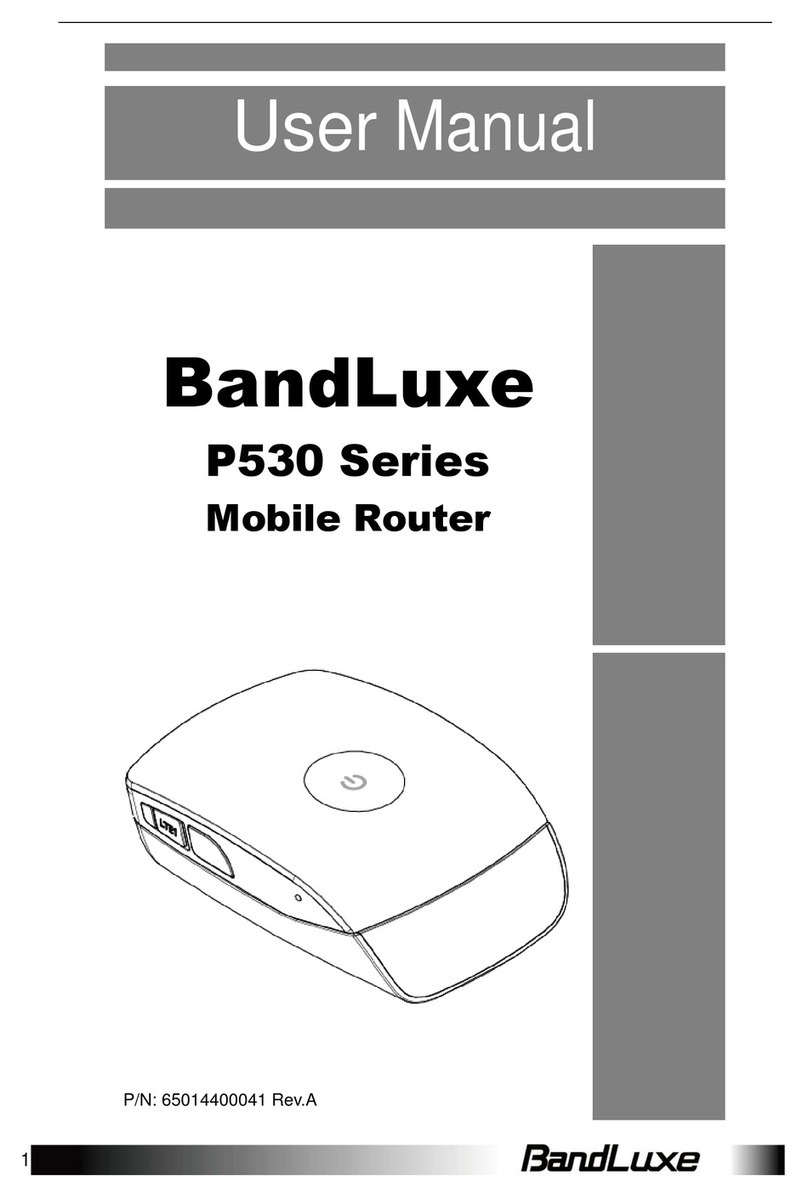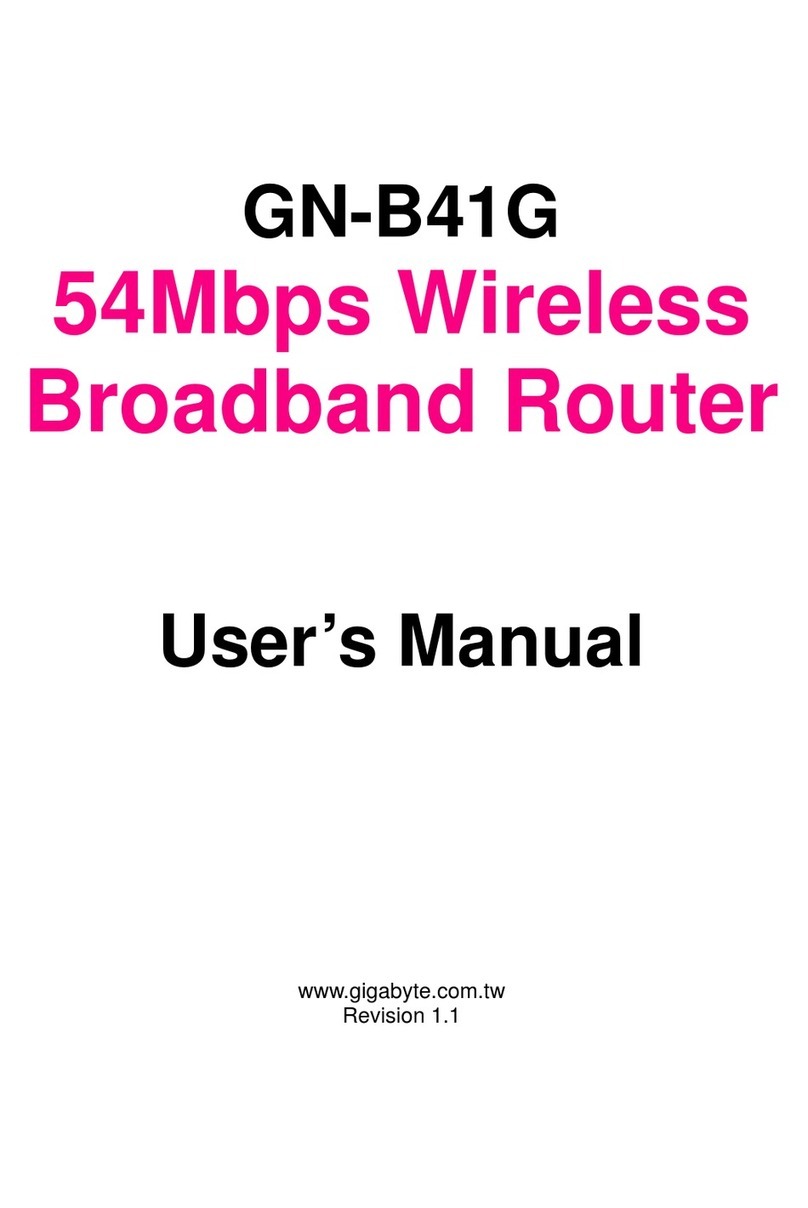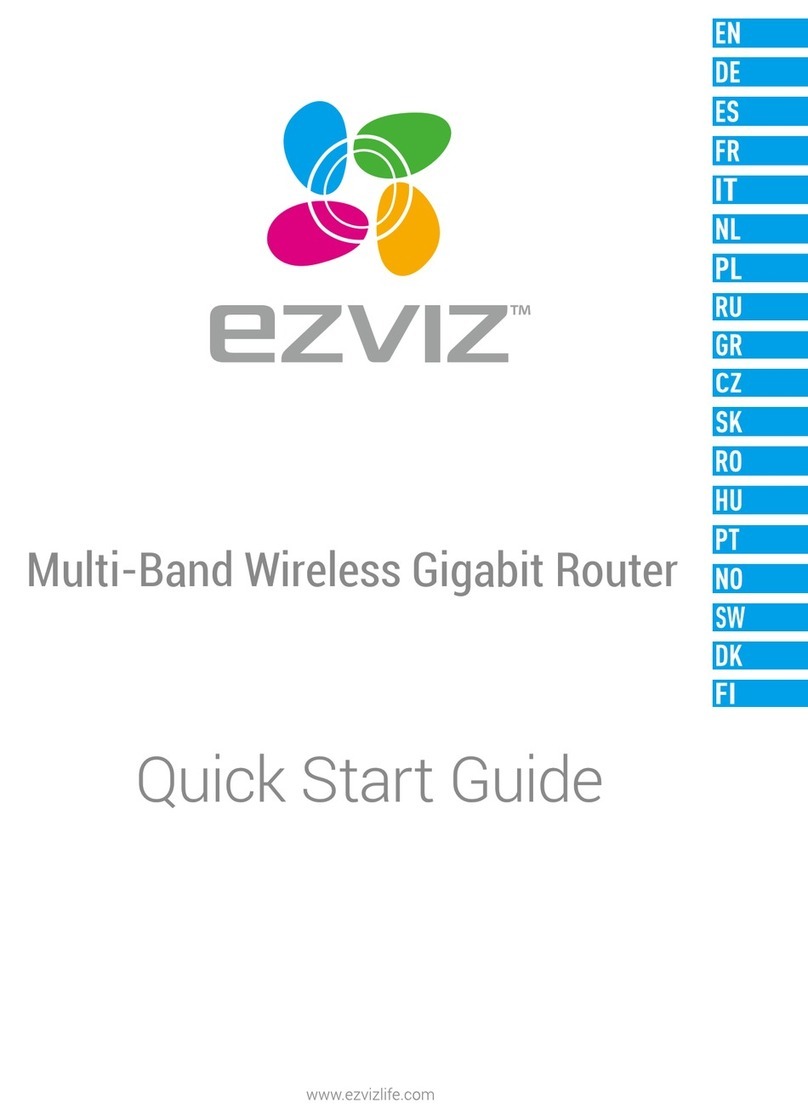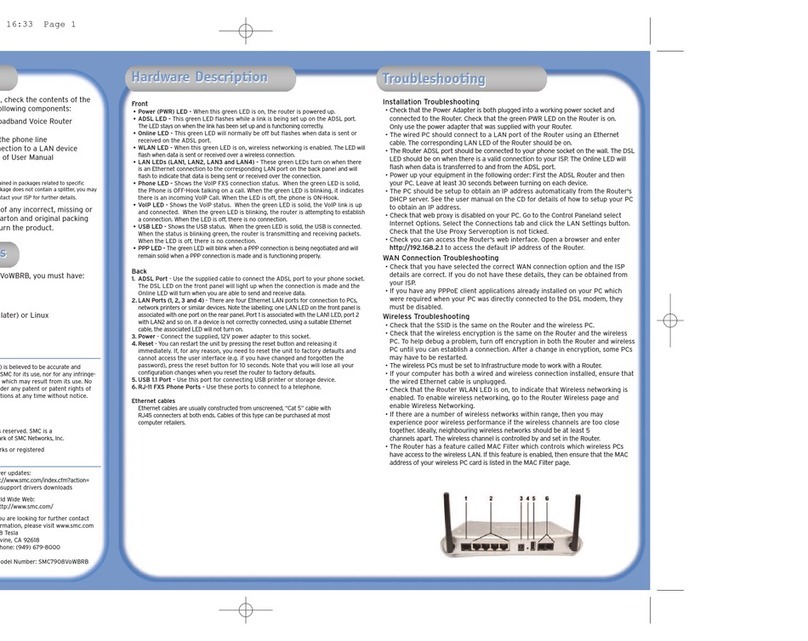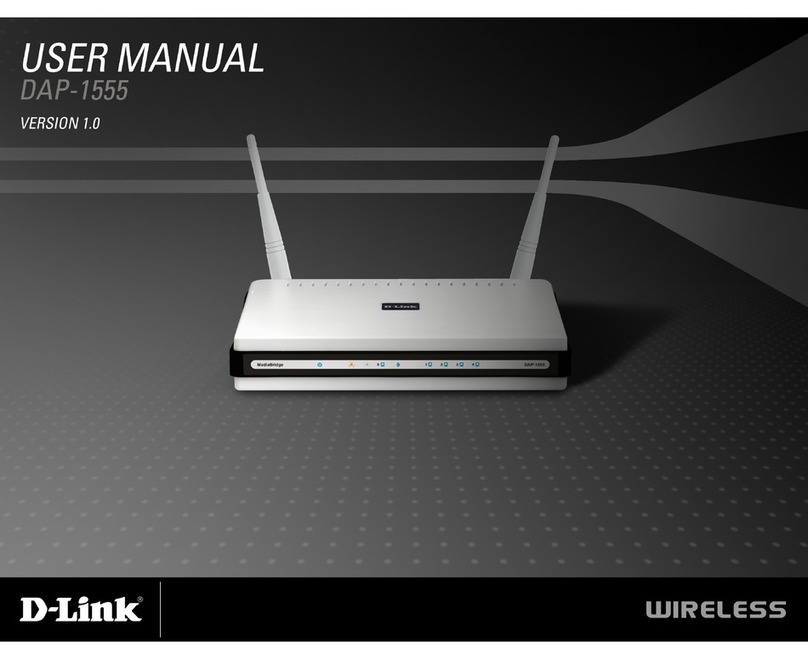Genexis Pulse Series User manual

EX
Pulse Series
Installation Guide
Wi-Fi EasyMeshTM suppoted

Box contents
• Genexis Pulse EX
• Power adapter
• RJ Nework cable
• Labels (self-adhesive)
• Plugs & screws
Placement
Pulse EX suppots wo placement
options; desktop and mounted
to a wall. It is recommended to place
the device ‘away’ from objects.
Desktop
. Place the device horizontally on a
lat suface.
Wall mount
. Download and print the drilling
guide from htps:genexis.eu
productpulsedownloads
. Use the drilling guide to drill the
holes, inset plugs and put
screws into place.
. Use the wall mount points on the
back of the Pulse EX to mount
the device to the screws.
Various translations of this document (if available) and additional product
information can be foundon htps:genexis.euproductpulsedownloads
Installation guide
Pulse EX can be setup as a router or wirelesswired extender.
* This installation guide is applicable to setup the Pulse EX as a wireless or wired extender
in combination with a Genexis router which suppots the WiFi EasyMesh™ standard. For other
combinations please refer to the Genexis website at htps:genexis.euproductpulseinstallation-guide
or contact your sevice provider.
Seting up the Pulse
The Pulse EX can be used in three
dierent operation modes.
• Router: Pulse EX functioning as
a gateway to the broadband, only
needed if there is no other router in
the home nework.
If the Pulse EX is your router in
the home nework:
• Wireless extender*: Pulse EX
extends your WiFi signal via a
wireless uplink connection.
• Wired extender*: Pulse EX
extends your WiFi signal via a
wired uplink connection.
Router
. Place your Pulse EX near your
broadband outlet.
. Connect an RJ nework cable
beween your broadband outlet
and the Pulse EX WAN pot
(red pot).
. Plug the power adapter into an
electrical socket and connect it to
the power pot at the back of
the Pulse EX.
. Flip the ONOFF switch at the
back of the device to turn it on.
. Wait until the Status LED stops
blinking and turns solid green.
Your Pulse EX is setup as a router.
Your nework is now ready to be
extended with a wireless or
wired extender.

Wireless extender
. Place the Pulse EX as
described on the let.
. Plug the power adapter into an
electrical socket and connect it to
the power pot at the back of
the Pulse EX.
. Flip the ONOFF switch at the
back of the device to turn it on.
. Wait until the Status LED stats
blinking green.
. On the Pulse EX, press and
release the Mode buton once. The
status LED will stat blinking blue.
. On the Genexis router, initiate the
automated pairing (WPS) within
wo minutes according to the
description of your Genexis router.
. The status LED turns solid blue
indicating that pairing of the Pulse
EX with the Genexis router is
successful (the Pulse EX will
automatically reboot ater the
automated pairing (WPS); this may
take up to several minutes).
. Wait until the Status LED stops
blinking and turns solid green.
Your Pulse EX is now setup as a
wireless extender.
Wired extender
. Connect an RJ nework cable
beween a LAN pot of your
Genexis router and the Pulse
EX WAN pot (red connector).
. Plug the power adapter into an
electrical socket and connect it to
the power pot at the back of the
Pulse EX.
. Flip the ONOFF switch at the
back of the device to turn it on.
. Wait until the Status LED stops
blinking and turns solid green (the
Pulse EX will automatically
reboot during the setup; this may
take up to several minutes).
Your Pulse EX is now setup as a
wired extender.
Extender placement
For optimal peformance of the
Pulse EX; place the Pulse EX
halfway in beween your router and
the problem area (as shown below).
Make sure placement is within WiFi
range of your router while providing
an optimal coverage in your house.
Pulse EX
Router
Problem area, improved
by Pulse EX
Area that is good for
placing Pulse EX
Area covered by your
router

Switching the WiFi ONOFF
The WiFi function of the Pulse EX
can be switched ON or OFF by
means of the Mode buton.
• Switch OFF: On the Pulse EX,
press and hold the Mode buton until
the Status LED turns solid yellow.
• Switch ON: On the Pulse EX,
press and hold the Mode buton until
the Status LED stats blinking green
or turns solid green.
Connecting to the wireless nework
You can connect your personal
device to the Pulse EX via manual
pairing. If automated pairing (WPS)
is prefered, please check for your
speciic device how this can be
initiated. Before pairing , make sure
the Status LED is solid green. If not,
switch the WiFi ON as described in
this installation guide.
Manual pairing
The WiFi nework name and WiFi key
are printed on the labels of the
Pulse EX.
. Peform a search of available
wireless neworks on your personal
device or scan the QR-code on the
label of the Pulse EX.
. Select the WiFi nework name
printed on the labels of the
Pulse EX.
. Enter the WiFi key printed on the
labels of the Pulse EX.
Follow the instructions of the Genexis
router in case the Pulse EX is in
extender mode.
Using the web inteface
You can access the Pulse EX web
inteface via a wired connection or
wireless connection. The Pulse EX
must be in router mode to access the
web inteface.
You can access the Pulse EX web
inteface via a wired connection or
wireless connection.
• Wired connection: Connect an
RJ nework cable beween your
personal device and the Pulse
EX LAN pot (yellow connector).
• Wireless connection: Connect your
personal device to the wireless
nework as described in this
installation guide.
. Use a web browser on your
personal device and navigate to
the GUI URL as printed on the
labels of the Pulse EX.
Login using the credentials as
printed on the labels of the
Pulse EX.
Power saving options
Power saving options are available via
the web inteface.

LED & buton oveview
Status
Green – system is operational ready
Green (blinking) – connectiviy lost
Yellow – system statup or WiFi OFF
Yellow (blinking) – system is not ready
Blue – automated pairing (WPS) successful
Blue (blinking) – automated pairing (WPS) in progress
Red – system booting failure
O – power o
Mode buton
Pairing (WPS) – press and release once
WiFi ON – press and hold until Status LED turns green
(blinking or solid)
WiFi OFF – press and hold until Status LED turns solid yellow

Pot oveview
Power pot
ONOFF
switch
LAN pots Reset
buton
WAN pot
USB .
pot
ONOFF switch
Switch ON – lip the switch to ON
Switch OFF – lip the switch to OFF
Reset buton (recessed)
Reboot – press and release once
Factoy reset – press and hold until the
Status LED stats fast blinking green

Troubleshooting
Is the Status LED solid red?
Contact your sevice provider.
Is the Status LED solid yellow?
The WiFi of the Pulse EX is turned
OFF. Please turn the WiFi ON as
described in this installation guide.
Is the Status LED not solid blue ater
automated pairing (WPS)?
Automated pairing (WPS) beween
the Pulse EX and Genexis router
or personal device failed. Please follow
the instructions again to setup the
Pulse EX as a wireless extender
or connecting your personal device
to the wireless nework. It might be
helpful to move the Pulse EX
closer to your Genexis router.
Is the Status LED blinking green for
minutes?
• Router: Pulse EX does not have
a connection with the broadband
nework. Please verify your wired
connection with the broadband
outlet or contact your
sevice provider.
• Wirelesswired extender:
Connection beween the Genexis
router and the Pulse EX is
not stable. Please check the cable
connection with the Genexis router
or move the Pulse EX closer to
the Genexis router.
Is the Status LED blinking yellow?
The Pulse EX is being upgraded
with new soware. Please wait until
the Status LED turns solid green
again.
Return the Pulse EX to factoy
default setings
With the reset buton you can reset
the Pulse EX to its factoy default
setings. You can press this buton
with a small pin or paperclip.
. Press and hold the reset buton
until the Status LED stats fast
blinking green.
. Wait until the Status LED turns
solid green again.
Your Pulse EX is now setup as
a router again with the setings as
printed on the label of
the Pulse EX.

Company Name
Genexis Netherlands B.V.
Company Address
Lodewijkstraat a
AC Eindhoven
The Netherlands
Name and title of authorized person
Maaten Egmond, CTO
Signature of authorized person
Place of issue Date of issue
Eindhoven --
The Netherlands
Hereby, Genexis Netherlands B.V. declares that the product Pulse EX is in
compliance with Directives EU, EC, EU and
Delegated directive .
The full text of the EU declaration of conformiy is available at the following
internet address: htps:genexis.euproductpulseredpulse-ex
EU Declaration of Conformiy
Frequency bands and maximum radio frequency power transmited
The Pulse EX operates in the frequency bands of , Ghz and Ghz.
The maximum radio frequency power transmited in these bands is:
• dBm( mW) (EIRP)for the MHz – . MHz band
• dBm ( mW) (EIRP)for the MHz – MHz band *
• dBm ( mW) (EIRP) for the MHz – MHz band
* In EU, – MHz is restricted to indoor.

Genexis assumes no responsibiliy for any inaccuracies in this document. Genexis reseves
the right to change, modify, transfer, or othewise revise this publication without notice.
Revision . Februay , Copyright © Genexis Netherlands B.V. All rights reseved.
Other manuals for Pulse Series
2
This manual suits for next models
1
Table of contents
Other Genexis Wireless Router manuals