Genica Portable MP3/CD Player User manual

Portable MP3/CD Player
User’s Guide
Copyright ©2000 by Genica ™
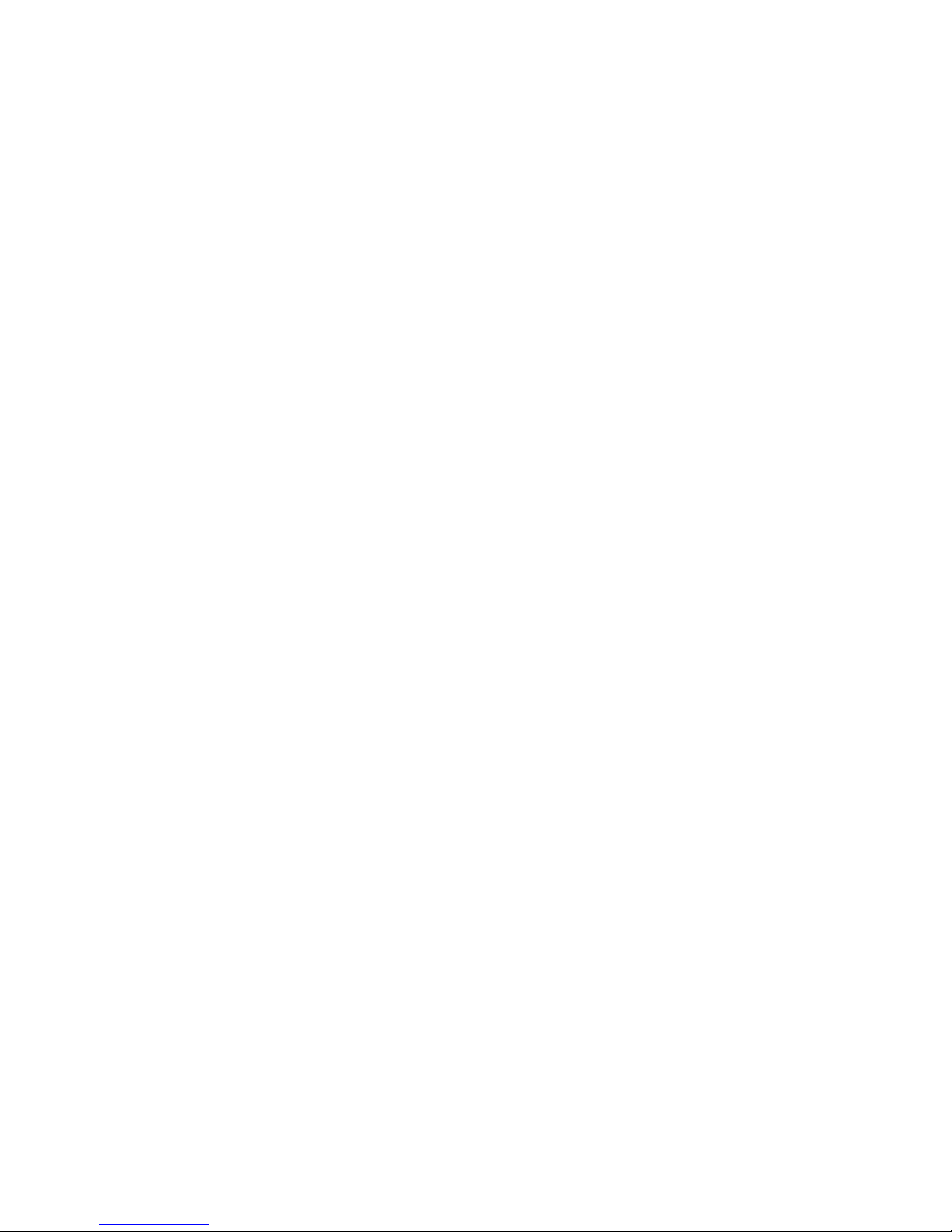
All rights reserved.
Copyright © 2000 by Genica ™
No part of this document may be reproduced in whole or part, by photocopy
or any other means, without prior written permission from Genica ™
www.genica.com
WARNING!
Read This First
•
Remove Alkaline batteries before using the external AC adapter!
Failure to do this may result in damage to the batteries and the
player, and could cause a fire! Do not use the AC adapter in or
around water.
•
Always turn the unit OFF before removing it from power!
Failure to do this may result in the player locking up, and could
possibly damage the LASER lens!
•
Never touch the LASER lens!
Doing so may cause permanent damage to the player!
Copyright © 2000 by Genica ™

Table of Contents
Quick Start Guide................................... Page 1
Power................................................... Page 2
Directory Navigation............................... Page 3
BASS (EQ Settings).................................Page 3
Recording into Memory...........................Page 4
Controls.................................................Page 4-5
Operation.............................................. Page 6-7
Display Messages................................... Page 8
Making MP3 CDs.................................... Page 8-9
Important Precautions............................ Page 10
Safety................................................... Page 11
FCC Compliance..................................... Page 12
Warranty and Support............................ Page 13
i
Quick Start Guide
The Genica Portable MP3/CD Audio Player supports Audio and MP3
discs recorded on CD and CD-R media. MP3 discs should be
recorded in ISO-9660 or Joliet format, using Mode-1 (CDROM). Do
not record MP3 discs using Mode-2 (CDROM/XA) as it is not
supported and as a result, the player may not find all of the MP3
files on the disc.
1. Insert two AA batteries in player.
2. Insert Audio or MP3 CD in player.
3. Insert headphones in the headphone jack on the right side of the
player.
4. Set the REC/PLAY switch on the right side of the player to PLAY
mode.
5. Set the NORMAL/HOLD switch on the front left corner to NORMAL
mode.
6. Press PLAY/PAUSE to start playing disc. The unit will scan the disc
and then display the number of tracks, and total play time. After
one to two seconds, the display will go to the Track and Time
indicator for playback and the player will start playing the first song
on the disc. If the player cannot read the disc, it will display “no
dISC” for several seconds, and then shut off.
7. To advance through the tracks, press the “NEXT” button to advance
to the next track. Press the “NEXT” button twice and hold to rapid-
advance through the tracks.
8. To play the previous track, press the “PREVIEW” once to go to the
beginning of the current track, then press it again to go to the
previous track. Press “PREVIEW” button twice and hold to rapid-
reverse through the tracks.
9. Press PLAY/PAUSE to pause playback. Press again to resume
playback.
1

Power
Batteries
Use two (2) 1.5V “AA” size Alkaline batteries.
Always remove Alkaline batteries prior to using the AC adapter.
Rechargable Batteries
Use two (2) 1.2V “AA” size rechargable Nickel Cadmium (NiCd)
batteries. When the LCD display indicates insufficient power, use the
external AC power adapter to recharge the batteries. You may recharge
the batteries while they remain in the unit and while you use the unit.
During the charging period, the LCD will start flashing indicating that the
batteries are recharging.
Nickel Metal-Hydride Batteries
NiMH rechargables may be used, but must be recharged by a
standalone NiMH compatible charger.
Internal Battery Charger
T
o activate the internal battery charger without playing a disc, move the
NORMAL/HOLD switch to HOLD and then press PLAY/PAUSE.
To toggle the charger ON and OFF while playing discs, press and hold
the REPEAT/ENTER button and then press the PLAY/PAUSE button.
External AC Power Supply Adapter
Always remove Alkaline batteries prior to use!
Connect the external AC adapter to the socket on the left side of the
player. Remove the plug when the unit is not in use. Never use the AC
adapter in or near water.
2
Directory Navigation
1. Place a CD in the player and push PLAY/PAUSE
2. Hold down PLAY/MODE until the display indicates “Dir”. This
can be accomplished by pressing the PLAY/MODE button four
times. When the indicator gets to the “Random” selection,
the player will automatically start a different randomly
selected song.
3. Press and release the “REC/DIR/FILE” button until the display
shows “dIY” (dir), then press PREVIEW twice and hold until
it says “01 UP” (instead of “01”, you may see a different
number). The player is at the top (ROOT) level of the
directory tree.
4. Two numbers will flash indicating directory.
5. Wait a second or two, then press NEXT to move down to
another directory.
6. To move to a lower level in the directory tree, ensure the
player is in dir mode, by pressing the REC/DIR/FILE button
until it displays DIY, and then press and hold the NEXT
button until the unit displays a number followed by “doun”
(down).
Note: If you wait too long or want to choose another
directory, you may need to press “REC/DIR/FILE”
button again to put the display in dir (“dIY”) mode.
Bass (preset EQ modes)
<30 Hz 30-125
Hz 124-
500 Hz 500 Hz-
2 kHz 2-8 kHz >8 kHz
1. Normal 0 db 0 db 0 db 0 db 0 db 0 db
2. Extra Bass Boost +7 db +4 db +3 db 0 db -1 db +2.5 db
3. Bass Boost +5 db +3 db +1 db 0 db 0 db -1 db
4. Treble Boost -3 db -1 db 0 db 0 db +2.5 db +4 db
5. Extra Treble Boost -3 db -1 db 0 db +1 db +3 db -7.5 db
3

Recording into memory
• Insert a microphone into the MIC jack on the right side of the player
• Move the REC/PLAY switch on the right side of player to REC
• Press the REC/DIR/FILE button and start recording
• Press the STOP button to stop recording
• Press PLAY/PAUSE to play back recording
Note: Recording utilizes the Anti-Skip buffer on this player.
When the REC/PLAY switch is returned to the PLAY
position the recorded message is erased.
Controls
4
1
2
3
4
5
6
7
8
9
10
11 12
13
14
15
16
17
Controls (cont.)
1. PLAY/PAUSE Play, Pause or Resume playback
2. STOP Stop playback and power off player
3. REPEAT/ENTER Set Repeat. Press once to turn ON, press again to
turn OFF. This will repeat using whatever mode
chosen with PLAY/MODE.
4. PREVIEW
(Previous Track) Press once to go to beginning of current song. Press
again to go to previous song. To rapid reverse
through tracks, press twice and hold.
5. NEXT
(Next Track) Press once to go to next song. To rapid advance,
press twice and hold.
6. REC/DIR/FILE Press to toggle between DIR mode and FILE mode.
Useful when playing from directories. In REC mode
(on REC/PLAY switch), starts recording into buffer.
7. NORMAL / HOLD
switch Set to NORMAL to use controls on player. Set to
HOLD to disable controls (except volume). Useful
when carrying player while listening.
8. REC/PLAY switch Set to PLAY to playback Audio or MP3 CDs. Set to
REC to record voice into the internal memory
(requires microphone plugged into MIC jack).
NOTE: Moving to PLAY erases recording.
9. VOLUME Use to adjust volume level on headphone jack.
10. PLAY/MODE Sets playback mode to All, Intro, One, Random
Dir Dir Program or Program
• “All” will play all songs,
• “Intro” will play a 10 second clip from each
song on the disc,
• “One” will play the current song only,
• “Random” will shuffle the songs randomly,
• “DIR” enables Directory mode
• “Dir Program” allows programming by
Directory
• “Program” allows programming by track
number
11. Display Displays track and time, battery life, playback modes
and settings.
12. BASS
(EQ modes) Select between 5 preset EQ modes. See table on
page 3.
13. Line Out Use to connect to stereo systems and amplified
speakers.
14. Power Jack For use with AC Adapter, to power player and charge
NiCd batteries.
15. OPEN Button Use to open cover, to insert discs.
16. Headphone Jack Use when listening with headphones or earphones.
17. Microphone Jack Plug microphone in to use RECORD function.
5
Table of contents

















