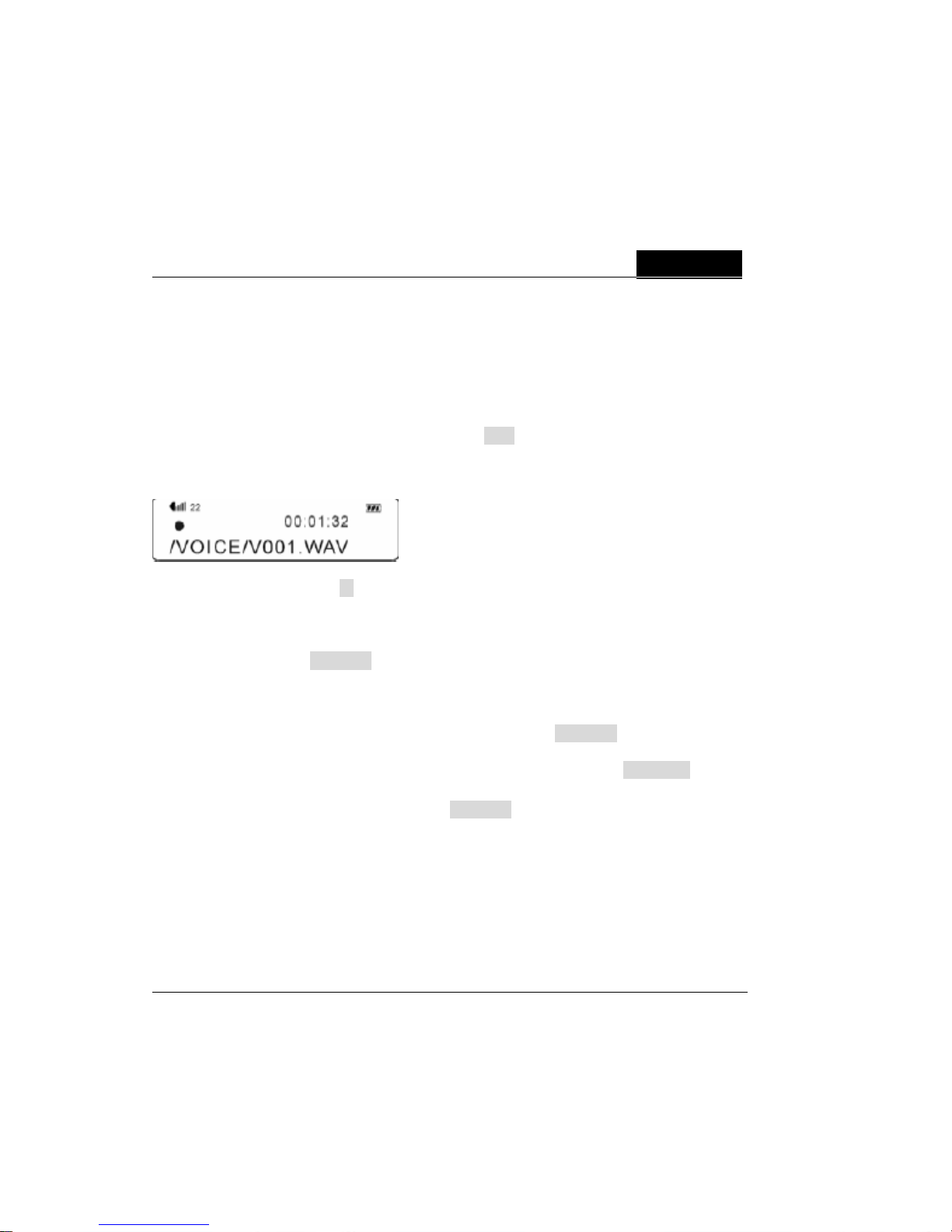ENGLISH
9
Key lock function will NOT work when the player is in power off status.
ID3 Tag Display
This MP3 player is able to display the name of the current track, artist, albu m, etc.
during playback. It displays ID3 tag information in English, French, German,
Italian, Spanish, Deutsch, Portuguese and Russian. However, you may have to
configure the language setting manually inside the MENU.
In case if the ID3 tag information is too much and exceeds the display area of the
LCD, the rest of the information will be displayed by dynamic scrolling, from right
to left across the LCD.
Lyric Display Synchronization
The MP3 player supports standard (file extension - .lrc), synchronized lyric display.
You may download the lyric document (.lrc) from the Internet, or create one
yourself by using lyric editor software, such as Windows Notepad.
After you have downloaded or created the lyric document (.lrc), please rename
the file in accordance with the name of the corresponding MP3 track.
For example, when you are uploading the track - Love.mp3 onto your MP3 player,
at the same time, you have to upload the lyric file - Love.lrc as well.
Afterwards, the lyric display will be synchronized with the corresponding MP3
track and displayed on the LCD during playback.
Power Off
Press and hold /for 3 seconds, the player will power off.