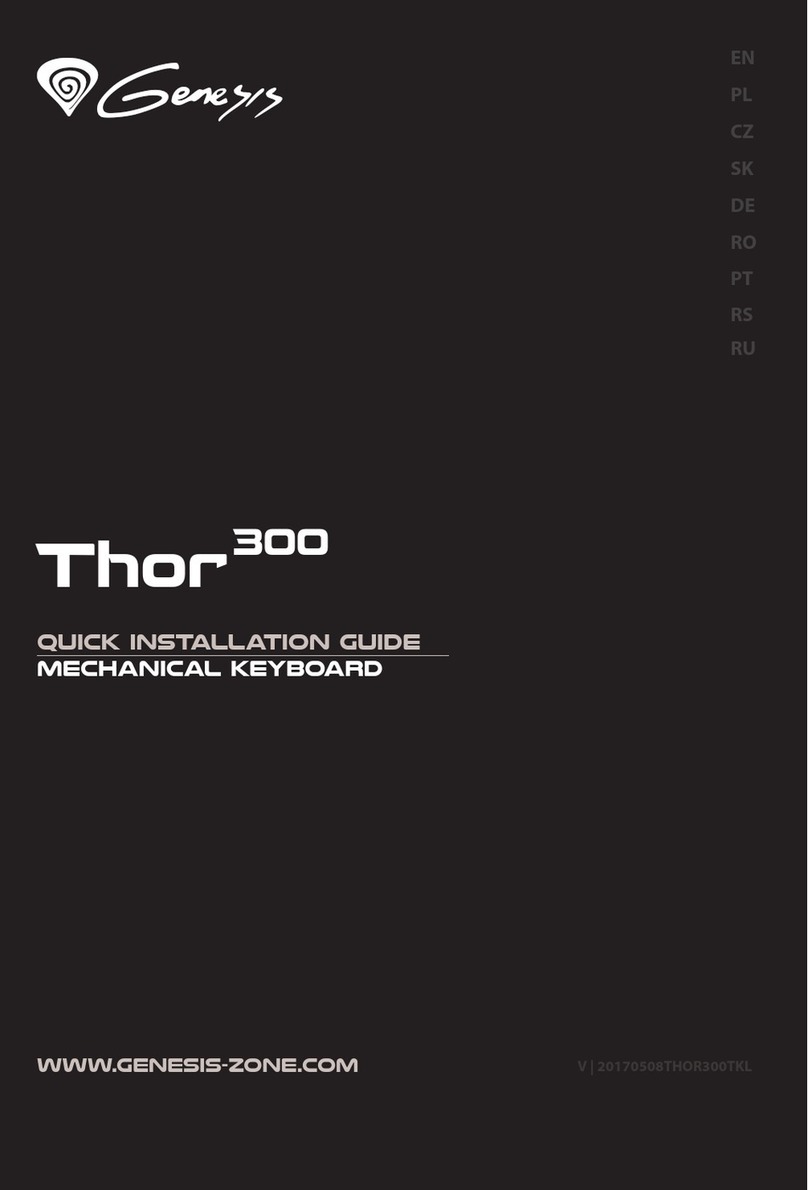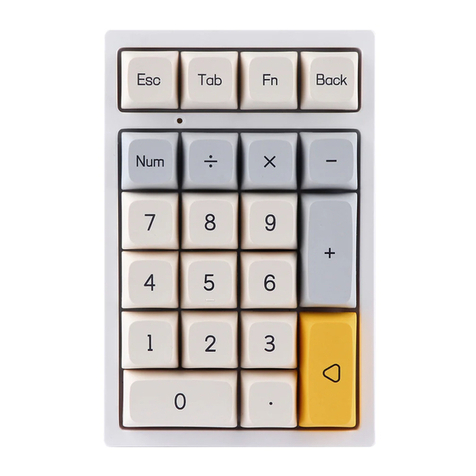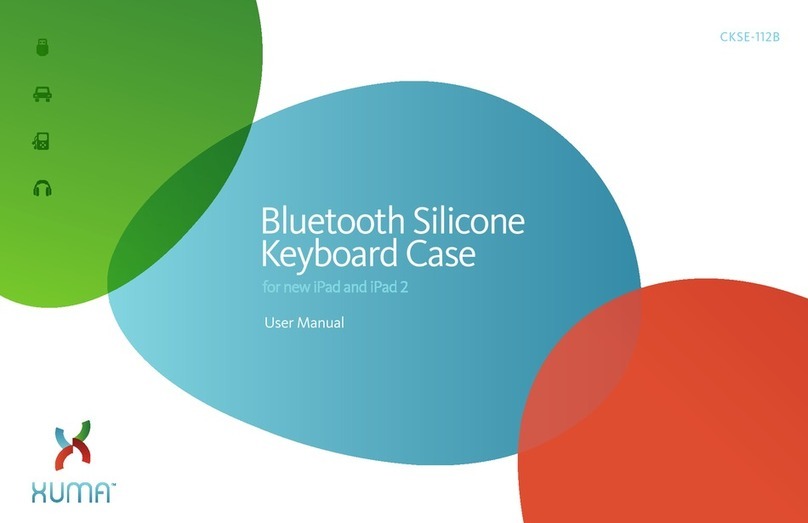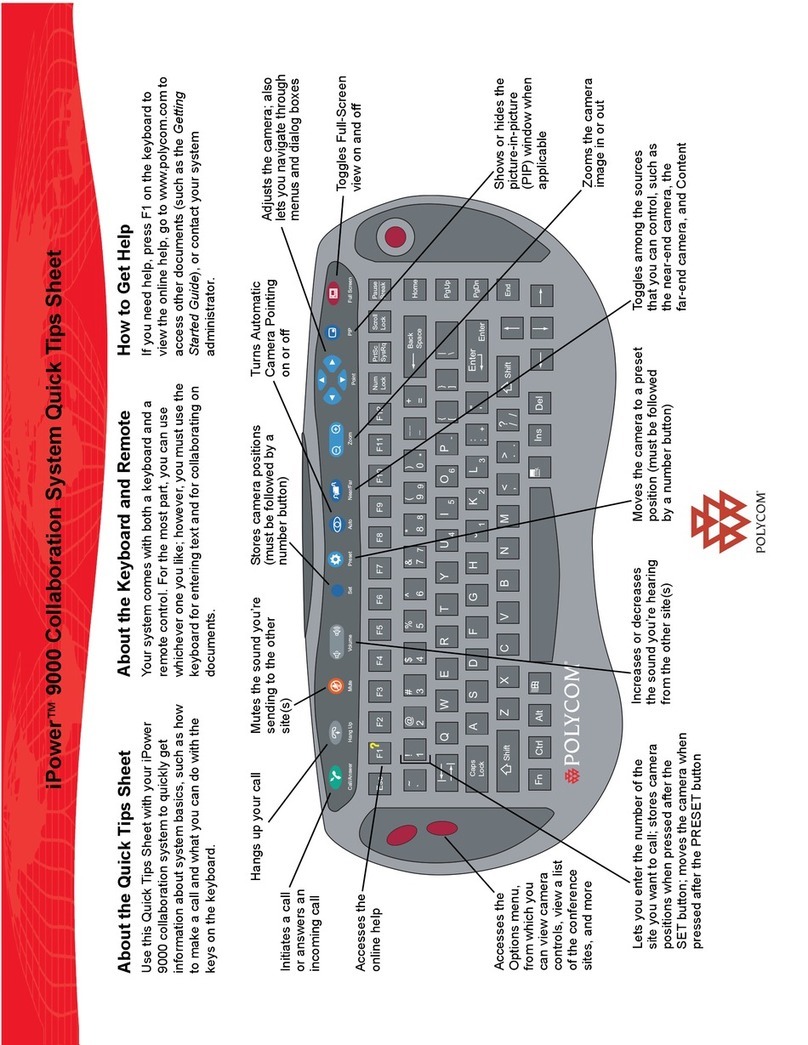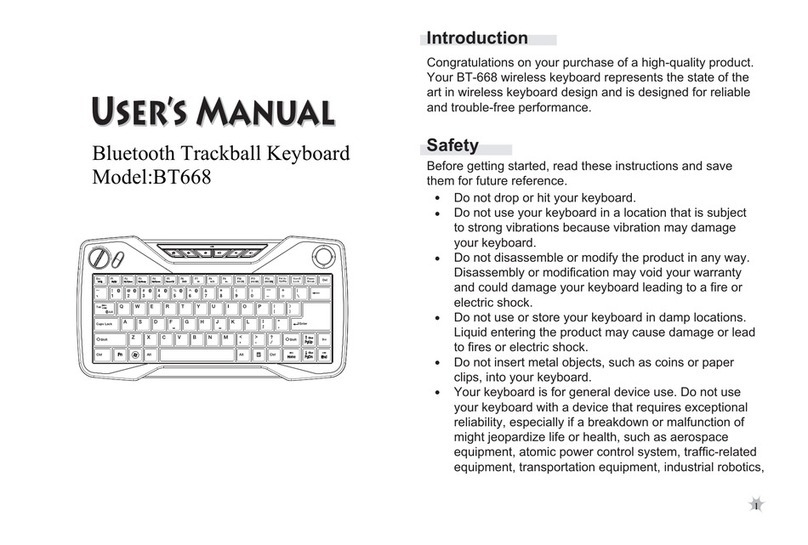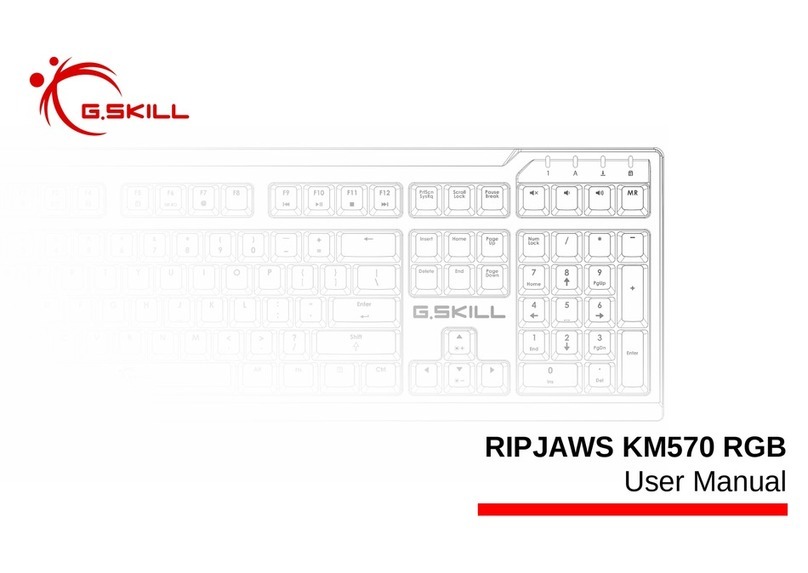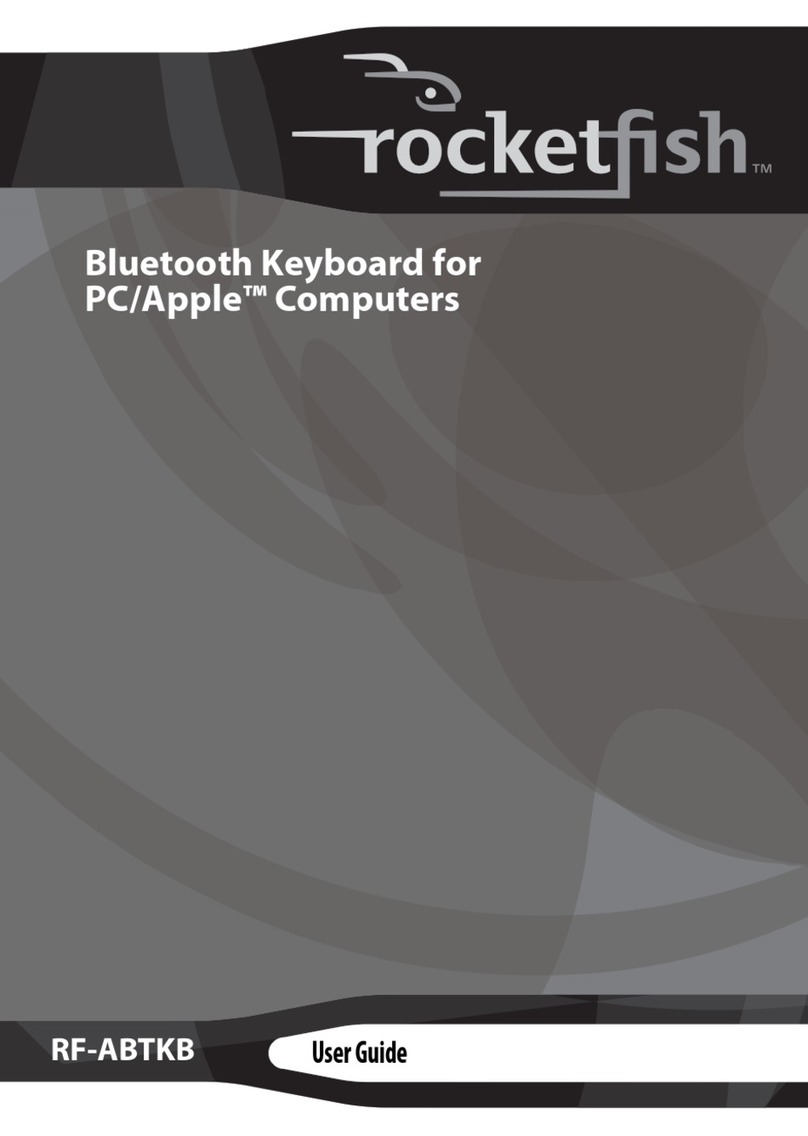Genovation MacroMaster KB170 User manual

GENOVATION
MacroMaster KB170
User Guide
Revision 1.30
December 2017
For Microsoft Windows

Genovation 2 MacroMasterKBxx
WARRANTY REPAIR SERVICE AND LICENSE
Genovation, Incorporated ("Genovation") warrants this product to be in good
working order and free of defects in materials and workmanship under normal
use for a period of one year from the date of purchase. Any implied warranties,
including warranties of merchantability and fitness for a particular purpose, are
limited in duration to a period of thirty (30) days from date of purchase. Any
abuse including opening the case will void the warranty. Your sole remedy and
Genovation's entire liability for this product will be repair or replacement as
provided for above, or at Genovation's option, the refund of your purchase price.
A RETURN MATERIAL AUTHORIZATION (RMA) number is absolutely
required before returning a product. Any shipment received without an
RMA will be returned unopened. Please contact Customer Service for
instructions before returning any product. Genovation makes software
available and licenses its use to you for world wide for use.
FCC CERTIFICATION
This product has been certified to comply with FCC, EC, TUV and other test
standards. See label on the product for confirmation.
FCC CERTIFICATION REQUIRED STATEMENT WARNING:
This equipment has been certified to comply with the limits for a Class B
Computing Device, pursuant to Subpart J of Part 15 of the FCC rules. Only
peripherals (computer, computer input/output devices, terminals, printers, etc.)
certified to comply with the Class B limits may be attached to this device.
Operation with non-certified peripherals is likely to result in interference to radio
and TV reception.
NOTE: This equipment generates and uses radio frequency energy and if not
installed and used properly, that is, in strict accordance with the manufacturer's
instructions, may cause interference to radio and television reception. It has been
type tested and found to comply with the limits for Class B computing devices in
accordance with the specifications in Subpart J of part 15 of the FCC Rules,
which are designed to provide reasonable protection against such interference in
a particular installation. If this equipment does cause interference to radio or
television reception, which can be determined by turning the equipment off or on,
the user is encouraged to try to correct the interference by one or more of the
following measures:
o Reorient the receiving antennas
o Relocate the computer with respect to the receiver
o Move the computer away from the receiver
o Plug the computer and receiver into different circuits

Genovation 3 MacroMasterKBxx
If necessary, the user should consult the dealer or an experienced
radio/television technician for additional suggestions. The user may find the
following booklet prepared by the Federal Communications Commission helpful:
“How to identify and Resolve Radio-TV Interference Problems". This booklet is
available from the U.S. Government Printing Office, Washington, DC 20402.
(Stock #004-000-00345-4).
TECHNICAL SUPPORT
If you require technical support or if you wish to make suggestions about the
product, don’t hesitate to contact us. We can be reached Monday though Friday
from 7:30 AM to 11:00 AM and from 11:30 AM to 3:30 PM Pacific Time. If the
customer support lines are busy or if you are calling after hours, leave a
message or send a FAX or E-MAIL and a representative will respond, typically
within 24 hours.
VOICE NUMBER: (949) 833-3355 ext. 115
FAX NUMBER: (949) 833-0322
WEB: http://www.genovation.com
FORUM: http://www.genovation.com/forum/
POST: Genovation, Inc.
17741 Mitchell North
Irvine, CA
92614
USA

Genovation 4 MacroMasterKBxx
CONTENTS
1: Installation and Quick Start Guide ................................................................ 5
Before You Begin ........................................................................................... 5
Install Software .............................................................................................. 6
Install Hardware ............................................................................................. 7
Launch MacroMaster ..................................................................................... 8
Open File ....................................................................................................... 9
Download File to KB170 ................................................................................ 9
Test Programmable Key Section ................................................................. 10
Restoring Factory Defaults .......................................................................... 11
Un-Installing and Re-Installing ..................................................................... 11
2: Using MacroMasterKBxx ............................................................................. 13
Running MacroMasterKBxx ......................................................................... 13
Creating and Saving your first CKD file ....................................................... 15
The Shaded Keys ........................................................................................ 16
Correcting Mistakes ..................................................................................... 17
Key Codes ................................................................................................... 17
Modifiers ...................................................................................................... 19
Inserting Delays ........................................................................................... 20
Two-Level Programming (Layers) ................................................................ 21
Copy and Paste Key Macros ....................................................................... 23
KB170 Properties ......................................................................................... 24
Double Size Keys ........................................................................................ 25
Keycap Labels ............................................................................................. 25
Key Blockers ................................................................................................ 26
Uninstalling/Removing MacroMaster Completely ........................................ 26
Customization Is Standard ........................................................................... 27
3: Advanced Topics .......................................................................................... 28
LED Programming ....................................................................................... 28
Multimedia and More Keys .......................................................................... 29
Macro Modes ............................................................................................... 30
Modes: Separate Up Codes......................................................................... 31
Modes: Macro .............................................................................................. 33
Modes: Literal .............................................................................................. 33
Rapid Reconfiguration ................................................................................. 35
Flash Drive Reprogramming ........................................................................ 40
TMode USB Reprogramming ....................................................................... 41
Reflashing the Firmware .............................................................................. 42
4: Technical Specifications .............................................................................. 47
A: Appendix ....................................................................................................... 49
Scan Code Table ......................................................................................... 49

Genovation 5 MacroMasterKBxx
1: Installation and Quick Start Guide
Before You Begin
Your KB170 Programmable Backlit Keyboard package should include the
following items:
o A Quick Start page
o Product/Installation CD or link to download
o KB170 USB keyboard
o Double size keycaps (2) and keycap puller
Features
o 66 backlit programmable keys (top three rows) with a programmable LED
o Full 104-key backlit keyboard (bottom keyboard section)
o Great for any repetitive keystrokes and text
o Saves all your hot-keys, shortcuts and URLs
o Increases speed and productivity while reducing typos
o Adds speed and fun to gaming
o Useful for CAD, online trading, multimedia or any other advanced software
o One-touch control of email, password and login info
Hardware
The KB170 keyboard is designed to connect to any USB port. Once
programmed, the keyboard will work with any computer or operating system that
supports USB human interface devices.
The KB170 supports USB boot protocol. This enables the KB170 to boot a PC
and to navigate the BIOS screens.
Software
The MacroMasteKBxx.exe Windows application is a program is designed to work
with computers running Microsoft Windows operating systems.
The KB170 keyboard includes emulated flash drive drag-n-drop file copy in order
to program/deploy the keyboard on any OS
1
(assuming that MacroMasterKBxx
has been used previously to create a .BIN data file).
1
The KB170 comes with either Flash Drive reprogamming or TMode USB reprogramming, not both.

Genovation 6 MacroMasterKBxx
Install Software
If you have a Genovation CD, insert the CD into the target computer’s CD drive.
If the Installation program does not start immediately, navigate to the CD using
Explorer and run Setup.exe. If you downloaded the software, unzip the file if
required and then run Setup.exe.
If you see a User Account Control dialog or a warning, such as
2
:
Click on Allow or Yes as necessary. Once Setup begins you should see the
following screen:
2
Genovation installation packages and applications are digitally signed so that you may have
peace of mind from malware when installing and using them.

Genovation 7 MacroMasterKBxx
Click on Next as required and choose the path you would like to use for storing
the PC applications. Click on Install to copy the files to your computer from the
CD. Click on Finish when prompted.
The following files will be installed on your computer:
File
Description
MacroMasterKBxx.pdf This document.
MacroMasterKBxx.exe
Keyboard macro creator/editor (redefinition application).
KBxxLoad.exe Downloader utility for the keyboard.
KeyTest.exe Keyboard testing application.
Getting Started.pdf Quick start guide.
\Macro_Files\*.ckd Sample Custom Key Definition (.ckd) files.
\Keycap_Labels\*.* Pages for printing custom keycap labels.
The Setup procedure will create the necessary icons on your Start Menu.
Install Hardware
You may plug in new hardware at any time. If you have not already plugged in
your KB170 keyboard, do so now. You should see a few notifications on the
bottom right corner of the screen as the automated install proceeds:

Genovation 8 MacroMasterKBxx
Launch MacroMaster
If you have not started your MacroMaster application, do so now. Click on:
Start >> Programs >> Genovation >> MacroMasterKBxx >> MacroMasterKBxx
You should see a screen similar to the following:

Genovation 9 MacroMasterKBxx
Open File
The picture above shows that the file DefaultKB170.ckd is opened for editing.
You should open that file now, following these steps.
o Click on the Open button at the top right. The open file dialog appears.
o Click on the file named DefaultKB170.ckd and then click the Open
button.
This file contains a few keyboard simple keys that can be used to verify the
correct operation of your keyboard and software installation.
Download File to KB170
Click on the Download button, located near the middle of the toolbar. This will
launch the KBxxLoad.exe utility that will in turn copy the DefaultKB170.ckd file to
the keyboard in Standard Keyboard Mode
3
.
3
There are several download methods available to you.

Genovation 10 MacroMasterKBxx
Test Programmable Key Section
After the download is complete they keyboard will reboot. Click on the Test
button. This will launch the KeyTest.exe utility that can by used to test the
operation of your keyboard and the correctness of your macros.
Type on the programmable keys (top 3 rows) of your KB170. You should see the
data that is programmed into the keyboard appearing in the KeyTest panel. Click
on Exit to close KeyTest when you are finished with it.
Congratulations, your installation is complete!

Genovation 11 MacroMasterKBxx
Restoring Factory Defaults
At any time your KB170 can be returned to factory defaults. You must use the
KBxxLoad.exe PC application to do this.
METHOD 1:
Along the top line of the downloader program you will see a button called Erase
CKD. With your keyboard plugged in and identified by the downloader program,
click this button to erase the keyboard settings.
METHOD 2:
Though not technically the same as erasing the KB170, you can download the
default values to the KB170. Using KBxxLoad, download the DefaultKB170.ckd
file to the keyboard. Here are the factory default key values:
Default KB170 key table:
01 Enter
02 Enter
03 Enter
04 Enter
05 Enter
06 Enter
…
21 Enter
22 Enter
23 Enter
24 Enter
25 Enter
26 Enter
27 Enter
28 Enter
…
43 Enter
44 Enter
45 Enter
46 Enter
47 Enter
48 Enter
49 Enter
50 Enter
…
65 Enter
66 Enter
In addition Key Rollover is set to 2 and the LED is set to show the state of Caps
Lock.
Un-Installing and Re-Installing
It’s a quick and simple matter to remove, re-install or upgrade MacroMaster. To
un-install MacroMaster, click on:
Start >> Programs >> Genovation >> MacroMasterKBxx >> Uninstall MacroMasterKBxx
Or use Add/Remove Programs from within the Control Panel.

Genovation 12 MacroMasterKBxx
The un-installer will NOT remove any macro files you have created. If you are not
installing a newer version, you may delete the macro files and directories
manually.
If you are installing a newer version (upgrading), your personal macro files will be
saved for you.
Note: As per Microsoft’s requirement, MacroMasterKBxx
places the data files in the user’s documents area rather
than in the Program Files area.

Genovation 13 MacroMasterKBxx
2: Using MacroMasterKBxx
Running MacroMasterKBxx
To program the KB170 key codes or change the keyboard properties use the
MacroMaster application. To begin, click on the following (or similar):
Start >> Programs >> Genovation >> MacroMasterKBxx >> MacroMasterKBxx
The title bar contains the name of the application and the status bar at the bottom
shows the name of the file that is opened.

Genovation 14 MacroMasterKBxx
If the file has been changed but not saved, “Modified” appears on the bottom
right of the status bar. This will go away once the file is saved or a new file is
loaded.
The top row of buttons access the major functions of the program.
In the center of the screen is the Virtual Programmable Key Section. It is a
series of squares that represent the programmable keys at the top of the physical
KBxx keyboard.
Above this is a grid of rectangles. This is the Key Macro Editor. It holds the data
associated with each key in the Virtual Programmable Key Section.
Every time you select a new virtual programmable key, a new set of grid cells is
available to fill with keyboard data.
The bottom of the screen shows a rendition of a PC keyboard. Its purpose is for
macro creation, and resemblance to the bottom of the KB170 is only coincidental.
This virtual keyboard has additional “keys” such as F13 to F24. Both this virtual
one and your real keyboard will play a role in macro creation.

Genovation 15 MacroMasterKBxx
This Virtual PC Keyboard can be used to place the data into the grid by mouse
clicking on the keys shown. You may also type the data in on your actual
hardware PC keyboard (light keys only, the shaded keys must be clicked if you
need their specific key codes).
Creating and Saving your first CKD file
The file type used by MacroMaster is a .CKD file. CKD stands for Custom Key
Definition file. The file is simply a collection of key macros. Its contents are
arranged in standard INI file format. To start a new project, click New at the top
left. This will provide a completely blank template with no keys assigned.
1. Select a key to program. Click on one of the programmable keys. Note that
whenever you select a new key, the Key Data Editor reflects the key number,
for example:
Each programmable key can contain about 220 bytes of macro data.
2. Enter some key data. Try typing in the phrase “hello world” (without the
quotes). You should see something like the following.

Genovation 16 MacroMasterKBxx
3. Provide a description. Although it’s optional you should consider typing in a
short description for your macro. For example:
4. Select repeat mode. If you want the macro to repeat over and over when you
hold the programmable key down, click the repeat checkbox:
5. Save the file. Once you are happy with your macro, save the file by clicking
on the Save As button at the top left. Name the file something appropriate
like MyFirstMacros.ckd and click Save.
Congratulations, you have completed your first macro! It’s only one key, but you
now understand the basics of macro programming.
The Shaded Keys
MacroMaster’s Virtual PC Keyboard (the bottom section) has keys that are
standard light gray color and keys that are darker gray.

Genovation 17 MacroMasterKBxx
The light gray keys can be used to enter macro data directly by typing on your
real PC keyboard (assuming your hardware PC keyboard has the keys) or by
clicking them with your mouse.
The dark gray keys can be used to enter macro data only by clicking the virtual
keys with the mouse. The dark gray keys on your real PC keyboard retain their
original function. For instance, the arrow keys allow you to navigate the cells in
the black grid.
Correcting Mistakes
If you make a mistake while entering your key macro data, there are several
ways to correct it.
o If you want to erase only one cell in the grid, double-click the mouse on
that cell. Remember to select the cell at the end of the macro before you
begin typing again. The dark blue box cell always indicates where new
data will go.
o If you want to erase only one cell in the grid, use the Backspace key on
your PC keyboard. Recall that this is a dark gray key on the virtual
keyboard so it does not generate a macro entry.
o You can erase the codes in the selected cell by clicking on the Erase
Selected button.
o For a given macro, if you want to start over, click on the Erase All button.
This operation only affects the current Level.
Key Codes
The macro you created at the start of this section is very simple. Each square in
the black grid contains exactly one byte. You can reveal the underlying codes at
any time by checking the box Reveal Codes located under the grid.

Genovation 18 MacroMasterKBxx
MacroMaster displays the codes in AT scan code format (see Appendix). The
KB170 internally uses these codes (as does the PC) since they allow the most
flexibility and power when creating your macros.
To return to the original (text) view, uncheck the Reveal Codes box.
Geek Mode On!
Although you may not be aware of it, the KB170 generates (but does not store) three bytes for
each of the cells in the grid above. When you press a key, a “make” code is generated. For an h
key the KB170 (or PC keyboard) sends the byte 33 to the PC. The PC interprets this as “h key is
pressed”. When you release the h key, the KB170 (or PC keyboard) sends a “break” code. For
the h key this would be the two-byte pair F0 33. The PC interprets this as “h key is released”.
If you press and hold the h key, the KB170 (or PC keyboard) generates a series of make codes.
This is what causes a key to repeat.
Your KB170 “compresses” standard alphanumeric key data into one byte. This way your h key
only takes up one byte instead of three (the 33 alone instead of the 33 make plus the F0 33
break).
Now, some keys on the PC keyboard require more than one byte (the extended keys). These are
also compressed by the KB170, but generally take only 2 bytes instead of the uncompressed 5
bytes they would normally require. For instance the Enter key on the PC’s numeric keypad looks
like this in text mode and like this is hex mode . The
break code for that key would be E0 F0 5A.
Geek Mode Off!

Genovation 19 MacroMasterKBxx
Modifiers
The modifier keys (Shift, Ctrl, Alt and Win) are different again. The KB170
doesn’t compress modifiers since it’s required to know when they go down and
later when they go back up.
When used with alphanumeric keys to create uppercase letters or symbols (for
example), you must create at least three cells:
o The first is the modifier make. When you click on one of the modifier keys,
the key “sticks” down. The data entered in the cell has a “Dn” appended
to it to indicate that it represents the down (make) code.
o Enter the alphanumeric data you want “modified” (shifted).
o Click on the modifier that is stuck in the down position. This will release
the modifier.
As an example, to create “Hello World!” you would use the shift modifier three
times. The first to capitalize the H, the second to capitalize the W, and the third
to create the exclamation mark on the 1 key.
NOTE: Be careful not to leave a modifier in the stuck down position. This can
cause your PC to become stuck in the shifted/modified state. It is a common
mistake for KB170 novices. If you manage to create a stuck key on your PC, try
the following steps:
1. Press the same key that is stuck down on your regular PC keyboard. This
can cause the PC to release the key. For the modifiers, simply press each
of the left and right modifier keys once.
2. If the above fails, try unplugging and re-plugging your keyboard. This will
cause the PC to reset its keyboard status.
Always test your macros using the TEST application first.

Genovation 20 MacroMasterKBxx
SEE ALSO:
There are other ways to use modifiers in combination with each other or alone.
Refer to the advanced topic, Macro Modes, later in this document.
Inserting Delays
The KB170 can rapidly send a long series of keystrokes to the PC. At times the
PC, no matter how fast, will be unable to keep up. To give the PC a breather,
you can insert delays between your keystrokes. An example of where this is
useful is when launching programs from the Windows Run command. If you
wanted to launch Notepad.exe on XP by strictly typing,
one could press and release the Windows key , followed by r for Run
4
, then
notepad.exe and finally Enter to activate the OK button.
Compared to your KB170, it may take your PC quite a while to perform some of
these steps. Inserting delays will make the operation successful every time.
4
In Windows 7 and later you must leave out the “r for Run” and just type notepad.exe then Enter. The Win
key is a special key and requires more care. Read the Advanced section for more detail.
Table of contents