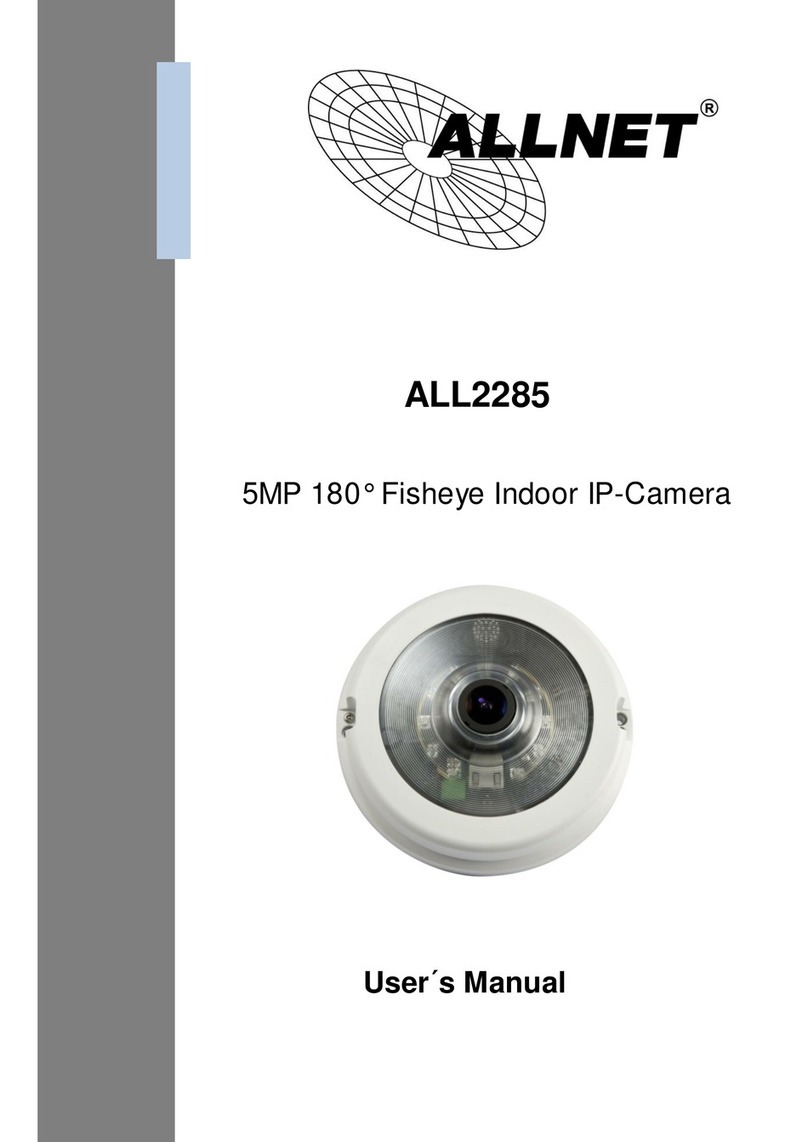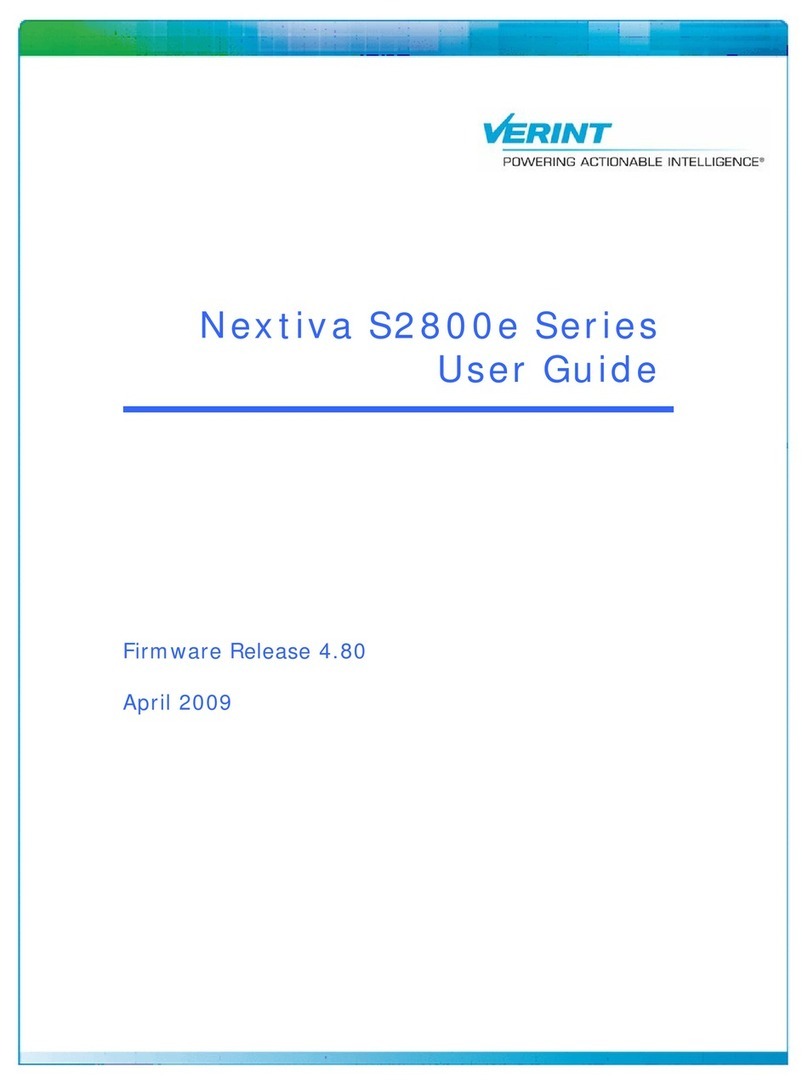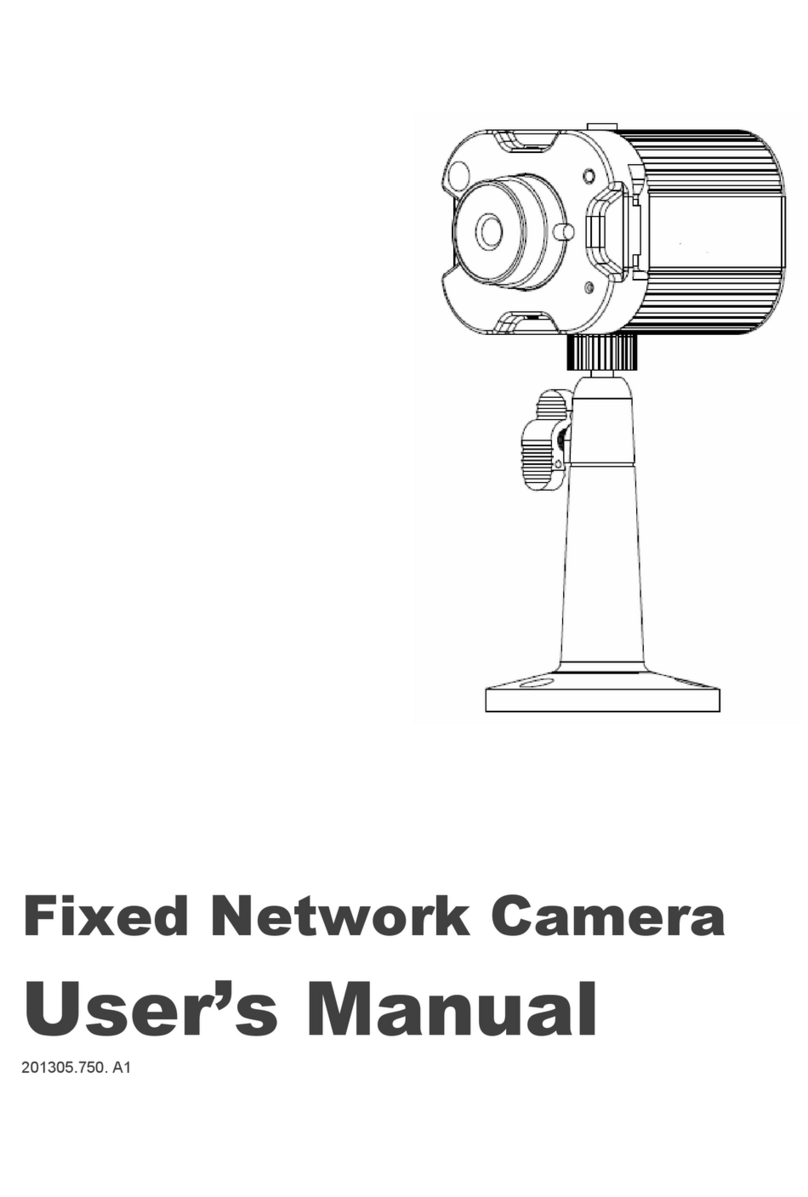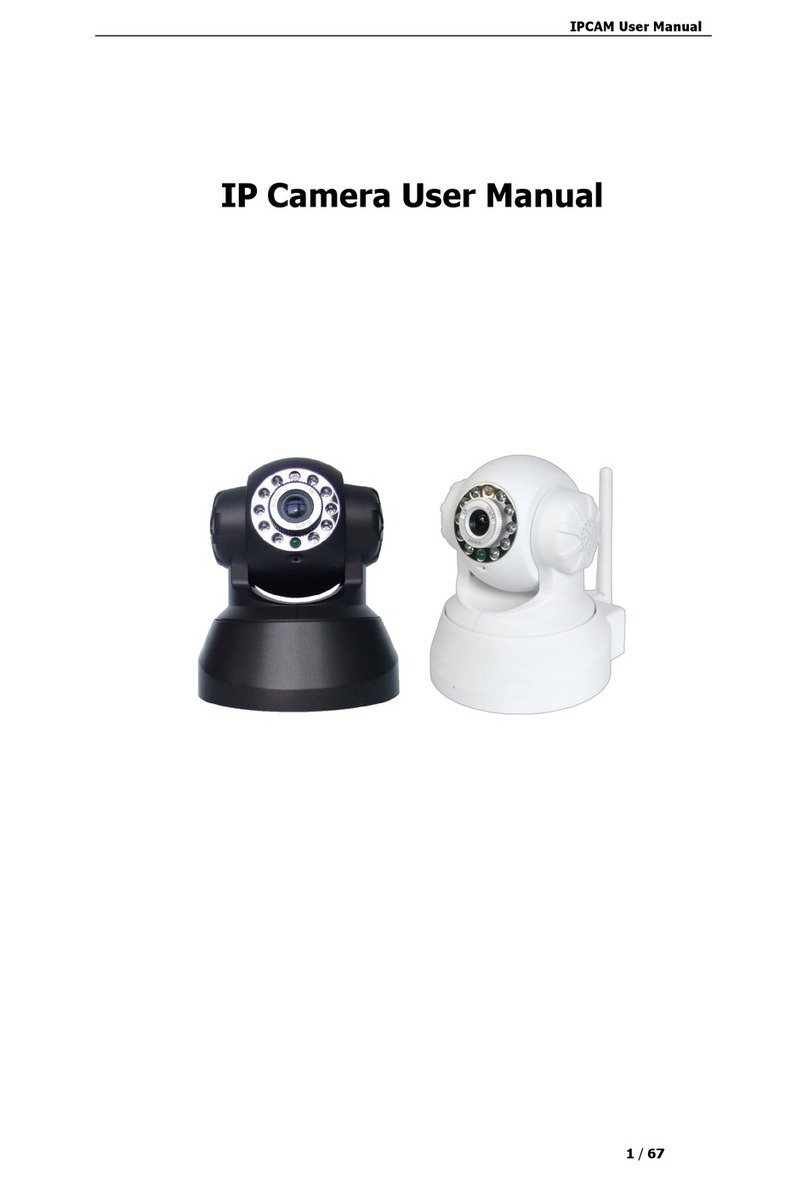Gentec-E Beamage Series User manual

a

Beamage Series User Manual Revision 9.0 1
WARRANTY
The Gentec-EO Beamage series beam profiler carries a one-year warranty (from date of shipment)
against material and/or workmanship defects, when used under normal operating conditions. The
warranty does not cover damages related to battery leakage or misuse.
Gentec-EO Inc. will repair or replace, at Gentec-EO Inc.’s option, any Beamage that proves to be
defective during the warranty period, except in the case of product misuse.
Any attempt by an unauthorized person to alter or repair the product voids the warranty.
The manufacturer is not liable for consequential damages of any kind.
In case of malfunction, contact your local Gentec-EO distributor or nearest Gentec-EO Inc. office to obtain
a return authorization number. The material should be returned to:
Gentec Electro-Optics, Inc.
445, St-Jean-Baptiste, Suite 160
Québec, QC
Canada G2E 5N7
Tel: (418) 651-8003
Fax: (418) 651-1174
e-mail: service@gentec-eo.com
Website: www.gentec-eo.com
CLAIMS
To obtain warranty service, contact your nearest Gentec-EO agent or send the product, with a description
of the problem, and prepaid transportation and insurance, to the nearest Gentec-EO agent. Gentec-EO
Inc. assumes no risk for damage during transit. Gentec-EO Inc. will, at its option, repair or replace the
defective product free of charge or refund your purchase price. However, if Gentec-EO Inc. determines
that the failure is caused by misuse, alterations, accident or abnormal conditions of operation or handling,
it would therefore not be covered by the warranty.
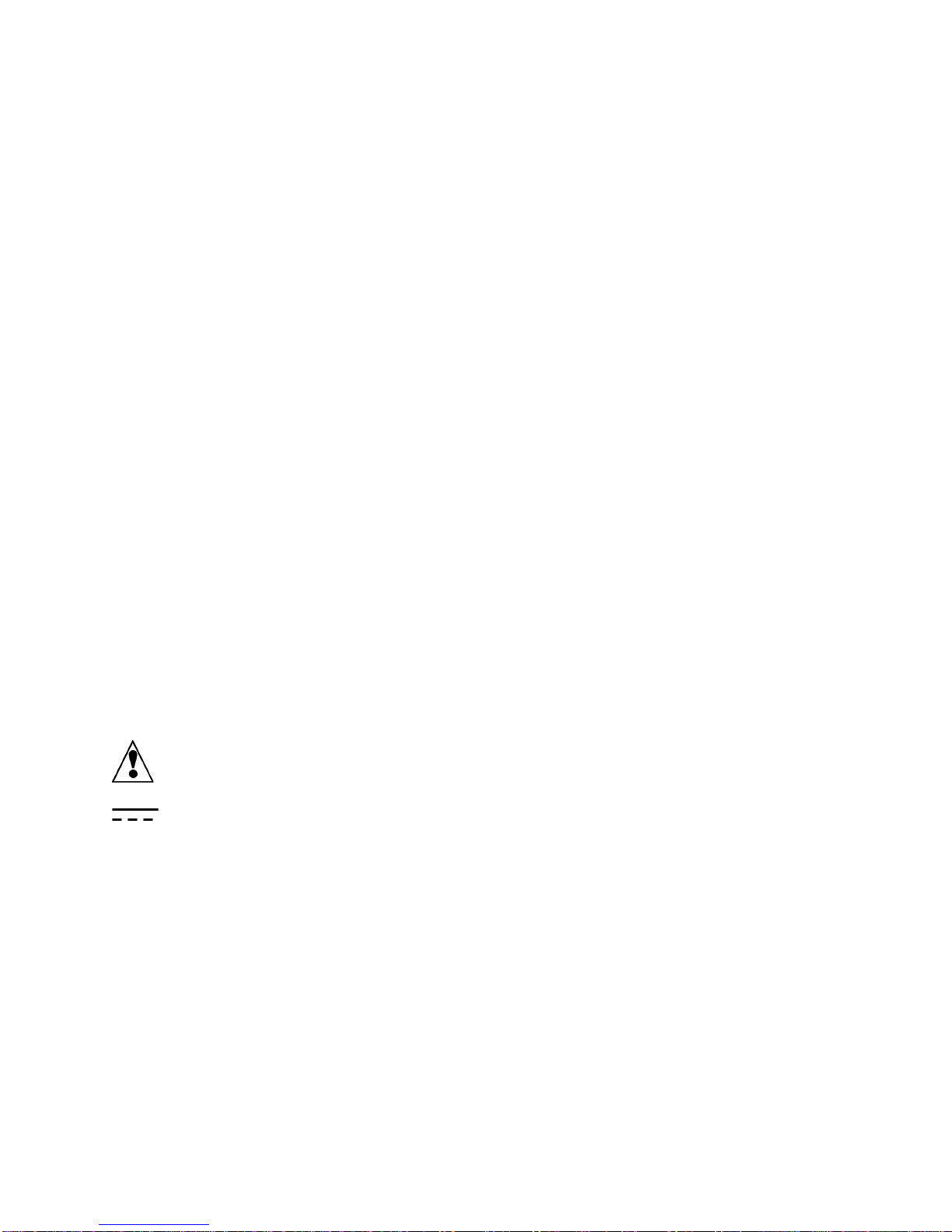
Beamage Series User Manual Revision 9.0 2
SAFETY INFORMATION
Do not use a Beamage if the device or the detector looks damaged, or if you suspect that a Beamage is
not operating properly.
Note: This equipment has been tested and found to comply with the limits for a Class B digital
device, pursuant to part 15 of the FCC Rules. These limits are designed to provide
reasonable protection against harmful interference in a residential installation. This
equipment generates, uses, and can radiate radio frequency energy. If not installed
and used in accordance with the instructions, it may cause harmful interference to radio
communications. However, there is no guarantee that interference will not occur in a
particular installation. If this equipment does cause harmful interference to radio or
television reception, which can be determined by turning the equipment off and on, try
to correct the interference by taking one or more of the following steps:
•Reorient or relocate the receiving antenna.
•Increase the distance between the equipment and receiver.
•Connect the equipment to an outlet that is on a different circuit than the receiver.
•Consult the dealer or an experienced radio/TV technician for help.
Caution: Changes or modifications not expressly approved in writing by Gentec-EO Inc. may
void the user’s authority to operate this equipment.
SYMBOLS
The following international symbols are used in this manual:
Refer to the manual for specific Warning or Caution information to avoid any
damage to the product.
DC, Direct Current

Beamage Series User Manual Revision 9.0 3
TABLE OF CONTENTS
1. Beamage-3.0.........................................................................................................................................8
1.1. INTRODUCTION..................................................................................................................................8
1.2. SPECIFICATIONS ...............................................................................................................................8
2. Beamage-4M.......................................................................................................................................11
2.1. INTRODUCTION................................................................................................................................11
2.2. SPECIFICATIONS .............................................................................................................................11
2.2.1. Beamage Series Mechanical Drawings ................................................................................14
2.2.2. Sensor and Filter Spectral Responses..................................................................................15
3. Quick Start procedure.......................................................................................................................16
4. Main User Interface............................................................................................................................18
5. The Main Controls..............................................................................................................................19
5.1. MULTIPLE BEAMAGE MODE..............................................................................................................19
5.2. CAPTURE CONTROLS......................................................................................................................20
5.2.1. Camera Status.......................................................................................................................20
5.2.2. Capture Button ......................................................................................................................21
5.2.3. Subtract Background Button .................................................................................................21
5.3. FILE CONTROLS..............................................................................................................................22
5.3.1. Open......................................................................................................................................22
5.3.2. Save Current Image ..............................................................................................................23
5.3.3. Save All Images in Buffer......................................................................................................23
5.3.4. Start Data Acquisition............................................................................................................23
5.3.5. Print Report ...........................................................................................................................24
5.4. STARTUP CONFIG CONTROLS...........................................................................................................28
5.5. BUFFER CONTROLS ........................................................................................................................28
5.5.1. Image Index...........................................................................................................................29
5.5.2. Previous Image and Next Image...........................................................................................29
5.5.3. Clear Buffer ...........................................................................................................................30
5.5.4. Animate .................................................................................................................................30
5.5.5. Buffer Size.............................................................................................................................30
5.6. DATA COMPUTATIONS.....................................................................................................................30
5.6.1. Filters.....................................................................................................................................31
5.6.2. Normalize ..............................................................................................................................32
5.6.3. Trigger...................................................................................................................................32
5.6.4. Turbo.....................................................................................................................................33
5.6.5. Show/Hide Options................................................................................................................33
5.7. BEAMAGE-M2 MODE .......................................................................................................................35
5.8. SOFTWARE INFO.............................................................................................................................36
5.8.1. Color Legend.........................................................................................................................36
5.8.2. About.....................................................................................................................................37
5.8.3. Help .......................................................................................................................................37
6. Home and Setup Panels....................................................................................................................38
6.1. HOME.............................................................................................................................................39
6.1.1. Main Controls ........................................................................................................................41
6.1.2. Measures...............................................................................................................................41
6.2. SETUP............................................................................................................................................45
6.2.1. Exposure Time ......................................................................................................................46
6.2.2. Image Orientation..................................................................................................................46
6.2.3. Image Averaging ...................................................................................................................47
6.2.4. Active Area............................................................................................................................47

Beamage Series User Manual Revision 9.0 4
6.2.5. Pixel Addressing....................................................................................................................48
6.2.6. Gain.......................................................................................................................................48
6.2.7. ADC Level .............................................................................................................................48
6.2.8. Pixel Multiplication Factor (PMF)...........................................................................................48
6.3. DATA ACQUISITION..........................................................................................................................49
6.4. DIVERGENCE ..................................................................................................................................51
6.5. RELATIVE POSITION ........................................................................................................................52
6.5.1. Setup.....................................................................................................................................52
6.5.2. Measures...............................................................................................................................53
6.6. CAMERA LENS ................................................................................................................................54
6.7. FIXED CROSSHAIR ..........................................................................................................................55
6.7.1. Center Setup .........................................................................................................................55
6.7.2. Orientation Setup ..................................................................................................................58
7. Display Panel......................................................................................................................................60
7.1. 3D DISPLAY....................................................................................................................................60
7.1.1. 3D Display: Controls..............................................................................................................61
7.2. 2D DISPLAY....................................................................................................................................62
7.2.1. 2D Display: Controls..............................................................................................................63
7.3. XYDISPLAY....................................................................................................................................64
7.3.1. XY Display: Controls .............................................................................................................64
7.3.2. Gaussian Fit ..........................................................................................................................65
7.4. BEAM TRACKING DISPLAY ...............................................................................................................66
7.4.1. Beam Tracking Display: Controls..........................................................................................67
8. LabVIEW Driver..................................................................................................................................68
8.1. PC-BEAMAGE LABVIEW EXAMPLE VI’S...........................................................................................68
8.1.1. Connection VIs......................................................................................................................68
8.1.2. Control VIs.............................................................................................................................68
8.1.3. Measurement VIs ..................................................................................................................69
8.1.4. Display VIs.............................................................................................................................70
8.1.5. Activate VIs............................................................................................................................71
8.1.6. Miscellaneous VIs. ................................................................................................................71
8.1.7. The Example VI.....................................................................................................................72
9. Troubleshooting and Tips.................................................................................................................74
9.1. WHILE TRYING TO INSTALL PC-BEAMAGE,THE FOLLOWING MESSAGE APPEARS:THE PROGRAM CAN’T
START BECAUSE MSVCR100.DLL IS MISSING […] ..........................................................................................74
9.2. BEAMAGE IS NOT DETECTED ............................................................................................................74
9.3. THE DISPLAY AREA IS COMPLETELY WHITE........................................................................................74
9.4. CHANGING THE OPTICS IN FRONT OF THE BEAMAGE..........................................................................74
9.5. SMALL BLACK SPOTS APPEAR ON THE IMAGE.....................................................................................74
9.6. IT IS NOT POSSIBLE TO START AN ACQUISITION.IT KEEPS OPENING A WARNING MESSAGE INDICATING
THAT 0GB IS AVAILABLE ON HARD DRIVE.....................................................................................................74
9.7. THERE IS NO SERIAL NUMBER DISPLAYED IN THE CAMERA..............................................................74
9.8. THEDETECTED SERIAL NUMBER IS 000000......................................................................................75
9.9. THE 10 BIT ADC LEVEL IS NOT AVAILABLE EVEN WHEN THE BEAMAGE IS CONNECTED TO A USB 3.0 PORT
75
9.10. DO NOT DISCONNECT THE BEAMAGE WHILE IT IS STREAMING .........................................................75
9.11. TIPS TO INCREASE THE FRAME RATE.............................................................................................75
10. Declaration of Conformity.............................................................................................................76
Appendix A. ISO11146 and ISO11670 Definitions ...............................................................................77
Appendix B. Beamage-3.0 Driver Installation Quick Guide................................................................80
Appendix C. Beamage FIRMWARE Installation Quick Guide.............................................................89

Beamage Series User Manual Revision 9.0 5
Appendix D. Recycling and separation procedure for WEEE ............................................................90
Appendix E. Complete list of SAVED settings.....................................................................................91

Beamage Series User Manual Revision 9.0 6
LIST OF ILLUSTRATIONS
FIGURE 1-1 BEAMAGE SERIES FRONT AND SIDE VIEWS...................................................................................14
FIGURE 1-2 ATTENUATION FILTER TRANSMISSION...........................................................................................15
FIGURE 3-1 PC-BEAMAGE USER INTERFACE ..................................................................................................18
FIGURE 4-1 PC-BEAMAGE MAIN CONTROLS...................................................................................................19
FIGURE 4-2 THE PC-BEAMAGE INTERFACE WITH AND WITHOUT THE MAIN CONTROLS RIBBON.........................19
FIGURE 4-3 BEAMAGE SELECTOR FOR NUMEROUS CONNECTED BEAMAGE......................................................20
FIGURE 4-4 CAPTURE CONTROLS ..................................................................................................................20
FIGURE 4-5 CAMERA STATUS.........................................................................................................................20
FIGURE 4-6 CAPTURE BUTTON.......................................................................................................................21
FIGURE 4-7 SUBTRACT BACKGROUND BUTTON...............................................................................................21
FIGURE 4-8 SUBTRACT BACKGROUND MESSAGE BOX.....................................................................................21
FIGURE 4-9 FILE CONTROLS ..........................................................................................................................22
FIGURE 4-10 OPEN FILE BUTTON...................................................................................................................22
FIGURE 4-11 SAVE CURRENT IMAGE BUTTON.................................................................................................23
FIGURE 4-12 SAVE ALL IMAGES IN BUFFER BUTTON .......................................................................................23
FIGURE 4-13 START DATA ACQUISITION BUTTON............................................................................................23
FIGURE 4-14 PRINT REPORT BUTTON ............................................................................................................24
FIGURE 4-15 CUSTOM PRINT REPORT DIALOG................................................................................................25
FIGURE 4-16 PRINT REPORT PREVIEW...........................................................................................................25
FIGURE 4-17 DEFAULT PRINT REPORT PAGE 1...............................................................................................26
FIGURE 4-18 DEFAULT PRINT REPORT PAGE 2...............................................................................................27
FIGURE 4-19-STARTUP CONFIG CONTROLS....................................................................................................28
FIGURE 4-20 BUFFER CONTROLS...................................................................................................................28
FIGURE 4-21 IMAGE INDEX.............................................................................................................................29
FIGURE 4-22 NEXT AND PREVIOUS IMAGE BUTTONS .......................................................................................29
FIGURE 4-23 CLEAR BUFFER BUTTON............................................................................................................30
FIGURE 4-24 ANIMATE BUTTON......................................................................................................................30
FIGURE 4-25 BUFFER SIZE ............................................................................................................................30
FIGURE 4-26 DATA COMPUTATIONS ...............................................................................................................31
FIGURE 4-27 FILTERS BUTTON.......................................................................................................................31
FIGURE 4-28 AVAILABLE FILTERS...................................................................................................................31
FIGURE 4-29 SPATIAL FILTER EXAMPLE..........................................................................................................31
FIGURE 4-30 NORMALIZE BUTTON..................................................................................................................32
FIGURE 4-31 NORMALIZATION EXAMPLE.........................................................................................................32
FIGURE 4-32 TRIGGER BUTTON .....................................................................................................................32
FIGURE 4-33 SMA CONNECTOR FOR TRIGGER INPUT .....................................................................................33
FIGURE 4-34 TURBO BUTTON ........................................................................................................................33
FIGURE 4-35 SHOW/HIDE OPTIONS BUTTON...................................................................................................33
FIGURE 4-36 SHOW/HIDE OPTIONS................................................................................................................34
FIGURE 4-37 DIVERGENCE BUTTON ...............................................................................................................34
FIGURE 4-38 RELATIVE POSITION PANEL........................................................................................................34
FIGURE 4-39 CAMERA LENS CALIBRATION PANEL...........................................................................................35
FIGURE 4-40 FIXED CROSSHAIR PANEL..........................................................................................................35
FIGURE 4-41 SHOW/HIDE M2 MODE BUTTON.................................................................................................35
FIGURE 4-42 SOFTWARE INFO .......................................................................................................................36
FIGURE 4-43 COLOR LEGEND BUTTON...........................................................................................................36
FIGURE 4-44 COLOR LEGEND ........................................................................................................................36
FIGURE 4-45 ABOUT BUTTON.........................................................................................................................37
FIGURE 4-46 HELP BUTTON...........................................................................................................................37
FIGURE 5-1 GRAPHIC DISPLAY.......................................................................................................................38
FIGURE 5-2 HOME TAB..................................................................................................................................39
FIGURE 5-3 FIXED COORDINATES SYSTEM FOR THE SENSOR ..........................................................................43

Beamage Series User Manual Revision 9.0 7
FIGURE 5-4 PEAK TO AVERAGE......................................................................................................................43
FIGURE 5-5 PEAK TO AVERAGE RATIO EXAMPLE.............................................................................................44
FIGURE 5-6 SETUP TAB .................................................................................................................................45
FIGURE 5-7 IMAGE ORIENTATION EXAMPLES...................................................................................................47
FIGURE 5-8 PIXEL ADDRESSING MODE...........................................................................................................48
FIGURE 5-9 PIXEL MULTIPLICATION FACTOR...................................................................................................49
FIGURE 5-10 EXAMPLE FILE OF A MEASUREMENT ACQUISITION.......................................................................49
FIGURE 5-11 DATA ACQUISITION TAB.............................................................................................................50
FIGURE 5-12 DIVERGENCE TAB......................................................................................................................51
FIGURE 5-13 RELATIVE POSITION TAB............................................................................................................52
FIGURE 5-14 COORDINATES DEFINED BY USER ..............................................................................................53
FIGURE 5-15 MEASURES SECTION .................................................................................................................53
FIGURE 5-16 CAMERA LENS CALIBRATION SECTION........................................................................................54
FIGURE 5-17 -CAMERA LENS CALIBRATION MOVING DIRECTION .....................................................................55
FIGURE 5-18 PIXEL MULTIPLICATION FACTOR SECTION...................................................................................55
FIGURE 5-19 FIXED CROSSHAIR CENTER SECTION .........................................................................................56
FIGURE 5-20 FIXED CROSSHAIR SECTION ......................................................................................................56
FIGURE 5-21 USER-DEFINED ORIGIN .............................................................................................................57
FIGURE 5-22 FIXED CROSSHAIRS AT PEAK POSITION IN THE 2D DISPLAY.........................................................57
FIGURE 5-23 FIXED CROSSHAIRS AT PEAK POSITION IN THE XY DISPLAY.........................................................58
FIGURE 5-24 FIXED CROSSHAIR ORIENTATION SECTION .................................................................................58
FIGURE 5-25 USER-DEFINED CROSSHAIR ORIENTATION .................................................................................59
FIGURE 5-26 DIFFERENT CROSSHAIR ORIENTATIONS FOR THE SAME BEAM.....................................................59
FIGURE 6-1 DISPLAY PANEL...........................................................................................................................60
FIGURE 6-2 3DDISPLAY.................................................................................................................................61
FIGURE 6-3 2D DISPLAY SHOWING CROSSHAIRS AND DIAMETER POSITIONS....................................................62
FIGURE 6-4 2D DISPLAY................................................................................................................................63
FIGURE 6-5 XYDISPLAY................................................................................................................................64
FIGURE 6-6 BEAM TRACKING DISPLAY............................................................................................................66
FIGURE 7-1 -BEAMAGE LABVIEW EXAMPLE ..................................................................................................72
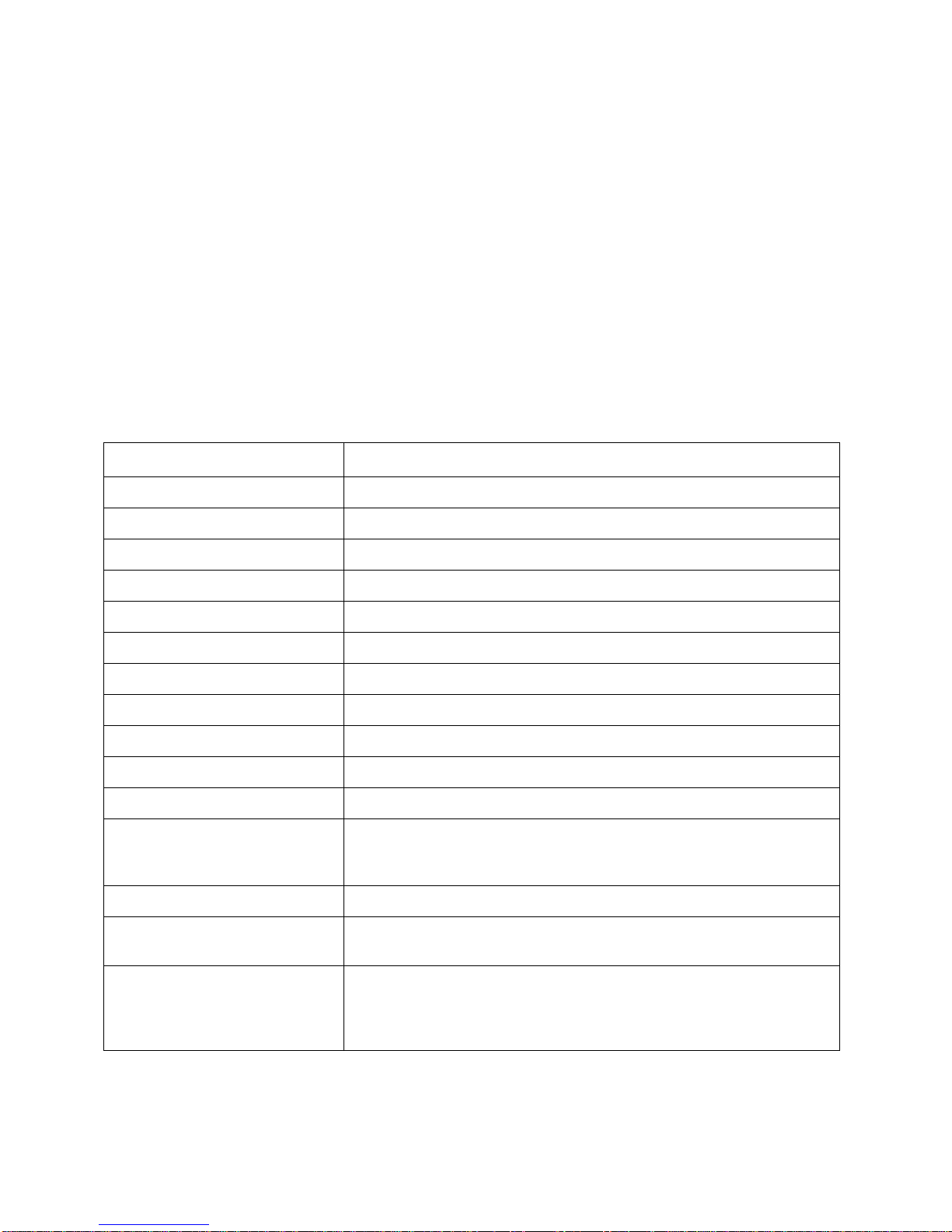
Beamage Series User Manual Revision 9.0 8
1. BEAMAGE-3.0
1.1. INTRODUCTION
Gentec-EO introduces the new Beamage-3.0. Its sleek and thin design allows the Beamage-3.0 to fit
between tight optical components. Its USB 3.0 connection and improved algorithm allows very fast frame
rates. The new 2.2 MPixel CMOS sensor has a large ⅔” optical format with a small 5.5 µm pixel pitch
allowing high resolution on large beams. Most importantly the innovative and improved PC-Beamage
software is simple and intuitive to any new or expert beam profiling user.
1.2. SPECIFICATIONS
The following specifications are based on a one-year calibration cycle, an operating temperature of 18 to
28°C (64 to 82 F) and a relative humidity not exceeding 80%.
Table 1-1 List of Specifications
Sensor Specification
Sensor Technology
CMOS without coverglass
Sensor Size
11.3 x 6.0 mm
Sensor Area
0.67 cm2
Pixel Count
2.2 MPixels
Pixel H x V
2048 x 1088
Optical Format
⅔”
Pixel Dimension
5.5 µm
Minimum Measurable Beam
55 µm
ADC
12 bit (default) or 10 bit
Shutter Type
Global
Wavelength Range
350 -1150 nm
Frame Rate
8 fps (2.2 MPixel Full Frame)
15 fps (1.1 MPixel Active Area 2048 x544)
32 fps (0.066 MPixel Active Area 256 x 256)
RMS noise
1000:1 (60 dB)
Minimum and Maximum
Exposure Times
0.06 to 200 ms
External Trig
SMA connector
1.1 volts to 24 volts, the rise edge response time is 300 ns
Trigger signal pulse width: 300 ns to 230 ms
Optional SMA to BNC adaptor (202273) :

Beamage Series User Manual Revision 9.0 9
Damage Thresholds
Maximum Average Power
1 W with ND filter
Saturation Level
(1064 nm, CW, ND4)
10 W/cm2
Saturation Level
(1064 nm, Pulsed, ND4)
300 µJ/cm2
PC Requirements
USB Port
USB 3.0 port for optimal performance
USB 2.0 port
Operating System
Compatibility
Windows 8 (for optimal performance)
Windows 7 (for optimal performance)
Windows Vista
Average RAM Allocation
500 MB
Up to 1250 MB for128 images in buffer
Recommended Requirement
4 Gb RAM minimum
8Gb RAM for optimal performance
Intel i series processors (i3, i5, i7) or equivalent for optimal
performance, other processors will have lower specifications.
i7 for optimal performance
Beamage-3.0 is a new and a high end product. It needs an equally
recent high end computer to work. Computer hardware must be from
2010 or after. No computer or parts bought before 2010 will be
supported
For Optimal Performance
Close all programs except the PC-Beamage;
Keep a minimum of 1 GB RAM free when running the PC-Beamage;
Keep a minimum of 50% of free CPU power when running the PC-
Beamage
Use an Image Buffer of 1
Multi Camera
Recommendations
When working with more than one camera, we strongly recommend
using one USB3.0 port per camera and a recent high end computer
for optimal performance
Internet Upgrades
Downloadable at www.gentec-eo.com/downloads
Physical Characteristics
Dimensions
61 H x 81.1W x 19.7D
Weight
138 g
Default Attenuation
ND 4.0
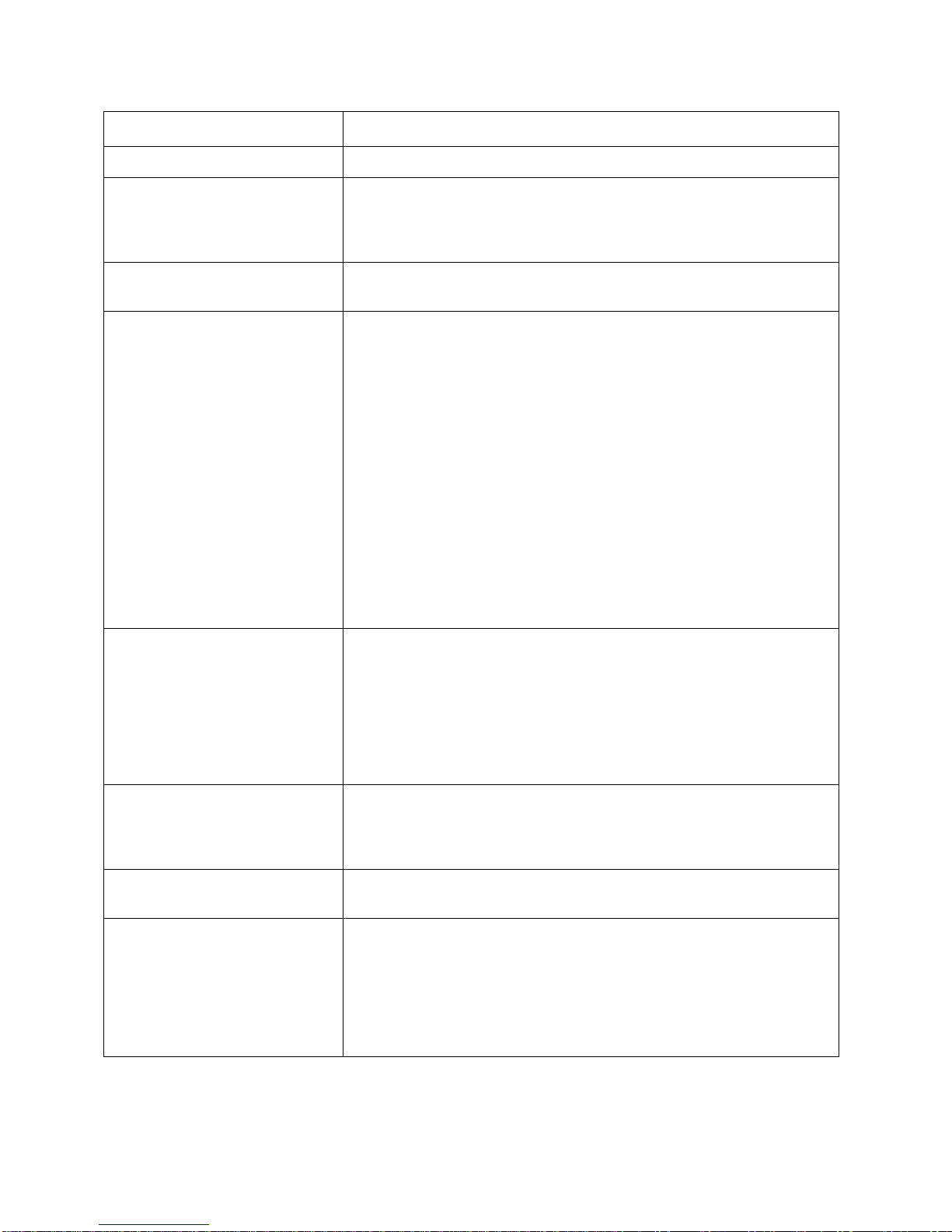
Beamage Series User Manual Revision 9.0 10
Measured and Displayed Parameters
Displays
3D, 2D, XY (crosshair), Beam Tracking
Beam Diameter Definition
4 Sigma (ISO) - ISO-11146-1:2005
FWHM along crosshair (50%)
1/e2along crosshair (13.5%)
86% effective diameter (D86)
Beam Center Definition
Centroid - ISO-11146-1:2005
First Encountered Peak
Displayed Measurements
Major Axis
Minor Axis
Effective Diameter
Ellipticity
Orientation
Centroid X and Y
Peak X and Y
Peak Saturation Level
Peak to Average Ratio X and Y
Divergence
Fitted Gaussian equations
Roughness fit along crosshairs
Gaussian fit along crosshairs
Mean Centroid Position
Azimuth
Beam Position Stability
M2Quality Measurement
Setup Options
Exposure Time (auto or manual)
Image Orientation (rotation and flip)
Image Averaging (temporal filter)
Active Area
Pixel Addressing
Gain
ADC Level
Magnifying Lens
Processing Option
Background Subtraction
Area Filters (triangular and flat spatial filters)
Normalized Display
Trigger
Buffer
Buffer size from 1 to 128 frames
Possibility to animate stored frames
File options
Save 1 or all images in buffer
Save in native format, text format, or binary format
Load native format files
Default and custom print report
Save 3D or 2D image in bitmap format
Save crosshairs in text format
Data Acquisition of measurements in text format and in native format
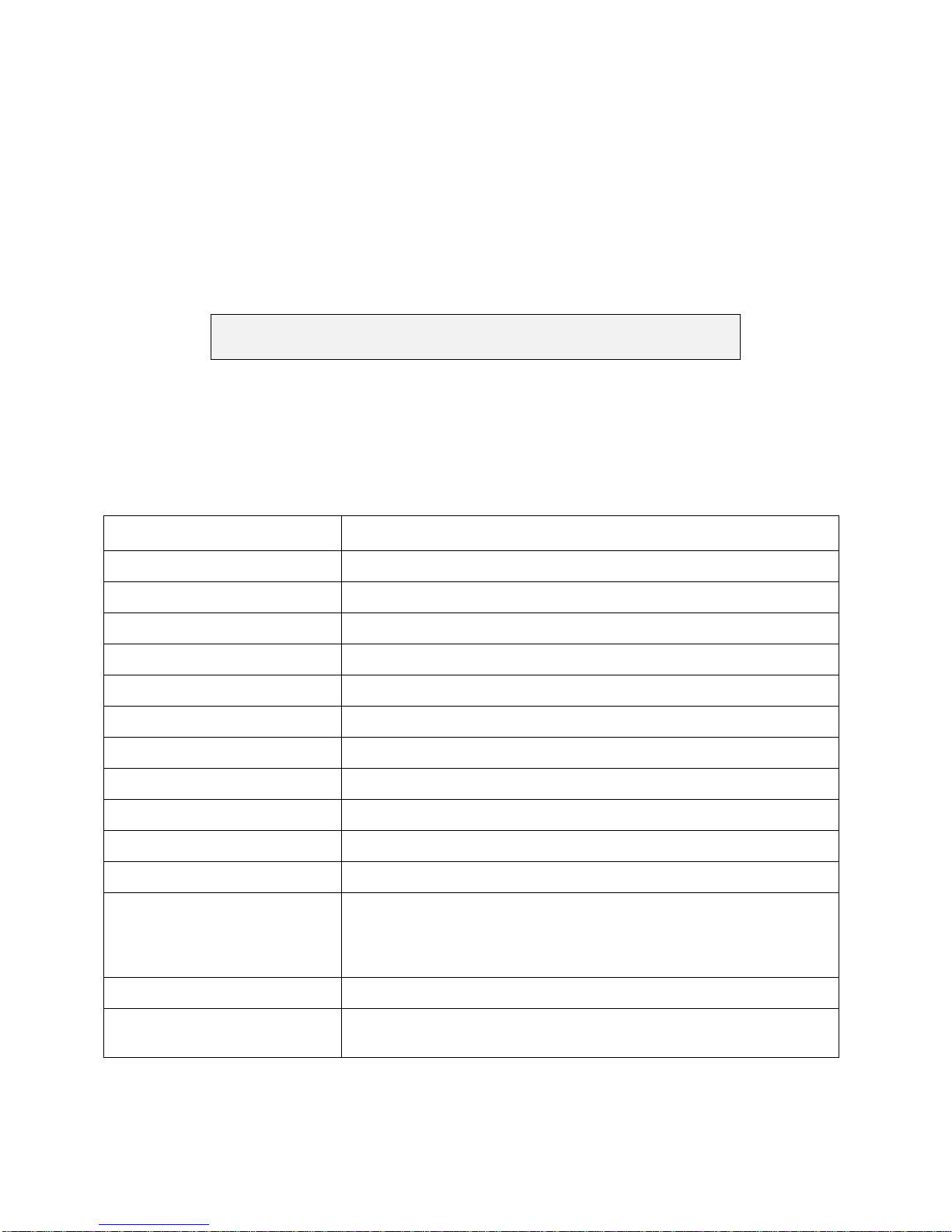
Beamage Series User Manual Revision 9.0 11
1. BEAMAGE-4M
1.1. INTRODUCTION
Gentec-EO introduces the new Beamage-4M. Its sleek and thin design allows the Beamage-4M to fit
between tight optical components. Its USB 3.0 connection and improved algorithm allows very fast frame
rates. The new 4.2 MPixel CMOS sensor has a large 1” optical format with a small 5.5 µm pixel pitch
allowing high resolution on large beams. Most importantly the innovative and improved PC-Beamage-4M
software is simple and intuitive to any new or expert beam profiling user.
All screenshots in this manual with the words "Beamage-3.0" can be
interpreted as "Beamage-4M".
1.2. SPECIFICATIONS
The following specifications are based on a one-year calibration cycle, an operating temperature of 18 to
28°C (64 to 82 F) and a relative humidity not exceeding 80%.
Table 1-1 List of Specifications
Sensor Specification
Sensor Technology
CMOS without coverglass
Sensor Size
11.3 x 11.3 mm
Sensor Area
1.28 cm2
Pixel Count
4.2 MPixels
Pixel H x V
2048 x 2048
Optical Format
1”
Pixel Dimension
5.5 µm
Minimum Measurable Beam
55 µm
ADC
12 bit (default) or 10 bit
Shutter Type
Global
Wavelength Range
350 -1150 nm
Frame Rate
6.2 fps (4.2 MPixel Full Frame)
11.4 fps (2.1 MPixel Active Area 2048 x 1024)
18.6 fps (1.1 MPixel Active Area 2048 x 544)
32 fps (0.066 MPixel Active Area 256 x 256)
RMS noise
1000:1 (60 dB)
Minimum and Maximum
Exposure Times
0.06 to 200 ms
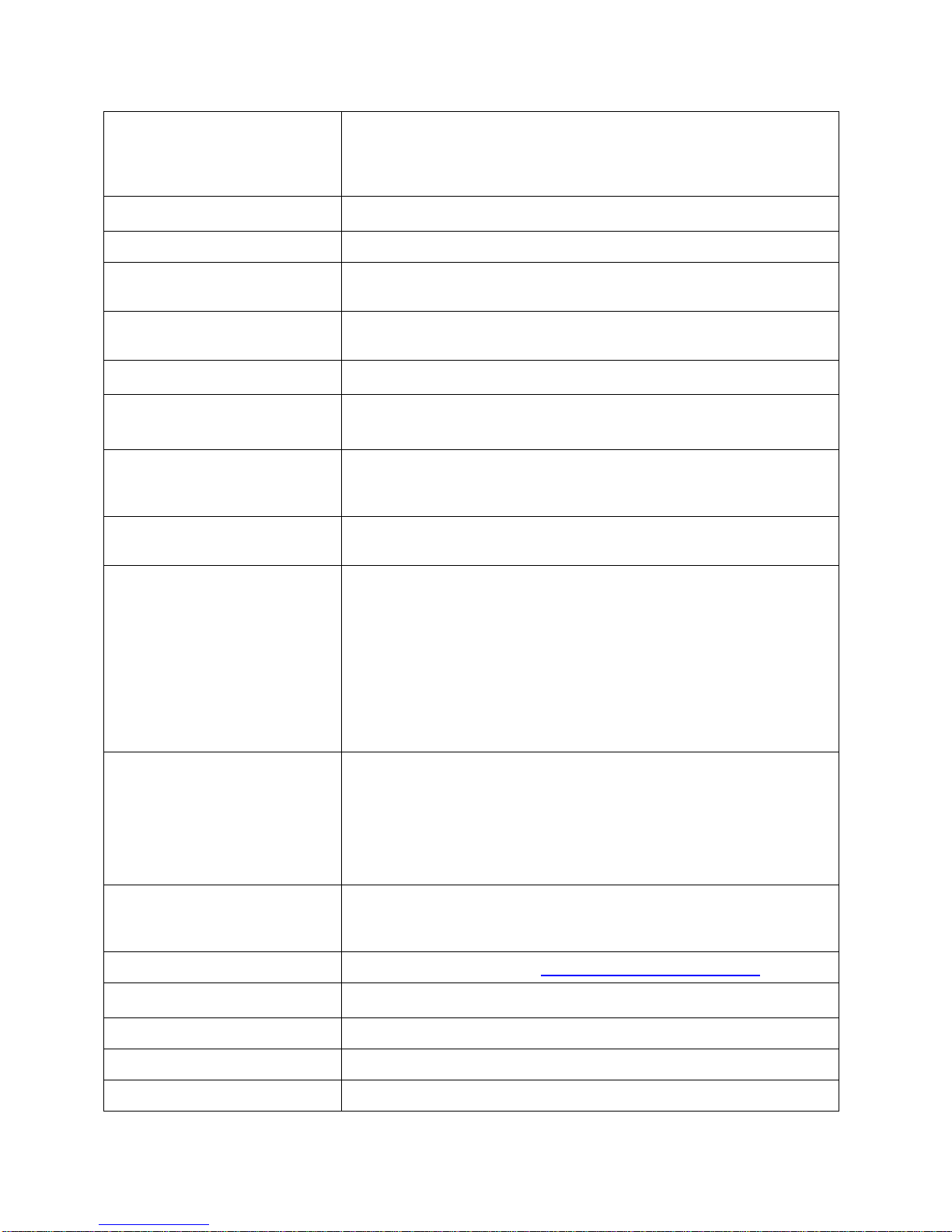
Beamage Series User Manual Revision 9.0 12
External Trig
SMA connector
1.1 volts to 24 volts, the rise edge response time is 300 ns
Trigger signal pulse width: 300 ns to 230 ms
Optional SMA to BNC adaptor (202273) :
Damage Thresholds
Maximum Average Power
1 W with ND filter
Saturation Level
(1064 nm, CW, ND4)
10 W/cm2
Saturation Level
(1064 nm, Pulsed, ND4)
300 µJ/cm2
PC Requirements
USB Port
USB 3.0 port for optimal performance
USB 2.0 port
Operating System
Compatibility
Windows 8 (for optimal performance)
Windows 7 (for optimal performance)
Windows Vista
Average RAM Allocation
500 MB
Up to 1250 MB for 64 images in buffer
Recommended Requirement
4 Gb RAM minimum
8Gb RAM for optimal performance
Intel i series processors (i3, i5, i7) or equivalent for optimal
performance, other processors will have lower specifications.
i7 for optimal performance
Beamage-4M is a new and a high end product. It needs an equally
recent high end computer to work. Computer hardware must be from
2010 or after. No computer or parts bought before 2010 will be
supported
For Optimal Performance
Close all programs except the PC-Beamage-4M;
Keep a minimum of 1 GB RAM free when running the PC-
Beamage-4M;
Keep a minimum of 50% of free CPU power when running the
PC-Beamage-4M
Use an Image Buffer of 1
Multi Camera
Recommendations
When working with more than one camera, we strongly
recommend using one USB3.0 port per camera and a recent
high end computer for optimal performance
Internet Upgrades
Downloadable at www.gentec-eo.com/downloads
Physical Characteristics
Dimensions
61 H x 81.1W x 19.7D
Weight
138 g
Default Attenuation
ND 4.0
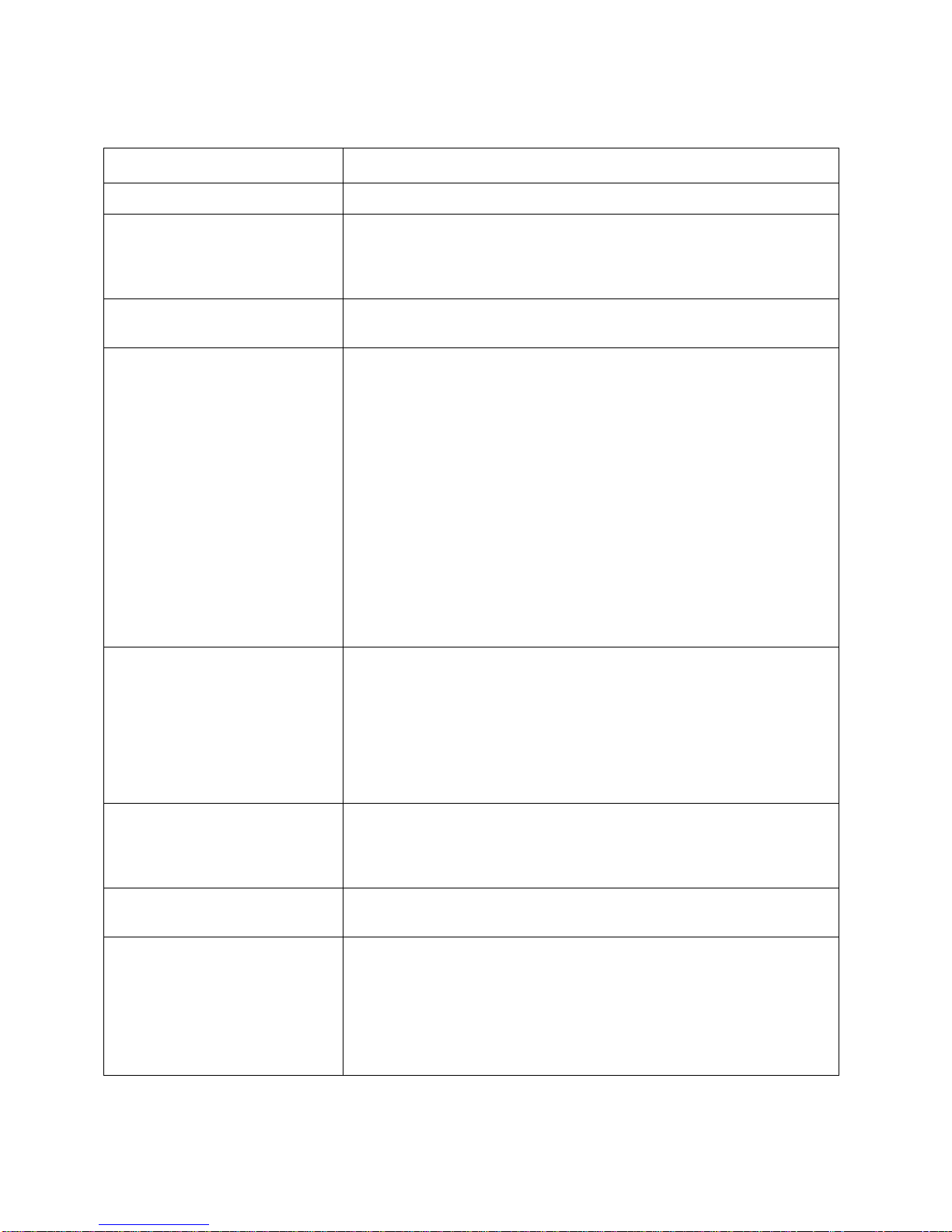
Beamage Series User Manual Revision 9.0 13
Measured and Displayed Parameters
Displays
3D, 2D, XY (crosshair), Beam Tracking
Beam Diameter Definition
4 Sigma (ISO) - ISO-11146-1:2005
FWHM along crosshair (50%)
1/e2along crosshair (13.5%)
86% effective diameter (D86)
Beam Center Definition
Centroid - ISO-11146-1:2005
First Encountered Peak
Displayed Measurements
Major Axis
Minor Axis
Effective Diameter
Ellipticity
Orientation
Centroid X and Y
Peak X and Y
Peak Saturation Level
Peak to Average Ratio X and Y
Divergence
Fitted Gaussian equations
Roughness fit along crosshairs
Gaussian fit along crosshairs
Mean Centroid Position
Azimuth
Beam Position Stability
Setup Options
Exposure Time (auto or manual)
Image Orientation (rotation and flip)
Image Averaging (temporal filter)
Active Area
Pixel Addressing
Gain
ADC Level
Magnifying Lens
Processing Option
Background Subtraction
Area Filters (triangular and flat spatial filters)
Normalized Display
Trigger
Buffer
Buffer size from 1 to 64 frames
Possibility to animate stored frames
File options
Save 1 or all images in buffer
Save in native format, text format, or binary format
Load native format files
Print report
Save 3D or 2D image in bitmap format
Save crosshairs in text format
Data Acquisition of measurements in text format and in native format
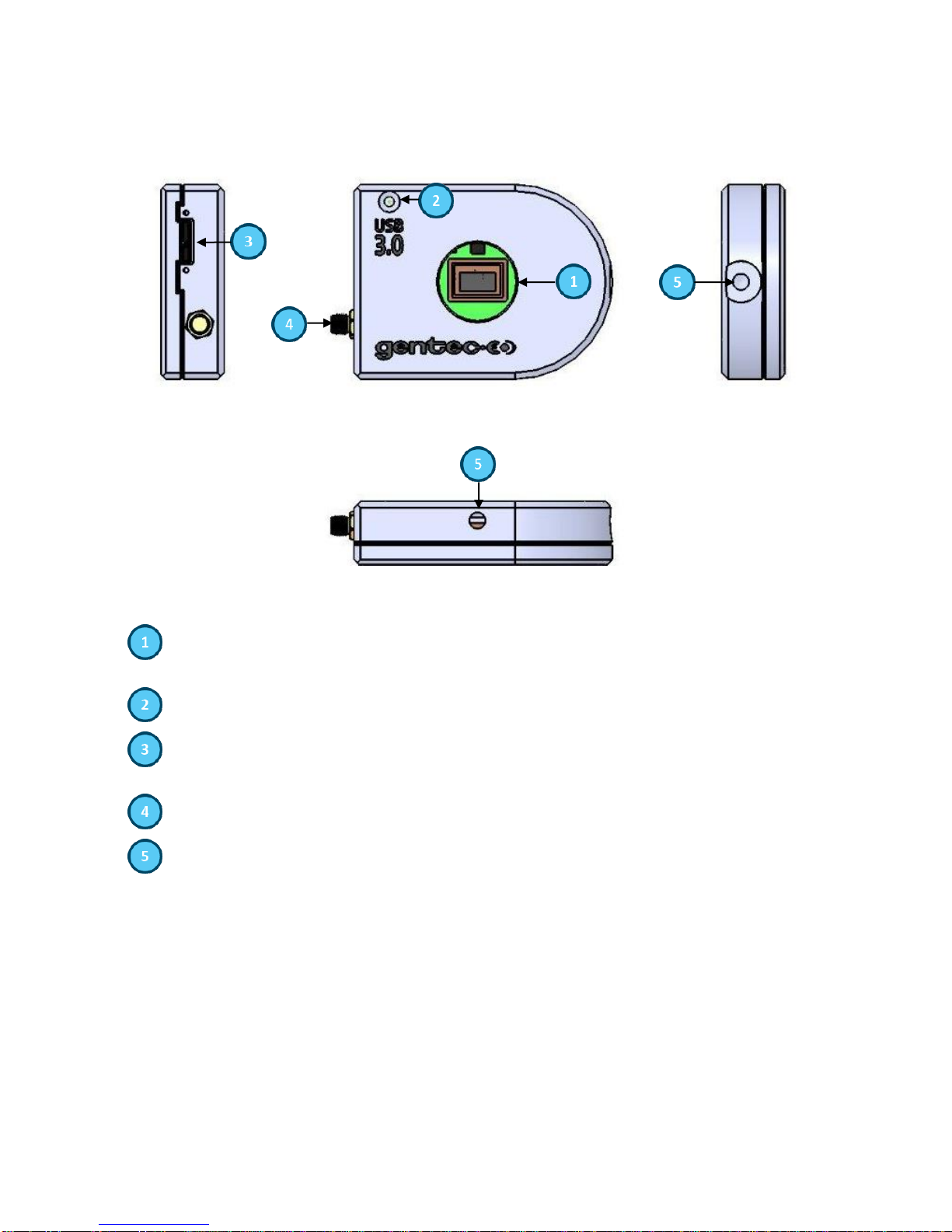
Beamage Series User Manual Revision 9.0 14
1.2.1.Beamage Series Mechanical Drawings
Figure 1-1 Beamage Series Front and Side Views
Aperture: The Beamage-3.0’s aperture and screw threads are C-MOUNT, allowing easy
connectivity with optical accessories such as attenuation filters, UV converters or lenses. The
sensor is centered with the aperture’s center.
LED Indicator: The LED indicates if the Beamage-3.0 has been detected by the computer and
if it is currently streaming.
USB 3.0 connector: The USB 3.0 connector is now more rugged with its screwable holes.
Please note that only USB 3.0 compliant cables can be used with the Beamage-3.0. USB 2.0
ports can be used, but it will lower the Beamage-3.0 speed performances.
SMA connector: The SMA connector is used to externally trigger the Beamage-3.0. A SMA to
BNC adaptor is available.
Post holes: ¼”-20 holes are aligned with the sensor’s center allowing easy optical alignment.
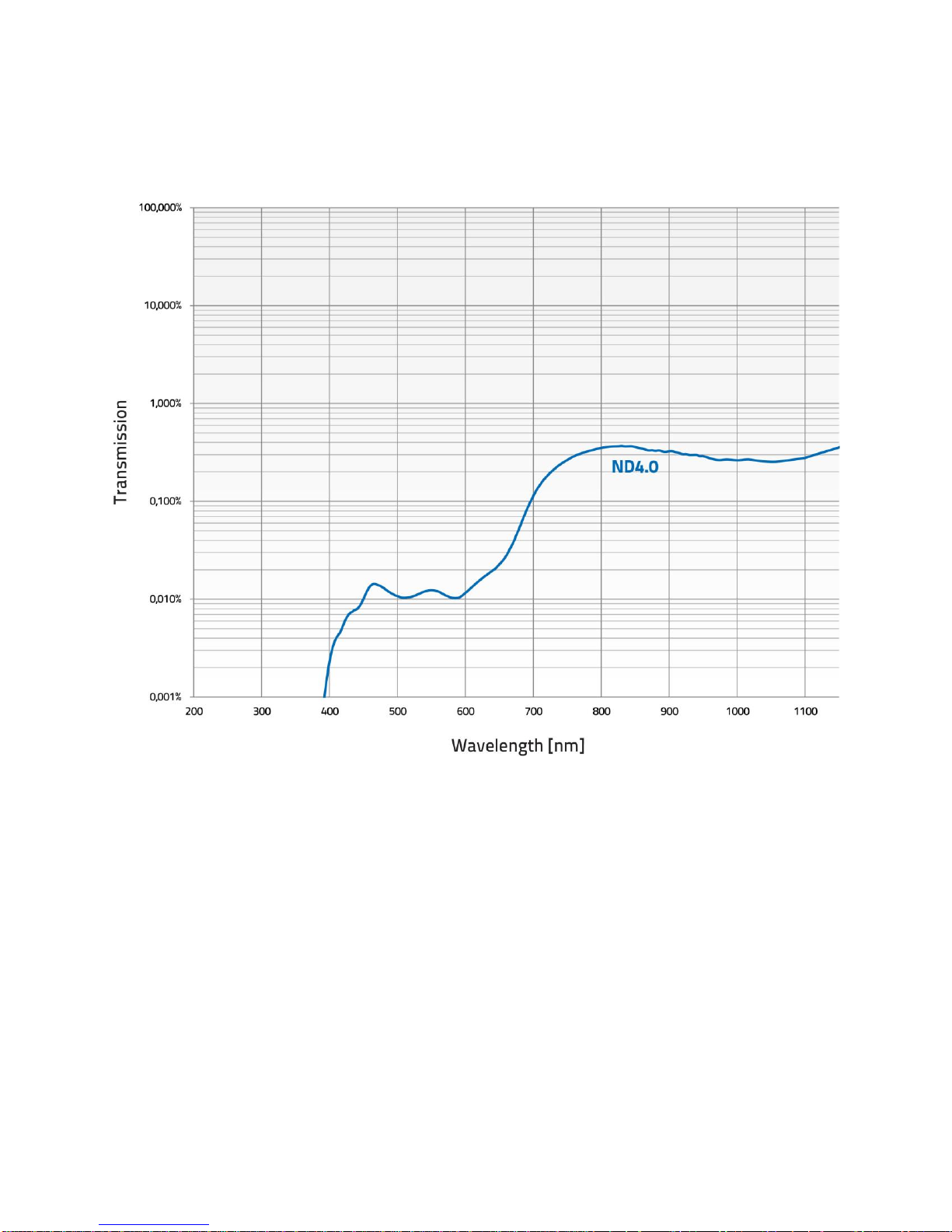
Beamage Series User Manual Revision 9.0 15
1.2.2.Sensor and Filter Spectral Responses
Figure 1-2 Attenuation Filter Transmission

Beamage Series User Manual Revision 9.0 16
2. QUICK START PROCEDURE
These steps must be followed in the specified order.
1. Install the PC-Beamage software.
2. Install the Beamage USB driver by following the Beamage-3.0 Driver Installation Quick Guide
(refer to Appendix B). The driver must be reinstalled if a new version of software was updated;
a. If necessary, update the Beamage’s firmware, using the BeamageUpdater (refer to
Appendix C);
3. Connect the Beamage to a USB 3.0 port or USB 2.0 port. Please fix the USB connector on the
Beamage using the set screws to ensure a stable connection;
a. If multiple Beamage are used, please connect them all to the computer;
4. Start your laser and align in the Beamage aperture;
5. Start the PC-Beamage software. Select the desired Beamage from the displayed list. The green
led button in the “Main Controls” indicates that communication has been established.
a. If multiple Beamage are used, please start multiple instances of the software one by one
before selecting the desired Beamage in the appropriate instance. For example, if you
have 2 cameras, first open an instance of PC-Beamage and wait for the Beamage
Selector dialog. Then, open another instance of PC-Beamage and wait for the Bemage-
3.0 Selector dialog. Then, go back to the first instance and select the appropriate serial
number. Go back to the second instance and do the same;
6. Press “Start Capture”;
a. If multiple Beamage are used, press “Start Capture” for both PC-Beamage instances.

Beamage Series User Manual Revision 9.0 17
7. Let the auto-exposure find the correct exposure time. This should take a few seconds. If the
exposure time is at 200 ms and your beam is under exposed, please decrease the ND filter
attenuation. If the exposure time is at 0.06 ms and the beam is saturated (maximum is white)
please increase the ND filter attenuation;
8. Click on the “Subtract Background” in the Ribbon;
9. A message box will appear. Once this message appears, block your laser beam and click “OK”;
10. Once the “Please wait” message box disappears, you can unblock your laser beam;
11. The measures will appear in the “Home” tab on the right-hand side;
12. Choose the appropriate graphic for your measurement mode on the bottom left hand-side:
a. 3D display;
b. 2D display;
c. XY display;
d. Beam tracking display.

Beamage Series User Manual Revision 9.0 18
3. MAIN USER INTERFACE
Figure 3-1 PC-Beamage User Interface
The Main Controls: The top portion of the software is in a ribbon format and includes all the
main controls. These are grouped by family, including Capture controls, File controls, Startup
Config controls, Buffer controls, Data Computation controls (which include a very useful spatial
filter and a normalizing function), M2 controls and Information controls.
Displays: The left-hand side of the software is the display panel. Three displays are available:
3D, 2D, and XY (cross-sectional graphs along the crosshairs).
Displays Selector: At any time, it is possible to change the type of display by selecting the
desired graphic (3D Display, 2D Display, XY Display).
Analysis Panel - Tab Selector: Choose between the Home, Setup or Data Acquisition panel
tab.
Analysis Panel - Controls: The right-hand side of the software contains the Home, Setup and
Data Acquisition tabs. The first tab (Home) allows the user to select the type of measurements
to be performed, it also shows the resulting measures of the beam. The second tab (Setup)
contains all the measurement parameters, such as the Exposure Time, Image Orientation,
Averaging, Active Area, and more. The third tab (Data Acquisition) lets the user specify the
desired acquisition parameters.

Beamage Series User Manual Revision 9.0 19
4. THE MAIN CONTROLS
Figure 4-1 PC-Beamage Main Controls
To give more room to the graphical display and less to the ribbon, you can minimize the ribbon by right-
clicking on it and choosing “Minimize the ribbon”. You can retrieve the ribbon at any time by right-clicking
on the upper portion of the window and unchecking “Minimize the ribbon”.
Figure 4-2 The PC-Beamage Interface With and Without the Main Controls Ribbon
4.1. MULTIPLE BEAMAGE MODE
It is possible to connect multiple Beamage units to a single computer. When you start the PC-Beamage,
the following window showing all the serial numbers of the connected cameras will appear. If numerous
Beamage are connected to the computer, please select the desired camera. To connect to another
Beamage simultaneously, you must first start all desired PC-Beamage instances one by one before
selecting the desired serial number for each instance. For example, if you have 2 cameras, first open an
instance of PC-Beamage and wait for the Beamage Selector dialog. Then, open another instance of PC-
Beamage and wait for the Beamage Selector dialog. Then, go back to the first instance and select the
appropriate serial number. Then, go back to the second instance and do the same. You can start
streaming after all the desired Beamage units have been connected to a PC-Beamage instance.
Table of contents