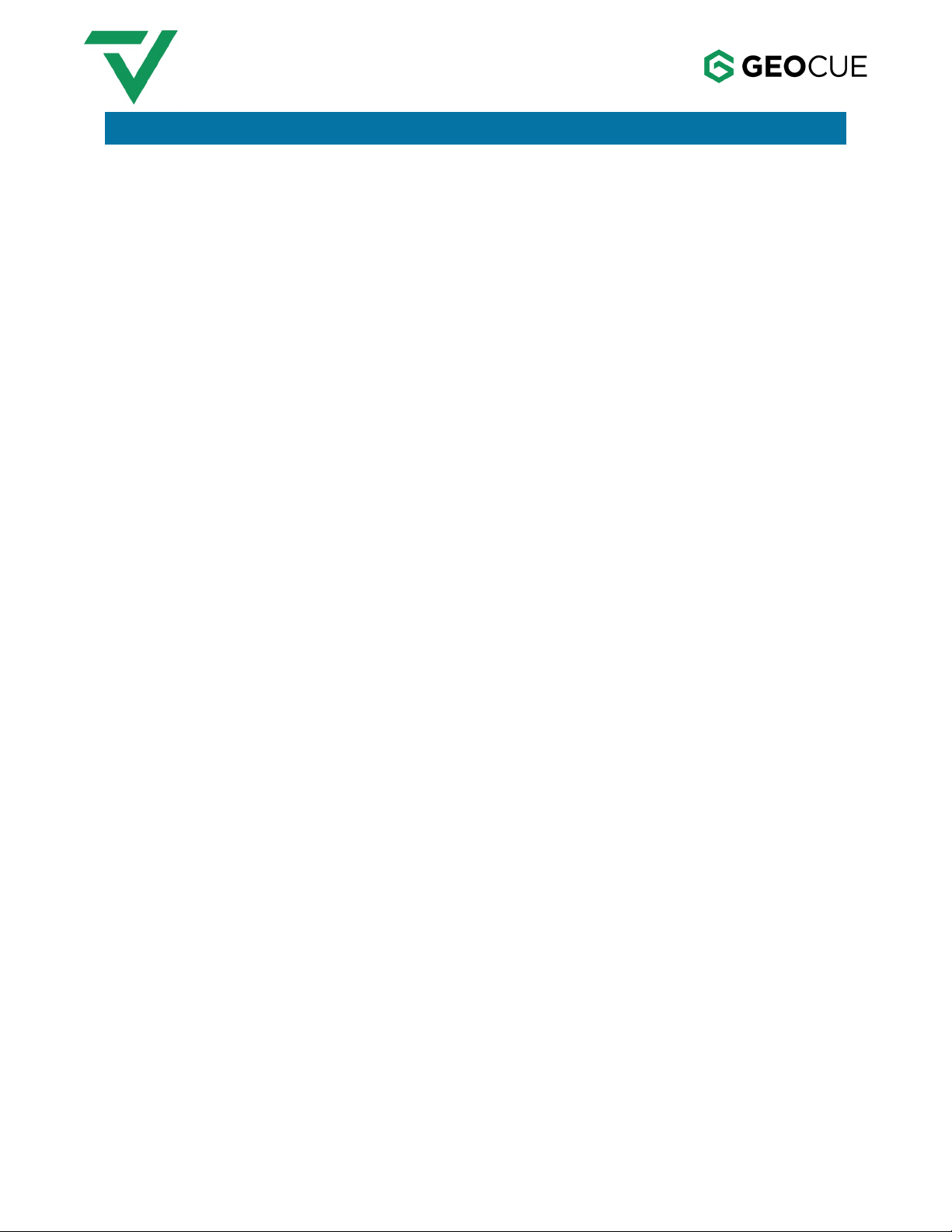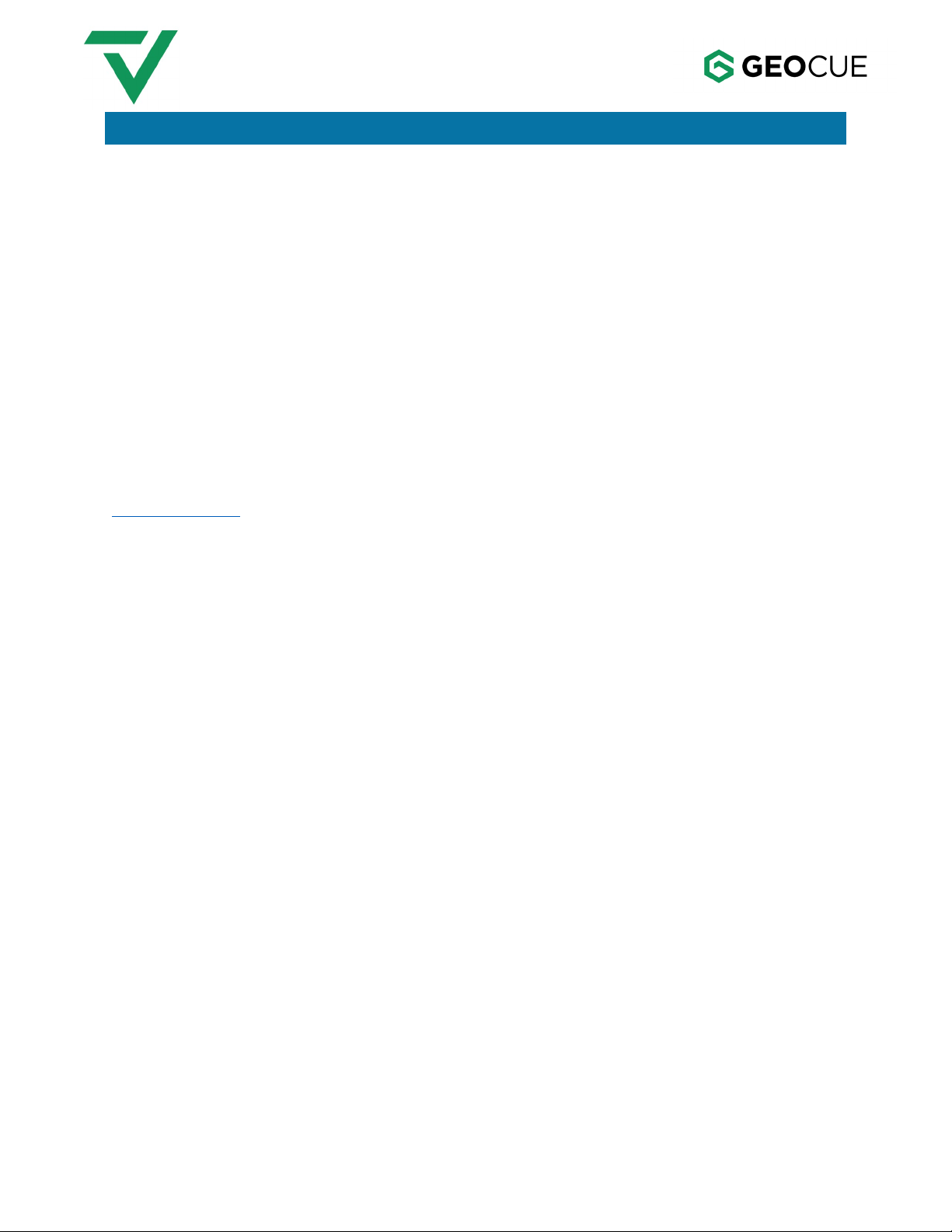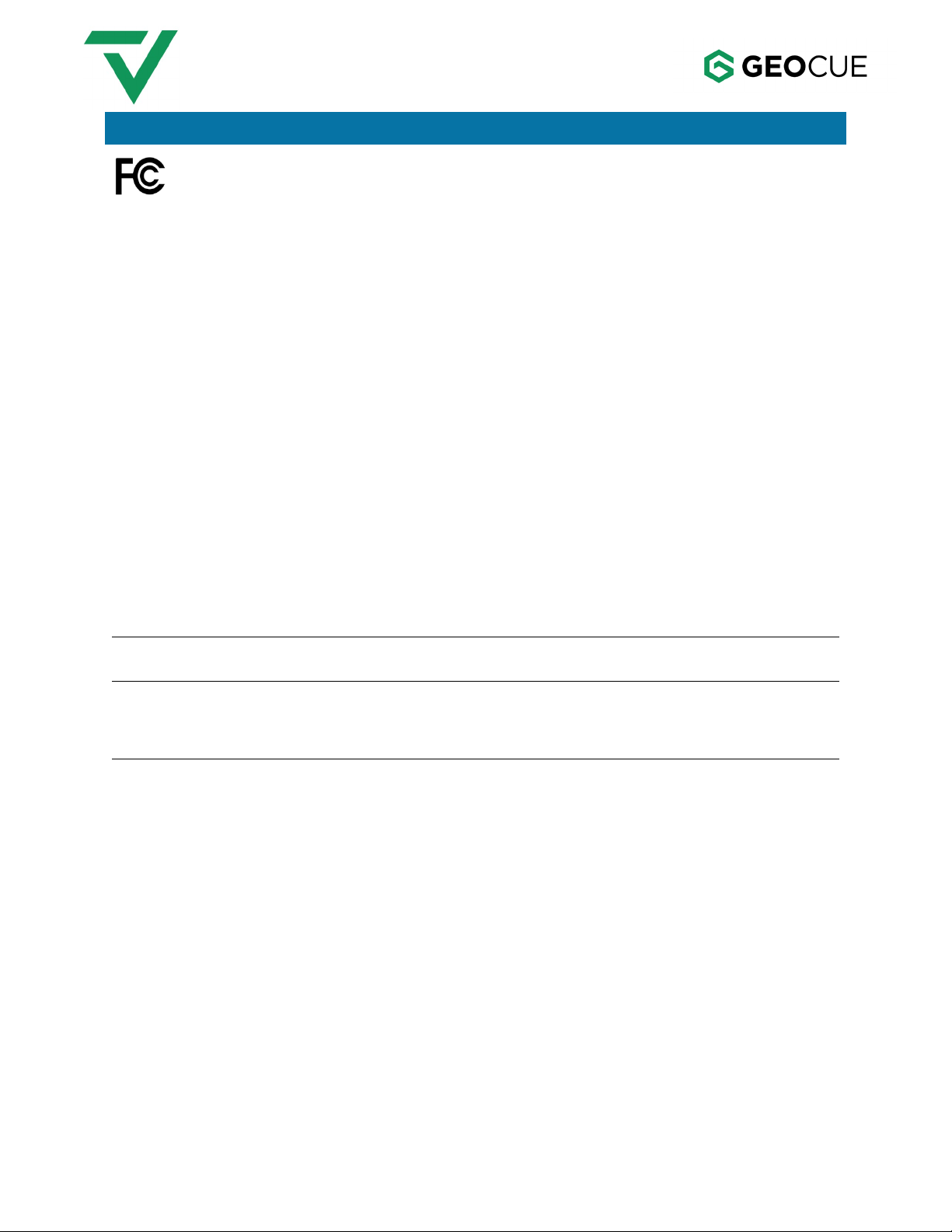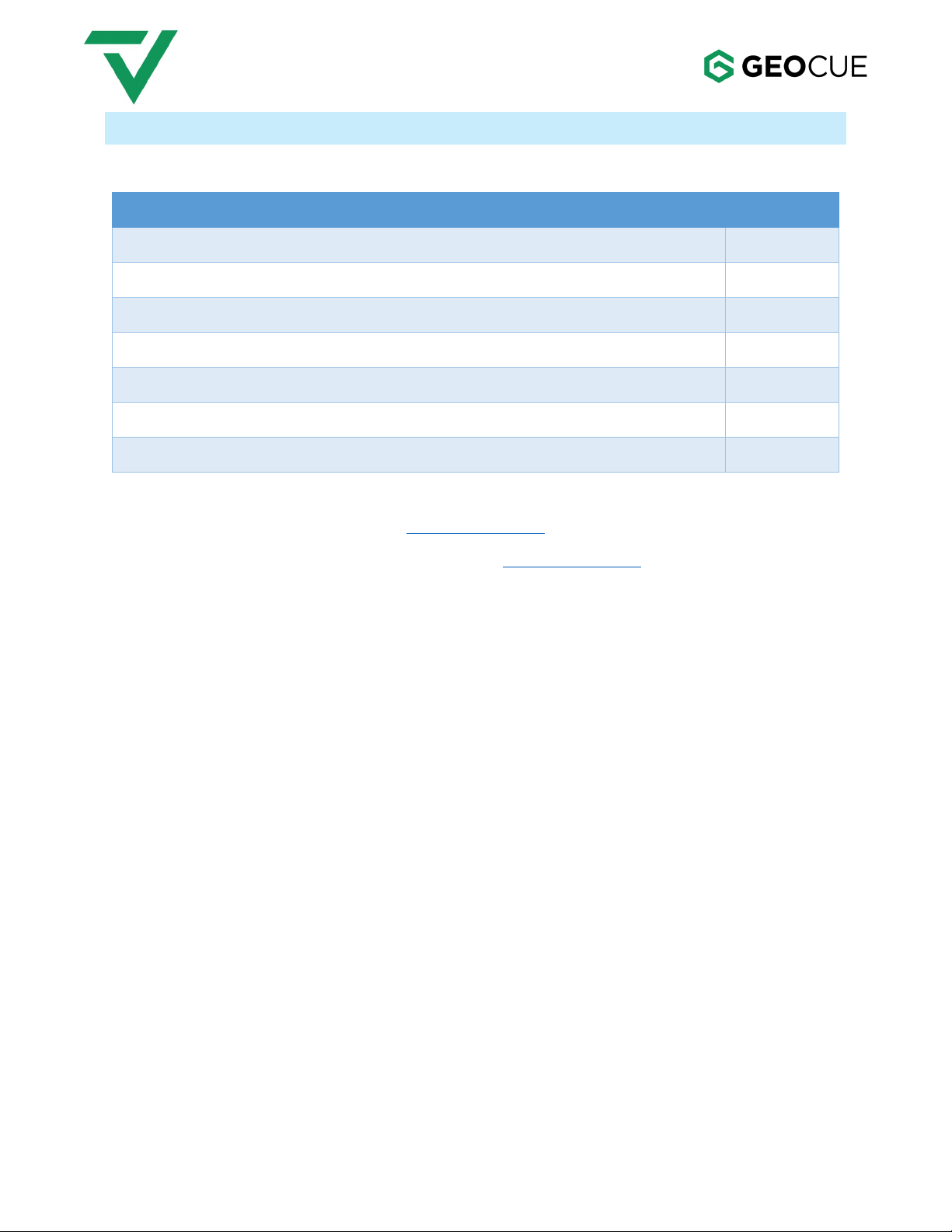TrueView 655/660 Hardware Users Guide
5 1/13/2023
ABOUT LP360 DRONE
LP360 is a 64-bit Windows® desktop application used for many years by the LP360 Geospatial
community for processing traditional aerial, mobile, and terrestrial tripod laser scanner data. The LP360
Drone community is the focus of this Users Guide containing the LP360 workflows for processing and
exploiting TrueView, microdrones® and guest sensor drone data. Formerly called TrueView EVO, LP360
Drone, is GeoCue’s LP360 point cloud exploitation product with the addition of a collection of tools and
workflows for processing drone data. LP360 Drone is the software used to post-process your raw flight
data to generate a 3D LiDAR point cloud in LAS format, colorize the point cloud, and geotag the images
collected. LP360 also has many tools for assessing and processing point cloud data, such as accuracy
assessment, automatic and manual ground classification, and contour/ surface generation. LP360
Drone is available in the following licensing levels:
•LPViewer – A free viewer level of LP360 for viewing a point cloud.
•TrueView EVO/LP360 Drone Explorer – A low-cost inspector license equivalent to LP360
Viewer, with Image Explorer enabled for viewing True Pose® photos, and Import TrueView
Cycle for field QC checks. This is also the license that should be purchased for delivery with
LP360 Explorer Packages provided to end users so they can make full use of the TrueView 3DIS
point cloud and photos, plus any derivative products you generate for them.
•LP360 Drone – Enables PPK processing for guest systems, such as the DJI P4RTK plus
TrueView 2DIS and 3DIS. This is the next generation ASPSuite Advanced and is equivalent to
LP360 Standard with the addition of the TrueView workflow tools and tools for ground
classification and volumetric computations. It is limited to product areas of no more than 10
km2of LAS data. Available as an annual subscription or a perpetual license.
•LP360 Drone+Fast Photo – Enables local Fast Orthomapping at a lower resolution, local
Orthomapping processing if you have your own Metashape license, and Cloud based
Orthomapping (using TrueView points). Available as an annual subscription or a perpetual
license.
•LP360 Drone+Cloud Photo 3000 – Enables local Fast Orthomapping, local Orthomapping
processing if you have your own Metashape license, and Cloud based Orthomapping (includes
3000 photos per month, additional photos may be processed using TrueView points). Available
as an annual subscription or a perpetual license.
•LP360 Drone+Strip Align – Enables Strip Align tools for adjusting for dynamic trajectory errors
in the dataset. Available as an annual subscription or a perpetual license.
•LP360 Drone+Business Intelligence Tools – Enables specific point cloud tasks designed for
extraction of non-ground features, such as rail, power lines, buildings, trees. Available as an
annual subscription or a perpetual license.
•LP360 Drone+Unlimited – this is the same functionally as LP360 Drone with the size limit
removed. Available as an annual subscription or a perpetual license.
The legacy TrueView EVO license levels are:
•TrueView EVO, formerly named TrueView EVO Lite – Enables PPK processing for guest
systems, such as the DJI P4RTK. This is the next generation ASPSuite Advanced and is
equivalent to LP360 Advanced with the addition of the TrueView workflow tools. It is limited to
product areas of no more than 10 km2of LAS data.