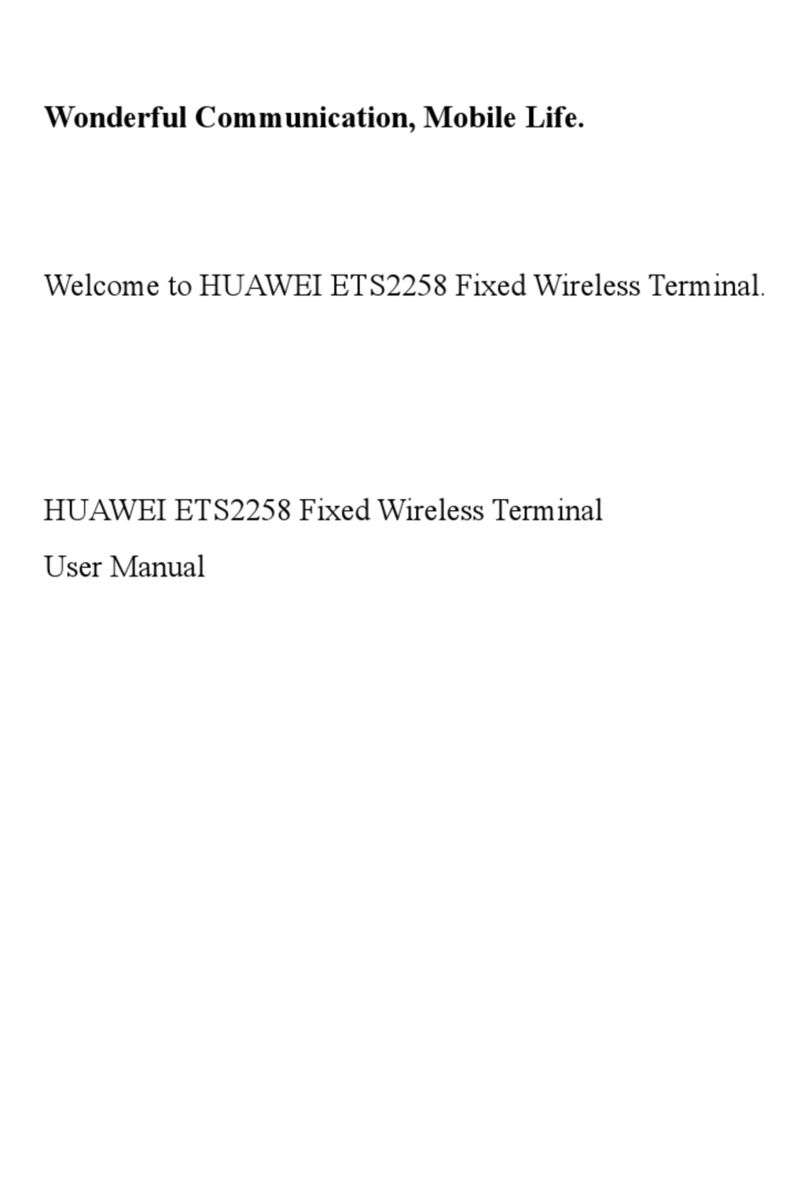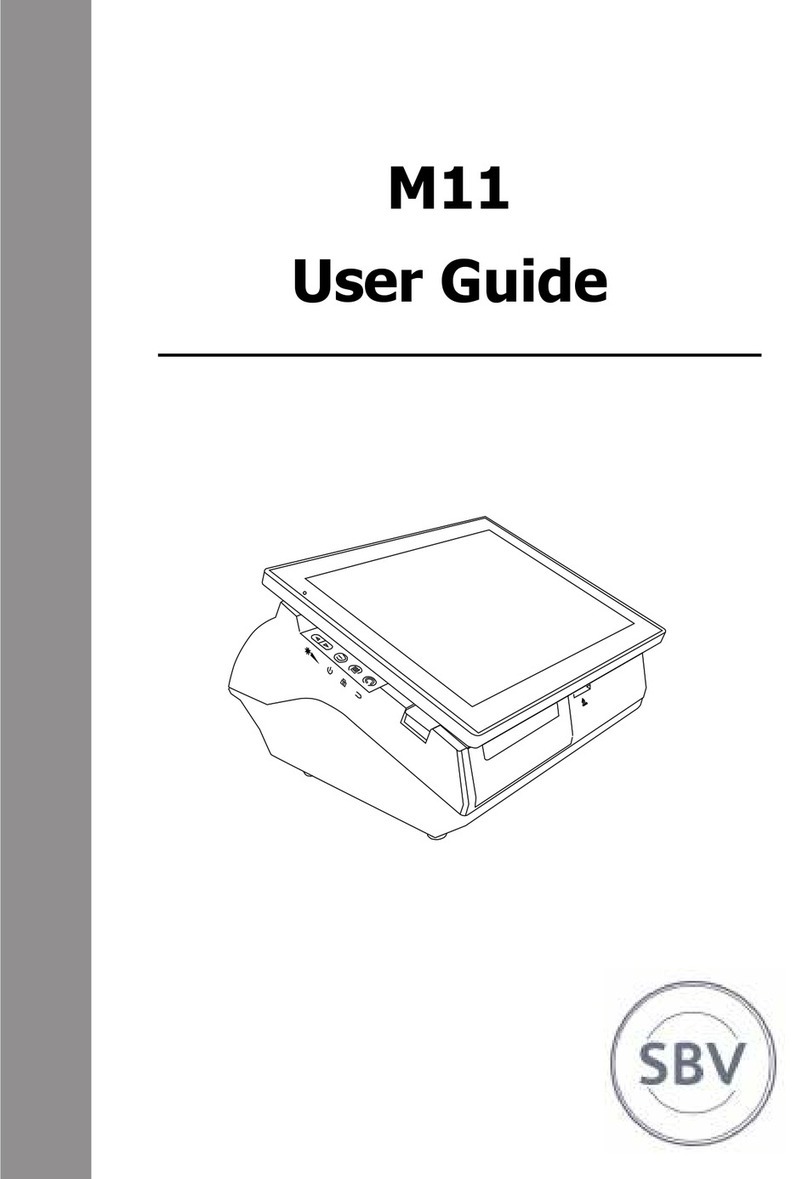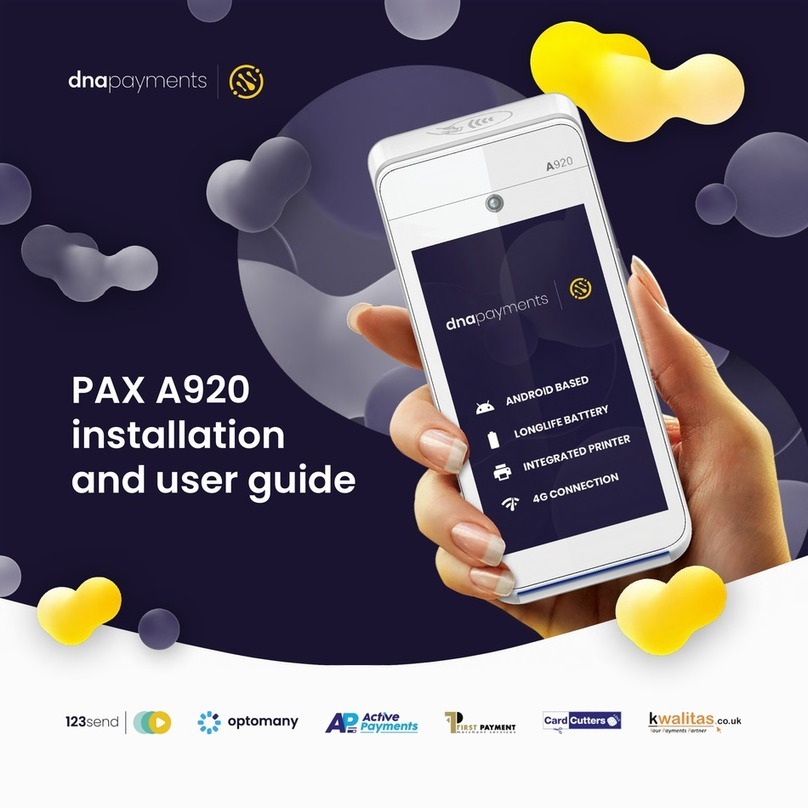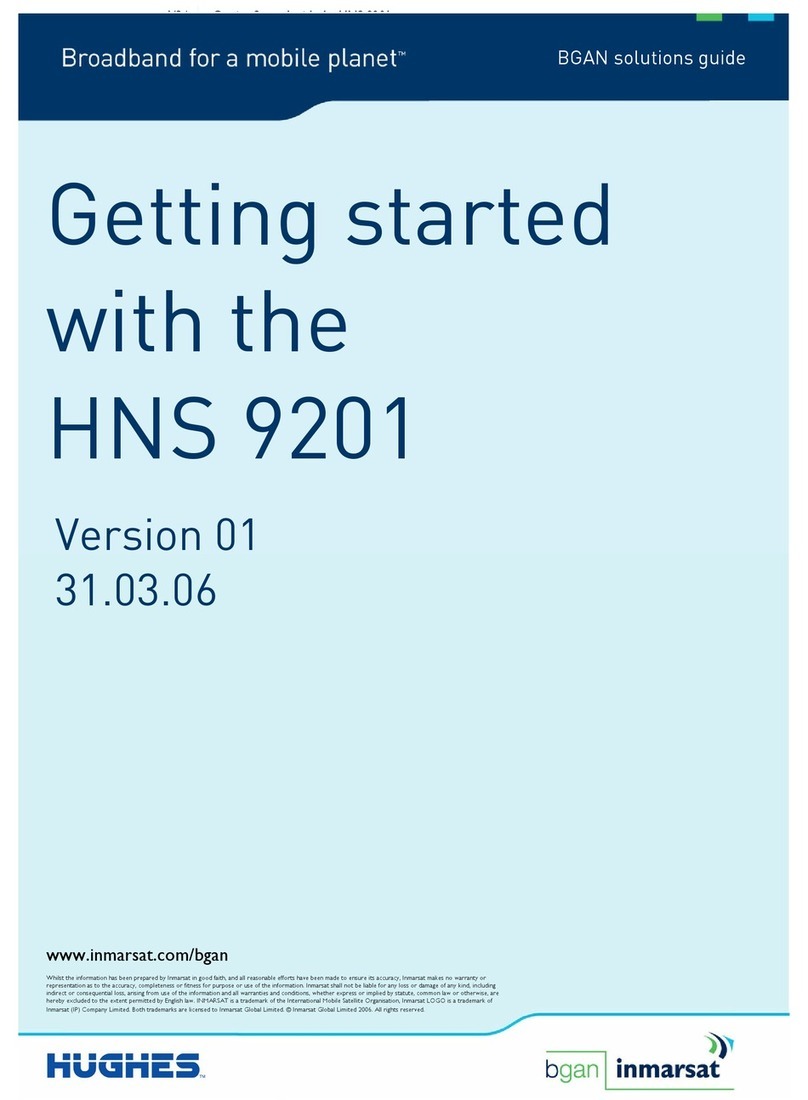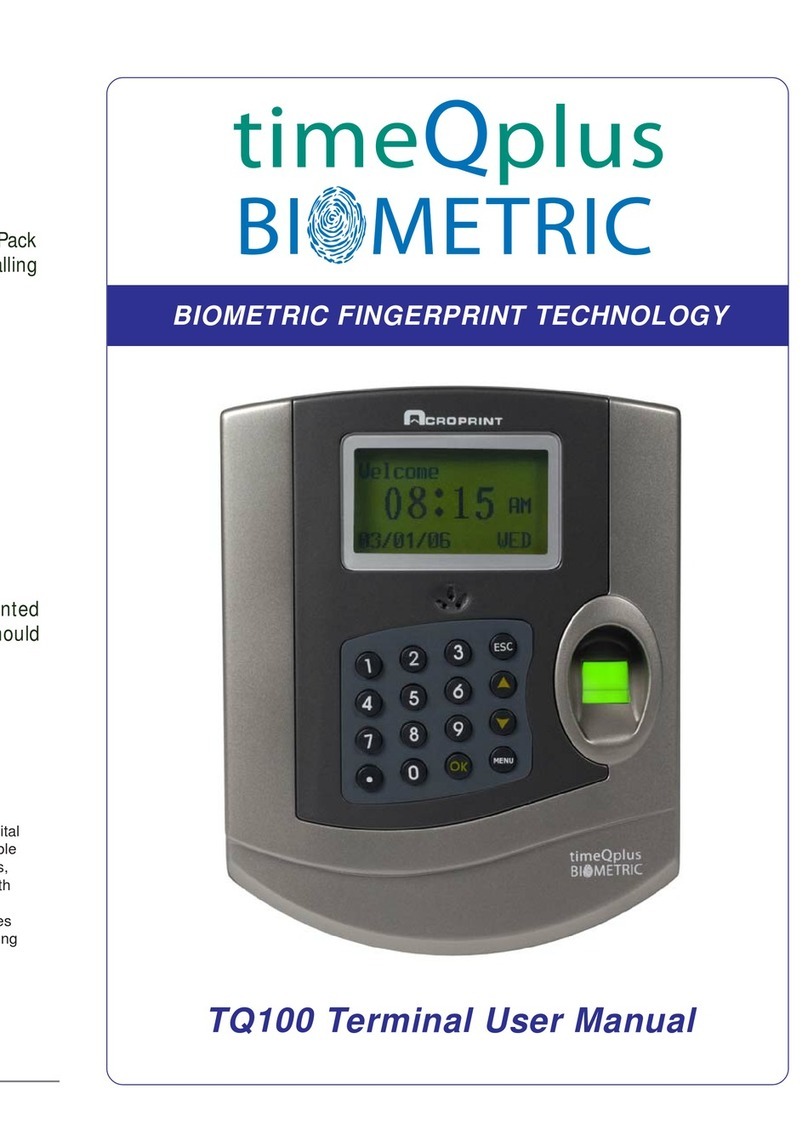GeoMax ZENITH04 User manual

Central phone +49 (0)2052 78 81 0 GeoMax International
Mobile phone +49 (0) 162 635 98 20 Liegnitzer Str. 1-3
Direct E-Mail customercare@geomax-positioning.com 42489 Wülfrath
www.geomax-positioning.com Deutschland
ZENITH04
USER MANUAL
V1.1
Sept. 2014

2/76
Table of Contents
Chapter 1 Product Introduction ................................................ 1
1.1 Front Components .............................................................. 6
1.1.1 Keypad ........................................................................... 7
1.2 Back Components ............................................................... 9
1.3 Bottom Components ......................................................... 10
Chapter 2 Basic Skills .............................................................. 11
2.1 Turning on
Suspending Turning Off Resetting .......... 11
2.1.1 Turning on ................................................................... 11
2.1.2 Suspending ................................................................. 11
2.1.3 Turning off ................................................................... 11
2.1.4 Resetting ...................................................................... 12
2.1.4.1 Performing a Hard Reset ....................................... 12
2.2 Pull the Stylus out and in .................................................. 12
2.3 Installing
Uninstalling the SIM TF Card and Battery .... 12
2.4 Charging the Battery ......................................................... 13
2.5 Fitting the Hand Strap ....................................................... 14
Chapter 3 Connecting and Synchronizing with Your
Computer ........................................................................ 14
3.1 Installing Connection Management Software ................. 14
3.1.1 Installing the Windows Mobile Device Center ........... 15
3.1.2 Installing ActiveSync .................................................. 15
3.2 Connecting and Synchronizing With Your Computer..... 15
3.2.1 Managing the Connection and Synchronization Using
the Windows Mobile Device Center .................................... 16
3.2.2 Managing the Connection and Synchronization Using
the ActiveSync ..................................................................... 19
3.2.3 Connecting with U Disk Mode .................................... 22
3.2.4 OTG Connection .......................................................... 23
Chapter 4 Brief Description of the Operating System ........... 23
4.1 System Main Interface and the Start Menu ...................... 23
4.2 Status Indicators ............................................................... 25
4.2.1 Battery Status Indicators ............................................ 25
4.2.2 Speaker Status Indicators .......................................... 26
4.2.3 Network and Modem Status Indicators ..................... 26
4.3 Pre-installed Programs ..................................................... 26
4.4 Interacting With the Device ............................................... 27
4.5 Entering Information ......................................................... 28
4.5.1 Using the On-screen Keyboard .................................. 28

3/76
4.5.2 Drawing and Writing on the Screen Directly ............. 29
4.5.3 Recording a Message ................................................. 29
4.5.4 Camera (Select Models Only) ..................................... 30
4.5.4.1 Taking Pictures ...................................................... 30
4.5.4.2 Recording Video Clips........................................... 32
4.6 Personal Settings .............................................................. 33
4.6.1 Buttons ........................................................................ 34
4.6.2 Home ............................................................................ 34
4.6.2.1 Appearance ............................................................ 34
4.6.2.2 Items ....................................................................... 35
4.6.2.3 Set Date and time ................................................... 36
4.6.3 Screen Lock ................................................................. 37
4.6.4 Set Passwords............................................................. 38
4.6.5 Power ........................................................................... 38
4.6.6 Sounds and Notifications ........................................... 39
4.6.7 Screen .......................................................................... 40
4.6.8 Backlight ...................................................................... 41
4.6.9 Align Screen ................................................................ 42
4.7 GPRS Network Setting ...................................................... 43
4.7.1 Add New GPRS Connecting ....................................... 43
4.8 Bluetooth Connecting ....................................................... 45
4.9 Phone and Text Messages (Select Models Only) ............ 47
4.9.1 Phone ........................................................................... 47
4.9.1.1 About Your Phone ................................................. 47
4.9.1.2 Making a Call .......................................................... 49
4.9.1.3 Responding to a Call ............................................. 51
4.9.1.4 Operations During a Call ....................................... 51
4.9.1.5 Using Call History .................................................. 54
4.9.1.6 Using Speed Dial ................................................... 55
4.9.1.7 Customizing Your Phone ...................................... 55
4.9.1.8 Additional Phone Operations................................ 57
4.9.2 Text Messages............................................................. 58
4.9.2.1 Reading Text Messages ........................................ 58
4.9.2.2 Composing and Sending a Text Message ........... 58
4.10 WIFI Connecting .............................................................. 59
4.10.1 Switching On or Off the Wi-Fi Radio ........................ 59
4.10.2 Connecting to a Wireless Network ........................... 59
Chapter 5 Software Operation ................................................. 60
5.1 Installing Programs ........................................................... 60
5.2 Uninstalling Programs ...................................................... 61
Chapter 6 Troubleshooting and Maintenance ........................ 61
6.1 Troubleshooting ................................................................ 61

4/76
6.2 Resetting Your Device ...................................................... 62
6.3 Caring for Your Device ...................................................... 63
Chapter 7 Legal Notice .......................................................... 616
7.1 Copyrights and trademarks ............................................ 616
7.2 Standard limited warranty .............................................. 626
7.3 Service procedure ........................................................... 639
7.4 Enviromental recycling ..................................................... 80
Appendix 1 Specification
……………………………………………………………61

5/76
1 PREFACE
ZENITH04 is a highly integrated handheld mobile termi-
nal, with an 806MHz processor, 4G -board FLASH memo-
ry, high-capacity battery, integrated wireless access cap-
ability diversification (including GPRS, WIFI and Blue-
tooth). For integrating many functions, it can be very
convenient to collect, store and transfer data in the wild
using the ZENITH04. With the built-in high performance
GPS Receiver, you can calculate the position, navigate
and get 1-3m real-time high-quality data. You can use
the 5M pixels digital camera capture color pictures as well
to provide integration solutions for the natural resource
management and assets management.
Modular production process-the product is made up of the
standard modules. Control every aspect during producing
to increase the capacity on the one hand and decrease
failure rate, improve the product quality on the other
hand. The advanced production technology and superior
product performance ensure the equipment efficient, tab-
le and durable. It provides every GIS users unpreceden-
ted new experience.

6/76
2 CHAPTER
1 PRODUCT INTRODUCTION
This chapter mainly introduces you to the external com-
ponents of your device.
2.1 1.1 FRONT COMPONENTS
Ref
Component
Description
1 Charge/Power
on Indicator
Flashes in red to indicate that
your device is being turned on.
When battery charging, Flashes
in green to indicate battery
charging is in progress.
Flashes in amber to indicate that
the battery is fully charged.
2 GPS Indicator Flashes in green to indicate that
the GPS function is switched on.
1 2 3
4
5
6
7
8

7/76
3
Wireless com-
munication indi-
cator
Flashes in blue to indicate that
the Bluetooth function is on.
Flashes in green to indicate that
the Phone function is on.
4 Earpiece Serves as the phone earpiece
during a call.
5 Touch Screen
Displays the output of your de-
vice and responds to your tap-
ping.
6 Keypad Includes keys for numbers and
specific functions.
7 Power Button Turns on or off your device.
8 Microphone
Records voices.
Serves as the mouthpiece during
a call.
2.1.1 1.1.1 Keypad
Ref
Component
Description
1 Numeric Keys Enter numbersmajorly for models with
the phone function

8/76
Alternative
Function Keys
Provide functions as indicated by the red
icons when Fn lock is on.
Moves up, down, left and right
within the screen or menu.
Goes to the next input field.
Increases the brightness level
of the screen. It cycles to the
lowest level after reaching the
highest level.
Exit the currently opened
menu or program.
, ,
Performs the program assig-
ned under Personal settings
when you press one of them.
2
Send Key Dials or answers a call.
3 Left/Right Soft
Key
Performs the command shown on the bot-
tom left or right corner of the screen.
4 Function Key
Switches on or off the alternative func-
tions of the numeric keys. Fn lock is off by
default. When it is switched on, the icon
shows in the navigation bar.
5 Camera Key
Starts the Camera program.
Serves as the shutter release button if the
Camera program is currently in use.
6 End Key
Ends or rejects a call (select models only).
Returns to the Today screen from another
program.
7 Backspaces over one character when in a
text input field.
8
Start Key Opens the Start menu.
9 Action Key Confirms your selection by pressing, simi-
lar to the Enter key on a keyboard.

9/76
2.2 1.2 BACK COMPONENTS
Ref
Component
Description
1 Camera Lens Takes still pictures or records
video clips.
2
Speaker Plays music, sounds and voices.
3 Hand Strap Hol-
ders The hand strap attaches here.
4
Battery Cover Inside is the battery.
2
3
1
4

10/76
2.3 1.3 BOTTOM COMPONENTS
Ref
Component
Description
1 Serial Connector Provides D-sub 9 pins RS232
function.
2 USB OTG (Host &
Client) Connector Connects to the USB cable.
3
Power Connector Connects to the AC adapter.
4 Stylus Pinhole
Used to place the stylus that is
served as the input device by
tapping on the touch screen to
make selections and enter in-
formation.
5 Hand Strap Hol-
ders The hand strap attaches here.
1
2
5
3
4

11/76
3 CHAPTER 2 BASIC OPERATION
This chapter mainly introduces you to the basic operati-
ons of your device.
3.1 2.1 TURNING ONSUSPENDINGTURNING OFFRESETTING
3.1.1 2.1.1 Turning on
Press the Power Button and don not let go until the indi-
cator color turns to green from red. It’s about 33 seconds
to turn on the product. Then the screen will appear the
device information and Windows icon in order.
3.1.2 2.1.2 Suspending
Press the power button one second when the device is
on, let go, the device will be suspended and the first indi-
cator from the left color turns to amber.
If the device has already in use, the device suspends
halfway (black screen)to resume operation, press the
power button. You will be back to where you left off.
CAUTION: The mobile phone indicator keeps on flashing
when your device is suspended. Any incoming call will re-
sume your device.
3.1.3 2.1.3 Turning off
If you are not using your device, press and hold the
power button for at least 3 seconds until the device
appears a dialog box as shown in figure 1. Then click
“OK”.

12/76
Figure 1
3.1.4 2.1.4 Resetting
If the device stops responding to the stylus or if it does
not respond when you press any of the keypad buttons,
you may need to reset it by performing a hard reset.
3.1.4.1 2.1.4.1 Performing a Hard Reset
Press both and buttons one second at the same
timeand then press the power button to turn on your
device.
3.2 2.2 PULL THE STYLUS OUT AND IN
Use the stylus to navigate and select objects on the
screen.
Attach the stylus and your device with the tether. Pull the
stylus out of the slot and extend it for ease of use. Store
it in the slot when not in use.
3.3 2.3 INSTALLINGUNINSTALLING THE SIMTF CARD AND BATTERY
1. Lift the latch handle of the battery cover and turn it
counterclockwise to the unlock (vertical) position. Then,
detach the cover from the device.

13/76
2. We can see two slots then, with the upper side one in-
stalling SIM card and the bottom side one installing TF
card. To install the SIM card, push the SIM card holder
right. With the SIM card’s chip side facing down put the
card into the slot. Close the holder then. The TF card in-
stallation is similar to the SIM card installation. To remo-
ve the SIM card and TF card, push the holder and then
take out the card.
3. To install the battery, attach the bottom side of the
battery to the compartment at an angle and then lower
the upper side to engage the connector. Attach the bot-
tom side of the battery cover to the device at an angle,
and then with the handle still in the unlock (vertical) posi-
tion, fit the latch handle into place. Secure the latch by
turning it clockwise to the lock (horizontal) position.
CAUTION: it’s easy to cause damage to the battery when
installing the battery, if we lower the upper side of the
battery to engage the connector first in an angle and then
attach the bottom side of the battery to the compart-
ment.
3.4 2.4 CHARGING THE BATTERY
The battery isn’t charging when factory. So we must
charge the battery completely before using it for the first
time. Charging lasts for two and a half hours, the charger
has overcharge protection function.
CAUTION: For optimal performance of the lithium battery,
take note of the following:
Use the included AC adapter and charger only.
There is no need to fully discharge the battery before charging. You
can charge the battery before it is discharged.
Do not charge the battery where the temperature is high(higher
than 50℃) or low(less than 0℃).
If you will not use the product for a long period of time, be sure to
fully charge the battery at least once every two weeks, over dis-

14/76
charge of the battery can affect the charging performance.
3.5 2.5 FITTING THE HAND STRAP
Align the upper hand strap bracket with the two mounting
holes behind the device and then use a screwdriver to
tighten the screws. The other side is fixed to the hand
strap holders at the bottom of the device. We can see it
after the installation is complete as shown in figure 2.
Figure 2
4 CHAPTER 3 CONNECTING AND SYNCHRONIZING WITH YOUR COMPUTER
4.1 3.1 INSTALLING CONNECTION MANAGEMENT SOFTWARE
To install software onto a device powered by the Windows
Mobile operating system or to copy files between your

15/76
device and a PC you must connect the device to a PC. If
the computer is running:
• Windows 7 or Windows Vista operating system, use the
Windows Mobile Device Center (WMDC) to manage the
connection.
• Windows XP or 2000 operating system, use ActiveSync
to manage the connection.
CAUTION: You must install the Windows Mobile Device
Center or ActiveSync technology onto the computer befo-
re you connect the handheld.
4.1.1 3.1.1 Installing the Windows Mobile Device Center
The Windows 7 and the Windows Vista operating system
include a basic connectivity driver for devices powered by
a Windows Mobile operating system. This driver allows
you to transfer files from the device to an office compu-
ter.
To install software onto a device powered by a Windows
Mobile operating system, you must install Windows Mobi-
le Device Center 6.5 onto a PC.
4.1.2 3.1.2 Installing ActiveSync
Search the ActiveSync 4.5 version to download. Alterna-
tively, visit http://www.microsoft.com/en-
us/download/details.aspx?id=15 to download the latest
version from the Microsoft website.
4.2 3.2 CONNECTING AND SYNCHRONIZING WITH YOUR COMPUTER
To connect the device to a PC:
1. Make sure that the device and the PC are switched on.
2. Make sure you have installed the appropriate connec-
tion management software onto the PC.
3. To form a connection, do one of the following:
Use the device's integrated Bluetooth radio to establish
a wireless serial link to a Bluetooth-enabled computer.

16/76
Use a USB connection: Plug the USB cable into the
USB port on the device. Plug the other end of the USB
cable into a USB port on the PC.
4.2.1 3.2.1 Managing the Connection and Synchronization Using the Windows Mobile
Device Center
Connect the device to the PC. It will appear a dialog box
shown as in figure 3 if the device successfully connects to
the PC.
Figure 3
CAUTION: If the device doesn’t establish a connection au-
tomatically, check whether the connection is enabled in
the Windows Mobile Device Center software and on the
device.

17/76
Click “connect without setting up your device” shown as
in figure 4.
Figure 4
Click “File Management”. Appear a drop-down menu
shown as in figure 5.

18/76
Figure 5
Click “Browse the contents of your device” shown as in
figure 6.

19/76
Figure 6
Open the data of the corresponding letter of the disk, sel-
ect the files in the desired path you want to realize uplo-
ading and downloading files.
4.2.2 3.2.2 Managing the Connection and Synchronization Using the ActiveSync
Connect your device and a computer, and then it will
appear the dialog box shown as “Microsoft Outlook”, tap
“×” on the upper-right corner.
Tap “×” when it appears the dialog box on the upper-
right corner shown as in figure 7.

20/76
Figure 7
When the Welcome to the Pocket PC sync setup wizard
shown as in figure 8 appears, tap “×” on the upper-right
corner.
Figure 8
Enter the synchronization interface shown as in figure 9,
tap “Explore”.
Table of contents