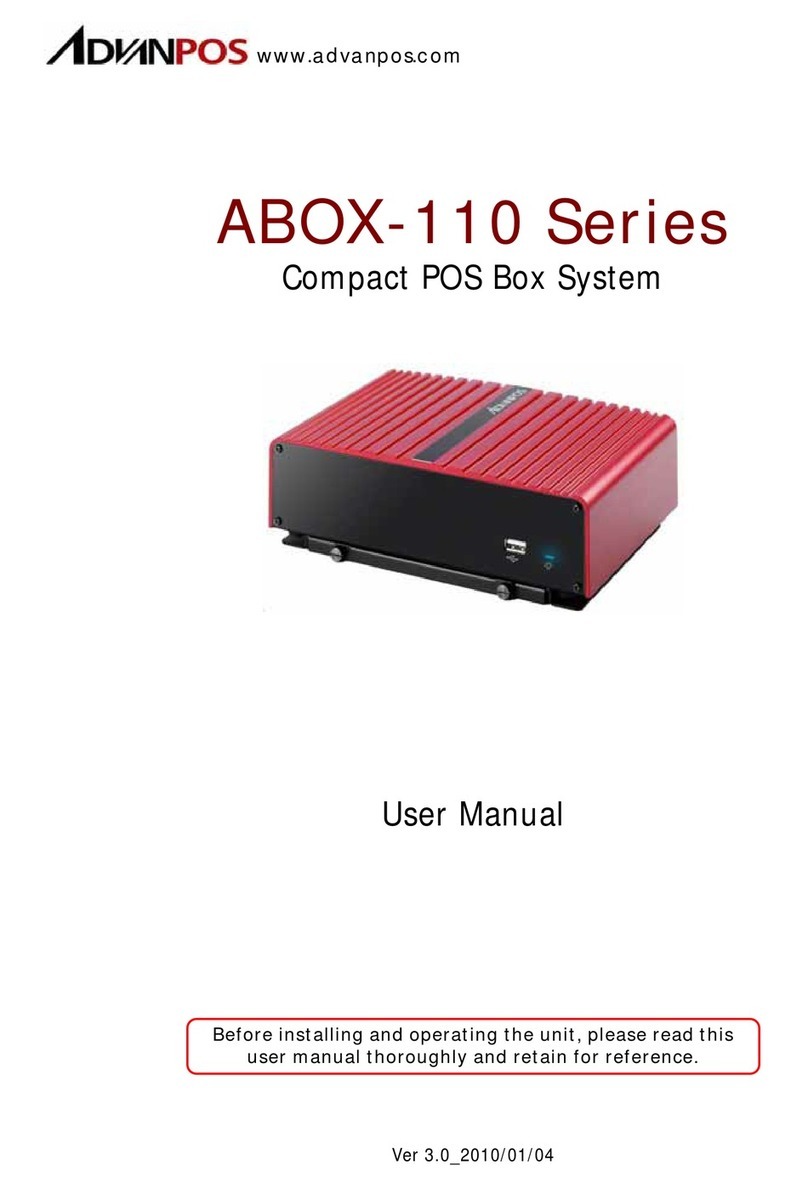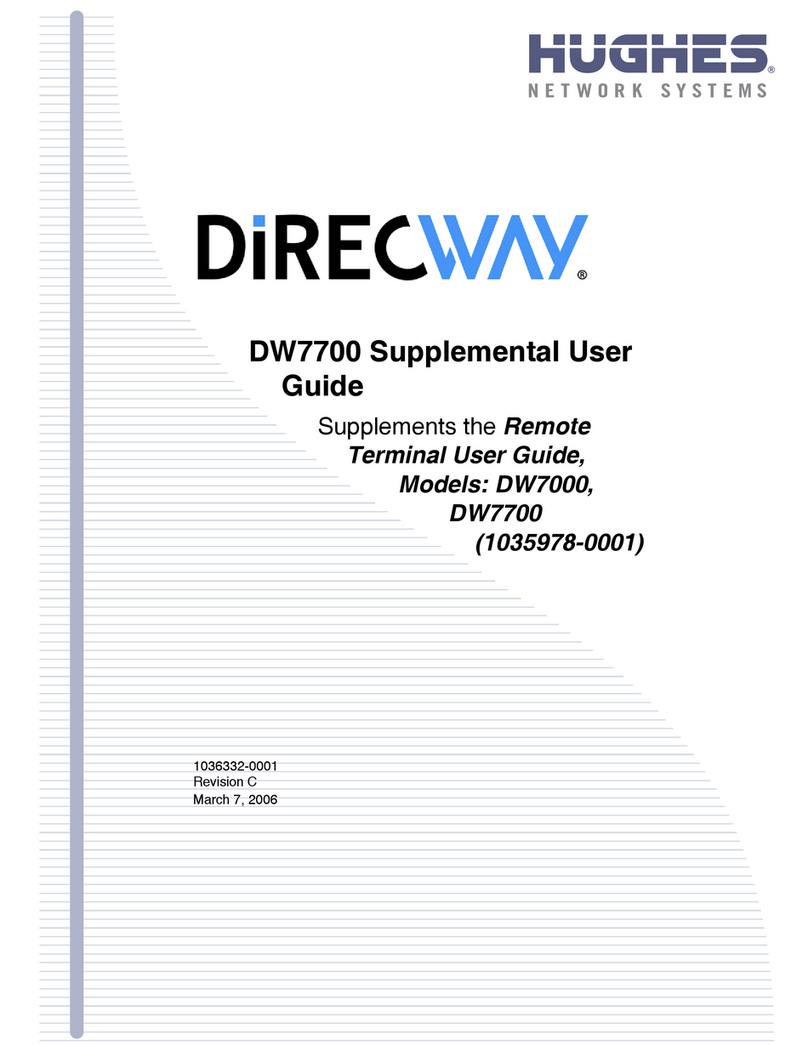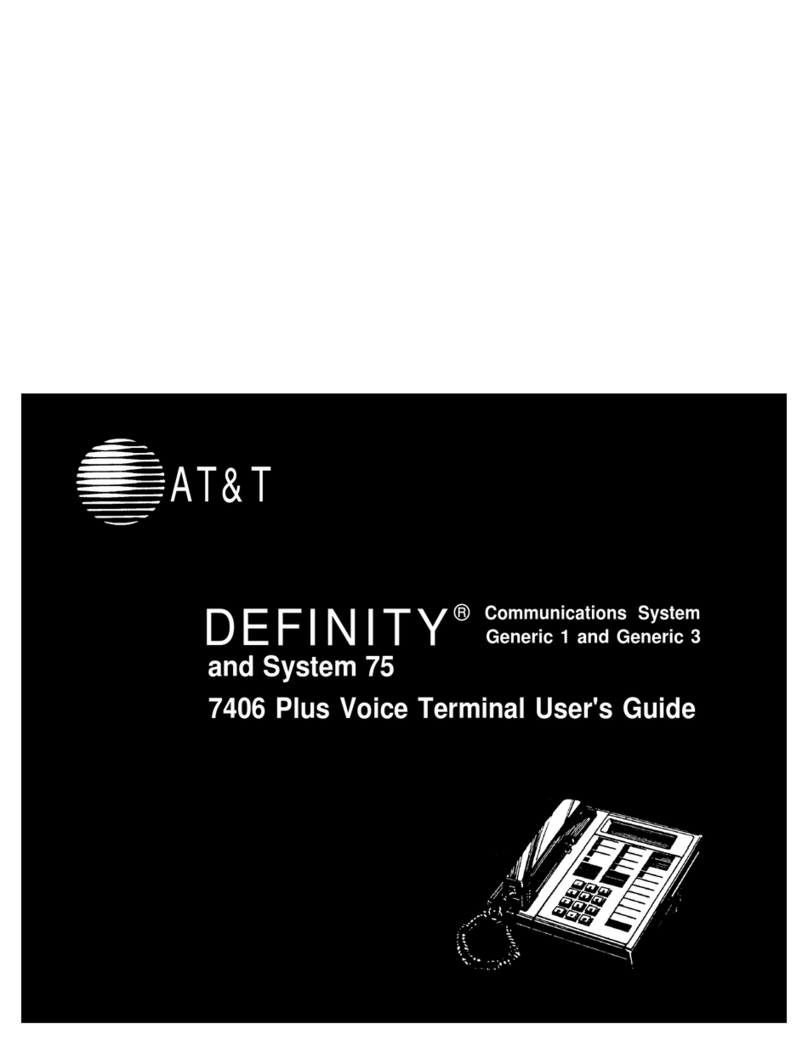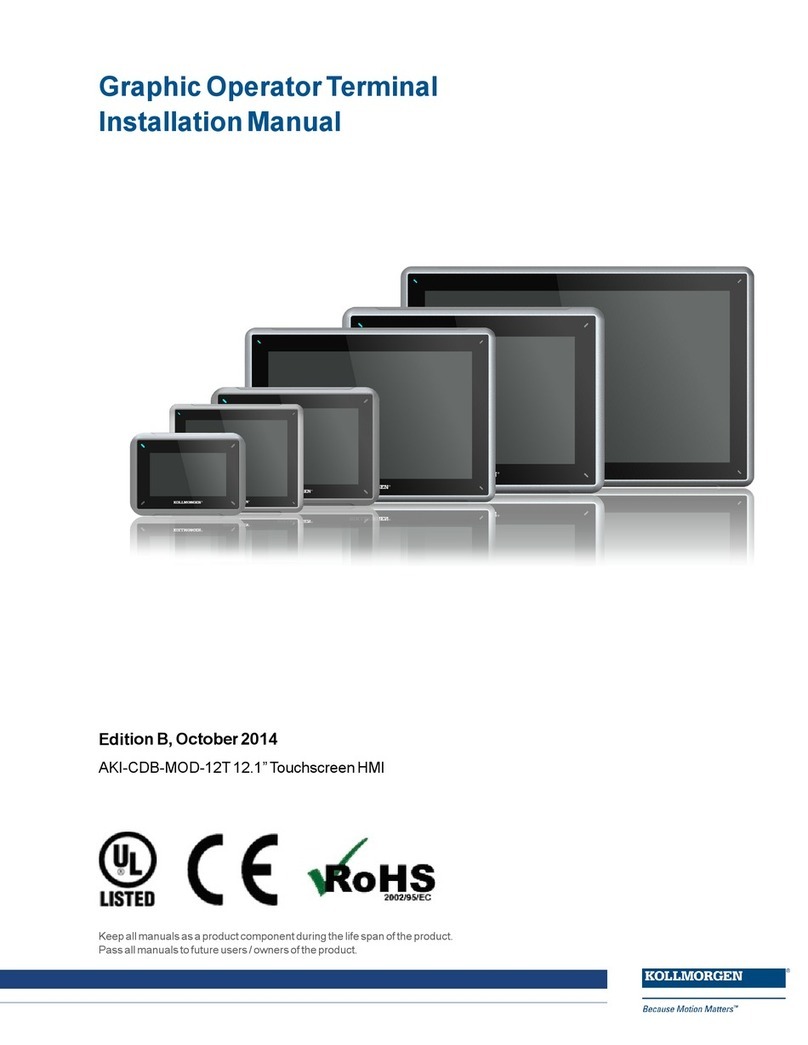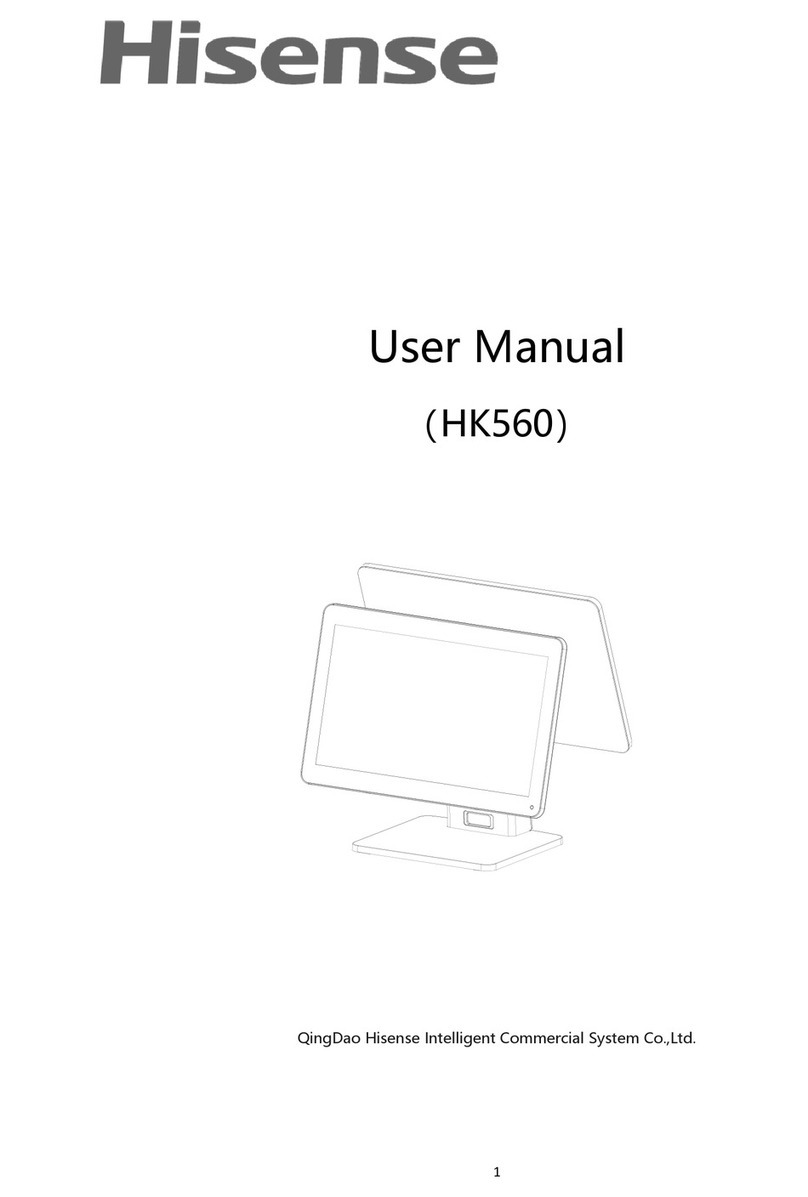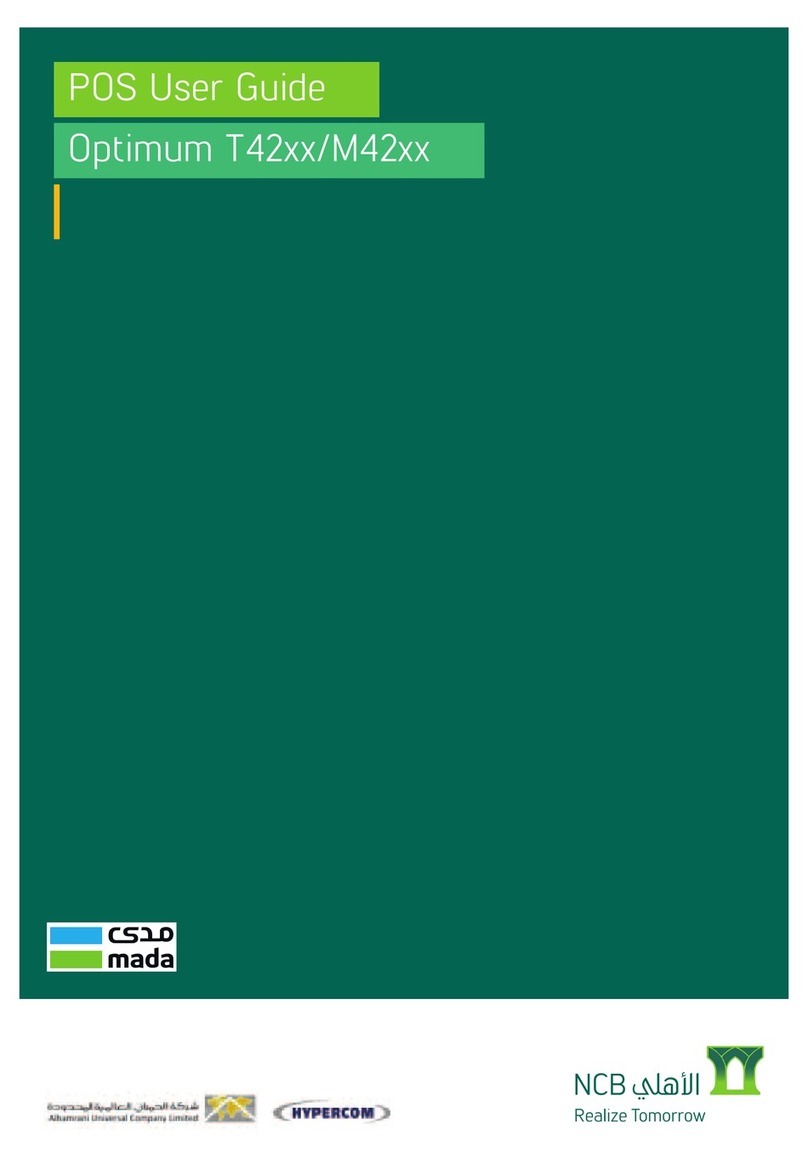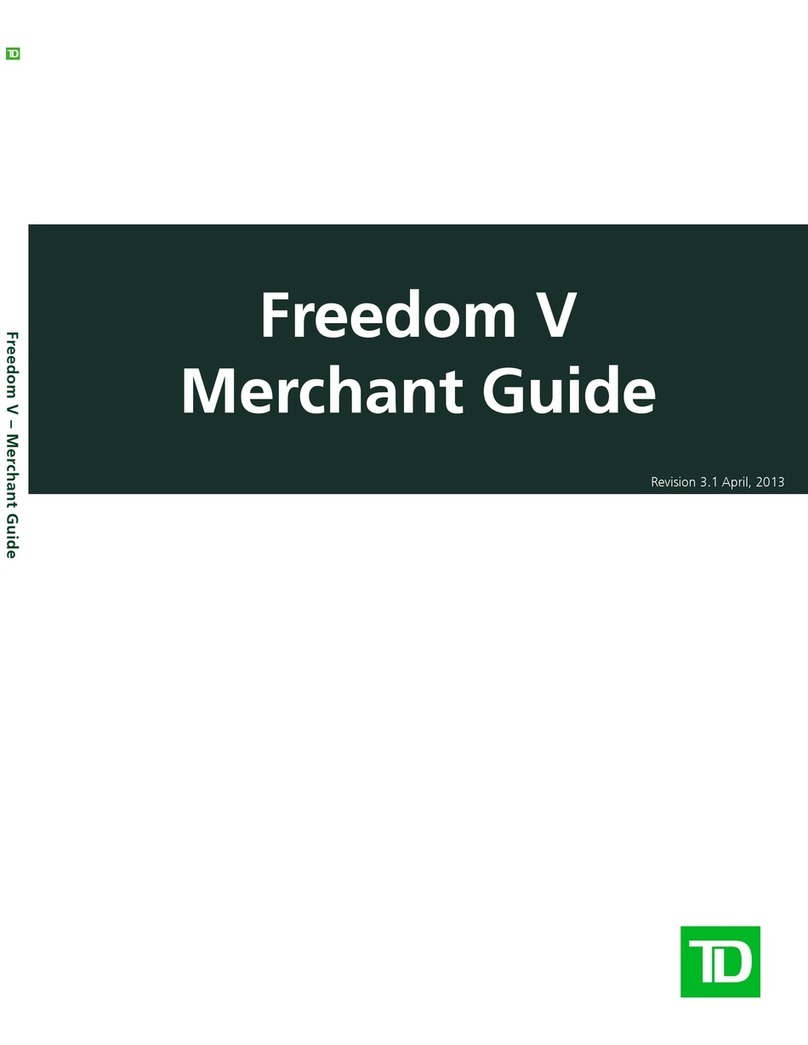AdvanPOS CP-2010 Series User manual

CP-2010 Series
Price Checker POS System
User Manual
Ver 1.0_2011/04/11
Before installing and operating the unit, please read this
user manual thoroughly and retain for reference.

How to Use This Manual
This manual contains information to set up and use the CP-2010. In addition, instructions are included for
added hardware, software, upgrades, and optional items.
Chapter 1 An introduction to what you find in the CP-2010 and an overview of product specifications,
appearance, and interface.
Chapter 2 Detailed installation information for the base unit and upgrades, including the CPU Module,
HDD and SD card.
Chapter 3 Mounting procedures for optional devices, such as wall mount kit.
Chapter 4 CP-2010 carry board diagrams, locations of jumpers, and connectors.
Chapter 5 Installation instructions for the MSTI video driver, audio, LAN and touch screen tools.
WARNING! Text set off in this manner indicates that failure to follow directions could result
in bodily harm or loss of life.
CAUTION: Text set off in this manner indicates that failure to follow directions could result
in damage to equipment or loss of information.
NOTE: Text set off in this manner provides important supplemental information.

Federal Communications Commission (FCC) Notice
This equipment has been tested and found to comply with the limits for a Class A digital device, pursuant
to Part 15 of the FCC Rules. These limits are designed to provide reasonable protection against harmful
interference in a residential installation.
This equipment generates, uses, and can radiate radio frequency energy and, if not installed and used in
accordance with the instructions, may cause harmful interference to radio communications. However, there
is no guarantee that interference will not occur in a particular installation. If this equipment does cause
harmful interference to radio or television reception, which can be determined by turning the equipment off
and on, the user is encouraged to try to correct the interference by one or more of the following measures:
Reorient or relocate the receiving antenna.
Increase the separation between the equipment and the receiver.
Connect the equipment to an outlet on a circuit different from that to which the receiver is
connected.
Consult the dealer or an experienced radio/TV technician for help.
NOTE: Shielded interconnect cables and shielded AC power cables must be employed
with this equipment to insure compliance with pertinent RF emission limits
governing this device. Changes or modifications not expressly approved by the
system’s manufacturer could void the user’s authority to operate the equipment.
This device complies with Part 15 of the FCC Rules. Operation is subject to the following two conditions:
1. This device may not cause harmful interference.
2. This device must accept any interference received, including interference that may cause undesired
operation.

Copyright
The information in this guide is subject to change without prior notice.
The manufacturer shall not be liable for technical or editorial errors or omissions contained herein, nor for
incidental or consequential damages resulting from the furnishing, performance, or use of this material.
This manual contains information protected by copyright. No part of this manual may be photocopied or
reproduced in any form without prior written consent from the manufacturer.
The software described in this guide is furnished under a license agreement or nondisclosure agreement.
The software may be used or copied only in accordance with the terms of the agreement.
Product names mentioned herein may be trademarks and/or registered trademarks of their respective
companies.
© 2010 All rights reserved.
First Edition June 2010
Patents
Certificate No.: 01328466 (ROC patent)
Patents pending (European Union, Mainland China and USA)

Precautions
1. Please read these safety instructions carefully.
2. Keep this User Manual for later reference.
3. Disconnect this equipment from the AC outlet before cleaning. Do not use liquid or spray detergent
for cleaning. Use only a moistened sheet or cloth.
4. For pluggable equipment, the socket outlet should be installed near the equipment and should be
easily accessible.
5. Avoid humidity and moisture.
6. Install equipment on a stable surface.
7. Do not leave this equipment running in an enclosed or non-air-circulated environment, nor store in
temperatures above 60°C. Such conditions may damage the equipment.
8. Ventilation openings on the unit are for air circulation and protect the equipment from overheating.
DO NOT COVER THE OPENINGS.
9. Check the voltage of the power source before connecting the equipment to the power outlet.
10. Place the power cord so that it will not be stepped on. Do not place anything over the power cord.
The power cord must be rated for the product and for the voltage and current marked on the
product’s electrical ratings label. The voltage and current rating of the cord should be greater than
the voltage and current rating marked on the product.
11. All cautions and warnings on the equipment should be noted.
12. If the equipment is not used for a long time, disconnect the equipment from the power outlet to
avoid damage.
13. Never allow any liquid into ventilation openings. This could cause fire or electrical shock.
14. Never open the equipment. For safety reasons, qualified service personnel should only open the
equipment.
15. If one of the following situations may arise, get the equipment checked by qualified service
personnel:
a. The power cord or plug is damaged.
b. Liquid has penetrated the equipment.
c. The equipment has been exposed to moisture.
d. The equipment does not work well or you cannot get it work according to the user manual.
e. The equipment has been dropped and damaged.
f. The equipment has obvious signs of damage.
WARNING! Not intended for outdoor use.
CAUTION: Danger of explosion if battery is incorrectly replaced. Replace only with same
type, and discard used batteries according to manufacturer's instructions.

Contents
Chapter 1 Introduction..................................................................................................1
Features............................................................................................................................................. 1
Specifications...................................................................................................................................... 1
Package Contents ............................................................................................................................... 2
Base System and Options .................................................................................................................... 3
Dimensions......................................................................................................................................... 4
Connector Panel.................................................................................................................................. 5
Chapter 2 Standard Hardware and Upgrades ...............................................................6
Precautions ........................................................................................................................................ 6
Removing Scanner Module................................................................................................................... 7
Opening Bottom Covers....................................................................................................................... 8
CPU Module Replacement .................................................................................................................. 10
SATA Hard Disk Replacement............................................................................................................. 12
Chapter 3 Optional Components .................................................................................14
Wall Mount Swing Arm Kit Installation................................................................................................. 14
Chapter 4 CP-2010 Carry Board Configuration ...........................................................16
Jumper and Connector Locations........................................................................................................ 16
Connector Pin Assignments................................................................................................................ 17
Jumper Settings................................................................................................................................ 18
Chapter 5 Software Setup ...........................................................................................20
Driver Software List........................................................................................................................... 20
MSTI Graphics Driver Installation ....................................................................................................... 21
Audio Driver Installation .................................................................................................................... 22
Ethernet Driver Installation ................................................................................................................ 23
Abon Touch Screen Driver Installation ................................................................................................ 25

1
Chapter 1 Introduction
Features
8.9 inch TFT touch screen
Fanless operation
75mm VESA compatible installation
Ideal for price checking, verification or stock checking
IP65 sealed front touch panel
2 x COM, 4 x USB, 1 x SD
RoHS compliant
Specifications
CP-2010 System Configuration
CPU (SOC)
MSTI PMX-1000 (V or t e x 8 6M X )1GHz, 4KB SDRAM inside
Cash Memory
256K 2nd Level Cache Memory
System Memory
512MB DDR2 SDRAM on board
SD Memory
Supports 1 x SD memory card slot (optional)
HDD
1 x internal 2.5 inch 160GB SATA hard disk drive
Power
1 x external 40W 12VDC power adapter (100~240VAC, 50~60Hz, 3.3A)
OS Support
Windows®XP Pro Embedded / WEPOS®/ Windows®POS Ready 2009 /
Linux®
LCD Touch Panel
Resolution Size
8.9 inch TFT LCD / 1024 x 600
Brightness
200cd/m2
Touch Screen Type
5-wire resistive touch with RS-232 interface (optional)
I/O Ports
USB Ports
Supports 4 USB 2.0 ports for future expansion (Rear x 4)
Serial Ports
2 x external: COM1, COM3 (D-SUB) pin 9 RI/5V/12V selected by jumper
1 x internal: COM2 for touch screen
Parallel Port
1 x bi-directional parallel port (D-SUB25)
LAN Port
1 x Giga LAN (10/100/1000Mbps Base-T), RJ45 connector
Speaker
2 x internal stereo 2W speakers
A-50M Omni-directional Scanner
Light Source
650nm visible laser diode (VLD)
Depth of Field
0-200mm (UPC/EAN 100%, PCS=90%)
Scan Lines
20

2
Scan Pattern
5 directions of scan field
Scan Rate
1,200 scans per second
Minimum Bar Width
5mil @ PCS=90%
Interface
USB
A-52M 2D Imagine Scanner
Aiming Element
650nm visible laser diode (VLD)
Optical System
640 x 480 pixels (VGA type CCD)
Field of View
32.2° (horizontal); 24.5° (vertical)
Resolution
6.67 mil (PDF 417), 5mil (Code 39)
Print Contrast
30% @ UPC/EAN 100%
Image Format
BMP, TIFF, JPEG
Interface
USB
Mechanics and Environment
Construction
Plastic housing and metal
Dimensions
CP-2010 with A-50M :270(L) x 269(W) x 93(D) mm
CP-2010 with A-52M :270(L) x 269(W) x 82(D) mm
Housing Color
Red/Black, Silver/Black
Net Gross Weight
1.8 Kg
Operating Temperature
0 °C ~ 40 °C
IP65
IP65 sealed front touch panel
EMI/Safety
CE, FCC, RoHS
Package Contents
The following items come standard with the CP-2010:
CP-2010 System
Power Adaptor
Utility and Main
Board Chipset
Driver CD
AC Power Cord

3
Wall Mount Swing
Arm Kit (optional)
Base System and Options
Before you begin, take a few moments to become familiar with the CP-2010.
8.9 inch TFT LCD choices:
•LCD with tempered glass
•LCD with 5 wire resistive touch
Scanner module choices:
•Omni-directional Scanner Module (shown)
•2D Image Scanner Module
System Box
Internal Speaker
I/O Panel
I/O Panel

4
Dimensions
(Unit: mm)
CP-2010 and A-50M Dimensions
CP-2010 and A-52M Dimensions

5
Connector Panel
The CP-2010's primary connector panel is located at the rear.
LAN
LPT
COM1 (RI/5V/12V)
4 x USB
Power Switch
12VDC In
COM3 (RI/5V/12V)

6
Chapter 2 Standard Hardware and Upgrades
Precautions
Before performing hardware changes, be sure to carefully read all of the applicable instructions, cautions,
and warnings in this guide.
WARNING! To reduce the risk of personal injury from electrical shock, hot surfaces, or fire:
Disconnect the power cord from the wall outlet and allow the internal system
components to cool before touching.
Do not plug telecommunications or telephone connectors into the network
interface controller receptacles.
Do not disable the power cord grounding plug. The grounding plug is an
important safety feature.
Plug the power cord in a grounded (earthed) outlet that is easily accessible at all
times.
CAUTION: Static electricity can damage the electrical components of the computer and/or
optional equipment. Before beginning these procedures, ensure that you are
discharged of static electricity by briefly touching a grounded metal object.
When the computer is plugged into an AC power source, voltage is always
applied to the main board. You must disconnect the power cord from the power
source before opening the unit to prevent damage to internal components.

7
Removing Scanner Module
1. Turn off the system power properly through the operating system, then turn off any external
devices.
2. Disconnect the power cord from the power outlet and disconnect any external devices.
CAUTION: Regardless of the power-on state, voltage is always present on the main board as
long as the system is plugged into an active AC outlet. You must disconnect the
power cord to avoid damage to the internal components of the system.
3. For easier access, place the main unit face down, and disconnect the scanner’s USB cable from the
CP-2010 USB port.
WARNING! To avoid scratching the panel while dismantling the system, first place a piece of
cloth or cushion on your work surface.
4. Loosen the three scanner retaining screws as shown, and lift off the scanner module.

8
Opening Bottom Covers
CAUTION: To prevent loss of work and damage to the system or drive:
If you are inserting or removing a drive, shut down the operating system
properly, turn off the system, and unplug the power cord. Do not remove a drive
while the system is on or in standby mode.
Before handling a drive, ensure that you are discharged of static electricity. While
handling a drive, avoid touching the connector.
1. Turn off the system power properly through the operating system, then turn off any external
devices.
2. Disconnect the power cord from the power outlet and disconnect any external devices.
3. Remove the scanner module.
4. Place the main unit face down. Then remove the three screws indicated at the rear of the unit.
CAUTION: To avoid scratching the panel while dismantling the system, first place a piece of
cloth or cushion on your work surface.
5. Lift off the plastic rear cover in the direction of the arrow.
6. Remove the two plastic side panels.

9
7. Remove the eight screws that secure the metal bottom cover to the main unit.
8. Lift off the metal bottom cover in the direction of the arrow.

10
CPU Module Replacement
WARNING! If the CPU Module has been unloaded, the real Date/Time, and BIOS settings
have to reset every time to ensure the system boot normally.
1. Turn off the system power properly through the operating system, then turn off any external
devices.
2. Disconnect the power cord from the power outlet and disconnect any external devices.
CAUTION: Regardless of the power-on state, voltage is always present on the main board as
long as the system is plugged into an active AC outlet. The power cord must be
disconnected from the power source before clearing the CMOS.
NOTE: All LEDs on the board should be OFF. Failure to ensure there is no power in the
system may damage the main board. You must disconnect the power cord to
avoid damage to the internal components of the system.
3. Remove the scanner module and detach the bottom covers.
4. Remove the two screws that secure the heatsink to the carry board, and lift out the heatsink.
5. Pull the ends of both metal latches away from the CPU module card to release it.
NOTE: A CPU module card can be installed in only one way. Match the notch on the card
with the tab in the socket.
6. Insert the replacement CPU module card into the socket, almost covering the gold contacts
completely, then push the card down. If the card is fully inserted and properly seated, the metal
latches will be in the closed position indicated.

11
7. Reattach the heatsink and make sure the heatsink bottom’s thermal pad and the top of the CPU are
in total contact to prevent the CPU from overheating. Overheating may result in unstable system
performance.
8. Reattach the bottom covers and scanner module.
9. Reconnect the power cord and any external devices, then turn on the system. To load the default
BIOS settings, press the Del key when the PC is starting.
10. Once you are in the BIOS, select ‘Exit’options page and navigate to the ‘Load Optimal Defaults’,
select ‘OK’to exit the item.
11. Next, navigate to the ‘Load Failsafe Defaults’, select ‘OK’to exit the item.
12. Last, select the ‘Main’options page and navigate to the ‘System Time’and ‘System Date’lines,
set the correct date and time. After this exit the BIOS, saving the changes.
13. After you load the defaults and reboot, re-enter the BIOS again, then manually configure the
settings for best performance.

12
SATA Hard Disk Replacement
NOTE: This system does not support Parallel ATA (PATA) hard drives.
Before removing the original hard drive, be sure to back up its data so that you
can transfer the data to the replacement hard drive. Also, if you are replacing the
primary hard drive, make sure you have a recovery disc set to restore the
operating system, software drivers, and any software applications that were
preinstalled on the system.
1. Turn off the system power properly through the operating system, then turn off any external
devices.
2. Disconnect the power cord from the power outlet and disconnect any external devices.
CAUTION: Regardless of the power-on state, voltage is always present on the main board as
long as the system is plugged into an active AC outlet. You must disconnect the
power cord to avoid damage to the internal components of the system.
3. Remove the scanner module and detach the bottom covers.
4. Remove the four screws that secure the HDD holder.
5. Disconnect the data cable (1) and power cable (2) from the HDD, and remove the HDD holder.
1
2

13
6. From the sides of the HDD holder, remove all four screws and lift out the hard disk.
7. Insert the replacement hard disk into the HDD holder, and reattach the screws.
8. Replace the HDD holder back onto the main board.
9. Reattach the four screws that secure the HDD holder.
10. Reconnect the data cable and power cable.
11. Reverse the remainder of the steps to reattach the bottom covers.
12. Reconnect the power cord and any external devices, then turn on the system.

14
Chapter 3 Optional Components
Wall Mount Swing Arm Kit Installation
Select a flat surface of adequate strength, ensuring there will be proper ventilation and maneuvering space.
Please use the right tools and accessories according to the surface material (drywall, concrete, solid wood,
etc.) to securely support the system box. A fully equipped system may weigh up to 1.8 kg.
1. Drill four holes in the surface following the rectangular mounting plate layout as shown below. The
rectangular drill pattern should be 130mm wide (horizontal) and 130mm high (vertical). Secure the
swing arm to the surface with four screws.
NOTE: Wall mounting screws are not supplied, as different types of walls require
different types of screws. Please be sure the mounting screws used can support
the weight of the unit.
2. Next, prepare the arm to be attached to the CP-2010. Release the two thumb screws and remove
the holder plate by sliding it in the direction of the arrow.
Wall Mount Holder
Table of contents
Other AdvanPOS Touch Terminal manuals