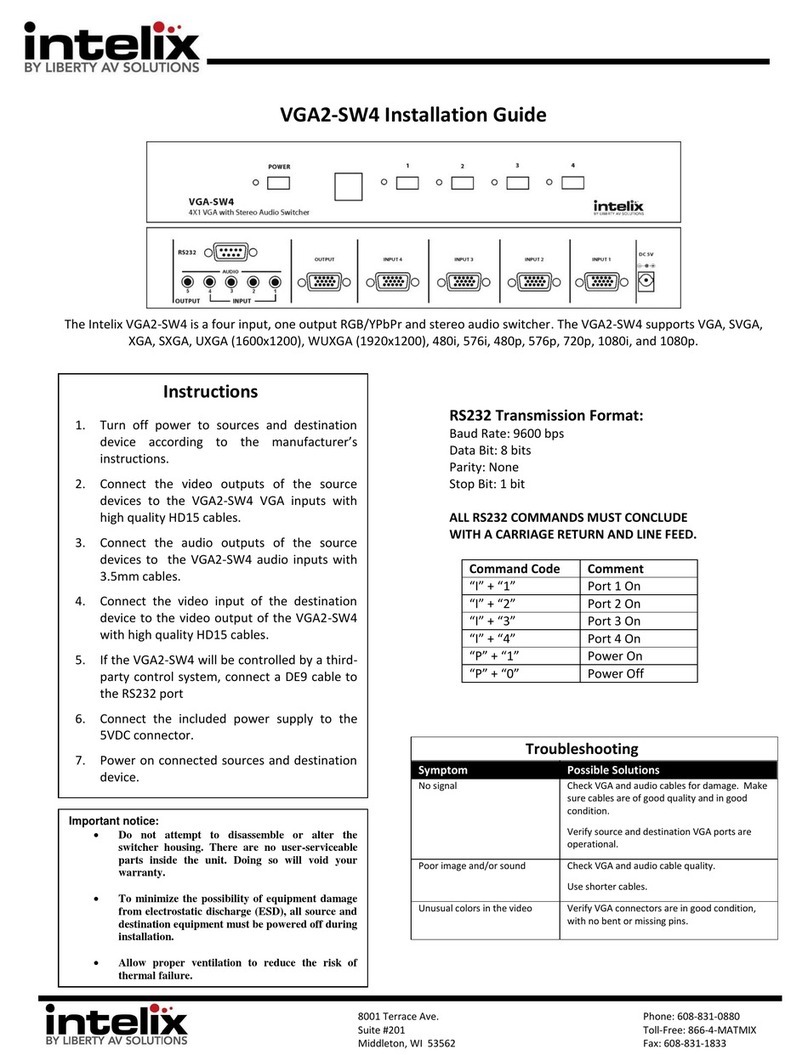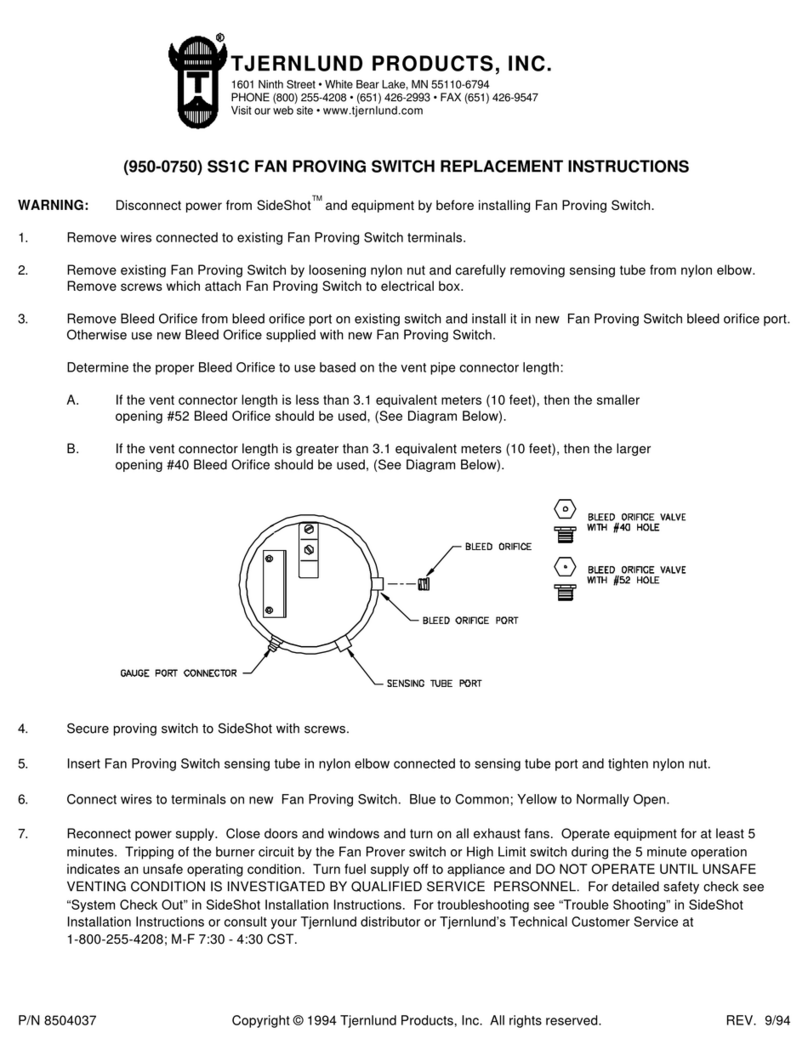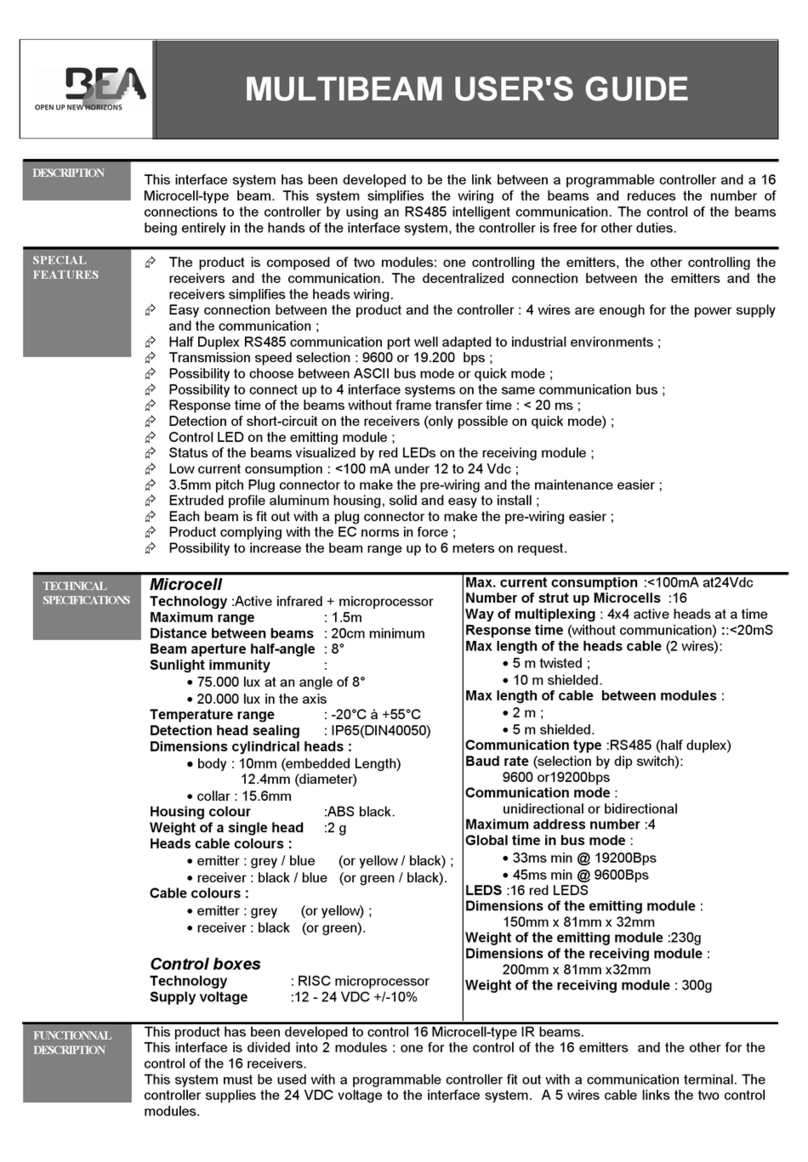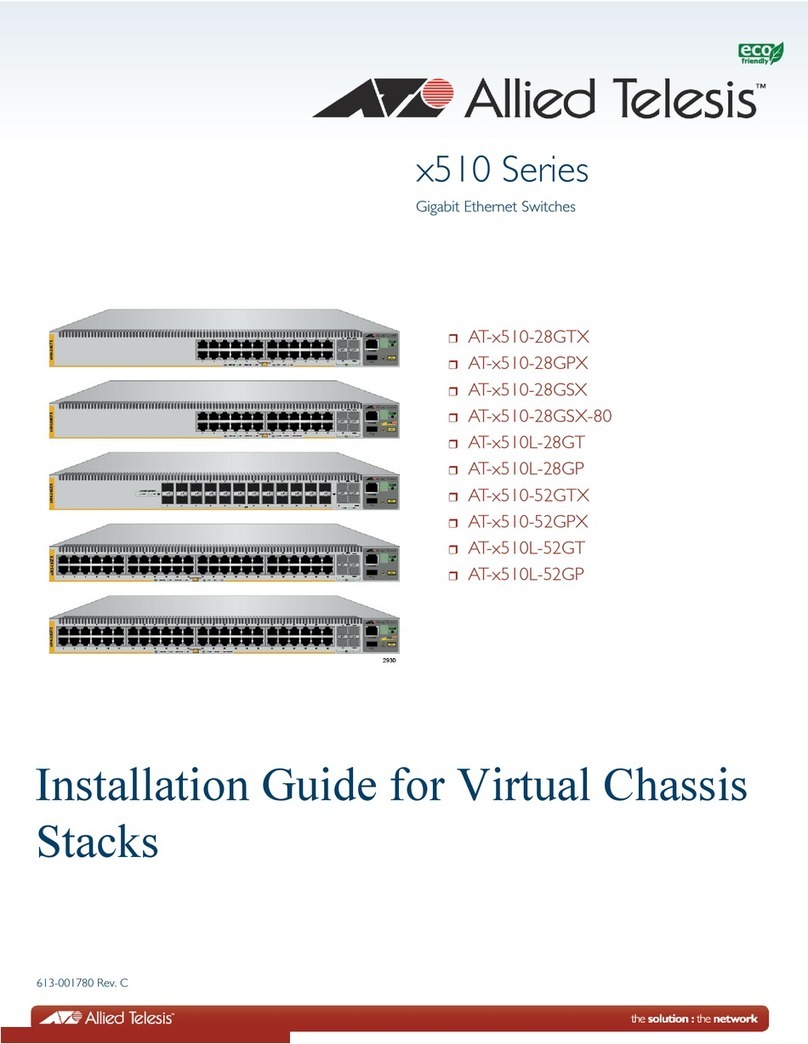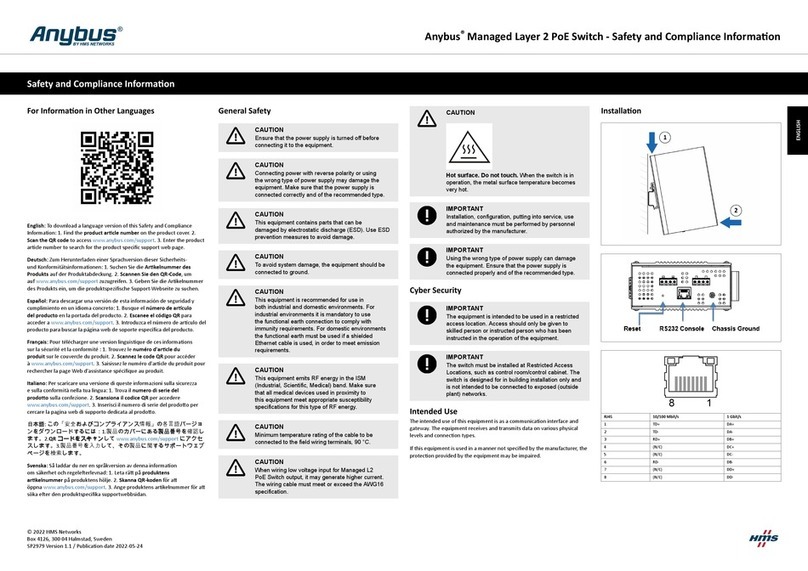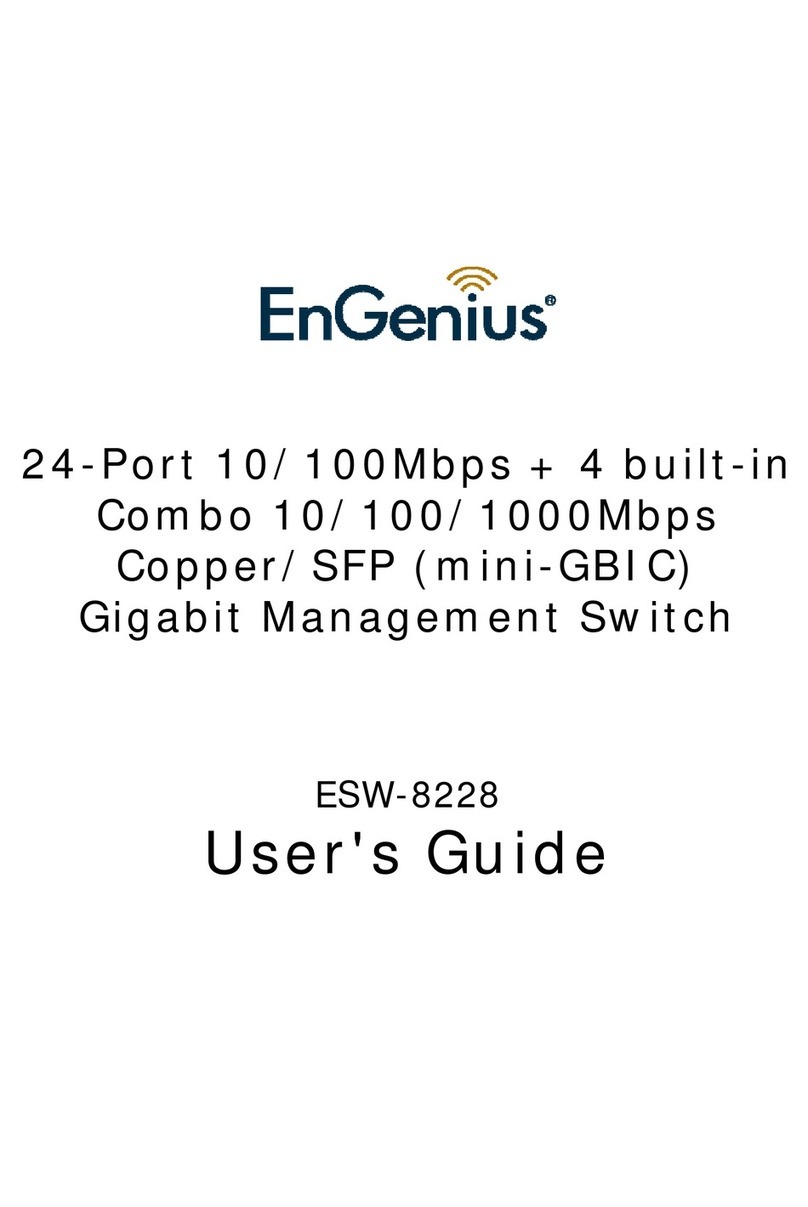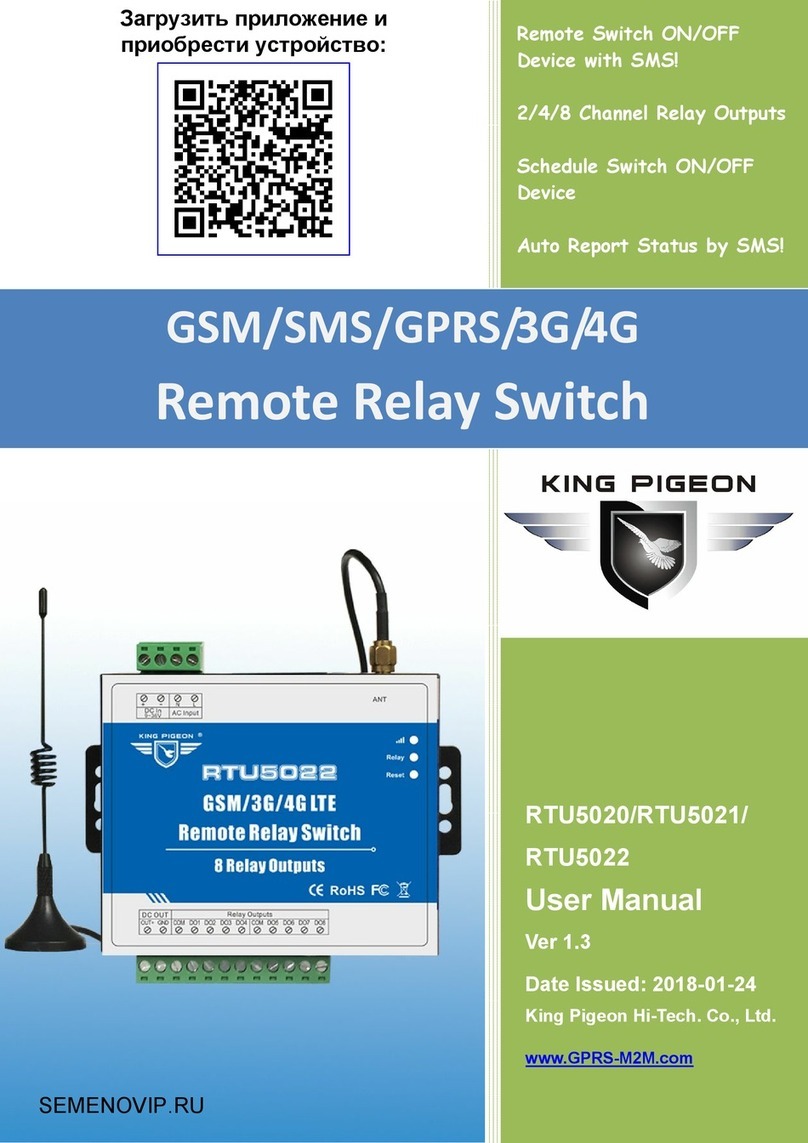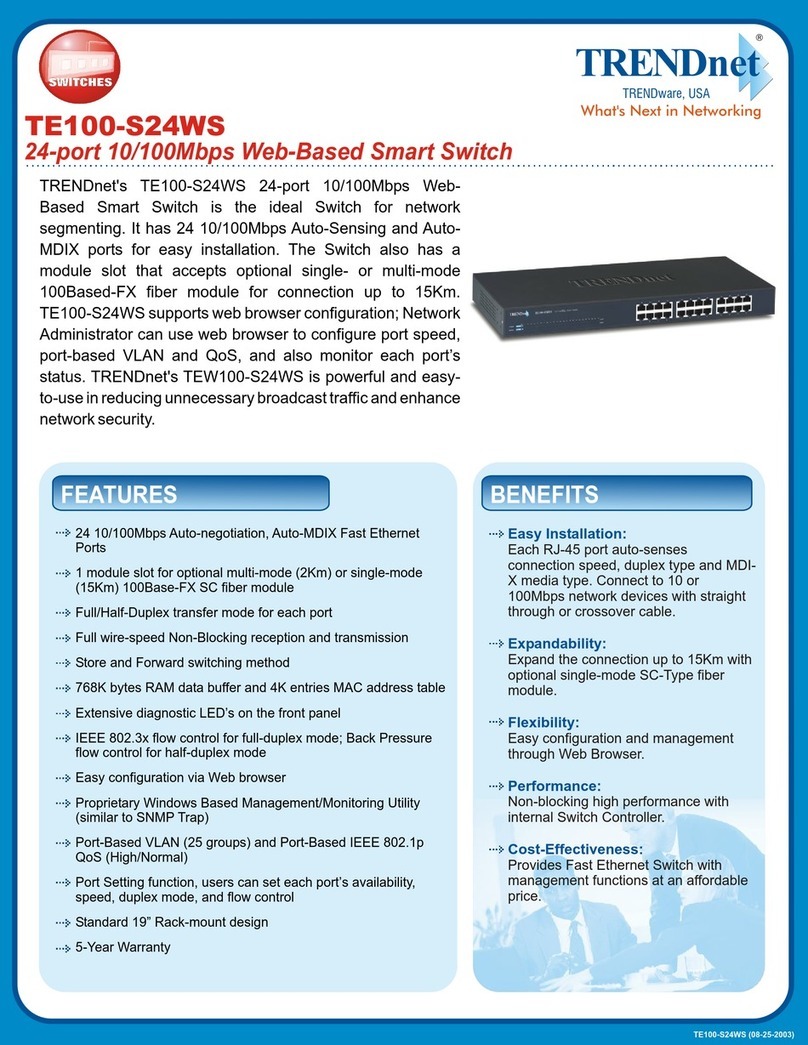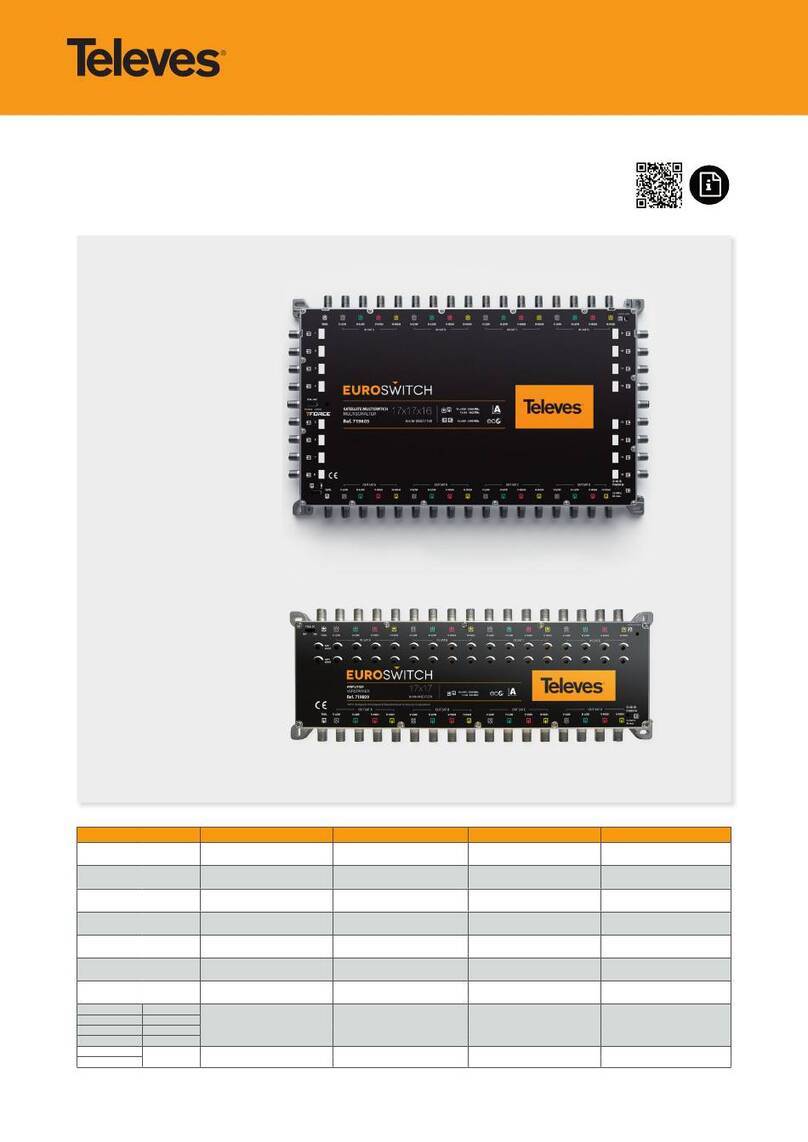Foreword
Thank you for buying this GeoSIG Ltd GeoSwitch. This manual is provided as a brief
guideline to give an overview of the first steps and it is not intended to cover all the different
circumstances. Please check the GeoSwitch User Manual for details.
Unpacking
The GeoSwitch is shipped in a standard packing box containing GeoSwitch and Quick
User Manual. Specially ordered accessories may be included in the box or shipped in a
separate box. The packing box must be inspected for any external damage and any
damage should be immediately reported to the forwarder.
The contents of the packing box can be checked according to the order and the packing
list. Verify that none of the items have physical damage. Keep the packing box for
transportation to the final location of the instrument.
Indicators
The LED’s on the front panel signal the following conditions:
Flashes when GeoSwitch is running.
Illuminates to indicate an error condition.
Illuminates to indicate a warning condition.
Illuminates to indicate an active alarm
Installation
The unit must be fixed rigidly on the foundation. For that purpose, the housing has
mounting flanges for fixation, where two or four M4 screws with washers should be used.
The GeoSwitch contains an internal offset correction. Therefore the instrument can be
installed on the floor, wall or any other oriented surface without any limitations.
Configuration
The GeoSwitch can be configured in several ways:
§ Using the free GeoSwitch ConfiguratorTM tool (Windows and OS X)
§ Via the console, using a USB cable and serial terminal program
§ Via display and push buttons
Connect
To connect to the GeoSwitch using GeoSwitch ConfiguratorTM:
§ Power the GeoSwitch and connect a USB cable
between the GeoSwitch and a computer running
GeoSwitch ConfiguratorTM.
§ Open the GeoSwitch ConfiguratorTM and click on
the “disconnected” button to open
the connection dialog.
§ Select the correct COM port and choose a baud
rate of 115200 and click OK.
§ The GeoSwitch is now connected, and parameters can be changed from
GeoSwitch ConfiguratorTM.
To connect to the GeoSwitch using a serial terminal program:
§ Power the GeoSwitch and connect a USB cable between the GeoSwitch and a
computer.
§ Start your serial terminal program and connect to the correct COM port using
baud rate 115200 with 8N1.
§ Press “return” an you should see ch> printed on the terminal.
§ Type help or refer to user manual for full overview of commands.
To configure the GeoSwitch using the LCD and push buttons:
§ Press the “enter” push button to bring up the main
menu on the LCD.
§ Navigate the menus using the “up” and “down”
push buttons.
§ Use the “enter” push button to enter sub menus,
select parameters and confirm settings.
Figure 1. Connection dialog.
Figure 2. Navigation push buttons.