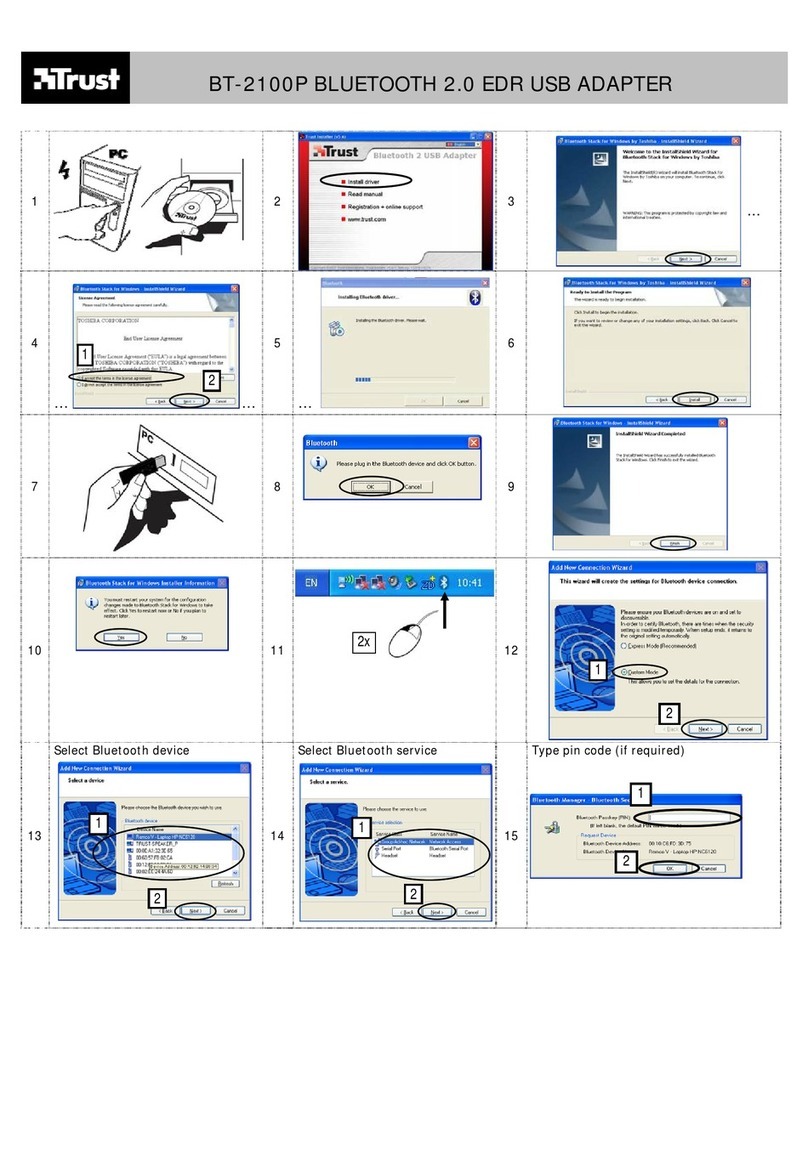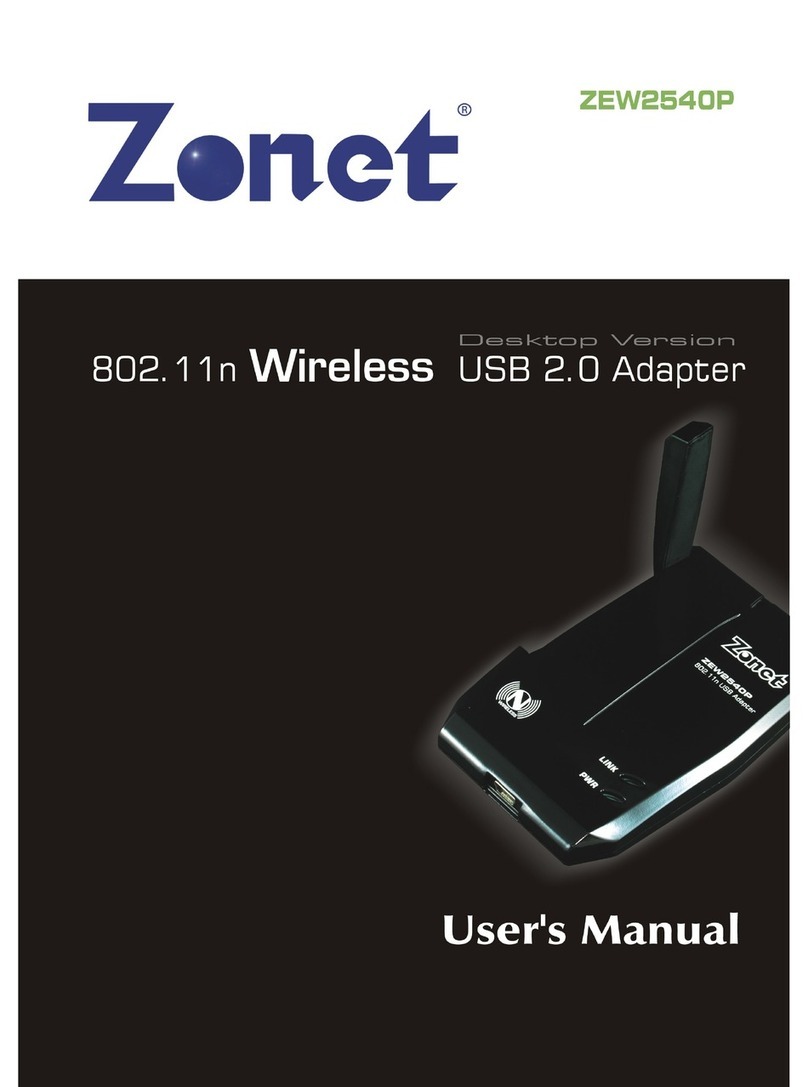GEOSOFT DENT ESTUS User manual


2
USER’S MANUAL
www.geosoft.ru/en
Congratulations!
! On buying the device, be sure to check the delivery set, presence
and correctness of the Quality Warranty Card filling, the acceptance
certificate and product selling marks.
! Please, thoroughly read the user’s guide before using the device.
Keep the User’s guide for future use.
! Please, address to the manufacturer if you have some questions
when using the device.
Tel.: +7(495)663-22-11 (extension 109),
E-mail: geosoftdent@geosoft.ru
JSC GEOSOFT DENT
(Russia)

3
ESTUS USB
www.geosoft.ru/en
CONTENT
1. General information.........................................………………...
2. Delivery set………....................................…………………….
3. Technical specifications ……...........................………………..
4. Preparatory stage and working procedure... …………………...
5. Storage, transportation and use ………………………….……
6. Information on utilization……………………………………...
7. Symbol descriptions …………………………………………..
4
5
5
6
19
19
20

4
USER’S MANUAL
www.geosoft.ru/en
1. GENERAL INFORMATION
1.1. Intended use: Wireless adapter “Estus USB” is intended for
changing the working parameters of the “Estus Drive” endodontic
motor.
1.2. Precautions and Warnings
!Do not disassemble or modify the product. Violation of the device
integrity cancels the warranty.
!Avoid letting any liquid inside the product’s housing.
!Do not use the device close to flammable agents.
! This device requires special measures application for electromagnetic
capability (EMC) and should be installed and switched into operation
accordingly with the information in the Appendix of the “Estus Drive”
User’s Manual. It includes the requirement not to use the device close to
daylight lamps, radio transmitting equipment and remote controls.
! Dysfunction of the device operation is possible if used in
electromagnetic interference (EMI) area. Do not use the device close to
the electromagnetic equipment. This equipment is usually marked by
the sign.
!Do not use the device jointly with the different equipment or as a part
of the equipment, not included into the manufacturer’s product list.
! The device operates normally at a temperature of 10-35°С, relative
humidity of air not more than 80%, atmospheric pressure (101 ± 3) kPa.
Any violation of these restrictions may cause the device error.

5
ESTUS USB
www.geosoft.ru/en
2. DELIVERY SET
Wireless adapter “Estus USB” - 1 pc
User’s Manual - 1 pc
Warranty Card - 1 pc
Package - 1 pc
3. TECHNICAL SPECIFICATIONS
Power supply - USB-plug (5V, 500 mА);
The built-in radio module NF-03: frequency range - 2,4-2,525GHz,
max output capacity - +7 dBm (0,00501W) , cover range - up to 3m
in the direct vision.
Dust and water protection rate - IP41.
Dimensions- (58*18*8,5) ±3 mm
Weight - 6 ±2 g
Service life of the device - 5 years.

6
USER’S MANUAL
www.geosoft.ru/en
4. PREPARATORY STAGE AND WORKING
PROCEDURE
Step 1. Connecting “Estus USB”
Insert the “Estus USB” wireless adapter into the USB socket in your
PC.
The adapter indicator lights up WHITE
After transporting the device at the temperature less than + 5°C,
before use, keep it at the indoor temperature for 1 hour.
If
< +5 °С
1 hour
at +25 °С
white
indicator

7
ESTUS USB
www.geosoft.ru/en
Step 2. Pair creating with “Estus Drive” endomotor
To start working it is necessary to create pair between the wireless
adapter and the “Estus Drive” endomotor by radio channel.
Activate the pair creating mode on the “Estus Drive” handpiece (see
“Estus Drive” User’s Manual) and wait until “Estus Drive” identifies
the wireless adapter.
The adapter white indicator starts blinking and the computer screen
displays the adapter “Estus USB” autorun
The pair is created. Now with the help of the paired “Estus USB”
adapter it is possible to change all basic endomotor settings.
White
BLINKING
indicator
GREEN
indicator

8
USER’S MANUAL
www.geosoft.ru/en
The “Estus USB” wireless adapter is identified in the computer as the
usual removable flash-drive, which includes only one file DATA.bin
Step 3. “ENDOMOTOR ESTUS DRIVE” program start
On the website http://geosoft.ru/en/, click icon “Endodontic system
Estus” and then click the link “ENDOMOTOR ESTUS DRIVE”
(or click the link https://settings.geosoft.ru/)
А) In the popped up window, click on the Open button:
B) Specify the DATA.bin file path located on your “ESTUS USB”
flash drive and click Open:

9
ESTUS USB
www.geosoft.ru/en
The current settings (factory settings - by default) and a serial number
of an endomotor are loaded into the program boxes.
Now it is possible to change the required “Estus Drive” settings.
DATA.bin

10
USER’S MANUAL
www.geosoft.ru/en
Step 4. Editing the working sequence of files
А) To change the current file
type and/ or its working
parameters (for ex. file # 1)
click on the icon LIBRARY
on the right from the file.
B) In the drop-down FILES
LIBRARY, select the
required file, moving along
the chain:
file type >
(for ex., ROTARY FILES)
> manufacturer firm >
(for ex., DENTSPLY
MAILLEFER)

11
ESTUS USB
www.geosoft.ru/en
After clicking on the line with the file designation, the parameters
loaded for this file from the library (speed and torque for Rotary files
or rotation angle clockwise and counterclockwise for Reciprocation
files) automatically appear in the corresponding boxes of the program
main box.
> system name >
(for ex., PROTAPER NEXT)
and
> file designation
(for ex., PТNext X2)
with
- any Rotary file, rotating counterclockwise
- any Rotary file, rotating clockwise
- any Reciprocation file

12
USER’S MANUAL
www.geosoft.ru/en
An example of changing the working sequence of files:
:
Step 5. Speed rotation adjusting (only for ROTARY files)
To increase/ decrease the preset speed
value for the chosen file click on the button
+/- in the SPEED (RPM) box accordingly.
Speed value could be changed in the range
200-1200 rpm (with a step 50/100 rpm)

13
ESTUS USB
www.geosoft.ru/en
The maximum allowable file rotation speed depends on the
specified limit torque (see Step 6). The maximum speed values at a
preset torque are presented in the table below:
For safe root canal preparation, at the speed gets higher than the
maximum allowable value, the set value of the limit torque
automatically lowers.
Step 6. Limit torque adjusting (for ROTARY-files only)
The maximum allowable torque limit depends on the speed set for
it (see Step 5). The maximum torque values at a preset speed are
shown in the table below:
Preset torque ,
Ncm
<=3,0 3,1‐
3,2
3,3‐
3,5
3,6‐
3,7
Max. speed ,
rpm
1200 11001000 900
3,8‐
4,0
800
4,1‐
4,2
700
4,3‐
4,5
600
4,6‐
4,8
500
4,9‐
5,1
400
To increase/ decrease the preset torque
value for the chosen file click on the button
+ / - in the TORQUE(NCM) box
accordingly.
Torque value could be changed in the range
0,2 - 5,1 Ncm (with a step 0,1 Ncm)

14
USER’S MANUAL
www.geosoft.ru/en
For safe root canal preparation, at the torque gets higher than the
maximum allowable value, the set speed value automatically lowers.
Recommended by the manufacturer (factory) speed and limit
torque values for the chosen file are colored LILAC, the values
changed by a user are colored ORANGE.
Step 7. Rotation angle clockwise and counterclockwise adjusting
(for RECIPROCATION-files only)
Clockwise and counterclockwise rotation angles could not have
equal values. Equal angle values setting is blocked by the
program.
Preset speed,
rpm
<=400500 600 700
Max. torque,
Ncm
5,14,84,54,2
800
4,0
900
3,7
1000
3,5
1100
3,2
1200
3,0
To increase/ decrease the preset value of
the rotation angle clockwise and
counterclockwise for the chosen file, click
on the button + / - in the ANGLE CW /
ANGLE CCW box accordingly.
The angle values could be changed in the
range 10 - 360° (with a step 10°)

15
ESTUS USB
www.geosoft.ru/en
Step 8. SAF-file rotation speed adjusting
Step 9. GentleBrush File rotation speed adjusting
Step 10. APICAL REVERSE function
APICAL REVERSE - switch on/off of the apical reverse at
achieving the preset localizing point in the root canal (apex or preset
stop point (see Step 11)) during the simultaneous operation of the
motor with the built-in apex locator.
To increase/ decrease the preset speed value for a SAF-file, click on
the button + / - in the SAF SPEED(RPM) box accordingly.
Speed value could be changed in the
range 3500 - 9500 rpm (with a step 500
rpm)
To increase/ decrease the preset speed value for a GF-file, click on the
button + / - in the GF SPEED(RPM) box accordingly.
Speed value could be changed
in the range 5000 - 9000 rpm
(with a step 500 rpm)

16
USER’S MANUAL
www.geosoft.ru/en
Attention! If this function is switched off, the file may go beyond
the canal apical constriction.
Step 11. APICAL STOP POINT function
APICAL STOP POINT– setting the apical stop point (shift of the
localizing point in the root canal during the simultaneous operation of
the motor with the built-in apex locator).
To switch the function on
move the cursor to the right,
for switching off - to the left.
on
off
To set/ increase the apical stop
point click on the button “+” in
the APICAL STOP POINT
box.
Apical stop point value could be set in the range 0,1 - 1,0 units (with a
step 0,1 unit)
To switch off the function/
decrease the apical stop
point value click on the
button “-”
apex
Stop point

17
ESTUS USB
www.geosoft.ru/en
Step 12. Control panel
The program control panel includes 5 buttons:
1. Open button– opening the DATA.bin file to load the current
“Estus Drive” endomotor settings (see Step 3).
2. Save button- saving the user settings - creating the NEW
DATA.bin file (see Step 13).
3. Cancel button- returning to the initial endomotor settings, saved in
the INITIAL DATA.bin file.
4. Factory Set button - returning to the endomotor factory settings.
5. Print button - printing the current endomotor settings.
Step 13. Saving the user settings in the “Estus Drive” memory
A) To save a new Data.bin file with user settings, click on the "Save"
button (see Step 12)
Following information window will appear on the screen:
1 23 4 5

18
USER’S MANUAL
www.geosoft.ru/en
B) Carefully read all the instructions, then click "Save DATA.BIN"
C) Follow the main points of the instruction :
- Save the DATA file.bin to Desktop
- Copy the DATA.bin ( ) file from the Desktop and paste it
to the ASUS USB disk. Confirm overwriting the file.
In this case, the successful update of the settings will be confirmed by
an audible signal on the endomotor "Estus Drive"
D) The setting is complete. Disconnect “Estus USB” flash-drive from
the PC.
I) If necessary, print and save the new “Estus Drive” settings sheet.

19
ESTUS USB
www.geosoft.ru/en
5. STORAGE, TRANSPORTATION
AND USE
The product should be stored in heated and ventilated place at
temperatures from + 5°C to + 40°C, with a relative humidity of 80%
(at + 25°C), in the original packaging of the manufacturer.
The product should be transported by any type of covered vehicles
at temperatures from -50°C to + 50°C with a relative humidity of not
more than 100% (+25°C) in the original packaging of the
manufacturer.
The product should be used in heated and ventilated place at
temperatures from + 10°Сto + 35°С, with a relative humidity of not
more than 80%, at atmospheric pressure (101 ± 3) kPa
6. INFORMATION ON UTILIZATION
! It is strictly forbidden to dispose of the used product in the
household waste system. Dispose of the product in accordance with
the disposal regulations of the country in which this product is used.
The device ESTUS USB belongs to the medical waste
hazard category of class A (non-hazardous waste of
medical institutions).

20
USER’S MANUAL
www.geosoft.ru/en
7. SYMBOL DESCRIPTIONS
Symbol Description
Warning: Address to supporting documentation
Do not throw away the device into system of daily
rubbish
Non-ionizing radiation sign - the product contains a
radio frequency transmitter
IP41 Ingress Protection Rating dust and moisture
Consult the USER’S MANUAL
Conformity mark of the device to Russian GOST
Mark of conformity to product quality and safety
standards of the European Union (CE-mark)
Other manuals for ESTUS
4
Table of contents
Popular Adapter manuals by other brands

Black Box
Black Box USB Solo-E user guide
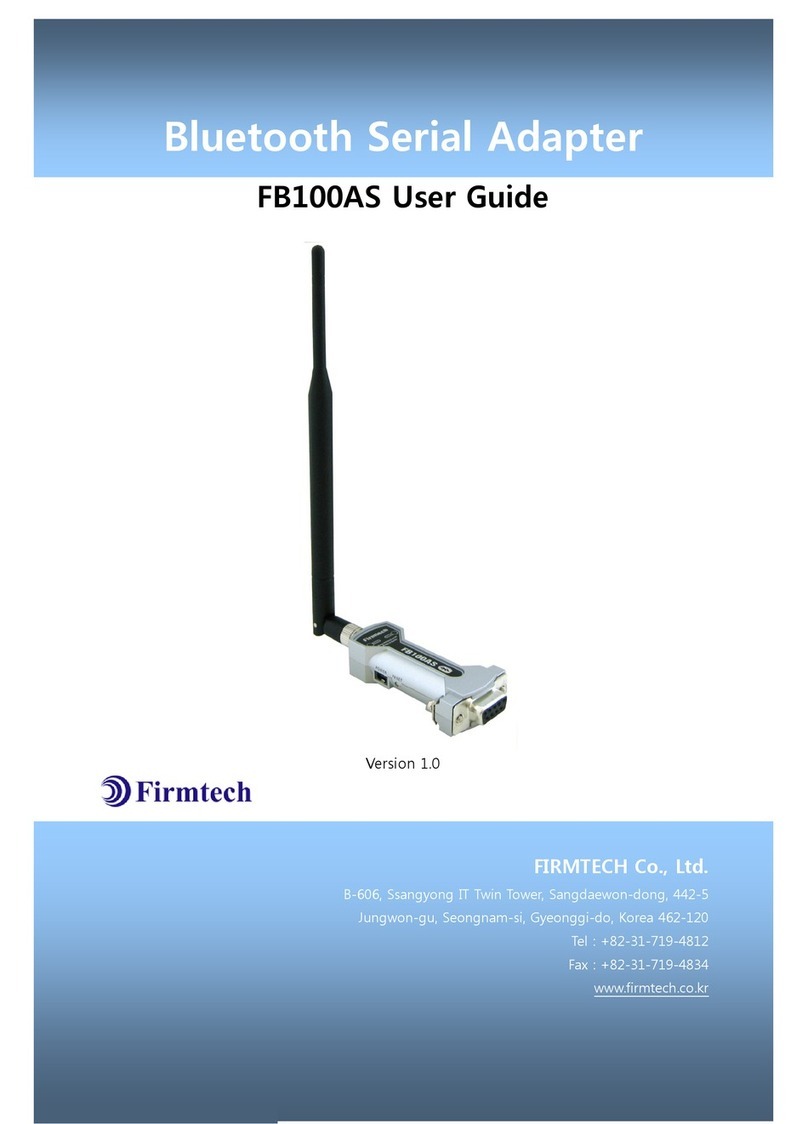
Firmtech
Firmtech FB100AS user guide
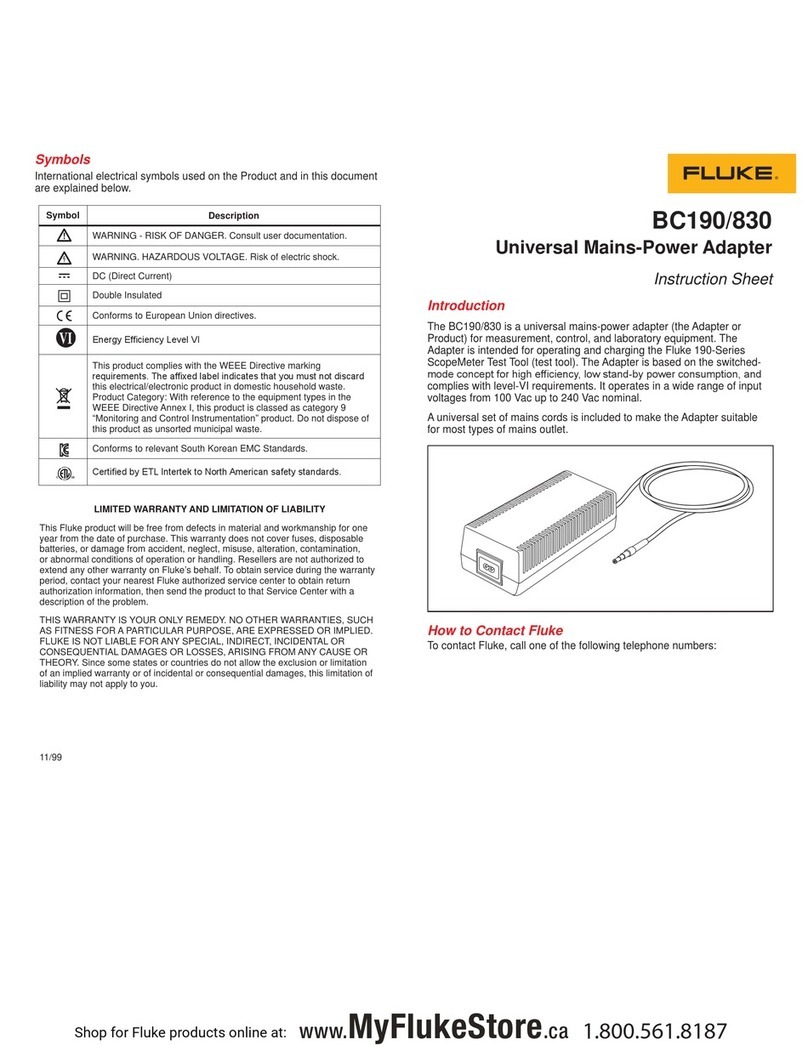
Fluke
Fluke BC190/830 instruction sheet
National Semiconductor
National Semiconductor SMA2RJ45EVK NOPB user guide

Need4Stream
Need4Stream N4S-WL20 user manual

Alpine
Alpine Blackbird Docking Adapter PMD-DOK2 Installation & owner's manual