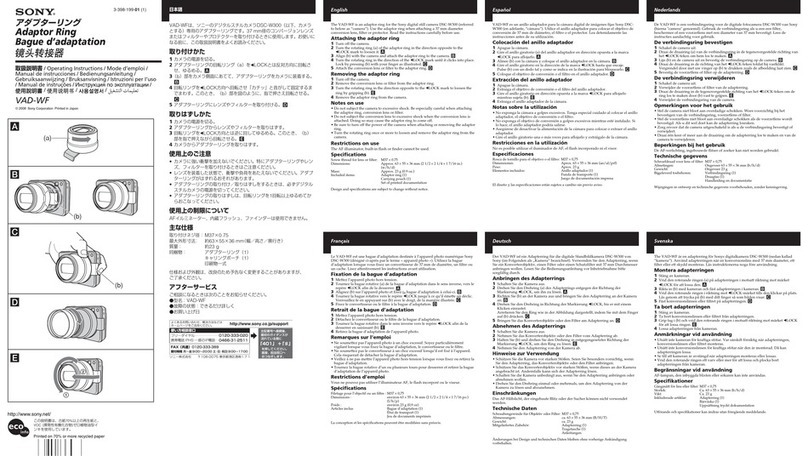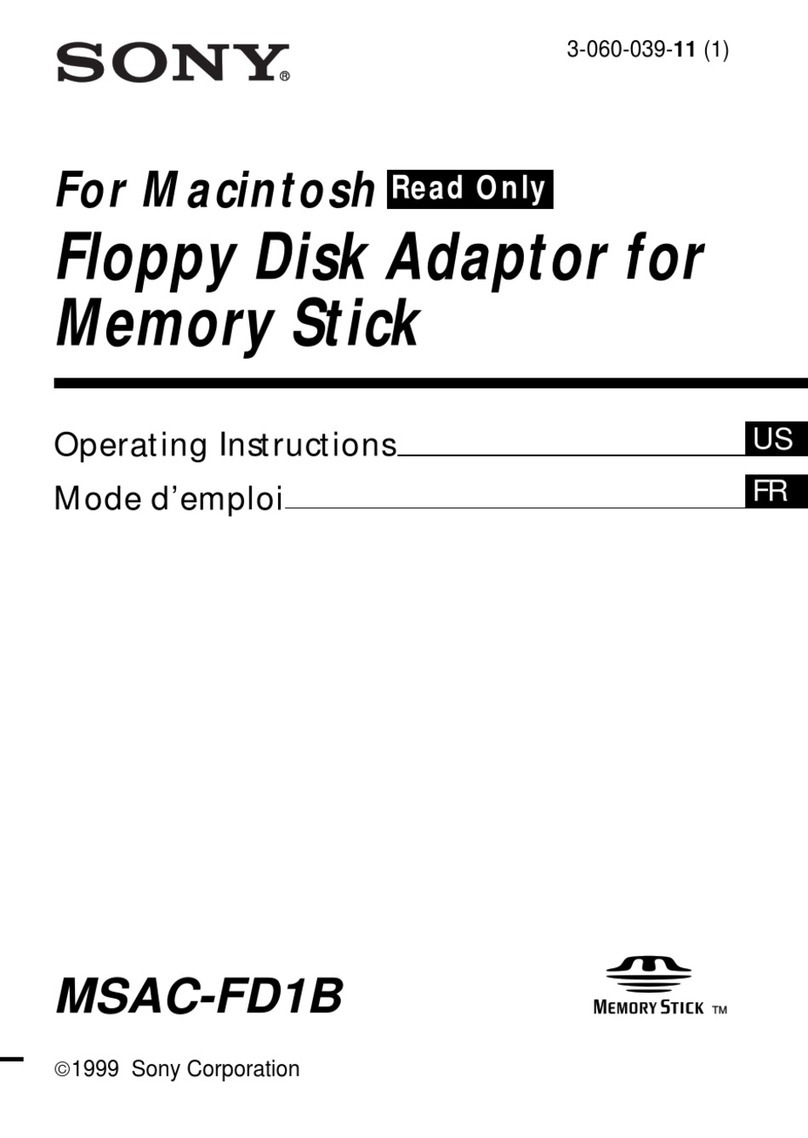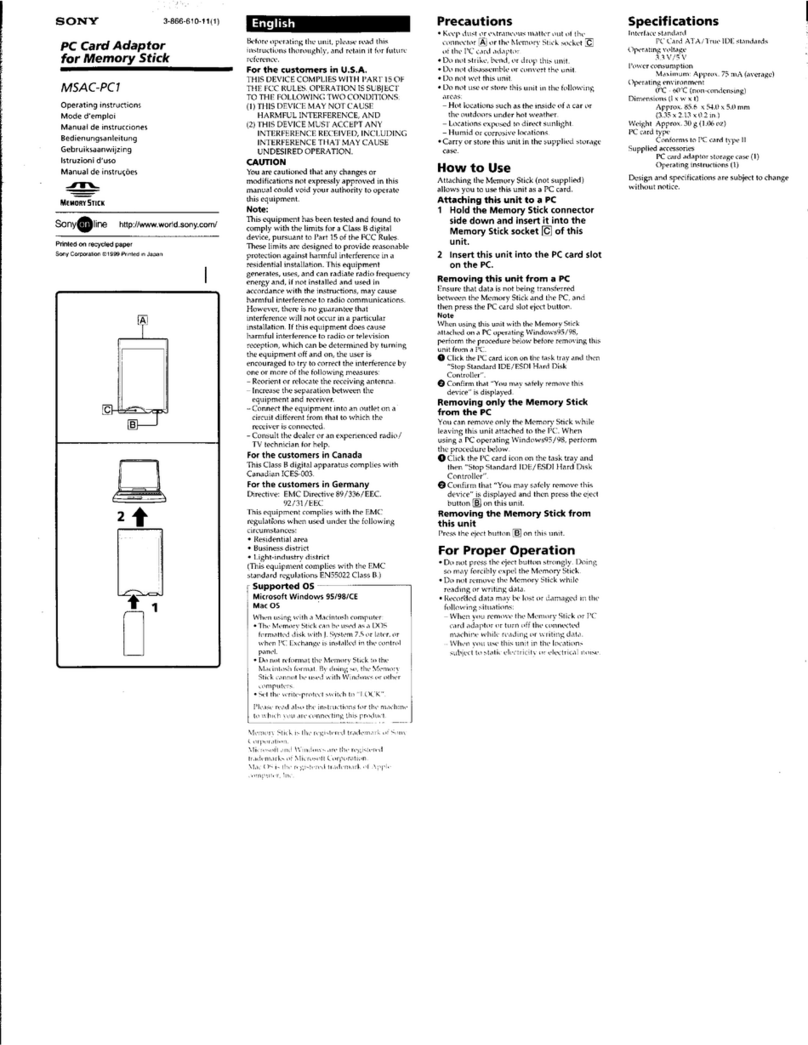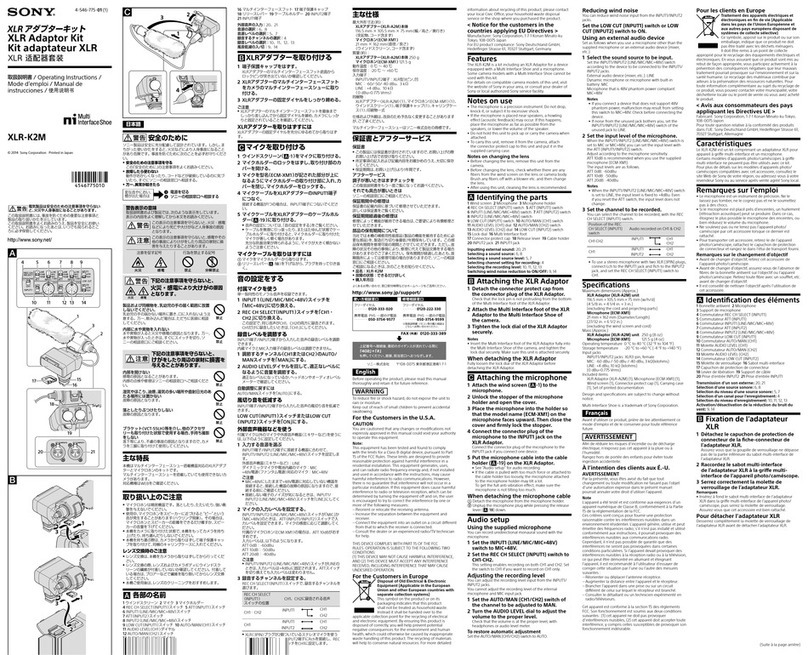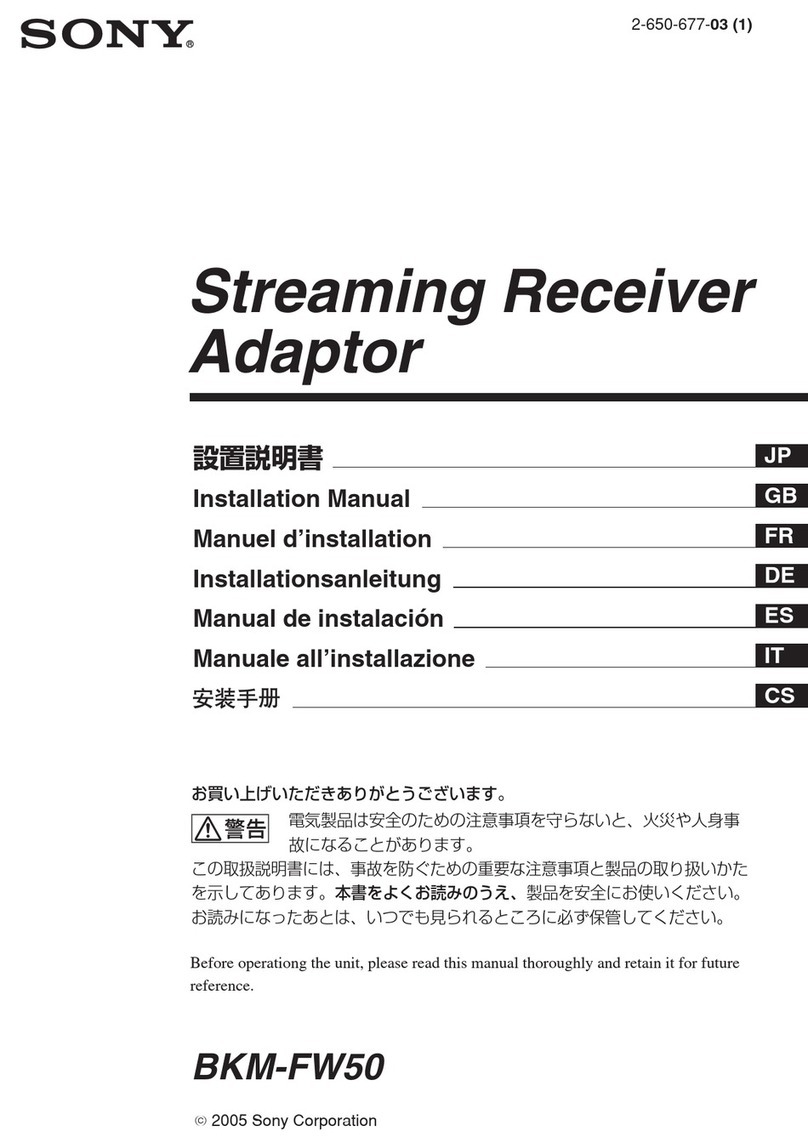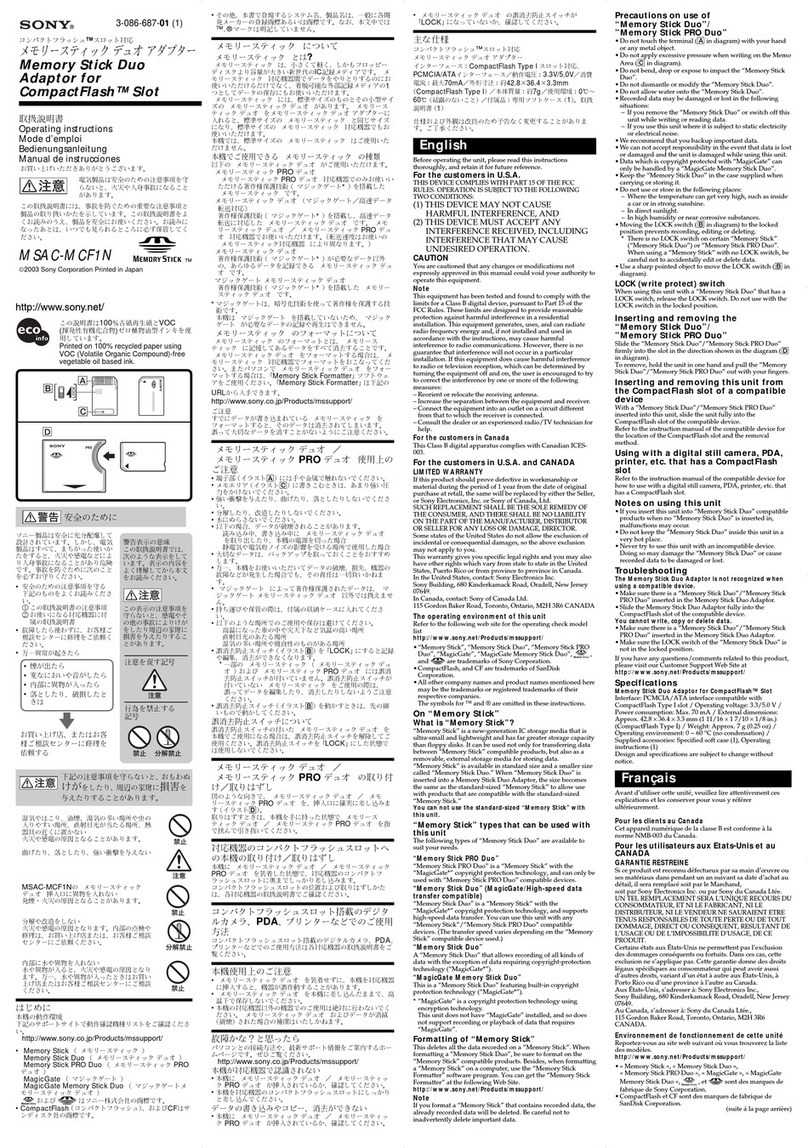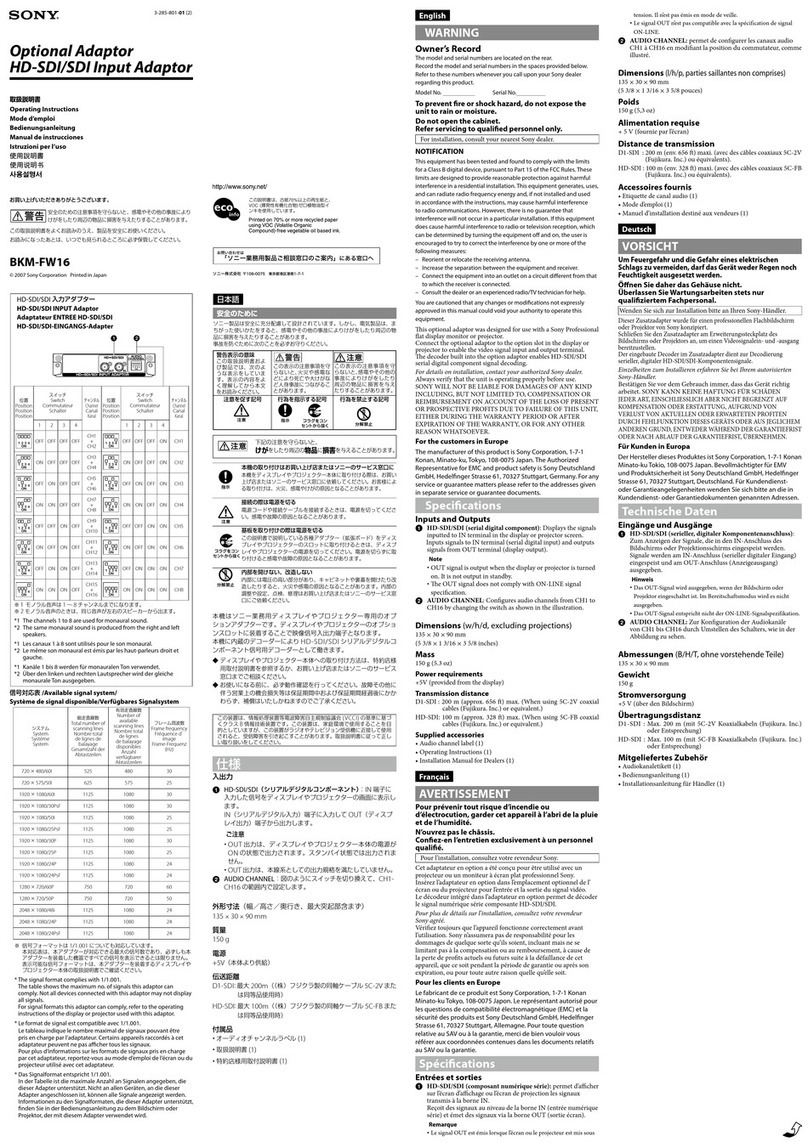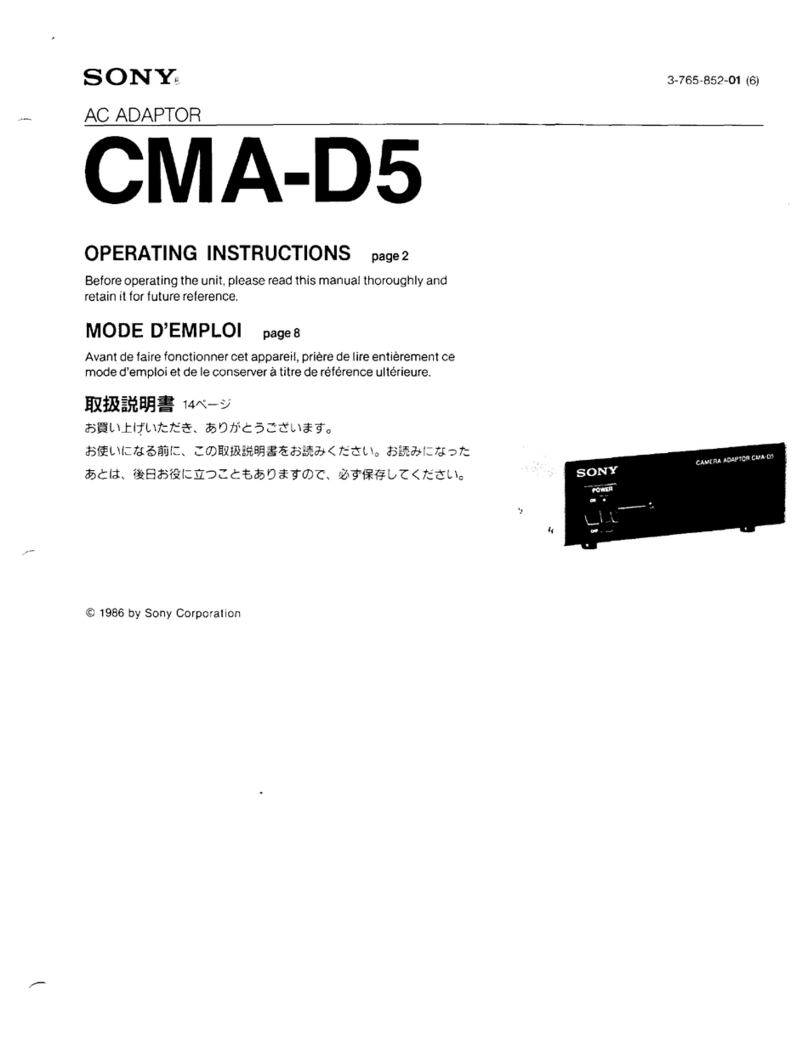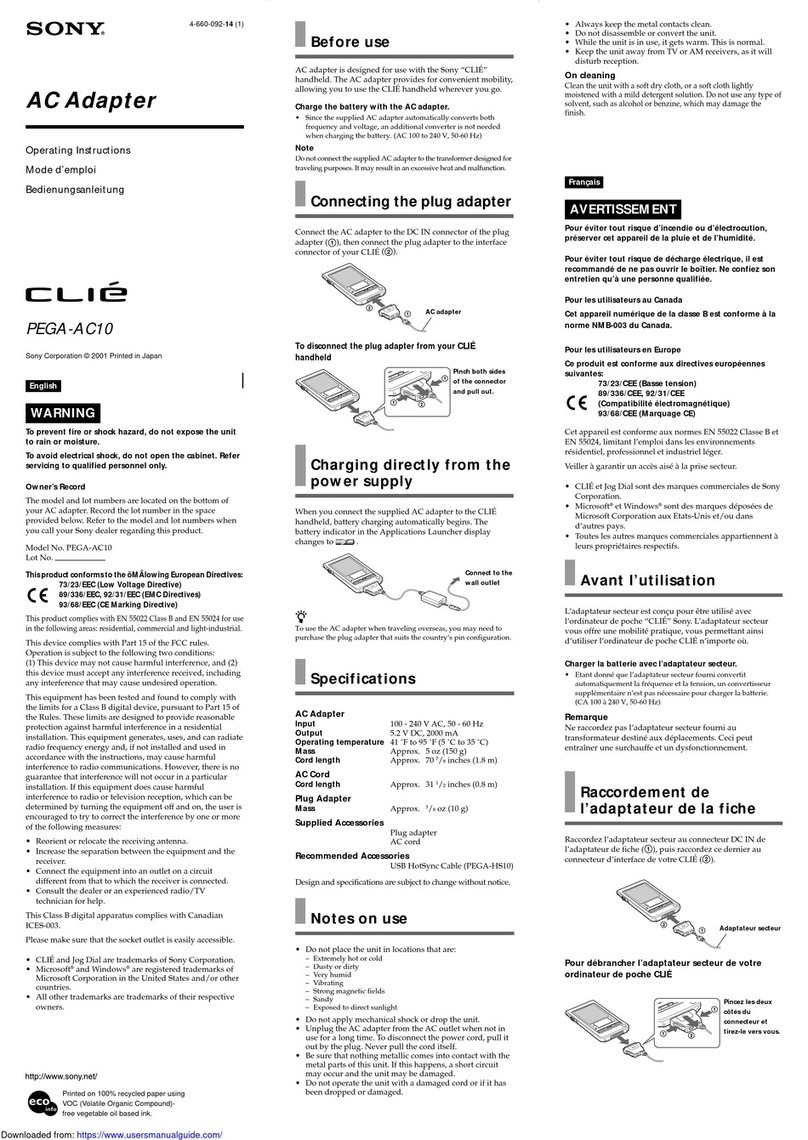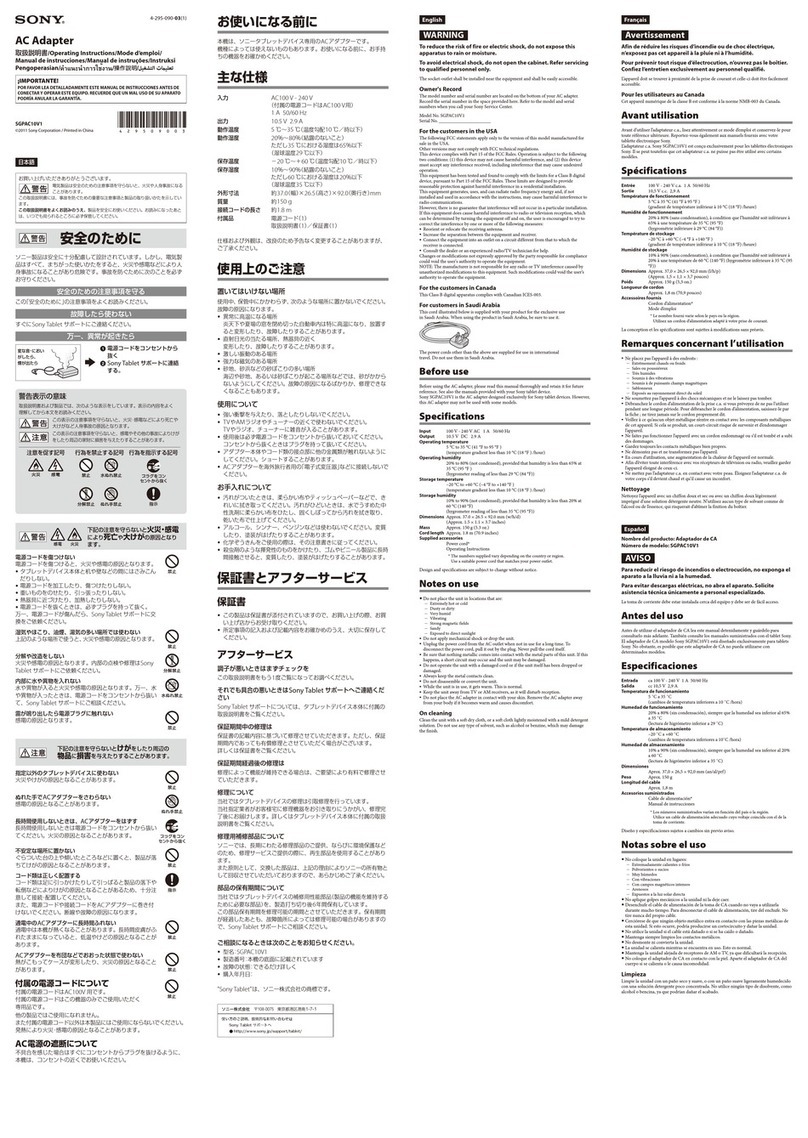9
Preparations for
Using the Network
Functions
The BKM-FW50 can be connected to a
network with 10BASE-T/100BASE-TX
LAN cable.
When connected to a LAN, the IP
addresses of the BKM-FW50 can be set
using one of the following two methods.
Consult your network administrator
regarding details about IP address selection.
•Assigning a fixed IP address to the
BKM-FW50
Normally this method should be used.
•Automatically obtaining an IP
address
If the network to which the BKM-FW50
is connected has a DHCP server, you can
have the DHCP server automatically
assign an IP address. Note that in this
case the IP address will change every
time the display in which the BKM-
FW50 is installed is turned on.
Assigning a fixed IP address
to the BKM-FW50
Note that a separate IP address is necessary
for the display control function and for the
still image/video playback function.
Regarding details of IP address selection,
consult your network administrator.
Setting an IP address for the
display control function
First, assign an IP address to the display
control function, using the following
procedure. The IP address assigned in this
way is used for calling the display control
function of the BKM-FW50 from a
computer on the network. Also consult the
operating instructions of the display.
1Connect the BKM-FW50 installed in
the display to the network, using
suitable LAN cable.
2Turn power to the display on and
wait for about 30 seconds.
3Press the MENU button on the
display to bring up the main menu.
4Use the M/mbuttons to select
“INITIAL SETUP/INFORMATION”
and press the ENTER button. The
“INITIAL SETUP/INFORMATION”
menu appears.
5Use the M/mbuttons to select “IP
Address Setup” and press the ENTER
button.
6Use the M/mbuttons to select
“Manual” and press the ENTER
button.
7Enter the necessary items.
1) Use the M/mbuttons to select the
item to enter manually and press
the ENTER button. A cursor
appears in the leftmost field of the
selected item.
2) Use the M/mbuttons or the
numeric buttons on the remote
control to enter a three-digit
number (0 - 255). When you
press the ENTER button or the
,button, the cursor moves to
the next field on the right. Enter a
number in the same way.
3) When all four fields of an item
have been set, pressing the
ENTER button or the ,button
confirms the entry for that item.
4) Make settings for the other items
in the same way.
8Use the M/mbuttons to select
“Execute” and press the ENTER
button.
Next, assign an IP address to the still
image/video playback function.
Setting an IP address for the still
image/video playback function
1Start the browser of the computer
(Internet Explorer 6.0 or later).
Preparations for Using the Network Functions