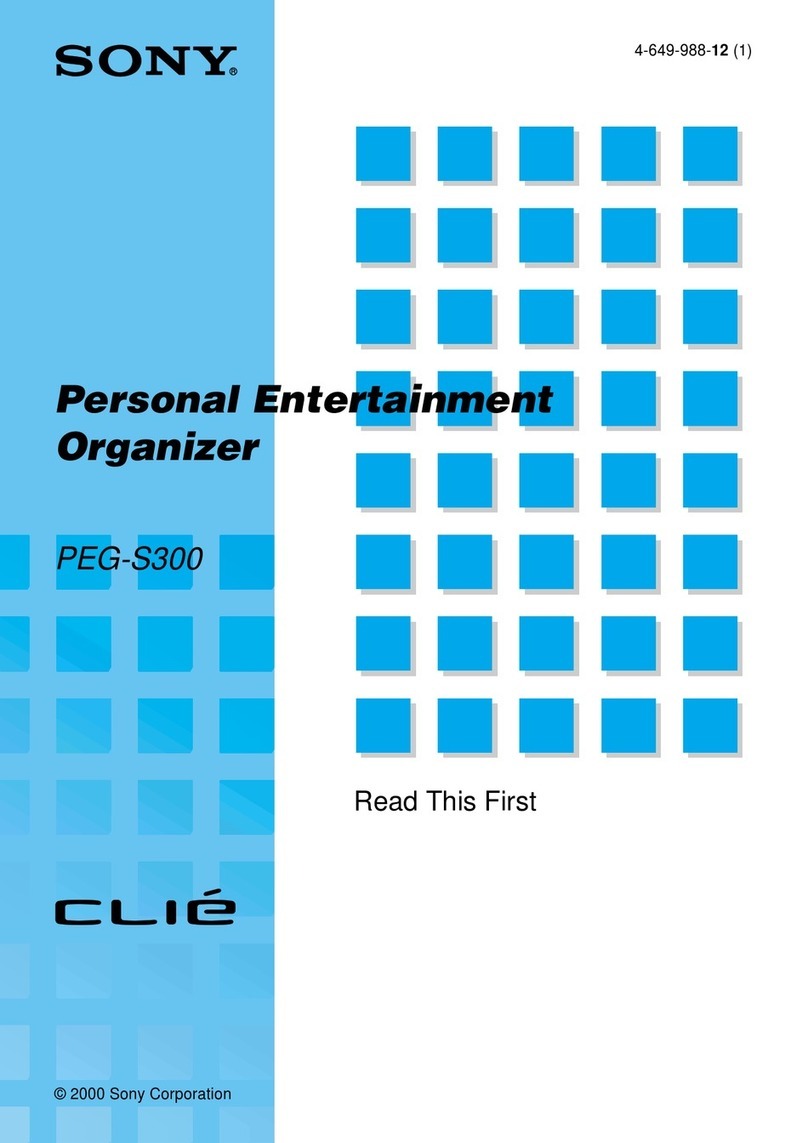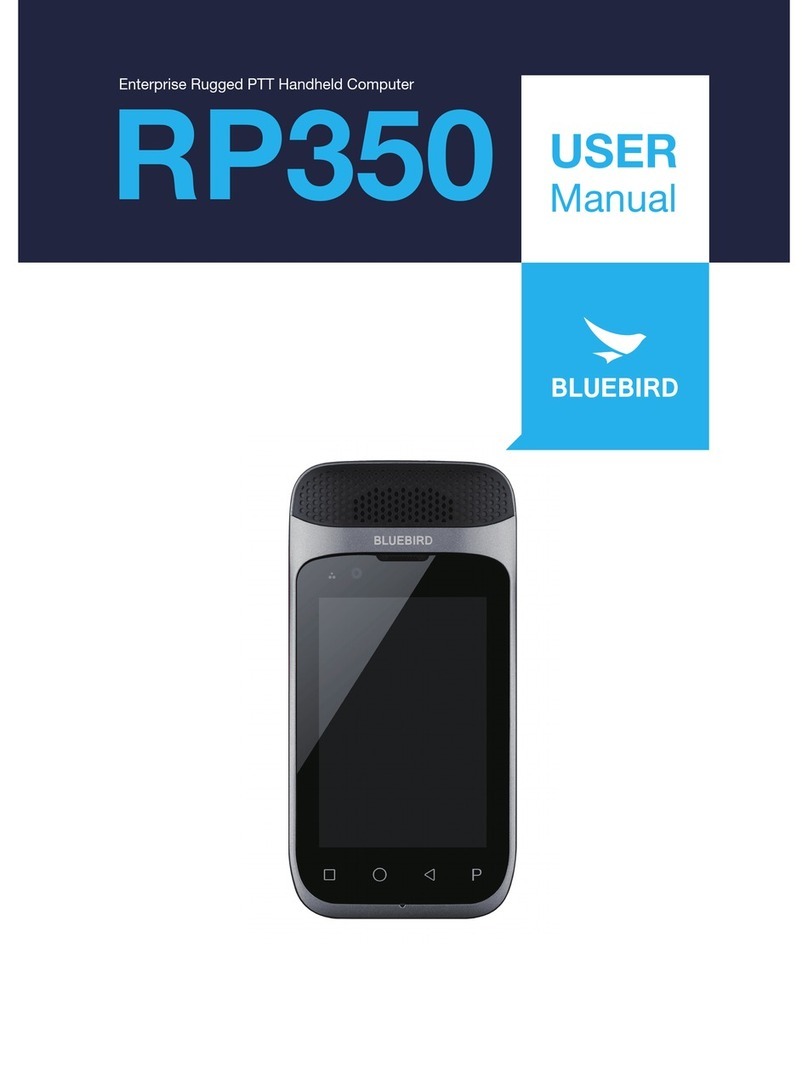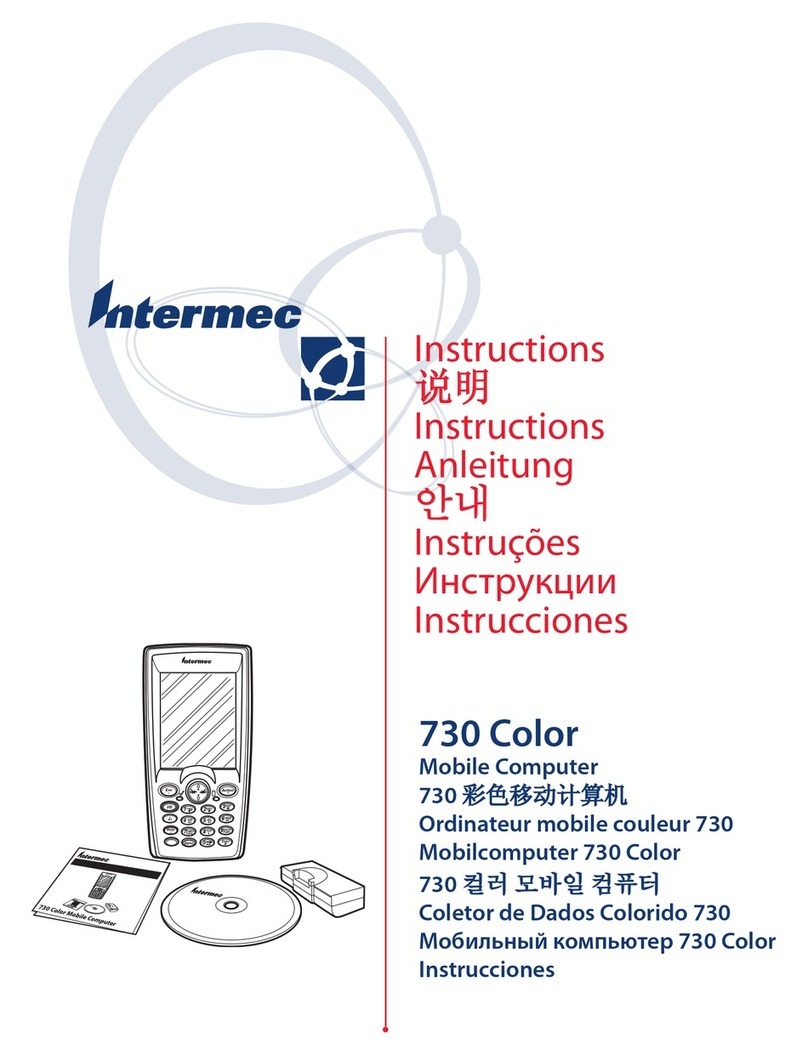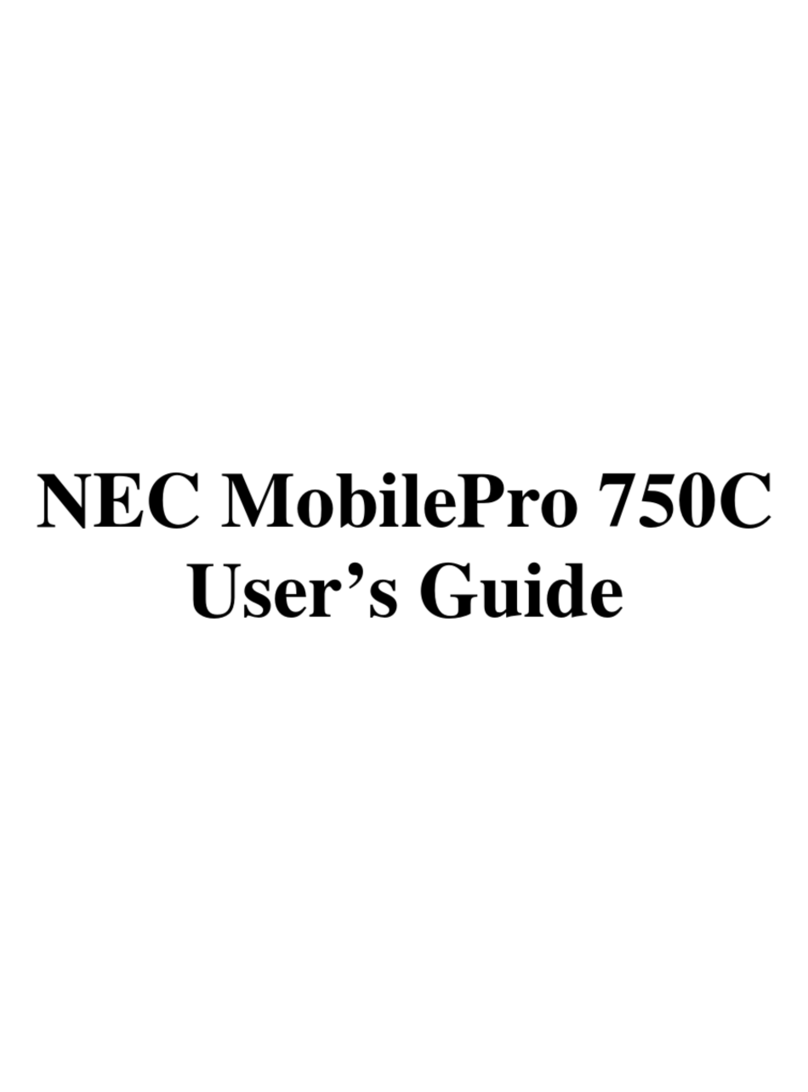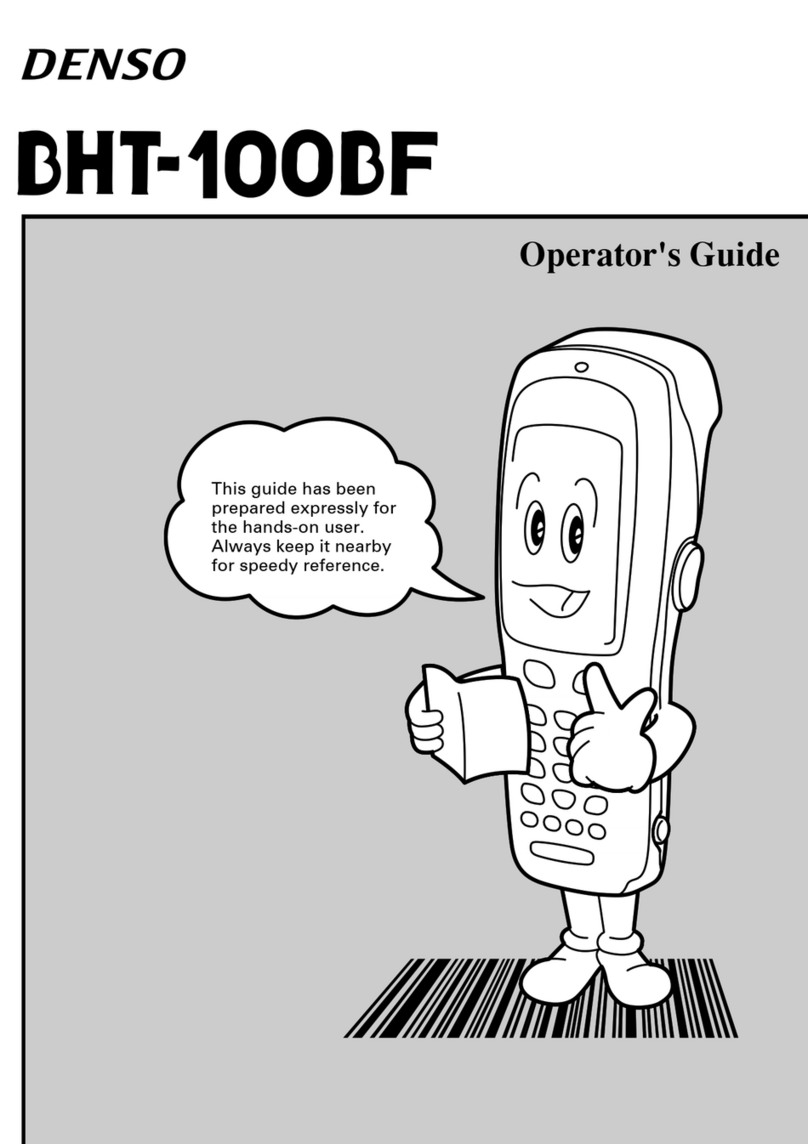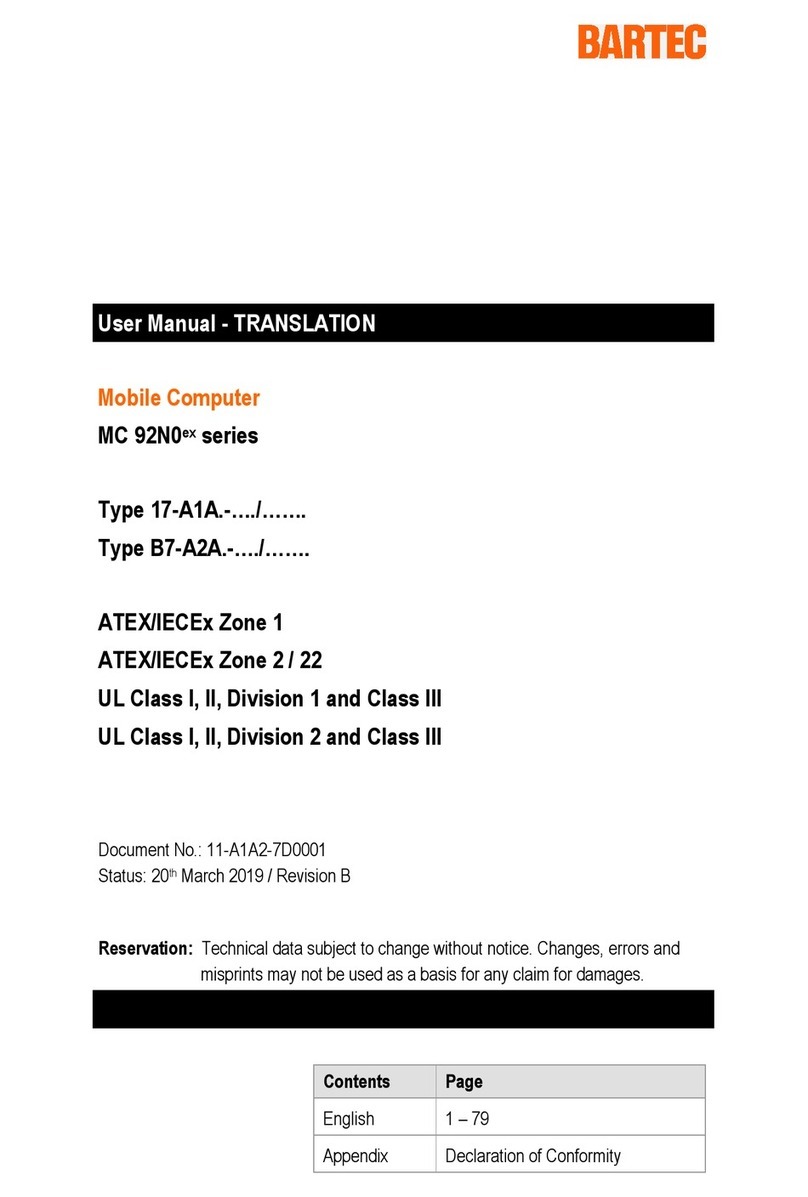GEOSUN GeoPro K2E User manual

GeoPro K2 Series
Hardware Operating Instructions
Geosun Spatial Technology Co., Ltd.

About
Welcome to use GeoPro K2 series. This book describes how to install, set up and use
GeoPro K2 series, including GeoPro K2E and GeoPro K2G. For GeoPac, the embedded
multi-function GNSS data collecting & processing software, please refer to GeoPac User’s
Manual for more information.
Please read the instructions before start!
Copyright © 2011 Geosun Spatial Technology Co., Ltd. All rights reserved.
For more information, please visit: www.geosun-gnss.com.

i
Contents
Overview........................................................................................................................................1
GeoPro K2 Series Overview..................................................................................................2
Innovative Technology...........................................................................................................3
Configuration Advantages .....................................................................................................4
Notice...................................................................................................................................5
GeoPro K2 Series Introductions......................................................................................................6
Front View.............................................................................................................................7
Back View.............................................................................................................................8
Interfaces..............................................................................................................................9
Standard Configuration List.................................................................................................10
Basic Operations..........................................................................................................................11
Taking Out and Putting Back the Touch Pen........................................................................12
Power On............................................................................................................................13
Power Off............................................................................................................................13
Stylus Property Settings......................................................................................................14
Power Management............................................................................................................15
Installing and Removing the Battery...........................................................................15
Charging...................................................................................................................16
Smart Charging.........................................................................................................16
Checking the Remaining Power.................................................................................17
Power Saving Mode ..................................................................................................17
Installing Micro SD Card......................................................................................................18
Installing SIM Card..............................................................................................................19
Serial Port Settings .............................................................................................................20
Bluetooth Settings..............................................................................................................20
Bluetooth Settings.....................................................................................................21
Bluetooth Dial-up Connection....................................................................................23
Using the Electronic Compass.............................................................................................26
Restoring WinCE System....................................................................................................27
Installing, Uninstalling or Updating GeoPac Software...........................................................28
Upgrading the Firmware......................................................................................................28
Connecting to PC .........................................................................................................................30
Installing Microsoft ActiveSync ............................................................................................31
Hardware Connection Setup with PC...................................................................................31
Microsoft ActiveSync Automatic Connection ........................................................................32
Visiting GeoPro K2 Series Handheld...................................................................................32
Technical Parameters ...................................................................................................................33
System Configuration..........................................................................................................34
GPS Performance...............................................................................................................34
PositioningAccuracy...........................................................................................................34

ii
Interfaces............................................................................................................................34
Power Performance ............................................................................................................34
Application Function............................................................................................................35
Physics...............................................................................................................................35
Electric Specifications .........................................................................................................35
Troubleshooting............................................................................................................................36
Common Troubleshooting ...................................................................................................37
ActiveSync Common Problems...........................................................................................38
Index............................................................................................................................................39
Contact Us....................................................................................................................................40

1
Overview
GeoPro K2 Series Overview
Innovative Technology
Configuration Advantages
Notice
CHAPTER
1

GeoPro K2 Series Hardware Operating Instructions
2
GeoPro K2 Series Overview
Specially designed for industrial users, GeoPro K2 series industry-grade GIS data collector
is small in size and easy to carry. The rugged design of GeoPro K2 series makes it
withstand 1.5 meters natural fall and meets IP67 standard, which makes your fieldwork
easy and safe even in extreme conditions. Furthermore, the large capacity Li-Ion battery
provides up to 8 hours of continuous operation.
GeoPro K2 series offers overall GNSS/GIS solutions, which is compatible with
international main-stream GIS platforms especially Geosun GIS, while supporting
large-size image data (up to 10GB) and hundreds megabyte level vector data loading.
GeoPro K2 series, with independent intellectual property, offers high-accuracy real-time
differential and kinematic survey for post-processing. Based on Windows CE operating
system, Geosun can offer users customized applications or functions according to different
requirements.
GeoPro K2 series includes GeoPro K2E and GeoPro K2G., whose configurations are
shown in the following table, in which √means configured, ×means not available:
Module GeoPro K2E GeoPro K2G
Camera 3 Megapixel × ×
5 Megapixel √√
Bluetooth √√
GPRS √
3G/WCDMA ×
Electronic Compass √√
3.5 Inches Touch Screen √√
Battery Number 2 2
Note: You can find the product nameplate after removing the battery, the first four
characters of the SN show the product type, such as “GK2E” for GeoPro K2E, and
“GK2G” for GeoPro K2G.
×
√

Overview
3
Innovative Technology
Flexible, Diversified Wireless Communication Technology
GPRS Data Transmission
With mature GPRS data transmission technology, the data transmission and
communication is not restricted by operation distance, which is especially
suitable for urban or mountainous area where the broadcasting signal is subject
to be blocked.
Integrated Bluetooth Wireless Communications
Built-in Bluetooth communication modules easily realize short distance
wireless data transmission.
Integrated Three-dimensional Electronic Compass
The built-in electronic compass plays an effective assistance to the GPS fieldwork,
which helps GeoPro K2 series to provide the accurate direction for users even with
poor satellite signals or in low-speed or static status.
Intelligent Speech Technology
Support intelligent judgement, voice prompt, status warning and etc.
Intuitive Digital Image
The embedded digital camera can capture the related image on-site directly for
convenient attribute annotation while the built-in microphone supports audio
annotation. And the Geosun GeoPac software installed inside will automatically
match the image with current GPS position for convenient background application.
U Disc File Management Mode
Easy U disc storage style is adopted for file management. Without any special
software, just the plug-and-play operation enables users to download and manage the
handheld files conveniently.
Smart Charging
Power adapter provides 5.2V/2A output. Smart charging module is designed to help
identify the charging status. And the K2 series handheld will automatically shut down
after fully charged.

Geo Hardware Operating Instructions
4
Configuration Advantages
Professional Software Support
GeoPac software of Geosun is a professional GNSS data acquisition, processing and
management software suite, which adopts unique high-accuracy data processing
algorithm and contains many optional application modules. With GeoPac, you can
easily handle the point, line, plane, annotation and image, realizing seamless
integration of fieldwork and office work.
Integrated Handheld Design
Highly integrated industry design and all built-in key components, ABS + PC shell,
withstand 1.5 meters natural fall. Industrial three proofing standard: waterproof,
shockproof and dustproof.
High-end Configuration
3.5 inches sunlight readable color touch screen. The built-in Micro SD card slot
supports massive storage expansion up to 32GB. And USB data download is
supported.
Standard Li-Ion Battery with Large Capacity
3.7 V/4200mAh large capacity battery are equipped as standard configuration, which
can support continuous operation up to 8 hours in GPS mode while 6 hours in GPS +
GPRS mode (with only one battery inside).
Data Communication
Support GPRS wireless communication which breaks distance limitation.
Enabling data transmitting and receiving freely in areas where GPRS is available.
Operation Mode
Touch screen and keyboard, easy to operate.
GeoPro K2 Series

Overview
5
Notice
Although GeoPro K2 series handheld is made of corrosion-resistant and impact-resistant
materials, this kind of sophisticated instrument still needs careful usage and maintenance.
Please preserve the handheld in dry environment as possible. To improve its stability and
service life, the handheld should avoid being exposed to extreme environment, such as
damp, high or low temperature, corrosive gas or liquid and etc.
To ensure the continuity and quality of satellite tracking, the space over observation site
should be as open as possible, without large obstacles over 15°elevating angle. To reduce
various electromagnetic interference to GNSS satellite signal, please make sure no strong
electromagnetic interference in 200m range around the observation site, such as TV tower,
microwave station, high-voltage transmission. To avoid or to reduce the occurrence of
multipath influence, the site should be set far away from the terrain and ground features
where the electromagnetic wave signal reflection is strong, such as high buildings, large
area waters, etc.
Warnings:
This equipment contains ESDS (Electrostatic Discharge Sensitive Device), with level
C electrostatic anti-interference test. To touch, move or plug the equipment, please
follow the ESD (Electro-Static Discharge) instruction.
Must be used and preserved in the stipulated temperature range. For details, please
refer to the chapter Technical Parameters.

6
GeoPro K2 Series Introductions
Front View
Back View
Interfaces
Standard Configuration List
CHAPTER2

GeoPro K2 Series Introductions
7
Front View
Built-in GPS Antenna
Touch Screen: 3.5 inches sunlight readable color touch screen
Microphone: Support on-site audio collection for attribute annotation
Power: Press this button for 2 sec to turn on the handheld, or 3 sec to turn off it
ESC: Exit the current window
OK: Confirm the information of the current window

GeoPro K2 Series Hardware Operating Instructions
8
Back View
Touch Pen
Speaker: Voice reporting
Camera: on-site image collection for attribute annotation
Li-Ion Battery: 3.7V/4200mAh
Strap Hole: hold the strap to prevent the handheld from slipping
Note: There may be no voice or the voice may be hoarse when the speaker gets water
inside. But this will not affect the instrument performance as the handheld is entirely
waterproof even for the part connecting with the speaker. However, please dry the speaker
in time.

GeoPro K2 Series Introductions
9
Interfaces
Mini-USB Port: Connecting PC for data transmission
Debug Serial Port: For the E-boot writing by factory
Power Interface: For charging
Micro SD Card Slot: For installing Micro SD card, supports massive storage
expansion up to 32 GB
Note: Close the plug to avoid water and dust when you don’t use the interfaces.

GeoPro K2 Series Hardware Operating Instructions
10
Standard Configuration List
Configuration Item Number Picture
GeoPro K2 Series Handheld 1
Charger 1
Universal Adapter 1
USB Data Cable 1
Battery 2
Micro SD Card (2G Byte, Flash) 1
Touch Pen 2
Geosun GEO CD (Containing all Geosun
GEO catalogues, software, manual, video) 1
GeoPro K2 Series Bag 1

11
Basic Operations
Taking Out and Putting Back the Touch Pen
Power On
Power Off
Stylus Property Settings
Power Management
Installing Micro SD Card
Installing SIM Card
Serial Port Settings
Bluetooth Settings
Using the Electronic Compass
Restoring WinCE System
Installing, Uninstalling or Updating GeoPac Software
Upgrading the Firmware
CHAPTER
3

GeoPro K2 Series Hardware Operating Instructions
12
Taking Out and Putting Back the Touch Pen
1. The touch pen is in the pen slot at the back of the handheld. Lightly pull the touch pen
cap, and take it out, as shown below:
2. To put back the touch pen, let the cap toward the outside, and then push it until the top
of the pen reach the end of the slot.
Note: Please take out and put back the touch pen gently!

Basic Operations
13
Power On
1. Press the power button for 2 seconds, the
handheld will turn on and load WinCE
system automatically, as shown right:
The startup process lasts for about 30
seconds, please be patient.
2. When the startup process is completed,
the desktop of WinCE system will be shown
as right:
Power Off
There are two ways to turn off the handheld:
1. Press the power button for more than 3
seconds.
2. Tap Start>Suspend menu item in
WinCE system desktop.

GeoPro K2 Series Hardware Operation Instructions
14
Stylus Property Settings
1. Tap Start>Control Panel menu item to open Control Panel dialog box.
2. Tap Stylus icon in Control Panel dialog box to open Stylus Properties dialog box.
3. Set up double-tap speed. Double tap the grid pattern to set double-tap speed and
double tap file icon to test the double tap setting in Double-Tap page.
4. Calibrate the touch screen. Tap the Recalibrate button to open Calibration page.
Follow the instructions on the top of the screen to calibrate the touch screen.

Basic Operations
15
Power Management
Installing and Removing the Battery
1. Insert the raised parts of battery into the corresponding slot.
2. Press down the end with plastic spring of the battery until you hear the sound of lock.
3. To remove the battery, pull up the plastic spring of the battery until you hear the sound of
popup, and then gently take out the battery.
Note: The battery life will be reduced with temperature decreasing and charge times
increasing. Typically, a new 4200 mAh battery can support continuous work for about 8
hours. The working time may be different depending on the communication configuration,
the status of screen backlighting, etc.

GeoPro K2 Series Hardware Operation Instructions
16
Warning:
1.Don't put battery in fire or use metal short-circuit electrode. Please use the special battery
and charger from manufacturer only.
2.Stop using the battery once you find it heated abnormally, distorted, leaked, or smelly.
Please replace it by a new one.
3.If the battery life significantly is shortened, please stop using and change a new one as
the battery has aged.
Charging
Special charger should be used for In order to help users to know the charge status, GeoPro K2 series offers the smart charging
K2 series, and only in certain temperature
range (0 ℃~40 ℃).
Methods and requirements: Commonly
there will be some power left in the battery
before users start to use it. Please firstly
run out of all the power before first
charging. Please charge the handheld for 8
hours for the first three times (in power off
status), and later on 4 to 5 hours charging
(in power off status) is enough. When the
handheld is not used for a long time,
please make sure the battery is charged
once a month to keep its performance.
Warning: Do not disassemble or replace the battery by yourself. Please go to the
maintenance station or contact the dealer if there is any problem about battery.
Smart Charging
In order to help users to know the charge status, GeoPro K2 series offers the smart charging
tool in the embedded GeoPac software. For more details, please refer to GeoPac User’s
Manual.
This manual suits for next models
1
Table of contents