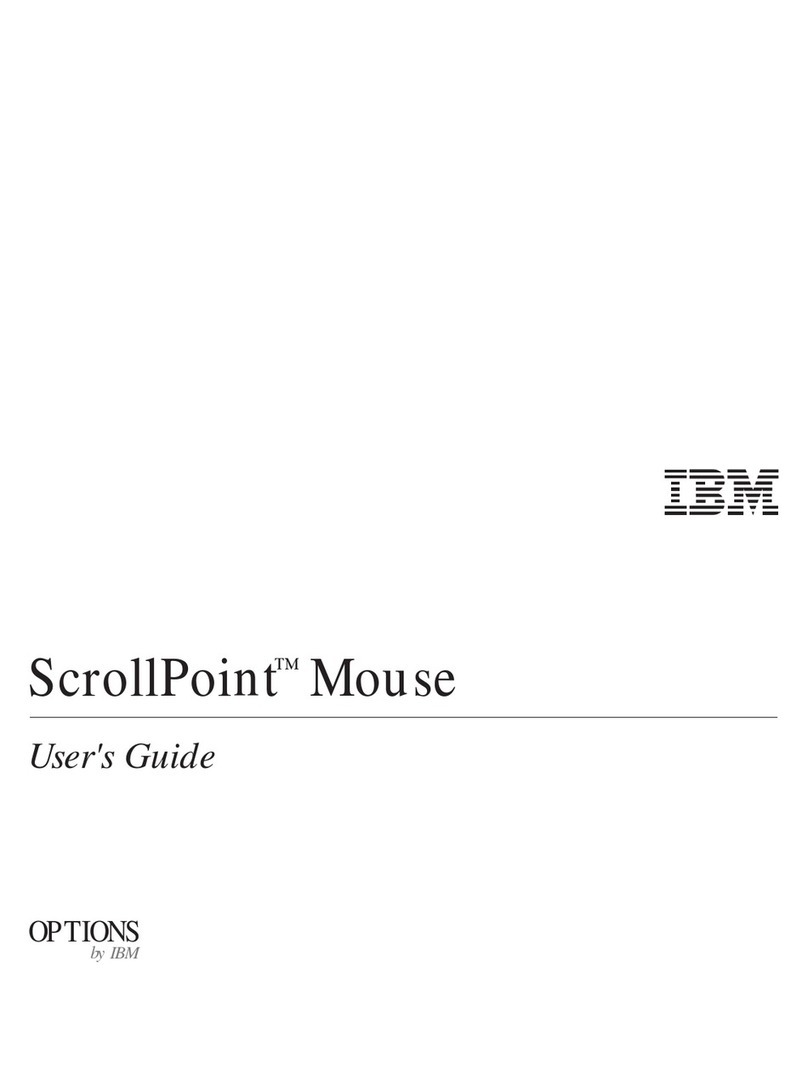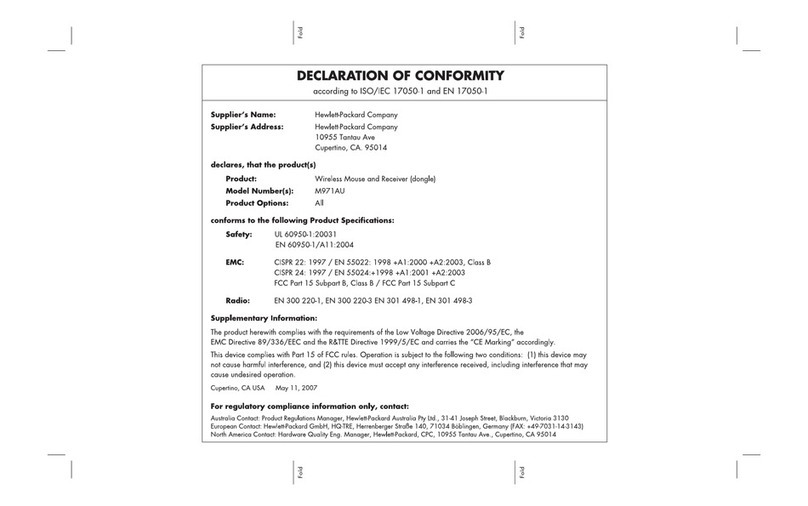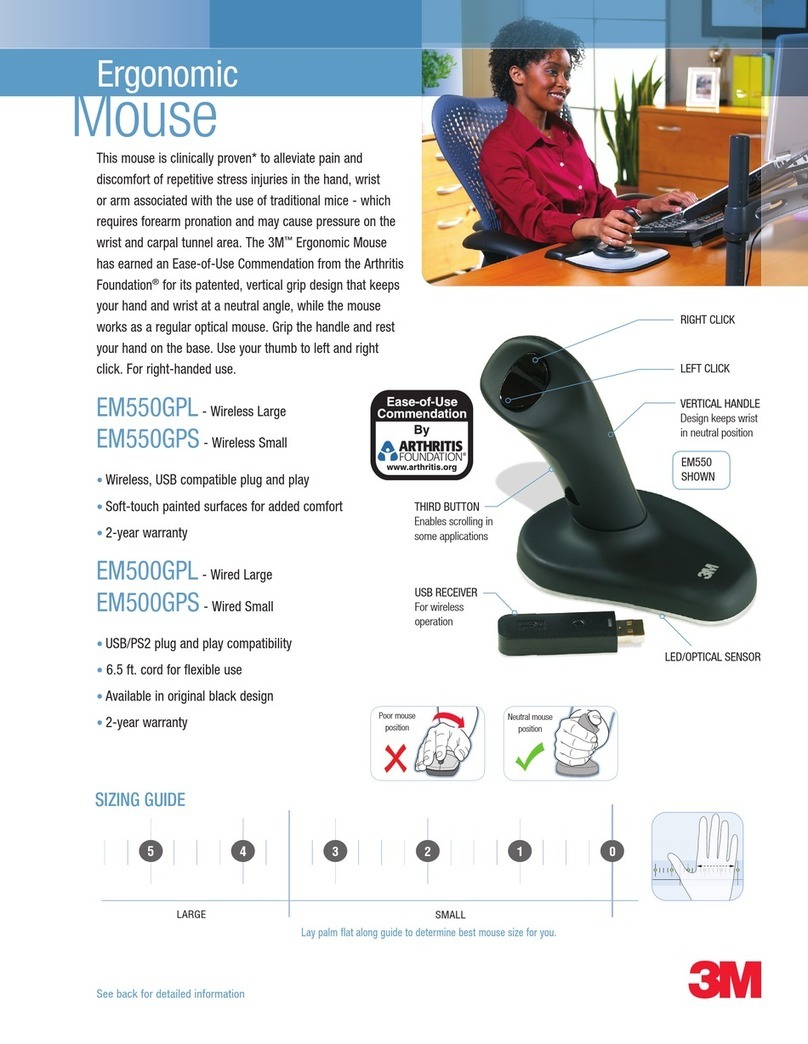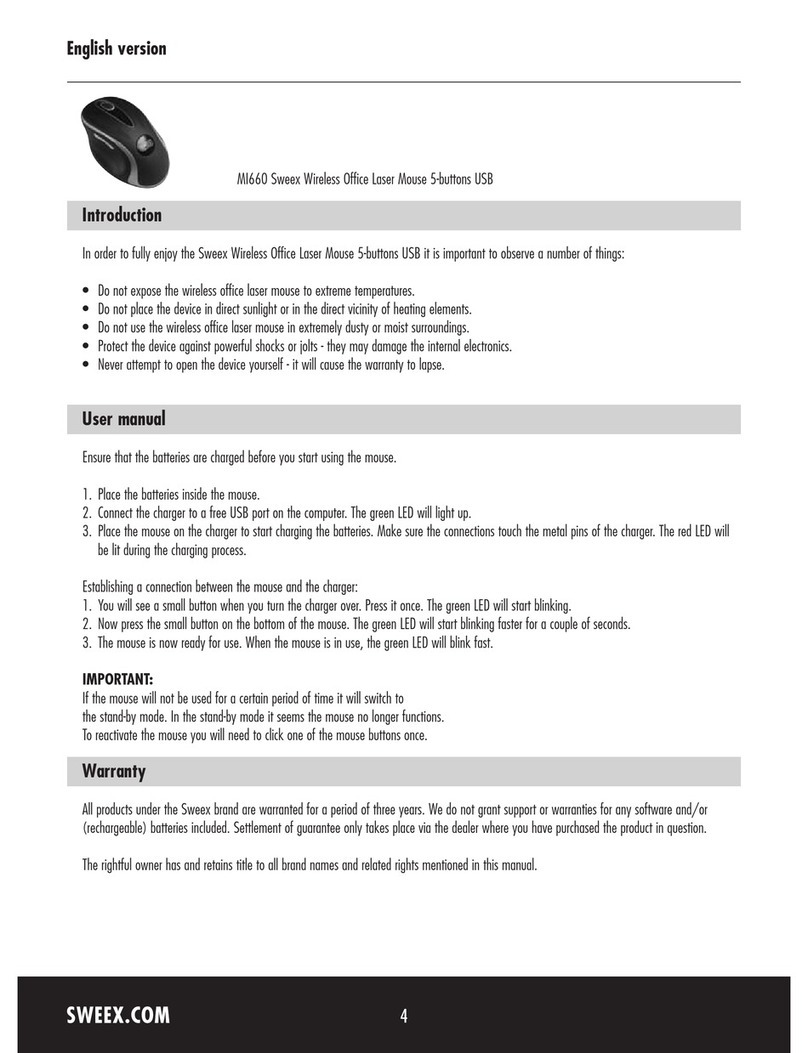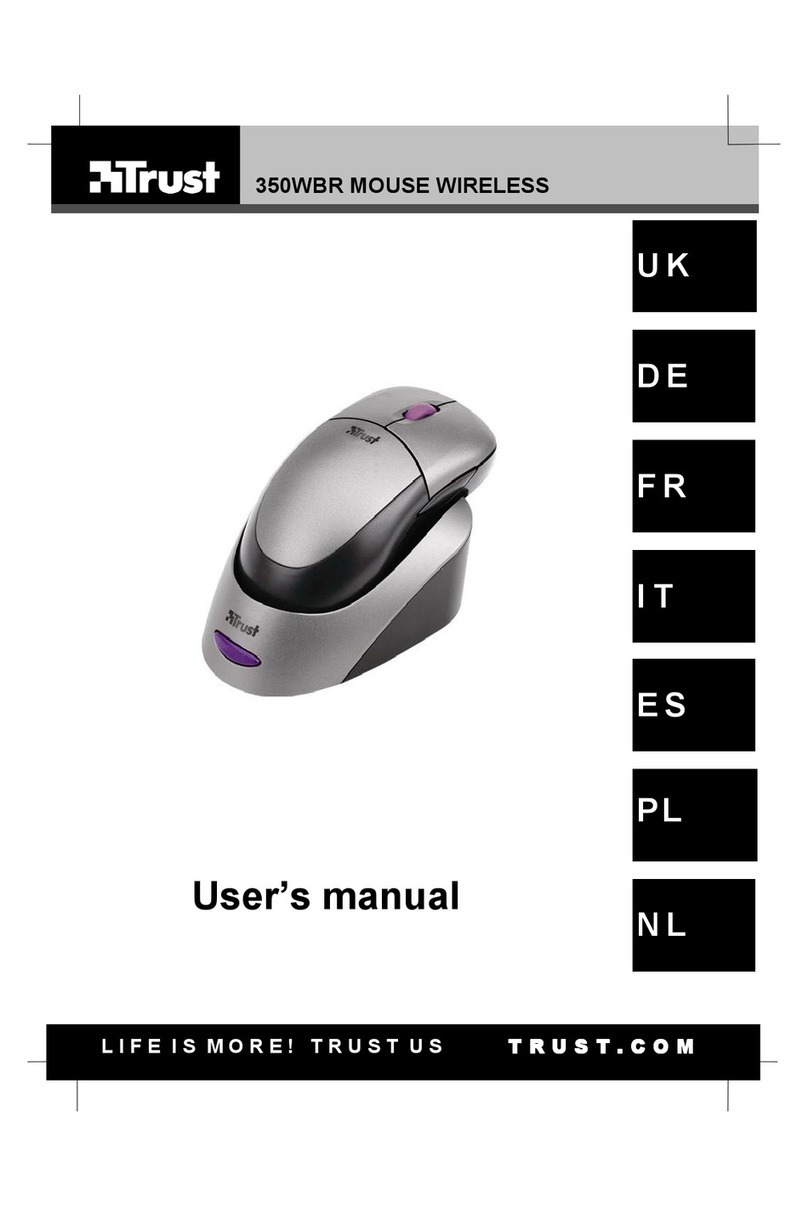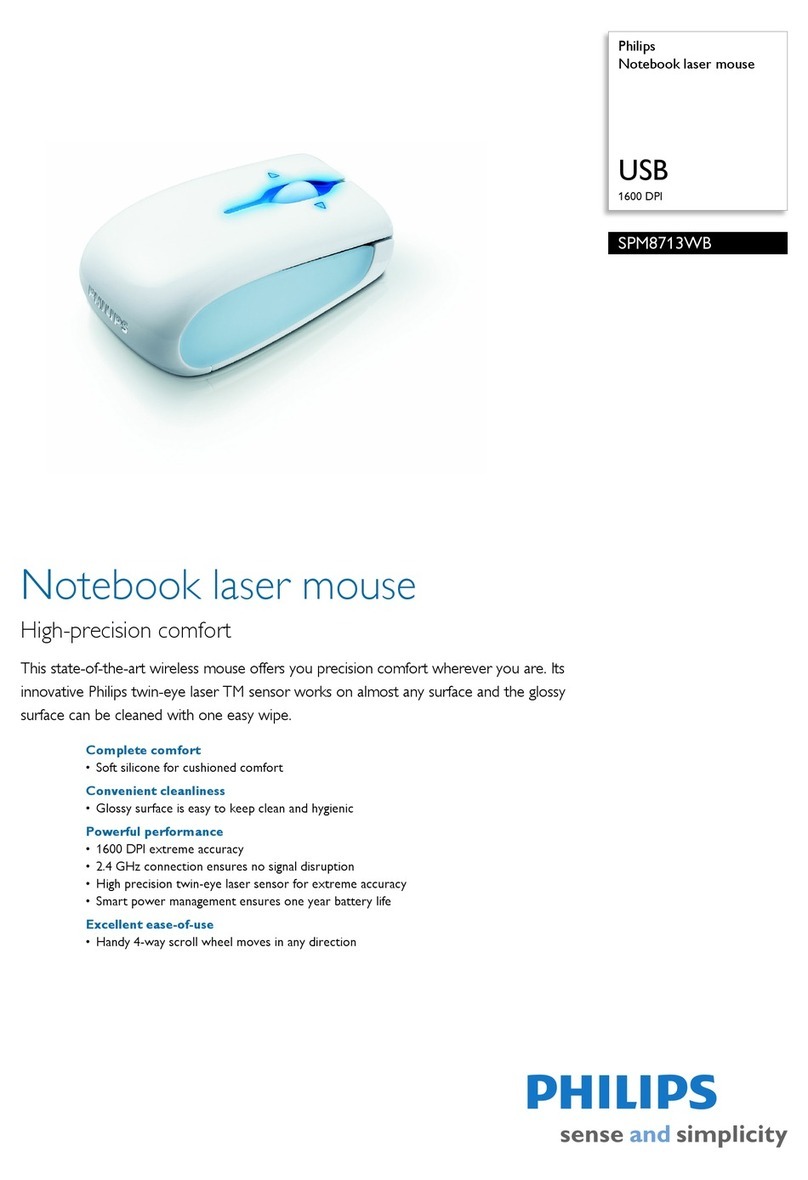GESTOR air computer mouse Instruction manual

GESTOR
www.gestordevices.com
quick user’s guide

Dear Kickstarter backers!
Thank you for supporting us on Kickstarter! This product would
never have come alive if not for your help. We truly hope you
like what resulted - Gestor. If you have any issues or questions,
we are here to help you out. Please, write to us at support@
gestordevices.com and we will be as prompt as we can.
What is «Gestor»?
A quick reminder what Gestor is - it is an air computer mouse.
Why air? Because you can use in without any surface. Just pick
it up, touch the rst, lower control ring with any of your ngers,
it becomes operational, and you can move a cursor on your
computer screen by tilting Gestor up or down, back and forth.
You can use it with any computer and any device that supports
a traditional USB mouse.
System requirements
What you need to use Gestor:
• Windows 7, 8, 8.1 or 10
• Mac OS X 10.3.9 or higher
• any Linux
• Android 4.4 (Kitkat) or higher on devices with OTG
support
• You can also use it with media players or smart TV that
has USB slots and supports mouse drivers.
2

Replacing the battery
Your Gestor has been shipped with a pre-installed AA battery.
With an average daily use, one battery should last for several
months. When you need to change the battery, please follow
these steps:
1. Use a coin to remove the battery compartment cover
- slightly push in and rotate it counter-clockwise. The
spring inside will help to push the cover out.
2. Slide one AA battery into the battery compartment as
shown in the picture above.
3. Put the battery compartment cover back by gently
pushing it in and rotating it clockwise with a coin.
Please dispose the battery according to your local
environmental laws and guidelines.
IMPORTANT: Never close the battery cover when there is no
battery inside - it will be extremely difficult to pull it out!
3

Connecting Gestor
Plug in the dongle into an empty USB slot on your device
and your Gestor becomes operational. You do not need any
additional software or drivers to use it. Please note that it
usually takes some time on Windows computers to install
new hardware. On Mac or Linux computers the mouse is
operational instantaneously. The dongle design allows
plugging ambiguously, so make sure you plug it in correctly -
typically the contact pads should face up.
Using Gestor
There are 4 sensitive areas on Gestor body. They are separated
by plastic rings (see diagram above). Areas 1 and 2 detect
when Gestor is in a user’s hand or simply resting on a table. If
a user touches both areas 1 and 2, Gestor becomes active and
allows the user to move the cursor and scroll. We recommend
you hold Gestor as a pencil or as a pointer. But, of course, it is
up to you how you best position Gestor to make it active and
operational.
4

Touching area 3 is interpreted as a left button mouse click.
Area 4 is for the right button click. When you touch either one
of the areas, you will feel a short vibration - a haptic feedback.
To scroll or zoom screen contents, you need to rotate Gestor
in your hand, while touching areas 1 and 2. When this mode is
activated the cursor on your screen will be frozen. To move the
cursor left/right or up/down, just tilt the Gestor left/right or
up/down, respectively.
5

When you wish to stop using Gestor, or want to switch it
between hands, just remove your nger from area 2 - Gestor
will become inactive and further movements or rotation will
not result in any cursor movements or scroll/zoom on your
screen.
When Gestor is inactive for some time, it goes into a sleep
mode to reduce battery consumption. Touch area 2 to wake
Gestor making it active and operational again.
Is the battery dead?
To check the battery status, you need to use the Gestor utility
gestor-gui, which you can download here:
http://www.gestordevices.com/download.html
Or simply scan this QR code that leads to a download page:
Battery level is shown in % and in Volts. A fully charged battery
will read 1.5V and 100%. When the battery values are about
1.2V or 10%, it has to be replaced.
6

Troubleshooting
If Gestor is not working, please try these easy steps rst before
contacting us for help:
1. Make sure the dongle is plugged in correctly, and not
“upside down”;
2. Make sure the battery is not dead. With a good battery,
the haptic feedback is active - touch any of the two
buttons and you should feel the vibration;
3. Make sure you touch two areas - 1 and 2,
simultaneously;
4. And last but not least - reboot your computer! :-)
Personal parameter tuning
We have built a utility, called gestor-gui, that you can
download and use with your Gestor.
As a little precautionary note - controlling your cursor and
using Gestor in general needs a little practice. The default
parameters preset before shipping are average values that we
have found to be the most convenient and practical based on
extensive testing.
We know that the above paragraph will not stop many of you
from messing around with sliders and check boxes on a new
app, will it? :) Ok, here is some help to mess around more
professionally.
7

Gestor utility
While you change/adjust anything on our utility, your computer
mouse settings will remain available for tuning as well. You
can, for example, open “System preferences” in your Mac, open
Trackpad or Mouse tabs and play with Tracking speed, scroll/
zoom etc. Our settings will act “on top” of the mouse settings
and allow for more specic tuning of Gestor behavior for
different apps.
Main settings
Most of the sliders and parameters are self-explanatory, and
we are sure many of you will quickly get the point without
reading below. But for those of you who are still with us on
this line of text, here we go.
8

“Pointer speed» and “Rotation speed” are the multipliers that
dene the sensitivity of Gestor for horizontal and vertical
movements and rotation. Direction of movement can be
inverted for movement and scrolling.
“Horizontal/Vertical Ratio” sets a proportion for “Pointer speed”
to act on horizontal and vertical sensitivity. This is handy, for
example, when you use Gestor for 16:9 or vertical monitors.
When you switch Gestor between the modes - cursor
movement or scroll/zoom, our algorithm prevents
unintentional cursor movement. Parameters “Scroll freeze
delay” and “Button freeze delay” set the freeze time delay
values, after which the cursor unfreezes.
“Mouse function disabled» turns the mouse functionality off.
Whatever you do with Gestor - you will not see the results on
the screen. Might be handy if your cat decides to play with it
:-) But remember that you need another mouse or track pad to
turn this option back on. Or, you can re-plug the dongle, if you
have not saved the settings by clicking on the “Save Settings”
button.
“Pointer acceleration” and “Rotation acceleration” allow you to
make the cursor move faster if you move Gestor faster. “Switch
primary and secondary buttons” option can ip the left/right
buttons, so you can hold the Gestor the way you nd most
convenient.
“Load Settings” loads previously saved settings. “Load Defaults”
is a life saver - it loads default preset values for everything
(remember our little precautionary note above? :-).“Save
Settings” saves the changes. 9

Advanced settings
“Haptic duration” sets the time of haptic vibration duration in
milliseconds.
“Haptic strength” sets vibration power.
“Sleep timeout” sets the time after which an inactive Gestor
goes into a standby mode.
“Deep sleep timeout” sets the time after which Gestor goes
from standby to deep sleep mode.
“Autocalibration” allows the built-in gyro to self-calibrate
(when Gestor is not moving).
Contacts
We hope you will have fun with your new Gestor.
If you want to contact us, please, use this email:
support@gestordevices.com
All the best and warm regards,
your Gestor team
10
Table of contents