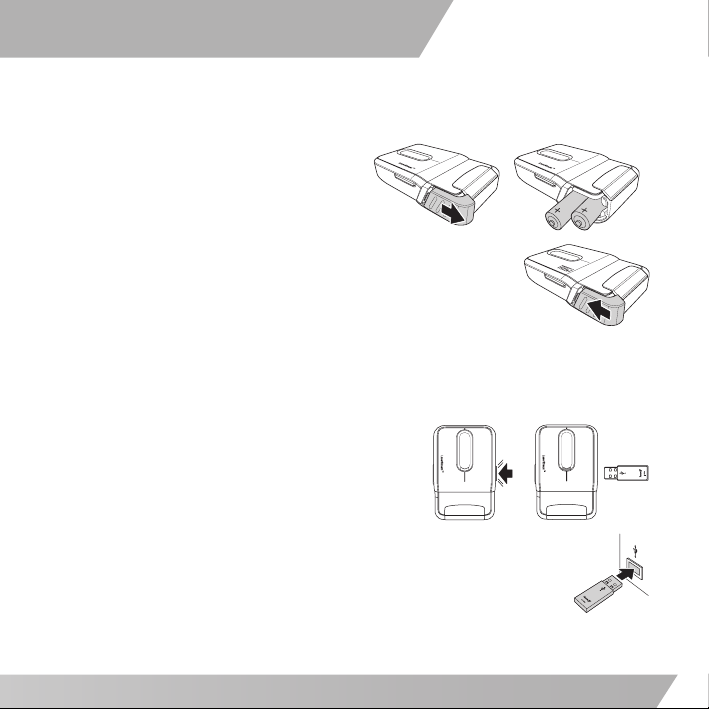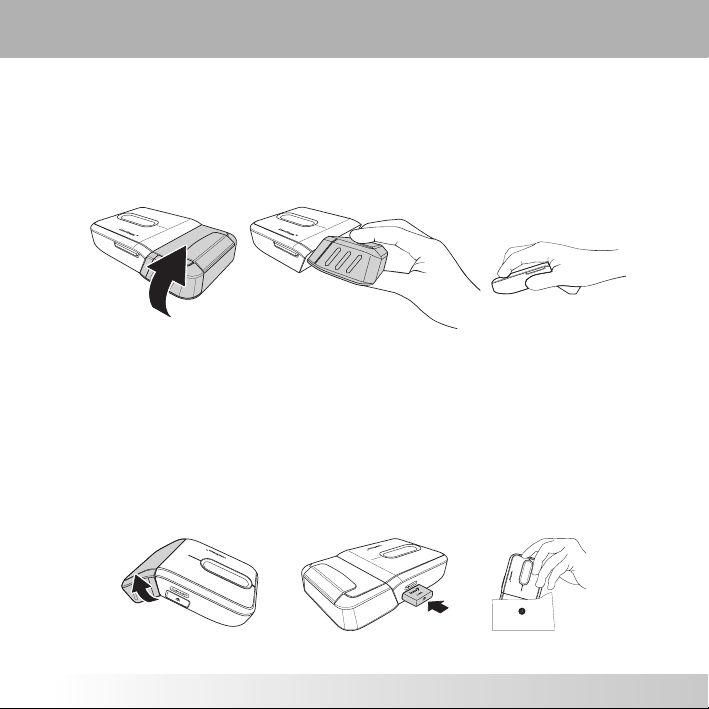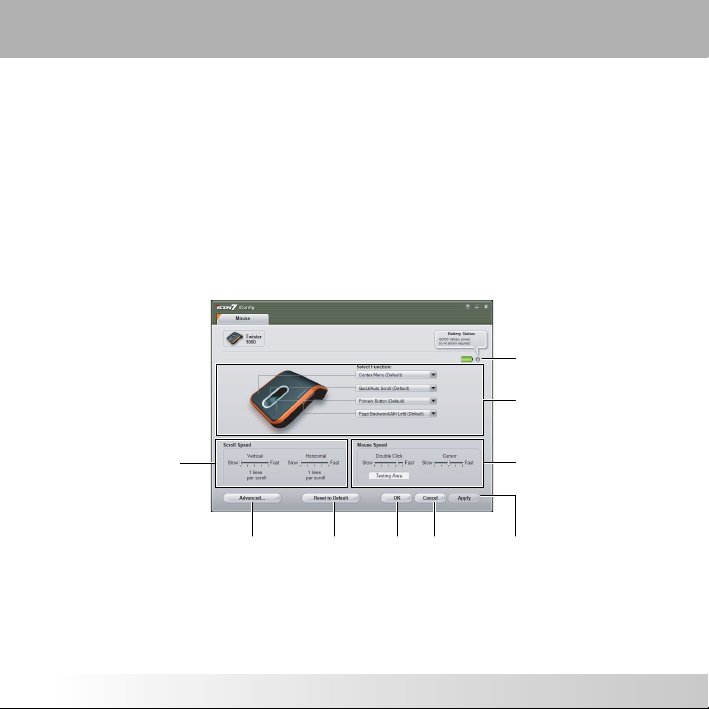User's Manual
Table of Contents
Welcome to the World of Twister™...................................1
Features ............................................................ 1
Specifications ......................................................1
Functions & Indicators ..................................................2
Indicators ........................................................... 2
Setting Up..................................................................3
Connecting to your PC ............................................ 3
Time to Twist! ..................................................... 4
Storing and Transporting Your Twister™ 1000 ................4
Installing the iConfig™ Software.......................................5
Customizing Settings ....................................................6
Launching the iConfig™ Software ...............................6
Assigning Button Functions.......................................7
Available Button Functions ...................................... 7
Adjusting the Scroll Speed ....................................... 9
Adjusting the Mouse Speed ...................................... 9