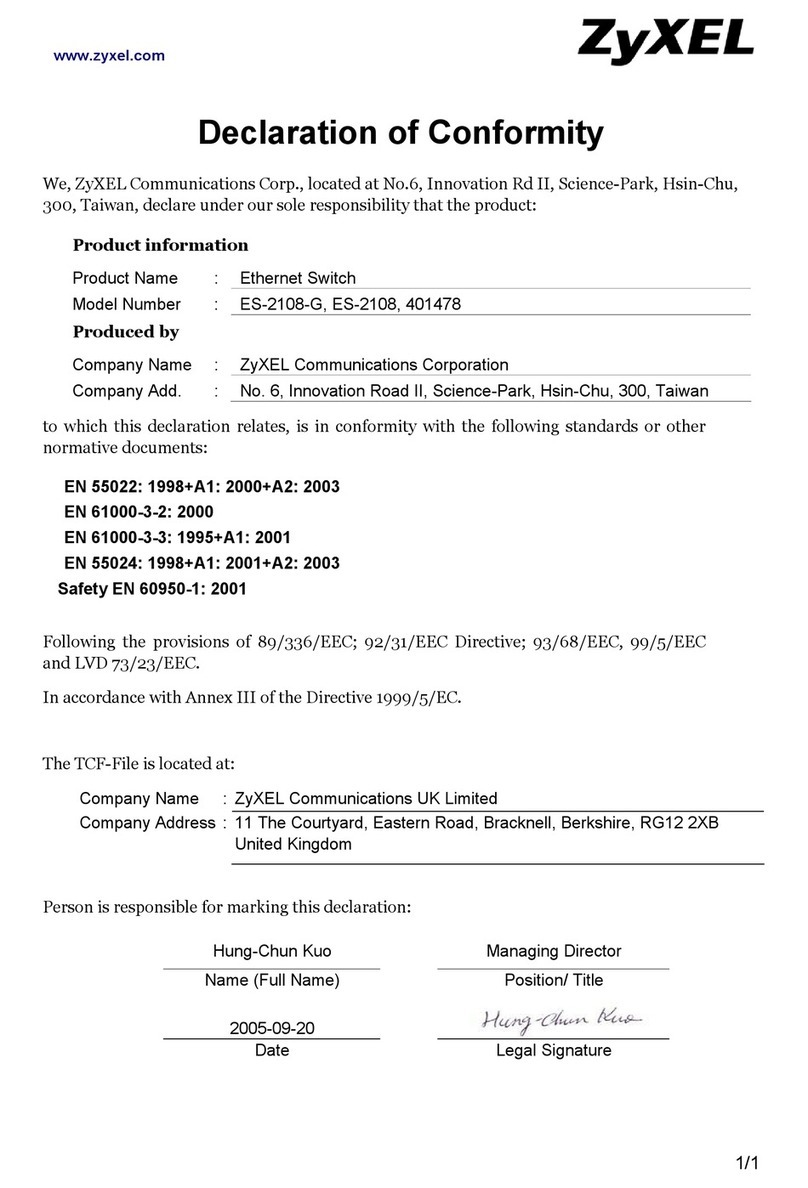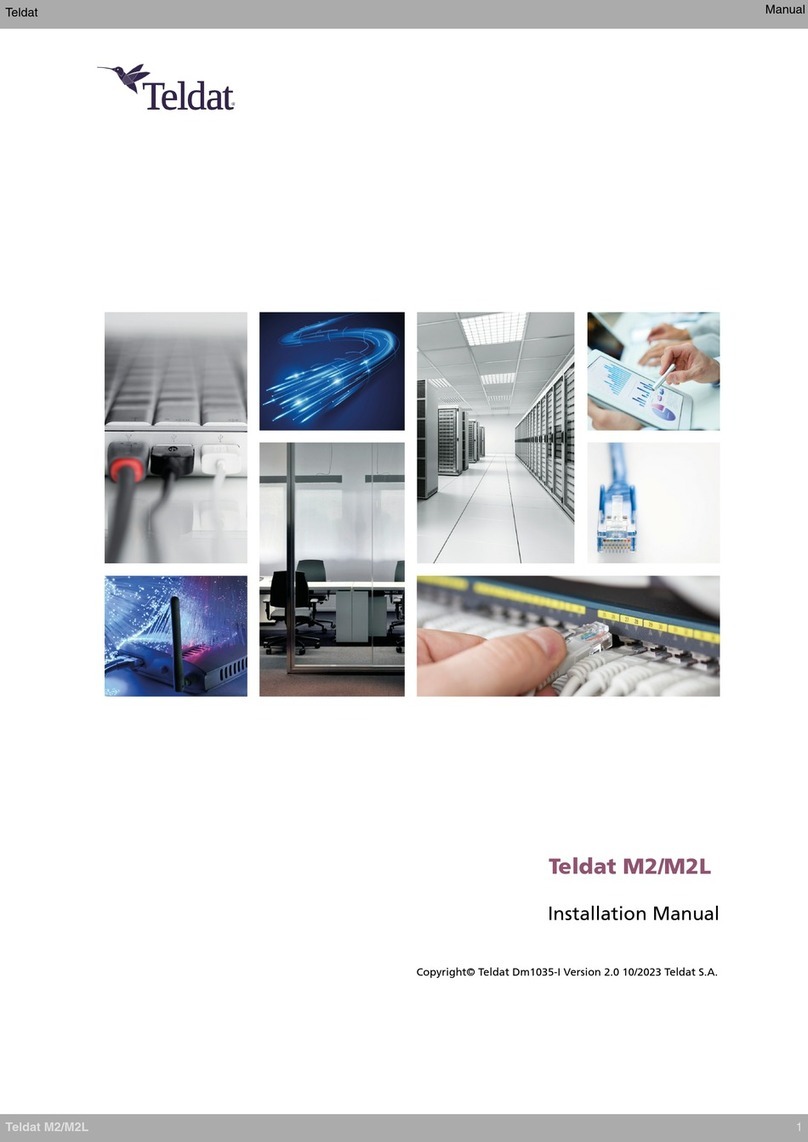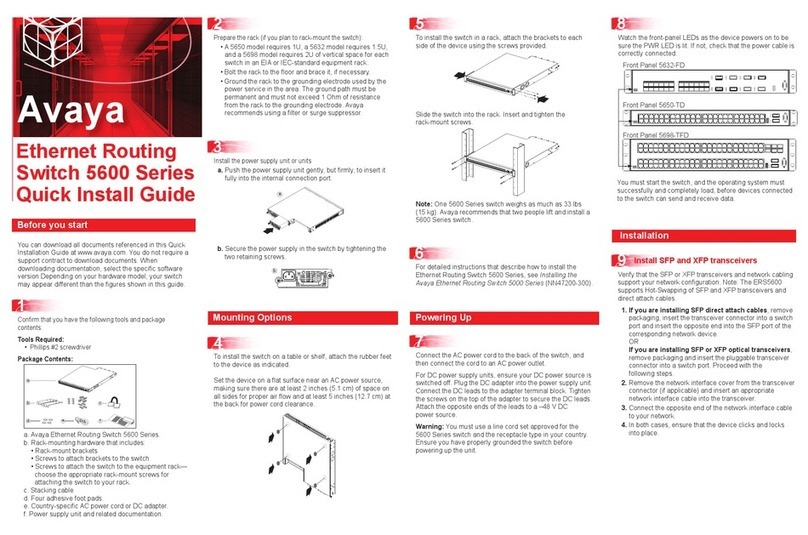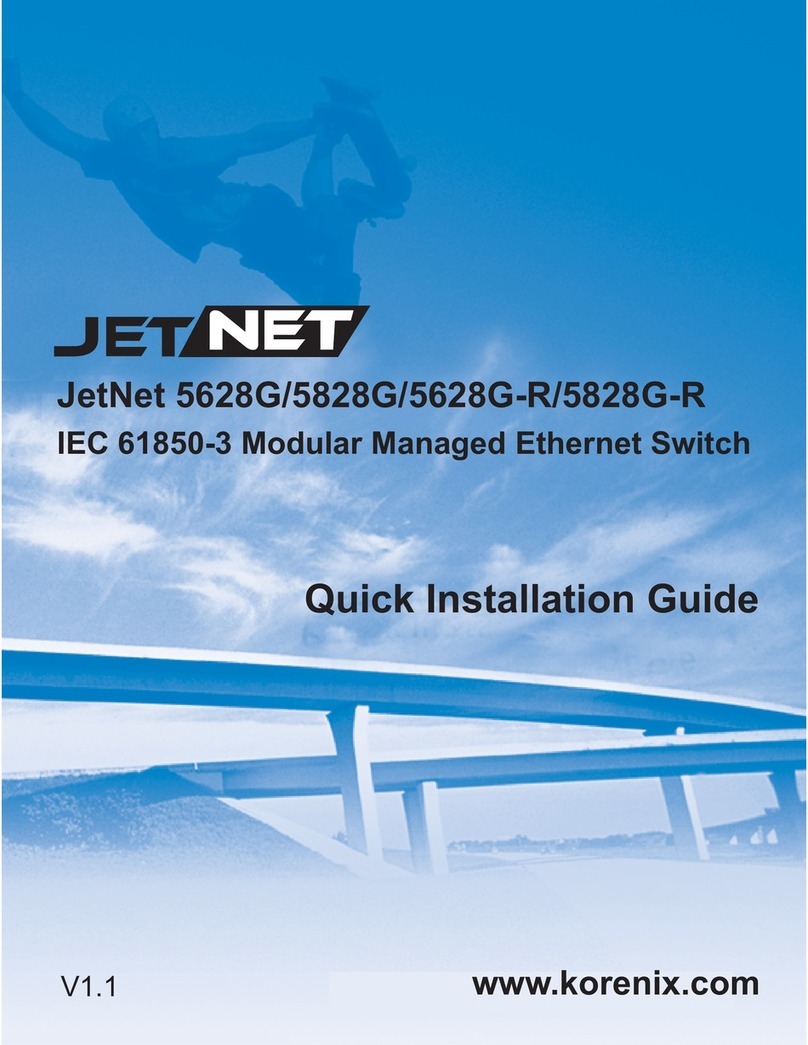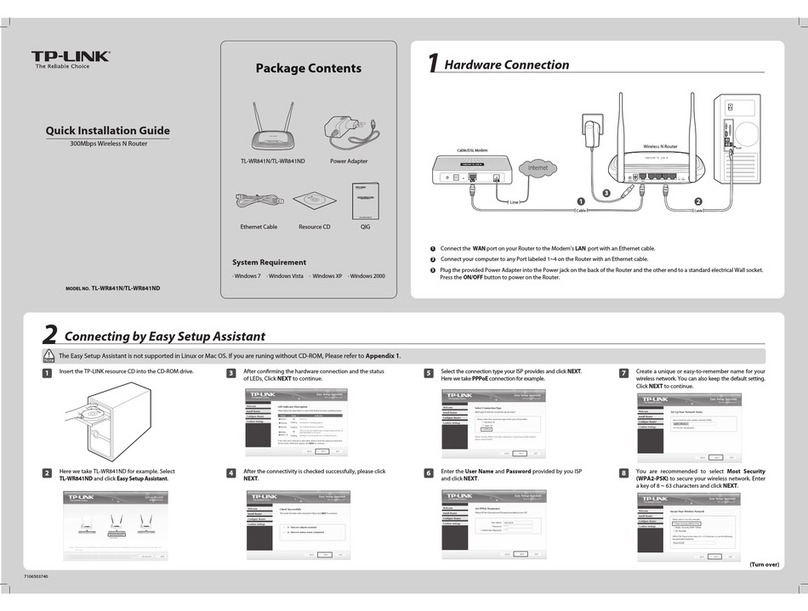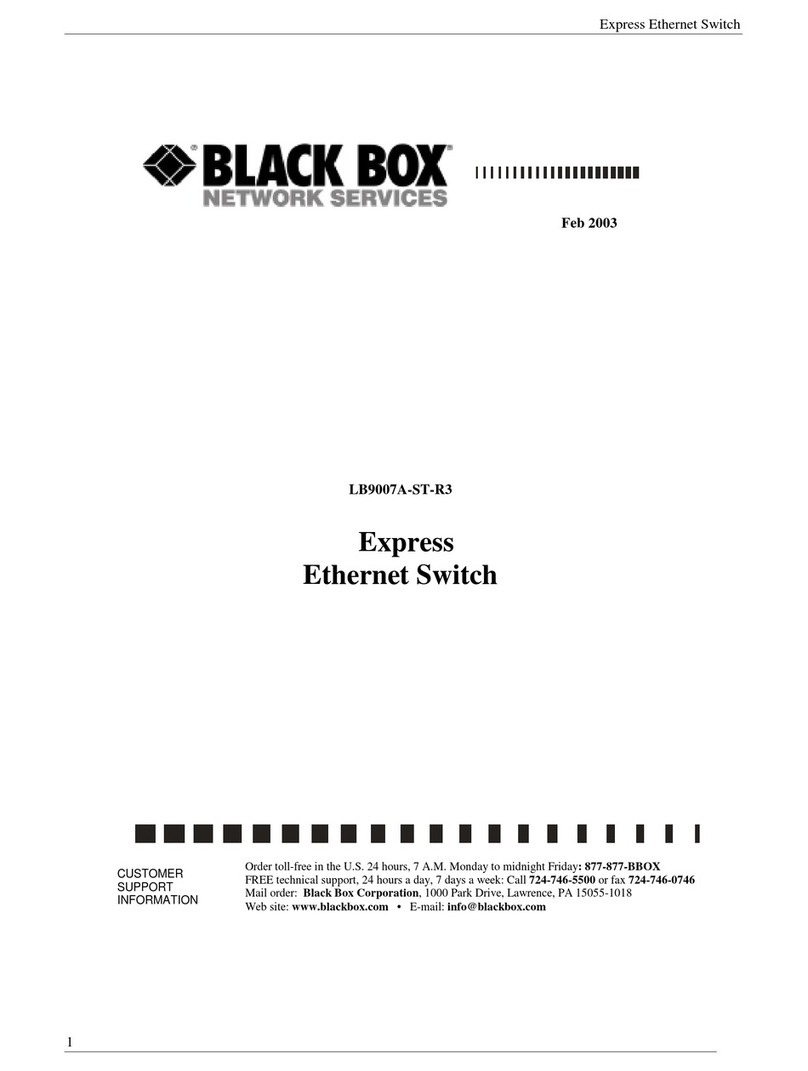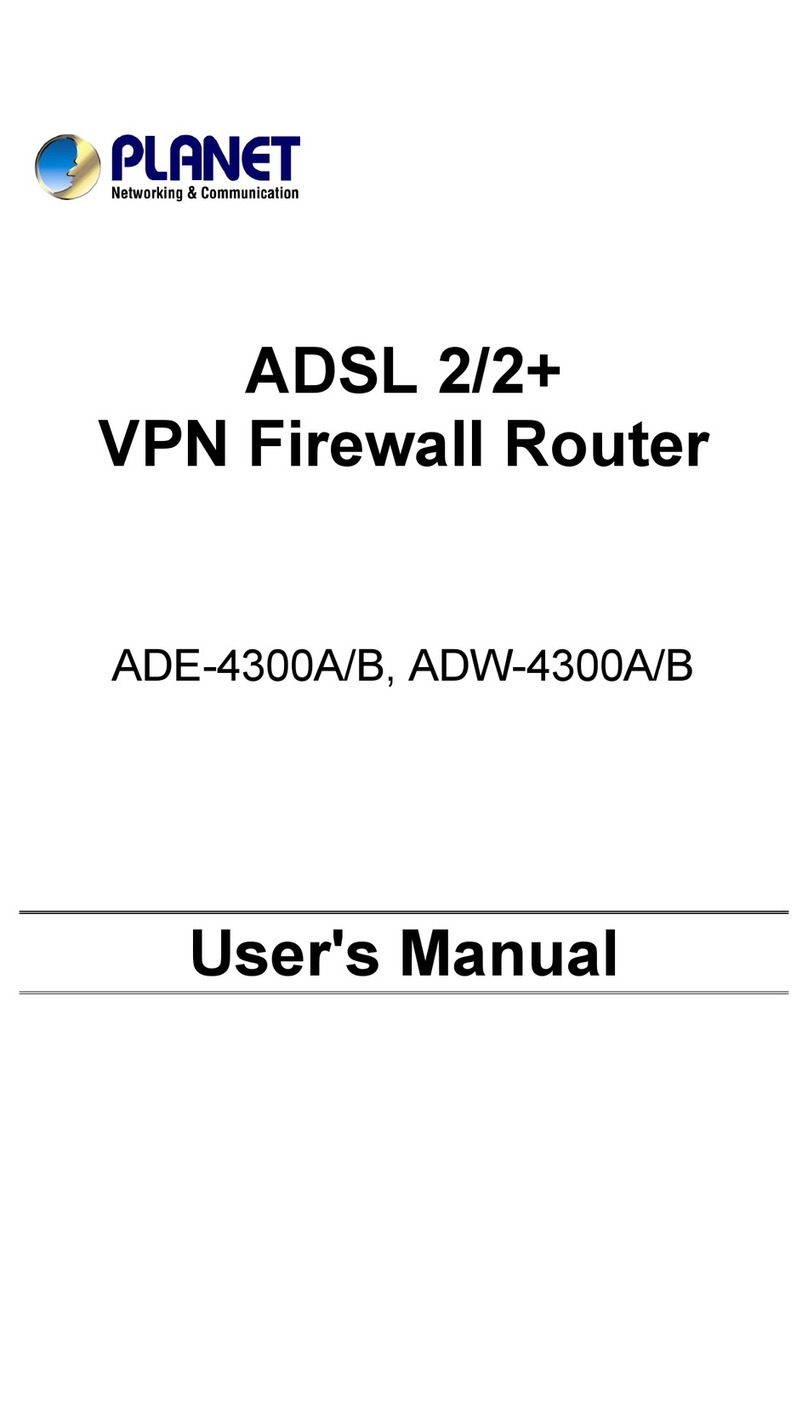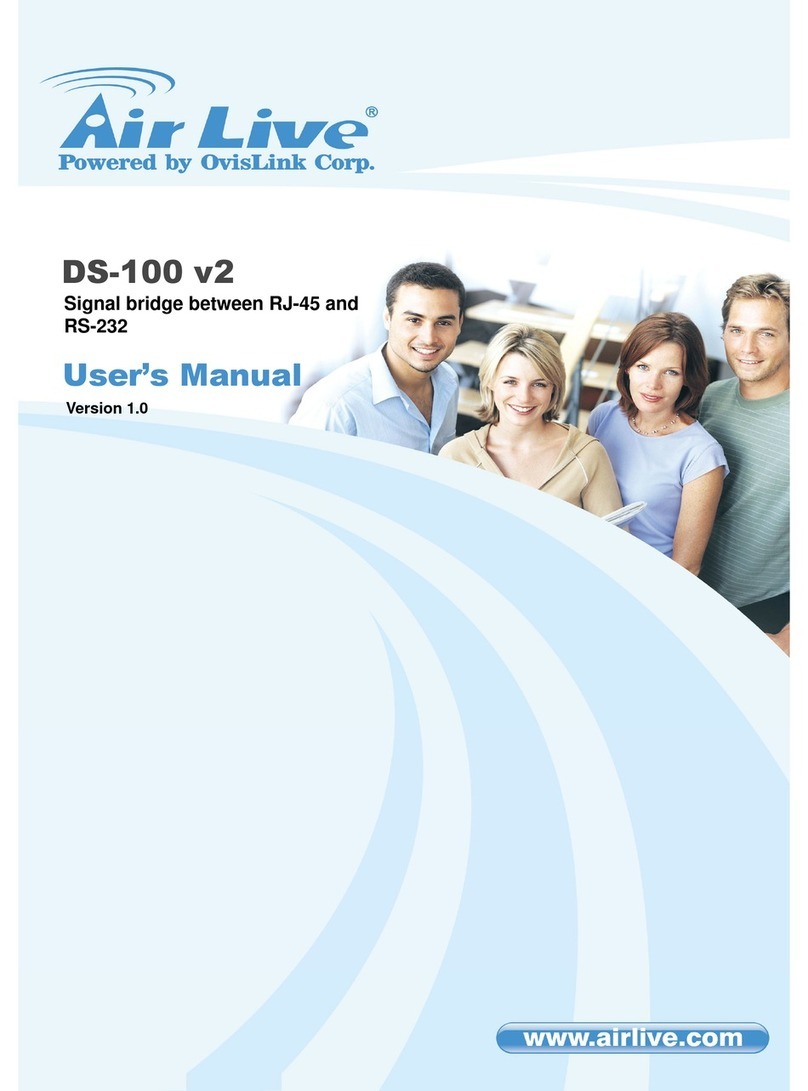Gesytec Easylon User manual

This manual refers to the Easylon Router+
with one LON/IP and one LON/FT port.
Gesytec GmbH
Pascalstr. 6
52076 Aachen, Germany
Tel. + (49) 24 08 / 9 44-0
Fax + (49) 24 08 / 94 4-100
www.gesytec.com
Doc. ID: LVR2/UserDoc/Router/2-PortRouter+_2P_Manual-EN-v1.1.docx,
Version v1.1, 10.7.2012
Router+ 2-Port
User Manual

Router+
i
LVR2/UserDoc/Router/2-PortRouter+_2P_Manual-EN-v1.1.docx
This Manual …
...describes set-up of and working with the Gesytec Easylon Router+ with 2
ports. Thereby the focus is set to an application oriented description of practical
procedures which are complemented, wherever possible, by notices related to
success indicators. This manual does not go into details related to theoretical
backgrounds of the related technologies. Please inquire the corresponding litera-
ture for further information. Backgrounds about LONWORKS® can be found on
the website www.echelon.com. Details describing the functionality of the router
as RNI interface can be found in the manual for the Gesytec Remote Network In-
terface that can be fetched from the website www.gesytec.com.
This manual is structured as follows:
Chapter 1 introduces the product.
Chapter 2 describes the connection of the router and the basic settings.
Chapter 3 describes the settings of the integrated Configuration Server.
In chapters 4 and 5 you learn how to use the individual functions of the device.
Miscellaneous service procedures are explained in chapter 6.
Chapter 7 shows how to localize and to resolve specific problems. Further in-
formation is finally included in chapter 8.
This documentation can be modified anytime without prior notification. Gesytec doesn’t take
over any responsibility for errors or inaccuracies in this documentation and possible resulting
outcome.
By no means Gesytec, its representatives and employees will be liable for possible failures, dam-
ages caused indirectly or from use, resulting from use or non-applicability of the software or the
accompanying documentation.
Easylon is a registered trademark of Gesytec GmbH. Echelon, LON, LONWORKS®, LonTalk and
Neuron are registered trademarks of Echelon Corporation. Windows, Vista and .NET are regis-
tered trademarks of Microsoft. Other names may be registered trademarks of the respective com-
pany.

Router+
ii
LVR2/UserDoc/Router/2-PortRouter+_2P_Manual-EN-v1.1.docx
Contents
About Easylon Router+.....................................................................................................11
1.1 Functions................................................................................................................1
1.2 Logical Configuration of Easylon Router+with 2 Ports.......................................2
1.3 Remote Network Interface.....................................................................................2
1.4 LEDs, Buttons and DIL Switches..........................................................................4
1.5 Important Notes .....................................................................................................6
Setting-Up the Device ........................................................................................................72
2.1 Connecting Cables .................................................................................................7
2.1.1 Power Supply.........................................................................................................7
2.1.2 Grounding Connections .........................................................................................7
2.1.3 LON/FT Interface ..................................................................................................7
2.1.4 LON/IP Interface ...................................................................................................7
2.2 Installing Software.................................................................................................8
2.3 Connecting to the Web Interface ...........................................................................8
2.4 Specifying the IP Address....................................................................................11
2.5 Adapting the Time Settings .................................................................................12
2.6 Changing the Password, Managing Users ...........................................................14
Configuration Server.......................................................................................................153
3.1 Setting up the Configuration Server ....................................................................15
3.2 Manage Routers via the Configuration Server.....................................................17
3.3 Tips for Configuration Server Settings................................................................19
Using the Router Functionality.......................................................................................214
4.1 Configuring the LON/IP Interface.......................................................................21
4.2 Setting-up the 2 Port Router (LonMaker)............................................................25
4.2.1 Preparation...........................................................................................................25
4.2.2 Commissioning....................................................................................................30
4.3 Configuring the LON/FT Interface......................................................................32
Using the RNI Functionality...........................................................................................335
Performing Service Procedures......................................................................................366
6.1 Restart Router ......................................................................................................36
6.2 Save and Load Configuration ..............................................................................36

Router+
iii
LVR2/UserDoc/Router/2-PortRouter+_2P_Manual-EN-v1.1.docx
6.3 Firmware Update .................................................................................................37
6.4 Reset Router to Factory Defaults.........................................................................38
Solving Problems..............................................................................................................397
7.1 Web Interface of the Router does not Open.........................................................39
7.2 DeviceFinder Does not Work with Certain DSL Routers ...................................40
7.3 LON LEDs Don’t Flicker ....................................................................................40
7.4 Communication Problems at the LON/IP Channel..............................................42
7.5 Status and LON LEDs Momentarily Glow..........................................................44
7.6 No Routing...........................................................................................................44
7.7 The LonMaker Does not Receive the Service Pin Messages ..............................44
Annex ................................................................................................................................468
8.1 Survey of Node IDs .............................................................................................46
8.2 Technical Specifications......................................................................................46
8.3 Echelon Configuration Server..............................................................................48
Figures and Tables...........................................................................................................499
9.1 Figures..................................................................................................................49
9.2 Tables...................................................................................................................50
Index..................................................................................................................................5110

Router+About Easylon Router+
1
LVR2/UserDoc/Router/2-PortRouter+_2P_Manual-EN-v1.1.docx
About Easylon Router+1
1.1 Functions
Easylon Router+with 2 ports
1
flexibly provides different functionalities within
the LONWORKS environment:
As router it connects a LON/FT (LONWORKS,CEA-709.3) network and
one CEA-852 (LON/IP) compatible network to each other.
As TCP/IP Remote Network Interface the device is suitable for VNI
and Layer-5 applications for remote access to LONWORKS networks.
An integrated time server (NTP) can bet activated for the connected
networks in order to synchronize the available devices to each other.
Configuration and diagnosis of the device are realized via an integrated Web In-
terface. LEDs at the front side of the housing indicate the current statuses of the
router interfaces. By means of buttons different service functions can be released
while a bus termination for the connected LON/FT segment can be set via DIL
switches.
Figure 1-1: Easylon Router+with 2 Ports
1
There is also a version of the Easylon Router+with one IP and two FT port available.

Router+About Easylon Router+
2
LVR2/UserDoc/Router/2-PortRouter+_2P_Manual-EN-v1.1.docx
1.2 Logical Configuration of Easylon Router+with 2 Ports
Physically the router consists of an FTT-10 transceiver for the LON/FT
LONWORKS network connection (CEA-709.3) and an Ethernet interface for
connection to a LON/IP LonWorks network (CEA-852).
The Easylon Router+with 2 ports operates as any LONWORKS router. It can be
commissioned with any LNS based network management tools e.g the LonMak-
er by Echelon.
24 V D C
–+Ethernet
Easylon®Router+
Status
LON
LON IP
Service
Start / Reset
Factory Reset
ON Free
OFF Bus
A B PE
LON
shield
LON / IP
Figure 1-2: Router Logic
1.3 Remote Network Interface
Using the Gesytec RNI technology a standard LONWORKS interface to access
each channel of the Easylon Router+ can be created, meaning that for the 2-port
router an access to the LON/IP channel, the LON/FT channel can be realized.
As a Remote Network Interface is available for each channel of the router, a
transparent access to the individual channels –such as for the common diagnosis
tools or the Easylon Analyzer software–can be used independent from the
LON/IP technology. The RNI driver by Gesytec provides an Echelon compatible
driver interface.
The access is available in both modes, VNI and MIP. Details related to address
generation of the specific Node IDs are included in chapter 8.1 “Survey of Node
IDs“. Chapter 4.3 informs about the RNI configuration to use the various con-
nections.

Router+About Easylon Router+
3
LVR2/UserDoc/Router/2-PortRouter+_2P_Manual-EN-v1.1.docx
Please use an RNI driver for a MIP interface for normal LONWORKS applica-
tions. A VNI interface may only be used for applications explicitly supporting
the VNI technology, such as LNS.
Router
LON
LON IP
VNI
MIP
50001
50011
VNI
MIP
50000
50010
Figure 1-3: Assignment of the IP-Ports to the Router Channels

Router+About Easylon Router+
4
LVR2/UserDoc/Router/2-PortRouter+_2P_Manual-EN-v1.1.docx
1.4 LEDs, Buttons and DIL Switches
24 V D C
–+Ethernet
A B PE
LON
shield
X1 X2
X3 X4
Easylon®Router+
Status
LON
LON IP
Service
Start / Reset
Factory Reset
ON Free
OFF Bus
1
2 3
Figure 1-4: Control Elements and Connections
X1 LONWORKS connections, LON/FT (CEA-709)
X2 Protective earth
X3 Ethernet connection, LON/IP (CEA-852)
X4 Connection to power supply
Switches for bus termination setting
LON service button
Factory reset button
LEDs
The following LEDs are available at the front side of the housing and at the lat-
eral RJ45 connector:
Status: After activation this LED initially glows red. As soon as the rout-
er is ready for operation it changes to green. If the device has discovered
an error, the LED constantly glows red. An overload situation on one of
the two channels will be visualized by a permanently red status LED and
activation of the respective channel LED for one second.

Router+About Easylon Router+
5
LVR2/UserDoc/Router/2-PortRouter+_2P_Manual-EN-v1.1.docx
If the device has no IP address
2
the LED is flashing periodically red (or
green, if its base state is already red due to another condition).
LON and LON/IP: During the router’s initial phase those LEDs remain
disabled. The LEDs flicker during operation if data are transmitted via
the respective channel. In case of overload of a channel the appropriate
LED glows red for one second while the status LED is continuously set
to red.
Start / Reset: This LED glows green while the router is launched. During
a Factory Reset the LED gives different signals, cf. chap. 6.4.
When the router is running, this LED also shows the connection state to
the Configuration Server: LED on = connected to Configuration Server.
Ethernet: The RJ45 connector includes a green and a yellow LED. As
soon as a connection between an IP network has been established, the
green LED is glowing. While transmitting data packets, the green LED
flickers. The yellow LED indicates the connection speed. Is this LED il-
luminated, the speed is 100 Mbit/s, otherwise 10 Mbit/s.
Buttons
Furthermore the device is provided with two buttons:
Service: By pushing this button, service pin messages are sent out on
both LON interfaces and the LON and LON/IP LEDs give a are short
signal.
Factory Reset: This button sets the device back to the factory settings, as
described in chapter 6.4.
Via the DIL switches a topology dependent bus termination can be set for the
LON/FT segment:
Free / Bus: With the right switch of the block you specify if a termina-
tion is to be switched for free topology “Free“(50 Ohm) or for a bus
topology “Bus“ (110 Ohm).
ON / OFF: The termination itself is switched “Off”and “On”by turning-
over both left switches.
Always switch over both left termination switches, which means they always
have to be set to OFF or ON together, but never oppositional.
2
This may be caused by missing Ethernet connection or a duplicate IP address may have been assigned.

Router+About Easylon Router+
6
LVR2/UserDoc/Router/2-PortRouter+_2P_Manual-EN-v1.1.docx
1.5 Important Notes
The designated use of the Easylon Router+is the transmission of information be-
tween a LON/FT network and a LON/IP network, the function as Remote Net-
work Interface and the specification of a reference time (Time Server).
Only use main adapters for the power supply of the Router+that are provided
with a SELV identification and a connecting cable with a maximum length of
1.5 m.
By default, the router is supplied with the preset, constant IP-Address
192.168.100.100. In order to avoid collisions, make sure that this IP-
Address has not already been assigned to another device in your network.
To allow for access to the setting options of the router via the Web Interface, a
user with name „gesytec“ and password “admin“ is defined upon delivery.
Please immediately change the password after initial commissioning.

Router+Setting-Up the Device
7
LVR2/UserDoc/Router/2-PortRouter+_2P_Manual-EN-v1.1.docx
Setting-Up the Device2
2.1 Connecting Cables
Concerning the connection of the device see Figure 1-4 on page 4.
2.1.1 Power Supply
Fix the Easylon Router+to the top hat rail and connect the device (Figure 1-4,
X4) to a power supply with 24 V direct current (±20%) and at least 5W. When
completed, the Status-LED on the top side of the device glows.
Only use main adapters for the power supply of Router+that are provided with
a SELV identification and a connecting cable with a maximum length of 1.5m.
2.1.2 Grounding Connections
The router is provided with a ground connection (Figure 1-4, X2) next to the
LONWORKS connector. Connect it to ground potential in order to enable dis-
charge of over-voltage.
CAUTION:
The protective earth must NEVER be connected to the bus shield and to the
supply voltage (e.g. 0 V DC)!
2.1.3 LON/FT Interface
The Easylon Router+is provided with a FTT-10 transceiver for connection with
a LON/FT LONWORKS network (CEA-709.3, Figure 1-4, X1). Connect the re-
spective cables to the screw terminals. Once a connection has been successfully
established, the LON LED on the top side of the device flickers as soon as data
are transmitted.
It is also necessary to establish the connection to the shield at the third pin of
each of the LON screw terminal.
2.1.4 LON/IP Interface
The router is connected to a LON-over-IP network (CEA-852) via the RJ45 plug
(Figure 1-4, X3). Use a common Ethernet patch cable for connection. The port is
provided with an auto sense and auto speed function automatically determining if
an Ethernet connection is available and which speed (up to max. 100 MBit/s) is

Router+Setting-Up the Device
8
LVR2/UserDoc/Router/2-PortRouter+_2P_Manual-EN-v1.1.docx
used. As soon as a connection has been established, the LED glows green or yel-
low (during data transmission).
2.2 Installing Software
The data carrier supplied includes the Easylon Router+documentation, a pro-
gram to search for the device via Ethernet (DeviceFinder) and the software to use
the device as Remote Network Interface (RNI).
Only if you want to use the Easylon Router+as Remote Network Interface (RNI)
software has to be installed. You will find further information in chapter 4.3,
where the appropriate functionality is described. Apart from that, all other set-
tings can be performed via the router’s Web Interface.
2.3 Connecting to the Web Interface
Status information can be queried and further settings can be performed through
the Web Interface of the Easylon Router+. The Web Interface can be accessed by
entering the router’s IP address in the web browser of a computer connected to
the router. By default Easylon Router+is delivered with the preset IP address
192.168.100.100 and the subnet mask 255.255.255.0.
If the IP address of the device is unknown, launch the DeviceFinder program
from the provided data carrier.
When starting the program, it has to be approved by the Windows Firewall.

Router+Setting-Up the Device
9
LVR2/UserDoc/Router/2-PortRouter+_2P_Manual-EN-v1.1.docx
After activation of the Find Devices button, the program searches the connected
network for Gesytec devices and displays them in a list.
The DeviceFinder displays the MAC address (HW-Address), the IP address and
the subnet mask. The sorting is performed according to the MAC address. The
column DHCP indicates if the IP address has been assigned by a DHCP Server.
In principle, Easylon Router+supports the use of multiple IP addresses. An indi-

Router+Setting-Up the Device
10
LVR2/UserDoc/Router/2-PortRouter+_2P_Manual-EN-v1.1.docx
vidual entry is made in the list for each IP address and the column M displays the
index of the IP address.
We discourage from the use of multiple IP addresses.
In order to avoid collisions, make sure that the default IP-Address of the router
in your network has not already been assigned to another device in your net-
work, as this could interfere the communication.
Is your PC located in a different subnet, you can access the router under Mi-
crosoft Windows XP, Vista or 7 using the following commands, without the
need to set a permanent new IP address in the network settings first. However,
this example will only work with devices in delivery status or after a factory re-
set:
To perform the following commands, administrator rights or an UAC authoriza-
tion are required.
For Windows XP
1. Open the Command Prompt (under All Programs > Accessories),
2. Enter the command route add 192.168.100.0 mask
255.255.255.0 %COMPUTERNAME%
3
.
For Windows Vista and 7
1. Open the Command Prompt by right-click the Start menu with the mouse and
select the option “Run as Administrator”
4
,
2. Enter the command ipconfig in order to query the current IP address of
your computer,
3. Enter the command route add 192.168.100.100 mask
255.255.255.255 xxx.xxx.xxx.xxx (where xxx.xxx.xxx.xxx
corresponds to the current IP address of your computer).
5
Now enter the IP address 192.168.100.100 in the address bar of your web
browsers in order to access the Web Interface for configuration of the router.
3
You can use the command described for Vista/7 as well. But the %COMPUTERNAME% part will not work
under Vista/7.
4
Alternatively you can click the Windows Start button, type “cmd” into the search area and hit the
shift+ctrl+enter keys.
5
route add 192.168.100.0 mask 255.255.255.0 xxx.xxx.xxx.xxx can be used as well.

Router+Setting-Up the Device
11
LVR2/UserDoc/Router/2-PortRouter+_2P_Manual-EN-v1.1.docx
Figure 2-1: The Easylon Router+Web Interface
See chapter 3 for further advices related to status query and device configuration.
2.4 Specifying the IP Address
Open the SETTINGS tab and select Local Area Network from the CATEGORIES
on the left to change the IP settings.
To access the setting options of the router via the Web Interface, a user with
name “gesytec“ and password “admin“ is set upon delivery. Please immediately
change the password after initial commissioning.
The desired values can now be entered into the fields IP Address, Subnet Mask,
Gateway, DNS
6
and TTL
7
. Alternatively you may specify the use of dynamic IP
address data via the DHCP checkbox. The settings will only be applied after
clicking the Save button.
6
More than one DNS server address can be entered by using comma for separation.
7
TTL, time to live, determines the lifespan of data in an IP network. Value is in seconds, the maximum is 255.

Router+Setting-Up the Device
12
LVR2/UserDoc/Router/2-PortRouter+_2P_Manual-EN-v1.1.docx
For static IP settings, the fields related to gateway and DNS server may also
remain empty. They will be required, however, if external NTP servers shall be
used or a remote maintenance is intended.
Keep in mind that upon modification of the router’s IP address the current con-
nection to the Web Interface will be lost, meaning it has to be newly established
afterwards. If DHCis used, the new IP address of the router has to be identified
first (for instance via the IP router or the DeviceFinder).
We discourage from the use of dynamic IP addresses for the router, as the rout-
ing will be interrupted for some time upon each change of address. This can be
avoided by setting the DHCP server to always assign the same DHCP lease with
the same IP address to Easylon Router+.
Figure 2-2: IP Settings
Use the Software MAC Address carefully. If specified it will replace the original
Hardware MAC Address of the device. Identical MAC addresses on different de-
vices can cause severe problems in a network.
2.5 Adapting the Time Settings
For a LON-over-IP network, the CEA-852 standard recommends synchroniza-
tion of the routers in order to allow for detection of outdated messages. For this
purpose synchronization via the NTP protocol is recommended.
The Easylon Router+integrates both, an NTP client and an NTP server, meaning
the device can retrieve current time information from one or several NTP servers
within the local network or from the Internet, but also act as time server within
the local network. A simultaneous operation is possible, meaning the router can
for example retrieve the exact time form a specific NTP server in the Internet

Router+Setting-Up the Device
13
LVR2/UserDoc/Router/2-PortRouter+_2P_Manual-EN-v1.1.docx
and make it simultaneously available to locally connected clients. If the option
NTP Client is switched-off, the router uses the integrated real-time clock as ref-
erence.
Open the SETTINGS tab and select Time from the CATEGORIES on the left to
perform settings.
Figure 2-3: Time Settings
You should make sure that all devices connected to the Easylon Router+and the
router itself get time synchronized.
The integrated real-time clock is provided with a buffering of at least 36 hour . If
the router remains without power longer, the time has to be set once, either
manually or via NTP.
The particular operation is enabled or disable by clicking on the checkbox NTP
Server or NTP Client. Multiple time servers can be entered in the field NTP
Servers. Use an individual row for each server address.
Keep in mind to enter the details related to Gateway and DNS servers in the IP
Settings (see above) when using external time servers.
Under Local Date or Local Time you can as well enter the desired time or the de-
sired date (in UTC/GMT) manually. In this case the operation as NTP Client
must not be selected as the time will be overwritten by NTP synchronization oth-
erwise.
The time settings made here are overwritten, if the Configuration Server is set as
NTP server as well.
The settings shown in Figure 2-3 mean:
The router is NTP server for other devices
The time manually entered is used

Router+Setting-Up the Device
14
LVR2/UserDoc/Router/2-PortRouter+_2P_Manual-EN-v1.1.docx
The servers listed under NTP Servers are not used as the NTP Client is
not activated.
Click on the Save button to store the settings.
2.6 Changing the Password, Managing Users
Upon the first login, please change the password of the default user “gesytec”.
Select User in the SETTINGS tab under the CATEGORIES on the left. Click on
Edit and enter the desired new password twice in the following dialog.
In addition, you can also create new users with their own name and password or
delete existing ones. The last user in the list cannot be deleted.
Figure 2-4: Changing the Password

Router+Configuration Server
15
LVR2/UserDoc/Router/2-PortRouter+_2P_Manual-EN-v1.1.docx
Configuration Server3
The Easylon Router+comes with an integrated Configuration Server which ad-
ministers information on all CEA-852 devices in the network. This refers to
routers, LON/IP network nodes or PC running CEA-852 software.
3.1 Setting up the Configuration Server
Activating the Configuration Server of an Easylon Router+is done using its Web
Interface. Enter the IP address of the specific router in the address bar of a web
browser on a PC that is connected to the router. Select the SETTINGS tab and
then CEA-852 Server from the CATEGORIES.
There must only be a single Configuration Server in one LON/IP channel.
Figure 3-1: Configuration Server Settings
Activate the Configuration Server by checking the respective check box.
Automatic Registration: Selecting this mode will cause any connected
LON/IP device to be automatically added to the CEA-852 chan-
nel. These devices, however, will be removed again if no message
from them is received within the Automatic Deregistration
Timeout. This interval is set in seconds. (default = 300 s)

Router+Configuration Server
16
LVR2/UserDoc/Router/2-PortRouter+_2P_Manual-EN-v1.1.docx
IP Unicast Port: This is the port by which the Configuration Server is ac-
cessed (default = 1629, according to CEA-852 standard
8
).
If this value is be modified it has to be set identical to the same value for all
devices on the LON/IP channel.
If Unicast and Multicast addresses are set on the Configuration Server local
device settings are overwritten.
IP Multicast Address and Port: By means of IP Multicast addressing, LON
packets can be sent in parallel to multiple recipients of the
LON/IP channel. This considerably contributes to the reduction of
the network load. Multicast addressing is especially recommend-
ed if channel routing is not possible.
All participants of a LON/IP channel should use the same Multicast address and
the same port number.
Channel Timeout: This parameter serves to detect delayed IP packages. If
this value is used all devices in the network have to be synchro-
nized in time. The value to be entered is in milliseconds from 1 to
1500. The default setting of “0” means turns this method off.
MD5 Shared Secret: If MD5 authentication
9
is used this field provides the key.
An empty field means that no authentication is used. Using au-
thentication requires all devices to support this.
NTP Server: Time consistency is mandatory for network operation. Therefore
usage of an NTP server is recommended. The Easylon Router+
can be used for it (cf. section 2.5). We recommend to use the de-
vice running the Configuration Server as NTP server as well. This
will ensure time synchronization without having each device to
access an internet time server.
If NTP servers shall be used their IP addresses have to be entered
here, even if the internal NTP server of the same device shall be
used. The NTP standard port is 123.
Global Cycle Time: The interval in seconds at which the LON/IP devices are
polled for availability (default = 60). Entering 0 will turn this off.
8
The corresponding client port is 1628.
9
A hexadecimal value of 16 bytes (32 characters) is required
Other manuals for Easylon
1
This manual suits for next models
1
Table of contents
Other Gesytec Network Router manuals