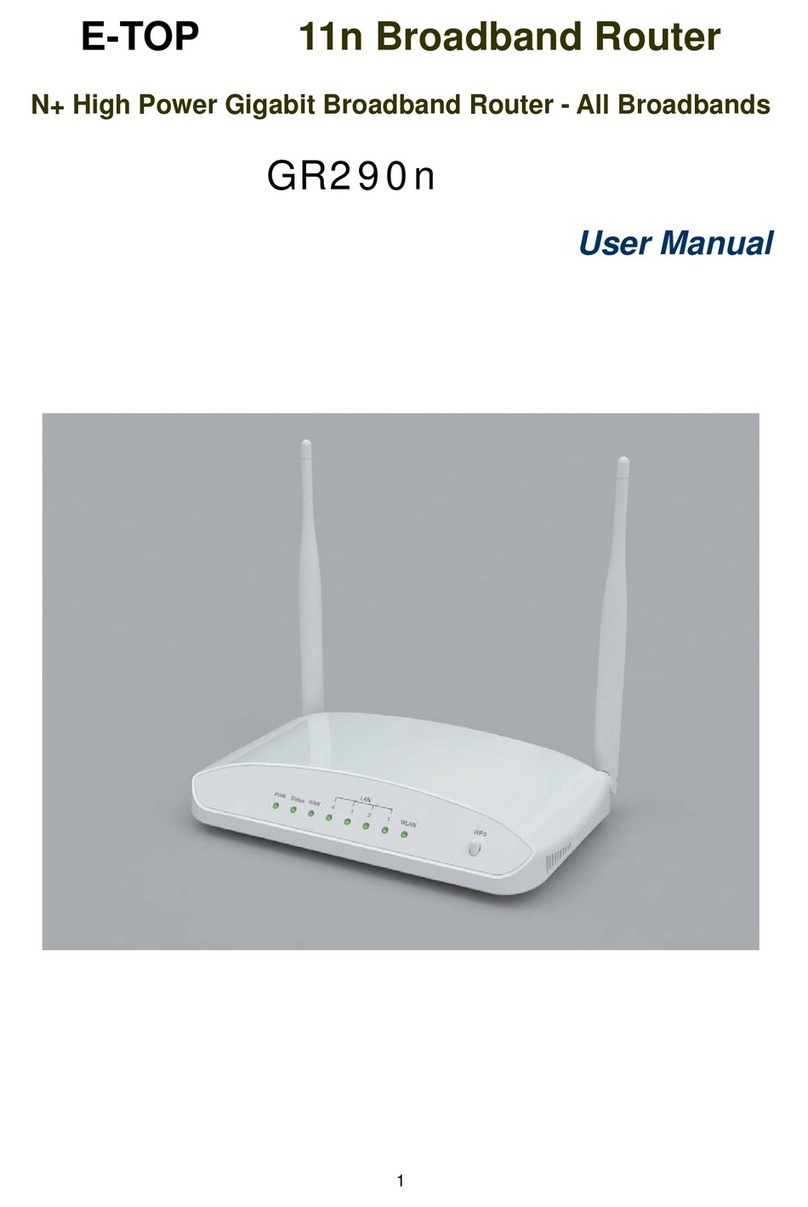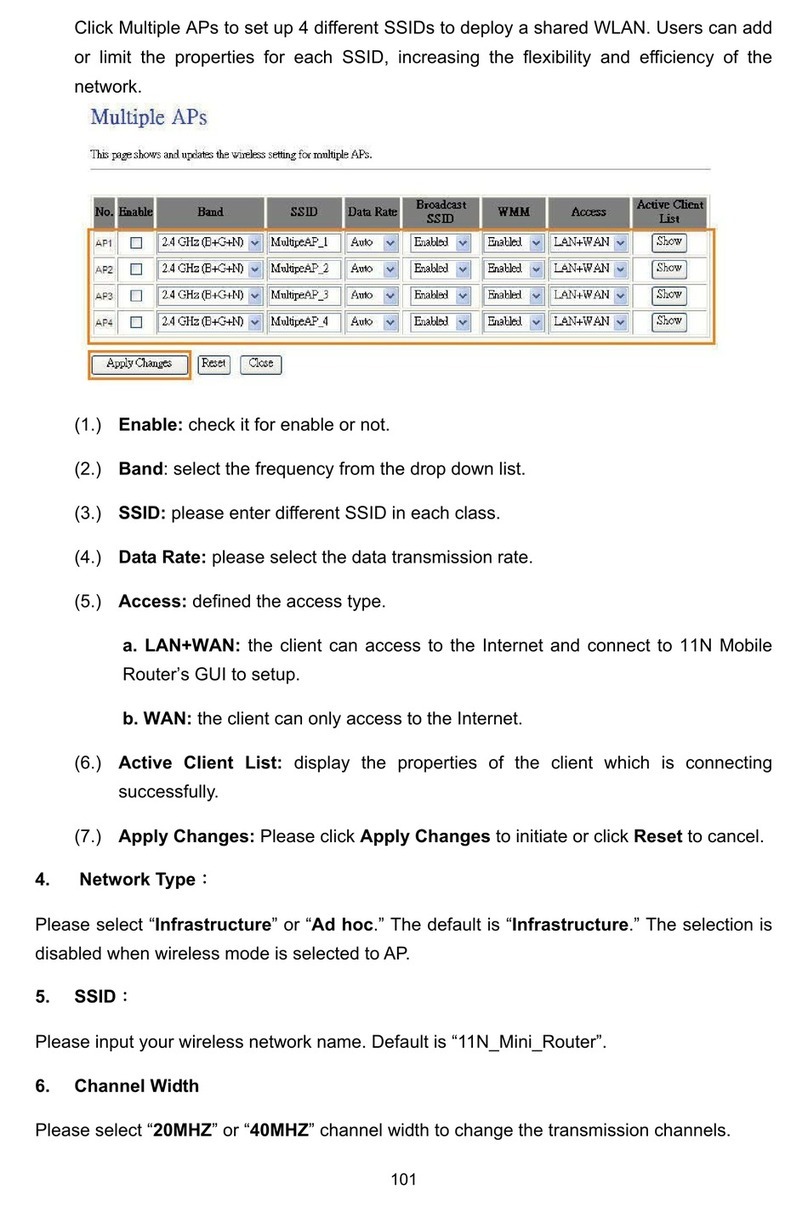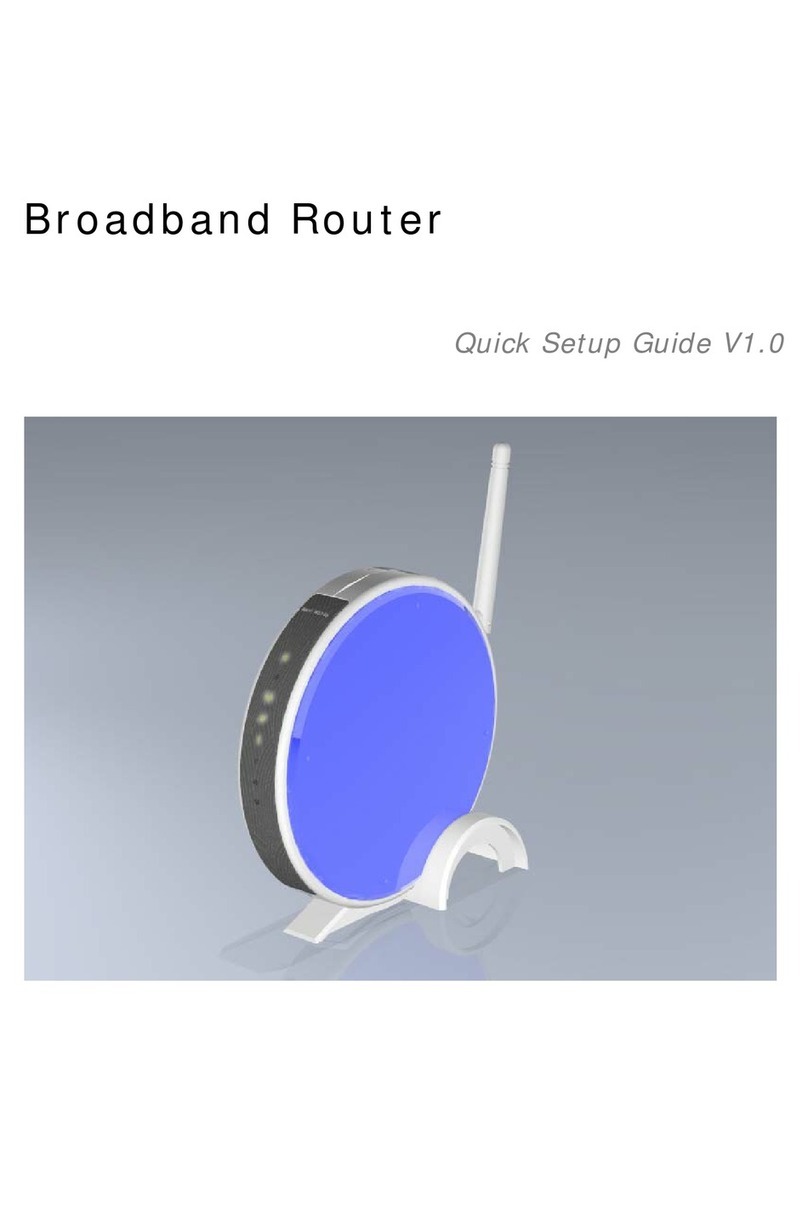2 Quick Setup Guide V1.0
Table of Contents
TABLE OF CONTENTS........................................................................................................................... 2
FCC CAUTION........................................................................................................................................... 4
CHAPTER 1 INTRODUCTION............................................................................................................ 5
1.1 THE MAIN INSTRUCTION OF PR 126G............................................................................... 5
1.2 MAIN FEATURES........................................................................................................................ 5
1.3 THE INTRODUCTION OF FUNCTION OF THREE MODES QUICK SETUP............................ 6
1.3.1 The introduction of Quick Setup of Router mode................................... 6
BASIC SETUP.............................................................................................................................. 6
SERVER SETUP........................................................................................................................... 6
1.3.2 The introduction of Quick Setup of AP mode............................................ 7
BASIC SETUP.............................................................................................................................. 7
APPLICATION SETUP................................................................................................................ 7
1.3.3 The introduction of Quick Setup of Client mode..................................... 7
BASIC SETUP.............................................................................................................................. 8
APPLICATION SETUP................................................................................................................ 8
1.3.4 The main introduction of PC Utility................................................................ 8
1.4 HARDWARE SPECIFICATION ................................................................................................... 9
1.4.1 Hardware Features .................................................................................................. 9
1.4.2 Hardware Block Diagram.................................................................................... 10
1.4.3 LED Feature SPEC ....................................................................................................11
1.5 SOFTWARE SPECIFICATION.................................................................................................. 12
1.5.1 Router Mode............................................................................................................... 12
1.5.2 AP Mode........................................................................................................................ 13
1.5.3 Client Mode................................................................................................................. 15
1.6 NECESSARY APPROVALS........................................................................................................ 16
1.7 APPENDIX ................................................................................................................................. 16
1.7.1 MFP.................................................................................................................................. 17
1.7.2 Web Camera............................................................................................................... 18
1.7.3 USB HDD....................................................................................................................... 20
1.8 OPERATION SYSTEM............................................................................................................... 21
1.9 BROWSER.................................................................................................................................. 21
1.10 UTILITY ................................................................................................................................21
CHAPTER 2 TECHNOLOGY OVERVIEW..................................................................................... 21
2.1 INTRODUCTION OF INT5500 CHIP SET (HOME PLUG1.0 WITH TURBO).............. 22