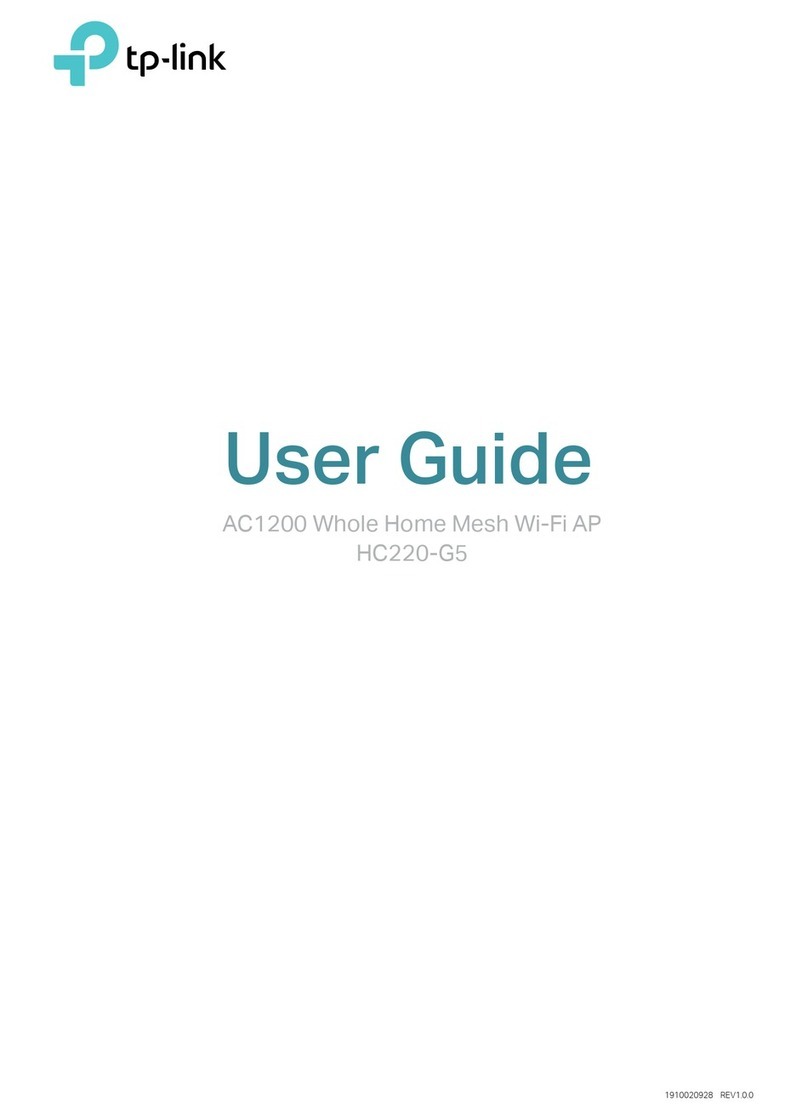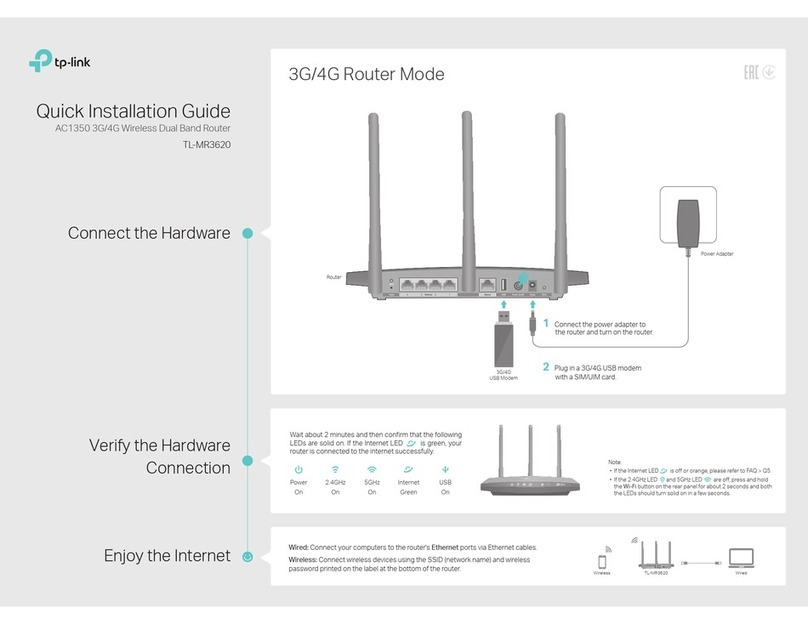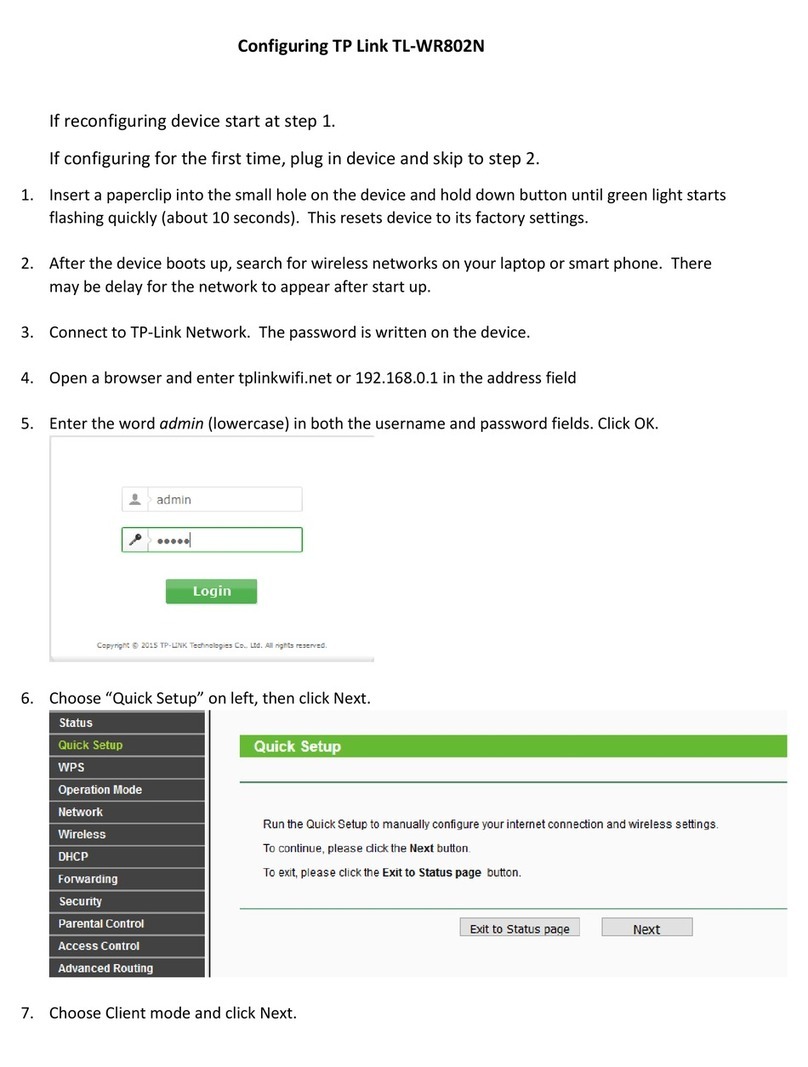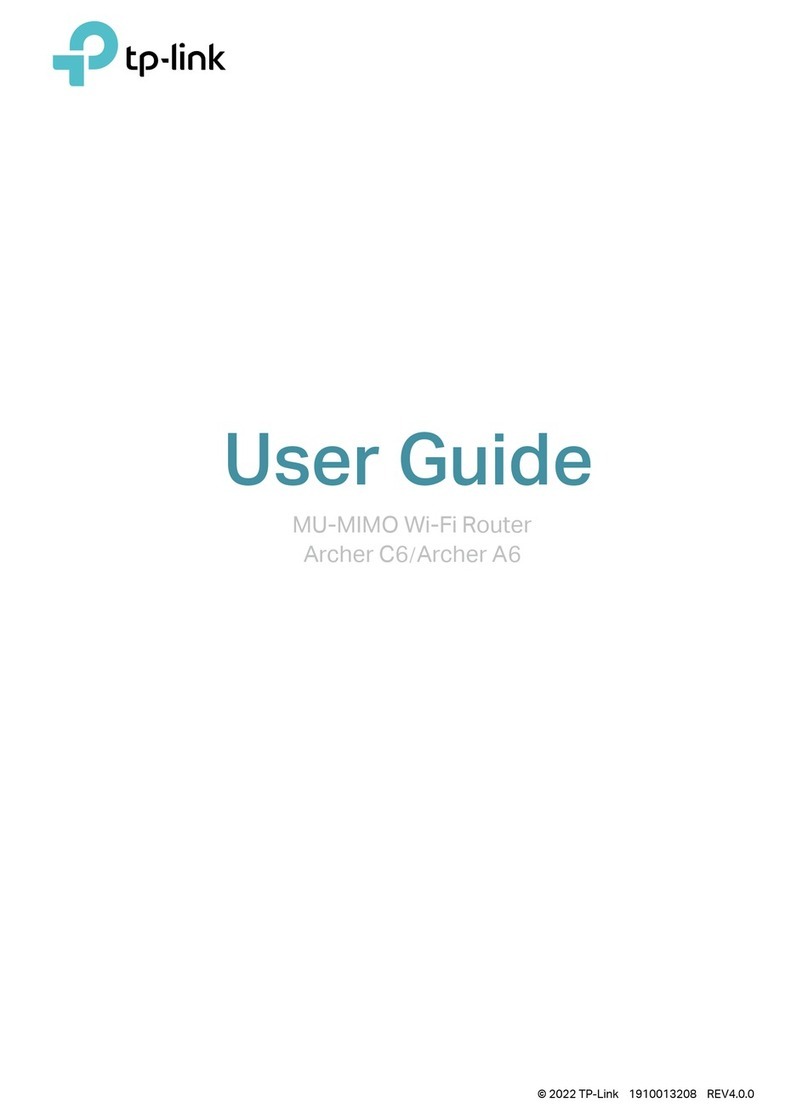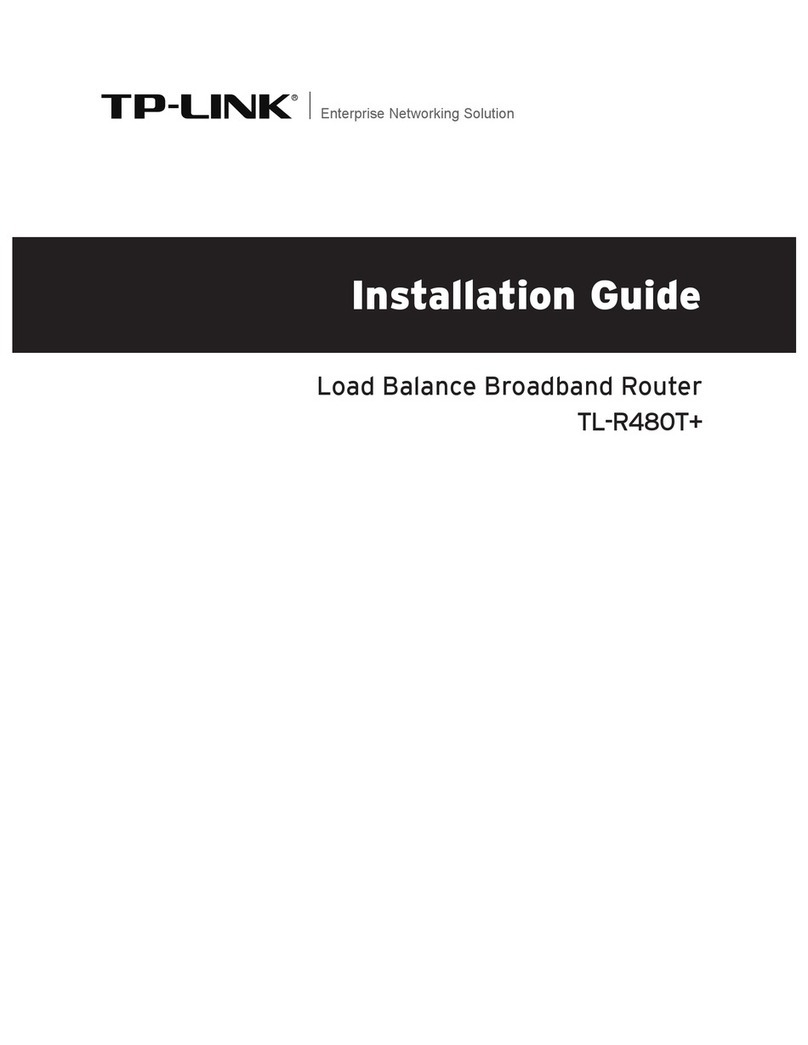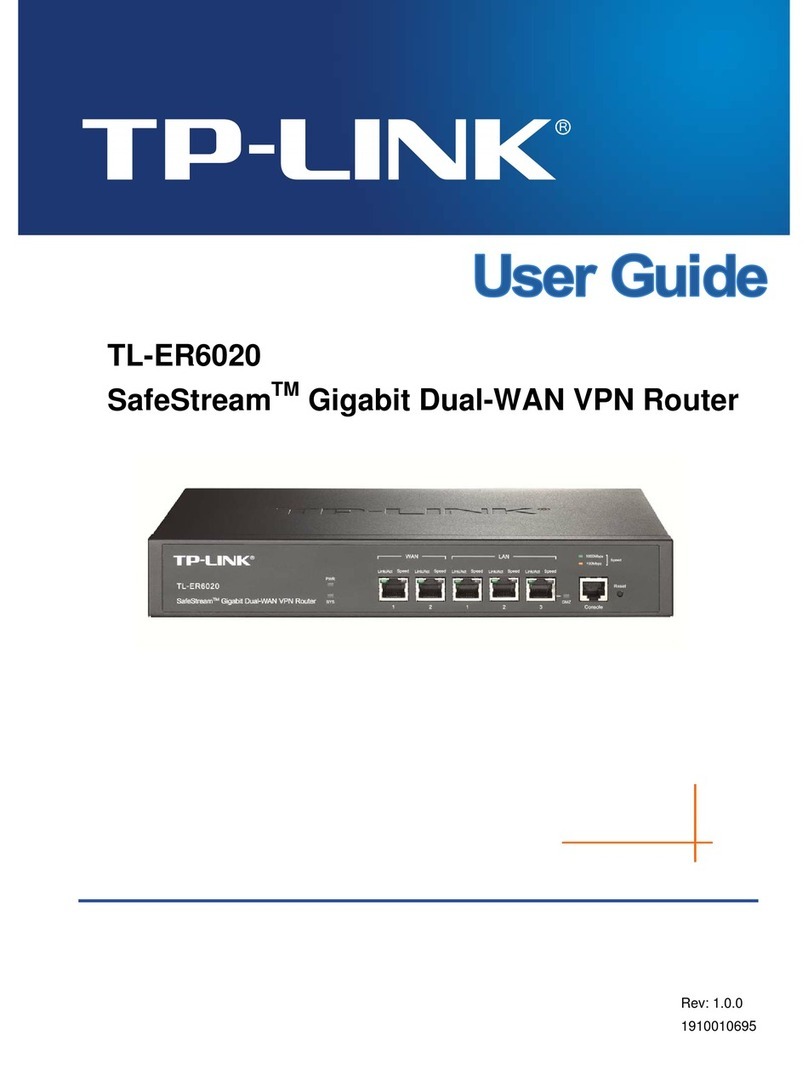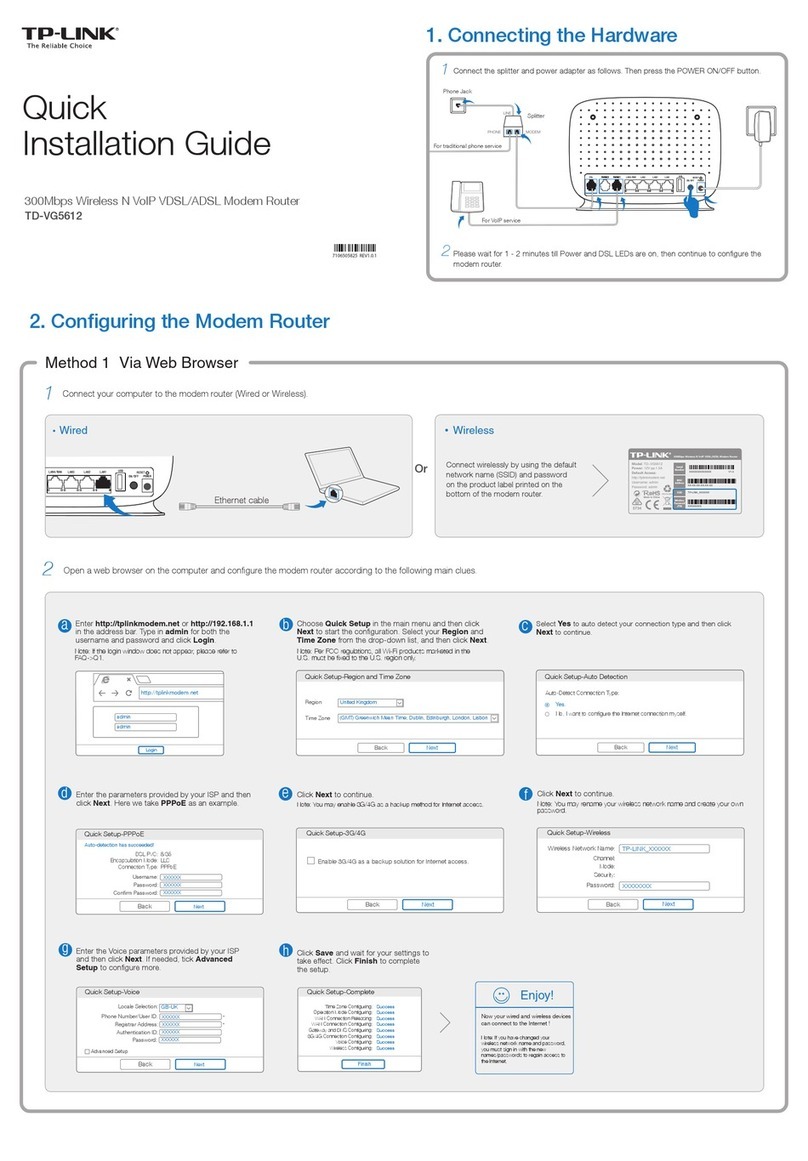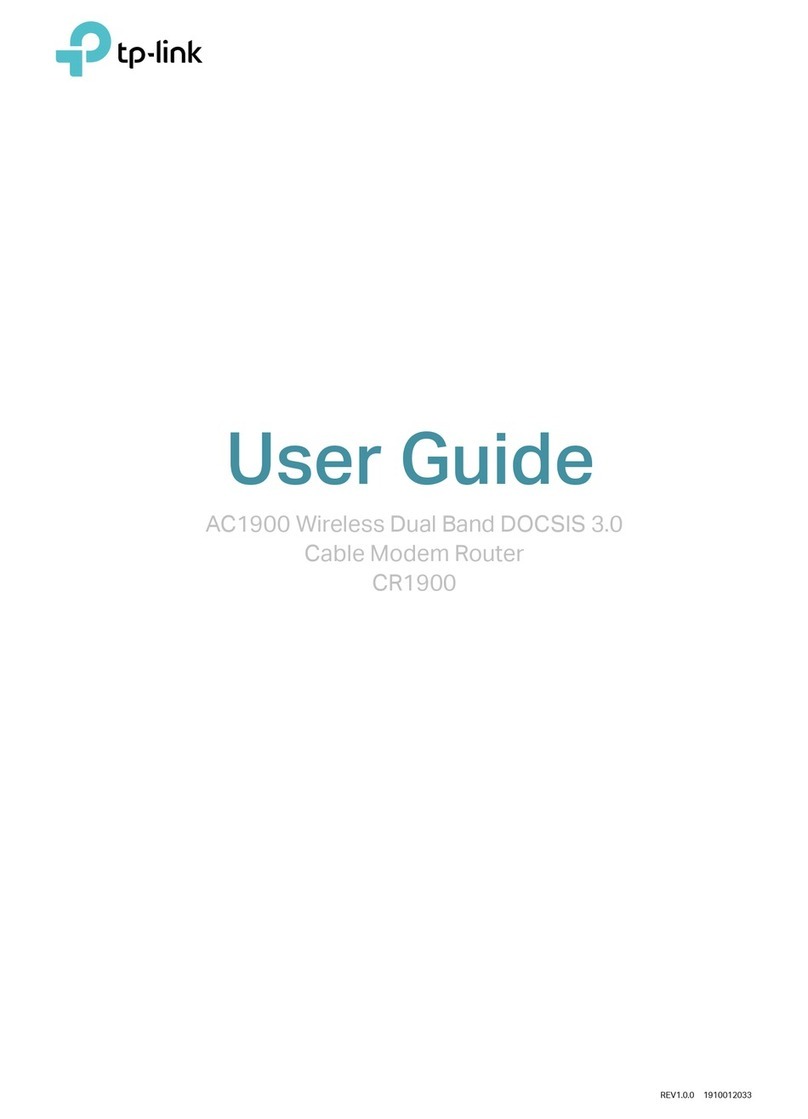Connecting by Easy Setup Assistant (continued)
2
You can save these settings in a text file on your
desktop. If you forget the Network Security Key, you
can check the Router Settings.txt.
Appendix 2: Troubleshooting
Appendix 1: Connecting by WEB Management Interface
You can click WEB management interface for more
advanced settings.
You can go to WEB management interface to congure your
Router.
5) Configure your network name (SSID) and the wireless
network security. Click Next to continue.
6) Click Finish
or Reboot
to make your settings effective.
9
After conrming the conguration, click NEXT to continue.
10 After the conguration is completed successfully, please
click NEXT.
11 Click FINISH to close the wizard.
12 The basic settings for your Router are completed. You
can go to http://www.tp-link.com to verify the
Internet connection.
1) Set the IP address of your wired network adapter as
Automatically.
4) Here we take PPPoE for example. Enter the Username
and Password provided by your ISP and click Next.
2) Open your browser and type
http://tplinklogin.net
in
the address field, then use the user name admin and
password admin
to login.
3) Go to Quick Setup and click Next. Select Auto-Detect
to detect Internet connection type and click Next.
For Windows 7/Vista
Go to Start > Settings > Control Panel.Click View
network status and tasks > View status > Properties
and double-click . Right-click Local Area Connection,
select Properties and then double-click Internet
Protocol Version 4 (TCP/IPv4). Select Obtain an IP
address automatically, choose Obtain DNS server
address automatically and click OK.
For Windows XP/2000
Go to Start > Control Panel. Click Network and
Internet Connections > Network Connections.
Right-click Local Area Connection, select Properties
and then double-click Internet Protocol (TCP/IP). Select
Obtain an IP address automatically, choose Obtain
DNS server address automatically and click OK.
With the Router powered on, press and hold the RESET
button on the rear panel for 8 to 10 seconds using a pin
before releasing it.
1) Check to see if all the connectors are connected well,
including the telephone line (for your modem), Ethernet
cables and power adapter.
2) Check to see if you can access the Router’s web manage-
ment page. If you can, please follow the following steps
to solve the problem. If you can’t, please refer to
Appendix 1.
3) Make sure that you are connected to the TP-LINK Router
with the computer that was originally connected to your
modem, then log on to the web-based management
page and browse to ‘Network > MAC Clone‘, click
‘Clone MAC Address‘ and then click ‘Save‘. Reboot the
Router and try to access the Internet from your computer.
If the problem persists, please go to the next step.
4) Please feel free to contact our Technical Support if the
problem persists.
How do I restore my Router’s conguration to
its factory default settings?
What can I do if I cannot access the Internet?
www.tp-link.com
TP-LINK TECHNOLOGIES CO., LTD.
Technical Support
www.tp-link.com/support/faq.asp
For more troubleshooting help, go to
www.tp-link.com/support/download.asp
To download the latest Firmware, Driver, Utility and User Guide, go to
For all other technical support, please contact us by using the following details:
UK
Singapore
Global
USA/Canada
Germany / Austria
Australia & New Zealand
Switzerland
Turkey
Italy
Malaysia
What can I do if I forget my password?
1) Restore the Router’s conguration to its factory default
settings. If you don’t know how to do that, please refer to
How do I restore my Router’s conguration to its factory
default settings?
2) Use the default user name and password: admin, admin.
3) Try to congure your router once again by following the
instructions in the previous steps of the QIG.
Ukrainian
Russian Federation
Tel: +86 755 26504400
Service time: 24hrs, 7 days a week
Tel: +65 62840493
Service time: 24hrs, 7 days a week
Tel: +44 (0) 845 147 0017
Service time: 24hrs, 7days a week
Tel :+49 1805 875465 (German Service)
+49 1805 TPLINK
E-mail: support.de@tp-link.com
Fee: 0.14 EUR/min from the German
xed phone network and up to 0.42EUR/min
from mobile phone.
Service Time: Monday to Friday, 9:00 AM to
6:00 PM, GMT+1 or GMT+2
(Daylight Saving Time in Germany)
* Except bank holidays in Hesse
Toll Free: +1 866 225 8139
Service time: 24hrs, 7days a week
Tel: 1300 88 875465 (1300 88TPLINK)
E-mail: support.my@tp-link.com
Service time: 24hrs, 7days a week
Tel: 8 (495) 223-55-60
8 (800) 250-55-60 (toll-free call from
any RF region)
Service time: From 10:00 to 18:00
(Moscow time)
*Except weekends and holidays in
Russian Federation
Tel: AU 1300 87 5465
NZ 0800 87 5465
Service time: 24hrs, 7 days a week
Tel: 444 19 25(Turkish Service)
NZ 0800 87 5465
Service time: 9:00 AM to 6:00 PM,
7days a week
Tel: +39 02 66987799
Service time: Monday to Friday,
9:00 AM to 6:00 PM
Tel: +380 (44) 590-51-14
Service time: Monday to Friday
14:00 PM to 22:00 PM
Toll Free: 0800-770-4337
Service time: Monday to Saturday
08:00 AM to 08:00 PM
Brazilian(Portuguese Service)
Tel: (+62 ) 021 6259 135
Service time: Monday to Friday
9:00 -12:00 ; 13:00 -18:00
*Except public holidays
Tel: +41 (0)848 800998 (German Service)
Fee: 4-8 Rp/min, depending on rate of
dierent time
Service time: Monday to Friday 9:00 AM
to 6:00 PM. GMT+ 1 or GMT+ 2
(Daylight Saving Time)
Indonesia
You can refer to our User Guide on theCD to set up more
functions of the Router.