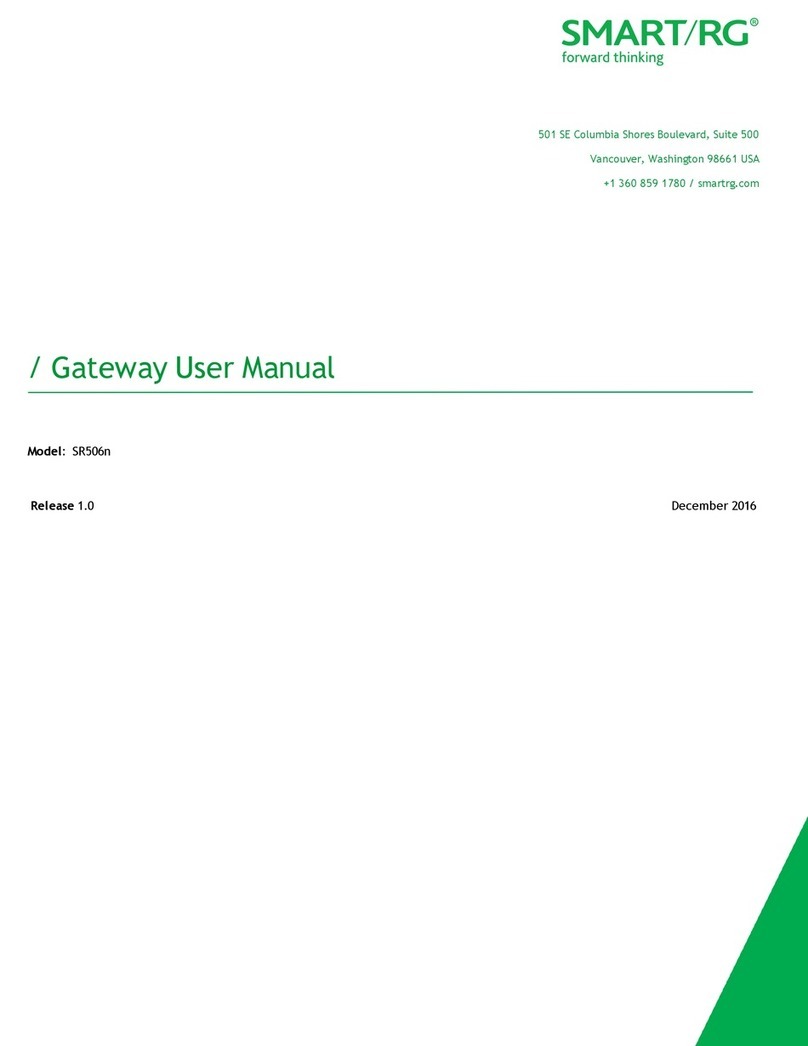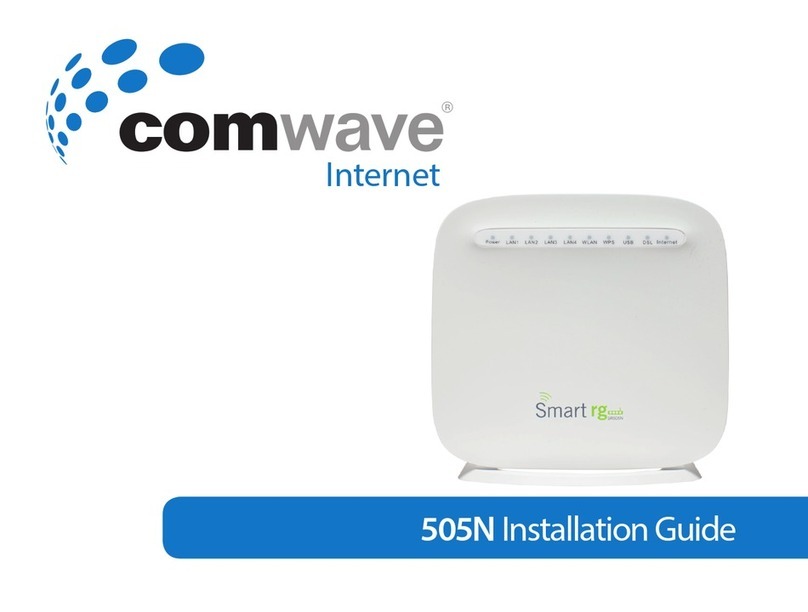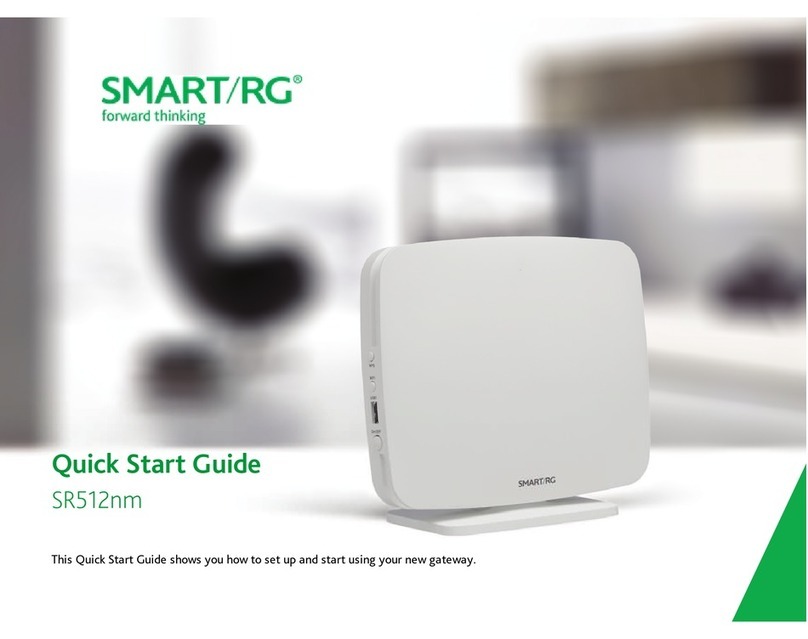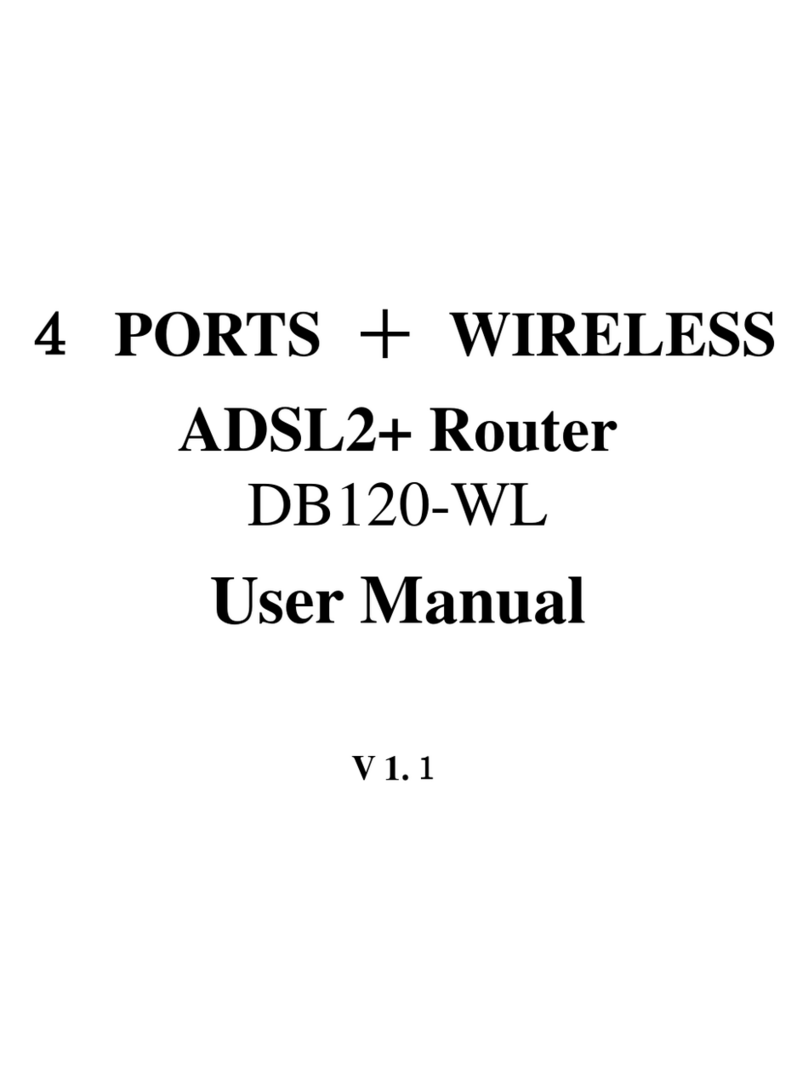ADSL MODEM USER MANUAL
- 2 -
CONTENTS
1. OVERVIEW.................................................................................................................................4
1.1 ABOUT ADSLAND ADSL 2+............................................................................4
1.2 DEVICE INTRODUCTION................................................................................4
1.3 LED STATUS INDICATION...............................................................................5
1.4 PROTOCOLS...................................................................................................5
1.5 FEATURES.......................................................................................................5
1.6 ABOUT WIRLESS ADSL..................................................................................6
2. HARDWARE INSTALLATION AND SOFTWARE CONFIGURATION ............................7
2.1 SYSTEM REQUIREMENT ...............................................................................7
2.2 HARDWARE INSTALLATION...........................................................................7
2.3 SOFTWARE CONFIGURATION.......................................................................8
3. PROTOCOL CONFIGURATION ...........................................................................................10
3.1 CONFIGURATION GUIDE .............................................................................10
3.2 RFC1483 BRIDGE CONFIGURATION...........................................................12
3.3 PPPOAAND PPPOE CONFIGURATION.......................................................12
4.APPLICATION OF DHCP .......................................................................................................16
4.1 TCP/IP PROTOCOL CONFIGURATION.........................................................16
4.2 MODEM CONFIGURATION...........................................................................16
5. OTHER FUNCTIONS AND CONFIGURATION..................................................................18
5.1 STATUS CHECKING......................................................................................18
5.2 CONFIGURATION OF MODEM’S IP ADDRESS AND PASSWORD..............19
5.3 WIRELESS CONFIGURATION......................................................................20
6. RESET TO DEFAULT SETTING............................................................................................24
7. SPECIFICATION......................................................................................................................25
7.1 POWER SUPPLY...........................................................................................25
7.2 STANDARDS..................................................................................................25
7.3 ENVIRONMENT REQUIREMENTS ...............................................................25
APPENDIX.....................................................................................................................................26
APPENDIX A. TROUBLESHOOTING ..................................................................26
APPENDIX B. SPLITTER CONNECTION............................................................27
APPENDIX C. CONFIGURATION OF TCP/IP PROTOCOL.................................27
APPENDIX D. SHIPPING LIST............................................................................29
Reference Standards