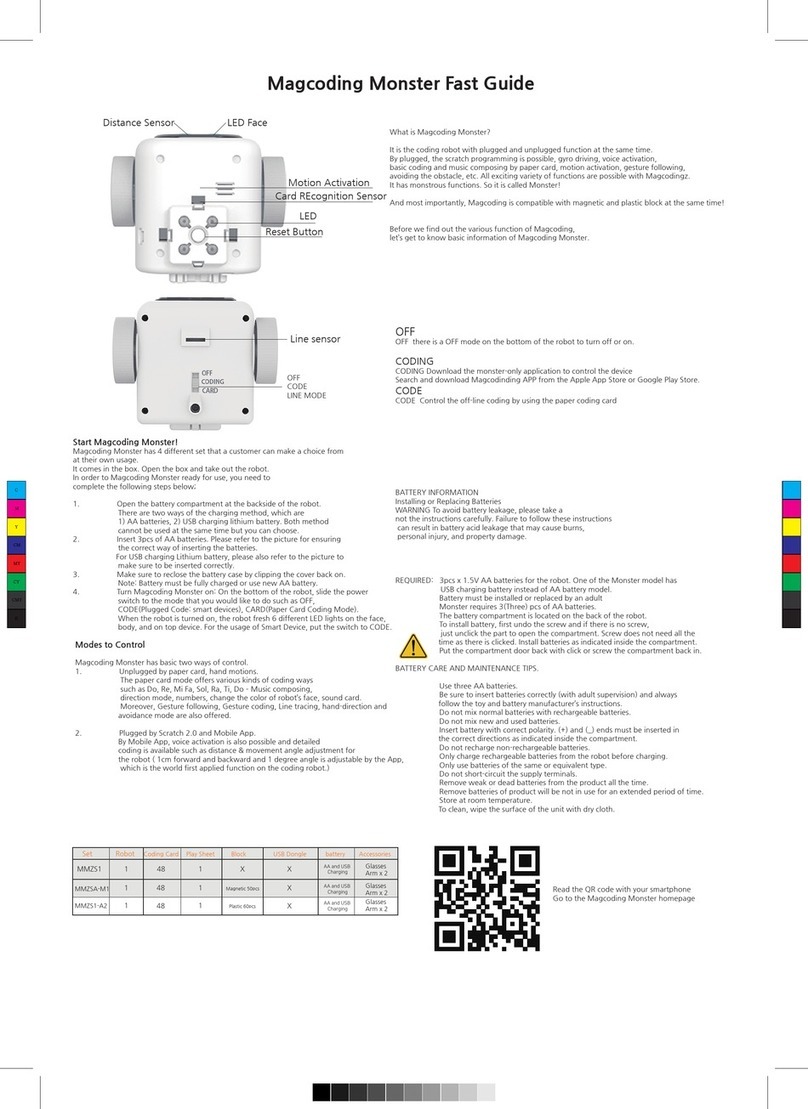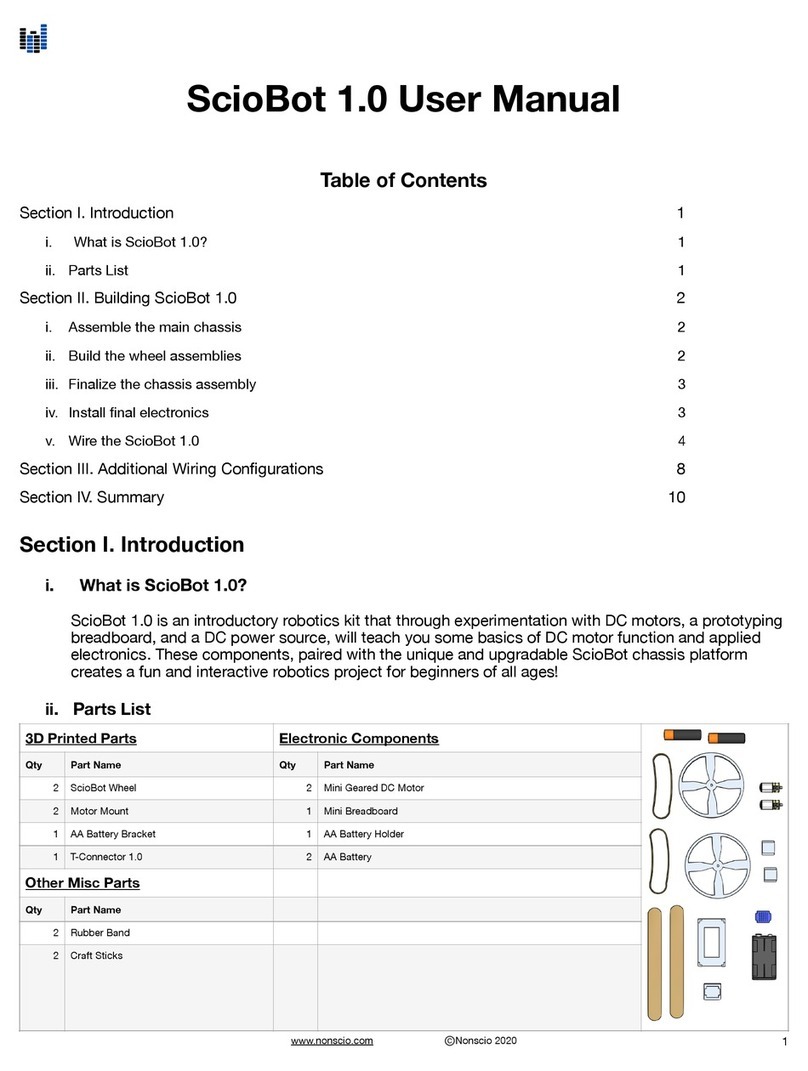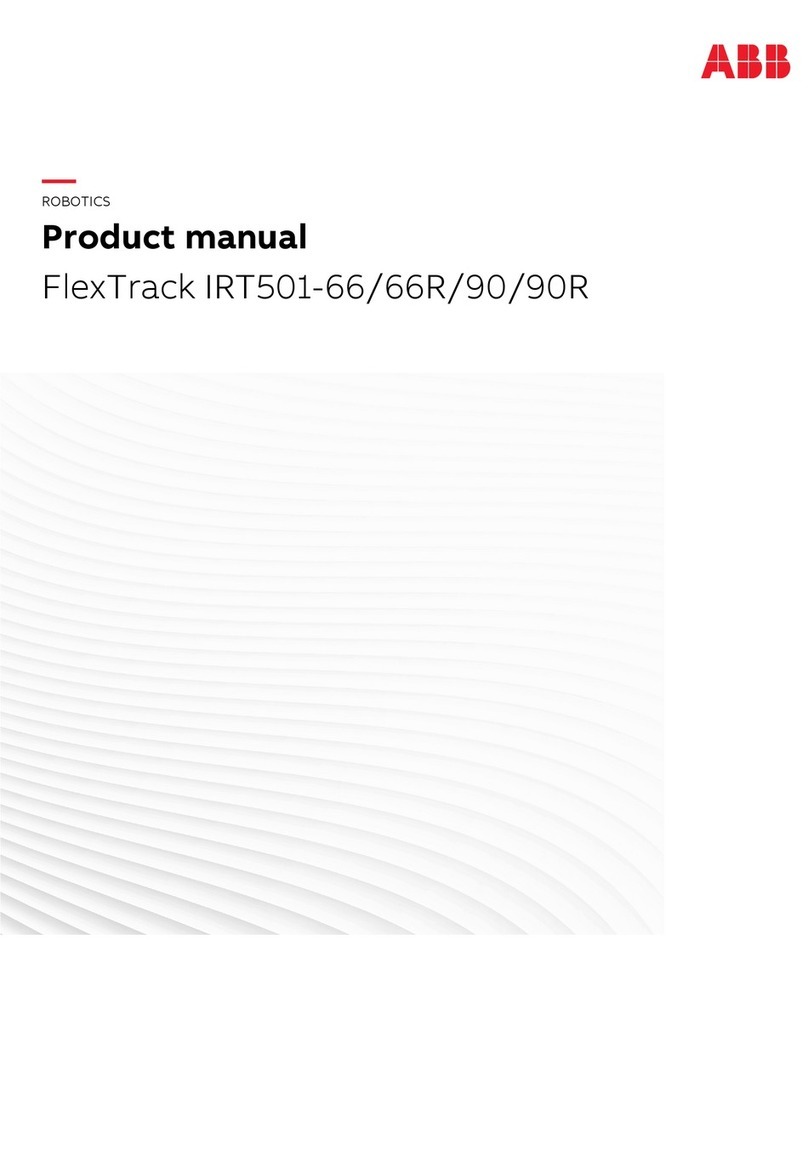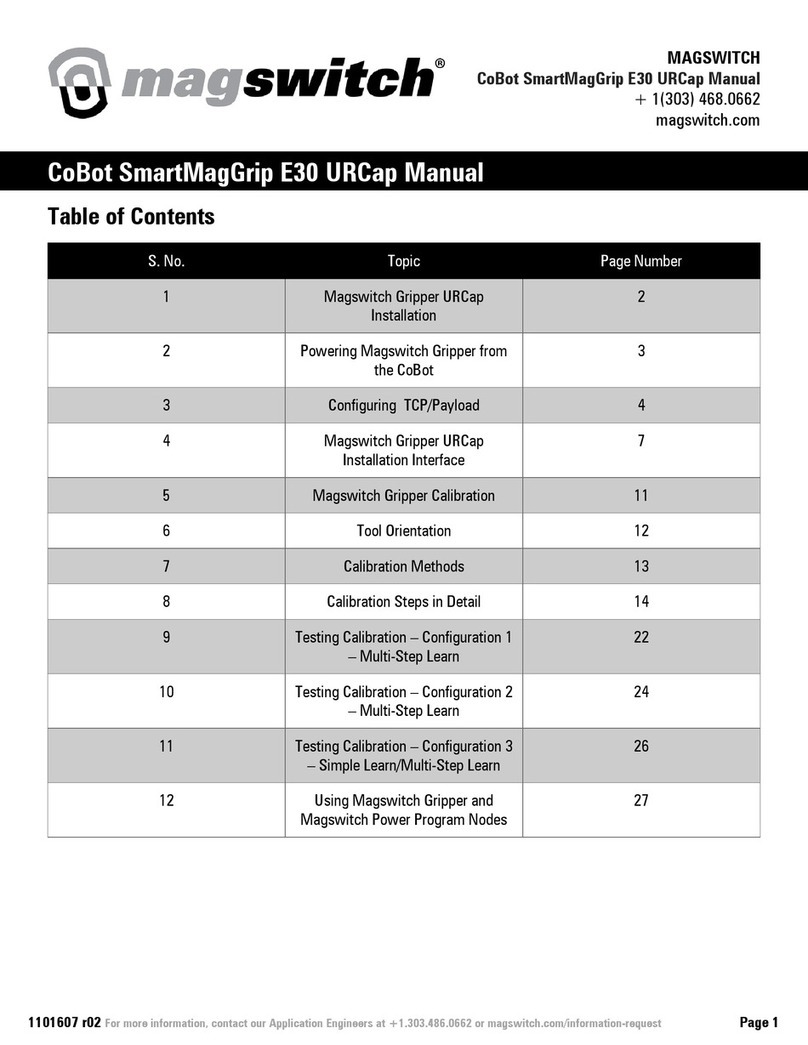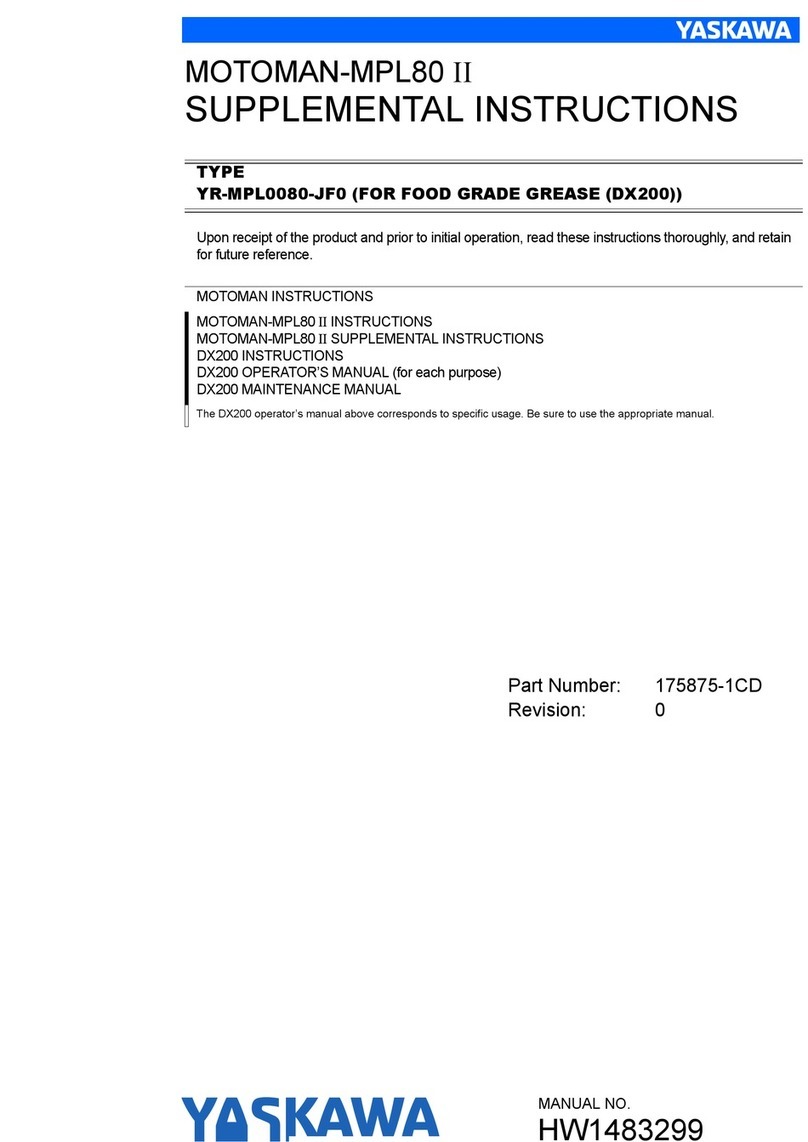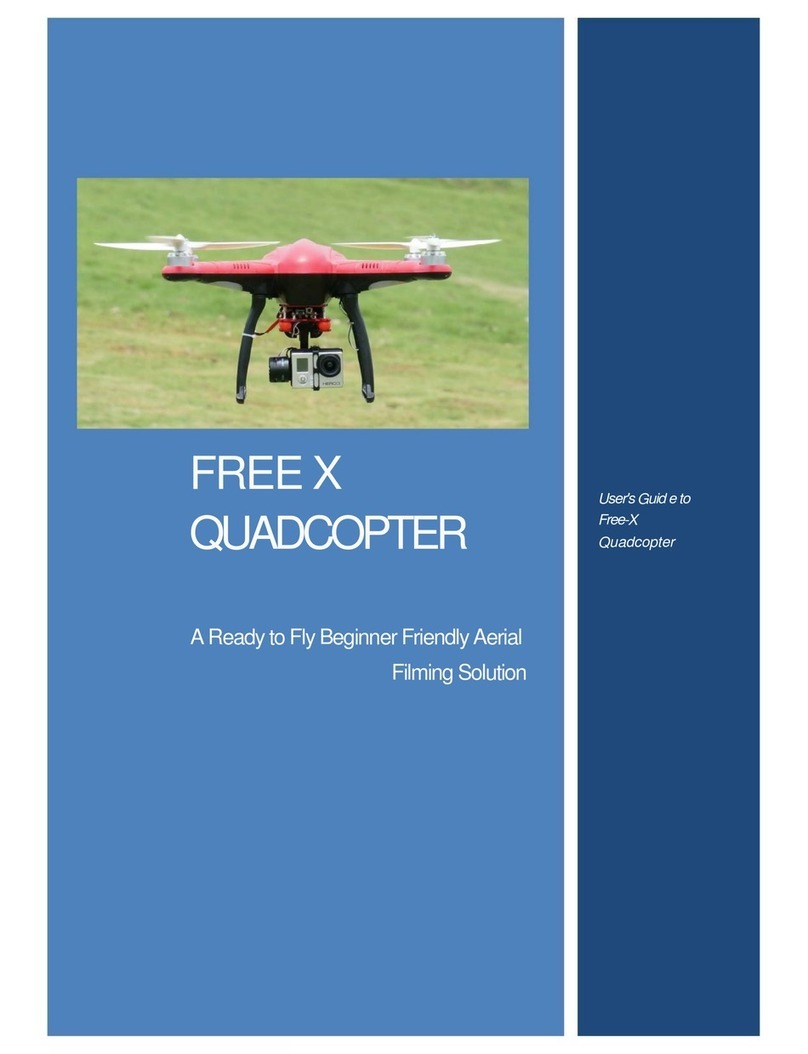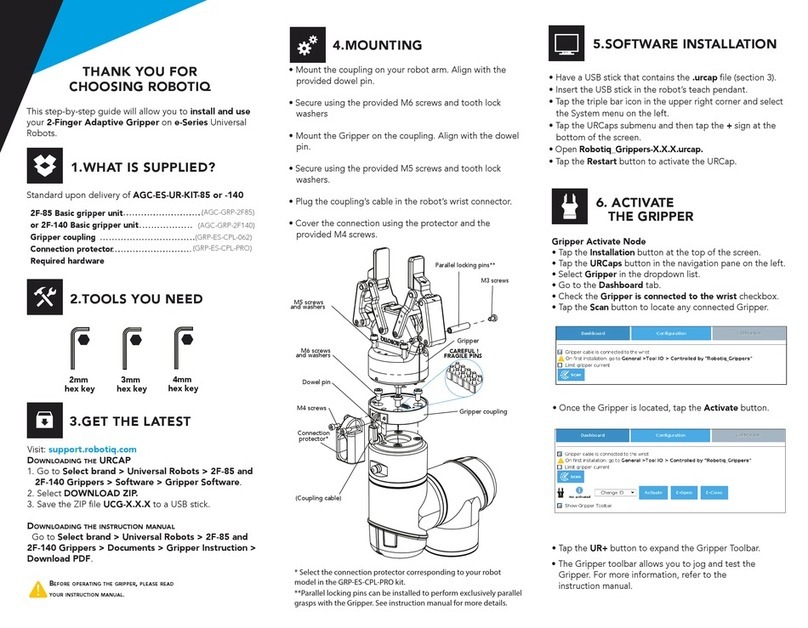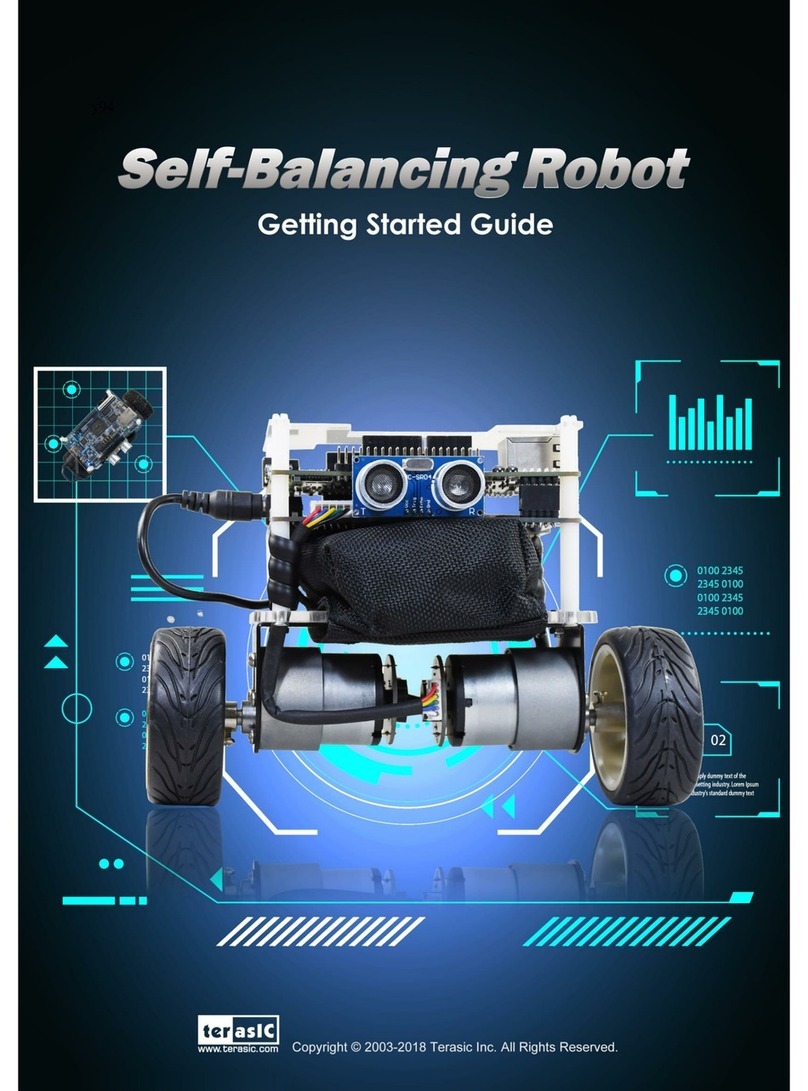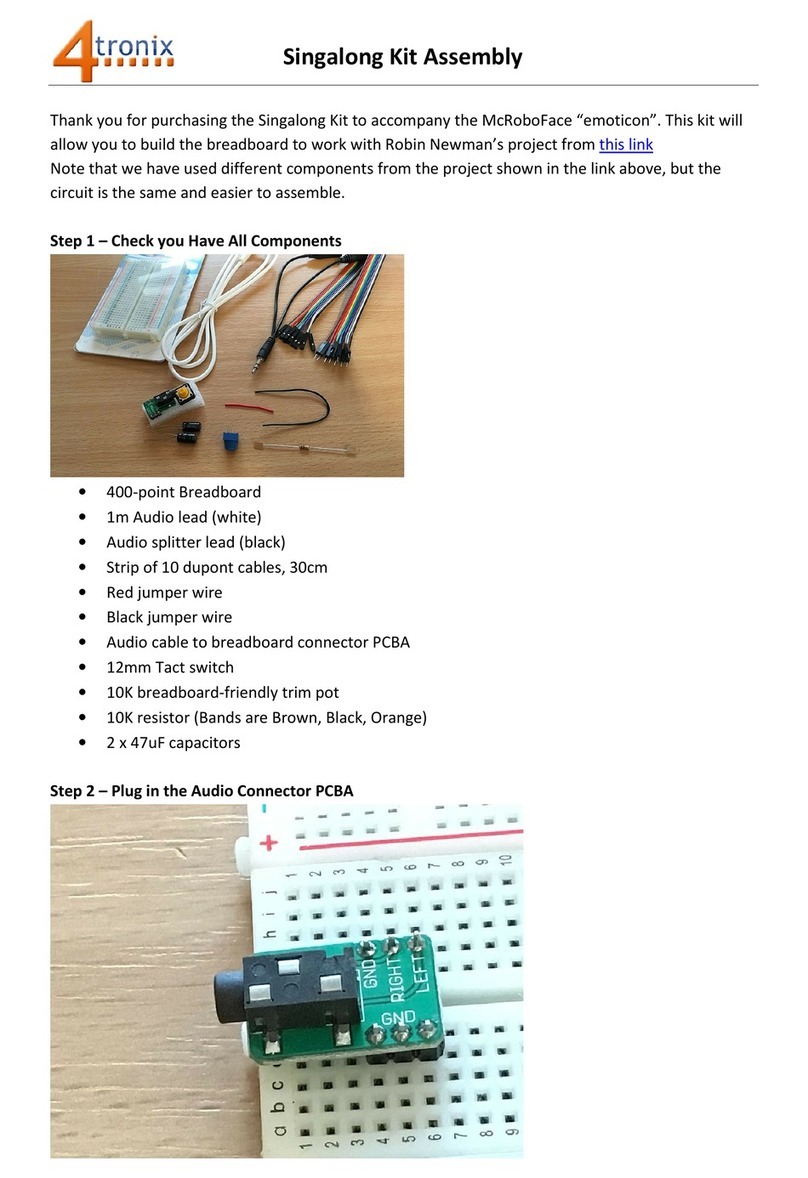GEWO OMEGA NEXXT User manual

Operating instructions
GEWO OMEGA NEXXT
Table tennis robot

2
Features
• State-of-the-art 3-wheel ball guide technology for any form of spin
• Hard foam wheels with special coating for long durability
• Unlimited memory for exercises, 45 pre-programmed exercises
• Programmable or random ejection of balls with different spin, speed, direction and trajectory
• Spin settings from empty balls to extreme rotation (169 different spin combinations)
• Natural timing of the balls within an exercise thanks to IFC
(Individual Frequency Control)
• Mirror function for quick adjustment of exercises for left- and right-handers
• App available free of charge for iOS and Android (see section „Download the
Power Pong App“).
• Create exercises directly in the app, whether in the gym or at home on the couch.
• Share your favourite exercises with friends via the app
• Start and stop exercises with handy remote control
• Interval training with one or more different exercises with freely adjustable time intervals
and breaks
• Integrated catch net for easy ball return
• The ejection head can be adjusted to 4 different heights to realistically simulate even more
game situations.
• Easy transport thanks to low weight of 6 kg
• 30 months warranty (see section „Warranty“)
Important notes!
• Please read this user manual carefully.
• The robot may only be connected to 100 V - 230 V power supplies.
• The wheels rotate at high speed. Do not touch them during operation!
• Only use the GEWO Omega Nexxt in dry rooms.
.

3
Content
1. Scope of delivery & assembly..............................................................................................4
2. Operation.........................................................................................................................6
Adjusting the head height.............................................................................................................. 6
Download the Power Pong App...................................................................................................... 6
Connecting the robot to the smartphone/tablet.............................................................................. 7
Centring the robot......................................................................................................................... 8
Exercise overview – tagging, organising, sharing and copying exercises.......................................... 8
Exercise settings – random and mirrormode, interval training and ball frequency............................. 9
Ball settings – placement, trajectory, speed, spin and IFC ............................................................. 10
Grouping overview – copy, divide, create and delete groupings ..................................................... 12
Grouping settings – Selecting and editing exercises and setting play and break times ................ 12
Remote control – pairing, operation and battery replacement........................................................ 14
Calibration of the ball ejection..................................................................................................... 14
Resetting the app........................................................................................................................ 15
3. Dismantling....................................................................................................................15
4. Exercises.......................................................................................................................16
5. Maintenance and repair....................................................................................................20
Precautions................................................................................................................................ 20
Ball jam...................................................................................................................................... 20
Checking and adjusting the wheels.............................................................................................. 21
Replacing the wheels .................................................................................................................. 21
Other maintenance ..................................................................................................................... 22
6. Technical data ................................................................................................................23
7. Warranty........................................................................................................................23
8. Information on disposal ...................................................................................................23

4
1. Scope of delivery & assembly
Scope of delivery
Robot incl. mains assembly, power cable and power supply unit (input: 100~240 V, output: 24 V), remote
control.
Other parts included: Allen key (2 and 4 mm) for ejector discs, tting piece for ejector wheels, spare
rubber rings for ball catcher net, Velcro strip, white spare steel strip for deector plate, table holder for
optionally purchasable tablet.
Assembly
1. Place the robot on the table tennis table and fold down both sides of the net until they lock at about 45°
(picture 1). Then turn the retaining hooks out to a distance of about 20 cm (picture 2).
2. While holding the head with the other hand, carefully loosen the locking screw behind the ball tube
(picture 3) and turn the head 180° so that the ejector points exactly towards the centre line. Pull the head
upwards until the second ring can be seen slightly above the guide tube (picture 4). Then tighten the
locking screw again to x the height.
!CAUTION: Do not overtighten the screw or damage to the tube may occur.
3. Now lift the robot with both hands and angle it slightly so that the retaining hooks can be guided
under the table frame. Guide the robot to the edge of the table and then set it down carefully (picture 5).
Connect the cable of the ejector head to the interface of the base (picture 6).
12
3 4

5
!ATTENTION: The GEWO Omega Nexxt robots are preset for tables with a 25 mm surface. To ensure
a good grip and a clean ball ejection even with thinner surfaces, the retaining hooks are equipped with
a height adjustment at their upper end. If necessary, turn the adjustment heads upwards enough to
compensate for the difference in surface compared to the 25 mm of the standard setting.
iTIP: If necessary, you can attach the longest of the Velcro straps supplied to the back of the table
surface to additionally x the robot head to the table.
4. Now fold down the ball net completely.
5. Pull the side ball nets along the side edge of the table to your net. First pass the rubber loop under-
neath the net set (picture 7) and then fasten the rubber loop to the adjusting screw of the respective
net post.
6. Then attach the corner caps to the edges of the table and connect the Velcro fastening strip of the
net to that of the respective bracket at the corners of the table to provide additional stability (picture 8).
iTIP: If necessary, the two short Velcro strips can be additionally attached to the corner caps to give
the net even more support.
6
8
5
7

6
7. Connect the power supply unit to your mains
supply and connect the plug to the
connector on the side of your robot (picture 9).
8. Fill at least 50 clean table tennis balls into the
ball catching area before you start playing.
2. Operation
Adjust the head height
To simulate the real game as well as possible,
the robots of the GEWO Power Pong Nexxt series
offer the possibility to adjust the head height. To
do this, hold the ball tube rmly with one hand
and loosen the large black wing screw with the
other hand.
Afterwards, the tube can be adjusted to a diffe-
rent height by pushing or pulling it slightly.
To select a different height, make sure that one
of the silver rings at the transition of the lower
tube is slightly visible (picture 10) before tightening the screw again.
!CAUTION: Do not overtighten the screw, otherwise the tube may be damaged. Tighten the screw only
at the 4 marked positions. Incorrect head height can lead to ball blockages, incorrect ejections or other
problems.
Download the Power Pong app
As preparation before using the GEWO Omega Nexxt robot for the rst time, you should install the Power
Pong app on your mobile device. This requires a connection to the internet. The app is available to you
free of charge in both the App Store for iOS and the Google Play Store for Android. Use the following QR
code/link to get to the download.
9
https://play.google.com/store/apps/details?id=org.powerpong.robot
https://apps.apple.com/de/app/power-pong-robot/id1479348540
10

7
Connect the robot to the smartphone/tablet
Now connect your mobile device to the robot via Bluetooth. To
do this, select the „Connection“ tab and tap on „Scan“ to
search for GEWO Omega Nexxt robots in the vicinity. Then tap
on your Omega robot in the list to connect it to your terminal
(picture 11). Once the connection is established, you will return
to the exercise overview.
If you cannot nd your robot in the list, there are different
methods of troubleshooting:
1. Make sure that the Bluetooth connection on your terminal is
properly switched on. Disconnect the Bluetooth connection once
and activate it again.
2. Check if the robot is already connected to another device.
Your GEWO Omega Nexxt robot can only be connected to one
device at a time. If you want to use another device with
your robot, rst disconnect the existing connection before
establishing a new connection.
3. If you still cannot nd your robot, close the app on your end
device and start it again and try to connect the robot again.
4. Disconnect the robot from the power by unplugging the power supply and wait at least one minute
before plugging the power supply back in to restart the robot. And try again to see if you can connect
your robot.
5. If restarting the robot does not help, restart your terminal once.
6. If all the above methods fail to achieve a connection, please test if you can connect another device to
your robot.
7. If the robot cannot be found even from other terminals, please contact your GEWO dealers.
11

8
Centring the robot
Now select the exercise Test Drill 1 under the drills tab in the
Power Pong App and tap on Start Exercise.
Now balls should be ejected along the centre line. If the balls do not
land on or near the centre line of the table, stop the exercise, loosen
the black locking screw on the tube of the robot head and turn the
head carefully. Now tighten the locking screw again and repeat the
steps until the balls land as close to the centre line as possible.
!ATTENTION: If the robot has not been properly centred before
playing, it is possible that balls will not land on the table during
some exercises!
Exercise overview – tagging, organising, sharing
and copying exercises
(Picture 12) In the exercise overview you can see all the exercises
stored on your device. This also includes the 45 preset exercises. If
you want to nd a specic exercise more quickly in the list, use the
search function, which you can open via the magnifying glass at the
top right of the screen. In the search you can search your exerci-
ses either by name or by the tags assigned to your exercises (# +
handle of the exercise) (picture 13). Another way to nd specic
exercises is to tap on a tag under one of the exercises shown. This
opens the search function directly and the exercises are ltered
according to the respective tag.
iTIP: Tags are a great way to organise your exercises. Assign
tags such as „serve“, „topspin“ or „backspin“ to your exercises so
that you always have quick access to suitable exercises.
To enter the editing mode, tap on one of the exercises and hold
your nger on the screen until the background turns green (picture
14). Once you are in edit mode, you can mark more exercises by
tapping them briey and unmark them again by tapping marked
exercises again.
All marked exercises can then be added to an exercise grouping via
the 3 dots at the top right of the screen. To do this, tap on „Add to
group“ and select all the groupings to which you want to add the
marked exercises. You can also use the „+“ sign to create a new
grouping. When you have selected all groupings, tap on „Conrm“ to
conrm your selection.
12
13

9
In addition, marked exercises can also be copied with the „Copy“ but-
ton, sent with the „Share“ button or irrevocably deleted with „Delete“.
If you want to leave the editing mode again, tap on the „x“ in the top
left-hand corner.
To create a new exercise now, tap on the large „+“ symbol at the
bottom right of the screen.
Exercise settings – random and mirrormode, inter-
val training and ball frequency
(Picture 15) If you want to add a new ball to an exercise, tap on the
blue button „Add ball“. Then the ball settings open for the newly
added ball. (see page 10).
Below the „Add ball“ button there are 4 further settings with which
the exercise can be changed.
The „random“ mode ensures that the balls stored within an exercise
are ejected in random order. This mode is necessary if you want to
train realistic irregular exercises with the robot.
The „mirror“ mode mirrors the balls of the congured exercise.
This setting has two benets. Firstly, an exercise created for right-
handers or left-handers can be adapted so that it can also be played
with the other hand. In addition, a second practical side function is
that a completely new exercise can be created quickly and easily.
For example, a forehand exercise can be changed to a backhand
exercise in a matter of seconds.
With the „duration“ mode, the exercise is given a timer. You can
select a playing time between 10 seconds and 10 minutes by tapping
on the time display (picture 16, see page 10). As soon as the selec-
ted time has elapsed, the robot stops the exercise. If the „duration“
mode is activated, „break“ can also be activated to switch to interval
training. The time display to the right of the break switch indicates
how long the pause time is after the selected playing time has elap-
sed before the exercise starts again. Like the playing time, the break
time can also be adjusted by tapping the display from 1 second to 5
minutes by tapping on the display.
Among the 4 selectable settings is a BPM control with which the ball
ejection speed can be congured. Speeds between 10 and 120 balls
per minute can be set here.
14
15

10
Above the table shown in the picture is another bar. Here you can
see the name of the exercise. This can be changed with a tap.
To the right of the name is a diskette that can be used to save
changes and 3 dots.
Tapping on the 3 dots opens another menu. Tags can be added to
the exercise or the exercise can be assigned to a group, copied,
shared with friends or deleted.
If you are in a pre-programmed exercise view, there is also a
screen icon on the right side next to the table shown. Tapping
on it will take you to a YouTube video in which the exercises are
presented by professional junior players.
When all the necessary settings have been made, you can start the
exercise with the help of the green button „Start exercise“.
Ball settings - placement, trajectory, speed, spin
and IFC
(Picture 17) If you want to adjust a ball within an exercise, rst select
the ball by clicking on it. When you have selected a ball, the selected
ball is marked by a yellow frame and the respective selected ball
settings become visible.
Now you can make 6 different settings for your ball:
The placement of the ball on the table can be adjusted via „drag
& drop“. To do this, tap the ball and drag it to your desired landing
point. This can also affect two of the other settings: „Trajectory &
Speed“. The length of the balls played depends largely on „Trajec-
tory“, „Speed“ and spin. By moving the length via drag & drop in a
new exercise, trajectory and speed are adjusted so that the balls
are always played correctly.
However, the „Trajectory“ can now still be changed if necessary via
the controller on the right-hand side next to the table shown.
Settings between 0 (at ejection) and 175 (high ejection) are possible
here. After changing the trajectory for the rst time, a small shadow
circle is always displayed on the scale (picture 18).
This shadow circle indicates the necessary trajectory to achieve
the desired placement with the selected speed and spin values.
The 4 controls „Tempo“, „Spin“, „Sidespin“ and „Delay“ are also
located under the table shown.
16
17

11
With the „Tempo“ controller, the speed of the ball can be adjusted.
Values from 1 (very slow) to 25 (very fast) are available.
With „Spin“ you can adjust the undercut or overcut of the ball. The
setting 0 corresponds to no spin, -5 to strong undercut and 7 to
strong topspin.
„Sidespin“ adds sidespin to the ejected balls. Here, the setting 0
again corresponds to no spin. The negative values from -6 (very
strong) to -1 (light) correspond to left sidespin, while the positive
values from 1 (light) to 6 (very strong) correspond to right sidespin.
The IFC (Individual Frequency Control) can be controlled with the
„Delay“ control. If this is set to 0%, the selected ball is ejected
exactly at the set pace of the exercise. Positive values ensure that
the ball is ejected a little earlier. A negative value can add a delay to
the selected ball.
When a ball has been set using the various controls, the settings can
be tested with the green „Sample“ button. When you tap the sample
button, the robot ejects exactly the selected ball once, so that you
can check whether the ball you have set actually corresponds to your
expectations.
The blue „Copy“ button ensures that a new ball is created in the exercise with exactly the selected settings.
The copy button is particularly helpful if you want to create another ball with only one different property. For
example, you can use the copy button to create several more balls from one set ball and then quickly adjust
the placement of the newly created balls to create a complete exercise.
The red „Delete“ button deletes the selected ball. This button should only be tapped when the ball is no longer
needed. Once a ball has been deleted, it cannot be restored.
To exit the ball settings and return to the general exercise settings, either tap on the „x“ at the top left of the
screen next to the exercise name or tap on any free spot on the table image or in the ball overview to the left of
the table.
18

12
Grouping overview – copy, divide, create and
delete groupings
(Picture 19) You can access the grouping overview via the icon
located at the top right of the exercise overview next to the magnify-
ing glass. Here you can see all the groupings saved on your device.
Below are 2 preset groupings, „Preset Drills“ and „Test Drills“. Like
the exercise overview, the groupings can be searched using the
search function via the magnifying glass. And here too, you can enter
edit mode by tapping and holding on a grouping to copy, split or de-
lete drills. To select a grouping and edit or play it, tap on the desired
grouping. You can create a new grouping with the „+“ button. You will
then be taken directly to the grouping settings of the new exercise.
Grouping settings – selecting and
editing exercises and setting play and break
times
(Picture 20) The following settings are available for selection in the
grouping settings. The „+“ button in the top bar can be used to add
more exercises to the grouping. First, a list appears with all the
exercises saved on your device. Here you can mark all the exercises
you want to add and then conrm with „Conrm“ button (picture 21).
If necessary, you can also create new exercises with the „+“ button.
which you can add. Afterwards, new exercises as well as already
existing exercises can be adjusted by marking the respective exercise
by tapping on the desired exercise. A green frame appears around the
highlighted exercise and then tap the pencil to access the exercise
settings for the selected exercise.
!ATTENTION: If you make adjustments to your exercises via the
grouping settings and save them, these will always also affect the
exercise outside the currently selected grouping. Make sure that
you do not accidentally revise exercises that you actually still need.
If you have accidentally added exercises that you no longer need,
highlight the superuous exercise and tap on the red „x“button next
to the edit button.
Once you have added all the exercises you want to your grouping, sort
the exercises by tapping on them, keeping your nger on the exercise
for a moment, dragging it to the right place and then releasing it (pictu-
re 22). If you do not want to play the exercises in a certain sequence,
activate the random switch at the bottom left of the screen.
19
20

13
After the sequence has been adjusted, the duration and pause times of the exercises must be set. To do this,
rst select the rst exercise and tap on the „Duration“ time window at the bottom right of the screen. Then se-
lect the duration over which you want to play the selected exercise. If desired, the selected duration can also
be activated for all exercises of the grouping via the „Apply to all exercises“ button (Figure 23). Then conrm
your selection with „Conrm“. Similarly, the pause time can also be set via the „Pause“ time window below.
This indicates how long the exercise should be paused after playing before the next exercise starts. Here, too,
you can use the „Apply to all exercises“ button to standardise the pause times. If you want different duration
and pause times, now go through all exercises in the same procedure.
When you have made all the grouping settings, give your grouping a suitable name by tapping on the current
name in the top bar and entering your desired name. Then you can start the grouping by tapping on the big
green button „Start group“..
21 2322

14
Remote control – pairing, operation and battery
replacement
Your GEWO Omega Nexxt robot also includes the small handy
remote control in the shape of a car key. Before using the remote
control for the rst time, it must rst be connected to your end
device. To start the connection process, tap on the „Connection“
button and select „Pair Remote“ button (picture 24). A countdown
of 10 seconds will start. Within these 10 seconds, press one of the
4 buttons on your remote control. As soon as the 10 seconds have
elapsed, your remote control is ready to start.
The remote control offers the following functions:
1. Pressing the „START“ button starts the
exercise displayed on the smartphone/tablet.
2. Pressing the „+“ button increases the speed of
the ball by 5 balls per minute. Pressing the
„-“ button decreases the speed accordingly. If the
buttons are not pressed individually but held down,
the speed adjustment is faster.
3. Pressing the „STOP“ button stops the exercise being played.
If your remote control stops working properly, you may need to
replace the remote control batteries. The remote control is powered
by two 3 V, CR2016 button cells. You open the remote control by in-
serting a small coin or slotted screwdriver into the slot at the end of
the remote control and then twisting it with some force to open the
remote control. You may need to carefully remove the silver metal
bracket from the remote control rst. Once you have opened the re-
mote control, remove the circuit board with the batteries and gently
pull the black battery holder out of the circuit board. Now replace
the two old batteries with your new batteries. Make sure that both
batteries have the positive side facing up. Then reinsert the battery
holder into the circuit board and reassemble the remote control.
Calibrating of the ball ejection
Depending on the wear of the wheels and the guide as well as the
age of the motor, the ball ejection may change slightly. If you think
that the ball ejection is not working correctly, start the calibration
by going to the „Settings“ button and tapping on „Calibrate robot“.
The process now starts with the green button „Start calibration“.
Balls are ejected along the centre line.
24
25

15
Now use the sliders to adjust the ight height, speed, spin and sidespin so that the balls are ejected as
centrally as possible and without being cut. When you are satised with the ejected balls, tap on „Save
calibration“ to save the settings (picture 25). You can also cancel the calibration process by tapping the
red button „Cancel calibration“.
iNOTE: For a short tutorial you can also tap on the video icon.
Resetting the app
To reset the settings of the app, two options are available in the „Settings“ tab.
1. With the button „Restore default settings“ all pre-saved exercises and groupings are reset to the
original state. Exercises and groupings that you have created yourself are retained.
2. The button „Reset to factory settings“ resets the app to its original state. All saved exercises and
settings are lost and cannot be restored.
iTIP: If you want to save certain exercises/groupings before resetting, it is possible to save these
exercises/groupings in a different location using the share function and then reload them into the app
afterwards.
3. Dismantling
1. Disconnect the robot from the power and roll up the power cable.
2. Loosen the rubber bands holding the side nets to the table net and place the side nets in the ball
collection bin.
3. Fold the net upwards to the rst stop of the folding mechanism. Now unhook the robot from the table
and place it on the table afterwards.
iTIP: If you are only removing the GEWO Omega Nexxt from the table for a short time, you can leave
the balls in the collection net and add accessories such as the cable and remote control after this step.
Fold the collection net all the way up and put the robot down.
4. Hold the ball tube rmly just below the ball ejection head, loosen the black locking screw, turn the
head 180 degrees, slide the head onto the rst ring and tighten the locking screw again slightly. Also turn
the two support legs backwards so that they point into the net.
5. Fold the net completely upwards until the Velcro fasteners stick together. Now you can store and
transport the robot and accessories in a space-saving way.

16
4. Übungen
1) Topspin to FH
#Topspin
3) Topspin to FH/BH
#Topspin
4) Topspin to FH, Topspin
to MID #Topspin
5) 2 Topspins to BH,
1 Topspin to FH
#Topspin
6) 2 Topspins to BH,
1 Topspin to FH
# Topspin
7) 2 Topspins to BH,
2 Topspins to FH
#Topspin
8) Heavy Topspin to BH
#Topspin
2) Topspin to BH
#Topspin
9) Heavy Topspin to BH,
Mid, FH #Topspin
10) Topspin Random
#Random #Topspin
11) Backspin to BH
#Backspin
12) Backspin to FH
#Backspin

17
13) Backspint to BH,
Mid, FH #Backspin
14) Backspin Random
#Backspin #Random
15) Heavy Backspin
to Mid #Backspin
16) Heavy Backspin
Random #Backspin
17) Backspin to FH, Heavy
Backspin to FH
#Backspin
18) Nospin to FH 19) Smash to FH
#Topspin
20) Smash to FH, BH
#Topspin
21) Smash Random
#Random #Topspin
22) Topspin Lob to FH
#Topspin
23) Topspin Lob to FH, BH
#Topspin
24) Backspin Lob to BH
#Backspin

18
25) Backspin Serve to BH
#Backspin #Serve
26) Backspin Lobs Random
#Backspin #Random
27) Right Sidespin Serve
to BH
#Backspin #Serve
28) Left Sidespin Serve
to BH
#Serve #Sidespin
29) Deep Nospin Serve
#Serve
30) Nospin Serve to BH,
Topspin to FH, Topspin
to Mid #Serve #Topspin
31) Nospin Serve to FH,
Topspin to BH, Topspin
to FH, Lob to Mid
32) Backspin Serve to
FH, Topspin to FH
#Backspin #Serve
#Topspin
33) Backspin Serve to
BH, Topspin to FH, Mid,
Bh #Backspin #Serve
#Topspin
34) Right Sidespin Serve
to BH, 2 Topspins to FH,
1 Lob to mid
35) Left Sidespin to FH,
3 Tospins to BH, 1 Top-
spin to FH
36) Topspin to FH,
Smash to FH
#Topspin

19
37) Topspin to BH,
Smash to BH
#Topspin
38) Backspin Serve to FH,
Backspint o FH, Topspin to
FH, Lob to FH, Smash to FH
#Backspin #Serve #Topspin
39) Backspin Serve to BH,
Lob to Mid, Smash to FH,
Lob to BH
40) Backspin Serve to
FH, Lob to Mid, Smash to
BH, Lob to FH #Backspin
#Serve #Topspin
41) Backspin / No-Spin
Variety
#Backspin #Nospin
42) Backspin Floater
#Nospin
43) Backspin-Topspin
Transition Balls
#Backspin #Topspin
44) High Backspin /
High Topspin
#Backspin #Topspin
45) Two Ball Combination
#Backspin #Topspin

20
5. Maintenance & Repair
!WARNING: Before repairing or servicing your GEWO Omega Nexxt robot, please disconnect it from
the power supply.
Precautions
1. Make sure that no other objects fall into the net from where they could enter the machine. Foreign
objects in the tube can cause a ball jam and affect the correct functioning of your robot.
2. To guarantee the best possible ejection characteristics and long durability, only use clean balls for
your GEWO Omega Nexxt robot. If you add new balls that are still covered with manufacturing powder,
please wash them with warm water and dry them before using them for the rst time.
3. The shooting wheels are equipped with a special coating. Please do not use chemicals to clean the
wheels.
4. To guarantee long durability, use your robot only in dry and closed rooms and avoid exposing your
robot to high temperatures or humidity.
Ball jam
If a ball jam occurs, the robot will rst try to correct the problem automatically. If the automatic remedy
does not work, please disconnect the robot from the power supply.
In the next step, pull the cable connecting the head and the base unit out of the base unit and loosen
the black locking screw to completely separate the robot head from the base unit once. Now remove
the remaining balls from the tubes and check if there is a foreign object interfering with the ow of the
ball (picture 26). Use a narrow object such as a screwdriver to clear the tubes of any foreign objects. To
check the ball intake area at the base unit, carefully tip the base unit onto the table. From the bottom of
the base unit, there is a slot through which foreign objects can be pushed out (picture 27).
26 27
Table of contents