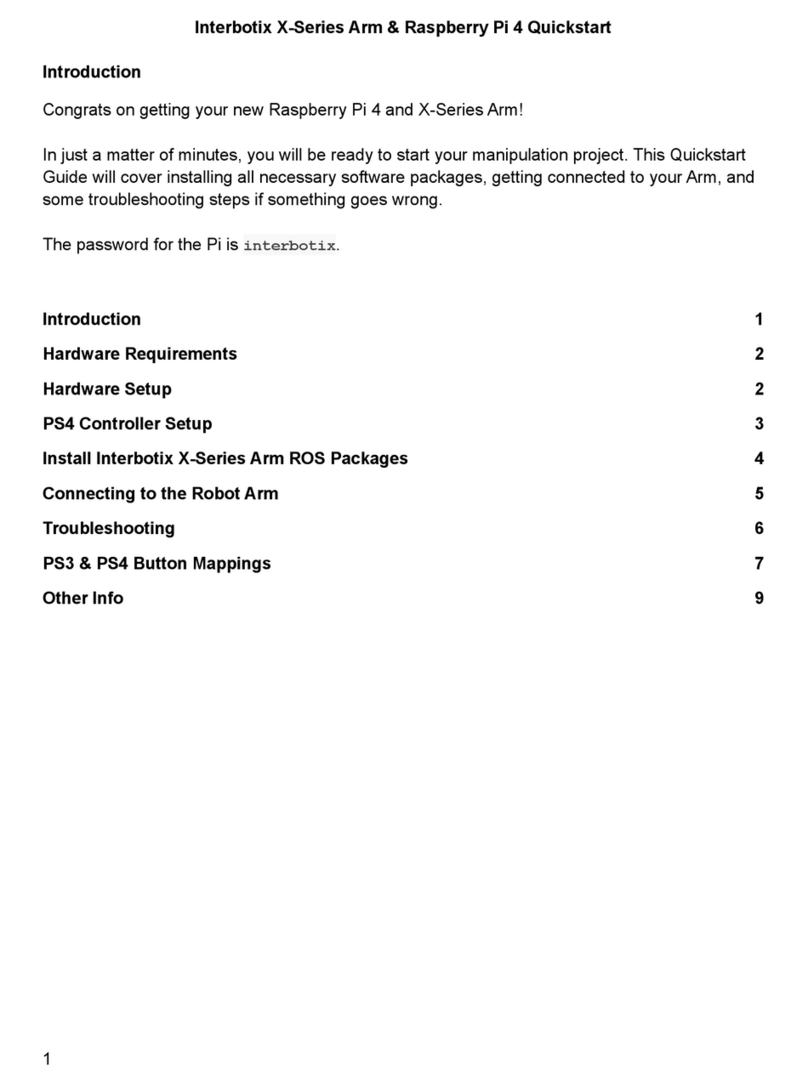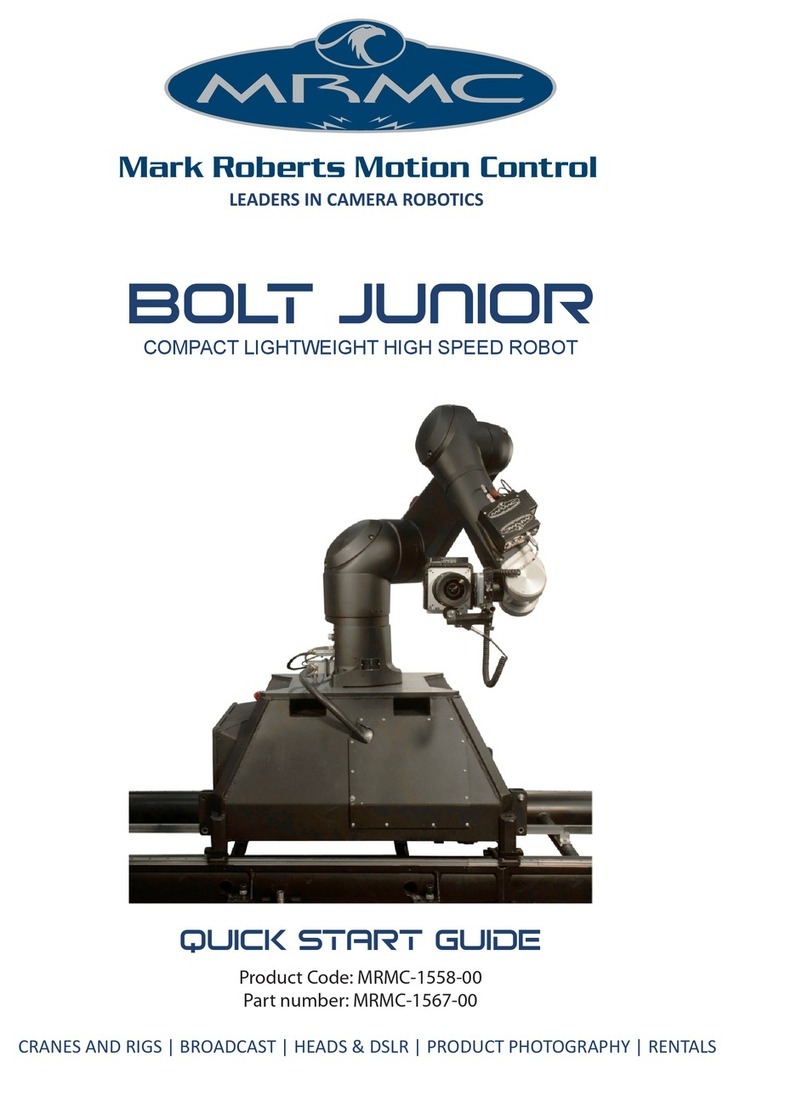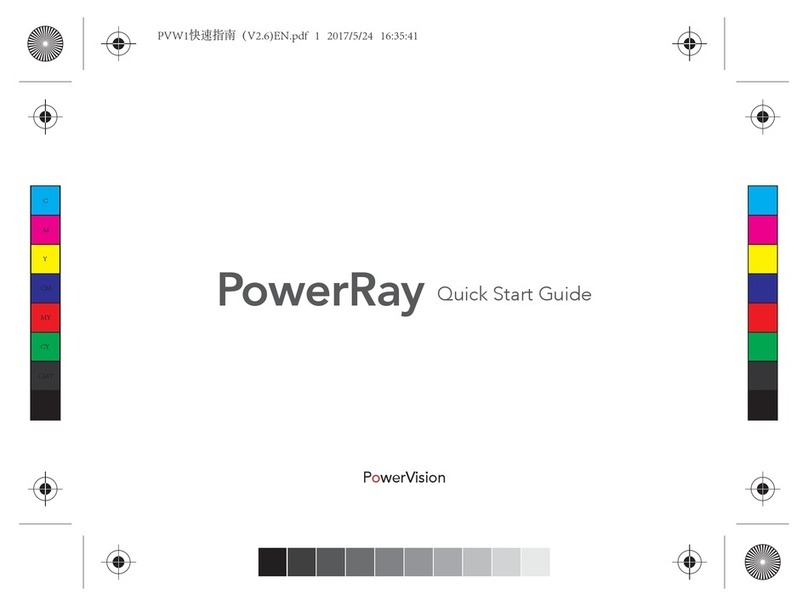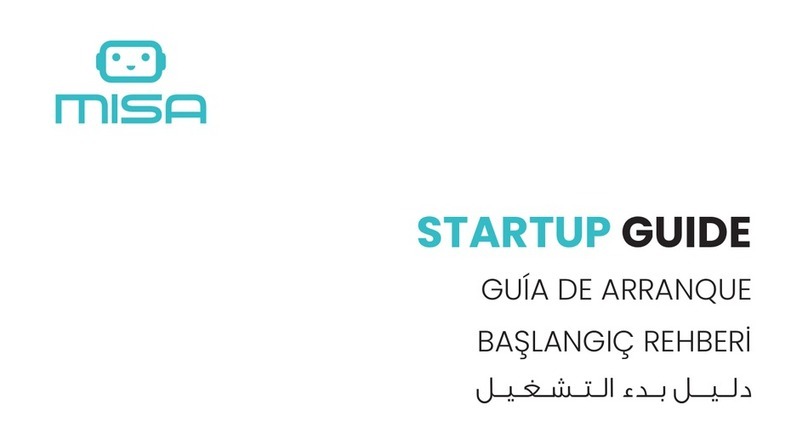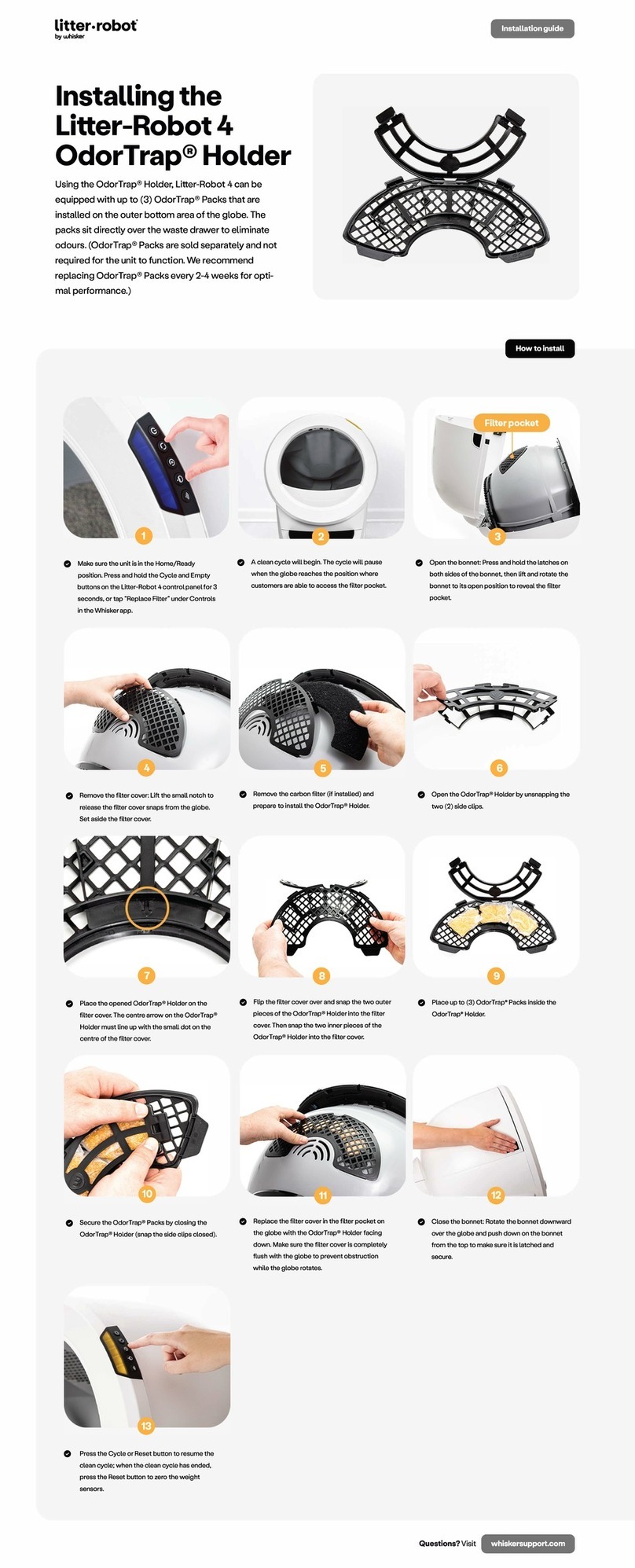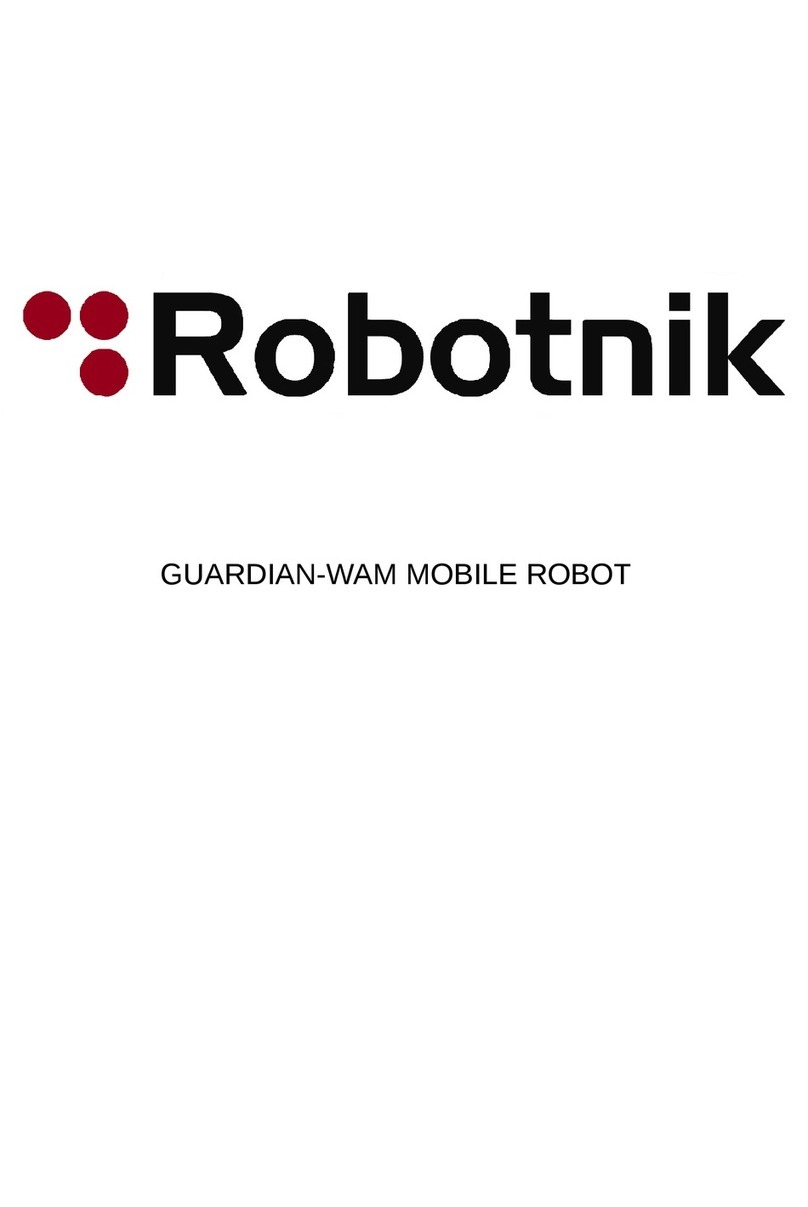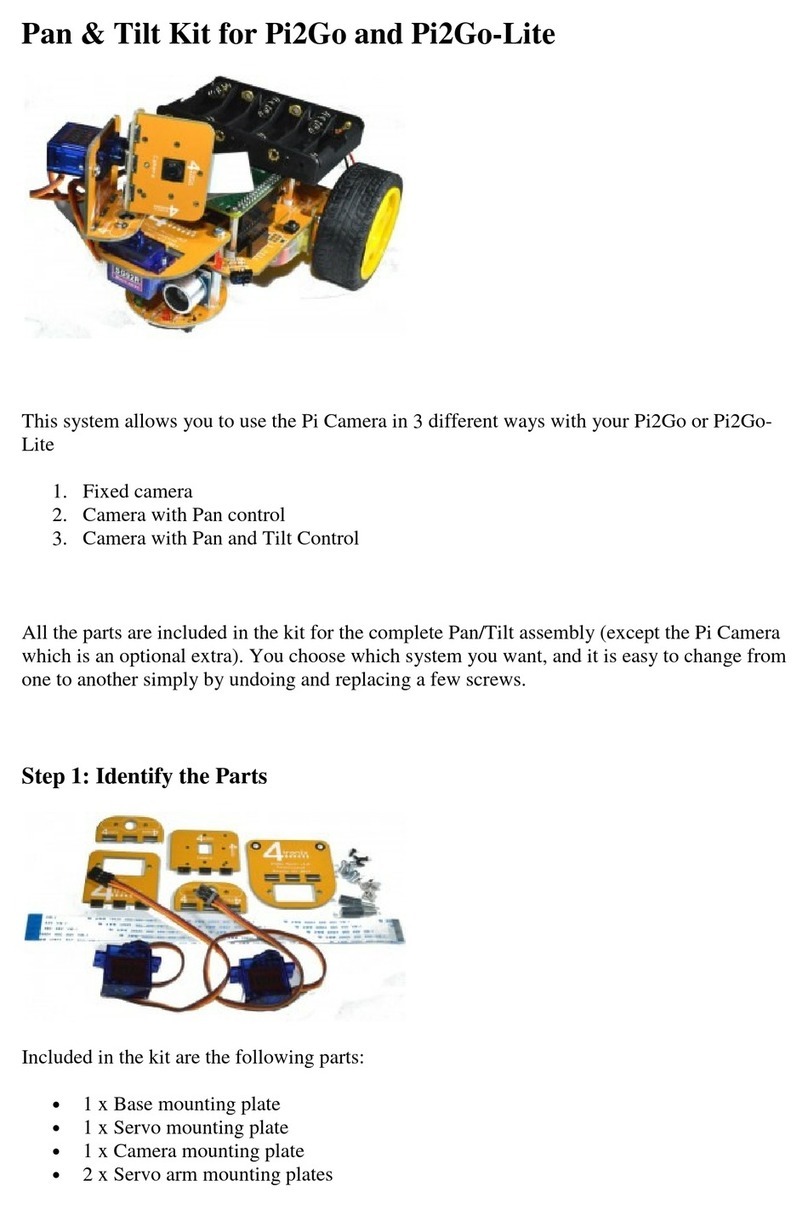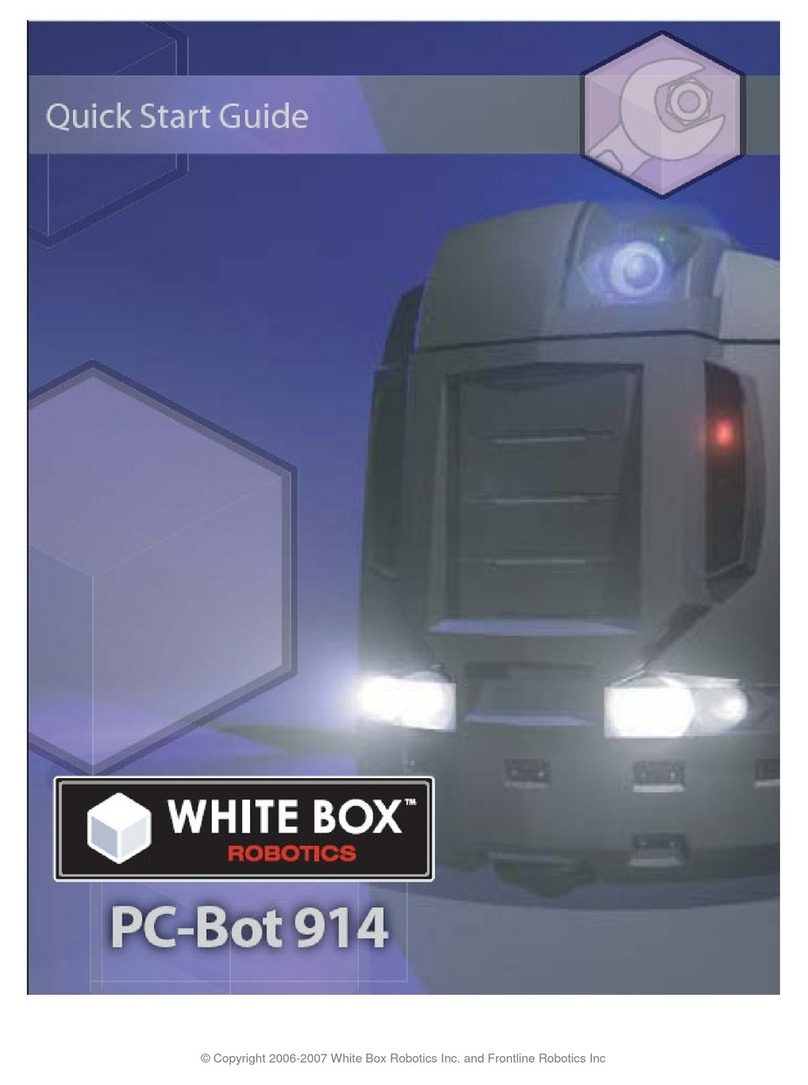Interbotix X Series User manual

Interbotix X-Series Turret w/ Standalone Raspberry Pi Quickstart Guide
Congrats on getting your new X-Series Interbotix Turret on a Raspberry Pi!
In just a matter of minutes, you will be ready to start controlling the Turret for your pan-and-tilt
application. This quickstart will cover getting connected to your Turret as well as some
troubleshooting steps if something goes wrong.
As an FYI, the password for the Pi is interbotix.
Hardware Requirements
To control an Interbotix X-Series Turret with a Raspberry Pi, you will need:
● 1x X-Series Interbotix Turret Kit (including onboard U2D2 and X-Series power hub)
● 1x Raspberry Pi 4B (4GB RAM) Kit
● 1x Original Sony PS4 Controller
Hardware Setup
There is not much required to get the Turret up and running as most of the setup is done for
you. Just make sure to do the following steps:
● Remove the Turret from its packaging and place it on a sturdy tabletop surface near an
electrical outlet. To prevent the robot from potentially toppling during operation, secure it
to a flat surface (via clamping or using the holes on the base's perimeter). At your own
risk, you could instead place a small heavy bean bag on top of the acrylic plate by the
base of the robot. Finally, make sure that there are no obstacles within the turret’s
workspace.
● Plug the 12V Turret Power Supply cable into an outlet and insert the barrel plug into the
barrel jack on the X-Series motor power hub (located under the see-through acrylic on
the base of the robot). You should briefly see the LEDs on the Dynamixel motors flash
red.

● Plug the micro-USB cable into the U2D2 (located under the see-through acrylic on the
robot’s base) and into a USB port on the RPi.
● Connect a keyboard, mouse, and an HDMI monitor to the Pi. Then, plug the 5V Power
Supply cable into an outlet and insert the other side into the Type-C USB port. Finally,
flick the switch on the power cable.
● If you purchased the Pi Kit that includes the PS4 controller, the controller should already
be paired. Jump to Install Turret ROS Packages.
● If you did not purchase the Pi Kit that includes the PS4 controller, continue to the next
section as you will need to manually pair it.
PS4 Controller Setup
Getting a PS4 controller connected via Bluetooth to the Raspberry Pi is pretty straightforward.
Once the Pi boots, click the Bluetooth icon on the top right of your Desktop, followed by Setup
New Device.... A window should pop up welcoming you to the ‘Bluetooth device setup
assistant.’ Click the Next button. Then, press and hold the Share button on the PS4 controller.
While holding the Share button, press and hold the PS button. After a few seconds, the
triangular-shaped LED located between the L2 and R2 buttons should start rapidly flashing
white (about twice a second) at which point you can let go.
On the computer, click the ‘magnifying glass' icon on the lower left of the ‘Device’ window. Wait
until you see 'Wireless Controller' pop up, select it, and click Next on the bottom right of the
window. A message should pop up asking if you would like to Pair Device or Proceed Without
Pairing. Select Pair Device and click Next on the bottom right of the screen.
A new message should now display asking you to either connect to Human Interface Device
Service (HID) or Don’t Connect. Select the Human Interface Device Service (HID) option and
click Next. In the following screen, you should see a message either saying that the Device
added successfully, but failed to connect or that the Device added and connected successfully.
This is typical and you should just click Close on the bottom right of the screen.
If the message said that the device connected successfully, you will need to disconnect and
reconnect the controller for the next step. To do that, hold down the PS button for about 10
seconds until the blue LED at the front of the controller turns off. Then, tap the PS button on the
controller (no need to hold it down), and after waiting a few seconds, you should see the LED at
the front turn blue. At this point, you should see a small popup on the top right of the screen
titled ‘Bluetooth Authentication’. Make sure to click the Always Accept option. This means that
the computer will always pair with your PS4 controller when you tap the PS button.

Install Turret ROS Packages
To install the ROS packages, open a terminal (Ctrl-Alt-T), and type the following four
commands in sequence (make sure to connect to the Internet first).
$ sudo apt install curl
$ curl
'https://raw.githubusercontent.com/Interbotix/interbotix_ros_turrets/main/interbotix
_ros_xsturrets/install/rpi4/xsturret_rpi4_install.sh' > xsturret_rpi4_install.sh
$ chmod +x xsturret_rpi4_install.sh
$ ./xsturret_rpi4_install.sh
After you run the last command, you will be prompted with a question asking about your robot
model. Type the abbreviation on the right-hand side of the table below for your turret type.
Robot Type
Abbreviation
PhantomX XL430 Robot Turret
pxxls
WidowX XM430 Robot Turret
wxxms
WidowX Dual XM430 Robot Turret
wxxmd
ViperX XM540 Robot Turret
vxxms
ViperX Dual XM540 Robot Turret
vxxmd
PhantomX Vision Tracking Kit
pxxls_cam
You will also be asked if you would like the ‘Joystick ROS package to run at system boot’. In
explanation, this ‘program’ is what allows you to control the turret with the PS4 controller. By
typing yor yes, the Pi will automatically start this program when turned on. By typing anything
else, the Pi will not start the program. Instead, you will have to manually run the program
yourself every time. As a recommendation, if you want a Plug N’ Play solution, then say yes. If
you want to do your own development on the Pi, then type no.
If you typed no, you can manually run the program by opening a terminal (by pressing
Ctrl+Alt+T) and typing...
$ roslaunch interbotix_xsturret_simple_interface xsturret_simple_interface.launch
robot_model:=<robot_model> use_rviz:=false

where <robot_model> should be replaced with one of the model names in the table above. Note
that the use_rviz parameter configures whether you’d like to see a virtual turret copy the same
movements as the real turret. In general, we would recommend setting this to false on the
Raspberry Pi to take the load off the processor.
If you typed yes and would like to disable that feature later on, open a terminal on the Pi and
type sudo systemctl disable xsturret_rpi4_boot.service. However, if you just want to shut
down the ‘program’ temporarily, but have it start again at the next boot, just type sudo pkill ros
in the terminal. Note that this will cause the motors in the turret to torque off. So make sure the
turret is in a ‘resting’ position before typing this command.
Once the installation procedure completes, restart the Pi. At this point, you can disconnect the
mouse, monitor, and keyboard, and continue with the next section.
Connecting to the Turret
There are three ways to operate the Turret. They are:
● Using a PS4 controller only
● Interfacing with the Graphical User Interface tool directly on the Raspberry Pi
● Interfacing with the Graphical User Interface tool remotely on a Network
PS4 Control
This is the simplest way of controlling the Turret. After turning on the Pi, wait until you see the
red LEDs on the U2D2 flash white. At this point, tap the PS button on the controller. Then wait
until the white LED on the front of the controller turns to a solid blue (a few seconds). This
means that the controller has successfully connected to the Pi over Bluetooth. Now, go and
have fun! Make sure to take a look at the Turret Control Tutorial guide to get familiar with the
button mappings.
Directly Interfacing with the GUI
In this mode, you must connect your own keyboard, mouse, and monitor to the Pi (which you
should do before turning the Pi on). When the monitor turns on, you should see a graphical user
interface that can be used to control the Turret. Please take a look at the Turret Control Tutorial
guide to get familiar with it. If you would like to control the Turret with the PS4 controller in
addition to the GUI, just follow the directions specified in the ‘PS4 Control’ section above. As an
FYI, if you ever close the GUI, you can always reopen it by pressing the ‘Interbotix Turret’
shortcut on the Desktop.

Remotely Interfacing with the GUI
In this mode, you will place the Raspberry Pi on your network and remote into it from whatever
computer you want. The benefit of this approach is that you do not have to be physically near
the Turret to control it. However, this will require some setup. Specifically, you will need to:
● Connect your Raspberry Pi to a network (via Wifi or Ethernet)
● Install software on your personal computer and on the Pi to allow remote control
● Remote into the Pi from your computer over the network
Step 1
To get started, hook up a mouse, monitor, and keyboard to your Raspberry Pi, and turn it
on. If you plan on using an Ethernet cable to connect the Pi to your network, plug it in
now, and skip to Step 2. Otherwise, mouse over to the top-right of your screen and hit
the ‘Wifi’ icon. Scroll down to where it says ‘Disconnect’ (should be under ‘pibot’) and
press it. After a couple of seconds, you should be able to see other available networks.
Click your desired network and type in the password (assuming there is one).
Next, click the ‘Wifi’ icon again, and scroll down to where it says ‘Edit Connections…’.
Click it, then double click the ‘pibot’ name in the window that pops up. Navigate to the
‘General’ tab and uncheck ‘Automatically connect to this network when it is available.’
Then, click ‘Save’. Now, double-click your network name and navigate to its ‘General’
tab. Make sure that the two checkboxes below are checked, then click ‘Save’.
● Automatically connect to this network when it is available
● All users may connect to this network
Step 2
In this step, you should install software on the Raspberry Pi and your own computer to
allow remote control. While it is completely up to you what to install, we recommend
installing TeamViewer. Look at the tutorial at
https://pimylifeup.com/raspberry-pi-teamviewer/ to learn how to install it on the Pi and
your computer.
Step 3
In this step, you should remote into the Raspberry Pi from your own computer.
Regardless of which software you installed, make sure to write down any information you
might need before removing your keyboard, mouse, and monitor from the Pi. For
example, if using TeamViewer, you should write down the Pi’s TeamViewer ID and
Password somewhere safe. Now, when you remotely access the Pi, you should see the
Turret Control GUI! Make sure to look at the Turret Control Tutorial guide to get familiar
with it. If you would like to control the Turret with the PS4 controller in addition to the
GUI, just follow the directions specified in the ‘PS4 Control’ section above. As an FYI, if

you ever close the GUI, you can always reopen it by pressing the ‘Interbotix Turret’
shortcut on the Desktop.
Troubleshooting
If your PS4 controller isn’t working…
● Verify that the controller is paired with the Pi by confirming that the LED on the front of
the controller is blue. If it’s flashing white or not on, try repeating the PS4 Controller
Setup. If the LED is a different color like red, green, or pink, that means your controller is
paired with the Pi but connected to the wrong port. Most likely, this is because another
controller is already paired with the Pi.
● Make sure that your controller is charged.
● Make sure that the External Joystick Checkbox in the turret control GUI is checked.
If the turret control GUI is not responding or seems to be frozen…
● Turn off the Pi, wait a few seconds, and turn it back on.
If the turret control GUI doesn’t pop up…
● Make sure that you have entered the right robot abbreviation in the Install Turret ROS
Packages section, then restart the Pi.
If the GUI is responding but the Turret is not moving…
● This can happen if you unplugged a USB or power cable from the turret during
operation. Just plug it back in and restart the Pi.
Your monitor is not displaying anything…
● By default, if the Pi does not detect a monitor plugged in at boot, it will not display
anything, even if the monitor is plugged in later. To use the monitor, make sure it’s
plugged into the Pi before turning the Pi on.

Other Info
If you purchased a Pi Kit from us and would like to work with it in a headless state, create a
hotspot on your personal computer called ‘master-hotspot’ without requiring a password. The Pi
is configured to automatically connect to this network when it’s available.
To review the software and/or look at other questions customers have asked, please take a look
at our GitHub page: https://github.com/Interbotix/interbotix_ros_turrets. If you need assistance,
website at https://www.trossenrobotics.com.
That’s all! Have fun and good luck!
- From the InterbotiX Team
Other manuals for X Series
1
This manual suits for next models
6
Table of contents
Other Interbotix Robotics manuals