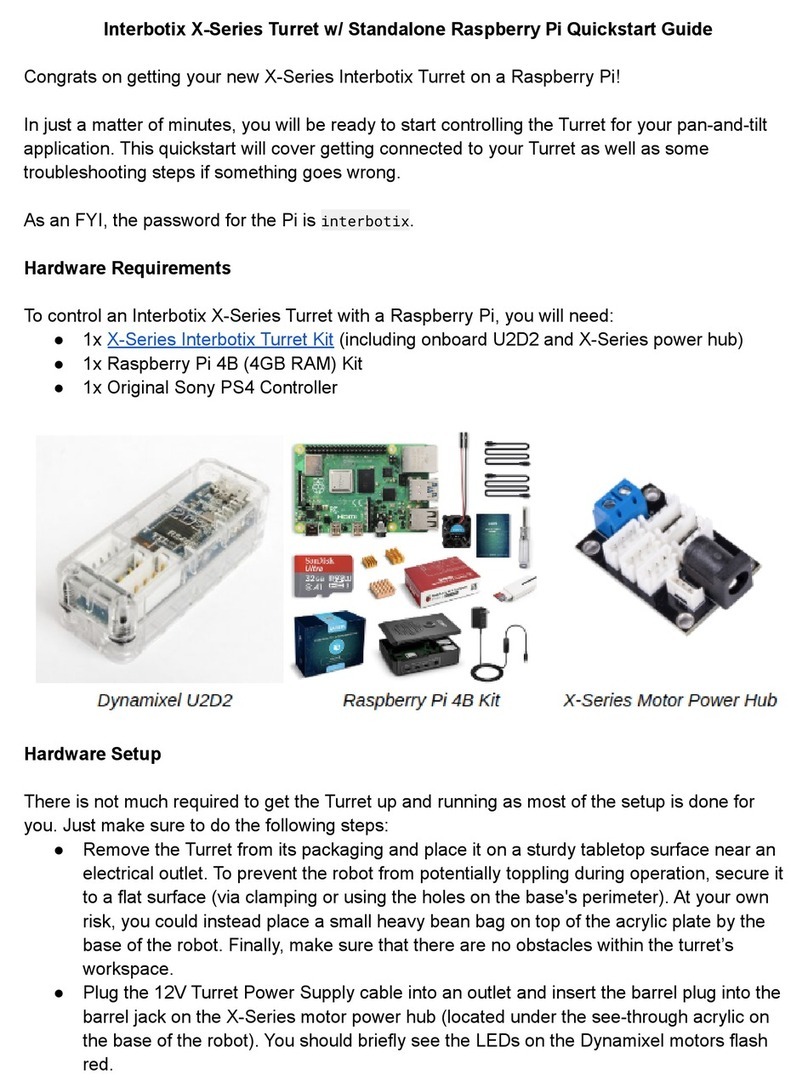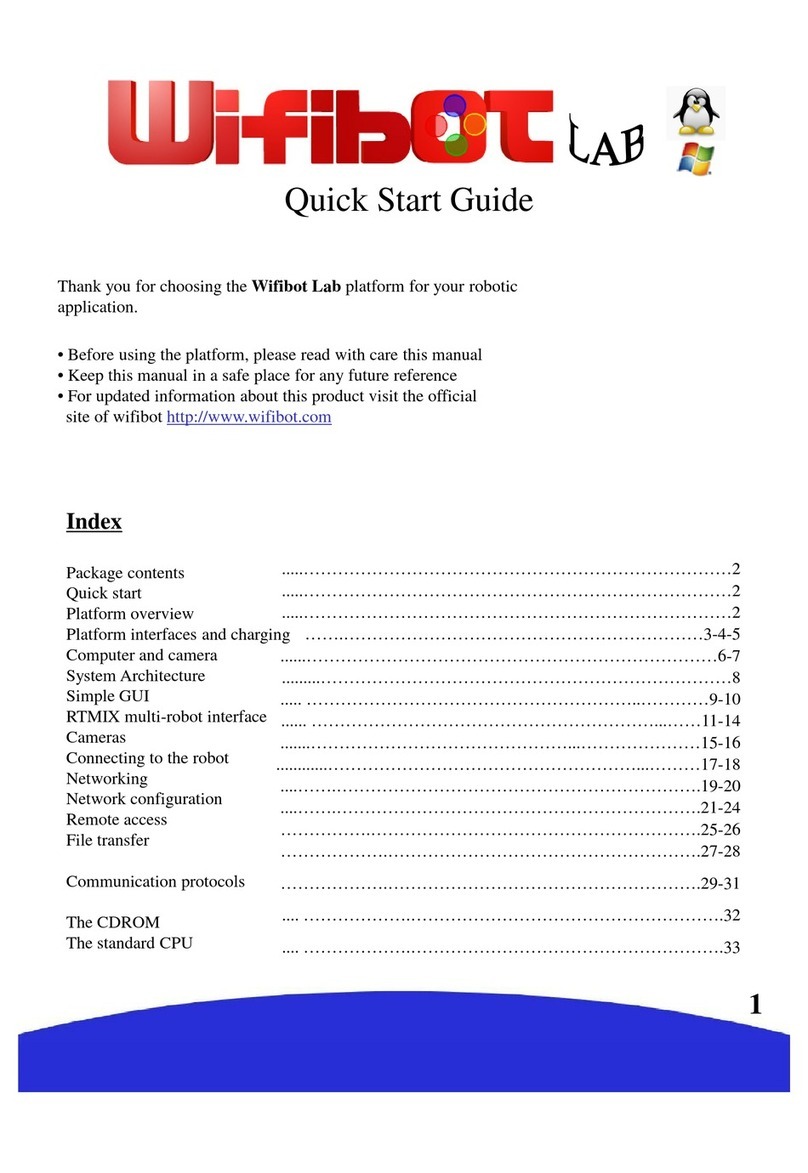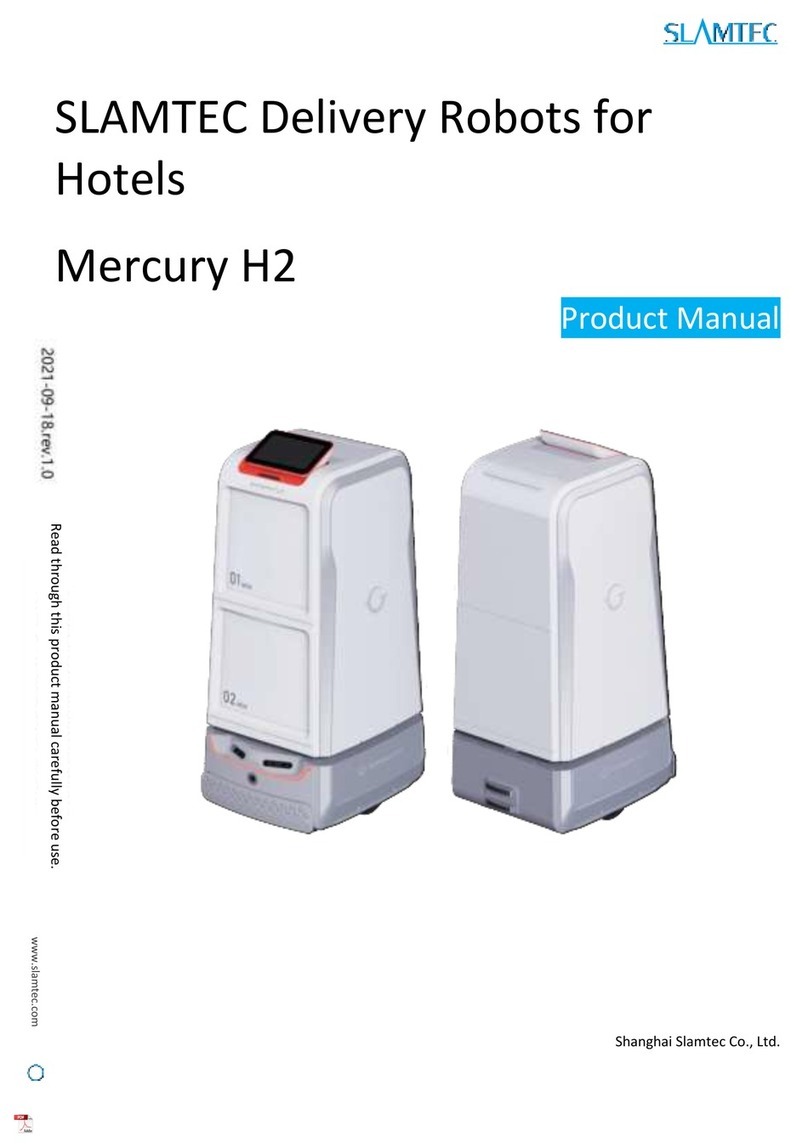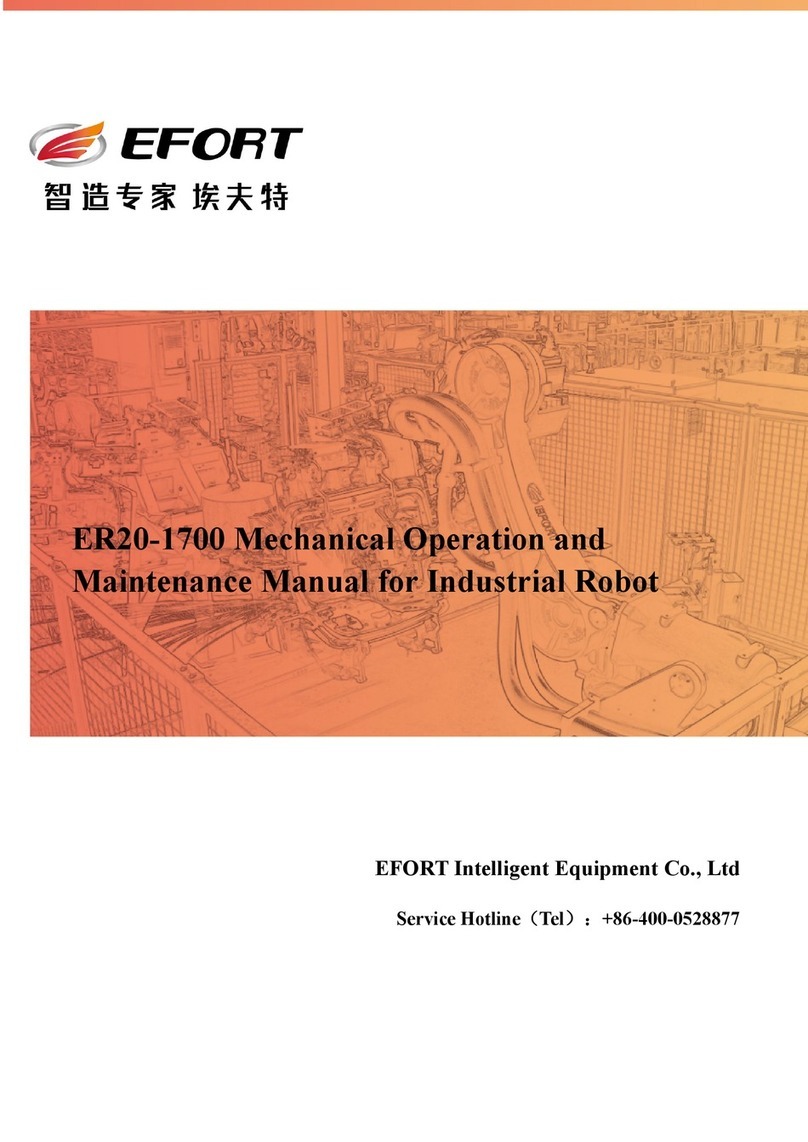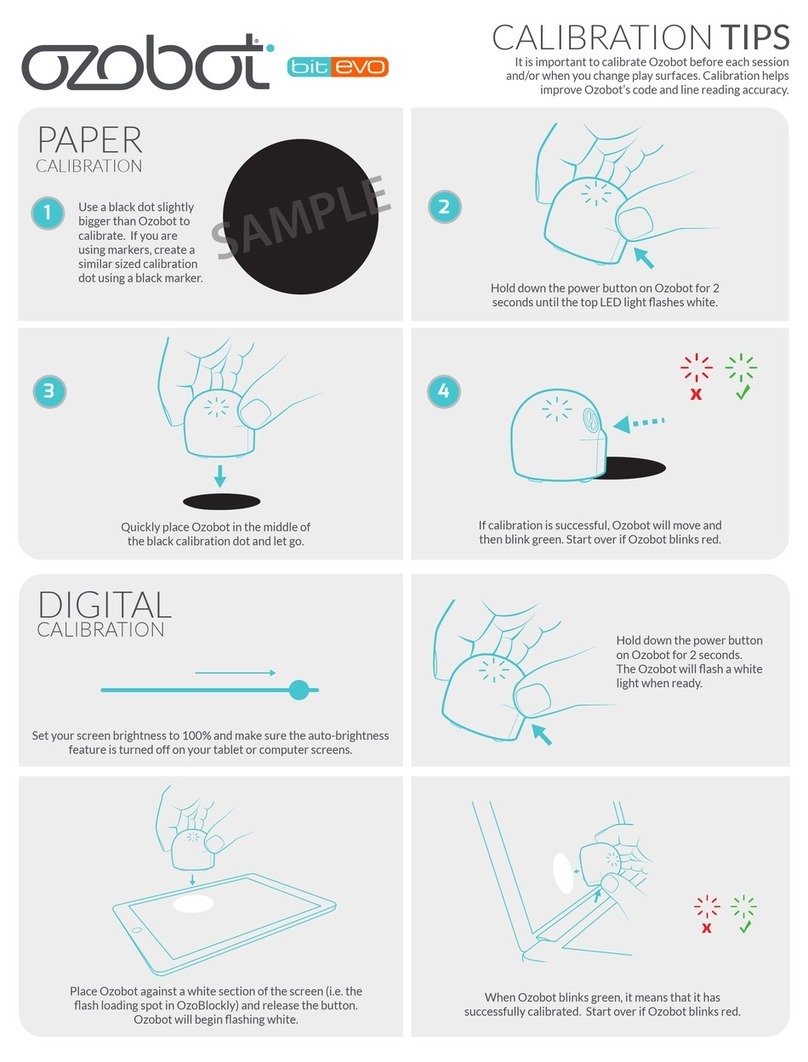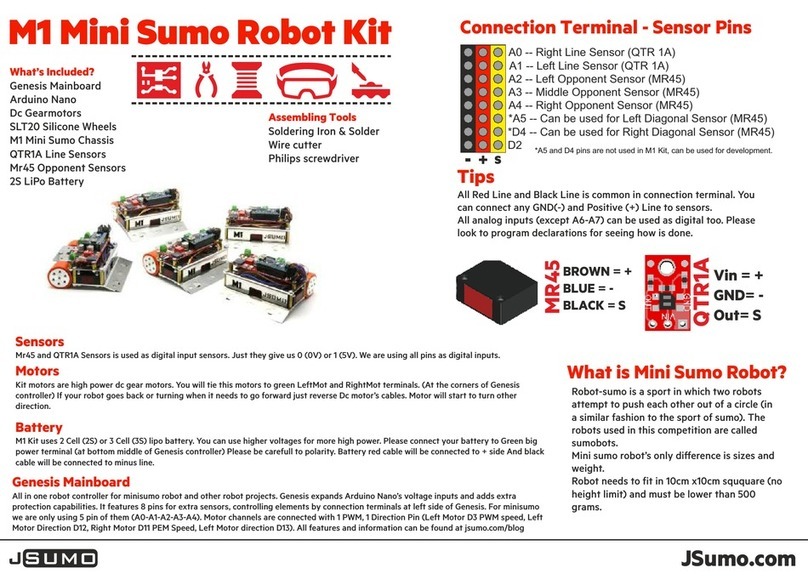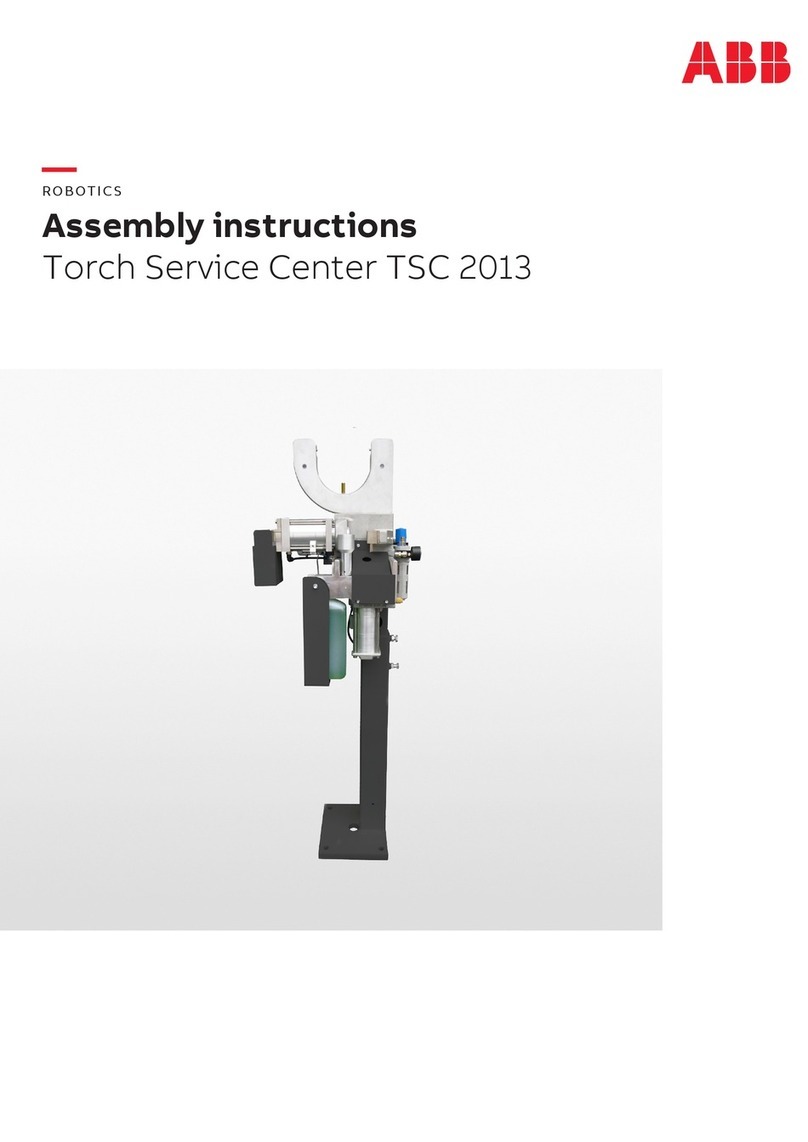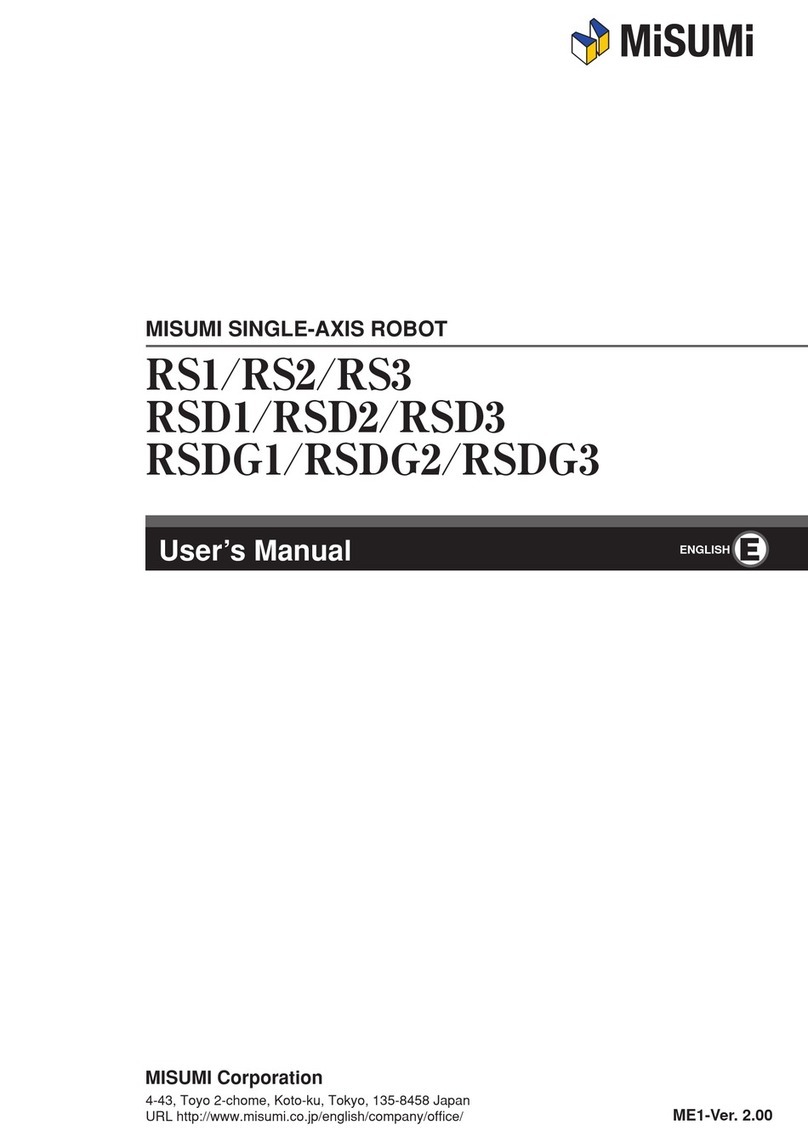Interbotix X Series User manual

Interbotix X-Series Arm & Raspberry Pi 4 Quickstart
Introduction
Congrats on getting your new Raspberry Pi 4 and X-Series Arm!
In just a matter of minutes, you will be ready to start your manipulation project. This Quickstart
Guide will cover installing all necessary software packages, getting connected to your Arm, and
some troubleshooting steps if something goes wrong.
The password for the Pi is interbotix.
Introduction 1
Hardware Requirements 2
Hardware Setup 2
PS4 Controller Setup 3
Install Interbotix X-Series Arm ROS Packages 4
Connecting to the Robot Arm 5
Troubleshooting 6
PS3 & PS4 Button Mappings 7
Other Info 9
1

Hardware Requirements
To continue with this guide, you will need the following:
● 1x X-Series Interbotix Robot Arm Kit (including onboard U2D2 and X-Series power hub)
● 1x Raspberry Pi 4B (4GB RAM) Kit
Hardware Setup
Follow the steps below to prepare your robot’s hardware for usage:
1. Remove the Arm from its packaging and place it on a sturdy tabletop surface near an
electrical outlet. To prevent the robot from potentially toppling during operation, secure it
to a flat surface (via clamping or using the holes on the base's perimeter). At your own
risk, you could instead place a small heavy object on top of the acrylic plate by the base
of the robot. Finally, make sure that there are no obstacles within the arm’s workspace.
2. Plug the 12V power cable into an outlet and insert the barrel plug into the barrel jack on
the X-series motor power hub (located under the see-through acrylic on the base of the
robot). You should briefly see the LEDs on the Dynamixel motors flash red.
3. Plug the micro-USB cable into the U2D2 (located under the see-through acrylic on the
robot's base) and any USB port on the RPi.
4. If you purchased the Pi Kit with an arm, then there is no need to connect a keyboard,
mouse, or monitor to the Pi as it should already be preconfigured to work with your arm
and paired with the PS4 controller. Just plug the 5V Raspberry Pi Power Supply cable
into an outlet and insert the other side into the Type-C USB port. Then flick the switch
on. Next, jump to the Connecting to the Robot Arm section.
5. If you purchased the Pi Kit without an arm, but would like to use it with an arm, make
sure to connect a keyboard, mouse, and HDMI monitor to it. Then, plug the 5V
Raspberry Pi Power Supply cable into an outlet and insert the other side into the Type-C
USB port. Finally, flick the switch on the power cable and continue with the next section.
2

PS4 Controller Setup
1. Once the Pi boots, click the Bluetooth icon on the top right of your Desktop, followed by
Setup New Device.
2. A window should pop up welcoming you to the Bluetooth Device Setup Assistant.
Click the Next button.
3. Press and hold the Share button on the PS4 controller. While holding the Share button,
press and hold the PS Button.
4. After a few seconds, the triangular-shaped LED located between the L2 and R2 buttons
should start rapidly flashing white (about twice a second) at which point you can let go.
5. On the computer, click the Magnifying Glass icon on the lower left of the Device
window. Wait until you see Wireless Controller pop up, select it, and click Next on the
bottom right of the window.
6. A message should pop up asking if you would like to Pair Device or Proceed Without
Pairing. Select Pair Device and click Next on the bottom right of the screen.
7. A new message should now display asking you to either connect to Human Interface
Device Service (HID) or Don’t Connect. Select the Human Interface Device Service
(HID) option and click Next.
8. In the following screen, you should see a message either saying that the Device added
successfully, but failed to connect or that the Device added and connected
successfully. This is typical and you should just click Close on the bottom right of the
screen.
9. If the message said that the device connected successfully, you will need to disconnect
and reconnect the controller for the next step. To do that, hold down the PS Button for
about 10 seconds until the blue LED at the front of the controller turns off.
10. Then, tap the PS Button on the controller (no need to hold it down), and after waiting a
few seconds, you should see the LED at the front turn blue.
11. At this point, you should see a small popup on the top right of the screen titled
Bluetooth Authentication. Make sure to click the Always Accept option. This means
that the computer will always pair with your PS4 controller when you tap the PS button.
3

Install Interbotix X-Series Arm ROS Packages
To install the ROS packages, open a terminal (Ctrl+Alt+T), and type the following four
commands in sequence (first make sure to connect to the Internet).
sudo apt install curl
curl
'https://raw.githubusercontent.com/Interbotix/interbotix_ros_manipulators/main/
interbotix_ros_xsarms/install/rpi4/xsarm_rpi4_install.sh' >
xsarm_rpi4_install.sh
chmod +x xsarm_rpi4_install.sh
./xsarm_rpi4_install.sh
After you run the last command, you will be prompted with a question asking about your robot
model. Type the abbreviation on the right-hand side of the table below for your arm type.
Robot Model
Abbreviation
PincherX-100 Robot Arm
px100
PincherX-150 Robot Arm
px150
ReactorX-150 Robot Arm
rx150
ReactorX-200 Robot Arm
rx200
WidowX-200 Robot Arm
wx200
WidowX-250 Robot Arm
wx250
WidowX-250 6DOF Robot Arm
wx250s
ViperX-250 Robot Arm
vx250
ViperX-300 Robot Arm
vx300
ViperX-300 6DOF Robot Arm
vx300s
Mobile PincherX-100 Robot Arm
mobile_px100
Mobile WidowX-200 Robot Arm
mobile_wx200
Mobile WidowX-250 6DOF Robot Arm
mobile_wx250s
4

You will be prompted “Run the Joystick ROS package at system boot?”. This program is
what allows you to control the arm with the PS4 controller without having to directly interact with
the RPi. By typing `y` or `yes`, the Pi will automatically start this program when turned on. By
typing anything else, the Pi will not start the program. Instead, you will have to manually run the
program yourself every time. As a recommendation, if you want a simple Plug N’ Play solution,
then say `yes`. If you want to do your own development on the Pi, then type `no`.
If you typed `no`, you can manually run the program by opening a terminal (by pressing
Ctrl+Alt+T) and running the command:
roslaunch interbotix_xsarm_joy xsarm_joy.launch robot_model:=<robot_model>
use_rviz:=false
where <robot_model> should be replaced with one of the model names in the table above. Note
that the use_rviz argument configures whether you’d like to see a virtual arm copy the same
movements as the real arm. It is recommended to set this to false on the Raspberry Pi to take
the load off the processor.
If you typed `yes` and would like to disable that feature later on, open a terminal on the Pi and
run the command:
sudo systemctl disable xsarm_rpi4_boot.service
However, if you just want to shut down the ‘program’ temporarily, but have it start again at the
next boot, just run the command:
sudo pkill ros
Note that this will cause the motors in the robot arm to torque off. So make sure the arm is in a
‘resting’ position before running this command.
Once the installation procedure completes, restart the Pi. At this point, you can disconnect the
mouse, monitor, and keyboard, and continue with the next section.
Connecting to the Robot Arm
If you configured the boot service in the last step, after turning on the Pi, wait until you see the
LEDs on the U2D2 start flashing. At this point, tap the PS button on the controller. Then wait
until the LED on the front of the controller turns to a solid blue (a few seconds). This means that
the controller has successfully connected to the Pi over Bluetooth. You can now use the
controller to command your arm. Make sure to take a look at the Button Mappings to get familiar
with the various command options.
5

Troubleshooting
If your PS4 controller isn’t working…
● Verify that the controller is paired with the Pi by confirming that the LED on the front of
the controller is blue. If it’s flashing white or not on, try repeating the PS4 Controller
Setup. If the LED is a different color like red, green, or pink, that means your controller is
paired with the Pi but connected to the wrong port. Most likely, this is because another
controller is already paired with the Pi.
● Make sure that your controller is charged
● Restart the Pi and try again
Your monitor is not displaying anything…
● By default, if the Pi does not detect a monitor plugged in at boot, it will not display
anything, even if the monitor is plugged in later. To use the monitor, make sure it’s
plugged into the Pi before turning the Pi on.
6

PS3 & PS4 Button Mappings
Button
Action
START / OPTIONS
move the robot to its Home pose
SELECT/SHARE
move the robot to its Sleep pose
R2
rotate the 'waist' joint clockwise
L2
rotate the 'waist' joint counterclockwise
Triangle
increase gripper pressure in 0.125 step increments (max is 1)
X
decrease gripper pressure in 0.125 step increments (min is 0)
O
open gripper
Square
close gripper
D-pad Up
increase the control loop rate in 1 Hz step increments (max of 40)
D-pad Down
decrease the control loop rate in 1 Hz step increments (min of 10)
D-pad Left
'coarse' control - sets the control loop rate to a user-preset 'fast' rate
D-pad Right
'fine' control - sets the control loop rate to a user-preset 'slow' rate
Right Stick
Up/Down
increase/decrease pitch of the end-effector
Right Stick
Left/Right
increase/decrease roll of the end-effector
R3
reverses the Right stick Left/Right control
Left Stick Up/Down
move the end-effector (defined at 'ee_gripper_link') vertically in
Cartesian space
Left Stick Left/Right
move the end-effector (defined at 'ee_gripper_link') horizontally in
Cartesian space
L3
reverses the Left stick Left/Right control
PS Button
If torqued on, holding for 3 seconds will torque off the robot; if torqued
off, tapping the button will torque on the robot
7

8

Other Info
If you purchased a Pi Kit from us and would like to work with it in a headless state, create a
hotspot on your personal computer called ‘master-hotspot’ without requiring a password. The
Pi is configured to automatically connect to this network when it’s available.
To review the software and/or look at other questions customers have asked, please take a look
at our GitHub page: https://github.com/Interbotix/interbotix_ros_manipulators.
To see more documentation, visit:
https://www.trossenrobotics.com/docs/interbotix_xsarms/index.html.
If you need assistance, feel free to contact us at: trsupport@trossenrobotics.com.
For other robotic kits, check out our website at: https://www.trossenrobotics.com.
9
Other manuals for X Series
1
This manual suits for next models
13
Table of contents
Other Interbotix Robotics manuals