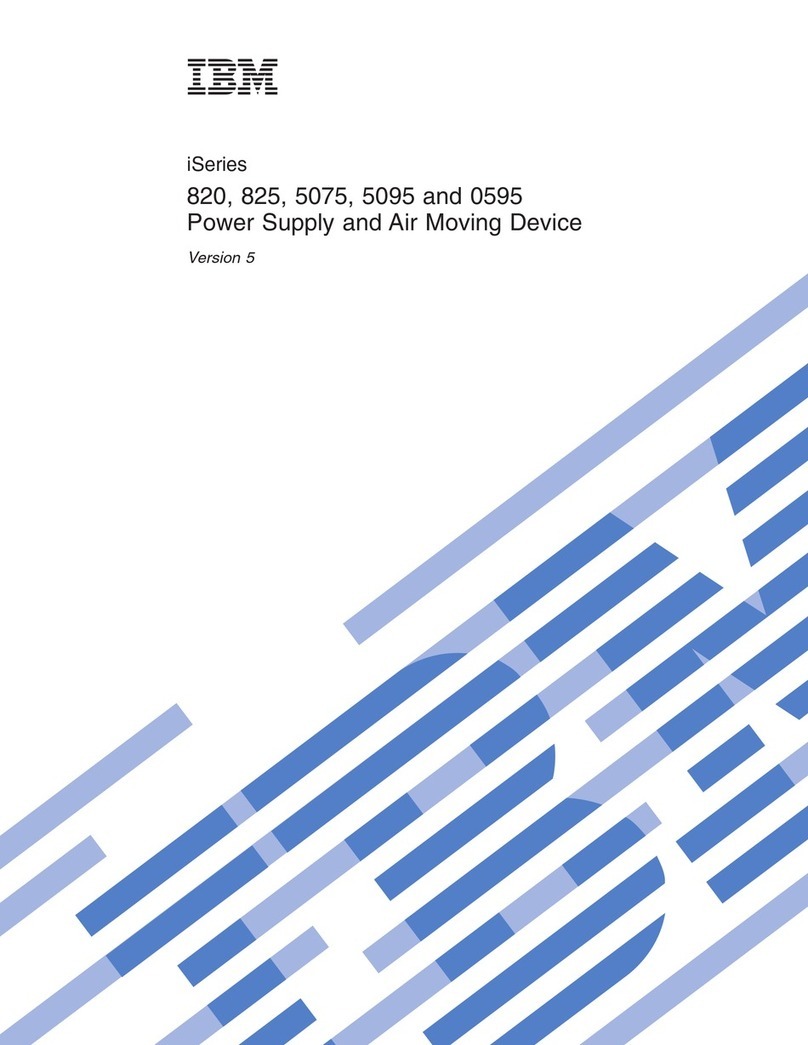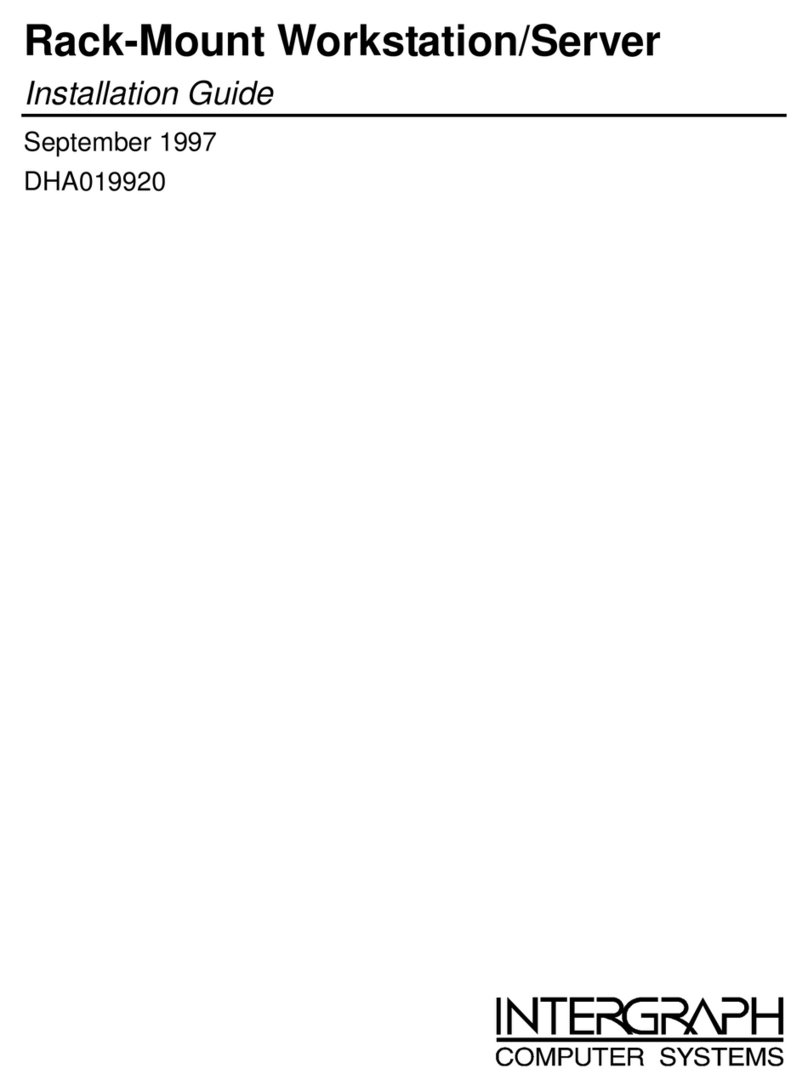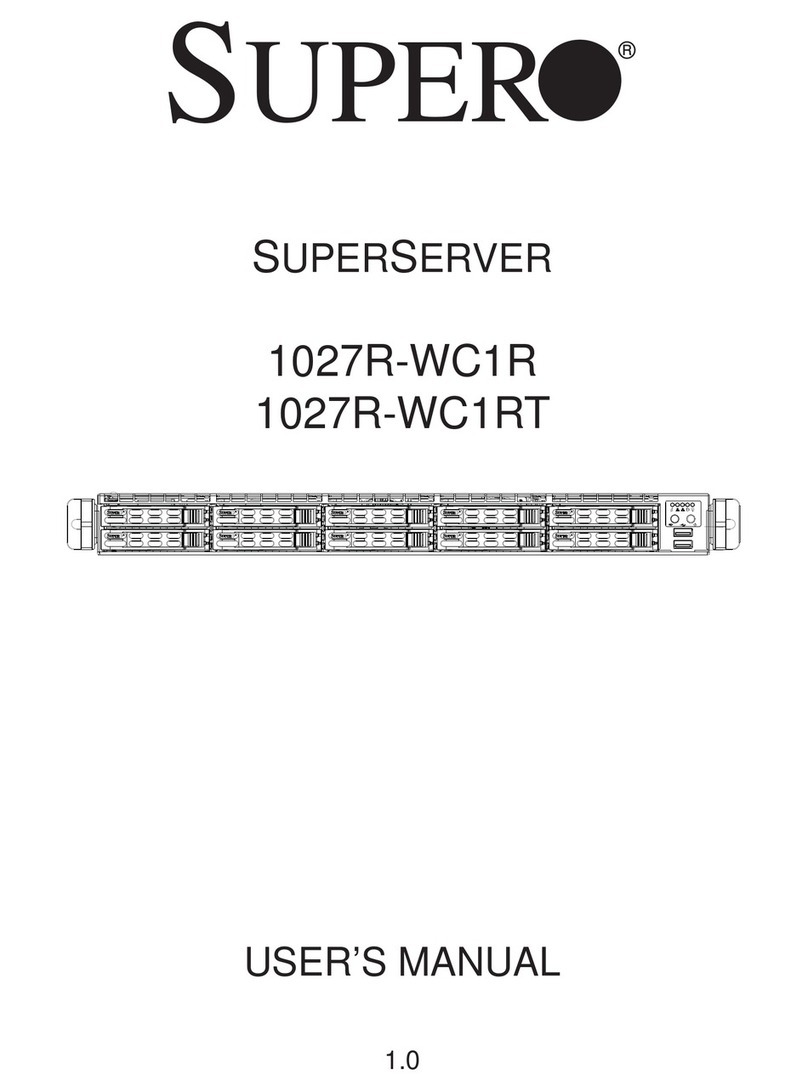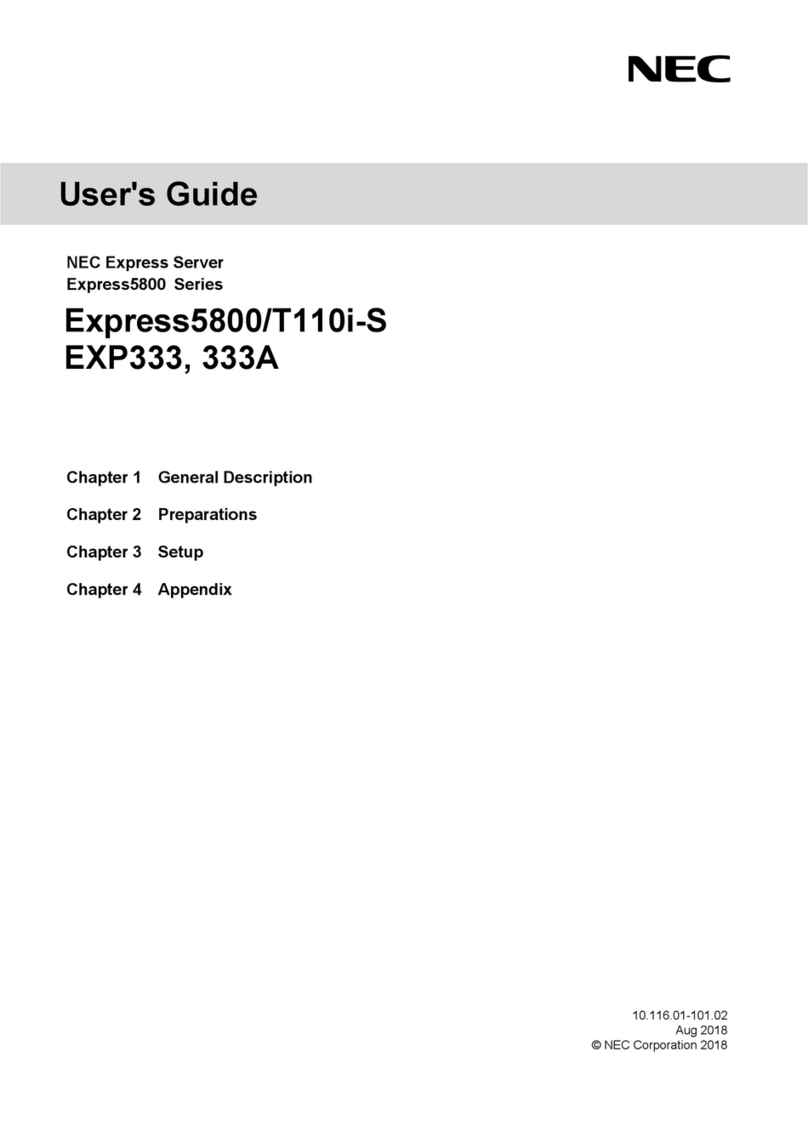GFI FaxMaker User manual

GFI Product Manual
Getting Started Guide

http://www.gfi.com
The information and content in this document is provided for informational purposes only and is provided "as is"
with no warranty of any kind, either express or implied, including but not limited to the implied warranties of
merchantability, fitness for a particular purpose, and non-infringement. GFI Software is not liable for any
damages, including any consequential damages, of any kind that may result from the use of this document. The
information is obtained from publicly available sources. Though reasonable effort has been made to ensure the
accuracy of the data provided, GFI makes no claim, promise or guarantee about the completeness, accuracy,
recency or adequacy of information and is not responsible for misprints, out-of-date information, or errors. GFI
makes no warranty, express or implied, and assumes no legal liability or responsibility for the accuracy or
completeness of any information contained in this document.
If you believe there are any factual errors in this document, please contact us and we will review your
concerns as soon as practical.
All product and company names herein may be trademarks of their respective owners.
GFI FaxMaker is copyright of GFI SOFTWARE Ltd. - 1999-2011 GFI Software Ltd. All rights reserved.
Document Version: FM-GSG-EN-2.00.00
Last updated: August 24, 2011

Contents
1Introduction 1
1.1 About .................................................................................1
1.2 Conventions used in this manual .................................................1
1.3 Administration & Configuration...................................................1
1.4 How GFI FaxMaker works - Sending faxes .......................................2
1.5 How GFI FaxMaker works - Receiving faxes .....................................3
2System Requirements 5
2.1 Software..............................................................................5
2.2 Hardware.............................................................................5
2.3 Important settings ..................................................................6
2.4 Firewall settings ....................................................................6
3Pre-installation action: Configure mail server 7
3.1 Mail server environments ..........................................................7
3.2 Microsoft Exchange ............................................................... 11
3.3 Lotus Notes/Domino.............................................................. 12
3.4 Other SMTP/POP3 mail servers ................................................. 24
3.5 SAP 4.7 ............................................................................. 24
4Installing GFI FaxMaker 25
4.1 Important notes ................................................................... 25
4.2 Installation procedure............................................................ 25
4.3 Run the GFI FaxMaker Configuration Wizard.................................. 27
4.4 Upgrading from earlier versions ................................................ 31
5Testing your new GFI FaxMaker Installation 33
6Glossary 35
7Troubleshooting 37
7.1 Introduction ....................................................................... 37
7.2 Common issues .................................................................... 37
7.3 Knowledge Base ................................................................... 39
7.4 Web Forum......................................................................... 39
7.5 Request technical support....................................................... 39
7.6 Build notifications ................................................................ 39
7.7 Documentation .................................................................... 40
8Appendix 1: Microsoft Exchange 2000/2003 Connector 41
8.1 Creating the connector automatically ......................................... 41
8.2 Creating the connector manually............................................... 41
8.3 Removing the connector automatically........................................ 44
8.4 Removing the connector manually ............................................. 45
9Appendix 2: Microsoft Exchange 2007/2010 Connector 47
9.1 Creating the connectors automatically ........................................ 47
9.2 Creating the connectors manually ............................................. 47

9.3 Removing the connectors automatically ...................................... 48
9.4 Removing the connectors manually ............................................ 48
Index 51

List of tables
Table 1 - Supported operating systems 5
Table 2 - Supported mail servers 5
Table 3 - Required components for installation 5
Table 4 - Hardware requirements for installation 5
Table 5 - Communication ports used by GFI FaxMaker 6
Table 6 - Lotus Domino Add person options 15
Table 7 - Create database options 19
Table 8 - Installation components 26
Table 9 - Sending options 27
Table 10 - Mail server options 28
Table 11 - Type of fax device 29
Table 12 - Adding GFI FaxMaker users 30
Table 13 - Test email format 33
Table 14 - Troubleshooting: Email2FaxGateway 37
Table 15 - Troubleshooting: Sending faxes 37
Table 16 - Troubleshooting: Receiving faxes 38
Table 17 - Troubleshooting: SMS 39

List of screenshots
Screenshot 1 - Relay restrictions dialog 12
Screenshot 2 - Adding a new domain 13
Screenshot 3 - Configuring the domain type 13
Screenshot 4 - Configure the routing settings 14
Screenshot 5 - Creating a new database 15
Screenshot 6 - Add a person 15
Screenshot 7 - Open the GFI FaxMaker database 16
Screenshot 8 - Configuring permissions 17
Screenshot 9 - Removing the default POP3 view 18
Screenshot 10 - Delete lines from $POP view 18
Screenshot 11 - Creating a Notes Fax database 19
Screenshot 12 - Setting up the POP mailbox for GFI FaxMaker 20
Screenshot 13 - Setting up a Foreign Domain in Lotus Notes 21
Screenshot 14 - Foreign Domain options 22
Screenshot 15 - Modifying the mailbox views 23
Screenshot 16 - The ($POP3) view 23
Screenshot 17 - Selecting what components to install 25
Screenshot 18 - Account name for services 26
Screenshot 19 - Setting up the sending options 27
Screenshot 20 - The wizard will prompt you for a mail server name 28
Screenshot 21 - Selecting the type of fax hardware to be used with GFI FaxMaker 29
Screenshot 22 - Specifying users 30
Screenshot 23 - Sending a test fax using Microsoft Outlook 33
Screenshot 24 - Specifying IP/Name of GFI FaxMaker machine 42
Screenshot 25 - Specifying FAX as an address space 43
Screenshot 26 - Specifying faxmaker.com 43
Screenshot 27 - The address space tab 44

GFI FaxMaker Introduction |1
1Introduction
1.1 About
GFI FaxMaker is a fax server that enables you to send and receive faxes and SMS using your
email infrastructure. GFI FaxMaker for Exchange/SMTP integrates with Microsoft Exchange
Server, Lotus Notes and with other SMTP/POP3 mail servers.
1.2 Conventions used in this manual
The following table contains a description of formatting conventions used in this manual:
CONVENTION
DESCRIPTION
Additional information essential for the operation of GFI FaxMaker.
Important notifications and cautions about commonly encountered issues.
►
Step-by-step navigation instructions on how to access a function.
Bold text
Names of controls within the user interface, such as nodes, menus and buttons.
<Italic text>
Parameters to replace with applicable value, such as custom paths and filenames.
Text entry
Indicates text values to key in, such as commands and addresses.
For any technical terms and their definitions as used in this manual, refer to the Glossary
in this manual.
1.3 Administration & Configuration
For instructions how to customize and manage GFI FaxMaker, refer to the GFI FaxMaker
Administration & Configuration Manual available from:
http://www.gfi.com/faxmaker/manual

2|Introduction GFI FaxMaker
1.4 How GFI FaxMaker works - Sending faxes
STEP 1: VARIOUS METHODS USED TO SEND A FAX
Email: User sends fax via an email addressed
number of the recipient).
GFI FaxMaker Client: User uses a GFI
FaxMaker client application installed on his/her
machine to send faxes.
NetPrintQueue2Fax: Users ‘print’ content to
send by fax to the NetPrintQueue2Fax printer
driver. NetPrintQueue2Fax sends content to GFI
FaxMaker for processing.
Text & XML API: Send faxes by configuring a
text or XML file (API) and submit it to a central
folder. GFI FaxMaker automatically picks up faxes
stored within this folder.
STEP 2: MAIL SERVER ROUTES FAX TO GFI FAXMAKER
Mail server: Routes emails addressed to
*@faxmaker.com to the GFI FaxMaker server.
STEP 3: GFI FAXMAKER PROCESSES FAX CONTENT
GFI FaxMaker: Processes received content
and prepares it for transmission. Amongst others,
GFI FaxMaker:
»Resolves and formats the number to dial
»Converts content to fax format
»Adds any coverpages
»Adds any headers and footers
»Delivers content to fax device ready for
transmission
STEP 4: FAX TRANSMISSION
Fax Transmission: Fax device connects with
recipient and transmits fax.

GFI FaxMaker Introduction |3
1.5 How GFI FaxMaker works - Receiving faxes
STEP 1: RECEIVE FAX CALL
Receive call: Sender connects to fax line and
transmits fax.
Fax device: Receives fax content and forwards
it to GFI FaxMaker.
STEP 2: GFI FAXMAKER PROCESSES FAX &CONTENT
GFI FaxMaker: Processes received fax.
Amongst others:
»(Optional) Blocks junk faxes.
»(Optional) Optically recognizes text in fax
(OCR).
»Determines recipients according to fax routing
settings.
»Forwards fax by email to appropriate users.


GFI FaxMaker System Requirements |5
2System Requirements
2.1 Software
Supported operating systems
Install GFI FaxMaker on any of the operating systems listed below.
Table 1 - Supported operating systems
32 BIT
Microsoft Windows SBS 2003
Windows 2003 Standard & Enterprise
Windows 2008 Standard & Enterprise
64 BIT
Microsoft Windows SBS 2003
Microsoft Windows SBS 2008 Standard
Windows 2003 Standard & Enterprise
Windows 2008 Standard & Enterprise
Windows Server 2008 R2 Standard & Enterprise
Supported mail servers
Install GFI FaxMaker in an environment with any of the mail servers listed below.
Table 2 - Supported mail servers
Microsoft Exchange Server
Microsoft Exchange cluster environments
Lotus Notes/Domino
Other SMTP/POP3 servers
For more information, refer to Pre-installation action: Configure mail server section in this
manual.
Other required components
Table 3 - Required components for installation
COMPONENT
ENVIRONMENT
IIS SMTP service
Required when installing on a separate machine other than the mail server.
NOTE: Ensure that the SMTP service is running in the Services applet.
Hub Transport role
Required for Microsoft Exchange Server 2007/2010.
Internet Explorer 6 or
later
Required for HTML cover pages.
2.2 Hardware
Table 4 - Hardware requirements for installation
COMPONENT
MINIMUM REQUIREMENT
Processor
Intel Pentium or compatible - 2GHz 32 bit processor
Memory
1 GB RAM (dedicated to GFI FaxMaker)
Physical storage
500 MB required for GFI FaxMaker installation only.
Note: Temporary fax storage, archiving and backup require extra space depending
on the amount and size of faxes processed.
Fax device
A professional fax modem class 2, 2.0 or 2.1 using either the Microsoft or the GFI fax
modem drivers, such as: Brooktrout TR 114, TR 1034 or Trufax fax board, an EICON
DIVA PRO/SERVER fax card or an AVM active fax card.

6|System Requirements GFI FaxMaker
COMPONENT
MINIMUM REQUIREMENT
For a complete list of supported devices, refer to:
http://kbase.gfi.com/showarticle.asp?id=KBID001220
NOTE: For more information related to the installation of fax devices refer to the
Fax Device Installation manual available from:
http://www.gfi.com/faxmaker/manual
NOTE: Minimum requirements for particular fax devices may be higher than GFI
FaxMaker’s.
2.3 Important settings
Anti-virus and backup software cause GFI FaxMaker to malfunction if GFI FaxMaker is
denied access to some of its files. Disable any third party anti-virus and backup software
from scanning the GFI FaxMaker installation folder and other folders used by the product,
such as the Text and XML API folders.
2.4 Firewall settings
Configure your firewall to allow connections from the GFI FaxMaker server on the following
ports:
Table 5 - Communication ports used by GFI FaxMaker
PORT
PROTOCOL
DESCRIPTION
25
TCP/UDP
IIS SMTP - Used by GFI FaxMaker to communicate with mail server.
135-139
TCP/UDP
Microsoft file sharing Server Message Block (SMB) - Used by the GFI
FaxMaker remote management tools to connect to the GFI FaxMaker share.
445
TCP/UDP
Direct-hosted SMB traffic without a network basic input/output system
(NetBIOS) - Used by the GFI FaxMaker remote management tools to connect
to the GFI FaxMaker share.

GFI FaxMaker Pre-installation action: Configure mail server |7
3Pre-installation action: Configure mail server
This chapter describes how GFI FaxMaker works with various mail environments, how
faxes/SMS are sent and received, and how received faxes/SMS are forwarded back to
users. For more information refer to Mail server environments section in this manual.
Before installing GFI FaxMaker, configure how incoming and outgoing faxes and SMSs are
routed by the mail server to GFI FaxMaker.
Select your mail server environment:
Microsoft Exchange
Lotus Notes/Domino
Other SMTP/POP3 mail servers
SAP 4.7
3.1 Mail server environments
This section describes how GFI FaxMaker works with various mail environments, how
faxes/SMS are sent and received, and how received faxes/SMS are forwarded back to
users.
Select your mail server environment:
Microsoft Exchange 2000/2003/2007/2010
Lotus Domino/Notes
Other SMTP/POP3 mail servers
ISP hosted mail server
Multiple mail servers
3.1.1 Microsoft Exchange 2000/2003/2007/2010
GFI FaxMaker can be installed in a Microsoft Exchange Server 2000/2003/2007/2010
environment:
»Directly on the mail server: Install GFI FaxMaker directly on the Microsoft Exchange
2000/2003 server or a Microsoft Exchange 2007/2010 server with Hub Transport role.
For more information, refer to GFI FaxMaker installed on Microsoft Exchange Server
machine chapter in this manual.
»On a separate machine than the mail server: Install GFI FaxMaker on a separate
machine than Microsoft Exchange. For more information, refer to GFI FaxMaker
installed on a separate machine chapter in this manual.
NOTE: For larger networks it is recommended to install GFI FaxMaker on a separate
machine than Microsoft Exchange.

8|Pre-installation action: Configure mail server GFI FaxMaker
GFI FaxMaker installed on Microsoft Exchange Server machine
Figure 1 - GFI FaxMaker installed on the Exchange 2000/2003/2007/2010 server
During installation, GFI FaxMaker automatically configures Microsoft Exchange to process
faxes and SMS. No further configuration is required post-installation.
PROCESS
DESCRIPTION
Client side
Users send faxes/SMS via email using Microsoft Outlook or via the GFI
FaxMaker Client application.
Sending faxes/SMS
The mail server is automatically configured to route all emails addressed to
faxmaker.com, smsmaker.com, Fax: & SMS: to GFI FaxMaker.
»Microsoft Exchange 2007/2010: GFI FaxMaker automatically sets up a
Foreign Connector and a Receive Connector. For more information
refer to Appendix 2: Microsoft Exchange 2007/2010 Connector chapter
in this manual.
»Microsoft Exchange 2000/2003:For more information about Microsoft
Exchange 2000/2003 connectors, refer to Appendix 1: Microsoft
Exchange 2000/2003 Connector chapter in this manual.
Received faxes/SMS
After determining the users to whom to forward incoming faxes/SMS, GFI
FaxMaker sends transmission report via Microsoft Exchange.
GFI FaxMaker installed on a separate machine
Figure 2 - GFI FaxMaker installed on a dedicated server
When installing GFI FaxMaker on a separate machine than Microsoft Exchange, configure
Microsoft Exchange to forward faxes/SMS to GFI FaxMaker.
NOTE: Install IIS SMTP service on the GFI FaxMaker server.
PROCESS
DESCRIPTION
Client side
Users send faxes/SMS via email using Microsoft Outlook or via the GFI
FaxMaker Client application.

GFI FaxMaker Pre-installation action: Configure mail server |9
PROCESS
DESCRIPTION
Sending faxes/SMS
Configure SMTP connectors on the Microsoft Exchange server to forward
emails addressed to faxmaker.com, smsmaker.com, Fax: & SMS: to GFI
FaxMaker.
»Configure automatically: Run the GFI FaxMaker setup (same one used
to install GFI FaxMaker) on the Microsoft Exchange server. When
choosing the components to install, disable GFI FaxMaker Fax Server
and select Exchange 2000/2003/2007/2010 SMTP connector. In the
next screen, specify the IP address or server name of the GFI FaxMaker
server. For more information how to run setup, refer to Installation
procedure chapter in this manual.
»Create manually:
Microsoft Exchange 2000/2003 - refer to Appendix 1: Microsoft
Exchange 2000/2003 Connector chapter
Microsoft Exchange 2007/2010 - refer to Appendix 2: Microsoft
Exchange 2007/2010 Connector chapter
Received faxes/SMS
After determining the users to forward incoming faxes/SMS to, GFI FaxMaker
sends transmission report via SMTP to the Microsoft Exchange server.
Microsoft Exchange cluster environment
To install GFI FaxMaker in a Microsoft Exchange cluster environment:
1. Install GFI FaxMaker on a machine that does not form part of the cluster.
2. On each cluster node, setup Microsoft Exchange SMTP connectors to forward emails
addressed to faxmaker.com, smsmaker.com, Fax: & SMS: to GFI FaxMaker.
»Configure automatically: Run the GFI FaxMaker setup (same one used to install GFI
FaxMaker) on each cluster node. When choosing which components to install, disable
GFI FaxMaker Fax Server and select Exchange 2000/2003/2007/2010 SMTP
connector. In the next screen, specify the IP address or server name of the GFI
FaxMaker server. For more information how to run the setup, refer to Installation
procedure chapter in this manual.
»Create manually:
Microsoft Exchange 2000/2003 - refer to Appendix 1: Microsoft Exchange 2000/2003
Connector chapter
Microsoft Exchange 2007/2010 - refer to Appendix 2: Microsoft Exchange 2007/2010
Connector chapter
3.1.2 Lotus Domino/Notes
GFI FaxMaker can be installed in a Lotus Domino/Notes 4/5/6/6.5 environment:
»Directly on the mail server: Install GFI FaxMaker directly on the Lotus Domino/Notes
server.
»On a separate machine: Install GFI FaxMaker on a separate machine than Lotus
Domino/Notes.
NOTE: For larger networks it is recommended to install GFI FaxMaker on a
separate machine than Lotus Notes/Domino.
NOTE: Configuration is the same for both options.

10 |Pre-installation action: Configure mail server GFI FaxMaker
Figure 3 - GFI FaxMaker installed on the Lotus Notes machine
PROCESS
DESCRIPTION
Client side
Users send faxes/SMS using:
»GFI FaxMaker Client - via the Fax Message Form.
»Lotus Notes/Domino email client - send email to fax/SMS using the
following address format <faxnumber>@faxmaker.com or
<smsnumer>@smsmaker.com.
Sending faxes/SMS
Lotus Notes/Domino routes faxes/SMS to a dedicated mailbox. GFI FaxMaker
retrieves faxes/SMS from this mailbox via POP3. To do this:
»Create a dedicated mailbox for GFI FaxMaker in Lotus Notes/Domino.
»Route all emails addressed to faxmaker.com and smsmaker.com to this
mailbox.
»Configure GFI FaxMaker POP3 Connector to retrieve emails stored in this
mailbox.
For more information, refer to Lotus Notes/Domino chapter in this manual.
Received faxes/SMS
After determining the users to forward incoming faxes/SMS to, GFI FaxMaker
sends transmission report via SMTP to the Lotus Domino/Notes server.
3.1.3 Other SMTP/POP3 mail servers
GFI FaxMaker can be installed in an SMTP/POP3 server environment such as VPOP3 or
MDaemon. Depending on the type of mail server, choose how faxes/SMS are sent to GFI
FaxMaker:
»Forward faxes/SMS via SMTP: Install GFI FaxMaker on a separate machine than the
mail server. Configure mail server to route all emails addressed to faxmaker.com and
smsmaker.com to GFI FaxMaker via SMTP. Install the IIS SMTP service on the GFI
FaxMaker server.
»GFI FaxMaker retrieves faxes/SMS from a POP3 mailbox: On the mail server, create a
dedicated mailbox for GFI FaxMaker. Route all emails addressed to faxmaker.com and
smsmaker.com to it. Configure GFI FaxMaker POP3 Connector to retrieve emails stored
in this mailbox.

GFI FaxMaker Pre-installation action: Configure mail server |11
3.1.4 ISP hosted mail server
GFI FaxMaker can be installed in an environment where the mail server is hosted.
Figure 4 - GFI FaxMaker with hosted mail server
PROCESS
DESCRIPTION
Client side
Users send faxes/SMS using the GFI FaxMaker Client - Fax Message Form to
route directly to GFI FaxMaker server.
NOTE: Users cannot use email client to send faxes/SMS.
Sending faxes/SMS
GFI FaxMaker clients route faxes/SMS directly to GFI FaxMaker via SMTP.
NOTE: Install the IIS SMTP service on the GFI FaxMaker server.
Received faxes/SMS
After determining the users to forward incoming faxes/SMS to, GFI FaxMaker
sends transmission report via SMTP to the hosted mail server.
3.1.5 Multiple mail servers
In a large network with multiple mail servers that are independent from each other,
configure all mail servers individually to forward faxes from all mail servers to GFI
FaxMaker. Use the same methods described above for each type of mail server. This
enables provision of fax services to users on several mail servers from a single GFI
FaxMaker server.
3.2 Microsoft Exchange
For Microsoft Exchange 2000 or later, install an SMTP connector on the mail server to route
all emails addressed to faxmaker.com, smsmaker.com and fax: to GFI FaxMaker.
»GFI FaxMaker installed on Microsoft Exchange server: Configured automatically
during installation - no configuration required.
»GFI FaxMaker NOT installed on Microsoft Exchange server: Configure connector on
Microsoft Exchange server. Run the GFI FaxMaker setup (same one used to install GFI
FaxMaker) on the Microsoft Exchange Hub Transport role server. When choosing the
components to install, disable GFI FaxMaker Fax Server and select Exchange
2000/2003/2007/2010 SMTP connector. In the next screen, specify the IP address or
server name of the GFI FaxMaker server. For more information about setup, refer to
Installation procedure chapter in this manual.

12 |Pre-installation action: Configure mail server GFI FaxMaker
You can also configure the SMTP Connector manually.
»Microsoft Exchange 2000/2003 - refer to Appendix 1: Microsoft Exchange
2000/2003 Connector chapter
»Microsoft Exchange 2007/2010 - refer to Appendix 2: Microsoft Exchange
2007/2010 Connector chapter
3.3 Lotus Notes/Domino
Use Lotus Notes/Domino with GFI FaxMaker to send faxes and SMS.
Select the appropriate version:
Lotus Domino/Notes server 6.5
Lotus Domino/Notes server 6
Lotus Notes 4 and 5
Lotus Domino/Notes server 6.5
Step 1: Allow mail relay from Lotus Domino/Notes server
1. From the GFI FaxMaker server, load the Internet Information Services console.
2. Right-click Default SMTP Virtual Server node and select Properties.
3. From Access tab, click Relay….
Screenshot 1 - Relay restrictions dialog
4. Select Only the list below and click Add….
5. Select Single computer and in the IP address field specify the Lotus Domino/Notes
Server IP address. Click OK.
6. Click OK in all dialogs to apply changes.
Step 2: Add a foreign SMTP domain on the Lotus server
1. From Domino Administrator, select Configuration tab.
2. Navigate to Messaging ►Domains node.

GFI FaxMaker Pre-installation action: Configure mail server |13
Screenshot 2 - Adding a new domain
3. Click Add Domain.
Screenshot 3 - Configuring the domain type

14 |Pre-installation action: Configure mail server GFI FaxMaker
4. From New Domain page, select Basics tab and set the Domain type to Foreign SMTP
Domain.
5. Select Routing tab and from Messages Addressed to, set Internet Domain to:
faxmaker.com,smsmaker.com.
Screenshot 4 - Configure the routing settings
7. Under Should be Routed to section, set Internet host to the IP address (enclosed in [ ] )
or name of the GFI FaxMaker server.
8. Save and close Foreign SMTP Domain entry.
9. Reload Domino router from the Domino server console with the following commands:
tell router stop
tell router start
Lotus Domino/Notes server 6
Step 1: Create a mailbox database on the Domino server
Other manuals for FaxMaker
1
Table of contents
Popular Server manuals by other brands

ADLINK Technology
ADLINK Technology MECS-6110 user manual

SimpliVity
SimpliVity OmniCube CN-2200 Hardware installation and maintenance guide

Supero
Supero SUPERO SUPERSERVER SYS-6026T-6RFTplus user manual

Sun Microsystems
Sun Microsystems SunSwift SPARCserver 1000 installation manual

IBM
IBM System x3250 M3 Type 4251 Problem determination and service guide

Fujitsu
Fujitsu Primergy TX120 user guide