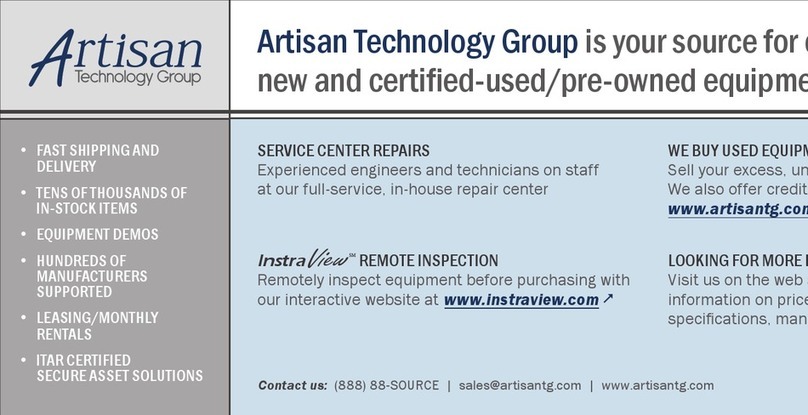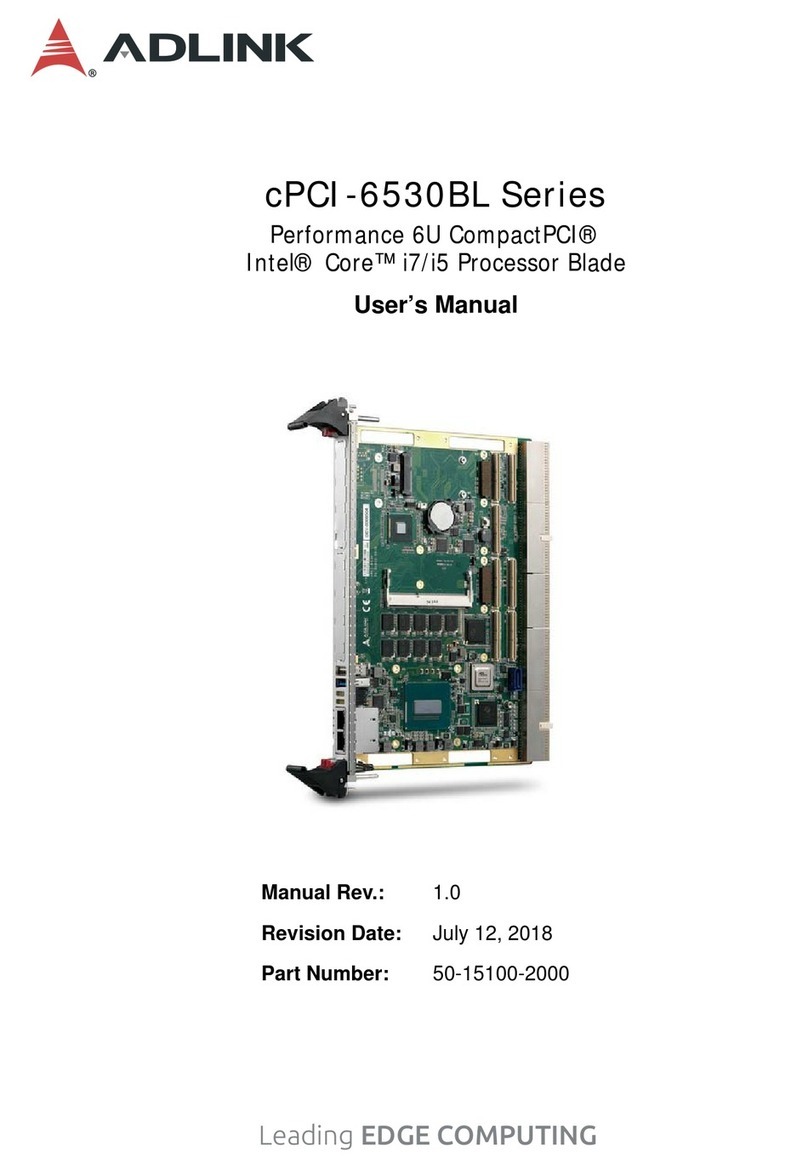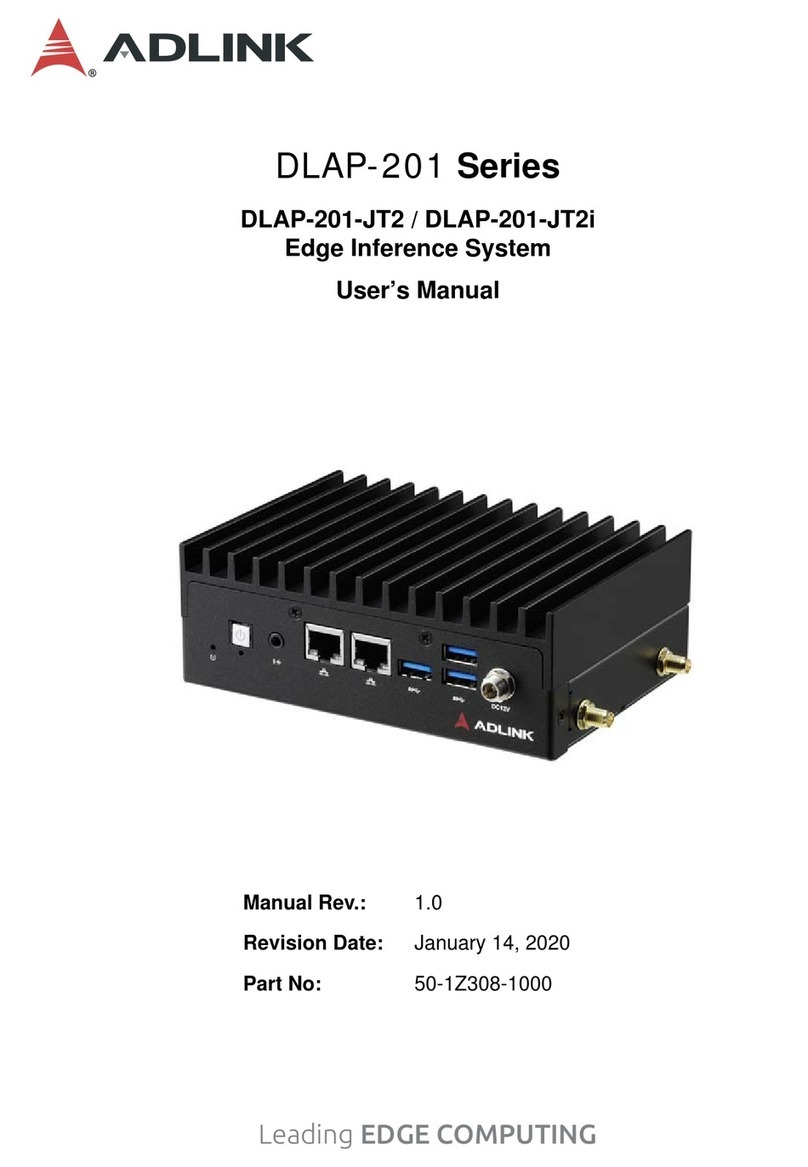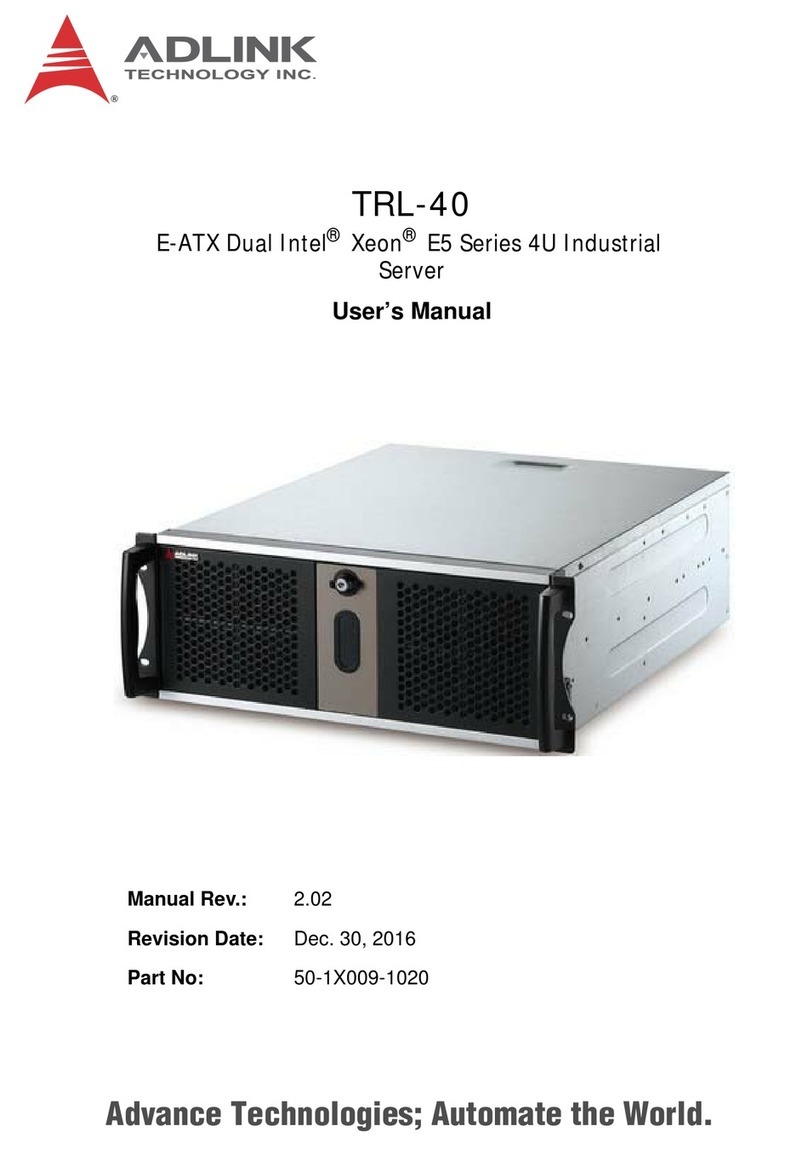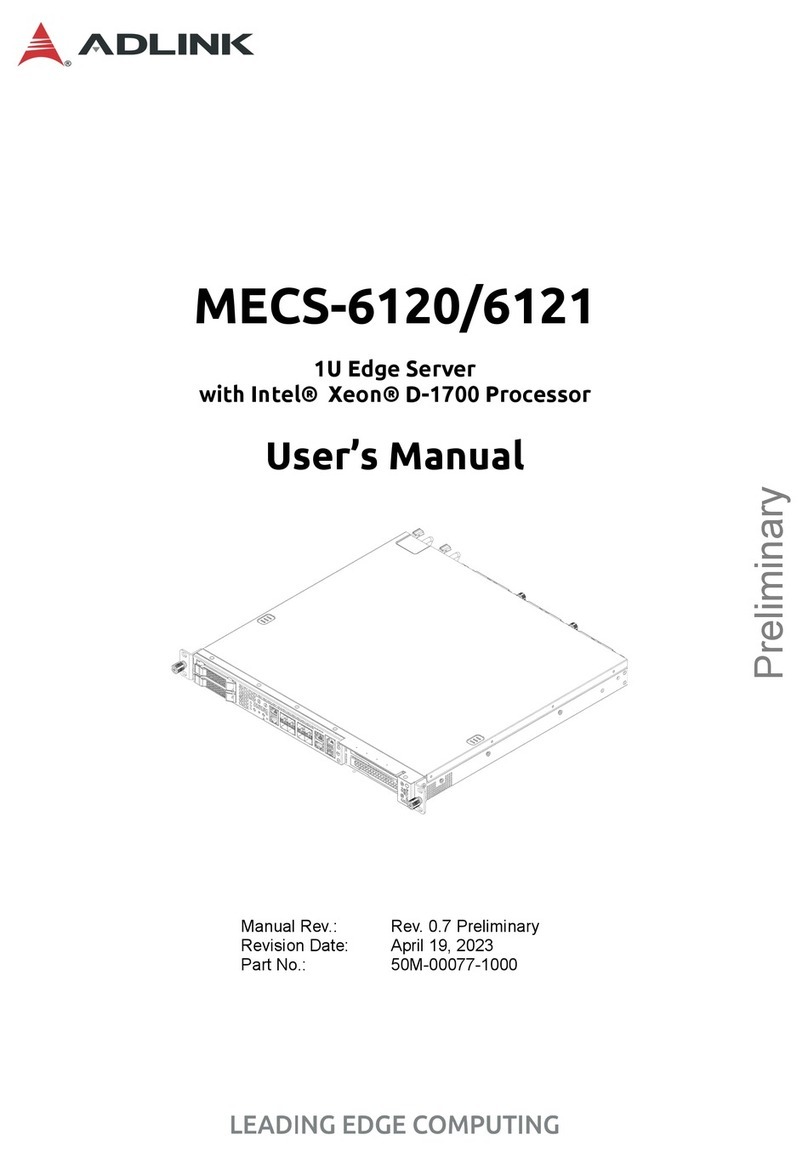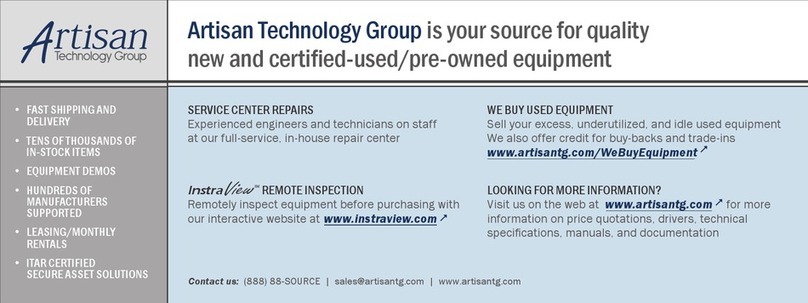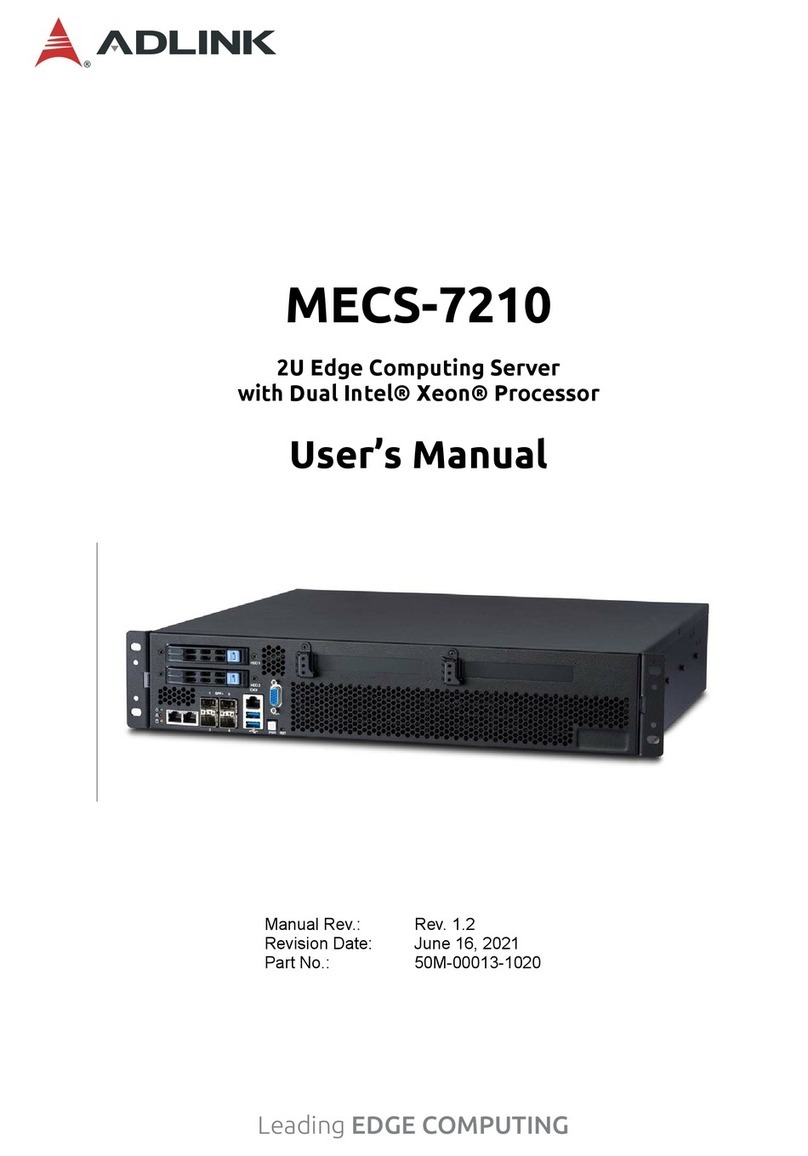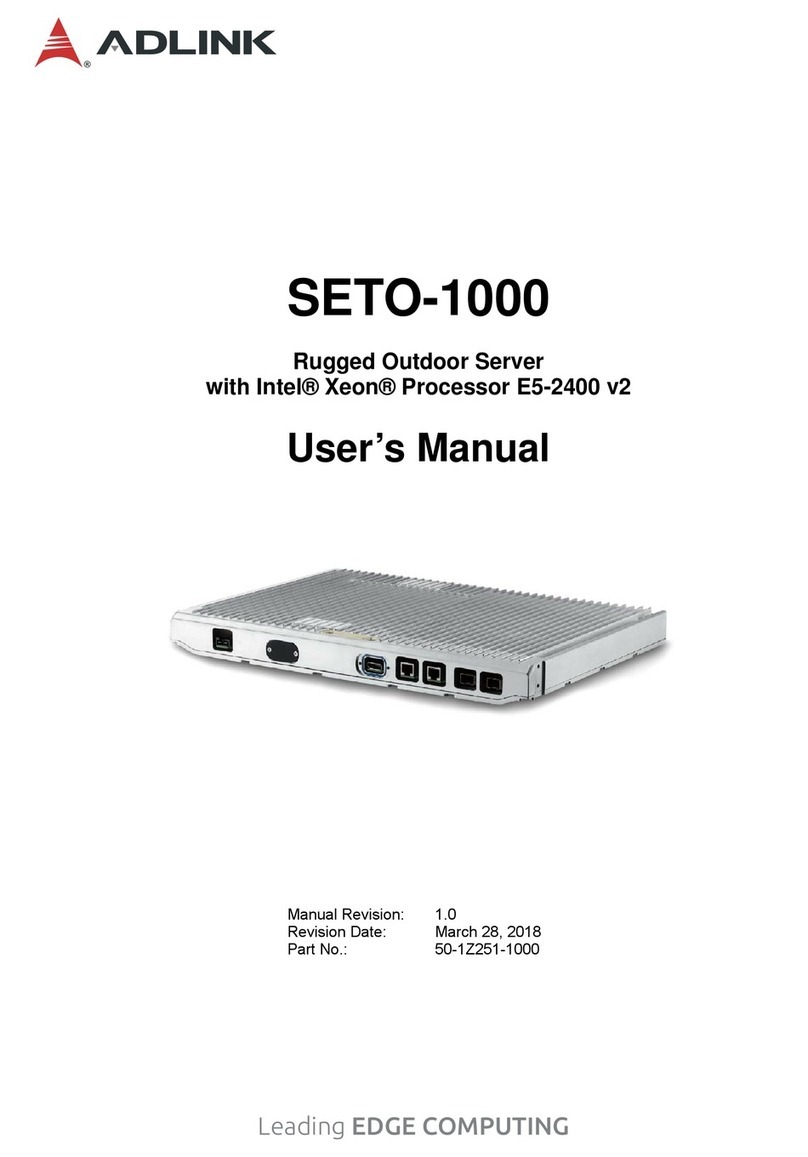4
MECS-6110
Table of Contents
Preface .................................................................................................................................. 2
1Overview .......................................................................................................................... 6
1.1 Introduction .............................................................................................................................. 6
1.2 Block Diagram.......................................................................................................................... 7
1.3 Mechanical Overview............................................................................................................... 8
1.3.1 MECS-6110 Front Panel....................................................................................................................8
1.3.2 MECS-6111 Front Panel ....................................................................................................................8
1.3.3 MECS-6110 Rear Panel ....................................................................................................................9
1.3.4 MECS-6111 Rear Panel.....................................................................................................................9
1.3.5 MECS-6110 Internal Layout ............................................................................................................10
1.3.6 MECS-6111 Internal Layout.............................................................................................................11
1.4 Mechanical Dimensions ......................................................................................................... 12
2Specifications................................................................................................................ 13
2.1 MECS-6110 Specifications..................................................................................................... 13
3Getting Started............................................................................................................... 15
3.1 Removing the Chassis Cover ................................................................................................ 15
3.2 Installing Memory Modules .................................................................................................... 16
3.3 PCIe Card Installation ............................................................................................................ 17
3.4 PCIe Slot Secondary Power Supply ...................................................................................... 23
3.5 Rails Assembly and Rack Installation .................................................................................... 24
3.6 Remove the Chassis from the Rack ...................................................................................... 28
3.7 Connecting the System to Ground......................................................................................... 29
3.8 System Power Cable Installation ........................................................................................... 30
3.9 Login to the BMC via Console Port........................................................................................ 31
3.10 Login to the BMC via Network ............................................................................................... 33
3.11 BMC eth0 Default and Static IP Settings................................................................................ 35
3.12 BMC eth1 Default and Static IP Settings................................................................................ 36
3.13 BIOS Update.......................................................................................................................... 37
3.13.1 Updating the BIOS via Network with BMC Tool...............................................................................37
3.13.2 Updating BIOS via Host with BIOS Tool ..........................................................................................38
3.14 BMC Firmware Update via Network....................................................................................... 39
3.15 BMC Firmware Update via Host with Yafuflash ..................................................................... 40
3.16 Enter BIOS Setup .................................................................................................................. 41
3.17 Clear CMOS........................................................................................................................... 41
4System Interfaces.......................................................................................................... 42
4.1 Status LEDs ........................................................................................................................... 42
4.2 LAN Ports............................................................................................................................... 43
4.3 SFP+ Ports............................................................................................................................. 44
4.4 Dual USB 3.0 and RJ-45 Console Port.................................................................................. 45
4.5 1PPS/TOD Connector............................................................................................................ 46
4.6 HDD/User LED Jumper.......................................................................................................... 47
4.7 User LED Commands ............................................................................................................ 47
4.7.1 OEM ADLINK Set LED Status .........................................................................................................47
4.7.2 OEM ADLINK Get LED Status.........................................................................................................48
4.8 Board Layout.......................................................................................................................... 49