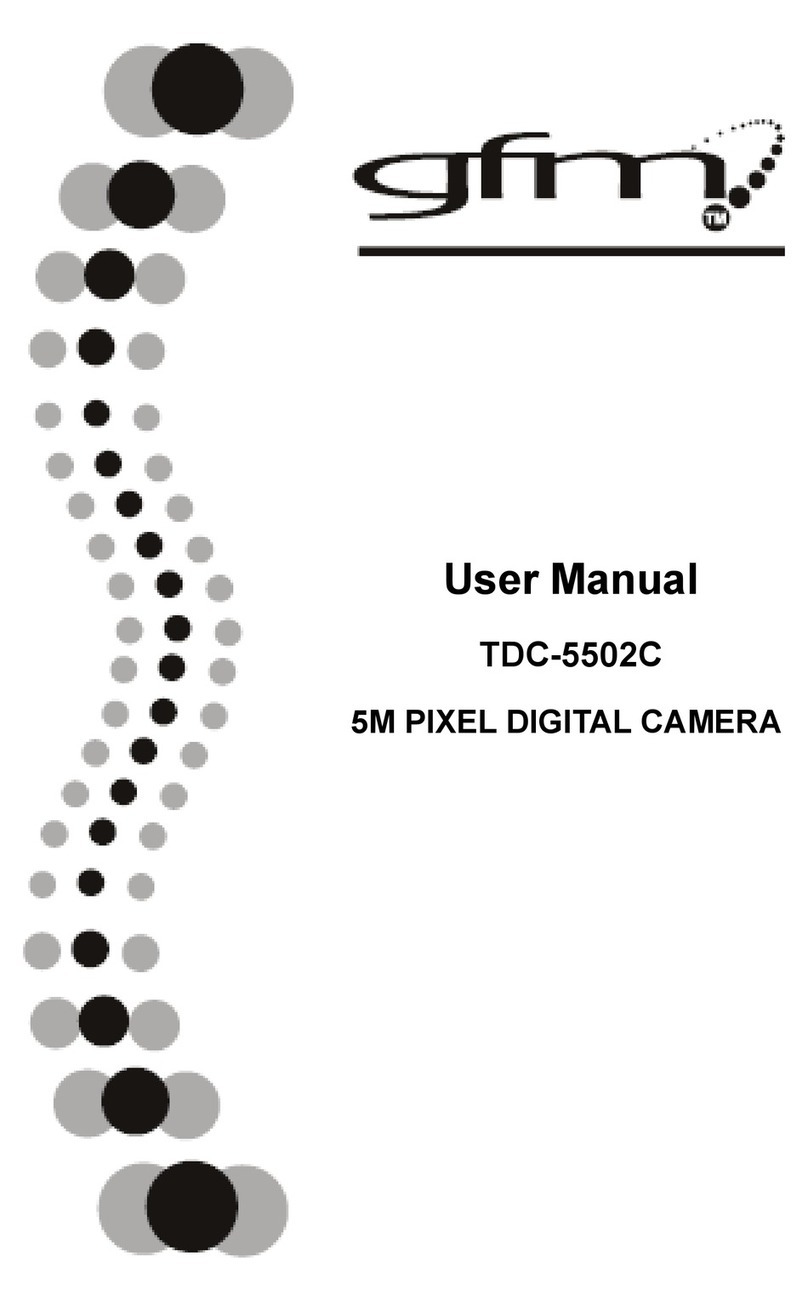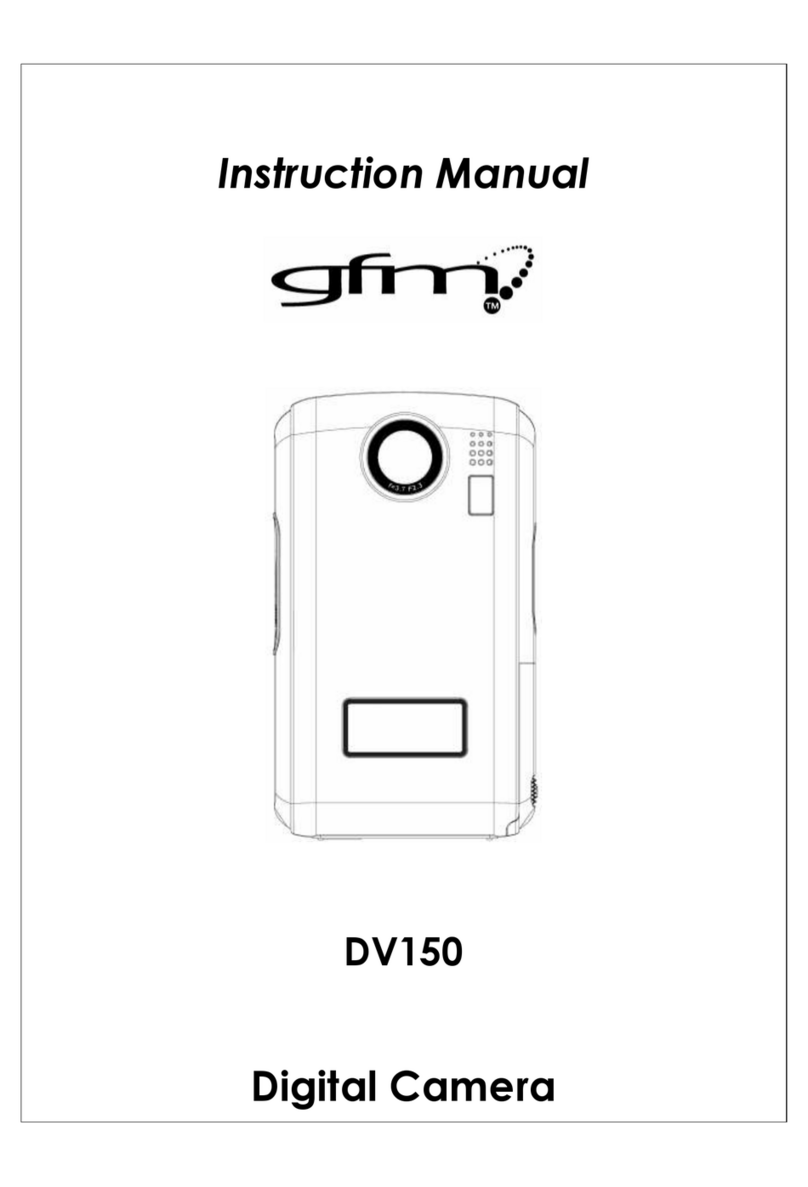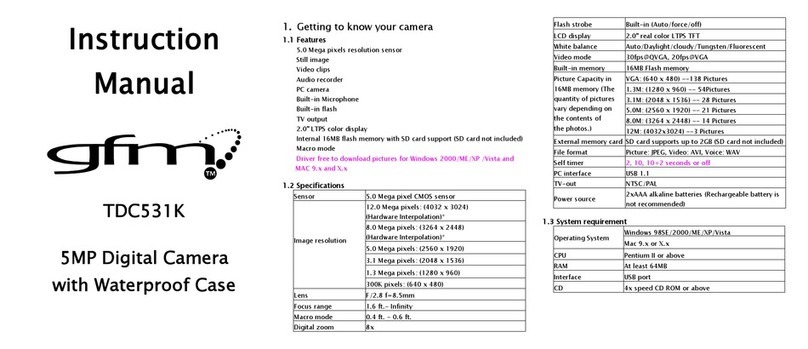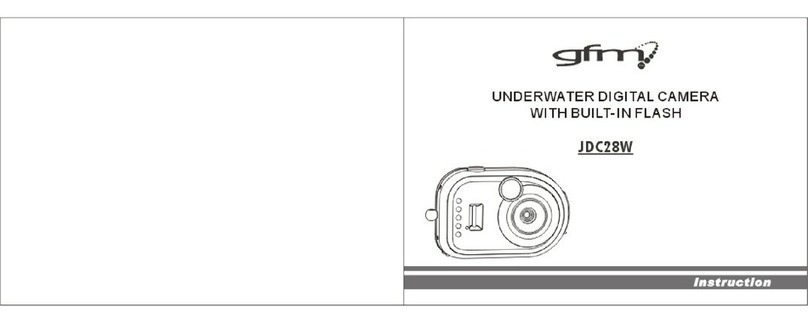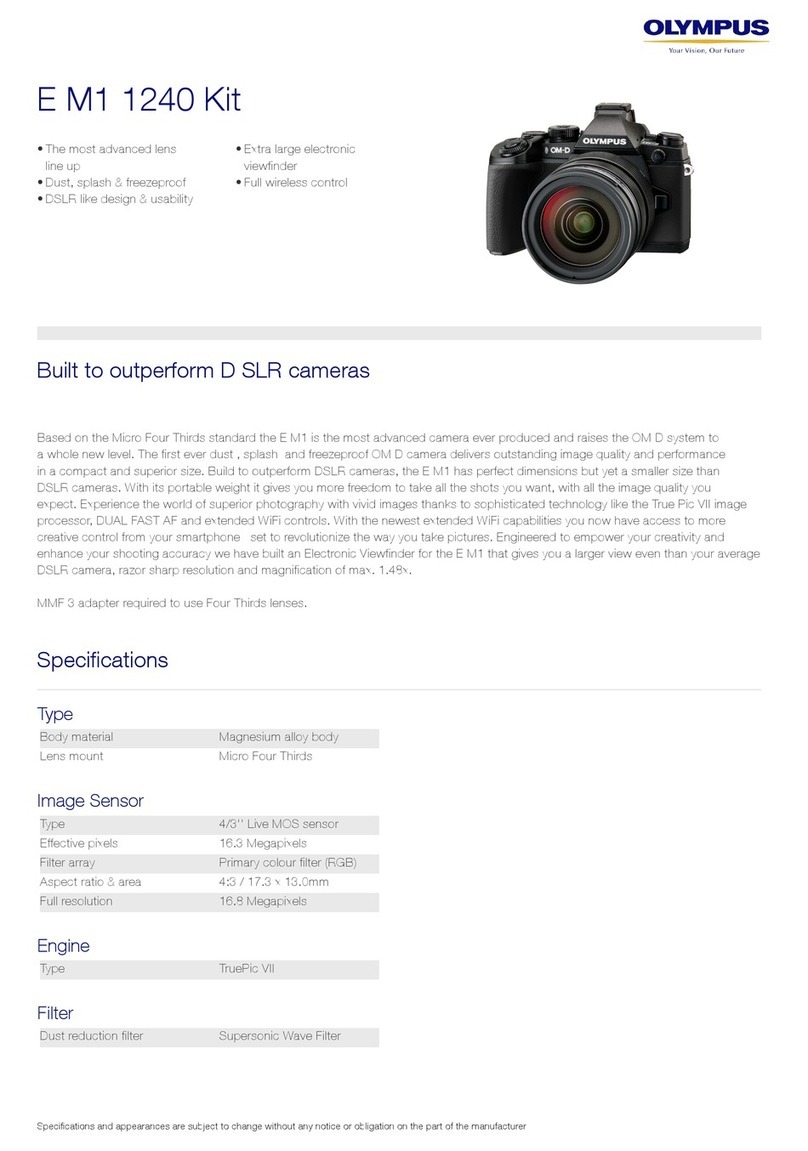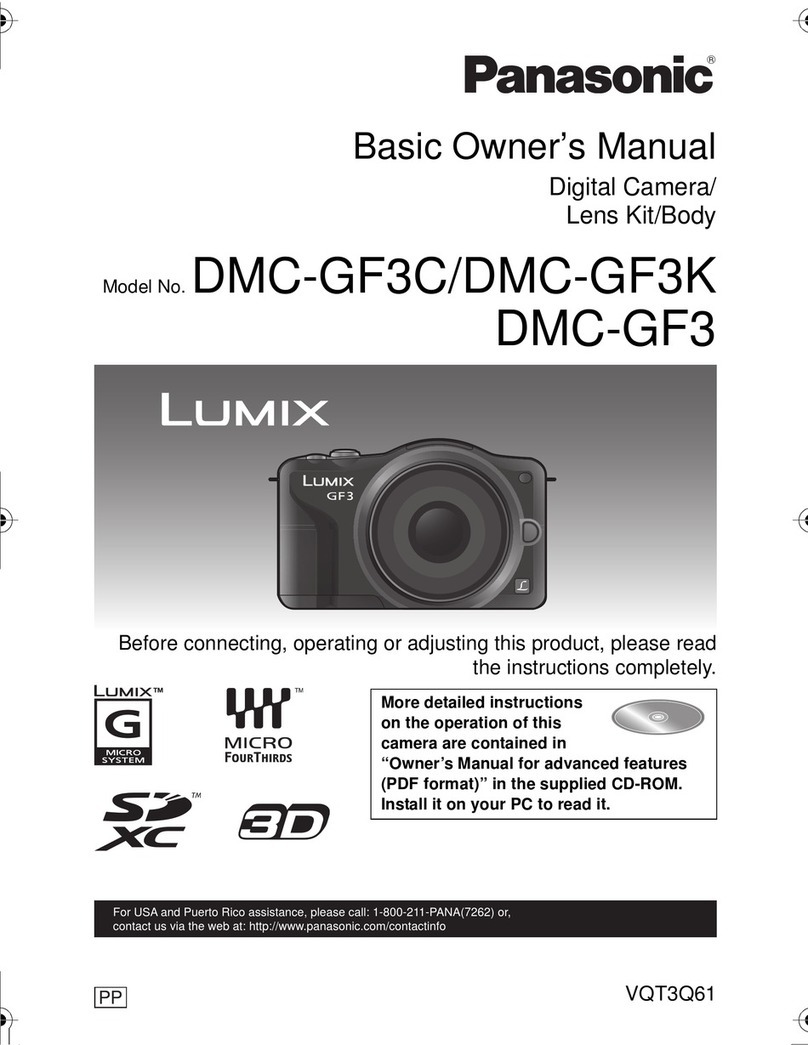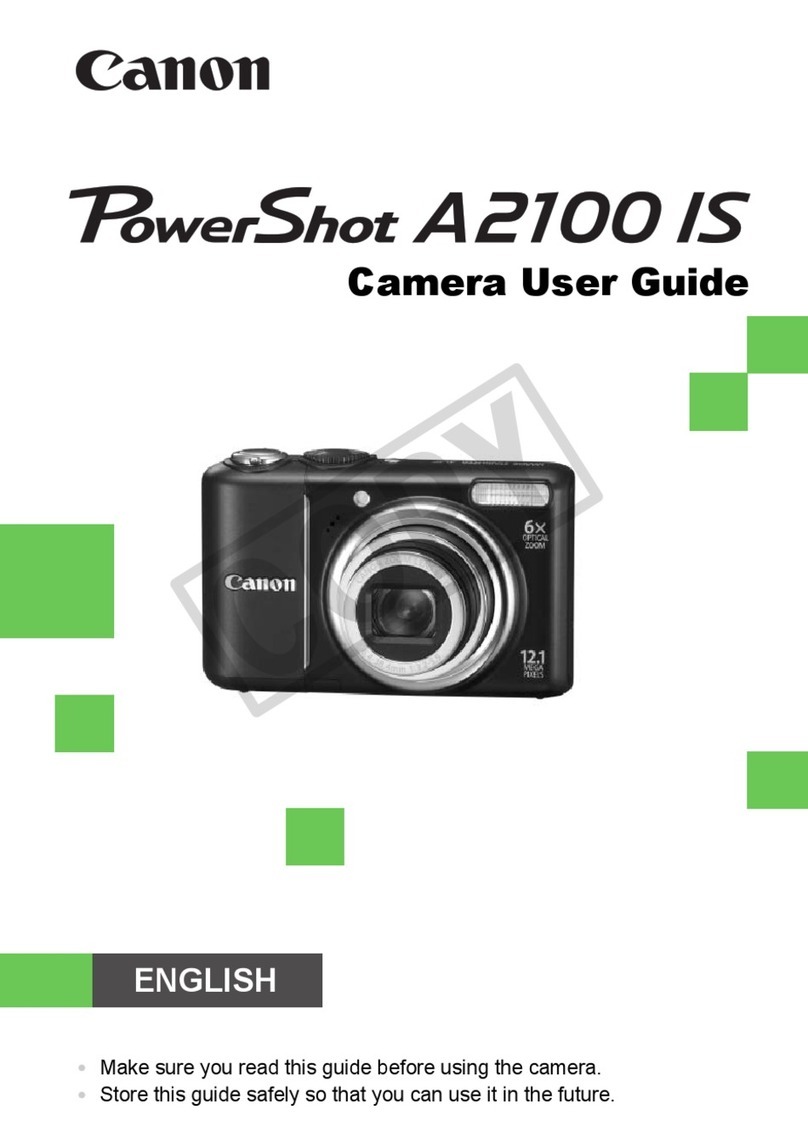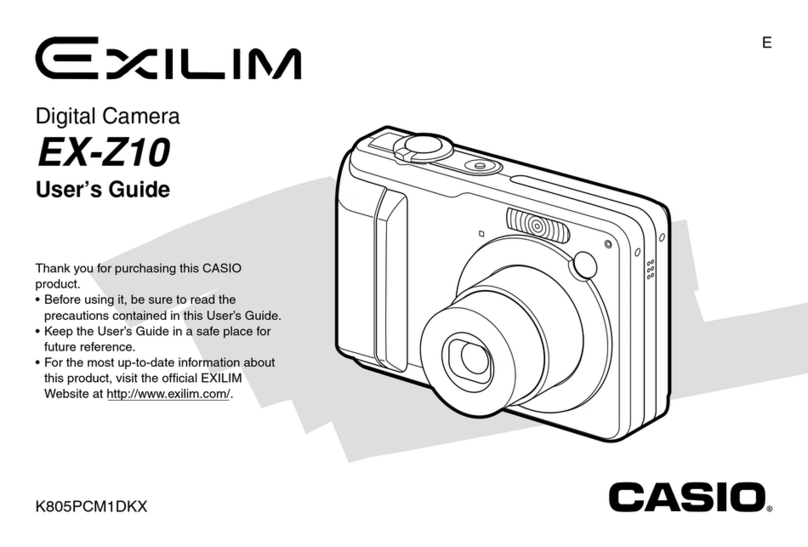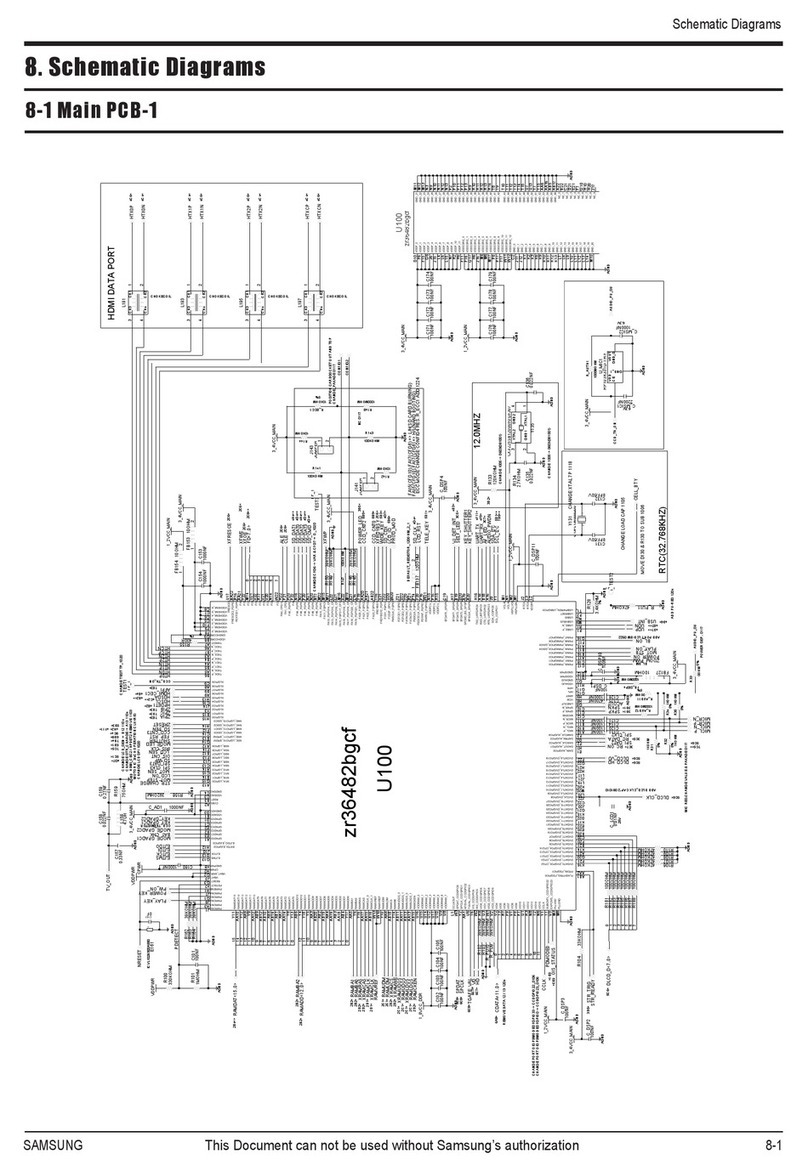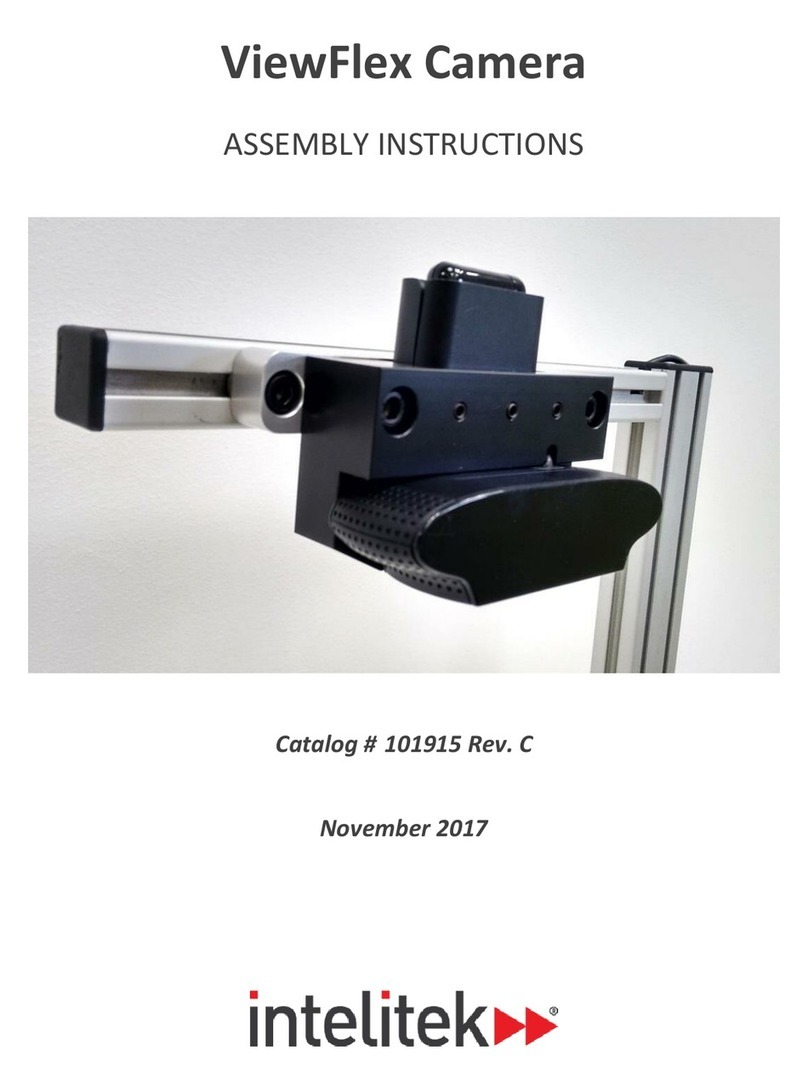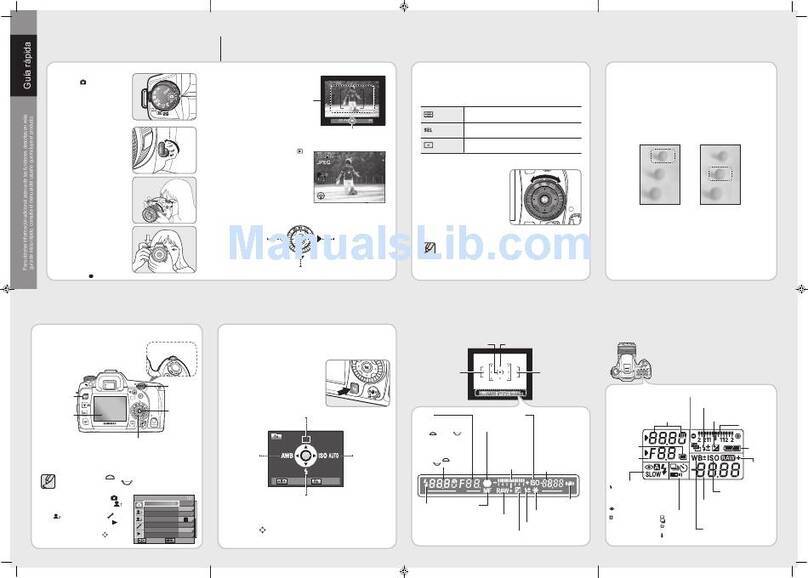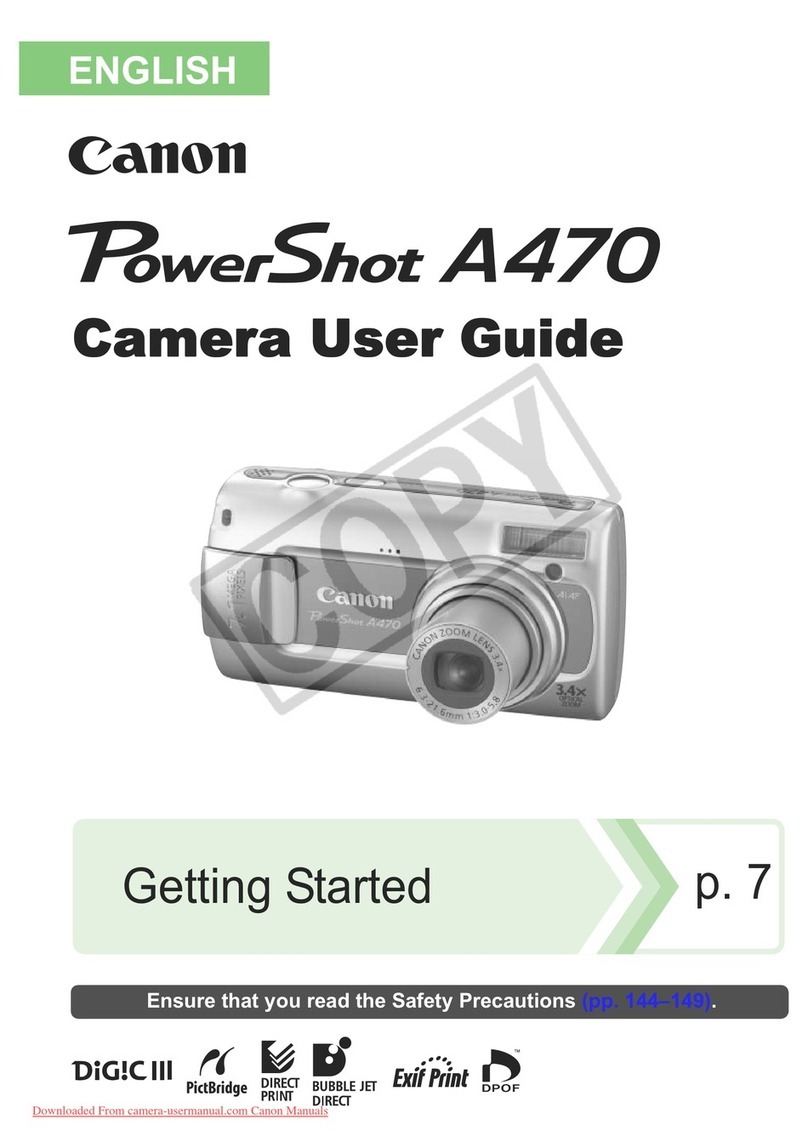gfm GM726C User manual

160mm
125mm
GT7340z_GFM
VGxxxxxxxxxxxx
User Manual
GM726C
7MP Digital Camera

i
Precautions
yBefore using the camera, please ensure that you read and understand the safety
precautions described below. Always ensure that the camera is operated correctly.
yDo not aim the camera directly into the sun or other intense light sources which
could damage your eyesight.
yDo not try to open the case of the camera or attempt to modify this camera in any
way. High-voltage internal components create the risk of electric shock when
exposed. Maintenance and repairs should be carried out only by authorized service
providers.
yDo not fire the flash too close to the eyes of animals or people, especially for young
children. Eye damage may result. In particular, remain at least one meter away from
infants when using flash.
yKeep the camera away from water and other liquids. Do not use the camera with
wet hands. Never use the camera in the rain or snow. Moisture creates the danger
of electric shock.
yKeep the camera and its accessories out of the reach of children and animals to
prevent accidents or damage to the camera.
yIf you notice smoke or a strange odor coming from the camera, turn the power off
immediately. Take the camera to the nearest authorized service center for repair.
Never attempt to repair the camera on your own.
yUse only the recommended power accessories. Use of power sources not
expressly recommended for this equipment may lead to overheating, distortion of
the equipment, fire, electrical shock or other hazards.
FCC Compliance and Advisory
This device complies with Part 15 of the FCC Rules. Operation is subject to the following two conditions:
1.) this device may not cause harmful interference, and 2.) this device must accept any interference
received, including interference that may cause unsatisfactory operation.
This equipment has been tested and found to comply with the limits for a Class B peripheral, pursuant to
Part 15 of the FCC Rules. These limits are designed to provide reasonable protection against harmful
interference in a residential installation. This equipment generates, uses, and can radiate radio frequency
energy and, if not installed and used in accordance with the instructions, may cause harmful interference
to radio communication. However, there is no guarantee that interference will not occur in a particular
installation. If this equipment does cause harmful interference to radio or television reception, which can
be determined by turning the equipment off and on, the user is encouraged to try to correct the
interference by one or more of the following measures.
yReorient or relocate the receiving antenna.
yIncrease the separation between the equipment and receiver.
yConnect the equipment to an outlet on a circuit different from that to which the receiver is connected.
yConsult the dealer or an experienced radio/TV technician for help.
Any changes or modifications not expressly approved by the party responsible for compliance could void
the user’s authority to operate the equipment. When shielded interface cables have been provided with
the product or when specified additional components or accessories have elsewhere been designated to
be used with the installation of the product, they must be used in order to ensure compliance with FCC
regulations.

ii
Contents
PRECAUTIONS I
CONTENTS II
GETTING STARTED 1
USINGTHIS MENU 1
UNPACKING 2
PARTS OF THE CAMERA 3
INSERTINGTHE BATTERIES 5
LOW BATTERY INDICATOR 5
ABOUT BATTERY TYPE 5
INSERTINGTHE MEMORY CARD 6
ABOUT CAMERA MEMORY 6
DCF PROTOCOL 6
SETTINGTHE DISPLAY LANGUAGE /DATE
&TIME 7
SETTING THE DISPLAY LANGUAGE 7
SETTING THE DATE &TIME 7
USINGTHE LCDMONITOR 9
REC MODE 9
PLAYBACK MODE 10
CHANGING THE LCD STATUS 11
BASIC OPERATION 12
TURNING THE POWER ONAND OFF 12
POWER SAVING FUNCTION 12
CHANGINGTHE MODE 13
SWITCHING BETWEEN REC MODE AND
PLAYBACK MODE 13
SELECTING THE REC MODE 13
SELECTING THE ASM MODE 14
USINGTHE MENUS 15
REC MENU 15
SETUP MENU 17
BASIC RECORDING 20
RECORDING STILL IMAGES 20
USING THE QMODE 21
SETTING IMAGE SIZE AND QUALITY 22
USING THE ZOOM FUNCTION 23
USING THE FLASH 24
USING THE MACRO 25
USING THE SELF-TIMER &BURST 26
USING THE APERTURE PRIORITY 27
USING THE SHUTTER PRIORITY 27
USING THE MANUAL EXPOSURE 28
RECORDING MOVIE CLIPS 29
SETTING THE MOVIE SIZE 29
RECORDINGAUDIO CLIPS 30
PLAYING BACK AUDIO CLIPS 30
RECORDINGAVOICE MEMO 31
PLAYING BACK AVOICE MEMO 31
OTHER RECORDING FUNCTIONS 32
SETTINGTHE METERING 32
SETTINGTHE WHITE BALANCE 32
SETTINGTHE ISO 33
SETTINGTHE EXPOSURE 33
SETTING THE AEB 33
SETTINGTHE HIGHLIGHT 34
SETTINGTHE SHARPNESS 34
SETTINGTHE PHOTO EFFECT 34
SETTING DATE STAMP 35
SETTING STABILIZER 35
SETTING FACE TRACKING 35
SETTING PHOTO FRAME 35
PLAYBACK 36
PLAYING BACK IMAGES 36
PLAYING BACK MOVIE CLIPS 36
MAGNIFYING &TRIMMING STILL IMAGES
37
VIEWING IN THUMBNAIL 38

iii
PLAYING A SLIDE SHOW 38
DELETING FILES 39
DELETING A SINGLE FILE 39
DELETING MULTIPLE FILES 40
DELETING ALL FILES 40
PROTECTING A SINGLE FILE 41
PROTECTING ALL FILES 41
PROTECTING MULTIPLE FILES 42
EDITING IMAGES 43
ROTATING STILL IMAGES 43
CHANGING THE IMAGE SIZE 43
CHANGING THE IMAGE WITH EFFECTS 44
CHOOSING THE IMAGE WITH PHOTO
FRAME 44
COPYING THE FILES 45
SETTINGTHE DPOF 46
CHOOSINGA STARTUP IMAGE 47
MAKING CONNECTIONS 48
CONNECTINGTHE CAMERA TO A TV 48
CONNECTINGTHE CAMERA TO A PC 49
USING THE CARD READER 49
CONNECTING THE CAMERA TO A
COMPUTER WITH THE USB CABLE 49
APPENDIX 50
ABOUT THE FOLDER &FILE NAME 50
FOLDER STRUCTURE 50
FILE NAMING 50
TROUBLESHOOTING 51
SPECIFICATIONS 52
FUNCTIONAVAILABLE LIST 53
GFM GUARANTEE 59


1
Getting Started
Using This Menu
Getting Started
This section contains information you should know before using this camera.
Basic Operation
This section explains all recording features of this camera.
Basic Recording
This section explains how to record still images, movies, and audio files.
Other Recording Functions
This section explains common operations about recording images.
Playback
This section explains playback, delete, and edit functions of still images, movies and
audio files.
Making Connections
This section tells you how to connect this camera to a computer or TV.
Appendix
This section describes the troubleshooting and the camera specification.
The meanings of the symbols used in this user's manual are explained below:
This indicates cautions that should be read before using these
functions.
This indicates the useful information when using this camera.
This indicates the reference page.
T
Ti
ip
ps
s
C
Ca
au
ut
ti
io
on
n

2
Unpacking
Camera USB Cable Video Cable
User Manual Wrist Strap 2 x AA Batteries
Software Installation
CD-ROM
yActual accessories may be different.
yNote that the shape of the charger plug depends on the area where you
purchased the camera.
yDo not swing the camera around by the strap.
C
Ca
au
ut
ti
io
on
n

3
Parts of the Camera
1. Flash ( page 24)
2. Microphone
3. Lens
4. Self-timer Lamp
5. Zoom Button ( page 23)
yThumbnail ( page 38)
yPlayback Zoom
(page 37)
6. Playback Button
(page 13)
7. Menu Button ( page 15)
8. Operation Lamp
9. Mode Button ( page 13)
10. ASM Button ( page 14)
yDelete Button ( page 39)
11. LCD Monitor ( page 9)
12. SET/DISP Button
(page 11)
13. Flash Button ( page 24)
14. Macro Button ( page 25)

4
15. Strap Ring
16. Shutter Button
( page 20, 29)
17. Power Button ( page 12)
18. Speaker
19. USB/AV Terminal
( page 19, 49)
21. Battery Cover ( page 5)
22. Tripod Socket

5
Inserting the Batteries
Open the battery cover.
ySlide the battery cover in the
direction indicated by the
arrow.
Insert the batteries.
yInsert two AA-size batteries
with the positive (+) and
negative (-) poles matching
the directions indicated
inside the battery room.
Close the battery cover.
Low Battery Indicator
A low battery indicator appears on the LCD screen when the batteries are nearly
exhausted. Batteries should be replaced promptly when the low battery indicator
appears.
yRisk of explosion if battery is replaced by an incorrect type dispose of used
batteries according to the instructions.
yBe sure to turn off the camera power before removing batteries.
yIt is recommended to use the provided battery. For other compatible batteries,
please refer to Battery types. ( page 19).
yReplace all batteries at the same time. Never mix old and new batteries.
yRemove batteries if you will not be using them for a long time.
yThe camera body may feel warm after extended use. This is normal.
About Battery Type
After replacing the batteries, please check the Battery Type in the setup menu (
page 19).
1
2
3
C
Ca
au
ut
ti
io
on
n

6
Inserting the Memory Card
You can use SD Card with this digital camera. The memory card slot is located beneath
the battery cover, adjacent to the battery compartment.
Open the battery cover.
ySlide the battery cover in the
direction indicated by the
arrow.
Insert the card.
yInsert the card with the label
facing the batteries and the
arrow pointing in.
yTo remove the card, gently press on the edge of the card and release it. Pull
the card out and close the battery cover.
Close the battery cover.
yIt may cause damage to the card if removed while the camera is on.
yDo not touch the connection terminals on the back side of the card.
About Camera Memory
This camera is equipped with internal memory. If the memory card is not inserted in the
camera, all images and movie clips recorded by the camera will be stored in the internal
memory. If the memory card is inserted, images and movie clips are stored on the
memory card.
DCF Protocol
The DCF protocol defines the format for image file data as well as the directory structure
for the memory card. Images that are taken by a DCF camera can be viewed on
DCF-compatible cameras from other manufacturers.
1
2
3
C
Ca
au
ut
ti
io
on
n
T
Ti
ip
ps
s

7
Setting the Display Language / Date & Time
When using the camera for the first time after purchasing, be sure to choose a language
and set the date & time before using the camera.
Setting the Display Language
Turn the power on, and set the camera
to the Setup Menu ( page 17).
Select [ Language].
yPress or to select
[LANGUAGE] then press or the
SET button to launch the submenu.
Select a language.
yPress or to select a language and press or the SET button to
apply the setting.
Press the MENU button to close the menu.
Setting the Date & Time
Turn the power on, and set the camera
to the Setup Menu ( page 17).
Select [ Date & Time].
yPress or to select [Date &
Time] then press or the SET
button to launch the submenu.
Set date and time.
yPress or to change the value of the cursor located. Press or
to move the cursor between settings.
yHolding down or changes the values continuously.
yFor date stamp setting ( page 35).
1
2
3
T
Ti
ip
ps
s
1
3
2
4

8
Apply the setting.
yAfter adjusting the settings, press the SET or the MENU button to apply the
setting.
yIf the batteries are removed for longer than 48 hours, the Date and Time will need to
be re-set.
4
C
Ca
au
ut
ti
io
on
n

9
Using the LCD Monitor
The LCD monitor is used to compose images while recording, adjust settings and replay
images. The following indicators may appear on the LCD monitor while recording or
playing back images.
REC mode
1 Recording mode (page 13) 13 White balance ( page 32)
2 Flash ( page 24) 14 Shutter speed ( page 20)
3 Macro ( page 25) 15 Shake warning ( page 20)
4 Self-timer / Burst ( page 26) 16 Aperture value ( page 20)
5 Zoom indicator ( page 23) 17 Face tracking ( page 35 )
6 Shots remaining 18 Exposure ( page 33)
7 Battery ( page 5) 19 Focus area ( page 20)
8 Storage media 20 Date stamp ( page 35)
9 Stabilizer 21 AEB ( page 33)
10 Metering ( page 32) 22 Sharpness ( page 34)
11 ISO ( page 33) 23 Quality ( page 22)
12 Histogram 24 Resolution ( page 22)

10
PLAYBACK mode
1 Playback mode (page 13) 7 Recording info ( page 11)
2 Protect ( page 41) 8 Histogram
3 Voice memo ( page 31) 9 Captured date & time
4 File number / Total 10 Voice memo control ( page 31)
5 Battery ( page 5) 11 DPOF ( page 46)
6 Storage media 12 Resolution ( page 22)
ySome information may not display correctly if you display images captured by
other camera model.
C
Ca
au
ut
ti
io
on
n

11
Changing the LCD Status
Press the SET/DISP button changes the LCD status as shown below:
REC mode
(A)OSDon (B)FullOSD (C)Guideline (D)OSDoff
yUse the “Guide line” to compose images easily before shooting images.
PLAYBACK mode
(A)OSDon (B)FullOSD (D)OSDoff
yYou cannot change the LCD status in the following situation:
。 Manual exposure
。 Recording movie clips or audio files
。 Playing movie clips or audio files
。 Playing the slideshow
。 Viewing in thumbnail
。 Trimming a still image
T
Ti
ip
ps
s
C
Ca
au
ut
ti
io
on
n

12
Basic Operation
Turning the Power On and Off
Press the POWER button (n) to turn on
the camera in the REC mode.
yThe power turns on, the lens extends
and the LED lights in green.
Press the PLAYBACK button (o) to turn
on the camera in the PLAYBACK mode.
yThe power turns on, and an image
displays on the LCD monitor (p).
Press the POWER button (n) again to turn the power off.
yThe power turns off, the lens retracts and the LED turns off.
yYou can turn on the camera without the start-up and operating sound by
pressing and holding the POWER (n) or the PLAYBACK (o) button over 1.5
seconds.
ySwitch between REC mode and PLAYBACK mode ( page 13).
Power Saving Function
For saving the battery power, the LCD monitor automatically turns off 1 minute after the
last control accessed (factory-preset setting). Press any button other than the power
button to turn on the LCD monitor. You can change the power save setting in Setup
menu ( page 18).
After the power saving function has been active for 1 minute, the power will turn off
completely. Press the POWER (n) or the PLAYBACK (o) button to restore the power.
The power save feature will not activate in the following situation:
yRecording movie clips or audio files
yPlaying movie clips or audio files
yPlaying the slideshow
yConnecting the camera to a computer or printer with the USB cable
1
2
T
Ti
ip
ps
s

13
Changing the Mode
You can record images and voices in the REC mode.And using the PLAYBACK mode to
replay, delete, or edit images on the LCD monitor.
Switching between REC mode and PLAYBACK mode
In REC mode, press the PLAYBACK button
(n) to switch to the PLAY mode.
In PLAY mode, press the PLAYBACK (n)
or the MODE (o) button to switch to the
REC mode.
Selecting the REC mode
Set the camera to the REC mode
(page 13).
Launch the mode palette.
yPress the MODE button (o) to
show the scene mode palette.
Select a mode.
yUse the four-way control to select a desired mode and press the SET
button to confirm the setting.
Display Title Description
Program The camera makes settings suitable for the shooting conditions.
Movie For recording movie clips.
Voice REC For recording audio.
Q Mode Allows beginners to take pictures easily.
Portrait Blurring the background to focus on the subject.
1
3
2

14
Display Title Description
Landscape Used for the wide scenic views.
Sunset Enhance the red hue for recording sunset images.
Backlight Shooting the image of backlight object by changing metering.
Smile
Capture Capture the most brilliant smile of characters.
Kids Take a still image to capture moving kids.
Night Scene Shooting the subject while keeping the background night scenery.
Fireworks Slow shutter speed to take fireworks exploding.
Snow Used for the beach or snow scenes.
Food Higher saturation makes food more appetizing.
Building Enhance the edges of the subject.
Text Enhance the black & white contrast.
Selecting the ASM mode
Set the camera to the REC mode
(page 13).
yIt cannot be switch to ASM mode
while in Movie or Voice REC
mode.
Launch the ASM mode.
yPress the ASM button (n) to
toggle switch between Aperture
Priority, Shutter Priority, Manual
Exposure mode.
yFor detail operation
(page26).
1
2

15
Using the Menus
When a menu is displayed, the four-way control and the SET button are used to make
the desired settings.
REC menu
Turn the power on, and set the
camera to the REC mode
(page 13).
Open the REC menu.
yPress the MENU button (n) to
display the menu.
Select an item.
yPress or (o) to select
a menu item.
Change the setting.
yPress or (o) to change the setting.
Press the MENU (n)or the SET (o)button to save the settings and close
the menu.
REC menu list (Still Image)
Menu Item Available Setting Page
Resolution / / / / / / 22
Quality / / 22
Metering / / 32
White Balance Auto / / / / / / 32
ISO Auto / ISO50 / ISO100 / ISO200 / ISO400 / ISO800
/ ISO1600 33
Exposure ... 33
Drive Mode Off / / / / 26
AEB Off / 33
Highlight Off / / / 34
4
5
1
2
3
Table of contents
Other gfm Digital Camera manuals