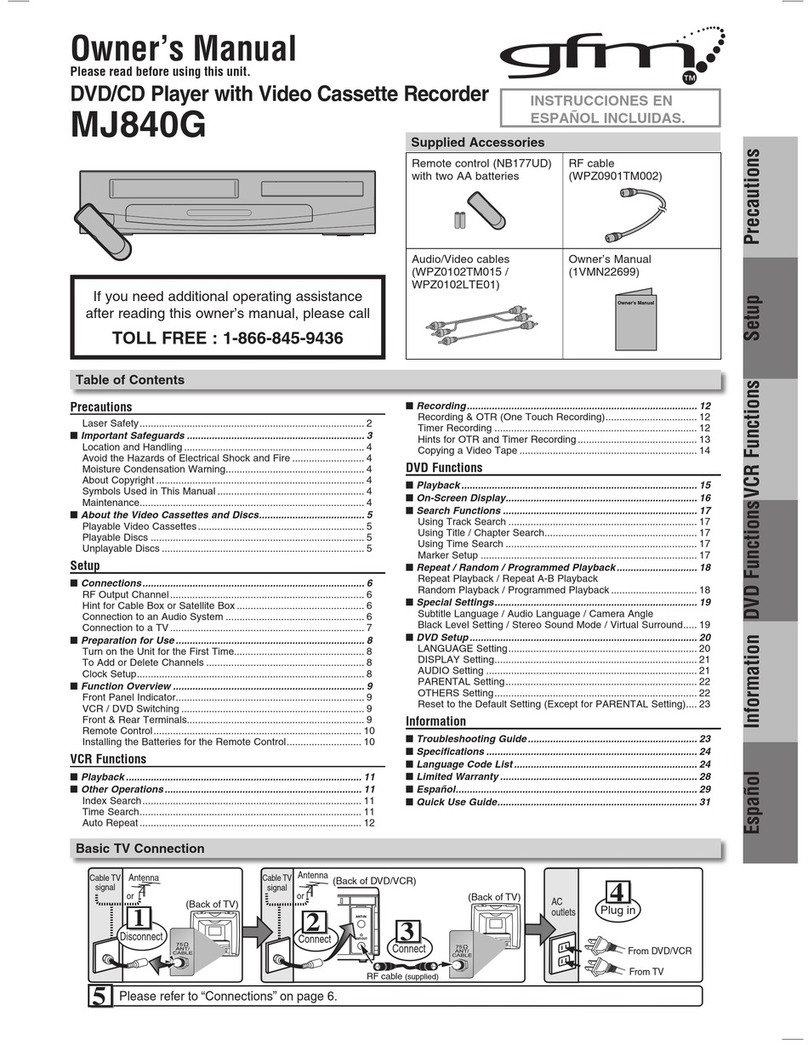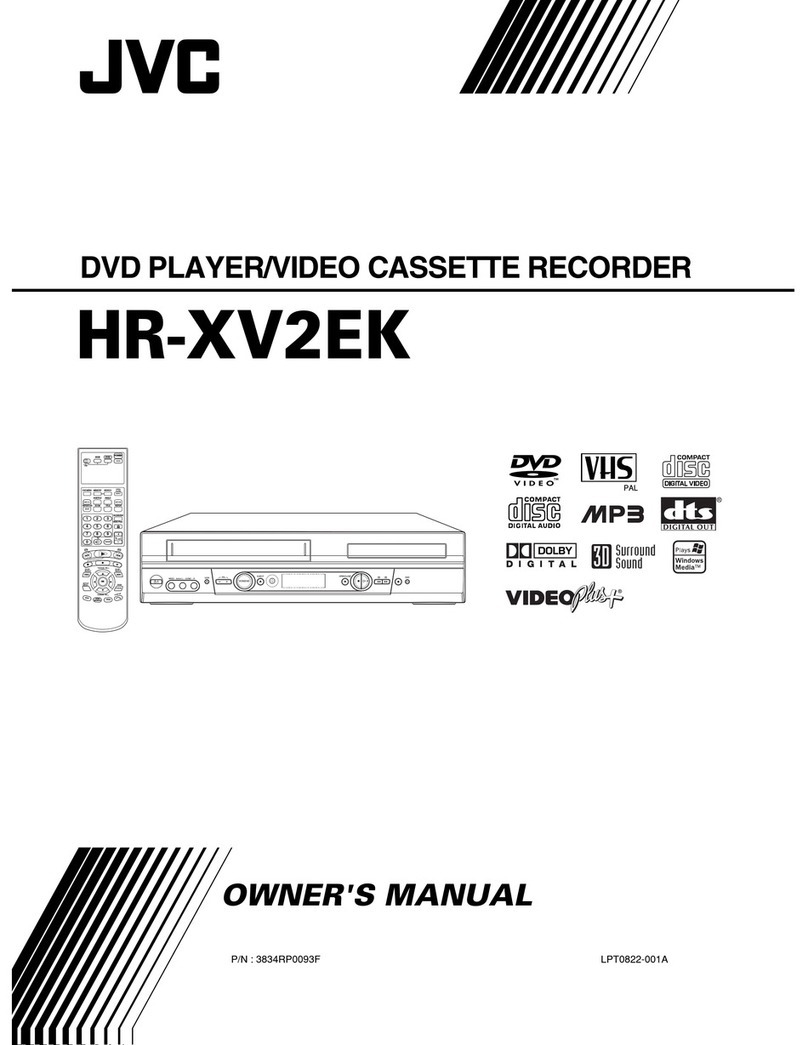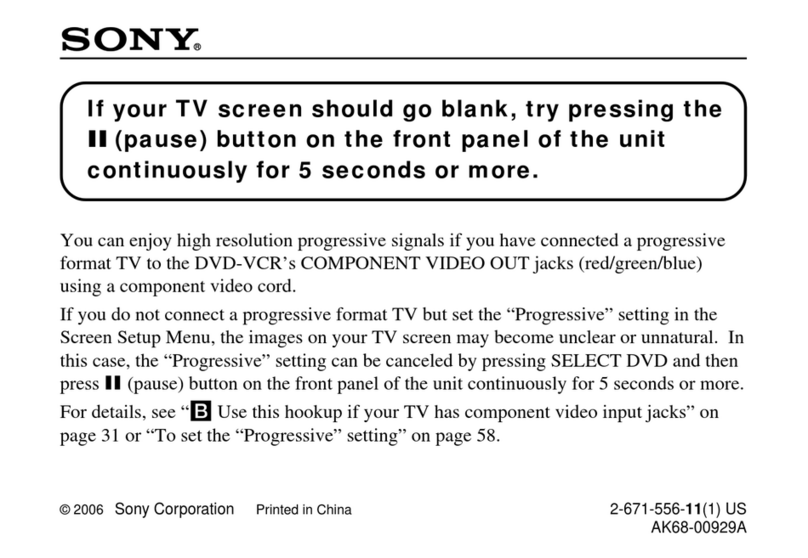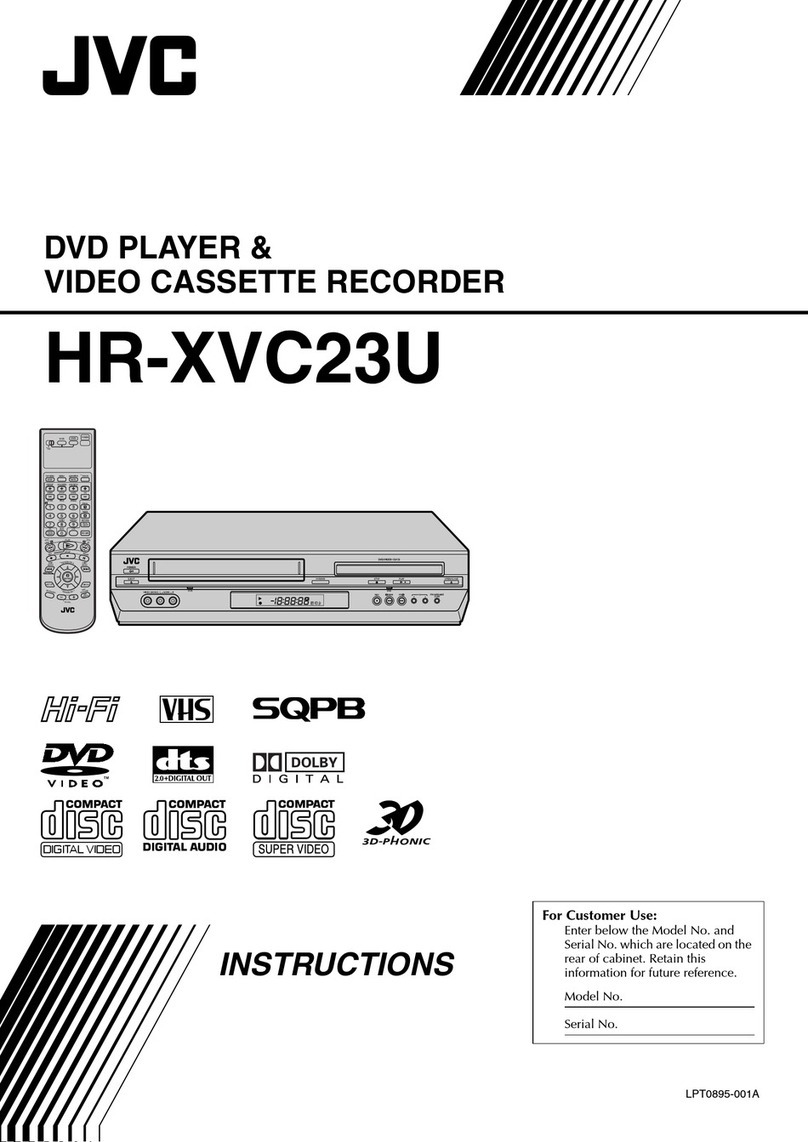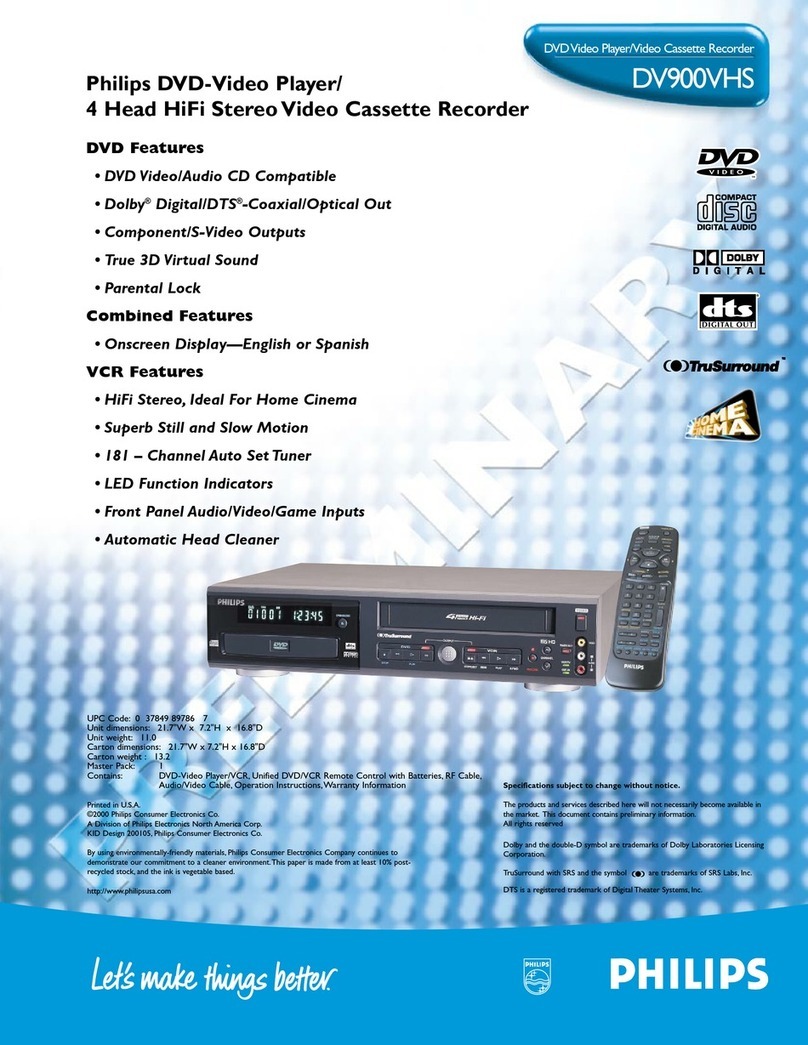gfm V07DVDVCR User manual
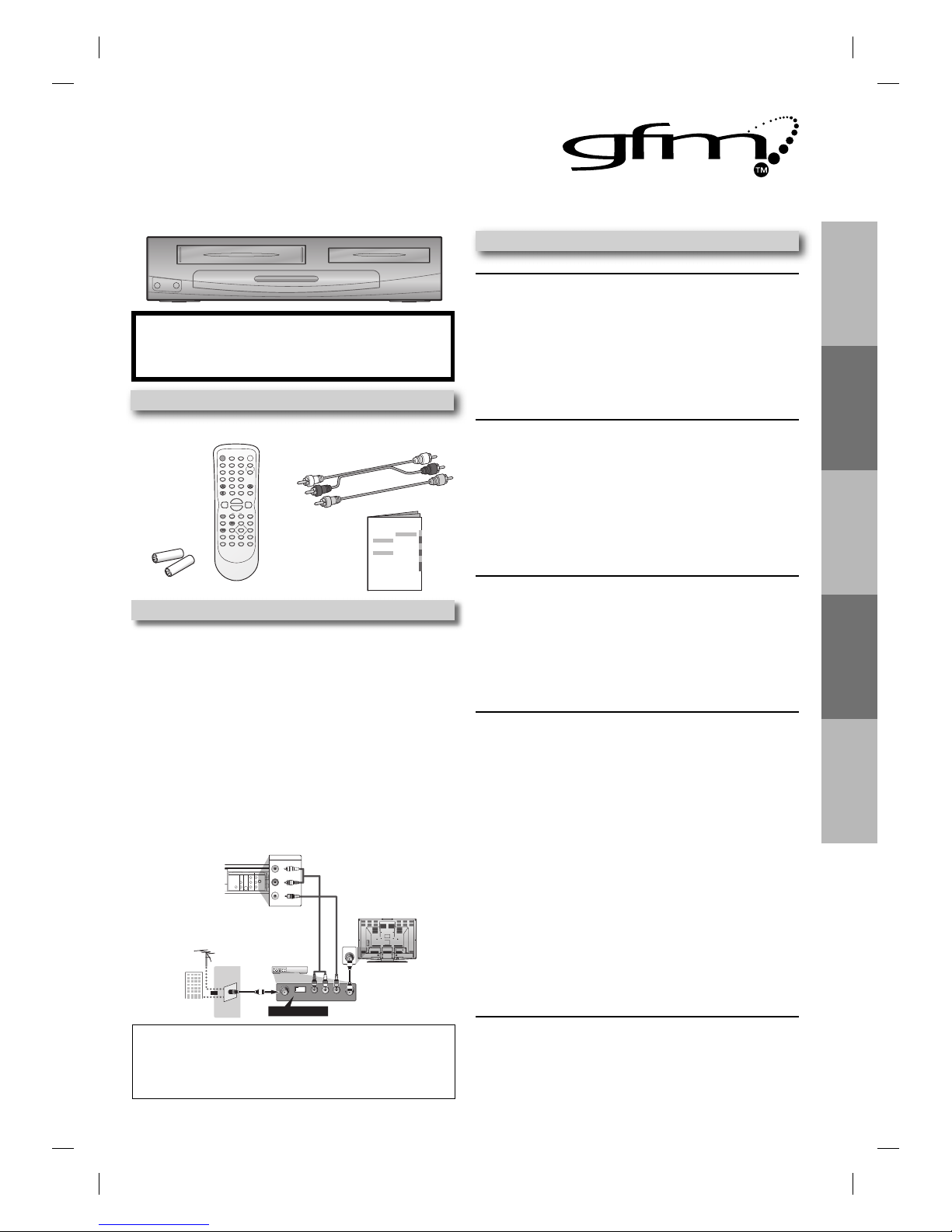
PRECAUTIONSSETUP
VCR FUNCTIONSDVD FUNCTIONS
INFORMATION
rear of T
V
rear of your RF
modulator
AUDIO IN TO TVANT. IN
LR
CHANNEL
43
VIDEO IN
ANT. IN
Set channel 3 or 4
rear of this unit
RF coaxial cable
RF coaxial
cable
VHF / UHF
antenna
cable TV
company
or
RCA video cable
RCA audio cable
DIGITAL
AUDIOOUT
DIGITAL
AUDIOOUT
COAXIAL
AUDIO
OUT
DVD DVD/VCP
S-VIDEO
OUT
COMPONENT
VIDEOOUT
AUDIO OUT
VIDEOOUT
L
LY
R
R
C
B
C
R
DVD/VCP
AUDIO OUT
VIDEO OUT
L
R
If you need additional operating assistance after
reading this owner’s manual, please call
TOLL FREE : 1-866-845-9436
Contents
DVD/CD Player with Video Cassette Recorder
V07DVDVCR
Owner’s Manual
Please read before using this unit.
PRECAUTIONS
Laser Safety.................................................................................................................2
Important Safeguards.............................................................................3
Location and Handling........................................................................................... 4
Avoid the Hazards of Electrical Shock and Fire.............................................4
Moisture Condensation Warning.......................................................................4
About Copyright.......................................................................................................4
Notice for Progressive Scan Outputs................................................................4
Symbols Used in this Manual............................................................................... 4
Maintenance ..............................................................................................................4
About Cassette Tapes and Discs .............................................................5
Playable Media..........................................................................................................5
Unplayable Discs ......................................................................................................5
SETUP
Connections.............................................................................................6
Connection to a TV..................................................................................................6
Connection to a an External Tuner.................................................................... 6
Connection to an Audio System......................................................................... 7
Preparation for Use .................................................................................7
Turning on Unit for the First Time ..................................................................... 7
Clock Setting..............................................................................................................7
Function Overview ..................................................................................8
Front Panel Indicator Lights.................................................................................8
Selecting DVD or VCR Operation........................................................................8
Front & Rear Terminals...........................................................................................8
Remote Control......................................................................................................... 9
Installing the Batteries for the Remote Control............................................9
VCR FUNCTIONS
Playback .................................................................................................10
Other Operations....................................................................................10
Auto Repeat...............................................................................................................10
Index Search..............................................................................................................10
Time Search...............................................................................................................10
Recording................................................................................................11
Recording & One-touch Timer Recording (OTR)..........................................11
Timer Recording ......................................................................................................11
Notes for Timer Recording & One-touch Timer Recording (OTR).........12
Satellite Link..............................................................................................................13
Copying a Cassette Tape......................................................................................13
DVD FUNCTIONS
Playback .................................................................................................14
MP3 Playback .........................................................................................15
On-Screen Display ..................................................................................15
Search Functions ....................................................................................16
Using Track Search..................................................................................................16
Using Title / Chapter Search................................................................................16
Using Time Search ..................................................................................................16
Marker Setting..........................................................................................................16
Repeat / Random / Programmed Playback ...........................................17
Repeat Playback.......................................................................................................17
Repeat A-B Playback ..............................................................................................17
Random Playback....................................................................................................17
Programmed Playback..........................................................................................17
Special Settings ......................................................................................18
Subtitle Language...................................................................................................18
Audio Language ......................................................................................................18
Camera Angles .........................................................................................................18
Black Level Setting..................................................................................................18
Stereo Sound Mode................................................................................................18
Virtual Surround.......................................................................................................18
DVD Setting ............................................................................................19
LANGUAGE Setting.................................................................................................19
DISPLAY Setting.......................................................................................................20
AUDIO Setting ..........................................................................................................20
PARENTAL Setting...................................................................................................21
OTHERS Setting........................................................................................................21
Reset to the Default Setting (Except for PARENTAL Setting)..................22
INFORMATION
Troubleshooting Guide ..........................................................................22
Specifications .........................................................................................23
Language Code List ................................................................................23
LIMITED WARRANTY...............................................................................24
Quick Use Guide......................................................................................27
Supplied Accessories
remote control
(NB606UD /
NB656UD)
RCA audio/video cables
(WPZ0102TM018 /
WPZ0102LTE01)
batteries
(AA x 2)
owner’s manual
(1VMN23642) Owner’s Manual
If your TV has antenna in jack only, it is still possible to
connect this unit to your TV by using an RF modulator. In
this case, follow the instructions below.
1) Disconnect the power cords of the unit from the AC
outlet.
2) Make the connection as illustrated below.
3) Set your RF modulator’s channel 3/4 switch to either
3 or 4, whichever the TV channel is least used in your
area. If your RF modulator has a modulator/antenna
switch, set it according to the manual supplied with the
RF modulator.
4) Plug in the power cords of the unit to the AC outlet.
5) Turn on your TV and choose the same channel as
you set the RF modulator’s channel 3/4 switch to. For
more details, follow the manual supplied with the RF
modulator.
Connecting to RF Modulator (Not Supplied)
Note:
• RF modulator is not supplied with this unit. You need to
purchase this separately.
• The picture quality may suffer if this unit is connected to an RF
modulator.
E8E02UD_DV220GF8.indd 1E8E02UD_DV220GF8.indd 1 2007/06/01 10:23:302007/06/01 10:23:30
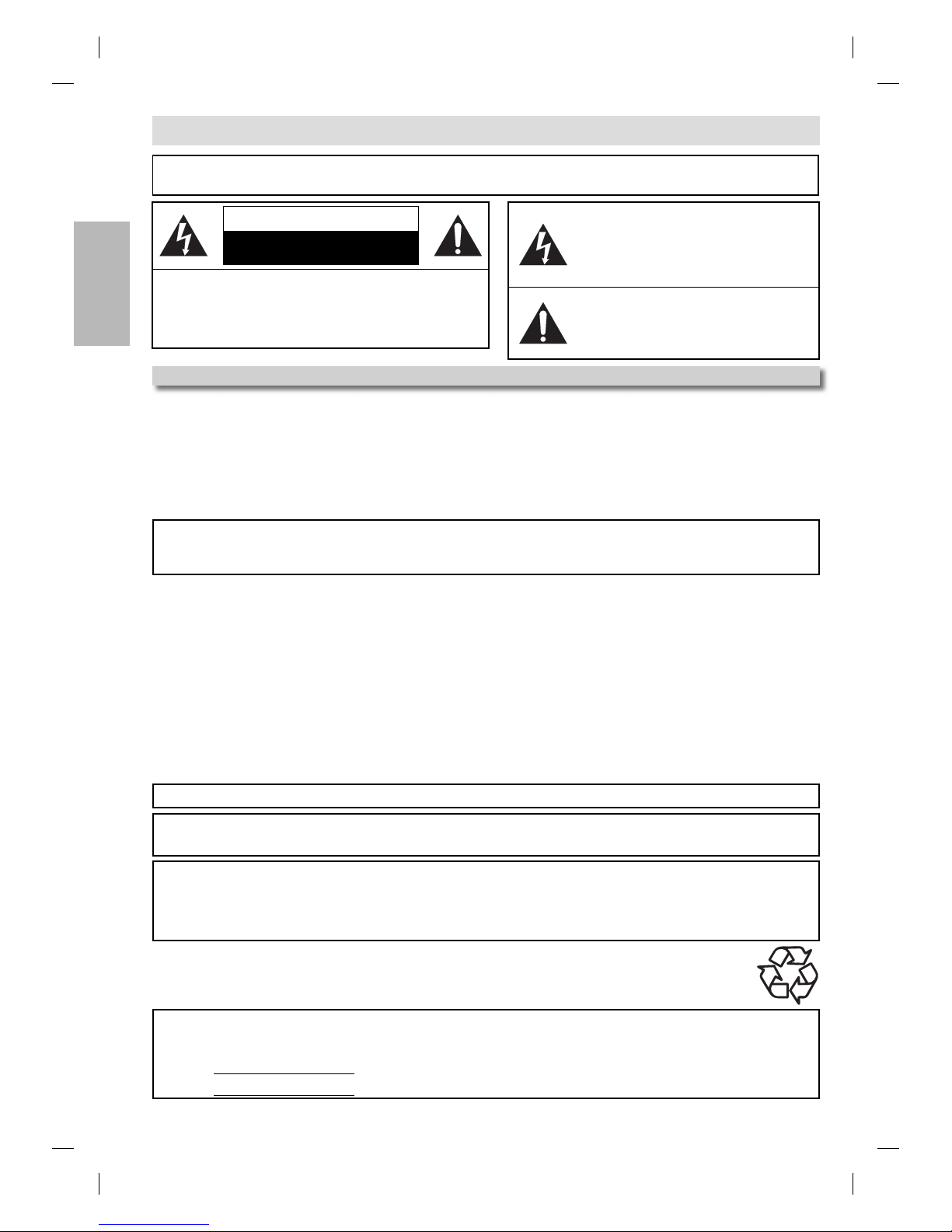
PRECAUTIONS
–2 –
EN
PRECAUTIONS
WARNING:
TO REDUCE THE RISK OF FIRE OR ELECTRIC SHOCK, DO NOT EXPOSE THIS APPLIANCE TO RAIN
OR MOISTURE.
The lightning ash with arrowhead symbol, within an
equilateral triangle, is intended to alert the user to the
presence of uninsulated “dangerous voltage” within
the product’s enclosure that may be of sucient
magnitude to constitute a risk of electric shock to
persons.
The exclamation point within an equilateral triangle
is intended to alert the user to the presence of
important operating and maintenance (servicing)
instructions in the literature accompanying the
appliance.
CAUTION
RISK OF ELECTRIC SHOCK
DO NOT OPEN
CAUTION:
TO REDUCE THE RISK OF ELECTRIC SHOCK, DO NOT
REMOVE COVER (OR BACK). NO USER SERVICEABLE
PARTS INSIDE. REFER SERVICING TO QUALIFIED SERVICE
PERSONNEL.
The caution marking is located on the rear of the cabinet.
Laser Safety
This unit employs a laser. Only a qualified service person should remove the cover or attempt to service this device, due
to possible eye injury.
CAUTION: USE OF CONTROLS OR ADJUSTMENTS OR PERFORMANCE OF PROCEDURES OTHER THAN THOSE
SPECIFIED HEREIN MAY RESULT IN HAZARDOUS RADIATION EXPOSURE.
CAUTION: VISIBLE AND INVISIBLE LASER RADIATION WHEN OPEN AND INTERLOCK DEFEATED. DO NOT
STARE INTO BEAM.
LOCATION: INSIDE, NEAR THE DECK MECHANISM.
RADIO-TV INTERFERENCE
This equipment has been tested and found to comply with the limits for a Class B digital device, pursuant to Part 15 of the FCC Rules.
These limits are designed to provide reasonable protection against harmful interference in a residential installation. This equipment
generates, uses, and can radiate radio frequency energy and, if not installed and used in accordance with the instructions, may cause
harmful interference to radio communications. However, there is no guarantee that interference will not occur in a particular installation.
If this equipment does cause harmful interference to radio or television reception, which can be determined by turning the equipment
off and on, the user is encouraged to try to correct the interference by one or more of the following measures:
1) Reorient or relocate the receiving antenna.
2) Increase the separation between the equipment and receiver.
3) Connect the equipment into an outlet on a circuit different from that to which the receiver is connected.
4) Consult the dealer or an experienced radio/TV technician for help.
This Class B digital device complies with Canadian ICES-003.
Cet appareil numérique de la classe B est conforme à la norme NMB-003 du Canada.
FCC WARNING
- This equipment may generate or use radio frequency energy. Changes or modifications to this
equipment may cause harmful interference unless the modifications are expressly approved in the manual. The user
could lose the authority to operate this equipment if an unauthorized change or modification is made.
CAUTION: TO PREVENT ELECTRIC SHOCK, MATCH WIDE BLADE OF PLUG TO WIDE SLOT, FULLY INSERT.
ATTENTION: POUR ÉVITER LES CHOCS ÉLECTRIQUES, INTRODUIRE LA LAME LA PLUS LARGE DE LA FICHE DANS LA
BORNE CORRESPONDANTE DE LA PRISE ET POUSSER JUSQU’AU FOND.
A NOTE ABOUT RECYCLING
This product’s packaging materials are recyclable and can be reused. Please dispose of any materials in accordance with your local
recycling regulations.
Batteries should never be thrown away or incinerated but disposed of in accordance with your local regulations concerning chemical
wastes.
For Customer Use:
Read carefully the information located at the back of this unit and enter below the Model No. and the Serial No. Retain this information
for future reference.
Model No. ________________________
Serial No. ________________________
Make your contribution to the environment!!!
• Used up batteries do not belong in the dust bin.
• You can dispose of them at a collection point for used up batteries or special wastes.
Contact your council for details.
E8E02UD_DV220GF8.indd 2E8E02UD_DV220GF8.indd 2 2007/06/01 10:23:312007/06/01 10:23:31
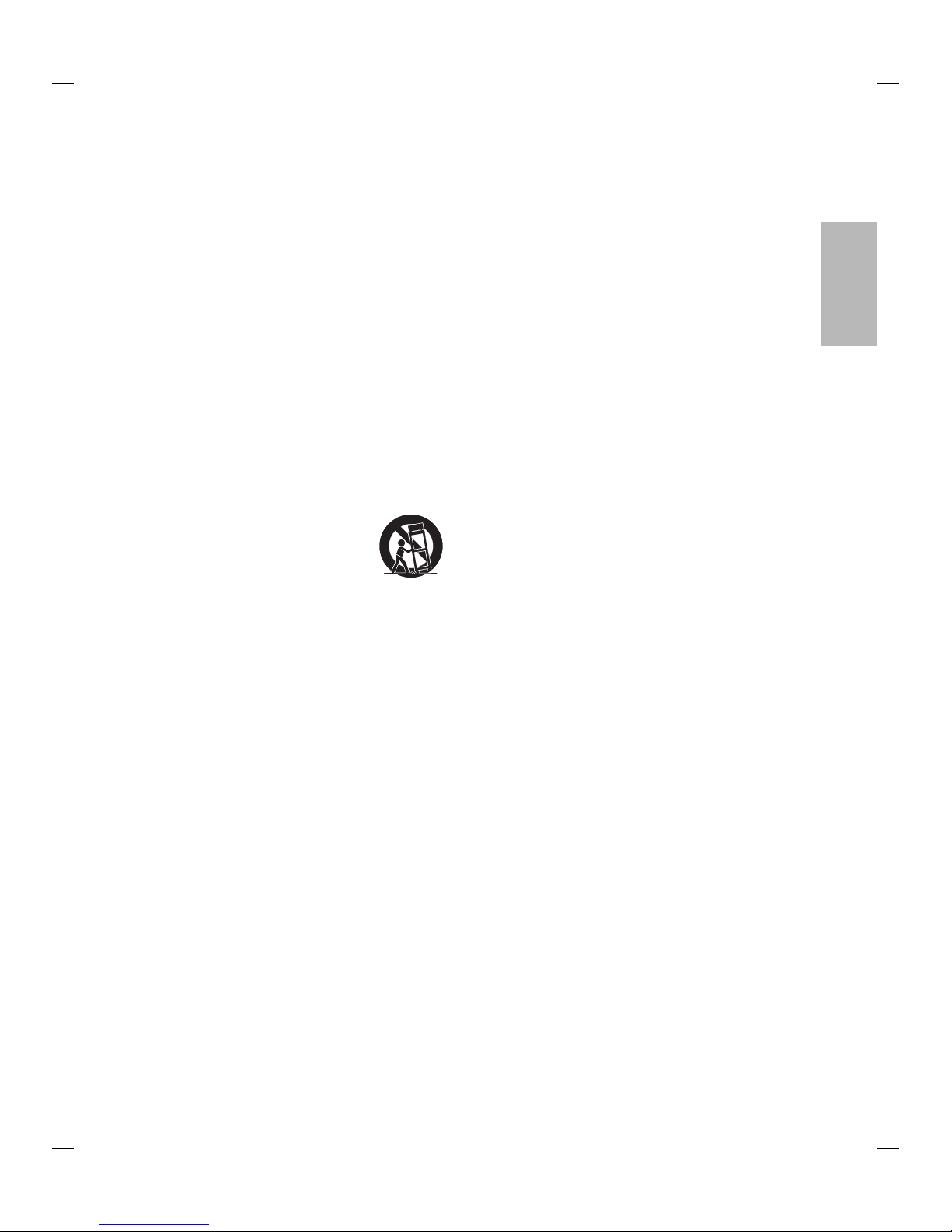
PRECAUTIONS
EN
–3 –
1. Read Instructions - All the safety and operating instructions
should be read before the appliance is operated.
2. Retain Instructions- The safety and operating instructions
should be retained for future reference.
3. Heed Warnings - All warnings on the appliance and in the
operating instructions should be adhered to.
4. Follow Instructions - All operating and use instructions should
be followed.
5. Cleaning - Unplug this video product from the wall outlet
before cleaning. Do not use liquid cleaners or aerosol
cleaners. Use a damp cloth for cleaning.
EXCEPTION: A product that is meant for uninterrupted service
and, that for some specific reason, such as the possibility of
the loss of an authorization code for a CATV converter, is not
intended to be unplugged by the user for cleaning or any
other purpose, may exclude the reference to unplugging the
appliance in the cleaning description otherwise required in
item 5.
6. Attachments - Do not use attachments not recommended by
the video product manufacturer as they may cause hazards.
7. Water and Moisture- Do not use this video product near
water, for example, near a bath tub, wash bowl, kitchen sink,
or laundry tub, in a wet basement, or near a swimming pool,
and the like.
8. Accessories - Do not place this video
product on an unstable cart, stand, tripod,
bracket, or table. The video product may
fall, causing serious injury to a child or
adult, and serious damage to the appliance.
Use only with a cart, stand, tripod,
bracket, or table recommended by the
manufacturer, or sold with the video product. Any mounting
of the appliance should follow the manufacturer's instructions
and should use a mounting accessory recommended by the
manufacturer. An appliance and cart combination should be
moved with care. Quick stops, excessive force, and uneven
surfaces may cause the appliance and cart combination to
overturn.
9. Ventilation - Slots and openings in the cabinet are provided
for ventilation and to ensure reliable operation of the video
product and to protect it from overheating, and these
openings must not be blocked or covered.
The openings should never be blocked by placing the video
product on a bed, sofa, rug, or other similar surface. This video
product should not be placed in a built-in installation such
as a bookcase or rack unless proper ventilation is provided or
the manufacturer's instructions have been adhered to.
10. Power Sources - This video product should be operated only
from the type of power source indicated on the marking
label. If you are not sure of the type of power supply to your
home, consult your appliance dealer or local power company.
For products intended to operate from battery power, or
other sources, refer to the operating instructions.
11. Grounding or Polarization - This video product is equipped
with a polarized alternating-current line plug (a plug having
one blade wider than the other). This plug will fit into the
power outlet only one way. This is a safety feature. If you are
unable to insert the plug fully into the outlet, try reversing the
plug. If the plug should still fail to fit, contact your electrician
to replace your obsolete outlet. Do not defeat the safety
purpose of the polarized plug.
12. Power Cord Protection - Power supply cords should be
routed so that they are not likely to be walked on or pinched
by items placed upon or against them, paying particular
attention to cords at plugs, convenience receptacles, and the
point where they exit from the appliance.
13. Lightning - For added protection for this video product
during a lightning storm, or when it is left unattended and
unused for long periods of time, unplug it from the wall
outlet. This will prevent damage to the video product due to
lightning and power-line surges.
14. Power Lines - An outside antenna system should not be
located in the vicinity of overhead power lines or other
electric light or power circuits, or where it can fall into such
power lines or circuits. When installing an outside antenna
system, extreme care should be taken to keep from touching
such power lines or circuits as contact with them might be
fatal.
15. Overloading - Do not overload wall outlets and extension
cords as this can result in a risk of fire or electric shock.
16. Object and Liquid Entry - Never push objects of any kind into
this video product through any openings as they may touch
dangerous voltage points or short-out parts that could result
in a fire or electric shock. Never spill liquid of any kind on the
video product.
17. Servicing - Do not attempt to service this video product
yourself as opening or removing covers may expose you to
dangerous voltage or other hazards. Refer all servicing to
qualified service personnel.
18. Damage Requiring Service - Unplug this video product
from the wall outlet and refer servicing to qualified service
personnel under the following conditions:
a. When the power-supply cord or plug is damaged.
b. If liquid has been spilled, or objects have fallen into the
video product.
c. If the video product has been exposed to rain or water.
d. If the video product does not operate normally by
following the operating instructions. Adjust only those
controls that are covered by the operating instructions
as an improper adjustment of other controls may result
in damage and will often require extensive work by a
qualified technician to restore the video product to its
normal operation.
e. If the video product has been dropped or damaged in any
way.
f. When the video product exhibits a distinct change in
performance this indicates a need for service.
19. Replacement Parts - When replacement parts are required,
be sure the service technician has used replacement
parts specified by the manufacturer or have the same
characteristics as the original part. Unauthorized substitutions
may result in fire, electric shock or other hazards.
20. Safety Check - Upon completion of any service or repairs
to this video product, ask the service technician to perform
safety checks to determine that the video product is in proper
operating condition.
21. Heat - This video product should be situated away from heat
sources such as radiators, heat registers, stoves, or other
products (including amplifiers) that produce heat.
PORTABLE CART WARNING
(Symbol provided by RETAC)
S3125A
PORTABLE CART WARNING
(Symbol provided by RETAC)
S3125A
Important Safeguards
E8E02UD_DV220GF8.indd 3E8E02UD_DV220GF8.indd 3 2007/06/01 10:23:322007/06/01 10:23:32
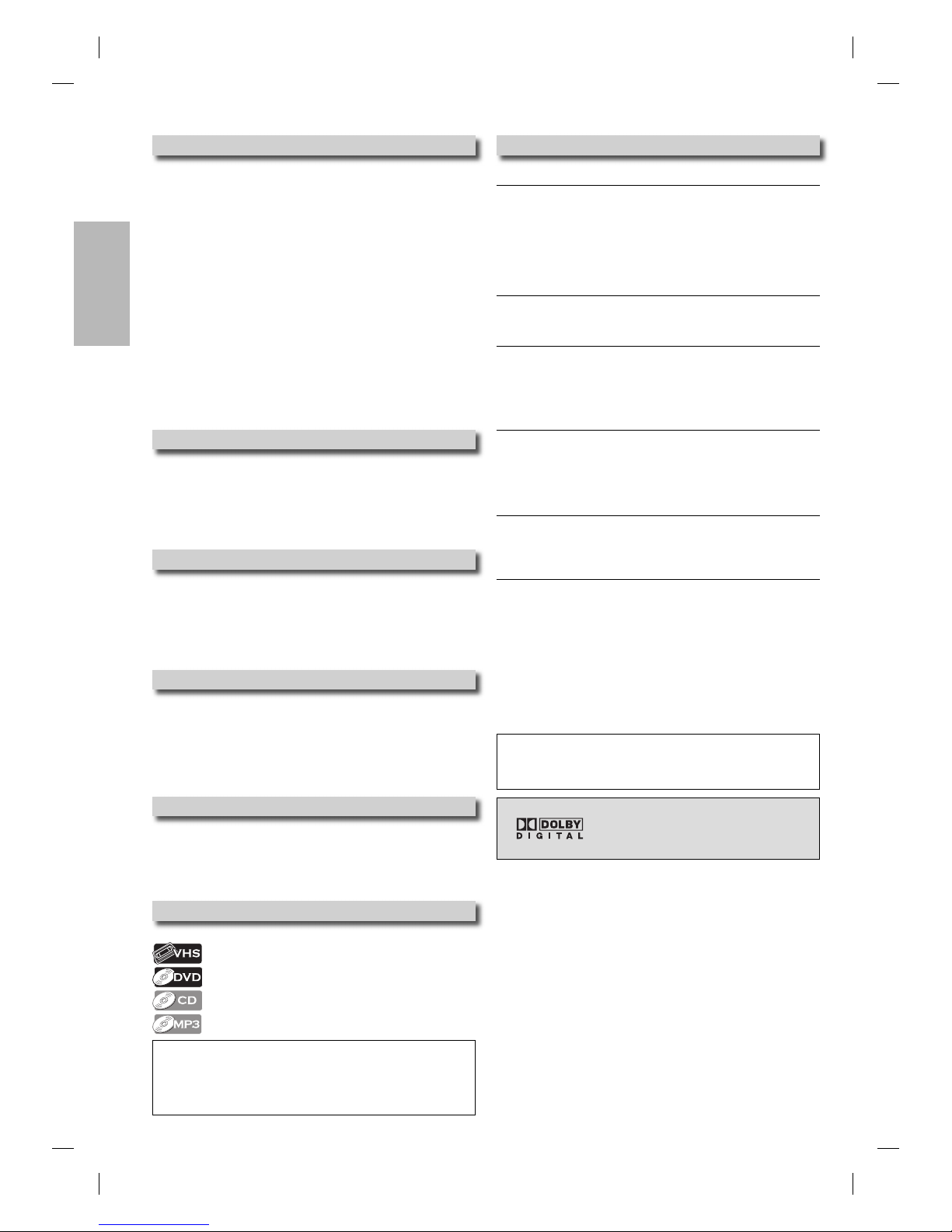
PRECAUTIONS
–4 –
EN
Location and Handling
•
Do not stand this unit up vertically. Install this unit in a horizontal and
stable position. Do not place anything directly on top of this unit.
Do not place this unit directly on top of the TV.
• Depending on the TV, noise or disturbance of the picture and/or
sound may be generated if this unit is placed too close to your TV. In
this case, please ensure enough space between your TV and this unit.
• Do not cover or place this unit in enclosed spaces to prevent
excessive temperature build up.
•
Do not place this unit in direct sunlight, or near heat sources.
• Depending on the environment, the temperature of this unit may
increase slightly. This is not a malfunction.
• Keep this unit away from strong magnetic objects.
• Do not place any object containing water or other liquids on this
unit. In the event that liquid should enter the cabinet, unplug this
unit immediately and contact the retailer or an authorized service
center immediately.
• Do not remove this unit cabinet. Touching parts inside the cabinet
could result in electric shock and/or damage to this unit. For service
and adjustment inside the cabinet, call a qualified dealer or an
authorized service center.
• Be sure to remove disc and cassette tape and unplug the AC power
cord from the output before carrying this unit.
Avoid the Hazards of Electrical Shock and Fire
• Do not handle the power cord with wet hands.
• Do not pull on the power cord when disconnecting it from AC
outlet. Grasp it by the plug.
• If, by accident, water is spilled on this unit, unplug the power cord
immediately and take the unit to our authorized service center for
servicing.
•
Do not put your fingers or objects into the unit cassette holder.
Moisture Condensation Warning
Moisture may form inside this unit under the following conditions:
• Immediately after a heater is turned on.
• In a steamy or humid room.
• When this unit is suddenly moved from a cold to warm environment.
If moisture forms inside this unit, it may not operate properly or
damage the cassette tape. In such case, do not use this unit at least for
2 hours until its inside gets dry.
About Copyright
Unauthorized copying, broadcasting, public performance and lending
of discs are prohibited.
This product incorporates copyright protection technology that
is protected by U.S. patents and other intellectual property rights.
Use of this copyright protection technology must be authorized by
Macrovision, and is intended for home and other limited viewing uses
only unless otherwise authorized by Macrovision. Reverse engineering
or disassembly is prohibited.
Notice for Progressive Scan Outputs
Consumers should note that not all high definition television sets are fully
compatible with this product and may cause artifacts to be displayed in
the picture. In case of picture problems with 525 progressive scan output,
it is recommended that the user switch the connection to the ‘standard
definition’ output. If there are questions regarding your TV set compatibility
with this 525p DVD player, please contact our customer service center.
Symbols Used in this Manual
The following symbols appear in some headings in this manual.
: Description refers to video cassette tapes.
:
Description refers to DVD-video.
: Description refers to audio CD.
: Description refers to CD-RW/-R with MP3 files.
Note to CATV system installer:
• This reminder is provided to call the CATV system installer’s attention to
Article 820-40 of the NEC that provides guidelines for proper grounding
and, in particular, specifies that the cable ground should be connected
to the grounding system of the building, as close to the point of cable
entry as practical.
Note:
• Remember to read the instructions along with the video head cleaner
before use.
• Clean video heads only when problems occur.
Maintenance
Servicing
• Please refer to relevant topics on the “Troubleshooting Guide” on
page 22 before returning the product.
• If this unit becomes inoperative, do not try to correct the problem
by yourself. There are no user-serviceable parts inside. Turn off,
unplug the power plug, and please call our toll free customer
support line found on the cover of this manual to locate an
authorized service center.
Cleaning the Cabinet
• Use a soft cloth slightly moistened with a mild detergent solution. Do
not use a solution containing alcohol, spirits, ammonia or abrasive.
Cleaning Discs
• When a disc becomes dirty, clean it with a cleaning cloth. Wipe the
disc from the center to out. Do not wipe in a circular motion.
• Do not use solvents such as benzine, thinner, commercially available
cleaners, detergent, abrasive cleaning agents or antistatic spray
intended for analog records.
Cleaning the Disc Lens
• If this unit continues to perform improperly even after you have
referred to the relevant sections and to the “Troubleshooting Guide”
in this manual, the laser optical pickup unit may be dirty. Consult
your dealer or an authorized service center for inspection and
cleaning of the laser optical pickup unit.
Disc Handling
• When you handle a disc, hold it by its edge and try not to touch the
surface of the disc.
• Always store the disc in its protective case when not in use.
Auto Head Cleaning
• Automatically cleans video heads as you insert or remove a cassette
tape, so you can see a clear picture.
• Playback picture may become blurred or interrupted while the TV
program reception is clear. Dirt accumulated on the video heads after
a long period of use, or the usage of rental or worn cassette tapes
can cause this problem. If a streaky or snowy picture appears during
playback, the video heads in your unit may need to be cleaned.
1. Please visit your local audio/video store and purchase a good
quality VHS video head cleaner.
2.
If a Video head cleaner does not solve the problem, please call our
toll free customer support line found on the cover of this manual to
locate an authorized service center.
Manufactured under license from
Dolby Laboratories. “Dolby” and the
double-D symbol are trademarks of Dolby
Laboratories.
E8E02UD_DV220GF8.indd 4E8E02UD_DV220GF8.indd 4 2007/06/01 10:23:322007/06/01 10:23:32
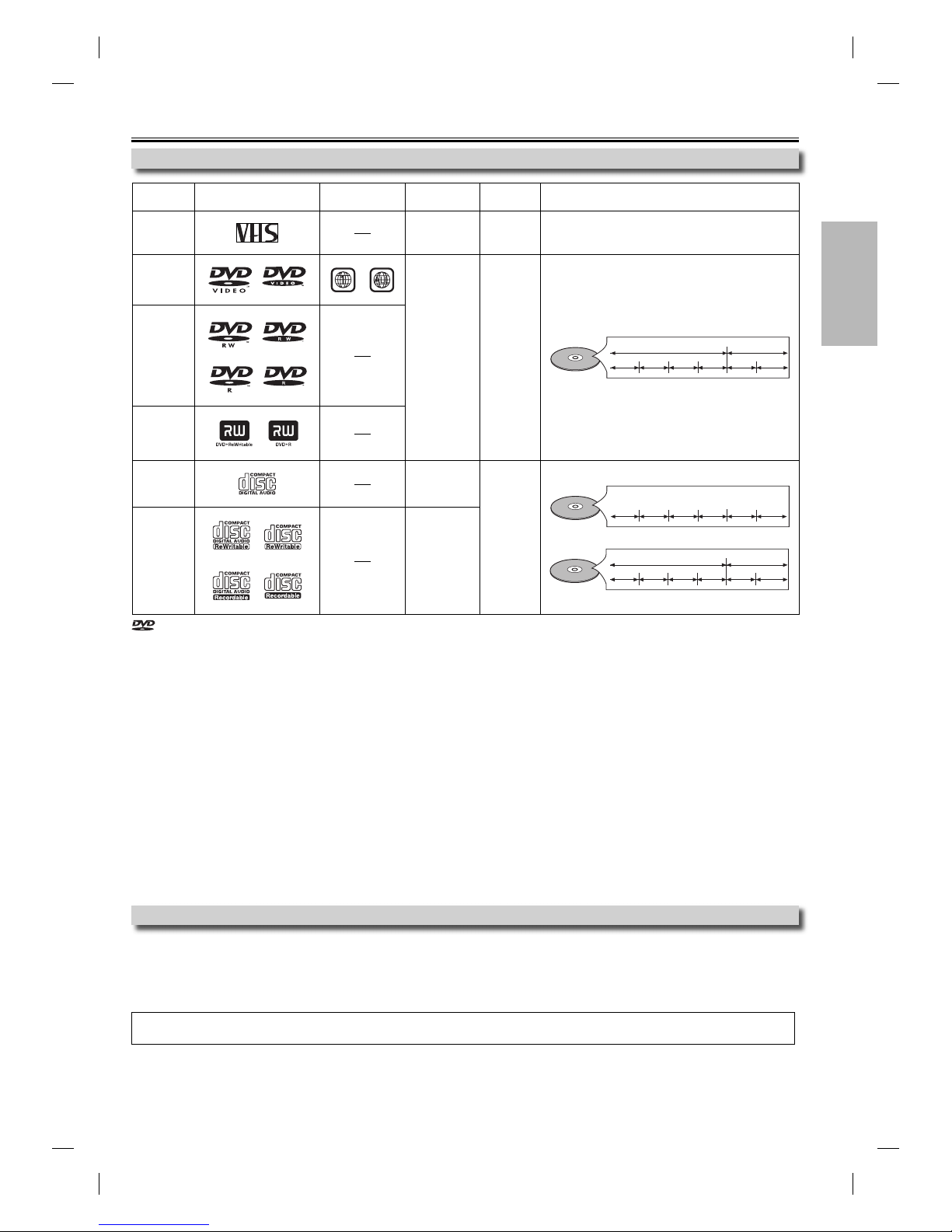
PRECAUTIONS
EN
–5 –
About Cassette Tapes and Discs
Playable Media
Unplayable Discs
NEVER play back the following discs as malfunction may result!
DVD-RAM, DVD-audio, CD-i, photo CD, video CD, DVD with region codes other than 1 or ALL, DTS-CD, DVD-ROM for personal computers,
CD-ROM for personal computers
On the following disc, the sound MAY NOT be heard.
super audio CD
Note:
• Only the sound recorded on the normal CD layer can be delivered. The sound recorded on the high density super audio CD layer cannot be delivered.
Any other discs without compatibility indications
If you cannot play back a disc which bears one of the marks above, check the following.
*1: This unit conforms to the NTSC color system. Discs recorded in other color systems such as PAL cannot be played back.
*2: Certain DVD-video does not operate as described in this manual due to the intentions of the disc’s producers.
*3: Scratched or stained discs may not be played back.
*4: Some discs cannot be played back because of incompatible recording conditions, characteristics of the recorder or special
properties of discs.
*5: You can play back discs which bear the marks above. If you use nonstandardized discs, this unit may not play them back. Even if
they are played back, the sound or video quality will be compromised.
*6: You may play back the unfinalized DVD-RW/-R recorded in the video format on our brand’s DVD recorder. However, depending
on the recording status of a disc, the disc may not be played back at all or normally (the picture or sound may not be smooth,
etc.). In this case, you need to finalize the disc with the DVD recorder. Refer to the manual accompanying the DVD recorder.
*7: Only discs recorded in the video format and finalized can be played back.
Unfinalized discs cannot be played back. Depending on the recording status of a disc, the disc may not be played back at all (the
picture or sound may not be smooth, etc.).
*8: If the recorded portion of the disc is too small (less than 2-3/16 inches (55 mm) across), it may not play back properly.
*9: Do not glue paper or put stickers on to the disc. These may damage the disc, and the unit may not read it correctly.
*10: Discs recorded in the VR (video recording) format cannot be played back.
is a trademark of DVD Format/Logo Licensing Corporation.
Type of
media Mark (logo) Region code Recorded
signals Media size Tape speed and disc types
cassette
tape analog video
tape width
1/2 inches
(12.65mm)
SP: 1-5/16 inch/sec. (33.40 mm/sec.)
SLP: 7/16 inch/sec. (11.12 mm/sec.)
DVD-video
*1, 2, 3, 5, 9 or
digital video
(MPEG2)
5 inches
(12 cm)
or
3 inches
(8 cm)
e.g.) title 1 title 2
chapter 1 chapter 2 chapter 1 chapter 2
chapter 3 chapter 4
DVD-RW
DVD-R
*1, 3, 4, 5, 6,
7, 8, 9, 10
DVD+RW
DVD+R
*1, 3, 4, 5, 8, 9
audio CD
*3, 5, 9 digital audio
5 inches
(12 cm)
or
3 inches
(8 cm)
e.g.)
track 1 track 2 track 5 track 6track 3 track 4
audio CD
CD-RW
CD-R
*3, 4, 5, 8, 9
digital audio
or
MP3
e.g.) folder 1 folder 2
le 1 le 2 le 5 le 6le 3 le 4
MP3
E8E02UD_DV220GF8.indd 5E8E02UD_DV220GF8.indd 5 2007/06/01 10:23:332007/06/01 10:23:33
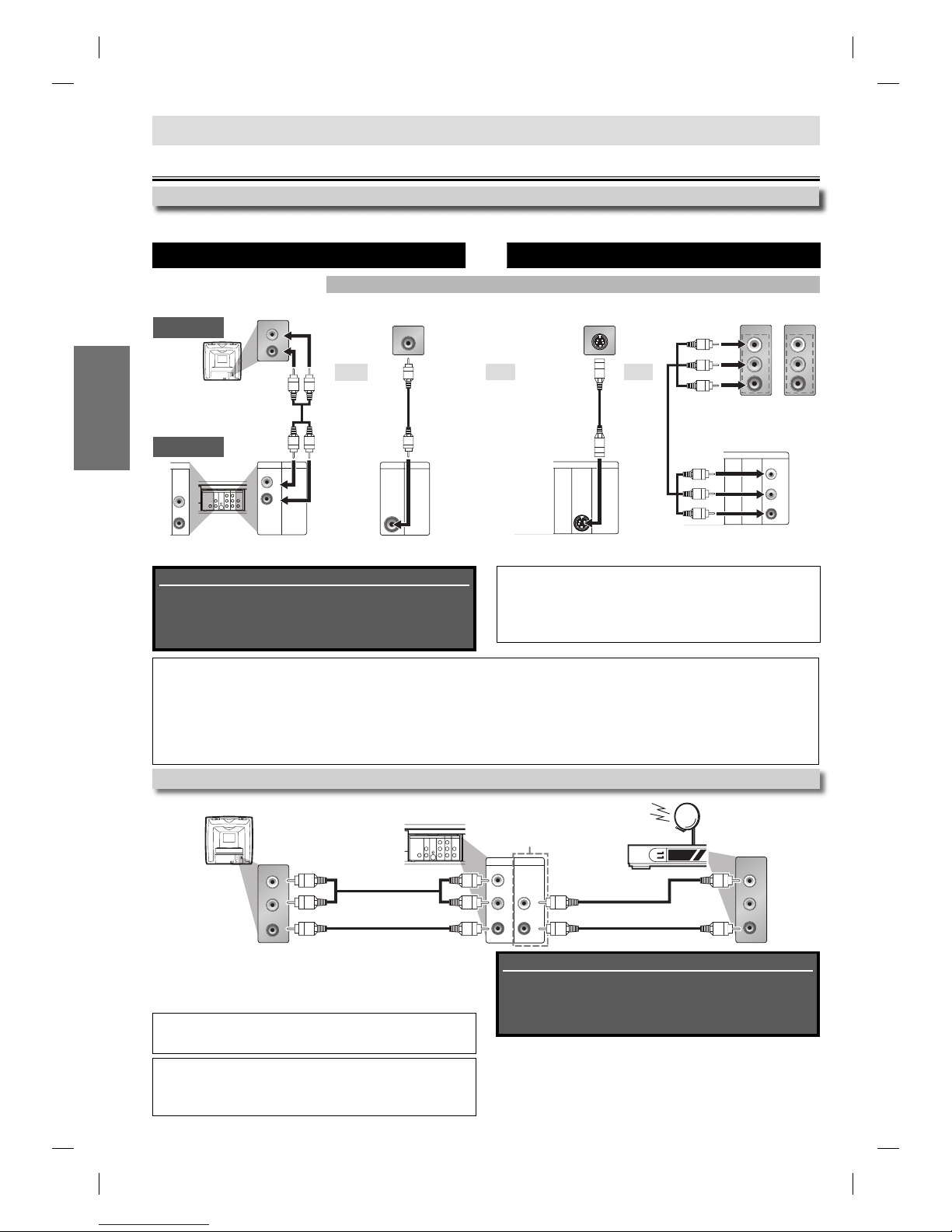
SETUP
–6 –
EN
VCR and Basic DVD Connection Available for DVD only
DVD’s picture quality
analog audio standard picture good picture better picture
AUDIO OUT VIDEO OUT S-VIDEO OUT COMPONENT VIDEO OUT
SETUP
Connections
TV
This unit
Note:
• Connect this unit directly to your TV. If RCA audio/video cables are
connected to a VCR, pictures may be distorted due to the copy
protection system.
• DIGITAL AUDIO OUT (COAXIAL), DVD AUDIO OUT, S-VIDEO OUT and
COMPONENT VIDEO OUT jacks are only useful in DVD mode.
Connection to a TV
If your TV does not have AUDIO/VIDEO input jack, see the section “Connecting to RF Modulator (Not Supplied)” on the front page of the
owner’s manual.
Connection to an External Tuner
Using the unit with an external tuner
1. Connect RCA audio and video cables to the audio and video output
jacks of your external tuner and to the audio and video input jacks at
the rear of the u
nit
.
2.
Press [INPUT SELECT] on your remote control until “L1” is displayed on your TV.
Special note when connected to an external tuner:
• Only the active channel on your external tuner may be viewed or
recorded when connected to this unit. Do not change channels during a
recording. You cannot record on channel while viewing another.
• Always use the LEFT (white) audio output jack from the external tuner to
ensure that the audio is mixed down correctly to mono for this unit. If you
use the RIGHT (red) jack, you will record the right audio only.
AUDIOIN
VIDEOIN
L
R
DIGITAL
AUDIOOUT AUDIO
OUT
AUDIOOUT
AUDIO IN
VIDEOINVIDEOOUT
COAXIAL
L
R
L
R
L
C
B
/
P
B
C
R
/
P
R
Y
DVD/V CR
VCRDVD
S-VIDEO
OUT
COMPONENT
VIDEOOUT
AUDIO IN
VIDEO IN
VCRDVD/VCR
AUD IO O UT
L
VIDEO OUT
R
VIDEO IN
AUD IO I N
L
R
AUDIO OUT
VIDEO OUT
L
R
RCA audio cable
RCA video cable
RCA audio cable
RCA video cable
rear of TV rear of the unit external tuner
(cable / satellite box)
oror
and
L1: Rear panel terminals
L2: Front panel terminals
Refer to “Front & Rear Terminals” on page 8 for more information.
L1
If your TV is compatible with 525 (480) progressive scanning, and you want to enjoy that high quality picture for DVD playing;
You must select the connection COMPONENT VIDEO OUT above and progressive scanning mode. To set the mode, set “PROGRESSIVE”
to “ON” in “DISPLAY” menu, so that the PROGRESSIVE SCAN indicator on this unit lights up. Refer to pages 19-20 for more details.
• When “PROGRESSIVE” is “ON”, video signals from the unit’s VIDEO OUT and S-VIDEO OUT jacks will be distorted or not output at all for
DVD playing. The picture will be OK for VCR use from the VIDEO OUT jack.
If your TV is not compatible with progressive scanning;
Use this unit in interlace mode and set “PROGRESSIVE” to “OFF” either in “DISPLAY” menu or by pressing and holding [PLAY B]on the
front of the unit on the DVD side for more than 5 seconds, so that the PROGRESSIVE SCAN indicator on this unit turns off.
Note:
• Your external tuner can be accessed only by connecting it to L1 (rear
panel jacks) of the unit. Even if the unit is turned off, the signal from the
external tuner is output to the TV through the unit.
AUDIOIN
VIDEOIN
L
R
DIGITAL
AUDIOOUT AUDIO
OUT
AUDIOOUT
AUDIO IN
VIDEOINVIDEOOUT
COAXIAL
L
R
L
R
L
C
B
/
P
B
C
R
/
P
R
Y
DVD/VCR
VCRDVD
S-VIDEO
OUT
COMPONENT
VIDEOOUT
A
U
DI
O
IN
VIDE
O
IN
V
CR
D
IGITAL
A
UDI
O
O
UT
CO
AXIAL
VCRDVD/VCR
AUDIO OUT
L
R
AUDIO IN
L
R
AUDIO
OUT
DVD
L
R
VCRDVD/VCR
VIDEO OUT
VIDEO IN S-VIDEO IN
DIGITAL
AUDIO OUT
COAXIAL
AUDIO
OUT
DVD
S-VIDEO
OUT
COMPONENT
VIDEO OUT
DIGITAL
AUDIO OUT
COAXIAL
AUDIO
OUT
DVD
S-VIDEO
OUT
COMPONENT
VIDEO OUT
Y
C
B
/
PB
C
R
/
P
R
COMPONENT
VIDEO IN COMPONENT
VIDEO IN
or
P
R
Y
P
B
C
R
Y
C
B
RCA video cable
RCA audio cable S-video cable component video cable
or
Supplied cables used in this connection are as follows:
• RCA audio cable (L/R) x 1
• RCA video cable x 1
Please purchase the rest of the necessary cables
separately.
Supplied cables used in this connection are as follows:
• RCA audio cable (L/R) x 1
• RCA video cable x 1
Please purchase the rest of the necessary cables
separately.
E8E02UD_DV220GF8.indd 6E8E02UD_DV220GF8.indd 6 2007/06/01 10:23:352007/06/01 10:23:35
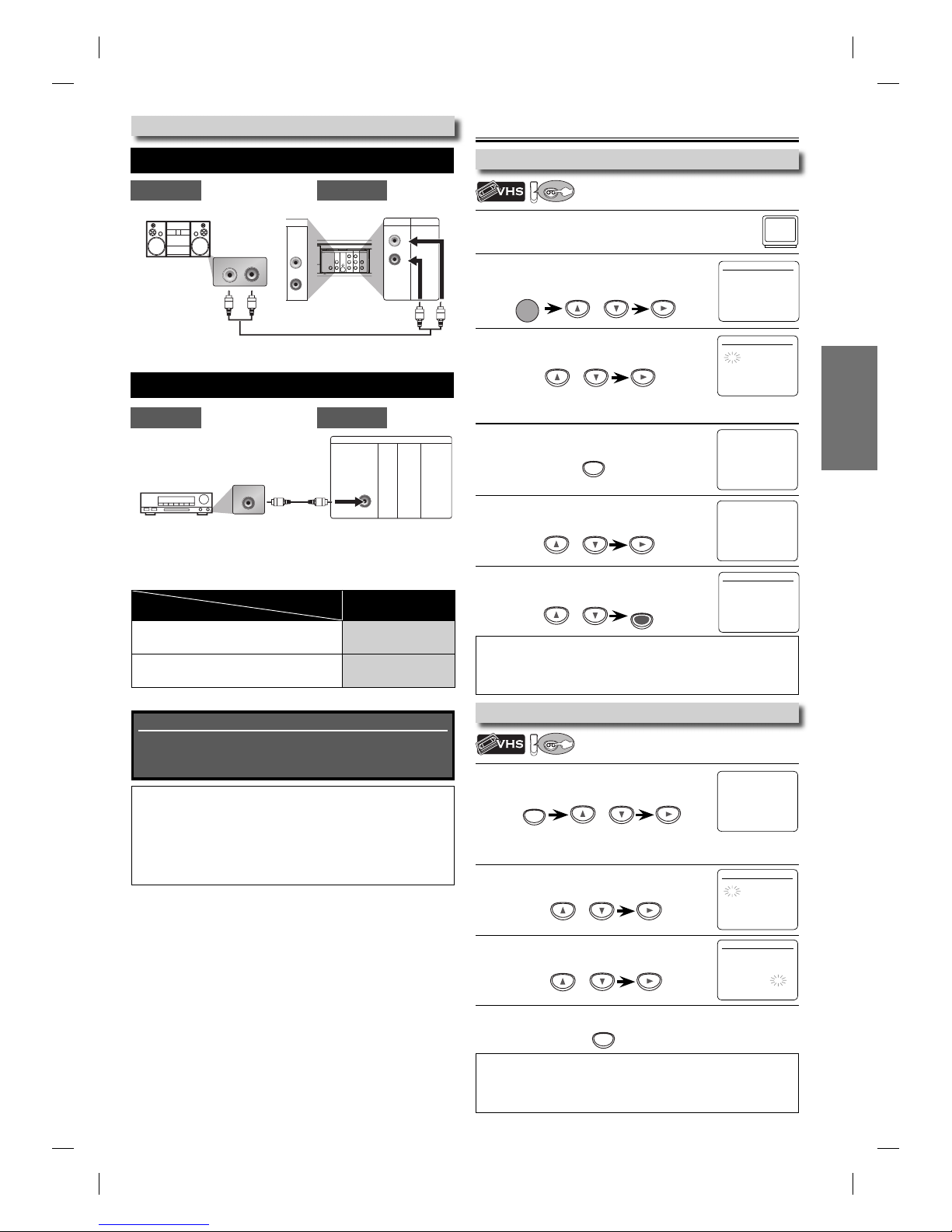
SETUP
EN
–7 –
Admiral: AUX
Curtis Mathis: LINE1, LINE2, 00, 90, 91, 92, 93
GE: INPUT, TV/VCR, 00, 90, 91, 92, 93
Hitachi: INPUT, AUX
JVC: VIDEO, VIDEO1, VIDEO2, VIDEO3
Kenwood: AUX
LXI-Series: 00
Magnavox: AUX CHANNEL
Panasonic: TV/VIDEO
RCA: INPUT, TV/VCR, 00, 90, 91, 92, 93
Samsung: TV/VIDEO
Sanyo: VIDEO
Sharp: 00
Sony: VIDEO1, VIDEO2, VIDEO3
Toshiba: TV/GAME
Zenith: 00
Connection to an Audio System
* To complete these settings, refer to pages 19-20.
Note:
• The audio source on a disc in a Dolby Digital multi channel surround
format cannot be recorded as digital sound by an MD or DAT deck.
• By hooking this unit up to a Dolby Digital decoder, you can enjoy
high-quality Dolby Digital multi channel surround sound as heard in the
movie theaters.
• Playing back a DVD using incorrect settings may generate noise distor-
tion and may also damage the speakers.
After connecting to your TV:
You will need to switch to video input on your TV. This is usually
marked TV/VIDEO, INPUT or AUX. Please refer to your TV’s owner’s
manual for details.
Input modes for common TV brands:
Listed below are inputs for common brand name TV’s.
SETUP > QUICK >
DOLBY DIGITAL
Connecting to a Dolby Digital decoder
for Dolby Digital audio output. BITSTREAM
Connecting to other device (an MD deck or
DAT deck etc.) without Dolby Digital decoder.
PCM
Connection Setting
1Be sure your TV’s input is set to VIDEO.
(Name may vary with TV manufacturer.
See your TV manual for details.)
2Select your on-screen language.
Then press [B]to continue.
3
When “CLOCK SET” menu appears,
go to step 2 in “Clock Setting” on this page.
or
POWER
To Change the Selected On-screen Language
LANGUAGE SELECT
BENGLISH [ON]
FRANCAIS
ESPAÑOL
Turning on Unit for the First Time
VCR
VCR
Please note: most instructions in this man-
ual refer to remote control use.
Note:
• If you accidentally select Spanish or French and need English:
Press [SETUP] and choose
“
SELEC. IDIOMA
”
or
“
SELECTION LANGUE
”
.
Press [B]and select “ENGLISH”. Finally, press [CLEAR/C.RESET].
CLOCK SET
MONTH DAY YEAR
1 0 / – – – – – –
HOUR MINUTE AM/PM
– – : – – – –
or
1Press [SETUP] until the main menu appears.
2Select “LANGUAGE SELECT”.
Then press [B]to go to next step.
3Select
“ENGLISH”, “FRANCAIS” or
“ESPAÑOL”. Then press [CLEAR/C.RESET].
LANGUAGE SELECT
BENGLISH [ON]
FRANCAIS
ESPAÑOL
- M E N U -
TIMER PROGRAMMING
SATELLITE LINK
AUTO REPEAT [OFF]
CLOCK SET
BLANGUAGE SELECT
SETUP
or
or
CLEAR/
C. RESET
- M E N U -
BTIMER PROGRAMMING
SATELLITE LINK
AUTO REPEAT [OFF]
CLOCK SET
LANGUAGE SELECT
1Press [SETUP] and select “CLOCK SET”.
Then press [B]to go to next step.
• If the clock is not set yet, the “CLOCK SET” menu appears when
you press [SETUP]. In this case, go to step 2.
2Select the contents to suit your preference.
Then press [B]to go to the next item.
3Select “AM” or “PM”.
4Press [SETUP] to exit the “CLOCK SET” menu.
Note:
• To go back, press [s]during steps 2 to 3.
• Clock setting will be lost after a power failure, or this unit has been
unplugged for more than 30 seconds.
SETUP
SETUP
or
or
or
- M E N U -
TIMER PROGRAMMING
SATELLITE LINK
AUTO REPEAT [OFF]
BCLOCK SET
LANGUAGE SELECT
CLOCK SET
MONTH DAY YEAR
1 0 / - - - - - -
HOUR MINUTE AM/PM
- - : - - - -
CLOCK SET
MONTH DAY YEAR
1 0 / 0 2 TUE 2 0 0 7
HOUR MINUTE AM/PM
0 5 : 4 0 P M AM
BPM
Clock Setting
VCR
VCR
Preparation for Use
Analog Audio Connection
AUDIO OUT
Audio This unit
Digital Audio Connection
DIGITAL AUDIO OUT
Audio This unit
DIGITAL
AUDIOOUT AUDIO
OUT
AUDIOOUT
AUDIOIN
VIDEOINVIDEOOUT
COAXIAL
L
R
L
R
L
C
B
/
P
B
C
R
/
P
R
Y
DVD/VCR
VCRDVD
S-VIDEO
OUT
COMPONENT
VIDEOOUT
A
UDIOIN
V
IDEOIN
VC
R
DIGITA
L
AU
DI
O
OU
T
C
OAXIA
L
VCRDVD/VCR
AUDIO OUT
L
R
AUDIO
OUT
DVD
L
R
LR
analog audio
input jacks
RCA audio cable
digital audio
input jack
digital audio coaxial cable
DIGITAL
AUDIO OUT
COAXIAL
AUDIO
OUT
DVD
S-VIDEO
OUT
COMPONENT
VIDEO OUT
COAXIAL
stereo system
Dolby Digital decoder,
MD deck or
DAT deck
or
Supplied cables used in this connection are as follows:
• RCA audio cable (L/R) x 1
Please purchase the rest of the necessary cables
separately.
E8E02UD_DV220GF8.indd 7E8E02UD_DV220GF8.indd 7 2007/06/01 10:23:362007/06/01 10:23:36

SETUP
–8 –
EN
Function Overview
You must first select either DVD or VCR operation.
VCR MODE
Press [VCR ] on the remote control.
(The VCR OUTPUT light will illuminate.)
DVD MODE
Press [DVD ] on the remote control.
(The DVD OUTPUT light will illuminate.)
Selecting DVD or VCR Operation
Front Panel Indicator Lights
Front & Rear Terminals
1: DVD AUDIO OUT* (analog) jacks
Connect an audio cable from here to the audio input jack of your
television or audio device.
2: DVD/VCR AUDIO OUT jacks
Connect an audio cable from here to the audio input jack of your
television or audio device. Standard connection for DVD/VCR use.
3: VCR AUDIO IN jack
Connect a monaural audio cable from the audio output jack of your
camcorder, VCR, etc. to here. After making the connection, press
[INPUT SELECT] on the remote control. Select “L1” to activate the rear
AUDIO IN jack, or “L2” to activate the front.
4: VCR VIDEO IN jack
Connect a video cable from the video output jack of your camcorder,
VCR, etc. to here. After making the connection, press [INPUT SELECT] on
the remote control. Select “L1” to a
ctivate the rear VIDEO IN jack, or “L2”
to activate the front.
5: DVD/VCR VIDEO OUT jack
Connect a video cable from here to the VIDEO input jack of your
television. Standard connection for DVD/VCR use.
6: COMPONENT VIDEO OUT* jacks
Connect a component video cable from here to the component video
input jacks of your television.
7: S-VIDEO OUT* jack
Connect an S-video cable from here to the S-video input jack of your
television.
8: DIGITAL AUDIO OUT COAXIAL* jack
Connect a digital audio coaxial cable from here to the digital audio input
jack of your digital audio receiver.
* For enhanced DVD viewing. DVD/VCR video and audio connection
required to view cassette tapes.
Note:
• Audio and video cables are included for both VCR and DVD viewing.
You can enhance your DVD picture and sound quality with an S-video
cable, component video cables, or a digital audio coaxial cable. Please
purchase the necessary cables separately. (Refer to pages 6-7.)
POWER
VIDEO AUDIO
REW F.FWD STOP/EJECT PLAY REC/OTR
OUTPUT
OPEN/CLOSE
PROGRESSIVE SCAN
DVDVCR
PLAYSTOP
FWDREV
G
SKIPSKIP
H
TRACKING
Lights up when the inserted disc
is being played back.
Blinks when an unplayable disc
is inserted.
Lights up when the timer recording or
one-touch timer recording (OTR) has been set.
Lights up during a recording or one-touch timer
recording (OTR). Blinks when a recording is paused.
Lights up when the
unit is turned on.
Lights up when this unit
is in the DVD mode.
Lights up when this unit is in the VCR mode.
Lights up when the progressive scan system is activated.
REV
REV
POWER
OPEN/CLOSE
DISPLAY VCR DVD MODE
TRACKING
PLAY
STOP
REC/OTR SKIP PAUSE
MENU
TOP MENU AUDIO
SETUP
SEARCH
MODE
ZOOM
ANGLESUBTITLE
ENTER
REPEAT A-B
SPEED T-SET
123
456
789
0
+10
RETURN
CLEAR/
C. RESET INPUT
SELECT
OUTPUT
OPEN/CLOSE
PROGRESSIVE SCAN
DVDVCR
PLAYSTOP
FWD
G
SKIPSKIP
H
TRACKING
OUTPUT
PROG
DVDVCR
SSKIP
H
DVD button
VCR button
OUTPUT button
DVD OUTPUT light
VCR OUTPUT light
DIGITAL
AUDIO OUT
AUDI O
OUT
AUDIO OUT
AUDI O IN
VIDEO INVIDEO OUT
COAXIAL
L
R
L
R
L
CB/
PB
CR/
PR
Y
DVD/VCR
VCRDVD
S-VIDEO
OUT
COMPONENT
VIDEO OUT
POWER
VIDEO AUDIO
REW F.FWD STOP/EJECT PLAY REC/OTR
rear panel front panel
32
76 5 3
4
4
1
8
L1
L2
E8E02UD_DV220GF8.indd 8E8E02UD_DV220GF8.indd 8 2007/06/01 10:23:382007/06/01 10:23:38

SETUP
EN
–9 –
POWER OPEN/CLOSE
DISPLAY VCR DVD MODE
TRACKING
PLAY
STOP
REC/OTR SKIP PAUSE
MENU
TOP MENU AUDIO
SETUP
SEARCH
MODE
ZOOM
ANGLESUBTITLE
ENTER
REPEAT A-B
SPEED T-SET
123
456
789
0
+10
RETURN
CLEAR/
C. RESET INPUT
SELECT
Installing the Batteries for
the Remote Control
Install the batteries (AAx2) matching
the polarity indicated inside battery
compartment of the remote control.
Keep in mind the following when using the
remote control:
•
Make sure that there are no obstacles
between the remote control and the
infrared sensor window on the unit.
• The maximum operable ranges from the
unit are as follows.
- Line of sight:
approx. 23 feet (7m)
- Either side of center:
approx. 16 feet (5m) within 30°
- Above:
approx. 16 feet (5m) within 15°
- Below:
approx.
10 feet (3m) within 30°
Remote Control
Note:
• Do not mix alkaline and manganese batteries.
• Do not mix old and new batteries.
• Always remove batteries from remote control
if they are dead or if the remote control is not
to be used for an extended period of time.
This will prevent battery acid from leaking
into the battery compartment.
•
If you turn off this unit, [OPEN/CLOSE A]on the
remote control is not available.
Be sure to use [OPEN/CLOSE A] or
[STOP/EJECT CA]on the unit.
DVD mode VCR mode
123
456
789
0
+10
• To select chapter or title
directly. • To select track or file directly.
• To search forward/backward
through a disc.
• To begin slow forward/reverse
playback in the pause mode.
• To search forward/backward
through a disc.
• To forward/backward a tape.
• To begin slow forward
playback in the pause mode.
A-B
• To repeat between your chosen
point of A and B.
• To repeat between your
chosen point of A and B. (CD)
ANGLE
• To select camera angles on a
disc.
AUDIO
• To select audio languages on a
disc. • To select “STEREO”, “L-ch” or
“R-ch”. (CD)
CLEAR/
C. RESET
• To clear the markers.
• To clear numbers entered
incorrectly.
• To cancel the point for A-B
repeat.
• To clear the markers. (CD)
• To remove status number in
program input.
• To clear numbers entered
incorrectly.
• To cancel the point for A-B
repeat. (CD)
• To exit the VCR menu.
• To reset the tape counter.
DISPLAY
• To display the current disc
mode. • To display the current disc
mode. • To display the current time,
tape counter, and L1 or L2.
DVD
• To select the DVD output mode.
• To activate DVD mode.
• To select the DVD output mode.
• To activate DVD mode.
ENTER
• To move the cursor and
determine its position. • To move the cursor and
determine its position.
• To select an item on
the VCR menu.
• To advance to the
next VCR menu.
• To go back one step
during clock and
timer programming.
INPUT
SELECT • To select input “L1” or “L2”.
MENU
• To call up the disc menu on a
disc. • To call up the file list. (MP3)
MODE
• To set black level on/off.
• To set virtual surround on/off.
• To arrange the playing order or
play randomly.
• To set virtual surround on/off.
OPEN/CLOSE
• To open or close the disc tray. • To open or close the disc tray. • To eject the cassette tape from
the cassette compartment.
PAUSE
• To pause disc playback.
• To advance playback one frame
at a time. • To pause disc playback.
• To pause tape playback or
recording.
• To advance playback one frame
at a time.
PLAY
• To begin disc playback. • To begin disc playback. • To begin tape playback.
POWER
• To turn the unit on/off. • To turn the unit on/off. • To turn the unit on/off.
REC/OTR
• To start recording or one-touch
timer recording (OTR).
REPEAT
• To play back a chapter or title
repeatedly.
• To play back a track or disc
repeatedly. (CD)
• To play back a file, folder or
disc repeatedly. (MP3)
• To select the repeat mode on/
off.
RETURN
• To return to the previous
operation in menu. • To return to the previous
operation in menu.
SEARCH
MODE • To search chapter, title or time.
• To set or search the markers.
• To search track.
• To search time. (CD)
• To set or search the markers. (CD)
• To call up the index or time
search menu.
SETUP
• To call up the DVD setup menu. • To call up the DVD setup menu. • To call up the VCR menu.
SKIP
• To skip chapters or titles. • To skip tracks or files.
SPEED
• To select the recording speed.
STOP
• To stop playback. • To stop playback. • To stop playback or recording.
SUBTITLE
• To select subtitles on a disc.
TOP MENU
• To call up the top menu on a
disc.
• To return to the top file of
the highest hierarchy in the
program and file list. (MP3)
TRACKING TRACKING
• To adjust the tracking manually
during playback.
T-SET
• To put the VCR into standby
mode for a timer recording.
VCR
• To select the VCR output mode.
• To activate VCR mode.
ZOOM
• To magnify part of a picture.
(2x/4x)
Button
(Alphabetical order)
Media
23
1
E8E02UD_DV220GF8.indd 9E8E02UD_DV220GF8.indd 9 2007/06/01 10:23:402007/06/01 10:23:40

VCR FUNCTIONS
–10 –
EN
1
Insert a cassette tape
into this unit.
2To start playback
3To stop playback 4To eject the cassette
tape
POWER OPEN/CLOSE
DISPLAY VCR DVD MODE
TRACKING
PLAY
STOP
REC/OTR SKIP PAUSE
SPEED T-SET
123
456
789
0
+10
CLEAR/
C. RESET INPUT
SELECT
Note:
• When a cassette tape without a record tab is inserted, the unit will start
playback automatically.
• Tracking will be automatically adjusted upon playback. To adjust the
tracking manually, press [TRACKING K/ L] during playback.
Playback
Before: Turn on the TV.
Other Operations
VCR FUNCTIONS
To cue or review picture during playback (picture search)
Use [D]or [E]([ F.FWD D]or [REW E]on this unit).
• Press it again and the unit will search in super high speed.
(in the SLP mode only)
To freeze the picture on TV screen during playback (still mode)
Press [PAUSE F]. Each time you press the button, the picture will
be forwarded by one frame.
• If the picture begins to vibrate vertically in the still mode,
stabilize the picture by using [TRACKING K/ L].
• If the picture is distorted or rolling vertically, adjust the vertical
hold control on your TV if equipped.
To reset the cassette tape counter (counter reset)
Press [DISPLAY] to display the cassette tape counter on the TV.
Press [CLEAR/C.RESET] to reset the counter to “0:00:00”.
To play back in slow motion (slow mode)
Press [PAUSE F]during playback, then press [D]([ F.FWD D]on this
unit).
• If you want to change speed in slow mode, press [D]or [E]
([ F.FWD D]or [REW E]on this unit), slow motion speed will
increase or decrease respectively.
•
If the noise bars appear on the TV screen, you can reduce it by using
[TRACKING K/ L].
To rewind the cassette tape automatically (auto rewind)
When a cassette tape reaches its end during playback, fast-
forward or recording (except timer recording and one-touch timer
recording), the cassette tape will automatically rewind to the
beginning. After rewinding finishes, the unit will eject the cassette
tape.
VCR
VCR
PLAY
STOP
OPEN/CLOSE
1Press [SEARCH MODE] once.
2To select index mark
3To rewind To fast forward
4When index mark is reached,
playback automatically begins.
1Press [SEARCH MODE] twice.
2Select the desired length of time
for fast forwarding or rewinding.
3To rewind To fast forward
4When selected length of time is
reached, playback will start
automatically.
Index Search
To search by index mark. The index mark will be made automati-
cally at the beginning of each recording.
SEARCH
MODE
Pro.1 Pro.2 Pro.3 Pro.4 Pro.5
02 01 01 02 03
beginning of
the contents end of the
contents
current program
index mark
PLAY B
Note for Index Search & Time Search:
• These functions are not available during recording.
• Press [STOP C]to stop the search.
• If a cassette tape ends during a search, your search will be canceled and
the cassette tape will rewind to the beginning.
Time Search
To search by length of time.
INDEX SEARCH
– –
ss BB
or
SEARCH
MODE
TIME SEARCH
– : – –
PLAY B
or
(1 minute~9 hours and 59 minutes)
VCR
VCR
• Insert a cassette tape into this unit.
VCR
VCR
• Insert a cassette tape into this unit.
INDEX SEARCH
0 3 01 ~ 20
TIME SEARCH
2 : 5 0
0:01~ 9:59
Note:
• To prevent damage to the cassette tape, still or slow mode will auto-
matically stop after 5 minutes.
• To return to playback from the picture search, still or slow mode, press
[PLAY B].
2
3
1Press [SETUP], and choose “AUTO REPEAT”.
Note:
• The auto repeat function can also be set “ON” or “OFF” by pressing
[REPEAT] on the remote control.
• To cancel auto repeat function, follow step 1. Then, press [B]so that
“OFF” appears beside “AUTO REPEAT”. Press [SETUP] to exit.
• The auto repeat playback will start automatically if you select “AUTO
REPEAT” to “ON” in the stop mode.
SETUP
or
Auto Repeat
When “AUTO REPEAT“ is set to “ON“, the cassette tape will
automatically rewind and start over when it reaches the end.
This will continue until auto repeat function
is turned off.
VCR
VCR
- M E N U -
TIMER PROGRAMMING
SATELLITE LINK
BAUTO REPEAT [OFF]
CLOCK SET
LANGUAGE SELECT
ss BB
4
2Press [B]to “AUTO REPEAT” to set
“ON” or “OFF”.
Press [SETUP] to exit.
- M E N U -
TIMER PROGRAMMING
SATELLITE LINK
BAUTO REPEAT [ON]
CLOCK SET
LANGUAGE SELECT
Note:
• The time gap between index marks should be more than 1 minute for SP
mode, 2 minutes for LP mode and 3 minutes for SLP mode.
E8E02UD_DV220GF8.indd 10E8E02UD_DV220GF8.indd 10 2007/06/01 10:23:442007/06/01 10:23:44
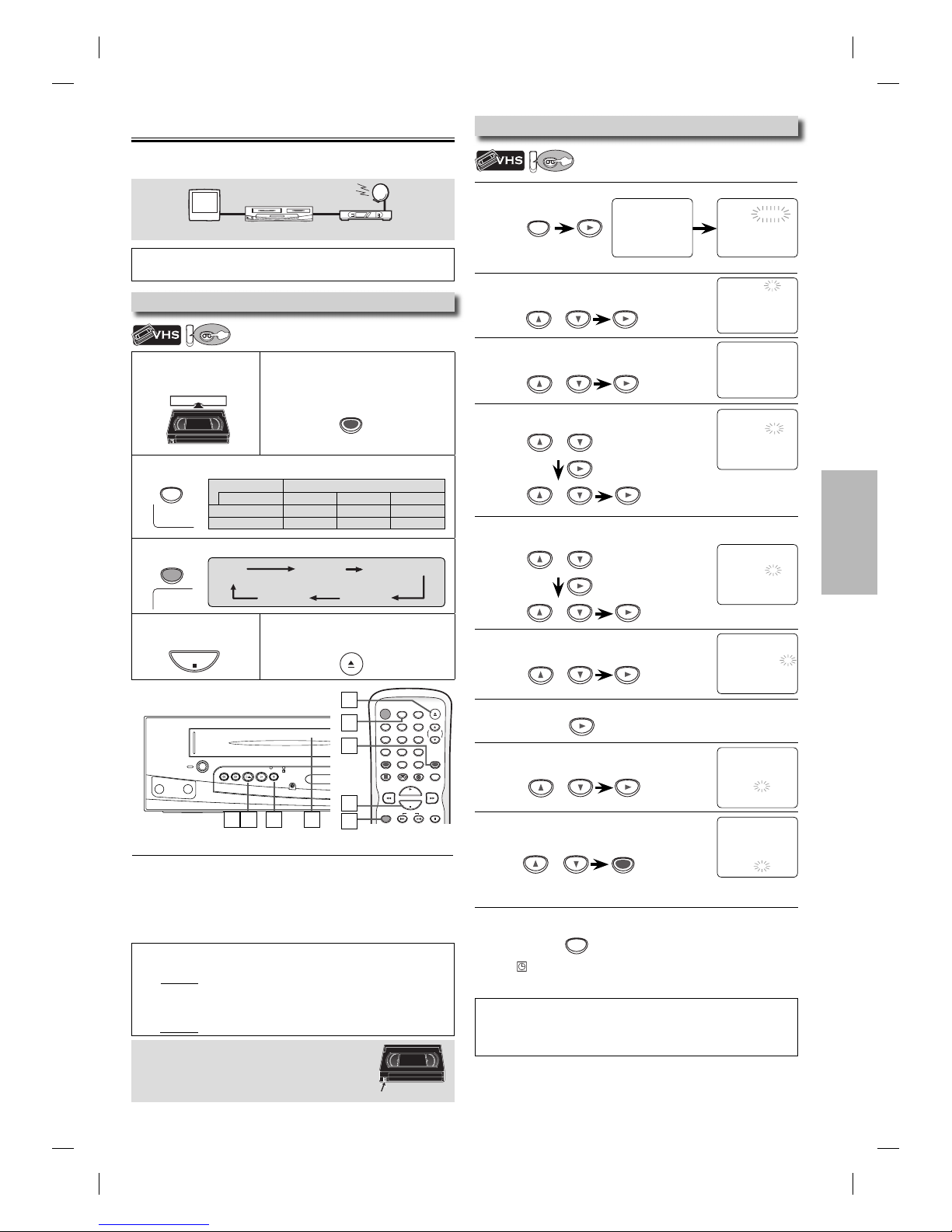
VCR FUNCTIONS
EN
–11 –
1Press [SETUP]. Select “TIMER PROGRAMMING”.
2Select an empty program number.
Then press [B]to go to next step.
3
Select “ONCE”, “DAILY” (Mon-Fri), or “WEEKLY”.
Then press [B]to go to next step.
4Select the desired date.
Then press [B]to go to next step.
• You can program the unit
to record up to 8 programs,
for up to a year in advance.
5Select the desired starting time (hour).
Then press [B]to go to next step.
6Select “AM” or “PM”.
Then press [B]to go to next step.
7Repeat the procedure in steps 5 and 6 to set the ending time.
8Select “L1” or “L2”.
Then press [B]to go to next step.
POWER
VIDEO AUDIO
REW F.FWD STOP/EJECT PLAY REC/OTR
POWER OPEN/CLOSE
DISPLAY VCR DVD MODE
TRACKING
PLAY
STOP
REC/OTR SKIP PAUSE
SPEED T-SET
123
456
789
0
+10
CLEAR/
C. RESET INPUT
SELECT
Note:
• To go back one step, press [s] during steps 3 to 9.
• Select “L1” to activate rear input jacks. Select “L2” to activate front input
jacks.
ONE TIME PROGRAM
PROGRAM NUMBER 1
DATE 1 0 / 2 3 TUE
START TIME 0 7 : 3 0 PM
END TIME – – : – – – –
L1/L2 – –
REC SPEED – –
AM
BPM
or
or
or
ONE TIME PROGRAM
PROGRAM NUMBER 1
DATE 1 0 / 2 3 TUE
START TIME 0 7 : 3 0 – –
END TIME – – : – – – –
L1/L2 – –
REC SPEED – –
or
or
ONE TIME PROGRAM
PROGRAM NUMBER 1
DATE 1 0 / 2 3 TUE
START TIME – – : – – – –
END TIME – – : – – – –
L1/L2 – –
REC SPEED – –
PROGRAM NUMBER 1
B ONCE
DAILY
WEEKLY
or
or
SETUP
TIMER PROGRAMMING
PROG 12345678
DATE
START TIME
END TIME
L1/L2
REC SPEED
- M E N U -
BTIMER PROGRAMMING
SATELLITE LINK
AUTO REPEAT [OFF]
CLOCK SET
LANGUAGE SELECT
Available program number flashes.
PROGRAM NUMBER 1
DATE – – / – –
START TIME – – : – – – –
END TIME – – : – – – –
L1/L2 – –
REC SPEED – –
or
1Insert a recordable
cassette tape. 2Press [INPUT SELECT] until “L1” or
“L2” is displayed on the TV screen.
Select “L1” to activate rear input jacks.
Select “L2” to activate front input jacks.
3Press [SPEED] to select the desired tape speed.
4Press [REC/OTR] until desired recording time is selected.
5Press [STOP C]to
stop recording. 6Press [OPEN/CLOSE A]to eject the
recorded cassette tape.
Recording
To stop recording temporarily (pause mode)
Press [PAUSE F].
• During the recording in pause mode, 5
C
marks appear on the
TV screen. Each
C
mark represents 1 minute.
• Press it again to resume recording.
• Pause mode will be automatically canceled after 5 minutes to
prevent damage to the cassette tape and the video head.
Note:
• Do not change the external tuner’s channel while you are recording.
You CANNOT watch one channel and record another at the same time.
• Connect your external tuner to the L1 (rear panel) jacks of the unit.
Connect camcorders and other such devices to the L2 (front panel)
jacks. Refer to page 6, 8.
• You CANNOT dub a DVD to a video cassette tape.
This unit has no tuner system so it cannot receive TV broadcasts
without external tuner or such devices.
Timer Recording
VCR
VCR
Accidental Erasure Prevention
To prevent accidental recording, remove erase-
protection tab of the cassette tape. To record
on it later, cover the hole with adhesive tape.
Recording & One-touch Timer Recording (OTR)
Tape speed Recording / playback time
Type of tape T60 T120 T160
SP mode 1hour 2hours 2-2/3hours
SLP mode 3hours 6hours 8hours
Note:
• You can also set to external tuner. Refer to “Satellite Link” on page 13.
TV external tuner
this unit
6
3
2
5
4
1465
REC
SP
STOP
OPEN/CLOSE
SPEED
REC/OTR
VCR
VCR
erase-
p
rotection tab
INPUT
SELECT
REC OTR (0:30) OTR (1:00).....
(normal recording)
OTR (8:00) OTR (7:30)
See note below.
• Insert a recordable cassette tape.
• Make sure to turn on the external tuner.
9Select recording speed.
Then press [CLEAR/C.RESET].
•
To set another program after step 9, press [B].
Then continue with step 2.
10 Press [T-SET] to set the timer standby mode.
• indicator on this unit lights up and the unit goes to the DVD
mode.
ONE TIME PROGRAM
PROGRAM NUMBER 1
DATE 1 0 / 2 3 TUE
START TIME 0 7 : 3 0 PM
END TIME 0 8 : 3 0 PM
L1/L2 L1
REC SPEED SP
B SP
SLP
T-SET
or
CLEAR/
C. RESET
ONE TIME PROGRAM
PROGRAM NUMBER 1
DATE 1 0 / 2 3 TUE
START TIME 0 7 : 3 0 PM
END TIME 0 8 : 3 0 PM
L1/L2 L1
REC SPEED – –
E8E02UD_DV220GF8.indd 11E8E02UD_DV220GF8.indd 11 2007/06/01 10:23:482007/06/01 10:23:48
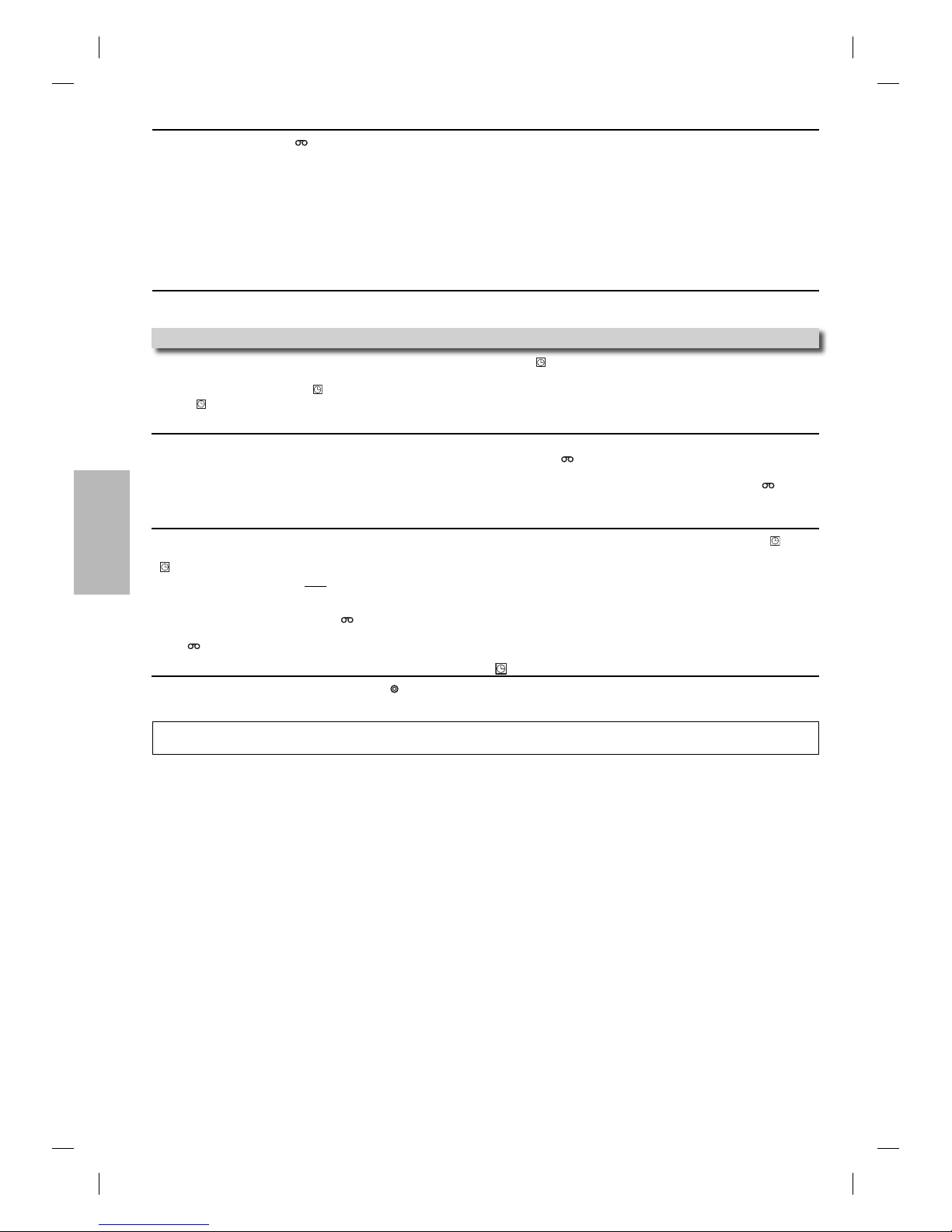
VCR FUNCTIONS
–12 –
EN
To check, correct or cancel a timer program
1) Press [T-SET] then, [VCR ]on the remote control.
2) Press
[SETUP]
to call up the main menu.
3) Select “TIMER PROGRAMMING” by using [K/L], then press [B].
4) Select the program number which you want to check by using [K/L]. The details of the program you selected will appear on the
TV screen.
• Go to the digit you want to change by using [s/B]. Then, enter correct numbers by using [K/L].
• You may cancel the entire program by pressing [s]while the program number blinks.
5) Press [CLEAR/C.RESET] to exit.
6) Press [T-SET] to return to the timer standby mode.
To cancel a timer recording in progress
Press [STOP/EJECT CA]on the unit.
Notes for Timer Recording & One-touch Timer Recording (OTR)
• If a cassette tape is not in the unit or does not have the erase-protection tab, indicator on this unit blinks and timer recording cannot
be performed. Please insert a recordable cassette tape.
• When timer recordings are set, indicator on this unit lights up. To use the VCR as usual until the time for the recording, press [T-SET]
so that indicator lights off.
After a one-touch timer recording or a timer recording has been set, this unit operates as follows:
• If a cassette tape runs out before an one-touch timer recording or a timer recording is finished, the unit ejects the cassette tape. Press
[T-SET] on the remote control or [STOP/EJECT CA]on the unit, then press [VCR ] to activate the VCR function again.
• Once the unit turns to the timer standby mode, no VCR functions are available until [T-SET] is pressed.
• To cancel the timer standby mode, press [T-SET] on the remote control or [STOP/EJECT CA]on the unit, then press [VCR ] to
activate the VCR function again.
When a one-touch timer recording or a timer recording is completed...
• If auto power off for DVD has been activated and there are timer recordings on standby, the unit turns off automatically, and
indicator on this unit lights to indicate the unit is in the timer standby mode.
• indicator on this unit flashes if there are no more timer recordings on standby.
• If auto power off for DVD has NOT been activated, the unit goes to the DVD mode and all the VCR functions will be unavailable. All the
DVD functions are available during one-touch timer recording, timer standby mode and timer recording.
•
Press [STOP/EJECT CA] on this unit or [T-SET] on the remote control to use the VCR when the unit is turned off.
• Press [OUTPUT] on this unit or [VCR ] on the remote control to use the VCR when the unit is turned on. In case timer recording is in
standby mode, press [STOP/EJECT CA]on this unit or [T-SET] on the remote control, and then press [OUTPUT] on this unit or
[VCR ] on the remote control.
If you want to use the DVD player during a timer recording or while indicator on this unit is on or blinking.
• Press [POWER] to turn on the unit. Press [DVD ] on the remote control to choose DVD mode, then continue with the other DVD
features as described in this manual.
Note for timer recording:
• If there is a power failure or the unit is unplugged for more than 30 seconds, clock setting and all timer programs will be lost.
E8E02UD_DV220GF8.indd 12E8E02UD_DV220GF8.indd 12 2007/06/01 10:23:522007/06/01 10:23:52

VCR FUNCTIONS
EN
–13 –
Note:
• If you have not set the clock, “CLOCK SET” menu will appear at step 2. Refer to “Clock Setting” on page 7.
• You cannot set the ending time for the satellite link timer recording on this unit.
• Recording picture will be distorted if the copy protection signal is being detected during satellite link timer recording.
• When a regular timer recording and the satellite link timer recording are overlapped, those recordings are recorded as illustrated below.
5Set the desired start minutes.
If you wish to go back to the left, press [s].
6Press [B]to set satellite link standby mode.
• indicator on this unit lights up and the unit goes to the DVD
mode. If you do not use DVD function, turn off the unit.
• Satellite unit must be turned on for VCR satellite link to start.
If external tuner is not set to output signals, satellite link will
remain in standby mode.
To cancel the satellite link function in standby mode:
Press [T-SET] on the remote control or [STOP/EJECT CA]on this
unit.
To cancel the satellite link function while the satellite link
recording is in progress:
Press [STOP/EJECT CA]on this unit.
Copying a Cassette Tape
Warning: Unauthorized recordings of copyrighted cassette tapes
may be an infringement of copyright laws.
1) Insert a pre-recorded cassette tape into another external
device for playback.
2) Insert a recordable cassette tape into this unit for recording.
3) Press [SPEED] on the remote control to select recording
speed (SP or SLP).
4) Press [INPUT SELECT] on the remote control to select L1 or
L2. Choose L1 if device is connected to rear input jacks, or L2
if connected to the front. Refer to “Front & Rear Terminals”on
page 8 for more details.
5) Press [REC/OTR] on the unit.
6) Press “PLAY” button on the external device.
7) To stop recording, press [STOP/EJECT CA]on this unit,
then stop playback of the external device.
Note:
• For best results during dubbing, use buttons on this unit whenever
possible. The remote control might affect another device’s operation.
• Always use video-quality shielded cables with RCA-type connectors.
Standard audio cables are not recommended.
• L2 input jacks are on the front of this unit.
• Please purchase the necessary cables separately.
(Refer to page 6.)
1Press [SPEED] to select the desired tape speed.
2In stop mode, press [SETUP].
3Select “SATELLITE LINK”.
Then press [B]to go to next step.
4Set the desired start hour.
Then press [B]to go to next step.
• The hour can be selected from 1-12 with AM or PM.
• When the external tuner signal is stopped, recording will be stopped.
- M E N U -
TIMER PROGRAMMING
BSATELLITE LINK
AUTO REPEAT [OFF]
CLOCK SET
LANGUAGE SELECT
SATELLITE LINK
0 1 : 3 0 PM
[ON]
e.g.) In case of the timer recording is programmed in the middle
of the satellite link timer recording
timer recording
recording result
satellite link
e.g.) In case of the timer recording is overlapped on the existing
satellite link timer recording.
timer recording
recording result
satellite link
e.g.) In case of the satellite link timer recording is overlapped
on the existing timer recording.
timer recording
recording result
satellite link
SETUP
or
or
Preparation on the tuner
• Satellite link accepts only the connection from L1 (rear) with the
external tuner. (The connection from L2 cannot read any signals
from the external tuner.)
•
The external tuner should be equipped with some kind of timer
function. Using timer function of the tuner, set it to output audio/video
signals when it comes to the time you want to start recording, and
stop output audio/video signals when it comes to the time you want to
finish recording. Refer to the tuner’s manual on how to set the timer.
• Make sure to turn off the tuner when you finish setting.
VCR
VCR
SP
SPEED
Tape speed Recording / playback time
Type of tape T60 T120 T160
SP mode 1hour 2hours 2-2/3hours
SLP mode 3hours 6hours 8hours
SATELLITE LINK
1 2 : 0 0 AM
Satellite Link
You can set the unit to start recording whenever it detects a video signal from the external tuner.
Preparing for the Satellite Link Timer Recording:
Preparation on this unit
DIGITAL
AUDIO OU T
AUDIO
OUT
AUDIOOUT
AUDIOIN
VIDEOINVIDEOOUT
COAXIAL
L
R
L
R
L
C
B
/
P
B
C
R
/
P
R
Y
DVD/V CR
VCRDVD
S-VIDEO
OUT
COMPONENT
VIDEOOUT
external tuner
RCA audio/video cables
L1
VCR
DVD/VC R
AUDIO IN
VIDEO IN
AUDIO OUT
VIDEO OUT
L
R
AUDIO OUT
VIDEO OUT
L
R
or
output jacks of
external device rear of the unit
RCA audio/video
cables
L1
You can use a video disc player, cable/satellite box or other audio/video
component with audio/video output jacks.
SATELLITE LINK
0 1 : 0 0 PM
or
Note:
• Please purchase the necessary cables at your local store.
(Refer to page 6.)
E8E02UD_DV220GF8.indd 13E8E02UD_DV220GF8.indd 13 2007/06/01 10:23:532007/06/01 10:23:53
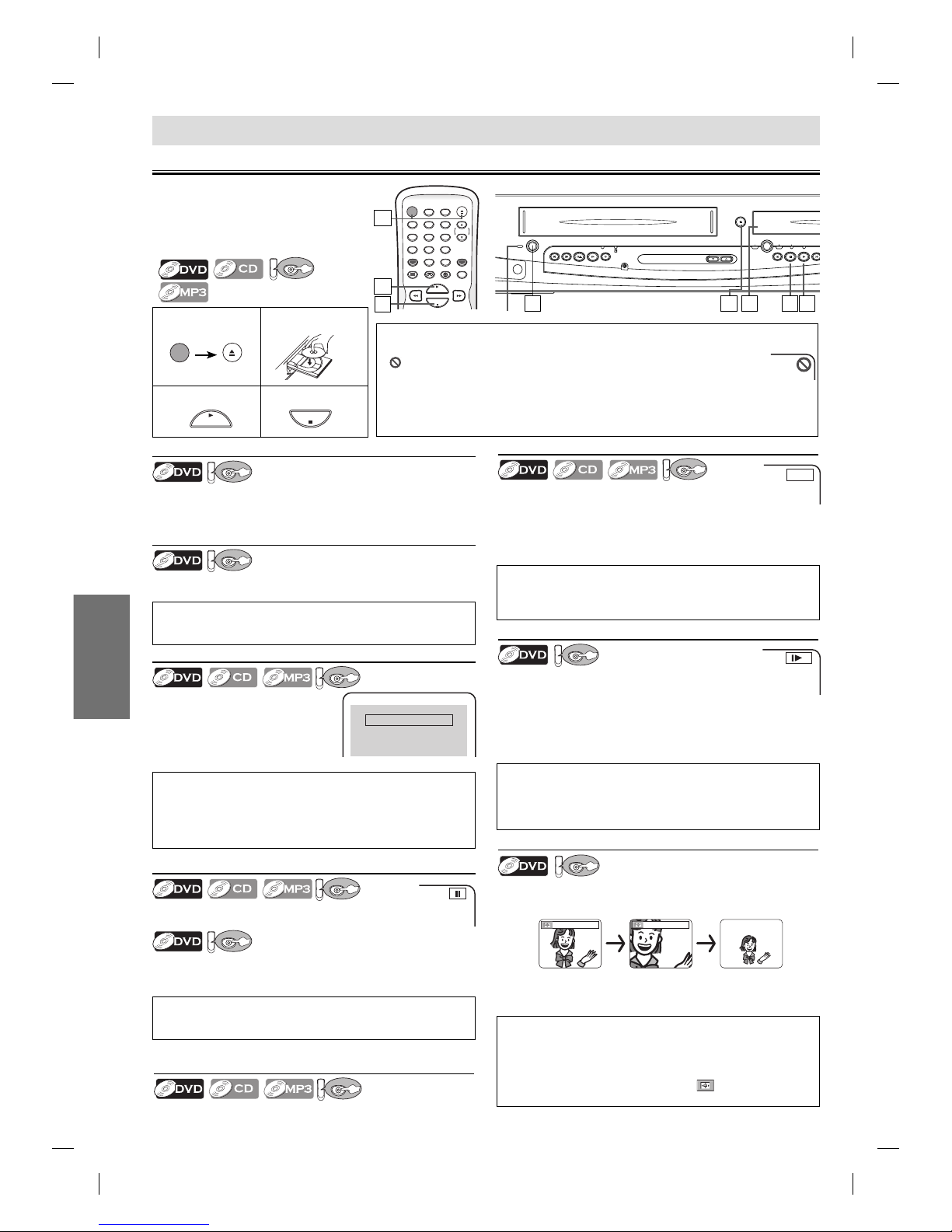
DVD FUNCTIONS
–14 –
EN
POWER OPEN/CLOSE
DISPLAY VCR DVD MODE
TRACKING
PLAY
STOP
SPEED T-SET
123
456
789
0
+10
CLEAR/
C. RESET INPUT
SELECT
DVD FUNCTIONS
Playback
4
3
POWER
AUDIO
REW F.FWD STOP/EJECT PLAY REC/OTR
OUTPUT
OPEN/CLOSE
PROGRESSIVE SCAN
DVDVCR
PLAYSTOP
FWDREV
G
SKI
P
SKIP
H
TRACKING
2
Lights up when power is on. 4 3
DV
DV
D
(
on page 15
)
Note:
• Zoom function does not work while the disc menu is displayed.
• 4x zoom is not available on some discs.
• The picture may be distorted when you press [PAUSE k]or [E]
repeatedly in the zoom mode.
• In the zoom mode, it automatically changes 2x (4x) to the zoomed
position guide.
Note:
•
For DVD, fast forward or reverse search speed is different depending on the
disc. Approximate speed is 1(2x), 2(8x), 3(20x), 4(50x), 5(100x).
• For audio CD and MP3, approximate speed is 1(2
x
), 2(8
x
), 3(30
x
).
Paused and Step-by-Step Playback
DV
DV
D
Press [PAUSE F] during playback.
To continue playback, press [PLAY B].
DV
DV
D
The disc goes forward by one frame each time [PAUSE F] is
pressed in the pause mode.
To continue playback, press [PLAY B].
Fast Forward / Reverse Search
DV
DV
D
Press [D] or [E] repeatedly during playback to
select the required forward or reverse speed.
To use [SKIP H/ REV E], [GSKIP / FWD D]on this unit
Pressing and holding [SKIP H/ REV E]or [GSKIP / FWD D]
on this unit will also change forward or reverse playback speed.
To continue playback, press
[PLAY B].
Disc Menu
DV
DV
D
Some discs contain menus which allow you to customize DVD
playback. Use [K/ L/ s/ B]to select an item, then press
[ENTER] (or [PLAY B]).
Calling Up a Menu Screen during Playback
DV
DV
D
• Press [MENU] to call up the disc menu.
• Press [TOP MENU] to call up the title menu.
Resume Playback
DV
DV
D
Press [STOP C] during playback.
Resume message will appear on the
TV screen.
Press [PLAY B], playback will resume
from the point at which playback was
stopped.
Press 'PLAY' to play from here.
To play the beginning,
press 'STOP' first and then 'PLAY'.
Resume ON
Note:
• When you play a CD-RW/-R with MP3 files, details on page 15.
• “”may appear at the top-right on the TV screen when the operation is prohibited by
the disc or this unit.
• Some DVD may be played from title 2 or 3 due to specific programs.
• During the playback of a 2-layered disc, pictures may stop for a moment. This happens while the 1st
layer is being switched to the 2nd layer. This is not a malfunction.
• You can change the on-screen language for DVD function in “PLAYER MENU” menu. Refer to page 19.
Note:
• For DVD, set “STILL MODE” to “FIELD” in “DISPLAY” menu if pictures in
the pause mode are blurred. Refer to pages 19-20.
Note:
• Slow forward or reverse speed is different depending on the disc.
Approximate speed is 1(1/16x), 2(1/8x), 3(1/2x).
• Set “STILL MODE” to “FIELD” in “DISPLAY” menu if pictures in the slow
playback mode are blurred. Refer to pages 19-20.
Zoom
DV
DV
D
1) Press [ZOOM] during playback.
2) Press [ZOOM] repeatedly to select the required zoom factor:
2x, 4x or off.
x2 x4
3) Press [K/ L/ s/ B] to slide the zoomed picture across the TV
screen.
4) To exit zoom mode, press [ZOOM] to select off.
Before:
Turn on the TV, amplifier and any other
components which are connected to this
unit. Make sure the TV and audio receiver
(not supplied) are set to the correct
channel.
Slow Forward / Reverse Search
DV
DV
D
Press [D] or [E] repeatedly in the pause mode to
select the required forward or reverse speed.
To use [SKIP H/ REV E], [GSKIP / FWD D]on this unit
Pressing and holding [SKIP H/ REV E]or [GSKIP / FWD D]
on this unit in the pause mode will also change forward or reverse
playback speed.
To continue playback, press
[PLAY B].
Note:
• To cancel resume, press [STOP C]one more time in the stop mode.
• For MP3, playback will resume from the beginning of the track at which
playback was stopped.
• The resume playback information stays on even when the power is
turned off, as long as the disc stays in the unit.
Note:
• Menu operations may vary depending on the disc. Refer to the manual
accompanying the disc for details.
To use [SKIP H/ REV E], [GSKIP / FWD D]on
this unit
DV
DV
D
Press once to skip chapters, tracks or titles to a desired point.
E1
1
e.g.) DVD
12
Insert a disc with
label facing up.
3To start playback 4To stop playback
PLAY STOP
POWER
OPEN/CLOSE
1
11
E8E02UD_DV220GF8.indd 14E8E02UD_DV220GF8.indd 14 2007/06/01 10:23:552007/06/01 10:23:55

DVD FUNCTIONS
EN
–15 –
MP3 Playback
1When selecting the folder:
• Press [B] when you want to go to the next hierarchy.
• Press [s]when you want to go back to the previous
hierarchy (except for the top hierarchy).
2Press [STOP C]once to stop MP3
playback temporarily.
DV
DV
D
STOP
Insert a CD-RW/-R with MP3 files, the file list will automatically
appear on the TV screen. Press [MENU] when you want to call up
the file list again while CD-RW/-R with MP3 files is already inserted.
folder name 4
folder name 1
folder name 3
folder name 2
folder name 1
DISC NAME
FILE LIST
FOLDER
MP3
ENTER
PLAY
file name 3
file name 2
file name 1
1/ 2
3
3
3
3
You can check the information about the current disc by pressing [DISPLAY] on the remote control.
DV
DV
D
DV
DV
D
MP3 is a method of compressing files. You can copy MP3 files on CD-RW/-R from the computer and play back the files on this unit.
Note:
•
Depending on some sections, it may take a while to be recognized.
• Press [TOP MENU] to return to the first item.
• Folders and MP3 files are displayed respectively as and 3.
• A maximum of 255 folders or 999 files may be recognized on one disc.
• Up to 8 hierarchies can be recognized in one folder. File in the 9th or
deeper hierarchies cannot be played back.
This unit recommends files recorded under the following
circumstances:
• Sampling frequency: 44.1kHz or 48kHz
• Constant bit rate: 32kbps ~ 320kbps
• For MP3 file recorded in VBR (variable bit rate), the unit may not display the
actual elapsed time.
DISPLAY
Refer to “Resume Playback”
on page 14.
4/12 0:03:21 - 0:02:15 T
4/12 0:13:45 - 0:45:40 T
TR(Track):
current track number / total tracks
current repeat setting, if active
T: Track repeat
A: All Tracks repeat
A B: A-B repeat
ALL:
current track number / total tracks
TRACK 01
1/36 0:01:15 T
the name of the file currently in
playback will be displayed.
current repeat setting, if active
T: Track repeat
G: Group (folder) repeat
A: Disc repeat
elapsed playing time of the
current track
PROGRAM RANDOM
or
TR(Track):
current track number / total tracks
elapsed time of the current track
remaining time of the current track
elapsed time of the entire disc
remaining time of the entire disc
current playback status
current playback status
1
2
3
1
2
3
Note:
• When you are playing a disc in program or random mode,
PROGRAM (or RANDOM) will be displayed instead of 2
.
(Only when you are playing a disc in program or random mode.)
CH(Chapter):
current chapter number /
total chapters
TT(Title):
current title number / total titles
current repeat setting, appears
only when the repeat setting is
active.
C: Chapter repeat
T: Title repeat
A B: A-B repeat
11/16 0:00:00 - 0:03:30
1/3 0:00:00 - 1:23:45
TL1
bit rate: the amount of audio and
video data currently being read
elapsed time of the current
chapter
remaining time of the current
chapter
elapsed time of the current title
remaining time of the current title
layer numbers, appears only when
playing a two-layered disc.
L0: Layer 0 is in playback
L1: Layer 1 is in playback
current playback status
appears only in a case multi-
angle is available on the DVD.
PLAY
or
ENTER
DV
DV
D
1
2
3
4
On-Screen Display
DISPLAY
DISPLAY
DISPLAY
DISPLAY
DISPLAY
DISPLAY
DISPLAY
DISPLAY
DISPLAY
DISPLAY
4
E8E02UD_DV220GF8.indd 15E8E02UD_DV220GF8.indd 15 2007/06/01 10:23:592007/06/01 10:23:59
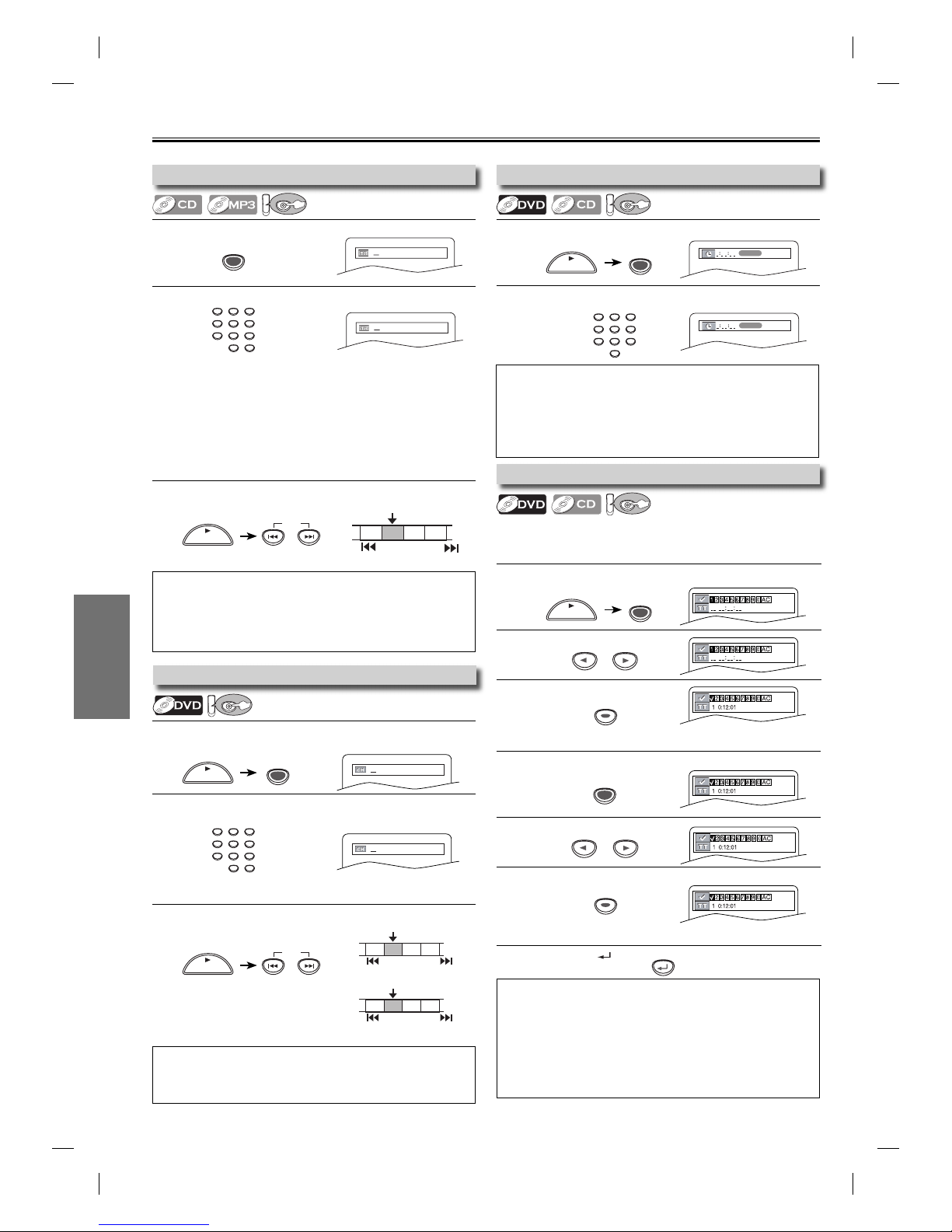
DVD FUNCTIONS
–16 –
EN
1Press [RETURN ].
1Press [SEARCH MODE] repeatedly until the marker display
appears.
2Select the marker.
3Press [ENTER] at the desired marker.
1Press [SKIP H, G] during playback.
1Press [SEARCH MODE] repeatedly until the marker display
appears.
2Select a marker.
3Press [ENTER].
1Press [SEARCH MODE] repeatedly until the time search display
appears.
2
Select a desired disc time by using [the Number buttons] within 30
seconds.
1Press [SKIP H, G] during playback.
1Press [SEARCH MODE] once for the chapter search.
Press [SEARCH MODE] twice for the title search.
2Select title/chapter number by using [the Number buttons]
within 30 seconds.
1Press [SEARCH MODE].
2
Select track number by using [the Number buttons] within 30 seconds.
Search Functions
1:29:00
TOTAL
To return to the marker later
To exit the marker screen
/29
/29
/12
/12
TR 1 TR 2 TR 3 TR 4
Current Track
(TR)
SKIP SKIP
Using [SKIP H, G]
CH 1 CH 2 CH 3 CH 4
Current Chapter
(CH)
or
SKIP
TT 1 TT2 TT3 TT4
Current Title
(TT)
SKIP
SKIP
SKIP
Using [SKIP H, G]
1:29:00
TOTAL
Note:
• When there is no need to enter a number, “0” appears automatically.
For example, “0: 0_: _ _” appears in the time search display if the total
time of the title or track is less than 10 minutes.
• Press [CLEAR/C.RESET] to erase the incorrect input at step 2.
• For audio CD, time search is not available for programmed and random
playback.
Note:
• The marker display will disappear in about 30 seconds when there is no
output.
• To clear a marker, select the marker to be cleared at step 2 in the
section “To set a marker” or “To return to the marker later” and then
press [CLEAR/C.RESET].
• Opening the disc tray or turning off the power will erase all markers.
• Selecting “AC” at step 2 in the section “To set a marker” or
“To return to the marker later” will also erase all markers.
SEARCH
MODE
SEARCH
MODE
or
or
RETURN
• For the disc with less than 10 tracks, press the track number directly.
• For discs with more than 10 but less than 99 tracks, to play back single-
digit track, press [0] first, then the track number (e.g., for track 3, press
[0], [3]). To play back a double-digit track, press the track number.
• For discs with more than 100 tracks, to play back a single or a double-
digit track, press [0] first, then the track number (e.g., for track 3, press
[0], [0], [3], and for track 26, press [0], [2], [6]). To play back a triple-digit
track, press the track number.
(If the disc has no chapters)
Note:
• [+10] can also bring the track search display, except for the disc with
less than 10 tracks. For such a disc, track search can be performed by
just pressing the track number.
• For audio CD and MP3, track search is not available for programmed
and random playback.
Search function does not work during programmed or random playback.
Using Track Search
DV
DV
D
Using Time Search
DV
DV
D
Marker Setting
DV
DV
D
This function allows you to assign a specific point on a disc to be
called back later.
To set a marker
Note:
• Depending on the disc being played back, this function can also be
performed by directly entering the desired chapter number with
[the Number buttons]. Refer to the manual accompanying the disc.
Using Title / Chapter Search
DV
DV
D
PLAY
SKIP
PLAY
SKIP
SEARCH
MODE
PLAY
SEARCH
MODE
PLAY
123
456
789
0
+10
123
456
789
0
+10
123
456
789
0
+10
SEARCH
MODE
PLAY
ENTER
ENTER
E8E02UD_DV220GF8.indd 16E8E02UD_DV220GF8.indd 16 2007/06/01 10:24:022007/06/01 10:24:02

DVD FUNCTIONS
EN
–17 –
1Press [MODE] once.
2Using [K/L]to select desired track.
Press [ENTER].
• Up to 99 tracks can be programmed.
• If eight or more tracks were in a program,
use [SKIP H, G]to see all the tracks.
• While an MP3 folder is open:
–Press [B]when you want to go to the next hierarchy.
–Press [s]when you want to go back to the previous
hierarchy (except for the top hierarchy).
3Press [PLAY B]to start programmed playback.
1Press [MODE] twice.
2Press [PLAY B]to start random playback.
1Press [A-B] at your desired starting point (A).
2Press [A-B] at your desired ending point (B).
• Point B should be in the same title or track as point A.
1Press [REPEAT] during playback.
Repeat / Random / Programmed Playback
A-
A-B
PLAY
CD-DA TOTAL 0:45:55
RANDOM PROGRAM
--no indication--
RANDOM
CD-DA TOTAL 0:00:00
CD-DA TOTAL 1:03:30
2/3
1 3:30
5 5:10
10 4:20
11 3:00
12 3:20
17 4:10
22 2:50
Note:
• Repeat setting (except “ALL”) will be cleared when moving to another
title, chapter, track/file or folder.
• This function is not available with some discs or during repeat A-B
playback.
Note:
• Press [CLEAR/C.RESET] at step 2 to erase the most recently entered
track.
• To erase all programmed tracks at once, select “ALL CLEAR’’ and press
[ENTER] at step 2.
• While a program is being played back, [STOP C]works as follows;
- Press [STOP C]and [PLAY B]next, so that the programmed
playback restarts. (CD playback restarts from the current point. MP3
playback restarts from the beginning of the current file.)
- Press [STOP C]twice and [PLAY B]next, so that playback restarts
from the first track in the original order. However, your programmed
playback can be restarted when you follow the above steps.
(Your programs are still stored until either the disc tray is open or
power is turned off.)
• To repeat the current track in the program, press [REPEAT] repeatedly
until “TRACK’’ appears during playback.
• To repeat the entire program, press [REPEAT] repeatedly until
“ALL’’ appears during playback.
Note:
• To repeat the current track in the random mode, press
[REPEAT] repeatedly until “ TRACK” appears during playback.
• To repeat the entire random selections, press [REPEAT] repeatedly until
“ALL” appears during playback.
• During random playback, you cannot go back to the previous track.
A-B
PLAY
Note:
• To exit the sequence, press [A-B] so that “OFF” appears.
• To cancel point A, press [CLEAR/C.RESET] at step 1.
• This function is not available in the other repeat modes.
PLAY
REPEAT
PLAY
Repeat Playback
DV
DV
D
Repeat function is available only during playback.
Programmed Playback
DV
DV
D
You may determine the order in which tracks will play back.
Random Playback
DV
DV
D
This function shuffles the playing order of tracks instead of playback
in sequence.
Repeat A-B Playback
DV
DV
D
Repeat function is available only during playback.
OFF
CHAPTER
TITLE
Each time you press [REPEAT], repeat function changes as
example below.
OFF
TRACK
ALL
(repeat off)
(current chapter repeat)
(current title repeat)
(repeat off)
(current track repeat)
(entire disc repeat)
e.g.) DVD
OFF
(repeat off)
TRACK
(current file repeat)
GROUP
(current folder repeat)
ALL
(entire disc repeat)
e.g.) CD
A-B
PLAY
MODE
STOP
MODE
STOP
or
ENTER
e.g.) CD
E8E02UD_DV220GF8.indd 17E8E02UD_DV220GF8.indd 17 2007/06/01 10:24:062007/06/01 10:24:06
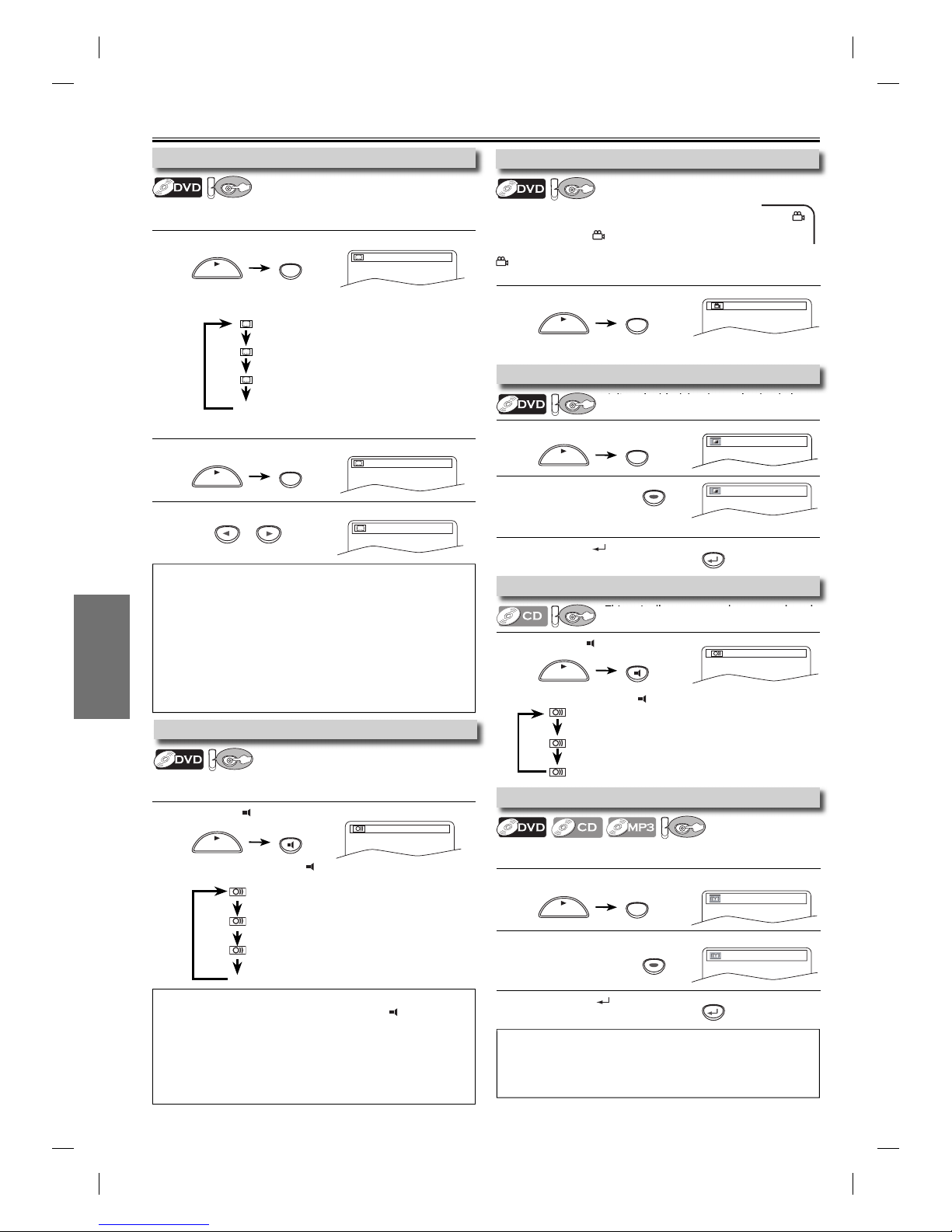
DVD FUNCTIONS
–18 –
EN
1Press [MODE] twice (once for CD and MP3) during playback.
2Press [ENTER] for the desired effect.
1: natural effect
2: emphasized effect
OFF: no effects (original sound)
3Press [RETURN ] to exit.
1Press [AUDIO ]during CD playback.
Each time you press [AUDIO ], sound mode changes as example below.
1Press [ANGLE] during playback.
Each time you press [ANGLE] or [s/B], camera angle changes.
1Press [MODE] during playback.
2Press [ENTER] to
adjust the black level.
ON: makes the dark areas brighter.
OFF: shows the original picture as recorded.
3Press [RETURN ] to exit.
1Press [AUDIO ]to change audio language.
Each time you press [AUDIO ], the audio language changes as
example below.
1Press [SUBTITLE] during playback.
2Press [s/B]to set subtitle to “OFF”.
1Press [SUBTITLE] during playback.
Each time you press [SUBTITLE], subtitle language changes as
example below.
Special Settings
1.ENG Dolby D 3/2.1ch 48k/3
STEREO (right and left channels are active)
L-ch (left channel is active)
R-ch (right channel is active)
This unit allows you to select a sound mode
during CD playback.
STEREO
1 / 8
ON
OFF
Adjust the black level to make the dark
areas of the TV picture brighter.
OFF
1
To cancel subtitle
1.ENG/6
OFF
Note:
• If your language is not shown after pressing [SUBTITLE] several times,
the disc may not have that language. However, some discs have the
subtitle language setting on the disc menu. (Operation varies depending
on the discs, so refer to the manual along with the disc.)
• When “NOT AVAILABLE” appears on the TV screen, it means no subtitle
is recorded on the scene.
• If you choose a language that has a 3-letter language code, the code will
be displayed every time you change the subtitle language setting. If you
choose any other languages, ‘---’ will be displayed instead. Refer to page 23.
• Some discs will only allow you to change the subtitle from the disc
menu. Refer to the manual accompanying the discs for details.
Note:
• For audio CD, virtual surround will not be effective if the sound mode is
set to something other than “STEREO”. Refer to “Stereo Sound Mode”.
• For DVD when playing back 96kHz with virtual surround function, the
sound will be down sampled to 48kHz.
ENTER
Note:
• If your language is not shown after pressing [AUDIO ]several times,
the disc may not have that language. However, some discs allow audio
language setting on the disc menu. (Operation varies depending on the
disc, so refer to the manual along with the disc.)
• When “OFF” appears on the TV screen, it means audio language is not
available.
• Some discs will only allow you to change the audio setting from the
disc menu. Refer to the manual accompanying the discs for details.
OFF (no subtitles)
ENG (English subtitles)
FRE (French subtitles)
...
ENG (English audio)
SPA (Spanish audio)
FRE (French audio)
...
1.ENG/6
Subtitle Language
DV
DV
D
This unit allows you to select a subtitle language (if available)
during DVD playback.
Camera Angles
DV
DV
D
Some DVD may contain scenes which have been shot
simultaneously from various angles. You can change
the camera angle if appears on the TV screen.
If the “ANGLE ICON” is set to “OFF” in “OTHERS” menu,
will not appear. Refer to pages 19-21.
Stereo Sound Mode
DV
DV
D
Black Level Setting
DV
DV
D
Virtual Surround
DV
DV
D
You can enjoy stereophonic virtual world on your existing 2
channel stereo system.
Audio Language
DV
DV
D
This unit allows you to select an audio language (if multiple
languages are available) during DVD playback.
RETURN
SUBTITLE
PLAY
SUBTITLE
PLAY
AUDIO
PLAY
ANGLE
PLAY
MODE
PLAY
AUDIO
PLAY
MODE
PLAY
RETURN
ENTER
or
E8E02UD_DV220GF8.indd 18E8E02UD_DV220GF8.indd 18 2007/06/01 10:24:102007/06/01 10:24:10

DVD FUNCTIONS
EN
–19 –
2Select “CUSTOM”.
DVD Setting
Note:
*1
• Language options are not available
with some discs.
• If “OTHER” is selected on “AUDIO”,
“SUBTITLE” or “DISC MENU” screen,
press 4-digit number to enter the code
for the desired language. Refer to the
“Language Code List” on page 23.
• Only the languages supported by the
disc can be selected.
*2
• “LANGUAGE” setting for “AUDIO” and
“SUBTITLE” are not available with some
discs. Then use [AUDIO ] and
[SUBTITLE]. Refer to page 18.
LANGUAGE Setting
Follow steps 1 to 3 in the “CUSTOM Menu” section above.
4Select the desired item. 6To exit the menu
5Select the desired language.
AUDIO: *1 *2
(Default: ORIGINAL)
Sets the audio language.
SUBTITLE: *1 *2
(Default: OFF)
Sets the subtitle language.
DISC MENU: *1
(Default: ENGLISH)
Sets the language for DVD
menu.
PLAYER MENU:
QUICK
(Default: ENGLISH)
Sets the language for the
on-screen display.
SETUP
2Select the desired item.
• Refer to the sections “PLAYER MENU”, “TV ASPECT”,
“PROGRESSIVE” or “DOLBY DIGITAL” section on page 19 or 20.
1Press [SETUP] in the stop mode.
SETUP
QUICK
CUSTOM
INITIALIZE
SETUP
STOP
SETUP QUICK
PLAYER MENU
TV ASPECT
PROGRESSIVE
DOLBY DIGITAL
ENGLISH
4:3 LETTER BOX
OFF
BITSTREAM
QUICK Menu
You can select the “PLAYER MENU”, “TV ASPECT”, “PROGRESSIVE” or “DOLBY DIGITAL” from “QUICK” menu quickly.
AUDIO
ORIGINAL
ENGLISH
FRENCH
SUBTITLE
OFF
ENGLISH
FRENCH
DISC MENU
ENGLISH
FRENCH
SPANISH
PLAYER MENU
ENGLISH
FRANÇAIS
ESPAÑOL
LANGUAGE menu
page 19 AStep 5
page 20 BStep 5
page 20 CStep 5
SETUP LANGUAGE
AUDIO
SUBTITLE
DISC MENU
PLAYER MENU
ORIGINAL
OFF
ENGLISH
ENGLISH
3Select the desired item.
1Press [SETUP] in the stop mode.
SETUP CUSTOM
LANGUAGE
DISPLAY
AUDIO
PARENTAL
OTHERS
CUSTOM Menu
SETUP OTHERS
ANGLE ICON
AUTO POWER OFF
ON
ON
SETUP AUDIO
DRC
DOWN SAMPLING
DOLBY DIGITAL
ON
ON
BITSTREAM
SETUP DISPLAY
TV ASPECT
STILL MODE
PROGRESSIVE
4:3 LETTER BOX
AUTO
OFF
You can change the settings of the unit.
• QUICK on pages 19-20 indicates DVD setting menus also accessible from “QUICK” menu.
SETUP menu
AUDIO menuDISPLAY menu OTHERS menu
SETUP LANGUAGE
AUDIO
SUBTITLE
DISC MENU
PLAYER MENU
ORIGINAL
OFF
ENGLISH
ENGLISH
LANGUAGE menu
page 19 Apage 20 Bpage 20 Cpage 21
SETUP PARENTAL
PASSWORD
Please enter a 4-digit password.
PARENTAL menu
page 21 D
SETUP
QUICK
CUSTOM
INITIALIZE
SETUP
QUICK
CUSTOM
INITIALIZE
E
A
or
or or
or or
SETUP menu
Confirm that “QUICK” is selected.
DV
DV
D
Note:
• In “QUICK” menu, “PLAYER
MENU”, “TV ASPECT”, “PROGRES-
SIVE” or “DOLBY DIGITAL” are
available. “QUICK “ menu consists
of the setting menu frequently
used, and they are accompanied
with QUICK . You can make all
settings in “CUSTOM” menu.
SETUP
STOP
ENTER
ENTER
ENTER
ENTER
ENTER
ENTER
E8E02UD_DV220GF8.indd 19E8E02UD_DV220GF8.indd 19 2007/06/01 10:24:152007/06/01 10:24:15
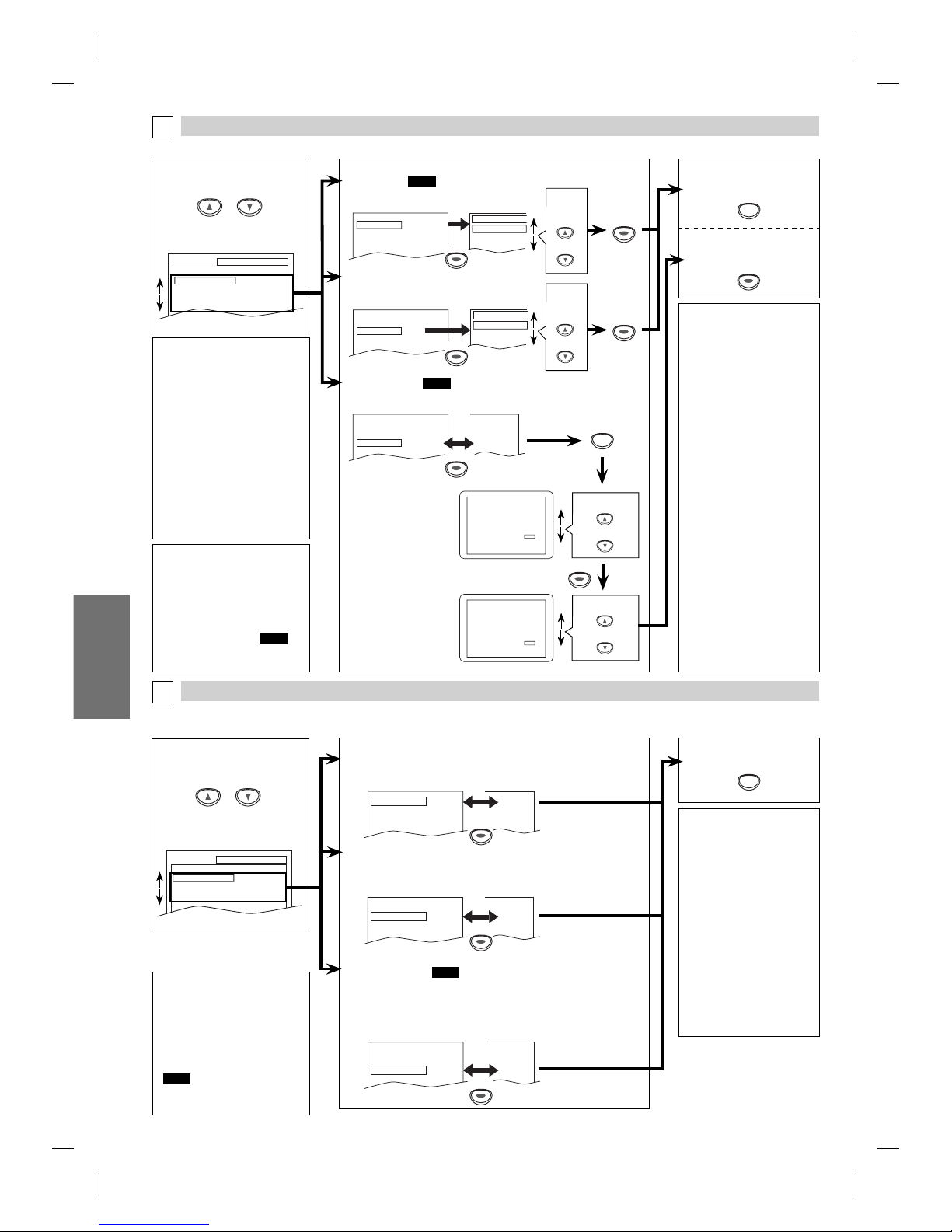
DVD FUNCTIONS
–20 –
EN
DISPLAY Setting
You can change the display functions. Follow steps 1 to 3 in the “CUSTOM Menu” section on page 19.
B
AUDIO Setting
Choose the appropriate audio setting for your device. It only affects during the playback of DVD. Follow steps 1 to 3 in the
“CUSTOM Menu” section on page 19.
C
4Select the desired item.
SETUP AUDIO
DRC
DOWN SAMPLING
DOLBY DIGITAL
ON
ON
BITSTREAM
5
Note:
TV ASPECT:
• Select “4:3 LETTER BOX”, so
that black bars may appear
on the top and bottom of the
TV screen.
• Select “4:3 PAN & SCAN” for a
full height picture with both
sides adjusted.
• Select “16:9 WIDE” if a wide-
screen TV is connected to
this unit.
STILL MODE:
• Select “AUTO” usually.
• If you select “AUTO”, it
automatically selects the
best resolution setting
(“FRAME” or “FIELD”) based
on the data characteristics of
the pictures. (default)
• If you select “FIELD”, the
picture in the still mode will
be stabilized.
• If you select “FRAME”, the
picture in the still mode will
be highly defined.
• An individual picture on
the TV screen is called a
“frame”, which consists of
two separate images called
as “field”.
• Some pictures may be
blurred if you select “AUTO”
in the still mode due to their
data characteristics.
4Select the desired item.
DISPLAY menu
AUDIO menu
TV ASPECT: QUICK
(Default: 4:3 LETTER BOX)
See note on the right.
TV ASPECT
4:3
LETTER BOX
4:3
PAN & SCAN
16:9
WIDE
TV ASPECT
4:3 LETTER BOX
STILL MODE
AUTO
PROGRESSIVE OFF
STILL MODE:
(Default: AUTO)
See note on the right.
TV ASPECT
4:3 LETTER BOX
STILL MODE
AUTO
PROGRESSIVE OFF
STILL MODE
AUTO
FIELD
FRAME
5DRC (Dynamic Range Control):
(Default: ON)
Set to “ON” to compress the range between soft and loud sounds.
DOLBY DIGITAL: QUICK
(Default: BITSTREAM)
Set to “BITSTREAM” when the unit is connected to a Dolby Digital
decoder.
• BITSTREAM: outputs Dolby Digital signals.
• PCM: converts the Dolby Digital into PCM (2 channel).
DRC ON
DOWN SAMPLING
ON
DOLBY DIGITAL BITSTREAM
OFF
ON
BITSTREAM
DOWN SAMPLING:
(Default: ON)
Set to “ON” when outputting in 48kHz.
Set to “OFF” when outputting the original sound.
DRC ON
DOWN SAMPLING
ON
DOLBY DIGITAL
BITSTREAM
ON
ON
PCM
DRC ON
DOWN SAMPLING
ON
DOLBY DIGITAL
BITSTREAM
ON
OFF
BITSTREAM
Note:
DRC:
• This function is available
only on the discs which are
recorded in the Dolby Digital
format.
DOWN SAMPLING:
• When playing back a 96kHz
disc with the copyright
protection, or when virtual
surround is set to “1” or “2”,
the sound will be down
sampled at 48kHz even if the
“DOWN SAMPLING” is set to
“OFF”.
•
This function is available only
on digital outputting of a disc
recorded in 96kHz.
SETUP DISPLAY
TV ASPECT
STILL MODE
PROGRESSIVE
4:3 LETTER BOX
AUTO
OFF
or
or
6To exit the menu
Select the
desired
setting.
or
Select the
desired
setting.
or
Note:
PROGRESSIVE:
• You can set “PROGRESSIVE” to
“OFF” in “DISPLAY” menu or
press and hold [PLAY B]on this
unit on the DVD side for more
than 5 seconds during playback
until the PROGRESSIVE SCAN
indicator on this unit turns off.
• When “PROGRESSIVE” is “ON”,
video signals from the unit’s
VIDEO OUT and S-VIDEO OUT
jacks will be distorted or not be
output at all for DVD playing.
The picture will be OK for VCR
use from the VIDEO OUT jack.
TV ASPECT
4:3 LETTER BOX
STILL MODE
AUTO
PROGRESSIVE
OFF
4:3 LETTER BOX
AUTO
ON
SETUP
Select “YES”.
Before proceeding…
1. Make sure yourTV has progressive scan.
2. Connect with component video cable
NOTE: If there is no picture or picture is
distorted after selecting ‘YES’,
wait about 15 seconds for auto recovery.
Activate Progressive?
SELECT: K/ LSET:ENTER
NO
YES
NO
YES
NO
YES
Confirm again to use progressive scan.
If Picture is good, select ‘YES’.
SELECT: K/ LSET:ENTER
Select “YES”.
If there is no picture
or you do not
press any buttons
for 15 seconds,
“PROGRESSIVE”
will switch to “OFF”
and it will exit the
“SETUP” menu.
or
or
PROGRESSIVE: QUICK
(Default: OFF)
See note on the left.
6To exit “TV ASPECT” or “STILL
MODE” menu
To complete
“PROGRESSIVE” setting
Note:
• In “QUICK” menu, “PLAYER
MENU”, “TV ASPECT”,
“PROGRESSIVE” or “DOLBY
DIGITAL” are available. “QUICK”
menu consists of the setting
menu frequently used, and they
are accompanied with QUICK.
You can make all settings in
“CUSTOM” menu.
SETUP
SETUP
ENTER
ENTER
ENTER
ENTER
ENTER
ENTER
ENTER
ENTER
ENTER
ENTER
Note:
• In “QUICK” menu,
“PLAYER MENU”, “TV ASPECT”,
“PROGRESSIVE” or
“DOLBY DIGITAL” are available.
“QUICK” menu consists of the
setting menu frequently used,
and they are accompanied with
QUICK.
You can make all settings in
“CUSTOM” menu.
E8E02UD_DV220GF8.indd 20E8E02UD_DV220GF8.indd 20 2007/06/01 10:24:172007/06/01 10:24:17
Table of contents
Other gfm DVD VCR Combo manuals