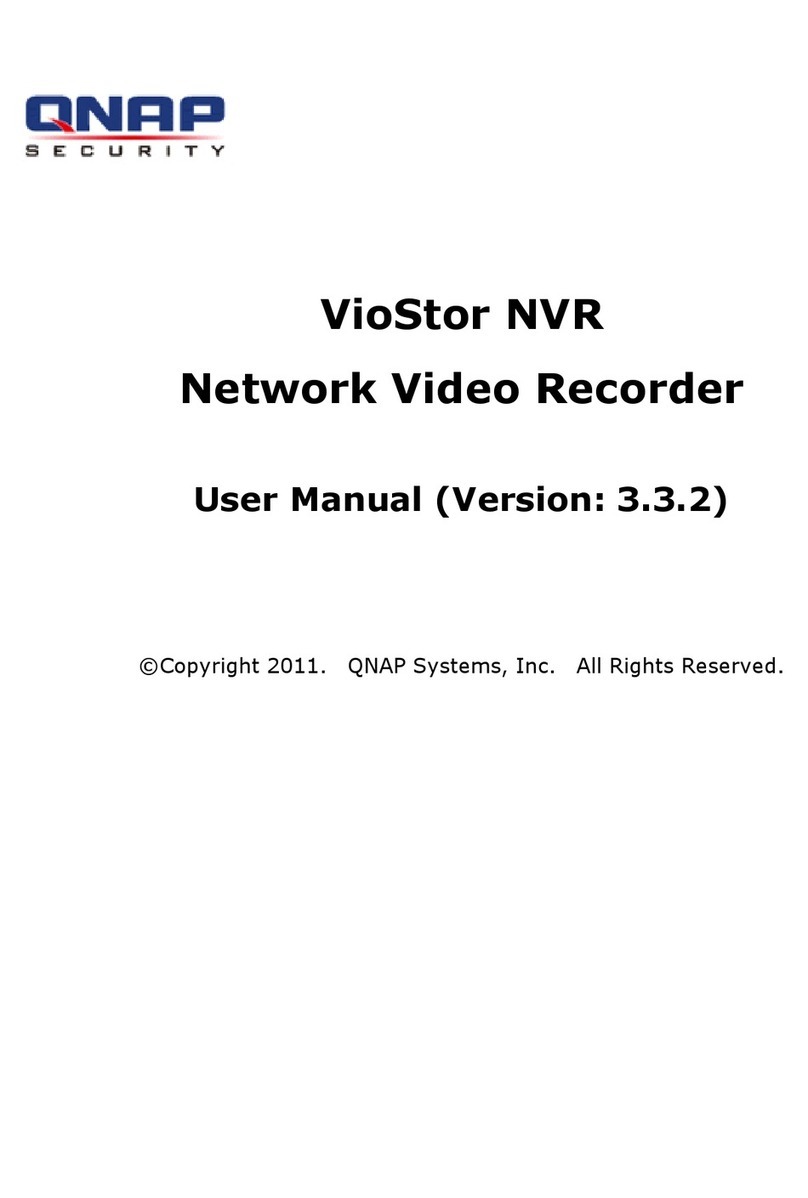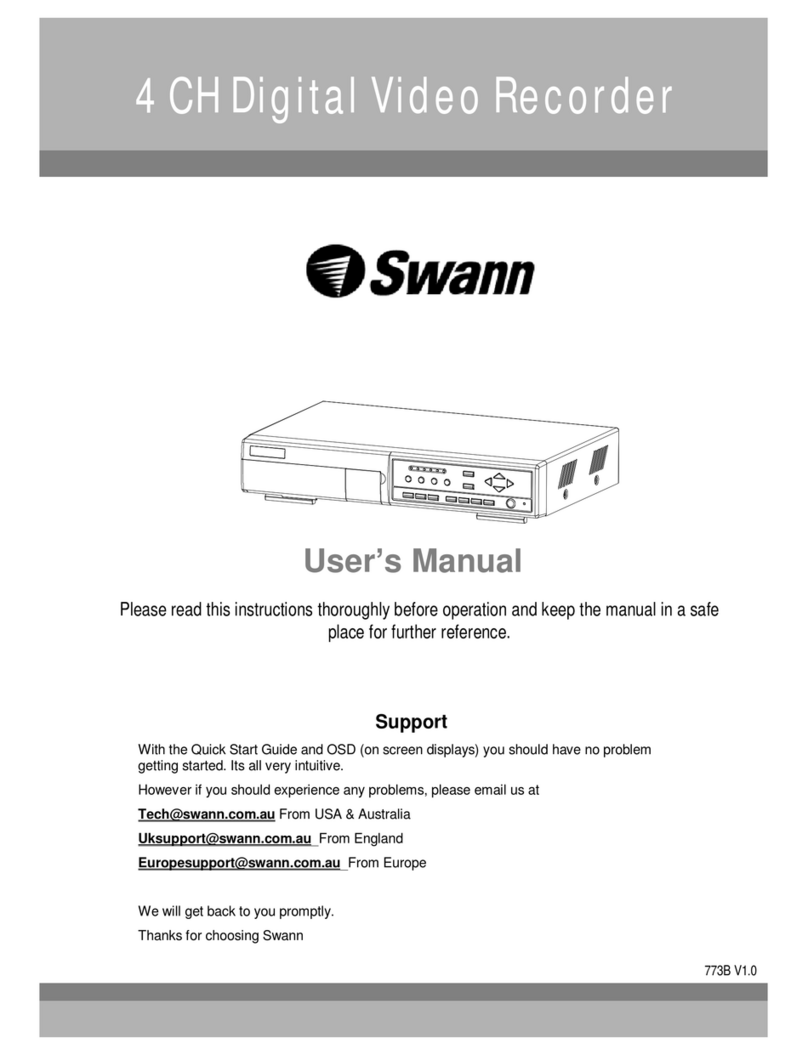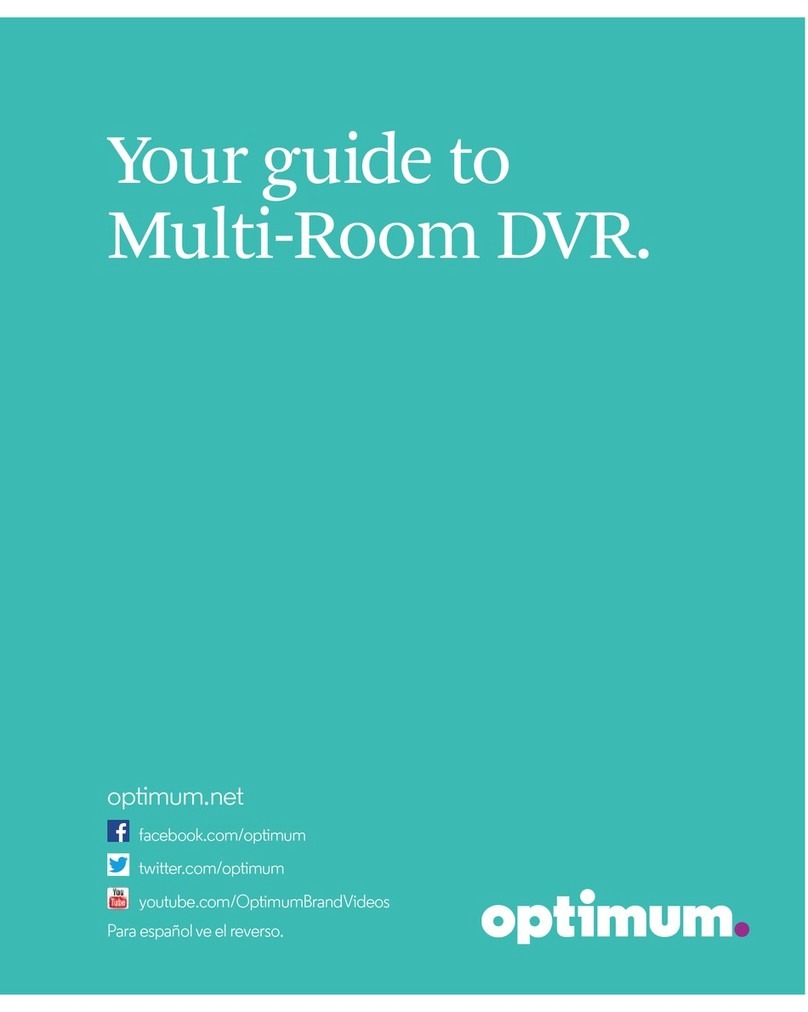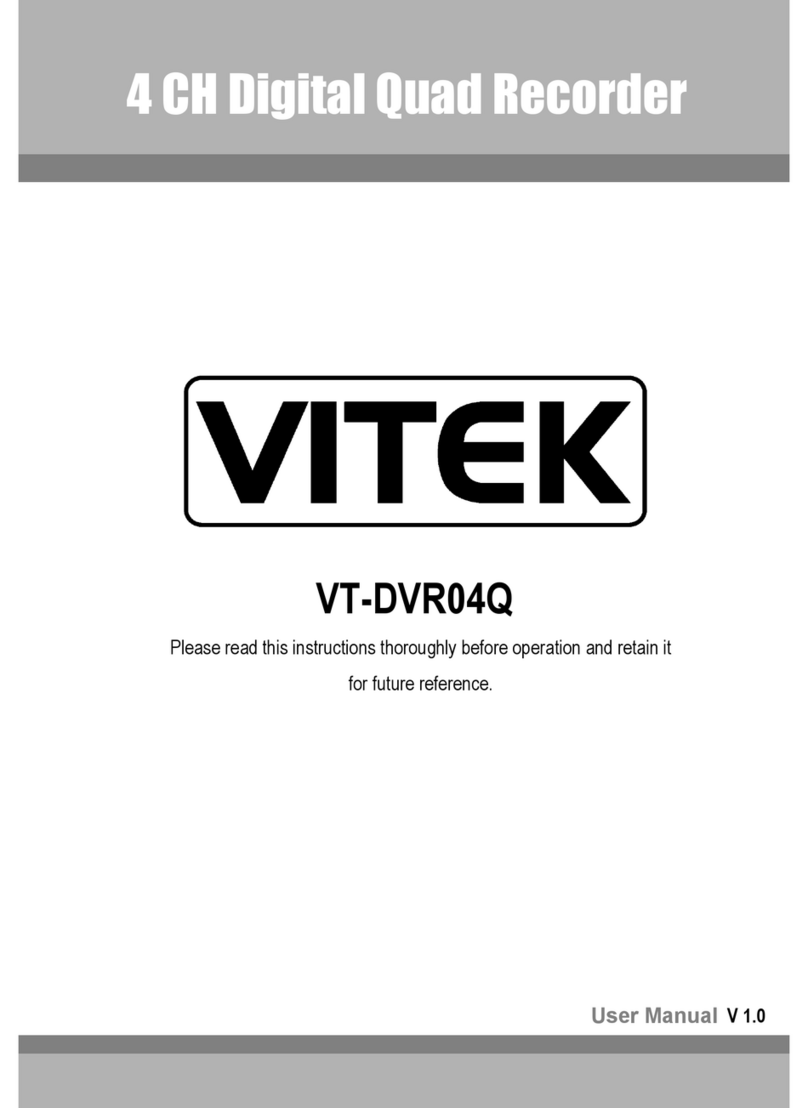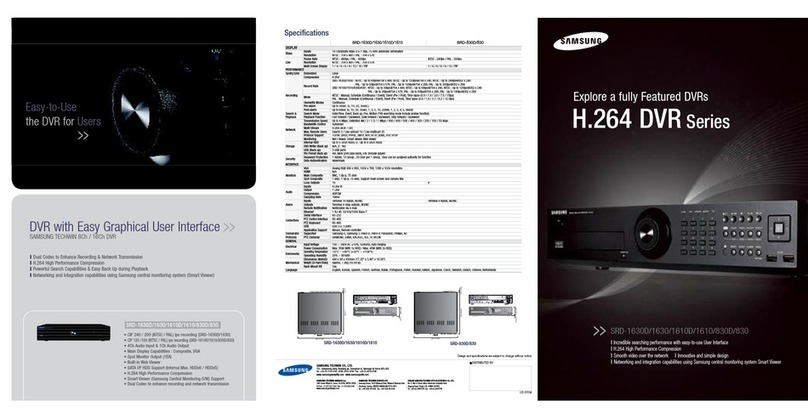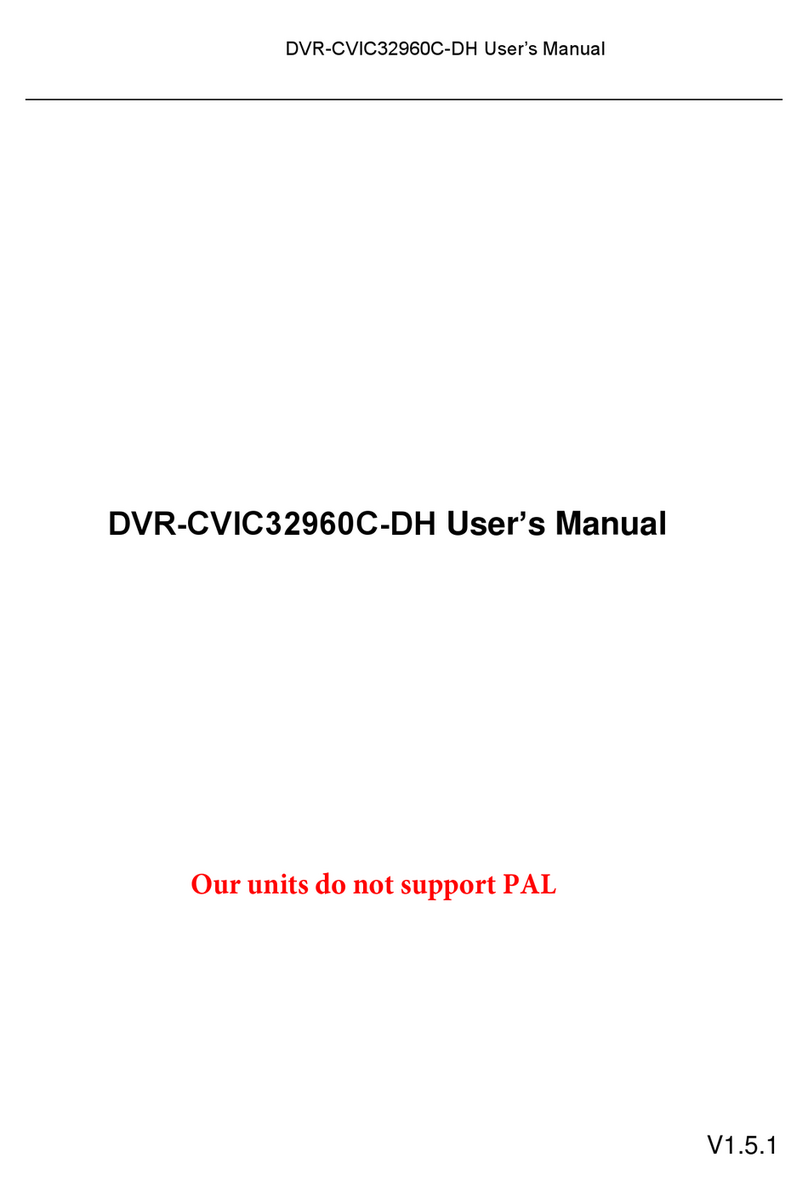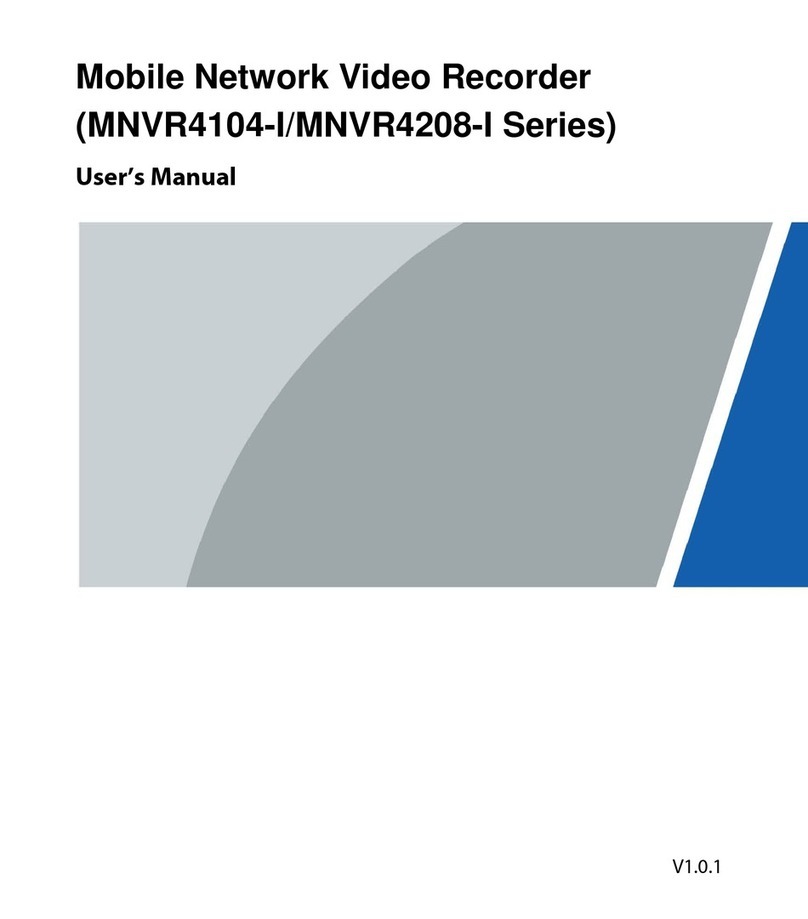GGM DVR16W960H User manual

GGM
DVR16W960H
USER’s MANUAL
RoHS
Version20140410

Important Safety Instructions
Read and Keep these instructions
Heed all warnings
Follow all the instructions
Do not use this apparatus near water and Clean only with dry cloth
Do not install near any heat sources such as radiators, heat registers, or other apparatus that produce heat
Protect the power cord from being walked on or pinched particularly at plugs, convenience receptacles, and
the point where they exit from the apparatus.
Unplug this apparatus. When a cart is used, use caution when moving the cart/apparatus combination to
avoid injury from tip-over.
TO REDUCE THE RISK OF ELECTRIC SHOCK, DO NOT REMOVE.
NO USER-SERVICEABLE PARTS ARE INSIDE. REFER SERVICING TO QUALIFIED SERVICE PERSONNEL.
.
FCC For Class A digital device
A CLASS A digital device that complies with Parts 15 of the FCC Rules.
Operation is subject to the following two conditions.
1. This device may not cause harmful interference, and
2. This device must accept any interference received,
Including interference that may cause undesired operations.
The lightning flash with an arrowhead symbol within an equilateral triangle is
intended to alert the user to the presence of uninsulated “ dangerous voltage”
within the product’s enclosure that may be of sufficient magnitude to constitute a
risk of electric shock to persons.
The exclamation point within an equilateral triangle is intended to alert the user to
presence of important operating and maintenance (Servicing) instructions in the
literature accompanying the appliance

- 3 -
FEATURES
This DVR allows users to have video surveillance both in live and playback.
H.264 compression
HDMI, VGA outputs, and composite out(Live or Spot)
BNC Loopout
Individual channel setup for recording & network stream (resolution/frame rate)
Event text + image notification to FTP server and E-mail address
Easy network : UPNP (Universal plug & play) support
User control : Up to 20 users can be generated with various access authority
Calendar/Time search & Thumbnail search & POS search
Smart phone application (Live, PTZ, Search)
E-SATA is supported
Mirror and auto-backup is supported
BNC programmable spot outs
Up to 4 internal SATA HDD
Optical Driver is supported

- 4 -
INDEX
1. Product introduction
1.1. Packing ∙∙∙∙∙∙∙∙∙∙∙∙∙∙∙∙∙∙∙∙∙∙∙∙∙∙∙∙∙∙∙∙∙∙∙∙∙∙∙∙∙∙∙∙∙∙∙
7
1.2. Front ∙∙∙∙∙∙∙∙∙∙∙∙∙∙∙∙∙∙∙∙∙∙∙∙∙∙∙∙∙∙∙∙∙∙∙∙∙∙∙∙∙∙∙∙∙∙∙∙∙∙∙∙∙∙∙∙∙∙
8
1.3. Rear ∙∙∙∙∙∙∙∙∙∙∙∙∙∙∙∙∙∙∙∙∙∙∙∙∙∙∙∙∙∙∙∙∙∙∙∙∙∙∙∙∙∙∙∙∙∙∙∙∙∙∙∙∙∙∙∙∙∙∙∙∙∙∙
9
2. Installation
2.1. Installing HDD ∙∙∙∙∙∙∙∙∙∙∙∙∙∙∙∙∙∙∙∙∙∙∙∙∙∙∙∙∙∙∙∙∙∙∙∙∙∙∙∙∙∙∙∙∙∙∙∙∙∙∙∙∙∙∙∙∙∙∙∙∙∙∙∙∙
11
2.2. How to connect devices to Product ∙∙∙∙∙∙∙∙∙∙∙∙∙∙∙∙∙∙∙∙∙∙∙∙∙∙∙∙∙∙∙∙∙∙∙∙∙∙∙∙∙∙∙∙∙
12
2.2.1. Front ∙∙∙∙∙∙∙∙∙∙∙∙∙∙∙∙∙∙∙∙∙∙∙∙∙∙∙∙∙∙∙∙∙∙∙∙∙∙∙∙∙∙∙∙∙∙∙∙∙∙∙∙∙∙∙∙∙∙∙∙∙∙∙∙∙∙∙∙
12
2.2.2. Rear ∙∙∙∙∙∙∙∙∙∙∙∙∙∙∙∙∙∙∙∙∙∙∙∙∙∙∙∙∙∙∙∙∙∙∙∙∙∙∙∙∙∙∙∙∙∙∙∙∙∙∙∙∙∙∙∙∙∙∙∙∙∙∙∙∙∙∙∙∙∙
12
2.2.3. Connection of main devices ∙∙∙∙∙∙∙∙∙∙∙∙∙∙∙∙∙∙∙∙∙∙∙∙∙∙∙∙∙∙∙∙∙∙∙∙∙∙∙∙∙∙∙∙∙∙∙
12
3. How to sart DVR
3.1. Turning on ∙∙∙∙∙∙∙∙∙∙∙∙∙∙∙∙∙∙∙∙∙∙∙∙∙∙∙∙∙∙∙∙∙∙∙∙∙∙∙∙∙∙∙∙∙∙∙∙∙∙∙∙∙∙∙∙∙∙∙∙∙
3.2. Remote control ∙∙∙∙∙∙∙∙∙∙∙∙∙∙∙∙∙∙∙∙∙∙∙∙∙∙∙∙∙∙∙∙∙∙∙∙∙∙∙∙∙∙∙∙∙∙∙∙∙∙∙∙∙∙∙∙∙∙∙∙∙∙∙∙
3.3. MOUSE ∙∙∙∙∙∙∙∙∙∙∙∙∙∙∙∙∙∙∙∙∙∙∙∙∙∙∙∙∙∙∙∙∙∙∙∙∙∙∙∙∙∙∙∙∙∙∙∙∙∙∙∙∙∙∙∙∙∙∙∙∙∙∙∙∙∙∙
15
15
16
3.4. Key Operation ∙∙∙∙∙∙∙∙∙∙∙∙∙∙∙∙∙∙∙∙∙∙∙∙∙∙∙∙∙∙∙∙∙∙∙∙∙∙∙∙∙∙∙∙∙∙∙∙∙∙∙∙∙∙∙∙∙∙∙∙∙∙∙∙∙∙∙∙∙∙∙∙∙∙∙
16
3.4.1. MENU ∙∙∙∙∙∙∙∙∙∙∙∙∙∙∙∙∙∙∙∙∙∙∙∙∙∙∙∙∙∙∙∙∙∙∙∙∙∙∙∙∙∙∙∙∙∙∙∙∙∙∙∙∙∙∙∙∙∙∙∙∙∙∙∙∙∙∙
16
3.4.2. ZOOM ∙∙∙∙∙∙∙∙∙∙∙∙∙∙∙∙∙∙∙∙∙∙∙∙∙∙∙∙∙∙∙∙∙∙∙∙∙∙∙∙∙∙∙∙∙∙∙∙∙∙∙∙∙∙∙∙∙∙∙∙∙∙∙∙∙∙∙
17
3.4.3. OSD ∙∙∙∙∙∙∙∙∙∙∙∙∙∙∙∙∙∙∙∙∙∙∙∙∙∙∙∙∙∙∙∙∙∙∙∙∙∙∙∙∙∙∙∙∙∙∙∙∙∙∙∙∙∙∙∙∙∙∙∙∙∙∙∙∙∙∙∙
17
3.4.4. Sequence Mode ∙∙∙∙∙∙∙∙∙∙∙∙∙∙∙∙∙∙∙∙∙∙∙∙∙∙∙∙∙∙∙∙∙∙∙∙∙∙∙∙∙∙∙∙∙∙∙∙∙∙∙∙∙∙∙∙∙∙∙∙∙∙∙∙
17
3.4.5. Channel secletion ∙∙∙∙∙∙∙∙∙∙∙∙∙∙∙∙∙∙∙∙∙∙∙∙∙∙∙∙∙∙∙∙∙∙∙∙∙∙∙∙∙∙∙∙∙∙∙∙∙∙∙∙∙∙∙∙∙∙∙∙∙∙∙∙∙∙∙∙∙
17
3.5. Log In ∙∙∙∙∙∙∙∙∙∙∙∙∙∙∙∙∙∙∙∙∙∙∙∙∙∙∙∙∙∙∙∙∙∙∙∙∙∙∙∙∙∙∙∙∙∙∙∙∙∙∙∙∙∙∙∙∙∙∙∙∙∙∙∙∙∙∙∙∙
17
3.6. Screen Layout ∙∙∙∙∙∙∙∙∙∙∙∙∙∙∙∙∙∙∙∙∙∙∙∙∙∙∙∙∙∙∙∙∙∙∙∙∙∙∙∙∙∙∙∙∙∙∙∙∙∙∙∙∙∙∙∙∙∙∙∙∙∙∙
18
3.6.1. Icons in Live Mode ∙∙∙∙∙∙∙∙∙∙∙∙∙∙∙∙∙∙∙∙∙∙∙∙∙∙∙∙∙∙∙∙∙∙∙∙∙∙∙∙∙∙∙∙∙∙∙∙∙∙∙∙∙∙∙∙∙∙∙∙∙∙∙∙∙∙
18
3.6.2. Icons in playback Mode ∙∙∙∙∙∙∙∙∙∙∙∙∙∙∙∙∙∙∙∙∙∙∙∙∙∙∙∙∙∙∙∙∙∙∙∙∙∙∙∙∙∙∙∙∙∙∙∙∙
19

- 5 -
4. MENU
4.1. How to open MENU ∙∙∙∙∙∙∙∙∙∙∙∙∙∙∙∙∙∙∙∙∙∙∙∙∙∙∙∙∙∙∙∙∙∙∙∙∙∙∙∙∙∙∙∙∙∙∙∙∙∙∙∙∙∙∙∙∙∙∙∙∙∙∙∙∙∙∙∙∙∙
21
4.2. Set up ∙∙∙∙∙∙∙∙∙∙∙∙∙∙∙∙∙∙∙∙∙∙∙∙∙∙∙∙∙∙∙∙∙∙∙∙∙∙∙∙∙∙∙∙∙∙∙∙∙∙∙∙∙∙∙∙∙∙∙∙∙∙∙∙∙
21
4.2.1. Display ∙∙∙∙∙∙∙∙∙∙∙∙∙∙∙∙∙∙∙∙∙∙∙∙∙∙∙∙∙∙∙∙∙∙∙∙∙∙∙∙∙∙∙∙∙∙∙∙∙∙∙∙∙∙∙∙∙∙∙∙∙∙∙∙∙∙
22
4.2.2. Camera ∙∙∙∙∙∙∙∙∙∙∙∙∙∙∙∙∙∙∙∙∙∙∙∙∙∙∙∙∙∙∙∙∙∙∙∙∙∙∙∙∙∙∙∙∙∙∙∙∙∙∙∙∙∙∙∙∙∙∙∙∙∙∙
23
4.2.3. Record ∙∙∙∙∙∙∙∙∙∙∙∙∙∙∙∙∙∙∙∙∙∙∙∙∙∙∙∙∙∙∙∙∙∙∙∙∙∙∙∙∙∙∙∙∙∙∙∙∙∙∙∙∙∙∙∙∙∙∙∙∙∙∙∙∙∙∙
27
4.2.4. Event ∙∙∙∙∙∙∙∙∙∙∙∙∙∙∙∙∙∙∙∙∙∙∙∙∙∙∙∙∙∙∙∙∙∙∙∙∙∙∙∙∙∙∙∙∙∙∙∙∙∙∙∙∙∙∙∙∙∙∙∙∙∙∙∙∙∙∙∙∙∙∙∙∙∙
28
4.2.5. Storage ∙∙∙∙∙∙∙∙∙∙∙∙∙∙∙∙∙∙∙∙∙∙∙∙∙∙∙∙∙∙∙∙∙∙∙∙∙∙∙∙∙∙∙∙∙∙∙∙∙∙∙∙∙∙∙∙∙∙∙∙∙
31
4.2.6. Network ∙∙∙∙∙∙∙∙∙∙∙∙∙∙∙∙∙∙∙∙∙∙∙∙∙∙∙∙∙∙∙∙∙∙∙∙∙∙∙∙∙∙∙∙∙∙∙∙∙∙∙∙∙∙∙∙∙∙∙∙∙∙∙∙∙∙∙∙
33
4.2.7. System ∙∙∙∙∙∙∙∙∙∙∙∙∙∙∙∙∙∙∙∙∙∙∙∙∙∙∙∙∙∙∙∙∙∙∙∙∙∙∙∙∙∙∙∙∙∙∙∙∙∙∙∙∙∙∙∙∙∙∙∙∙∙∙∙∙∙
36
4.3. Search ∙∙∙∙∙∙∙∙∙∙∙∙∙∙∙∙∙∙∙∙∙∙∙∙∙∙∙∙∙∙∙∙∙∙∙∙∙∙∙∙∙∙∙∙∙∙∙∙∙∙∙∙∙∙∙∙∙∙∙∙∙∙∙∙∙∙∙
40
4.3.1. Time search ∙∙∙∙∙∙∙∙∙∙∙∙∙∙∙∙∙∙∙∙∙∙∙∙∙∙∙∙∙∙∙∙∙∙∙∙∙∙∙∙∙∙∙∙∙∙∙∙∙∙∙∙∙∙∙∙∙∙∙∙∙
40
4.3.2. Event search ∙∙∙∙∙∙∙∙∙∙∙∙∙∙∙∙∙∙∙∙∙∙∙∙∙∙∙∙∙∙∙∙∙∙∙∙∙∙∙∙∙∙∙∙∙∙∙∙∙∙∙∙∙∙∙∙∙∙∙∙∙
40
4.3.3. Thumbnail search ∙∙∙∙∙∙∙∙∙∙∙∙∙∙∙∙∙∙∙∙∙∙∙∙∙∙∙∙∙∙∙∙∙∙∙∙∙∙∙∙∙∙∙∙∙∙∙∙∙∙∙
40
4.3.3. Thumbnail search ∙∙∙∙∙∙∙∙∙∙∙∙∙∙∙∙∙∙∙∙∙∙∙∙∙∙∙∙∙∙∙∙∙∙∙∙∙∙∙∙∙∙∙∙∙∙∙∙∙
40
4.3.4. Search by POS ∙∙∙∙∙∙∙∙∙∙∙∙∙∙∙∙∙∙∙∙∙∙∙∙∙∙∙∙∙∙∙∙∙∙∙∙∙∙∙∙∙∙∙∙∙∙∙∙∙∙∙∙∙∙∙∙∙∙∙
41
4.3.5. Backup ∙∙∙∙∙∙∙∙∙∙∙∙∙∙∙∙∙∙∙∙∙∙∙∙∙∙∙∙∙∙∙∙∙∙∙∙∙∙∙∙∙∙∙∙∙∙∙∙∙∙∙∙∙∙∙∙∙∙
41
4.3.6. Playback mode ∙∙∙∙∙∙∙∙∙∙∙∙∙∙∙∙∙∙∙∙∙∙∙∙∙∙∙∙∙∙∙∙∙∙∙∙∙∙∙∙∙∙∙∙∙∙∙∙∙∙∙∙∙∙∙∙∙∙∙∙∙
42
4.4. Others ∙∙∙∙∙∙∙∙∙∙∙∙∙∙∙∙∙∙∙∙∙∙∙∙∙∙∙∙∙∙∙∙∙∙∙∙∙∙∙∙∙∙∙∙∙∙∙∙∙∙∙∙∙∙∙∙∙∙∙∙∙
42
4.4.1. PTZ ∙∙∙∙∙∙∙∙∙∙∙∙∙∙∙∙∙∙∙∙∙∙∙∙∙∙∙∙∙∙∙∙∙∙∙∙∙∙∙∙∙∙∙∙∙∙∙∙∙∙∙∙∙∙∙∙∙∙∙∙∙∙∙∙∙∙∙∙∙∙∙
42
4.4.2. Audio ∙∙∙∙∙∙∙∙∙∙∙∙∙∙∙∙∙∙∙∙∙∙∙∙∙∙∙∙∙∙∙∙∙∙∙∙∙∙∙∙∙∙∙∙∙∙∙∙∙∙∙∙∙∙∙∙∙∙∙∙∙∙∙∙∙∙∙∙∙∙∙∙∙
43
4.4.3. SPOT ∙∙∙∙∙∙∙∙∙∙∙∙∙∙∙∙∙∙∙∙∙∙∙∙∙∙∙∙∙∙∙∙∙∙∙∙∙∙∙∙∙∙∙∙∙∙∙∙∙∙∙∙∙∙∙∙∙∙∙∙∙∙∙∙∙∙∙∙∙∙∙∙∙∙∙
43
4.4.4. Log View ∙∙∙∙∙∙∙∙∙∙∙∙∙∙∙∙∙∙∙∙∙∙∙∙∙∙∙∙∙∙∙∙∙∙∙∙∙∙∙∙∙∙∙∙∙∙∙∙∙∙∙∙∙∙∙∙∙∙∙∙∙∙∙∙∙∙∙∙∙∙∙∙∙∙∙∙∙∙∙∙
43
4.4.5. OSD OFF ∙∙∙∙∙∙∙∙∙∙∙∙∙∙∙∙∙∙∙∙∙∙∙∙∙∙∙∙∙∙∙∙∙∙∙∙∙∙∙∙∙∙∙∙∙∙∙∙∙∙∙∙∙∙∙∙∙∙∙∙∙∙∙∙∙∙∙∙
43
4.4.6. REC ∙∙∙∙∙∙∙∙∙∙∙∙∙∙∙∙∙∙∙∙∙∙∙∙∙∙∙∙∙∙∙∙∙∙∙∙∙∙∙∙∙∙∙∙∙∙∙∙∙∙∙∙∙∙∙∙∙∙∙∙∙∙∙
44
4.4.7. Log Out ∙∙∙∙∙∙∙∙∙∙∙∙∙∙∙∙∙∙∙∙∙∙∙∙∙∙∙∙∙∙∙∙∙∙∙∙∙∙∙∙∙∙∙∙∙∙∙∙∙∙∙∙∙∙∙∙∙∙∙∙∙∙∙∙∙
44
5. Specification ∙∙∙∙∙∙∙∙∙∙∙∙∙∙∙∙∙∙∙∙∙∙∙∙∙∙∙∙∙∙∙∙∙∙∙∙∙∙∙∙∙∙∙∙∙∙∙∙∙∙∙∙∙∙∙∙∙∙∙∙∙∙∙∙∙∙∙∙
45
6. Trouble shooting ∙∙∙∙∙∙∙∙∙∙∙∙∙∙∙∙∙∙∙∙∙∙∙∙∙∙∙∙∙∙∙∙∙∙∙∙∙∙∙∙∙∙∙∙∙∙∙∙∙∙∙∙∙∙∙∙∙∙∙∙∙∙∙∙∙∙∙∙∙∙∙∙∙∙∙∙∙
46

- 6 -
1. Introduction

- 7 -
1.1. Packing
When you first open the product, please check out whether there are all contents as follows.
If any of these items is missing or damaged, please contact your supplier immediately before using the product.
As Optional Mouse and HDD Drive could be included or excluded in packing according to seller’s option, they
must be checked before DVR is used.
DVR Product Remote control & Battery(AAA)
Power (Adaptor and Power cable) Software CD
Quick Setup Guide HDD SATA & Power cable
-SATA cable : 5 pcs
-Power cable : 2 pcs
USB Mouse(Option) Screws to install HDD & DVD Bracket
-Total 20 Pcs
HDD (Option)
*. Capacity and installation status could be differenct according to seller’s sales method.
Quick Setup Guide

- 8 -
6
9
7
8
1
2
5
3
4
1.2 Front
1.
DVD Writer
DVD Writer Door
2.
Direction
Move the Curosor in MENU
SEL
Select Items
MENU
Go to System setup MENU
3.
Numeric Keys
Select Cameras or Input Numbers
4.
Jog shuttle
Control playback speed
5.
USB PORT
USB Devices(Mouse,Memory Stick,HDD)can be connected
6.
Screen Division Mode(1,4,9,16)
POP
POP1: 6CH Mode / POP2: 8CH Mux Mode
PIP
SEQ
(CAM01CAM02CAM03…..CAM16CAM1…..)
7
IR sensor/LED
POWER LED : POWER ON -> LED ON
NET LED : Network connected to DVR -> LED ON
REC LED : Recording -> LED ON
8
FUNCTION
Start Menu functions
PTZ
Go to PTZ control mode
ZOOM
ZOOM IN/OUT
OSD
Display/ hide OSD
9
REC
Start/Stop recording
Search
Search recording file during playback mode
■
Stop playback
◀◀
Reverse playback, Step1/2/3,
Playback the previous frame in pause mode
▶I
Play and pause
▶▶
Fast forward playback step1/2/3
Playback the next frame in pause mode

- 9 -
1.3 REAR
8 Channel DVR
16 Channel DVR
1
LOOP OUT
Video Signal loop-back output connection (BNC)
2
e-SATA
External SATA
3
Audio Out
Audio output (RCA)
4
Audio In
Audio Input Connection (RCA)
5
CAMERA in
Video Camera Connection (BNC)
6
SPOT /TV
Live or SPOT out (BNC)
7
HDMI
HDMI output (HDMI type-C)
8
VGA
VGA or LCD mitor (D-SUB 15p)
9
Ethernet
Cable Modem, Ethernet 10/100 Base-T (RJ-45)
10
Terminal Block
RS-485 / Sensor In / Relay out / POS 1
11
CONFIG
NTSC/PAL HD/XGA (DIP S/W, 2-pin)
12
DC 12V Power
5.83A Adaptor
1
2
10
3
4
5
6
7
8
9
1
2
3
4
5
6
7
8
9
10
11
12
11
12

- 10 -
2. Installation

- 11 -
2.1. Installing HDD
If HDD is not installed in DVR which you purchased, Please install HDD first inside it.
four(4) internal HDD can be installed inside DVR.
Please prepare cables and screws before installation.
Please be careful not to be harmed by sharp edges of the products
Please follow the below steps to install HDD inside DVR without difficulty.
(1) Loosen screws on both sides and back to
detach the product cover.
(2) Lift the end of top cover and pull out from
product.
(3) Loosen screws of HDD bracket to detach from
product. Put HDD in HDD bracket and tighten
supplied 4 HDD screws to bracket.
(4) Restore HDD bracket to product and
connect HDD power cable and data
cable to HDD.
(5) Insert top cover to product as side picture
and tighten screws again.
2
1
HDD1
HDD2
HDD3
HDD4

- 12 -
2.2. How to connect Devices to product
2.2.1. Front
2.2.2. Rear
2.2.3. Connection of main devices
1) Adaptor
The adaptor supplied together with product is surely used.
Other adaptor can do serious harms to DVR, which causes problems to DVR, it could be not repaired or
the extra cost could be charged for repairment.
2) Camera
Connect video signal cable shaped as BNC into [CAMERA IN] port on rear of the product.
In case that camea is connected to DVR during power on, which may cause serious problem to DVR,
Therefore please connect camera to DVR during powr-off of DVR.
. . . . . .
Loop out
. . . . . .. . . . .

- 13 -
3) Audio, Sensor, Alarm, and RS-485
Please refer the previous page to connect devices to DVRs.
Sensor device should be connected to S and G port.
Alarm devices should be connected to A and G port.
The type of Alarm (NC/NO) should be used selected in DVR MENU in accordance with alarm device.
PTZ camera or keyboard control is connected to RS-485(+,-) port. Device doesn’t work when the polarity is
wrong. Please be careful not to connect it to different polarity.
4) Video Out
3 kinds of Video (HDMI, VGA, BNC) are supported by DVRs. BNC is used for Live or Spot
When Video out is connected to VGA port of Monitor, the monitor 1920 * 1080 or 1024 *768.
Please check CONFIG S/W in rear side for HD(1920*1080) or XGA(1024*768)
5) E-SATA
Some brand of E-SATA HDD Rack are not supported.
Please ask or check whether HDD Rack is supported or not before usage.
6) USB Port
USB Mouse, USB memory stick, USB HDD, or external ODD drive can be connected to USB port.
External USB ODD doesn’t support multisession format, please check the CD capacity and backup data
capacity first before you backup recorded data to CD.
7) Ethernet Port
It is used to connect DVR to PC or internet .

- 14 -
3. How to start DVR

- 15 -
PLEASE MAKE SURE THAT THE HDD MUST BE INSTALLED AT FIRST FOR RECORDING BEFORE USING DVR.
3.1. Turning on
There is no any power switch, therefore please connect all devices to DVR before DVR is turned on.
By connecting the Adaptor included in Box to DVR, it is turned on.
3.2. Remote control
1
3
4
7
6
8
10
11
9
13
12
14
17
22
19
16
15
2
5
21
23
24
18
20
1) REC : Instant record button
2) DVR ID : selecting controlled DVR
3) Number button : Input channel number
4) AUDIO : Audio ON / Mute
5) BACKUP : Access directly to backup menu
6) MENU : Access to main menu
7) OSD : Show or Hide OSD
8) PTZ : Control Pan/Tilt/Zoom camera.
9) Z/F: Access to digital zoom mode
10) Direction (▲,▼,◀,◀) & ENTER
11) SEARCH : Search recorded video
12) LOG : Show running status of DVR system
13) ◀◀ : Reverse play
14) ◀I : Play or Pause during playback
15) ◀◀ : Fast forward play
16) ■: Stop playback and go to Live mode
17) SPOT : Not Operated in this model
18) PIP : show PIP Mode
19) POP: Show POP mode
20) SEQ : Show each camera rotation
21) Full screen mode
22) Quad screen mode
23) 9 Division screen mode : Operated only for 8 or 16 ch
24) 16 Division screen mode : Operated only for 16 ch
24) 16 Division screen mode

- 16 -
3.3. MOUSE
A mouse is used after connected to USB terminal in front or rear without installation.
Click on left button
Popup Login window/Selecting Icons/its values
Selecting sub-menu in setup menu and values in each menu
Click on right button
Popup Main Menu/Back from menu to live mode
Double click on left button
Change one ch to multi ch or multi ch to one ch mode.
3.4. Key Operation
3.4.1. MENU
Function
Remote control
Front Key
MOUSE
Popup Menu
Press <MENU> Key
Press <MENU> Key
Click on right button
Move &
Selecting
Move : ▲,▼,◀,▶
Selecting : <ENTER> Key
Move : ▲,▼,◀,▶
Selecting :
Selecting by click on left
button
3.4.2 ZOOM
Up to 10 times digital zoom is supported .
Zoom function works just in one channel mode, please change channel mode to one channel first.
Function
Remote control
Front Key
MOUSE
ZOOM Start
Press <Z/F> Key
Press <ZOOM> Key
Click Icon in the middle of
upper screen
Selecting
. Selecting one area by press
<ENTER> Key one time,
multi areas are selected by
direction key.
.Zooming the area by press
<ENTER> Key
Selecting area
by ,
multi area can be
selected by direction
key
. Zooming the area by press
Click on left button on the area.
The multi areas are selected by
drag during clicking.
The areas are zoomed by
unclick
Go back
Press <MENU> Key
Press <MENU> Key
Click on right button
Normal screen
Digital zoom mode

- 17 -
3.4.3. OSD
It is used to appear or disappear information of cameras and ICONS in screen.
Press <OSD> key in remote control, or click <OSD> in Main menu to use OSD function.
3.4.4. Sequence Mode
If you press SEQ button in Full screen split, screen will rotate automatically
Default value of cannel rotating interval is 2 seconds, which can be changed from 0 to 99 second .
The”0”interval time skip the selected channel without display.
3.4.5. Channel Selection
Function
Remote control
Front Key
MOUSE
Channel Selection
Press Mode, or Numeric key
Press MODE key
click in screen
1 channel mode
Press Key, or channel
number key
Press key
Double click the channel
number mode
4 channel mode
Press Key,
Press Key,
Select in
9 channel mode
Press Key
Press Key
Select in
16channel mode
Press Key
Press Key
Select in
3.4.6.SEARCH
The recorded data can be searched and playbacked with the following keys.
Function
Remote control
Front Key
MOUSE
Search Menu
Press SEARCH key
Press SEARCH key
click in screen
Play/PAUSE
Press Key
Press key
Click , Icon
STOP
Press Key,
Press Key
Click Icon
RW/FF
Press , Key
Press , Key or
Use Jog-shuttle :
Click , Icon
3.5. Log in
The Log-in window will popup after booting is over.
Please move the pointer into password window with mouse or up/down key of remote controller, and then
press enter button in remote control or right button of mouse.

- 18 -
Please enter default password (0000) in password window, and click OK icon and then LOGIN icon.
It is ready to be accessable to DVR.
If you want to change password, please refer the [MENU-SETUP-SYSTEM-USER].
3.6. Screen Layout
You can see the below items according to your selection on function.
3.6.1. Icons in Live Mode
In Live display mode, icons will be indicated to notify the system mode or status.
Below are the icon categories, which are indicated on the monitor.
Icon for system
Icon for each channel
Selects specific 1ch with full screen
When Motion Detected
Screen-Division mode
When Sensor Activated
Check auto-backup with external USB
HDD (status, capacity)
Channel with audio connected
HDD capacity usage status
When PTZ mode entered
When USB memory stick & HDD is
inserted into DVR
When channel is recording
When DVR is connected via network
When panic record is activated
When DVR is not connected via network
Icon in full screen mode
System ID for remote control
Channel sequence mode
Instant Playback (10sec, 30sec, 1min,
3min, 5min, 10min ago)
Digital x10 Zoom
Start/stop Panic(manual) record

- 19 -
3.6.2. Icons in playback mode
In search mode, the status will be shown in the upper side of screen. You can control playback using the
buttons.
ICON
Name
Description
Current status
This icon shows the current status in playback.
If you select ◀, the mark will be ◀,
Ex) If you select FF (fast-forward), ◀◀ will be shown.
Backward
Select backward and control speed (x2, x4, x8, x32 and x128)
In pause status, this button moves frame by frame reversely
Play
Play button. Select this button in pause mode
Pause
Pause button. Select this button in play, rewind or FF mode.
Fast Forward
Select fast-forward and control the speed (x2, x4, x8, x32 and x128)
In pause status, this button moves frame by frame forward.
Stop
Stop the playback and go to Live mode
Menu button also stop playing.
Search menu
Selecting this button, the Search sub-menu will pop up
Digital zoom
Digital zoom button in playback. Select this button to 1ch full screen mode
Play speed
Indicates speed of rewind or fast-forward
Backup
Access to backup function
Bookmark start
During playback, click this Icon and starting time is saved for bookmark list
Bookmark stop
Click this Icon and bookmark ending time is saved for bookmark list
Time Bar
Playback time
The color means whether the data is recorded or not in the time
Click the time by mouse, the data of the time is displayed

- 20 -
4. MENU
Table of contents