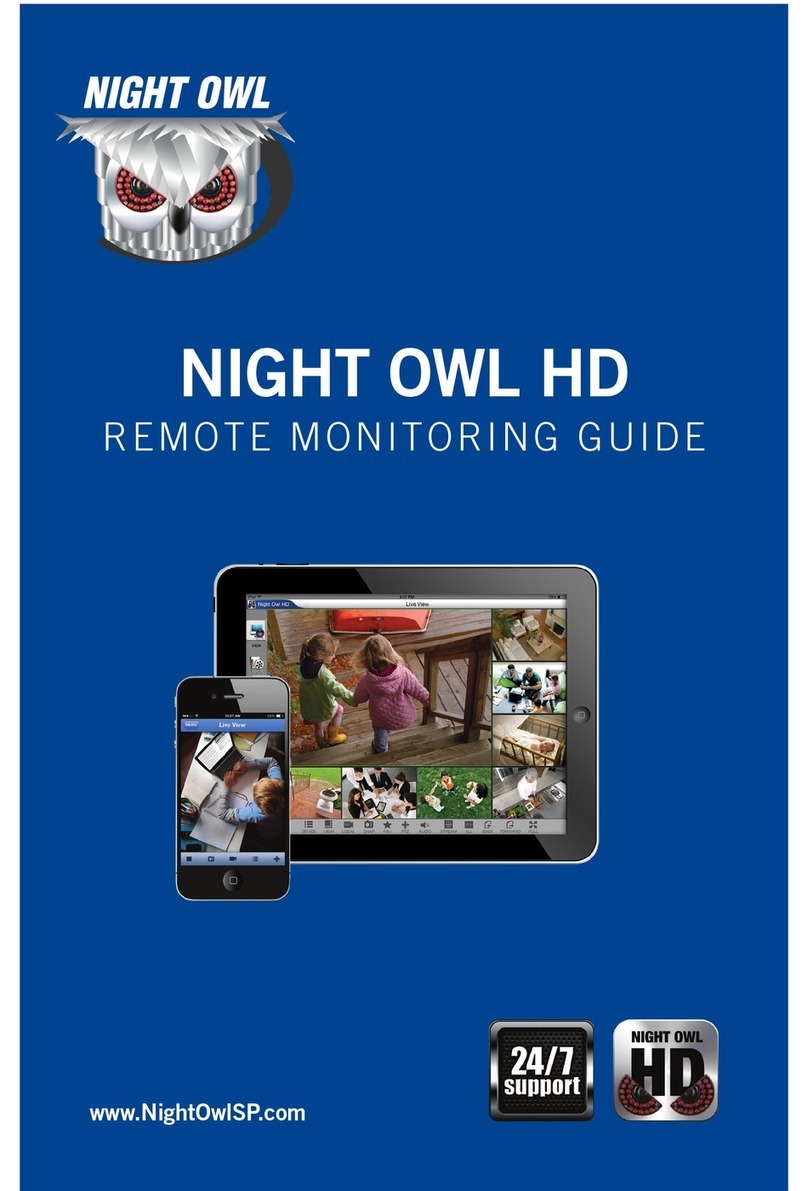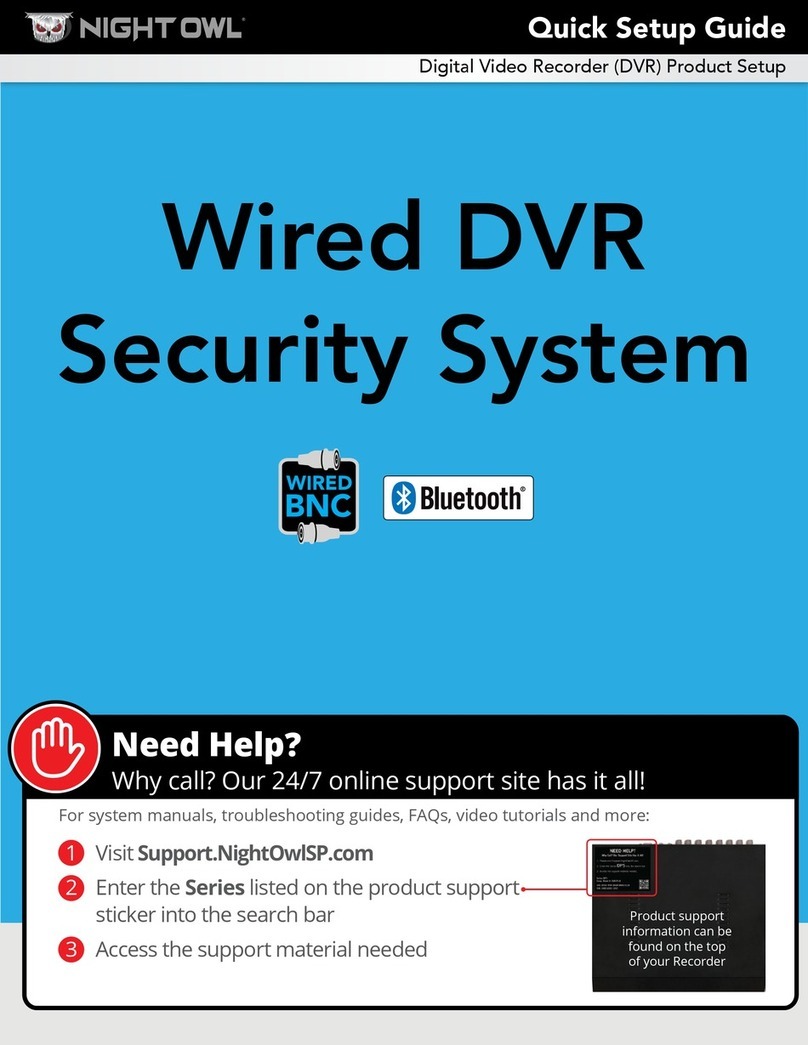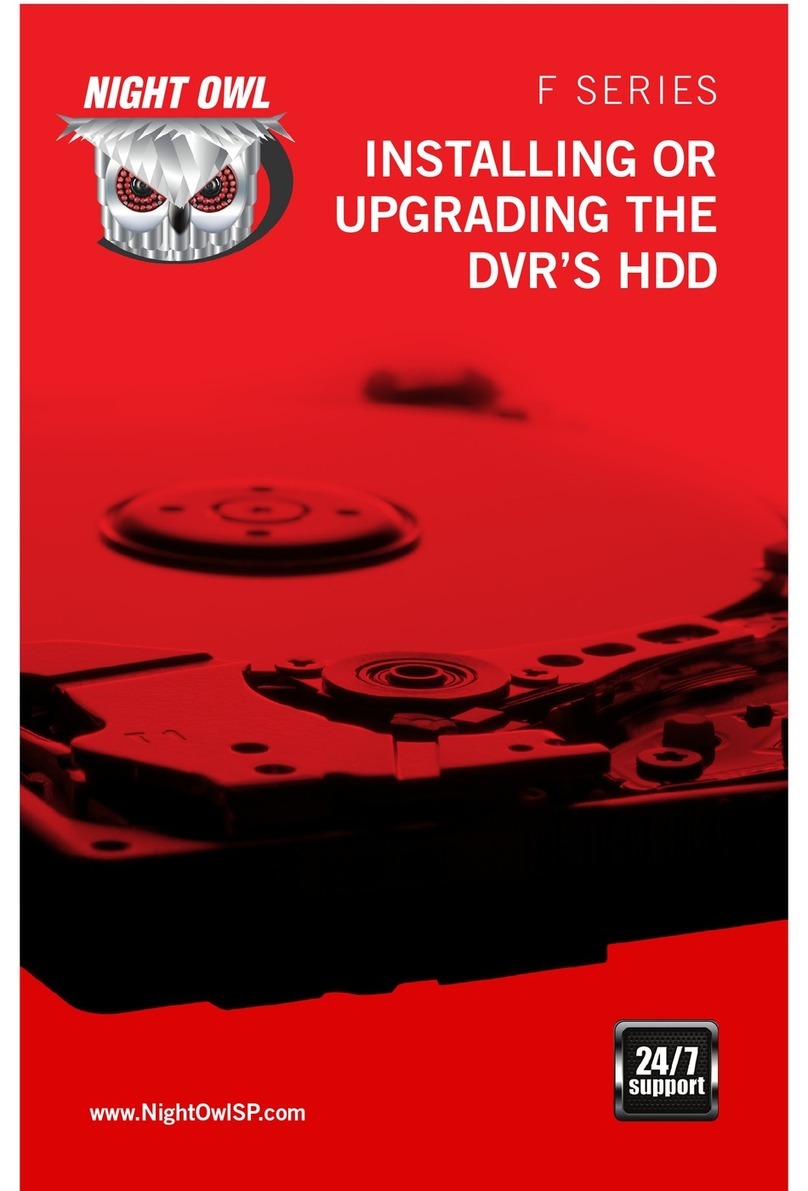Introduction
Night Owl’s HD CMS software is a powerful management tool which allows you to
control and monitor as many as 100 Night Owl DVRs from a single location. The
software allows you to adjust settings, control a PTZ camera, playback and save
recorded video directly to your PC or MAC and view live video feed. For residential
and business customers alike, the ability to view and manage up to 128 camera
channels at one time offers invaluable peace of mind.
Getting Started
System Requirements
PC: Windows®XP, Windows®Vista, Windows®7, Windows®8 and Windows®10
MAC: MAC OS® X, 10.7 and above
Internet Connection Speeds
The required minimum internet connection speed is 2Mbps download and 2Mbps
upload. Keep in mind this applies to the internet connections at the location of
the DVR and the location of the computer you are monitoring / viewing. If you are
monitoring multiple DVRs, your computer’s bandwidth requirements will increase
if you wish to monitor a large number of channels simultaneously. You can check
the speed of your internet connection by visiting www.SpeedTest.net from both a
computer connected to the same network as the DVR and also the computer you
will be using remotely.
Compatible Night Owl Security Systems
The following Night Owl Series can be accessed via the Night Owl HD CMS
software:
• F6
• F9
• AHD7
• AHD10
• NVR10
*Any subsequent “Bundled” models deriving from any of these series.
*Keep in mind you must configure each DVR to the software before viewing.
How Do I Download
Night Owl’s HD CMS Software?
In order to download software, go to www.nightowlsp.com and search for Night
Owl HD CMS software for either your PC or MAC. Please temporarily disable all
Antivirus programs so the software can be fully configured. Additionally, the Night
Owl HD CMS remote viewing software can also be uploaded via the included
software installation disk.
*If you previously installed Night Owl’s Surveillance Client Software on your PC or
MAC, you will be prompted to remove it before Night Owl’s HD CMS Software can
be successfully installed.
1. Please keep in mind you may see
a similar window appear if you
have not disabled all Antivirus
software. Click “Run” to proceed
to the next step.
2. For optimal functionality during
the initial setup, be sure to
close all other programs before
beginning to install the software.
Click “Next”.
Night Owl HD CMS Guide Introduction – Getting Started – How Do I Download Night Owl’s HD CMS Software?