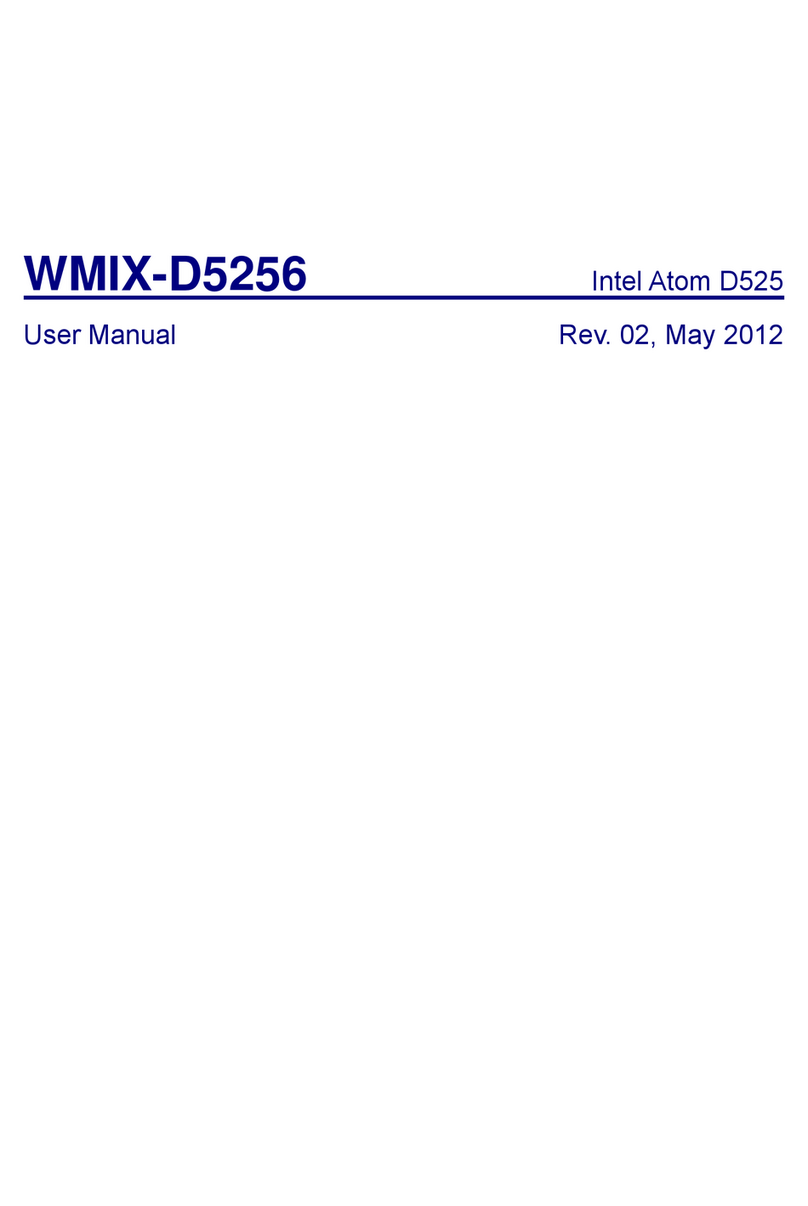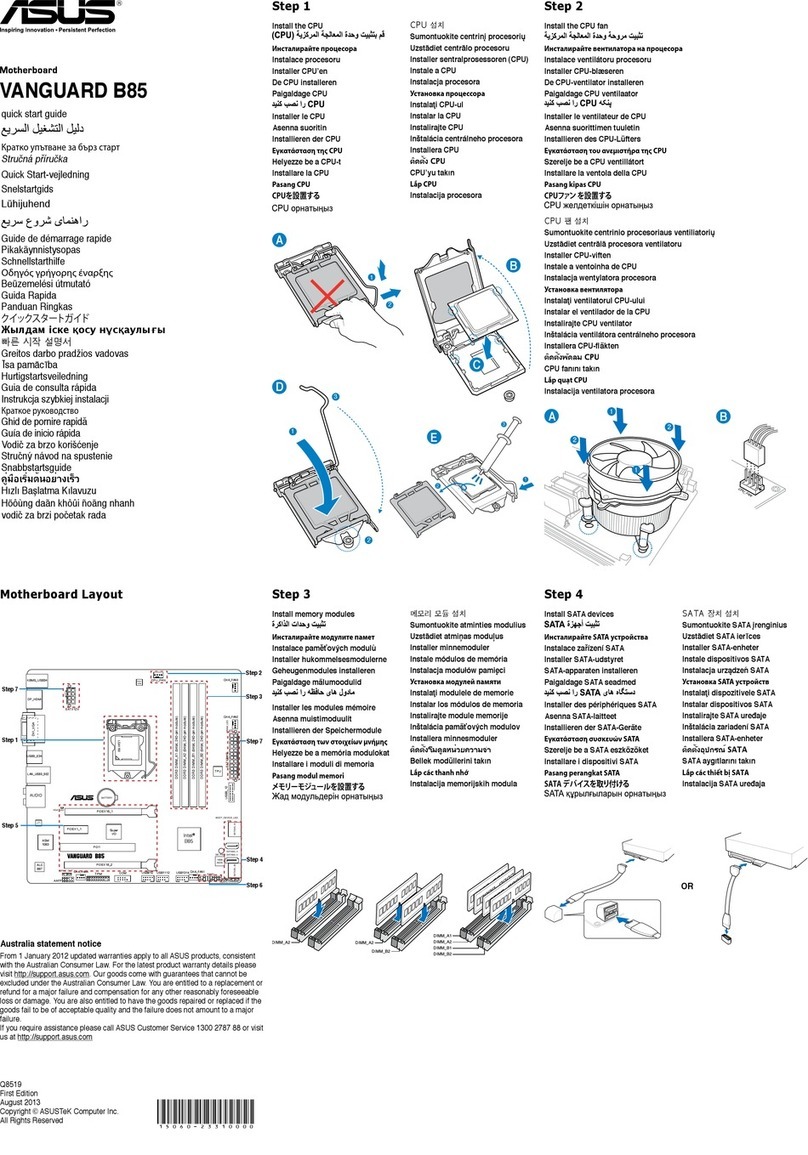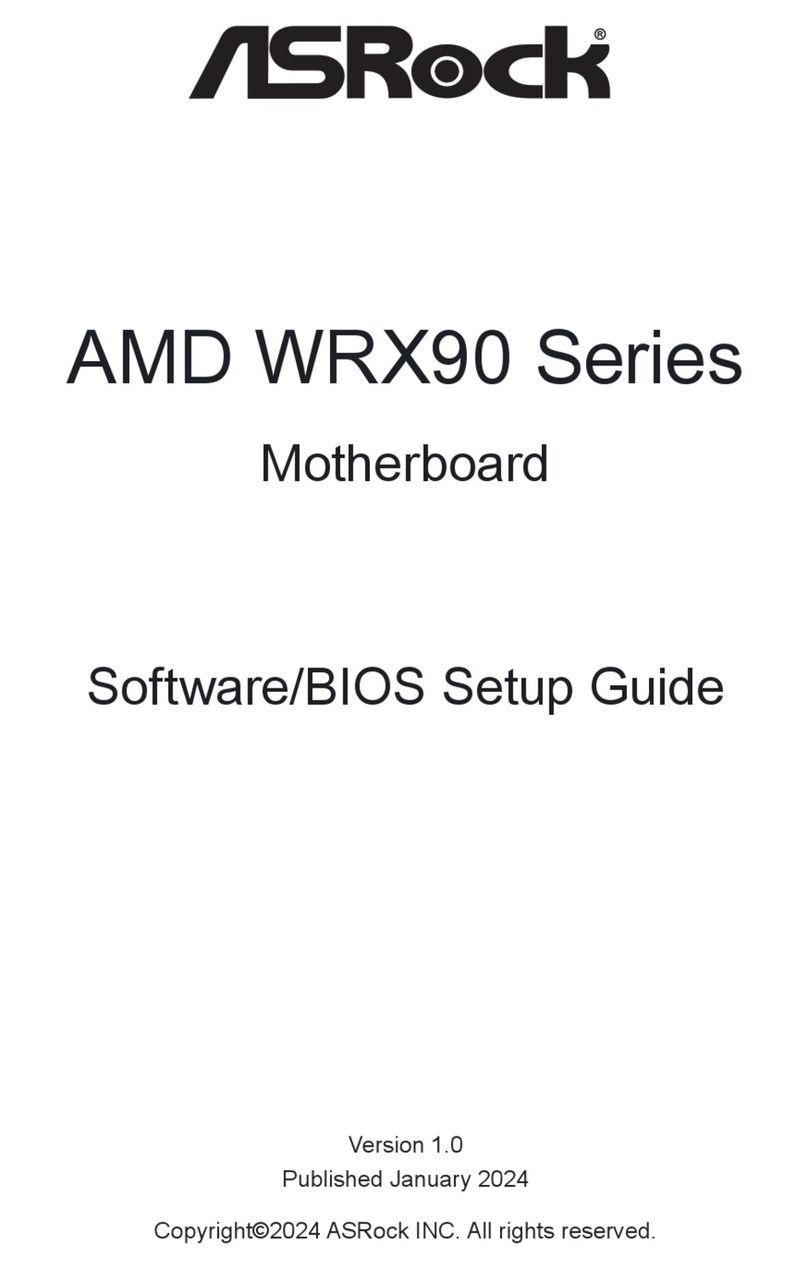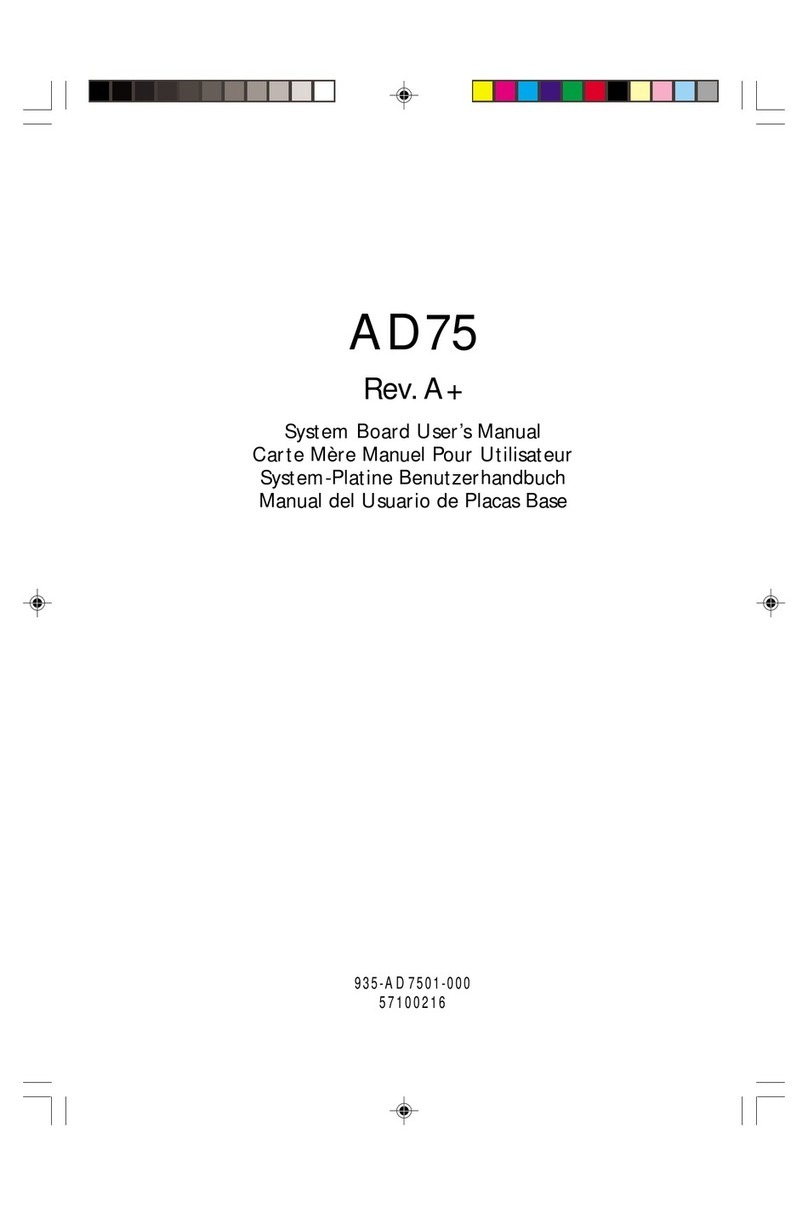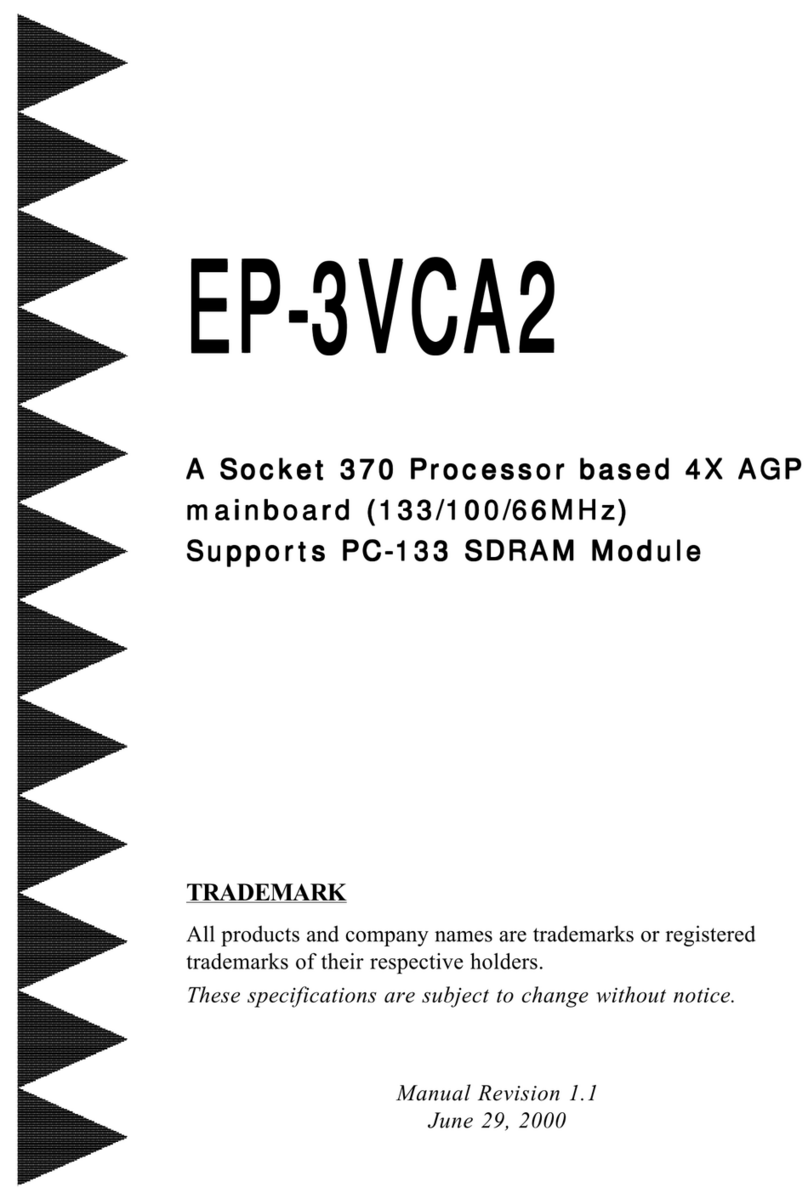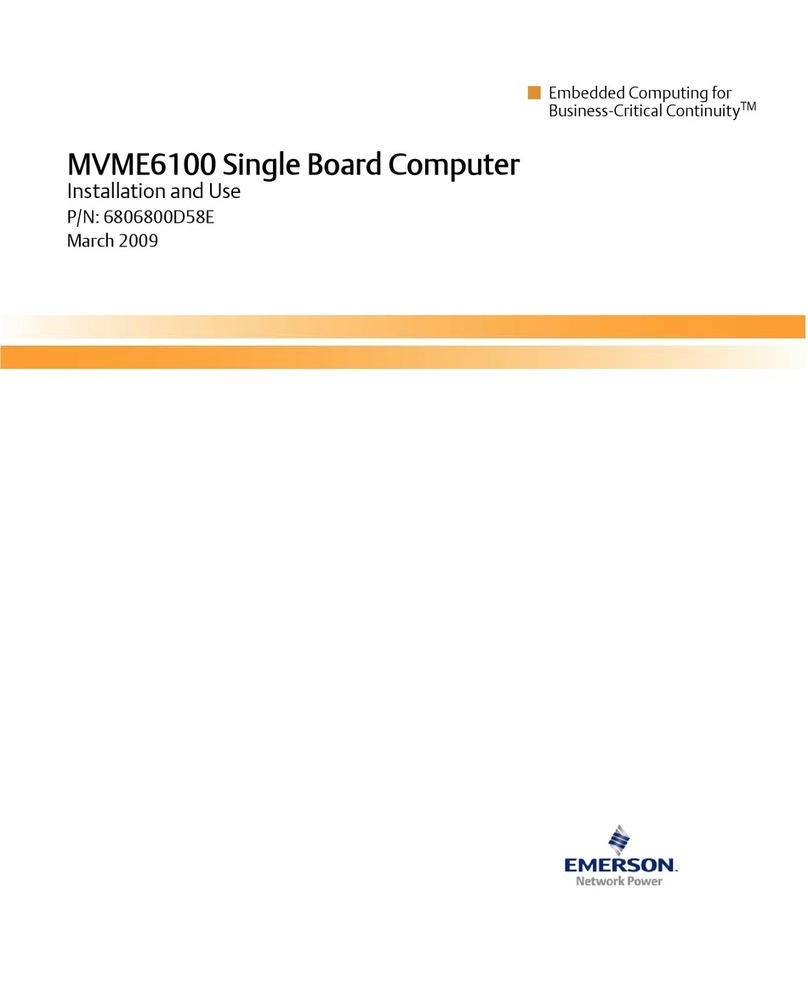Giacomini K471 Product information sheet

CHIAVE DI PROGRAMMAZIONE PER
CRONOTERMOSTATO K470H
K471
Istruzioni operative e garanzia
Leggere attentamente queste istruzioni prima di installare il dispositi-
vo e conservarle per successive consultazioni.
Contenuto della confezione
1x chiave di programmazione K471
1x istruzioni operative
Uso
La chiave di programmazione K471 è compatibile con la porta USB di
qualsiasi PC, mentre invece il cavetto con il connettore Mini-USB è uti-
lizzabile esclusivamente per il collegamento con la porta di program-
mazione dei cronotermostati K470H.
Non collegare altri dispositivi dotati di porta Mini-USB per evitare il
danneggiamento irreversibile del dispositivo.
La chiave K471 non si presta all’uso come memoria di massa portatile.
Componenti
1 Connettore USB per connessione PC
2 Connettore Mini-USb per crotermostato K470H
3 LED rosso/verde
2
1
3
Installazione del software del K471 (operazioni iniziali)
• Scaricare il software per la chiave K471 dal sito internet:
it.giacomini.com/area-download
• Una volta scaricata la cartella del software K471_software.zip,
decomprimere la cartella zippata con apposito programma (come ad
esempio: winrar o winzip).
• Aprire la cartella decompressa K471_software e fare successivo doppio
click per aprire la cartella K471.
• Avviare l‘applicazione K471.exe. Il programma si avvierà automatica-
mente nella lingua attuale del sistema operativo Windows.
IMPORTANTE: non spostare o eliminare nessun le compreso nella
cartella K471_software.
Avvio del K471
Connetti il K471 con il pc tramite il connettore USB.
Se il cavo è connesso correttamente il LED verde si accenderà e anche il
LED rosso si accenderà solo per il primo avviamento.
La striscia verde sul bordo inferiore del programma cambia in verde e si
leggerà „collegata“, il K471 è così attivo.
Se il cavo è stato collegato al computer l‘accumulatore interno viene ca-
ricato durante questo periodo.
Se i proli di riscaldamento sono stati trasferiti con successo al K471 allora
essi devono rimanere memorizzati sul K471 per circa 1 ora.
Se si deve tentare di trasferire i proli di riscaldamento al controller quin-
di la data e l‘ora possono andare persi. Controlla questo connettendo
il K471 al computer ancora una volta. Se il LED rosso lampeggia i proli
devono essere trasferiti una volta di più per aggiornare la data e l‘ora.
Se il trasferimento ha avuto successo, il LED rosso si spegne.
Non sono necessarie batterie.
Creazione dei proli ambiente
Al primo avvio del software, il prolo ambiente “P01” è impostato con i
valori predeniti di fabbrica. Si possono denire no a 10 diversi proli,
denendo per ciascuno i vari parametri.
(2) ASSEGNARE UN NOME AI DIVERSI PROFILI AMBIENTE
Per facilitarne l’identicazione, ciascuno dei 10 proli ambiente può
essere salvato con un nome specico ad esempio: cucina, soggiorno,
camera ecc.
(3) AGGIUNGERE NUOVI PROFILI
Selezionando il tasto “ + “, si aggiunge un nuovo prolo ambiente.
(4) IMPOSTAZIONE TEMPERATURE COMFORT / ECONOMY
Le temperature di COMFORT (Tmax) ed ECONOM Y (Tmin) possono
essere impostate, con risoluzione di 0,5°C, agendo sui cursori delle
rispettive caselle.
(5) IMPOSTARE UN VALORE DI “OFFSET”
La temperatura di una determinata zona del locale può dierire da
quella di riferimento misurata in corrispondenza del radiatore. Se, ad
esempio, invece dei 21°C impostati ne vengono rilevati soltanto 19,
selezionare un valore di oset pari a 2 °C.
Opzioni settimanali
ORGANIZZAZIONE DELLA SETTIMANA
Con gli appositi pulsanti posti sopra la barra oraria è possibile organiz-
zare la settimana giornalmente (Giornate singole) oppure in raggrup-
pamenti alternativi: giorni feriali (Lu–Ve) e ne settimana (Sa-Do).
IMPOSTARE UNA FASCIA ORARIA COMFORT
Per denire una fascia oraria di riscaldamento (COMFORT) posizionare
il puntatore sull’ora d’inizio e premendo il tasto sinistro, trascinare il
cursore sino all’orario desiderato.
Si possono impostare un massimo di quattro fasce giornaliere.
La fascia di COMFORT è indenticata dalla colorazione verde della
barra oraria. Procedere allo stesso modo per denire le eventuali altre
fasce di riscaldamento nella giornata.
MODIFICA O RIMOZIONE FASCE ORARIE COMFORT
Per cancellare/modicare una fascia oraria, posizionare il puntatore
sull’ora desiderata all’interno della fascia e premendo il tasto destro,
trascinare il cursore sino all’orario desiderato.
Posizionando il puntatore fuori dalla fascia ed eseguendo la stessa
operazione, è possibile cancellare l’intera programmazione giornaliera.
Attivazione/Disattivazione
Sicurezza bambini
Salvataggio proli ambienteOrganizzazione della settimana
Impostazione temperature
Economy e Comfort
Barra con suggerimenti operativi testuali
Menù scelta funzioni
(Apri, Salva, Stampa, Cancella, Esci)
Stato connessione chiave USB
2)
3) 4) 4) 5)

Altre funzioni
Protezione bambini
Per ciascun prolo è possibile abilitare o meno la funzione “protezione
bambini” per evitare improprie operatività sul cronotermostato K470H.
Funzione vacanza
Èpossibile denire preventivamente no ad otto intervalli temporali di
assenza (periodi di vacanza, ponti festivi ecc.) e le relative temperature
che il cronotermostato K470H adotterà in modo automatico.
Selezionare la scelta “Vacanza” per accedere alla nestra delle imposta-
zioni rappresentata di seguito.
Per denire un periodo di vacanza:
7) Selezionare il simbolo calendario della riga “Inizio” per impostare la
data e poi inserire l’orario nei campi dedicati;
• Selezionare il simbolo calendario (7) sulla riga “Fine” per impostare la
data e poi inserire l’orario nei campi dedicati;
• Impostare la temperatura che si desidera sia adottata dal cronotermo-
stato in questo intervallo temporale;
Per aggiungere altri periodi selezionare il tasto “ +” mentre per cancel-
larli selezionare il tasto “ X “.
N.B.: Ricordarsi di salvare sempre le nuove impostazioni o modiche
Aggiunta vacanza:
Vacanza 1
Inizio 00:00 17-08-2014 7)
Fine 00:00 31-08-2014 7)
Temperatura salvata 16.0
Stampa pagina riassunto programmazioni
Nel menù scelta funzioni è disponibile la funzione di “Stampa” per
stampare (su carta o le, in base alle impostazioni del PC) e visionare
tutte le programmazioni eettuate.
Salvataggio proli nella chiave K471
Completata la programmazione o la modica dei proli ambiente, sal-
vare le modiche apportate sulla chiave cliccando su “Salva” oppure
selezionando il comando “Salva” del menu “File”.
Una nestra propone la possibilità di salvare i proli sulla chiave K471)
oppure sul PC (opzione computer).
Selezionare K471 ed attendere il riscontro dell’avvenuta programmazi-
one prima di rimuovere la chiave dalla porta USB.
N.B.: Si consiglia di salvare i proli anche sul computer a scopo di ar-
chiviazione.
Trasferimento proli nel cronotermostato K470H
Per trasferire il prolo settimanale il cronotermostato deve già essere
installato sulla valvola.
Vedere istruzioni d’uso del cronotermostato K470H.
Inserire il connettore Mini-USB del K471 nel connettore del cronoter-
mostato K470H; sul visualizzatore del cronotermostato, scompariranno
le normali indicazioni ed apparirà la scritta P01 (Prolo ambiente 1).
Selezionare con la rotella del cronotermostato il prolo che si vu-
ole impostare, scegliendo l’indice numerico del prolo tra quelli
programmati con il software.
Premendo il tasto OK, i parametri del prolo che è stato selezionato
vengono trasferiti dalla chiave K471 al cronotermostato K470H.
A programmazione conclusa, sul display compaiono le normali visu-
alizzazioni.
Se per 10 sec. non viene scorsa la lista dei proli ambiente il display ri-
tornerà a visualizzare le consuete indicazioni. In tal caso, se necessario,
estrarre ed inserire nuovamente la chiave.
Pulizia e note
Pulizia
Utilizzare un panno asciutto o leggermente umido per pulire il K471.
Evitare l‘uso di solventi chimici per non danneggiare l‘apparecchio.
Utilizzo degli apparecchi
Non gettare gli elettrodomestici e imballaggi usati nei riuti domestici.
Essi possono essere riciclati. È inoltre possibile ottenere ulteriori infor-
mazioni riguardo a questo dalla propria amministrazione comunale
locale.
Dati tecnici
• Alimentazione: 5V DC , max. 100mA via porta USB
• Interfaccia al PC: USB 2.0
• Interfaccia al K470H: interfaccia e protocollo proprietari
• Requisiti di sistema: Windows XP® SP3 o superiori
• Numero di periodi di riscaldamento programmabili: 4 periodi per giorno
• Segnalazioni locali: 2 LED
• Protezione: IP30 (EN 60529)
• Campo di temperatura ambiente: 0÷50 °C
• Campo di temperatura di immagazzinamento: -20÷70 °C
• Materiale cover: plastica
• Colore cover: similare a RAL 9016, bianco
• Dimensioni cover: circa 75 x 14 x 34 mm (L x A x P)
11-2020
Giacomini S.p.A.
Via per alzo, 39
28017 San Maurizio d’Opaglio, Novara
+39 0322 923372
www.giacomini.com
Prodotto progettato per Giacomini S.p.A. da Et.
AVVERTENZE PER IL CORRETTO SMALTIMENTO DEL PRODOTTO
Questo prodotto rientra nel campo di applicazione della Direttiva 2012/19/UE riguardante la
gestione dei riuti di apparecchiature elettriche ed elettroniche (RAEE).
L’apparecchio non deve essere eliminato con gli scarti domestici in quanto composto da diversi
materiali che possono essere riciclati presso le strutture adeguate.
Informarsi attraverso l’autorità comunale per quanto riguarda l’ubicazione delle piattaforme
ecologiche atte a ricevere il prodotto per lo smaltimento ed il suo successivo corretto riciclaggio.
Si ricorda, inoltre, che a fronte di acquisto di apparecchio equivalente, il distributore è tenuto al
ritiro gratuito del prodotto da smaltire.
Ilprodottononèpotenzialmentepericolosoperla saluteumanae l’ambiente,ma seabbandonato
nell’ambiente impatta negativamente sull’ecosistema.
Leggere attentamente le istruzioni prima di utilizzare l’apparecchio per la prima volta.
Si raccomanda di non usare assolutamente il prodotto per un uso diverso da quello a cui è stato
destinato, essendoci pericolo di shock elettrico se usato impropriamente.
Il simbolo del bidone barrato, presente sull’etichetta posta sull’apparecchio, indica la
rispondenzadi tale prodottoalla normativa relativaai riuti diapparecchiatureelettriche
ed elettroniche.
L’abbandono nell’ambiente dell’apparecchiatura o lo smaltimento abusivo della stessa sono
puniti dalla legge.

PROGRAMMING KEY FOR K470H
CHRONOTHERMOSTAT
K471
Operating instructions and guarantee
Carefully read through this operating manual before using the pro-
gramming key K471. Store the documents so you can consult them
later and pass them on when forwarding the appliance.
Scope of delivery
1x programming key K471
1x operating instructions
Intended use
K471 is used for the simple programming of the K470H chronothermo-
stat for radiators with a programming port.
The programming key K471 is intended for use at the USB port of a PC.
The data is transferred to the chronothermostat K470H through the
plug on the K471. Do not under any circumstance connect other de-
vices with the Mini-USB connection! K471 programming keyis not sui-
table as a transportable storage media.
Operating and display elements
1 USB plug
2 plugs for the K470H Programming-Port
3 LED red/green
2
1
3
K471 function
K471 enables the convenient stipulation of the heating and saving
times for the Giacomini chronothermostat K470H at the PC. After the
storage of the space proles they can be conveniently be stored on all
the Giacomini chronothermostat K470H with the programming port.
In this case the chronothermostat also assumes the current time and
the date so that an initial installation of the chronothermostat K470H
ceases to apply.
Installation of the K471 sofware (initial operation)
• Download the software for the key K471 from the website:
www.giacomini.com/en/download-area
• Once you‘ve downloaded the software folder K471_software.zip,
unzip the zipped folder with special program (for example: winrar or winzip).
• Open the unzipped folder K471_software and make the next double-
click to open the folder K471.
• Start the application K471.exe. The program will start automatically at
the current Windows operating system language.
IMPORTANT: do not move or delete any les included in the folder
K471_software.
Starting the K471
Plug the K471 with the USB plug into a free USB port of your PC.
If the stick is connected correctly the green LED shines and the red LED
also shines upon its initial commissioning.
In addition the green strip at the lower edge of the programme changes
to green and reads „connected“ K471 is thus active.
If the stick has been connected to the computer the internal accumula-
tor is charged during this period.
If the heating proles were successfully transferred to the K471 then they
shall remain stored on the K471 for approx. 1 hour.
If you should additionally attempt to transfer heating proles to the con-
troller then the date and time may be lost. Check this by connecting
K471 with your computer once more. If the red LED ashes the proles
must be transferred once more to update the date and time.
If the transfer was successful the red LED switches o.
Batteries are not necessary.
Creation of room proles
During the rst launch of the programme the room prole I „P01“ is
already set as the factory setting. The individual room proles can be
issued with names to provide a better overview.
2) SIMPLY ENTER THE DESIRED NAME INTO THE INTENDED FIELD
You conrm your entry by pressing „OK“. The room that has been crea-
ted then appears on the left of the programme.
3 CLICK ON THE „+“ SYMBOL TO ADD MORE ROOMS
A maximum of 10 rooms can be created. Now selected a room that has
been created and set an economy temperature, comfort temperature
and oset temperature.
4 SETTING OF THE COMFORT AND ECONOMY TEMPERATURE
You can conveniently set the desired comfort and savings temperature
into the corresponding elds above the room prole range by clicking
on the cursor keys.
5 SETTING OF THE OFFSET TEMPERATURE
Due to the fact the temperature is measured at the radiator it can also
dier at another place in the room. You can set the oset to bring this
in line. If for example you measure 19°C instead of the 21°C that was set,
you then set the oset to 2°C.
Weekday option
Above the time bar you have the option with various buttons to pro-
gramme all the days individually or to arrange them in blocks:
Individual days - every day is assigned an individual heating/savings prole.
Monday to Friday - The days Monday, Tuesday, Wednesday,
Thursday and Friday are assigned the same heating/saving prole.
Saturday to Sunday - The days Saturday and Sunday are assigned the
same heating/saving prole.
Creation of a heating time
In insert a heating time (comfort time) simply move the mouse to the
desire starting time and move it from left to right whilst pressing the
left mouse button. The end of the heating time is set by releasing the
mouse button. This is optically represented by a dark green bar. Pro-
ceed in just the same way to create an additional heating time.
Deletion and changing of a heating time
The deletion of a heating time works in a similar manner to the
setting of the heating time, keep the right mouse button pressed
for this and move it from left to right. If the desired area is selected this
area will be deleted by releasing the mouse button.
Saving of the room proles
Following the completion of the programming of your room proles
you save them with the „Save“ button or via the „Save“ selection in
the „File“ menu. A window is opened in which you can select several
options.
1. Save on the computer - To save your various heating proles and to
be able to access if there are change requests.
2. Save on the K471 - To transfer your dierent heating proles to your
chronothermostat K470H.
Child lock:
active/inactive display
Save:
Saving of the room proles
Block building:
Optional summary of the days with the same
heating times (e.g. week/weekend)
Controller setting:
Setting of the comfort and saving tem-
peratures and the oset temperature
Room prole range:
Graphical representation of the heating and saving times; the individual week-
days are arranged one beneath the other. Saving times are represented in
bright green and heating times are represented in dark green.
Menu line:
Storage of the time prole, prin-
ting of the room overview
Status bar:
Stick connected - green
Stick inactive - grey
2)
3) 4) 4) 5)

Other Functions
Child lock
The child lock can be switched on and o for the respective room
prole.
Holiday function
Here you can enter the holiday times in advance. The chrono-
thermostat K470H set the temperature stipulated by you at these
times. Click on the „+“ symbol to add an additional holiday prole.
A maximum number of 8 holiday proles can be created.
7) Click on the calendar symbol (start) to stipulate the date of the ho-
liday start. To stipulate a precise time of departure click directly into
the display „00.00 am“ with the mouse and change this value as you
please. The end of the holiday can be also be set by clicking on the
calendar symbol (end). You delete the entire holiday prole by clicking
on the „x“ symbol.
Adding a holiday:
Holiday 1
Start 00:00 17-08-2014 7)
End 00:00 31-08-2014 7)
Savings temperature 16.0
Printing of an overview page of the proles
You can print out an overview of the room proles you create
by selecting „Print“ in the „File“ menu. Opening of stored room pro-
les. You can open your stored room prole and edit it as you please
by selecting „Open“ in the „File“ menu.
Transfer to K471
Following the completion of the programming of your room
proles you save them onto the stick with the „Save“ button or
via the „Save“ selection in the „File“ menu.
Following this you can remove the stick from the USB port.
Transfer to the K470H chronothermostat
Connect the plug for the Giacomini Programming Port (see gure) to
the corresponding port at the chronothermostat K470H:
CAUTION ! K471 must be disconnected from the computer during the
transfer of the heating proles!
„P01“ appears on the display. This symbolises „Room prole 1“.
Depending on the appliance by turning the hand wheel or pressing
the buttons and the room prole to be programmed can be
selected for the controller. Only that number of room proles will be
available for selection as are programmed in the software.
The room prole is transferred from the stick by subsequently pressing
the OK button. After it has been successfully programmed the stan-
dard display can once again be seen on the controller.
Please note that the display automatically returns to its basic state if
you do not perform any changes on the controller within approx. 10
seconds.
Notice upon the initial commissioning of the chronothermostat:
If you should perform the transfer to a brand new factory chronother-
mostat please ensure that the chronothermostat performs a commis-
sioning procedure.
• Skip the entry of the date and time by pressing the PROG button or
the OK button several times. The correct time is transferred auto-
matically to the chronothermostat by K471 following the adaption.
• The motor now travels to the position to facilititate assembly.
The notice now appears in the display. Now proceed to the assem-
bly on the radiator as described in the operating instructors of the
controller.
• K471 can now be connected to the chronothermostat.
Cleaning and used appliances
Cleaning
Only use a dry to slightly damp cloth to clean the K471. Avoid the use
of chemical solvents, you may possibly damage the appliance by using
them.
Used appliances
Do not throw used appliances and packaging into the household was-
te. They can be recycled. You can also obtain additional information
concerning this from your local municipal administration.
Please note:
All the Giacomini chronothermostats with a programming port can
be programmed using K471. If you possess an chronothermostat with
an older manufacturing date the following functions can dier as de-
scribed below: No negative value is accepted for „Oset“. If a negative
value is entered in the software this will be ignored in the chronother-
mostat.
Technical data
• Operating voltage: 5V DC , max. 100mA via USB port
• Interfaces to the PC: USB 2.0
• Interfaces to the K470H: Giacomini programming port
• System requirements: from Windows XP® SP3
• Number of programmable heating periods: 4 heating periods per day
• Function of the LEDs
LED ashes red: The K471 data has to be updated
LED ashes green: Stick is correctly connected to the computer
• Protection degree: IP30
• Working temperature range: 0÷50 °C
• Storage temperature range: -20÷70 °C
• Casing Material: plastic
• Casing colour: similar to RAL 9016, white
• Casing dimensions: approx. 75 x 14 x 34 mm (W x H x D)
11-2020
Giacomini S.p.A.
Via per alzo, 39
28017 San Maurizio d’Opaglio, Novara
+39 0322 923372
www.giacomini.com
Prodotto progettato per Giacomini S.p.A. da Et.
IMPORTANT INFORMATION FOR CORRECT DISPOSAL OF THE PRODUCT
This product falls into the scope of the Directive 2012/19/EU concerning the management of
Waste Electrical and Electronic Equipment (WEEE).
This product shall not be dispose in to the domestic waste as it is made of dierent materials
that have to be recycled at the appropriate facilities.
Inquire through the municipal authority regarding the location of the ecological platforms to
receive the product for disposal and its subsequent correct recycling.
Furthermore, upon purchase of an equivalent appliance, the distributor is obliged to collect the
product for disposal free of charge.
Theproductisnot potentiallydangerousforhuman healthandthe environment,butifabandoned
in the environment can have negative impact on the environment.
Read carefully the instructions before using the product for the rst time.
It is recommended that you do not use the product for any purpose rather than those for which
it was intended, there being a danger of electric shock if used improperly.
The crossed-out wheeled dustbin symbol, on the label on the product, indicates the
complianceof thisproductwith theregulationsregardingWasteElectricalandElectronic
Equipment.
Abandonmentin theenvironmentor illegaldisposalof the productispunishableby law.
Table of contents
Languages:
Popular Motherboard manuals by other brands
Lattice Semiconductor
Lattice Semiconductor CrossLink LIF-MD6000 quick start guide
ON Semiconductor
ON Semiconductor AR0841CS user manual

Gigabyte
Gigabyte Z690M DS3H DDR4 user manual

MSI
MSI 880GM-E43 Series user manual
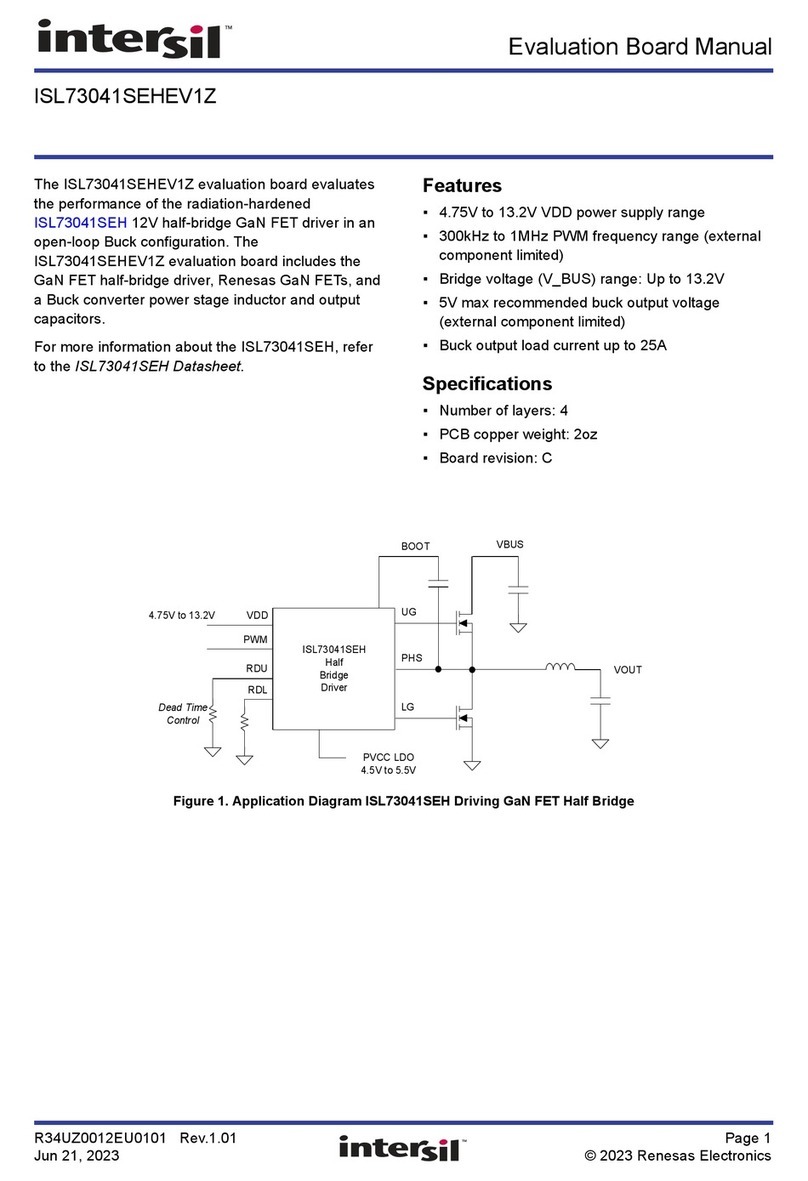
Intersil
Intersil ISL73041SEHEV1Z manual
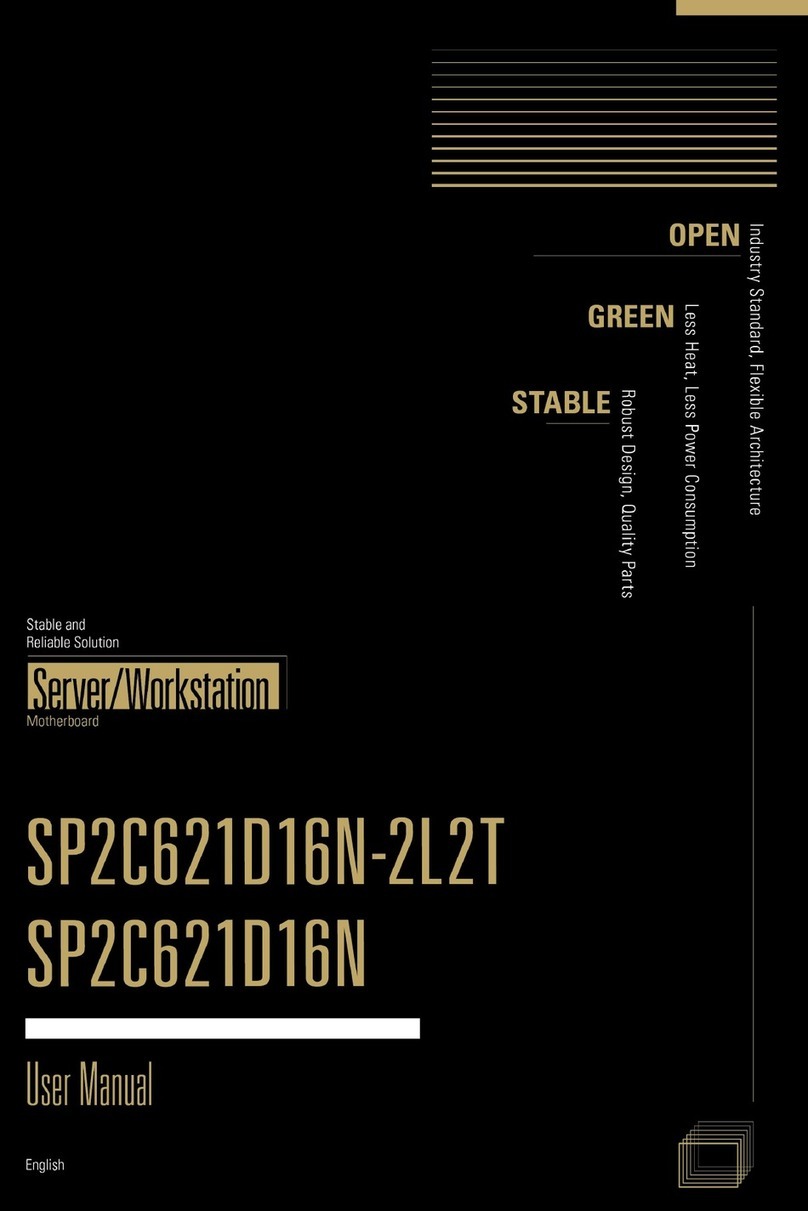
ASROCK Rack
ASROCK Rack SP2C621D16N-2L2T user manual