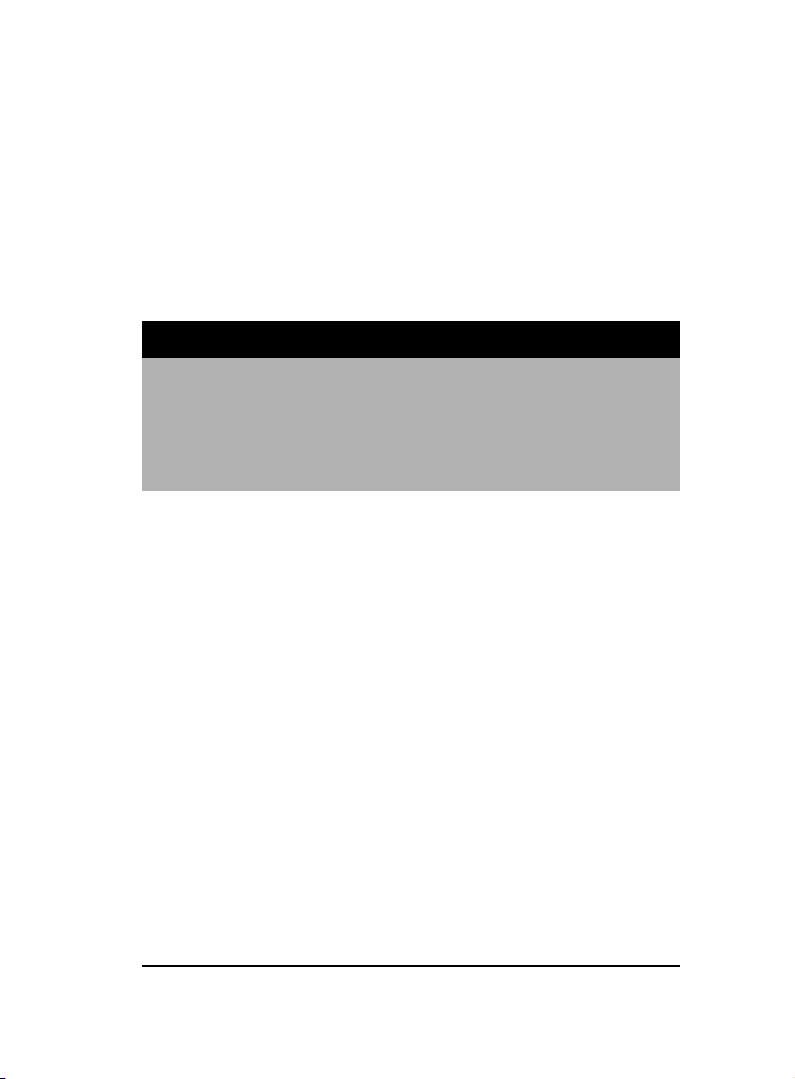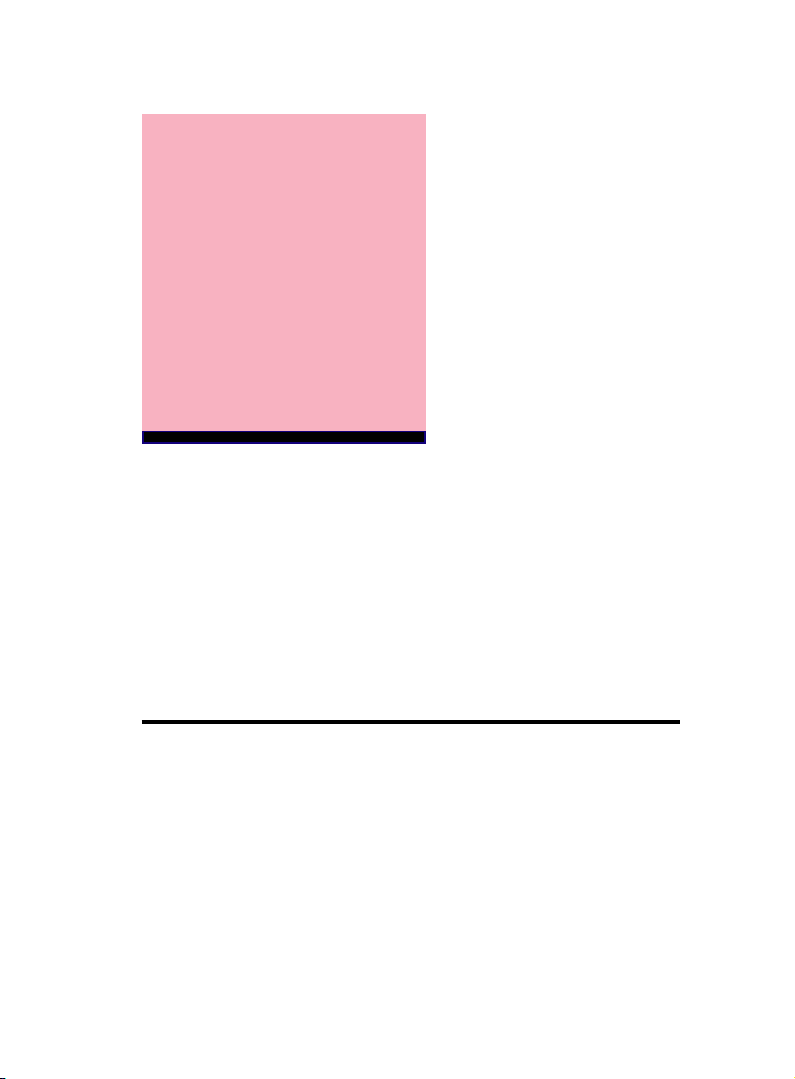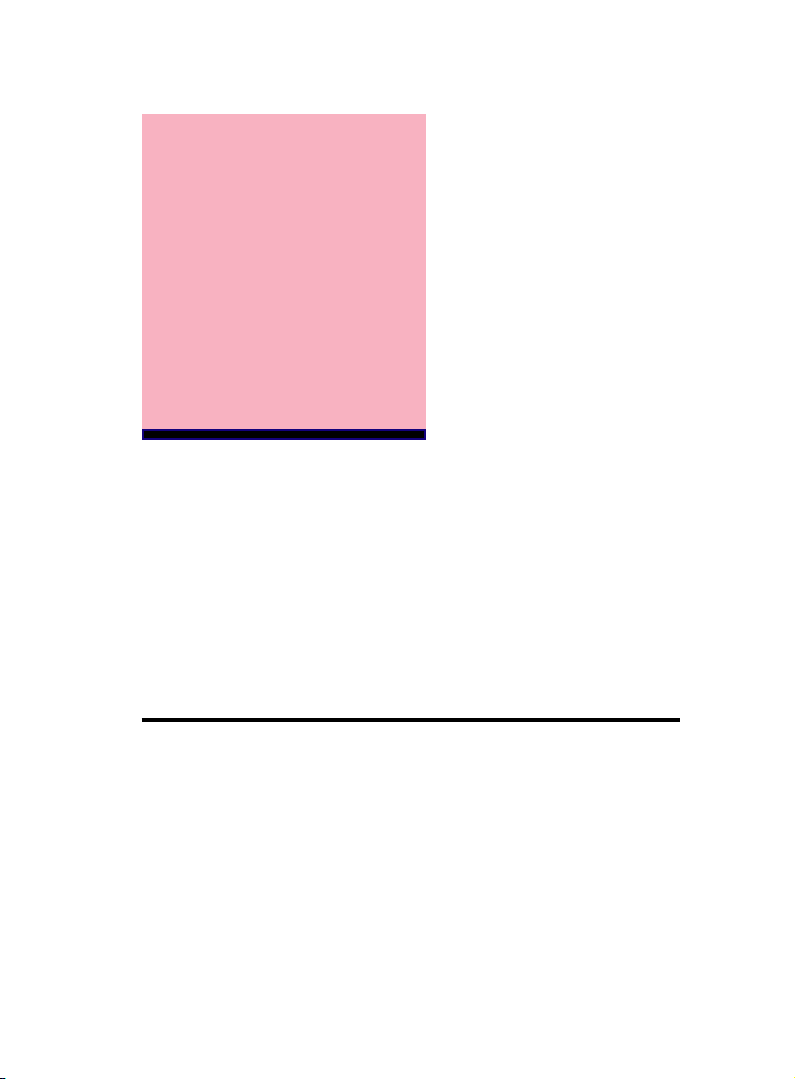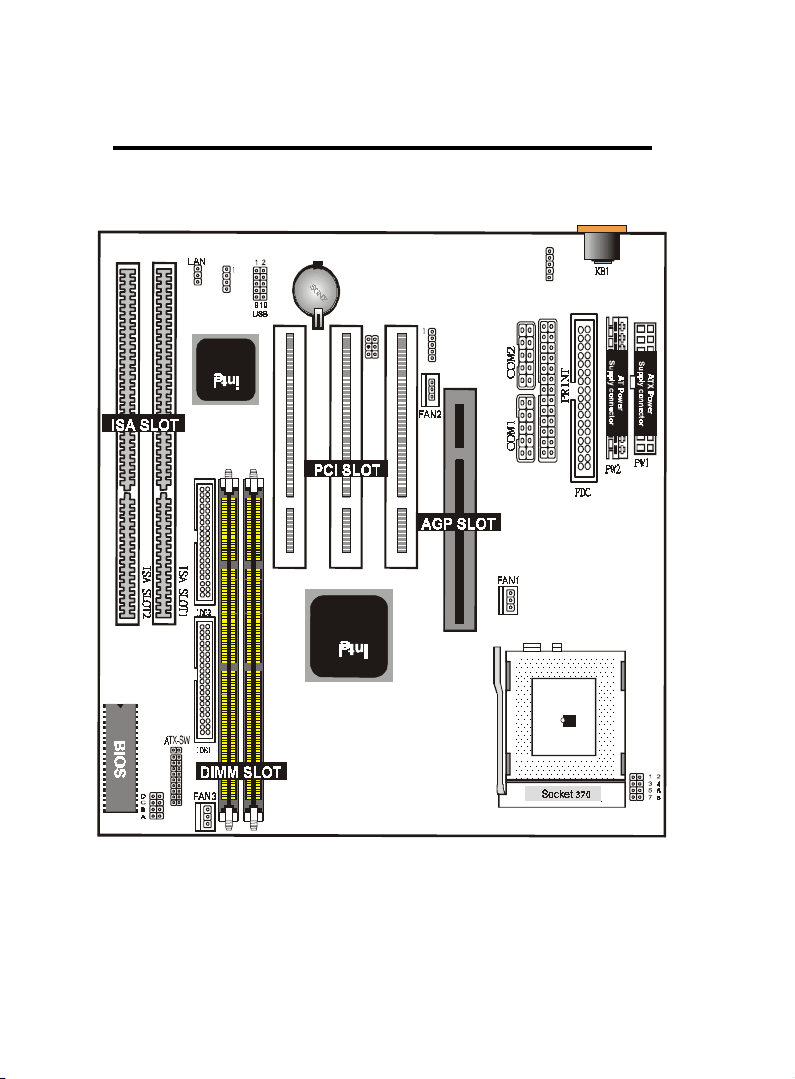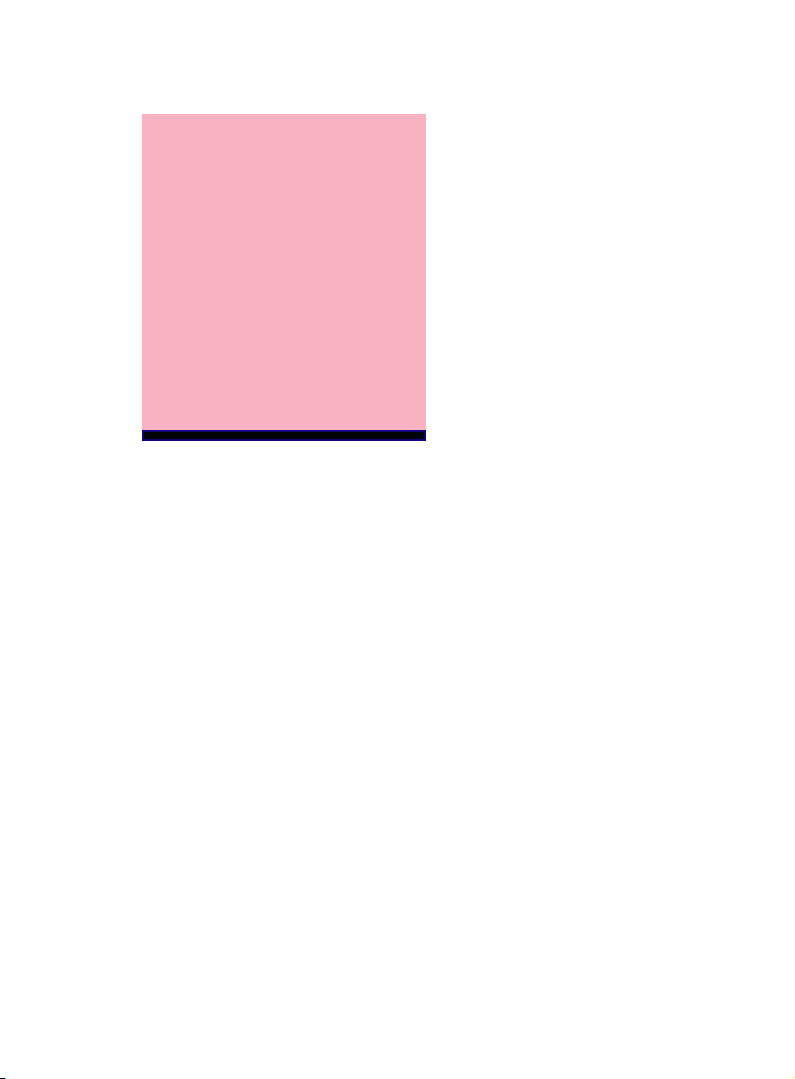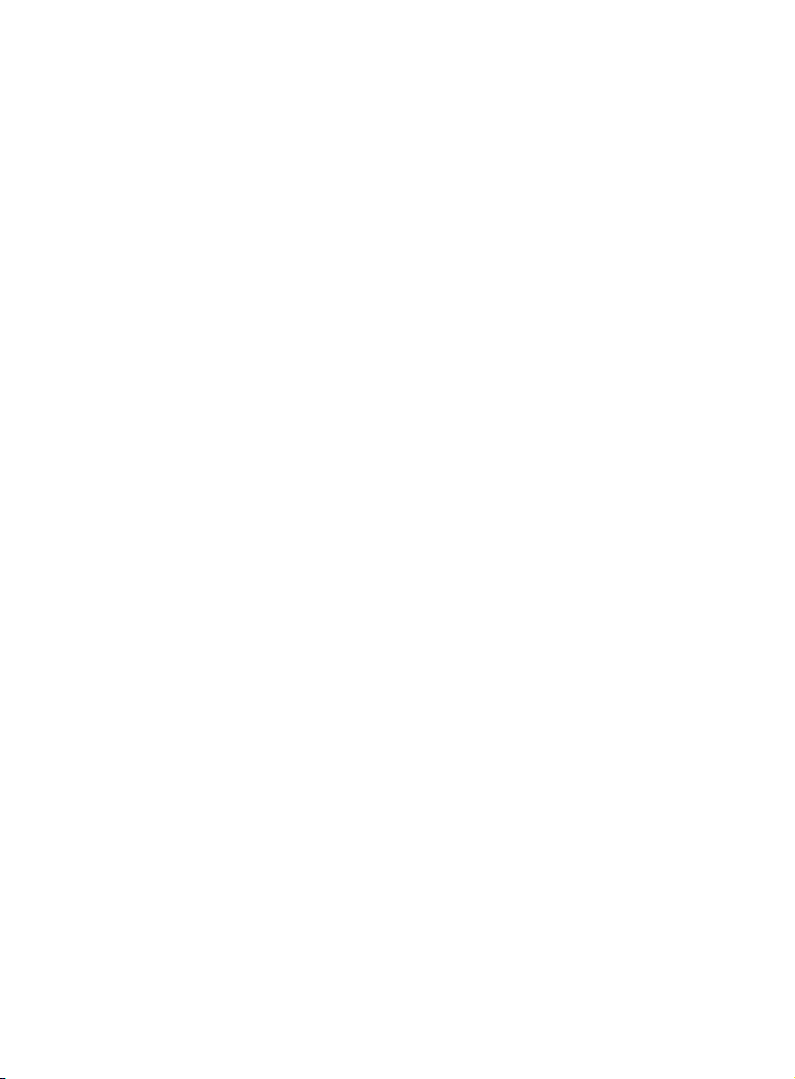4 / Chapter 2 Features
Intel Chipset :
Intel 440BX PCIsetTM /440ZX PCIsetTM/VIA 693+596A
(6VIA85)/VIA693A+596B(6VIA85P) chips with I/O
subsystems.
Biggest memory capacity :
6BX85/6ZX85/6VIA85/6VIA85P is equipped with two
DIMM socket to support (16MB, 32MB, 64MB, 128MB.
256MB) 168 pin 3.3v SDRAM SPD(Special Presence Detect).
Maximum memory up to 512MB.
AGP for fast VGA solution :
AGP (Accelerator Graphic Port) will enhance & improve
display performance and Application. The bus speed is 66
MHz .
ISA & PCI Expansion Slot :
Provide two 16 bit ISA, and three 32 bit PCI slots.
PCI Bus Master IDE Controller :
(VIA Chips support UDMA66)
Comes with an on-board PCI Bus Master IDE, controller
with two connectors that supports four IDE devices in two
channels, Provides faster data transfer rate, and supports
Enhanced IDE devices such as Tape Backup and CD-ROM
devices(ATAPI). This controller supports PIO mode 3 and 4
(16.6MB/sec.), and Ultra DMA 33/66 (only 6VIA85P)
(33/66MB/Sec.), also supports ZIP100 and LS-120. BIOS
support IDE CD-ROM or SCSI bootup.
Super Multi-I/O :
Provides two high-speed UART2 compatible serial ports
(match NS16C550A compatible) and one parallel port with
SPP,EPP and ECP capabilities. UART2 can also be directed
from COM2 to the Infrared Module for wireless connections.
Two floppy drives of either 5.25" or 3.5 "(1.25MB,1.44MB
) are also supported without an external card. Supports Japa-