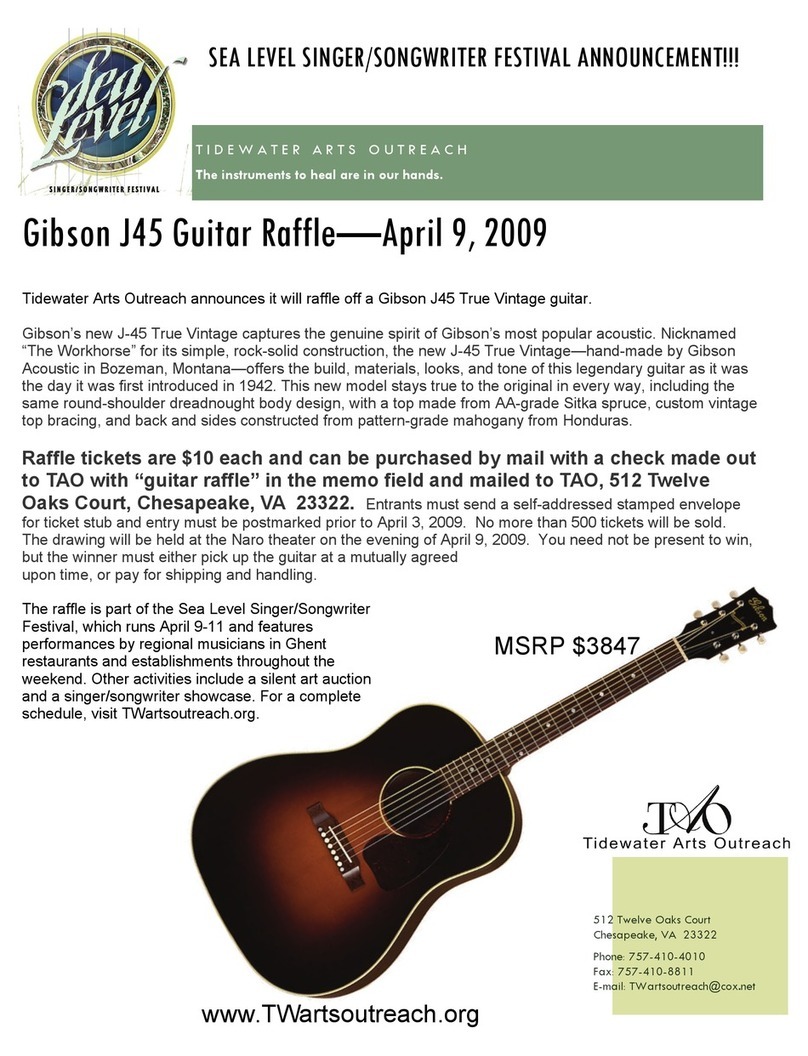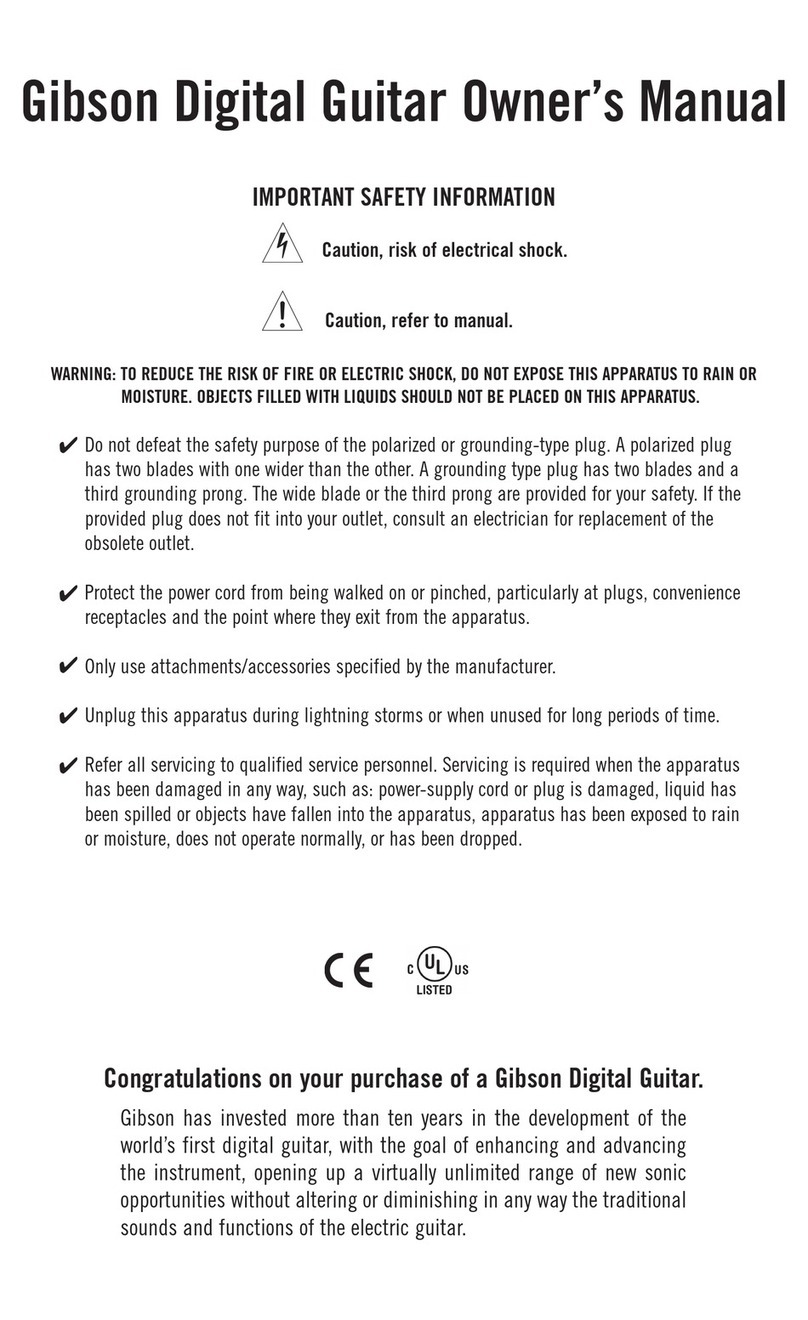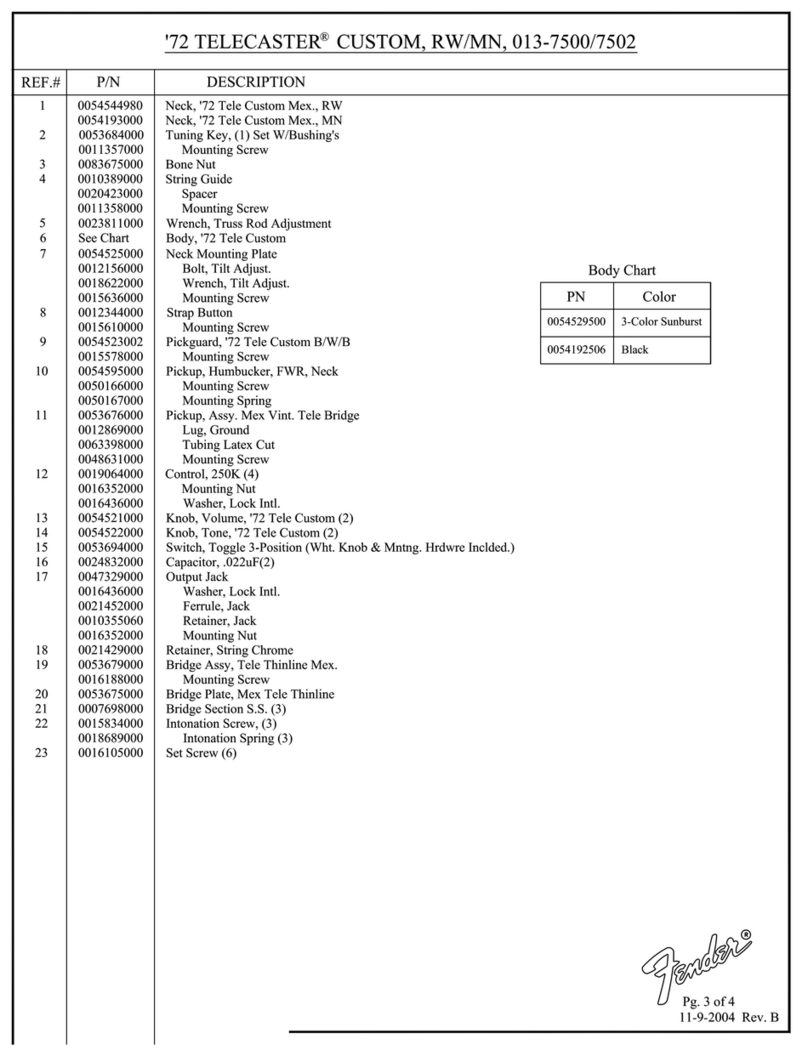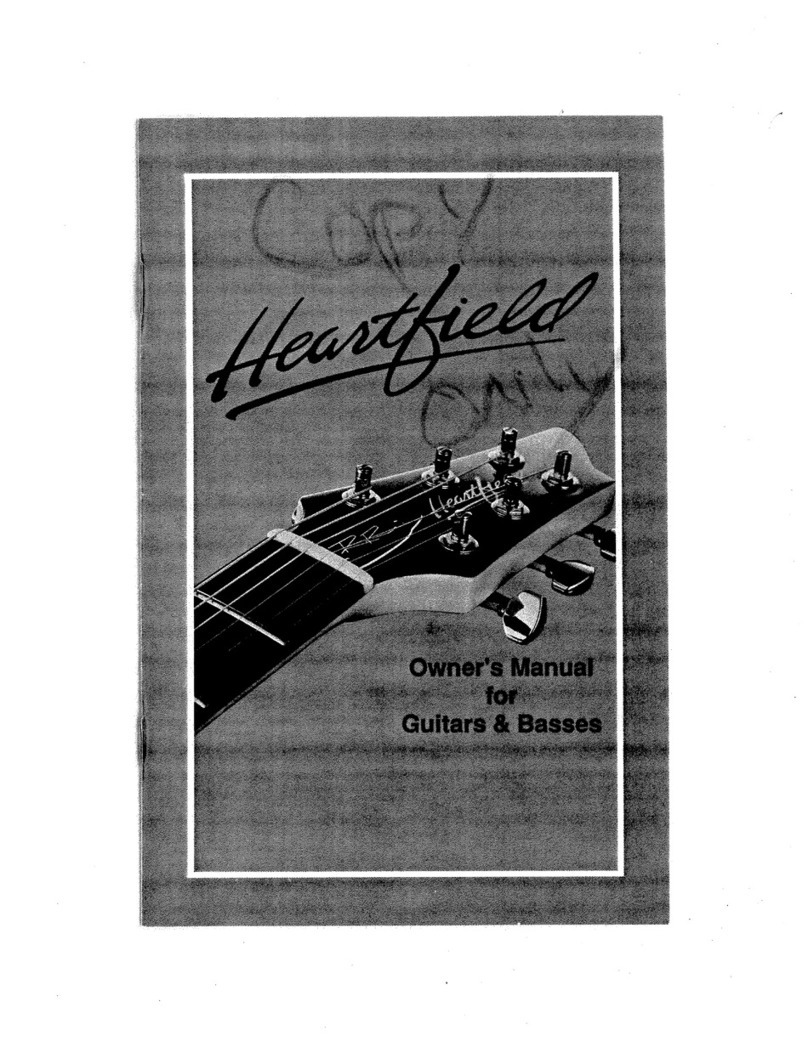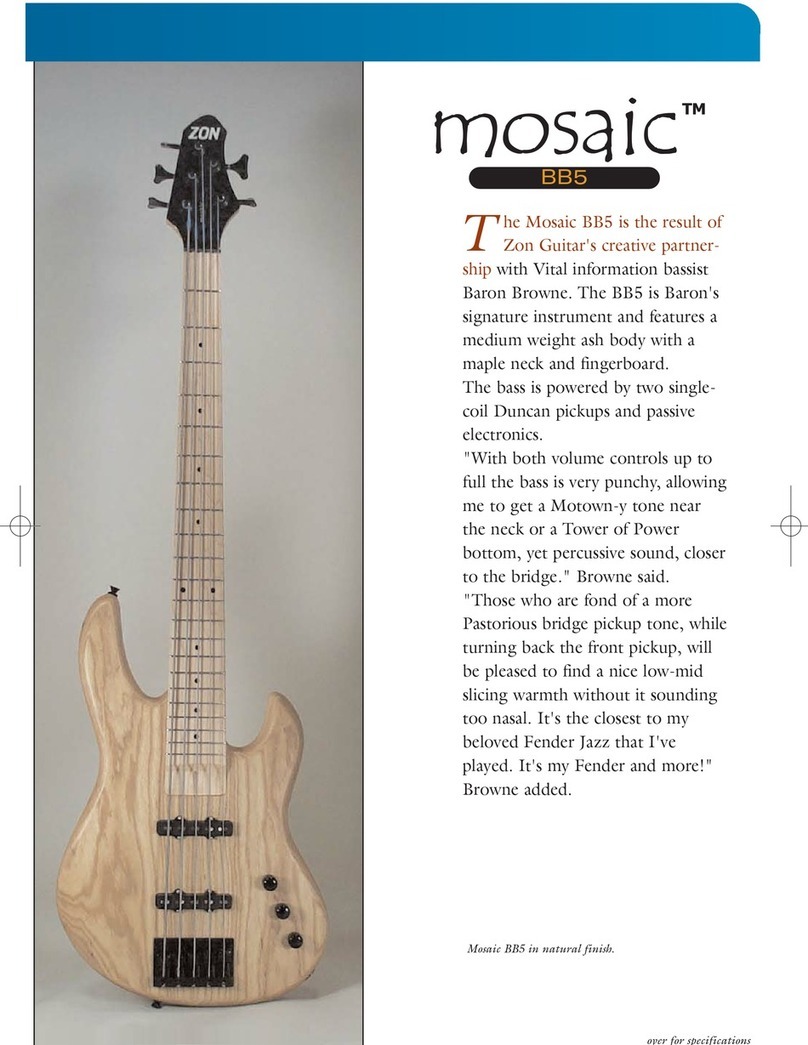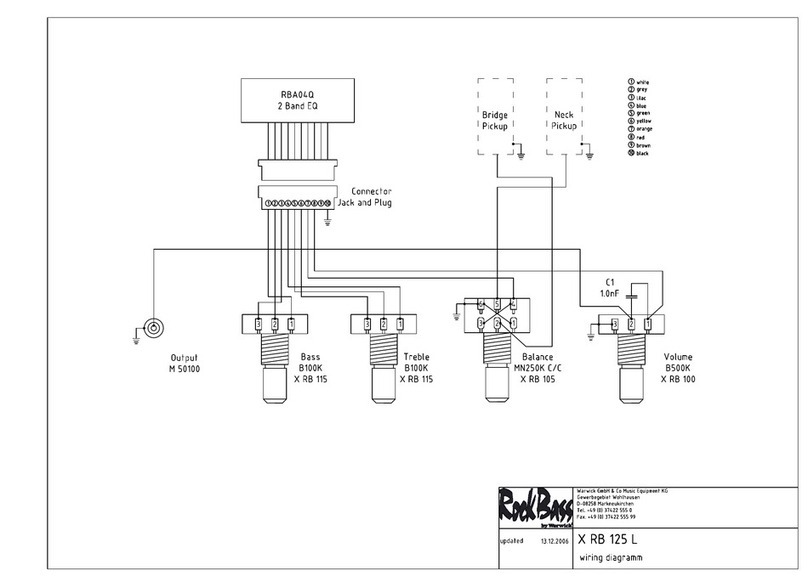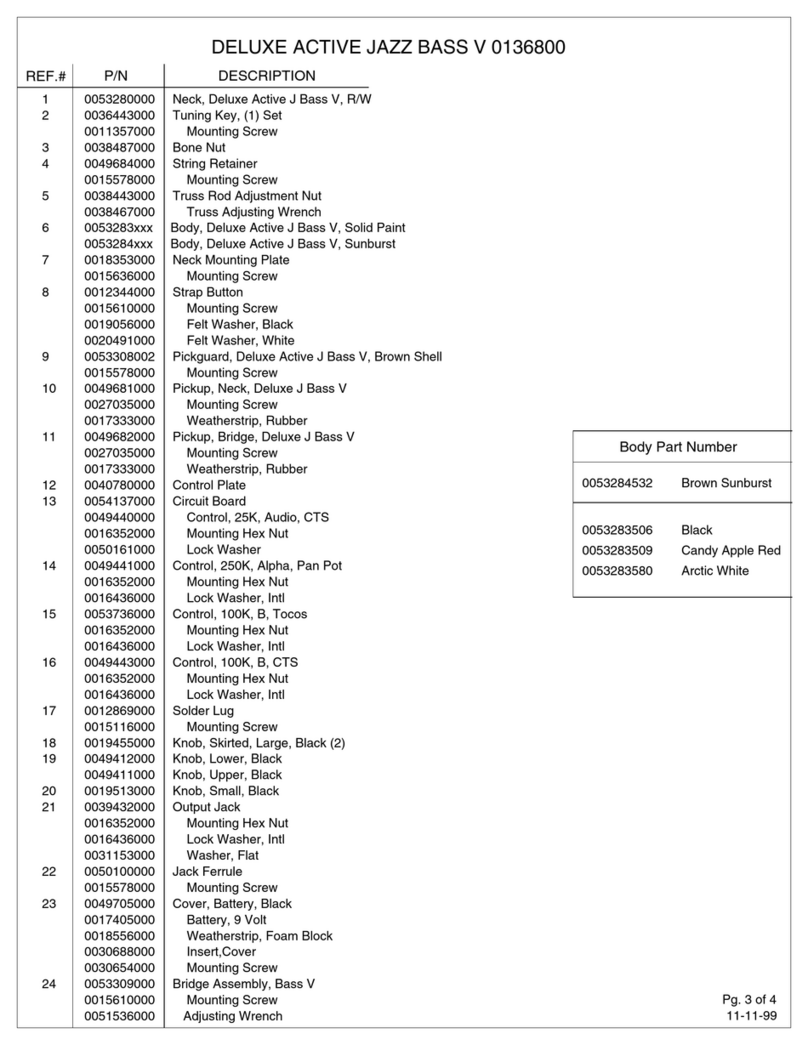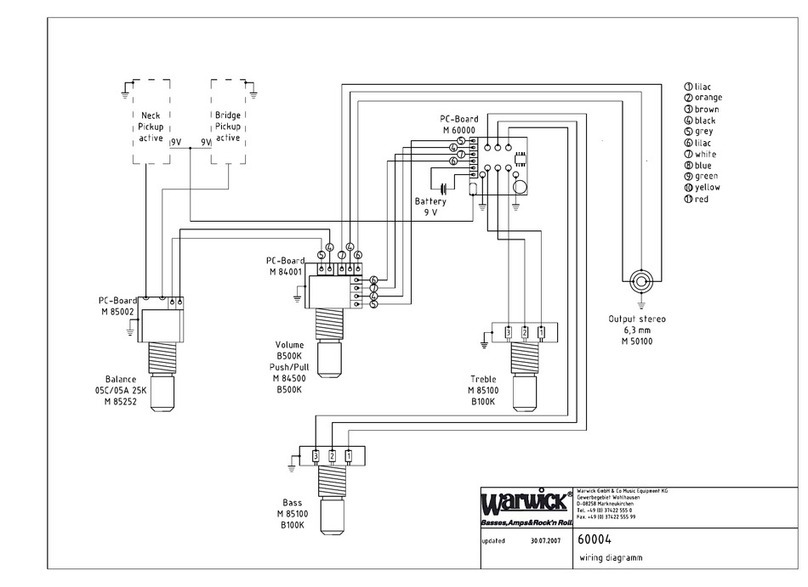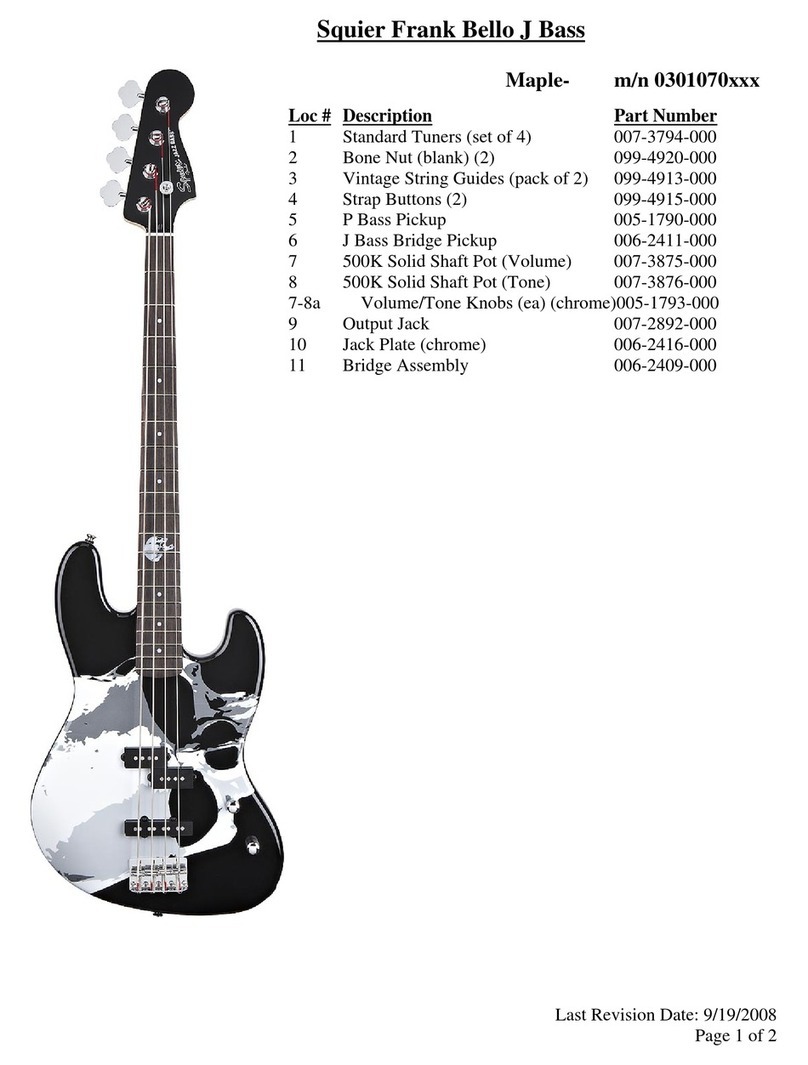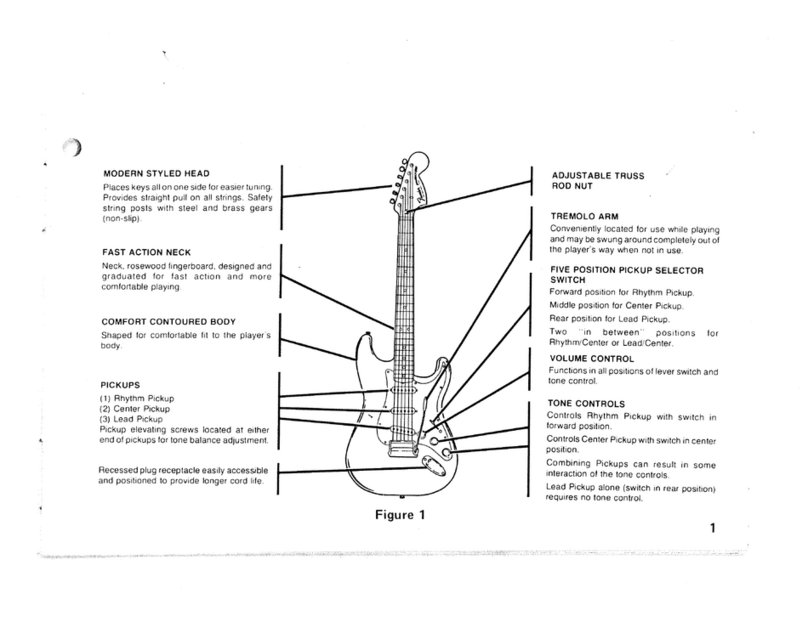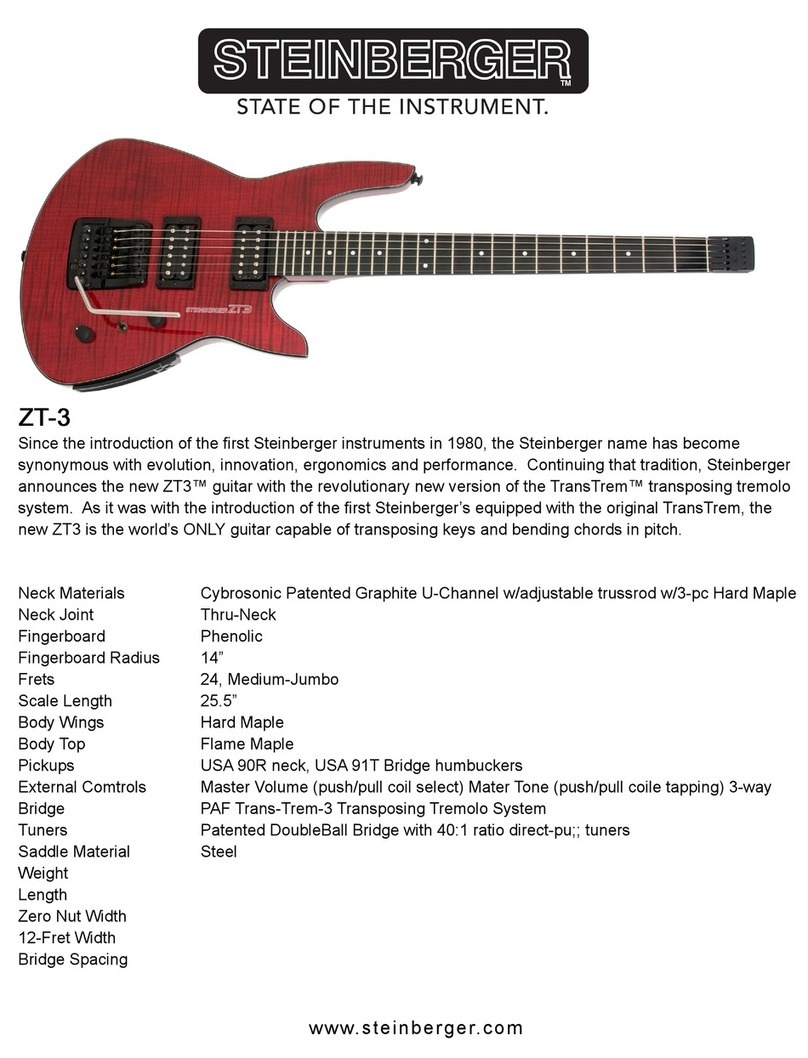With a mono guitar cable, your Piezo signal will blend with your regular magnetic pickup’s output at the tip of
the cable’s plug. When a stereo cable is connected, the Piezo signal routes independently to the sleeve of the
plug, and the Dark Fire’s magnetic pickups are routed to the tip of the plug. Thus, the Piezo sound is heard in
one of the stereo outputs and the electromagnetic pickups can be heard in the other Channel. You can then use
your Robot Guitar II charger/signal splitter to route each symbol to a different input.
When not using your Dark Fire guitar for any period of time, make sure the Piezo Blend is off. The Piezo
blend will drain Dark Fire’s rechargeable battery pack in 10-12 hours if the Piezo blend is left on when not in
use. Follow the instructions for System Shutdown before putting your guitar away.
[??The Piezo Blend function makes no sense at all to me. I can turn it on, and make it green, or blue, or dark,
but it will always go away and not shine that color as soon as I try another function. It seems that I can only turn
it off, or back on, and that the Chameleon Tone setup will decide what color it will be-sm]
General Guidelines for Installing Strings
Guide each string through your tailpiece, over the center of each saddle (where contact is essential), and through
the nut slot, and then straight through the post hole. Pull a slight amount of tension on the string, and tighten
down the locking nut on the post hole. Cut the extra length off each string close to the post so that they will not
make contact with other strings, as that would cause the system to function improperly. Also, do not use any
strings which have frayed wraps at the ball end, because that could short circuit the Data-Transmitting
Tailpiece. It will not damage the Tailpiece, but Dark Fire will not function if any part of the string touches
beyond its insulated holder.
String Up Mode
When putting on a new set of strings, Dark Fire can automatically ‘string itself up’ by using the String Up Mode
function. This is the only practical way of stringing Dark Fire, as the Powerheads can only be turned very
slowly by hand. The use of manual or mechanically-powered “string winder” tools is not advised, because
turning the Powerhead keys too quickly can cause damage to the Powerheads!
Here is how to perform String Up Mode:
After installing your set of strings in the manner previously described (General Guidelines for Installing
Strings), pull out the MCK and turn it counter-clockwise until the #b symbol is illuminated blue. The Matrix
Display dot will also shine blue, because you are in the blue bank. Press the MCK momentarily and the dot will
shine green. Now you are in the Green Bank. At this point, turn the MCK to the revolving arrow position. Now
press the display and hold it in until the String LEDs all shine red. Begin by gently being tapping the strings
against their Piezo saddles, and their corresponding Powerheads will start to turn and place tension on the
strings. Once there is enough tension on the strings for them to deliver pitch, gently strum all strings. Pause
briefly between strums to allow the heads to turn. The Piezo saddles will now be detecting string frequencies
and the Powerheads will wind themselves until each string is wound to A440Hz pitch as you continue
strumming. During this time, the string LEDs will be changing colors red until each string reaches its pitch,
which will be indicated by that string’s LED turning green. After all Powerheads have stopped turning, all the
string LEDs will stop shining, indicating your strings are tensioned to Standard A440Hz tuning.
Single String Up Mode
When replacing only one or two strings (as in the case of replacing a broken string), Single String Up Mode
should be employed. Attach the string or strings that you are installing in the manner previously described
(General Guidelines for Installing Strings). Pull out the MCK and the Display Matrix will shine blue, because
you are in the Blue Bank. Now turn the MCK to the Revolving Arrow and press it down until a green “cross”