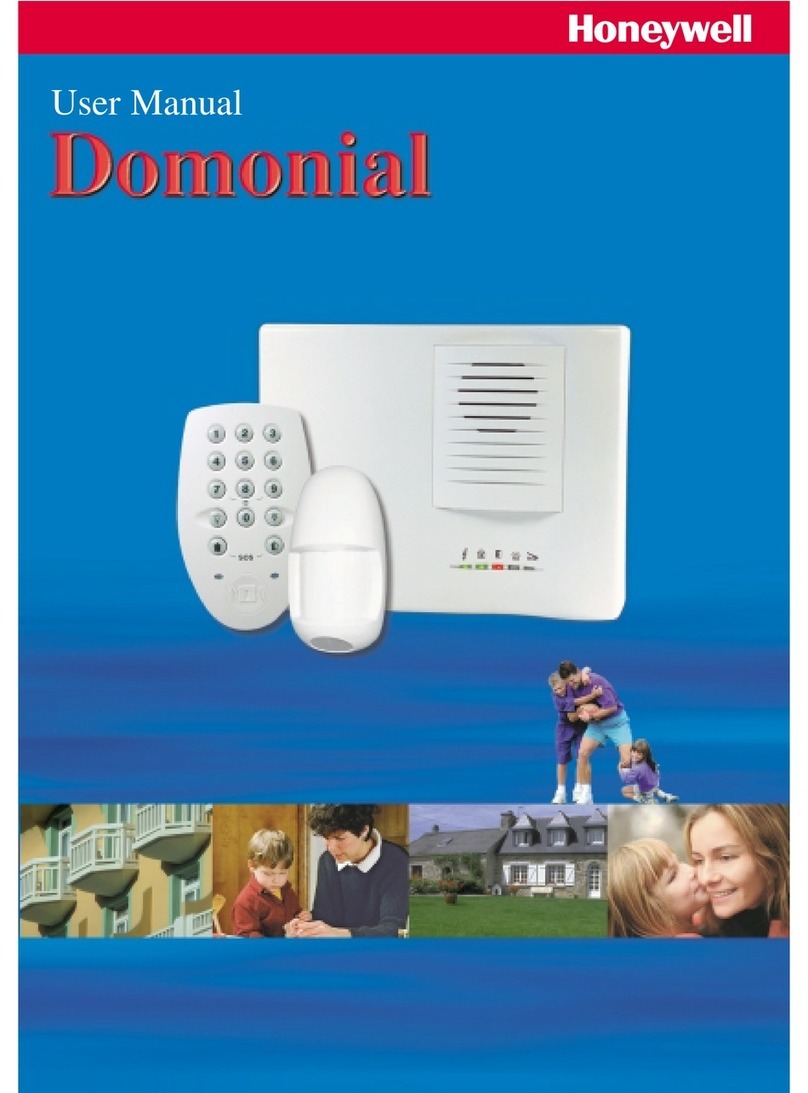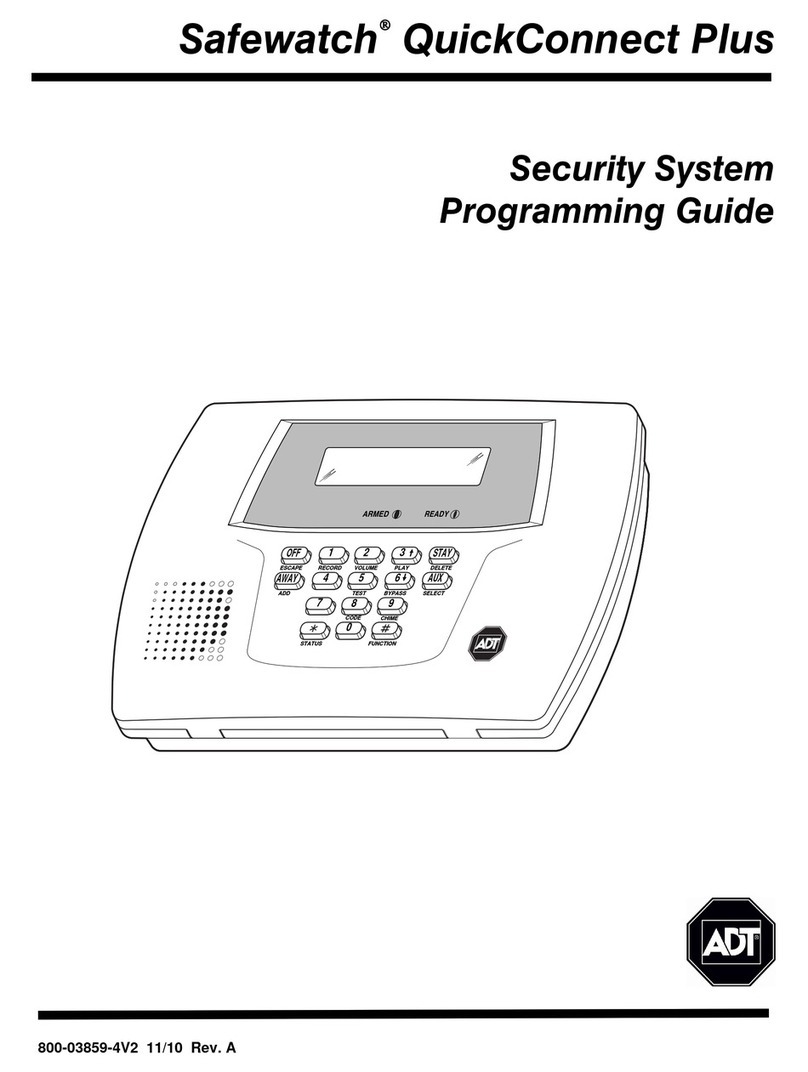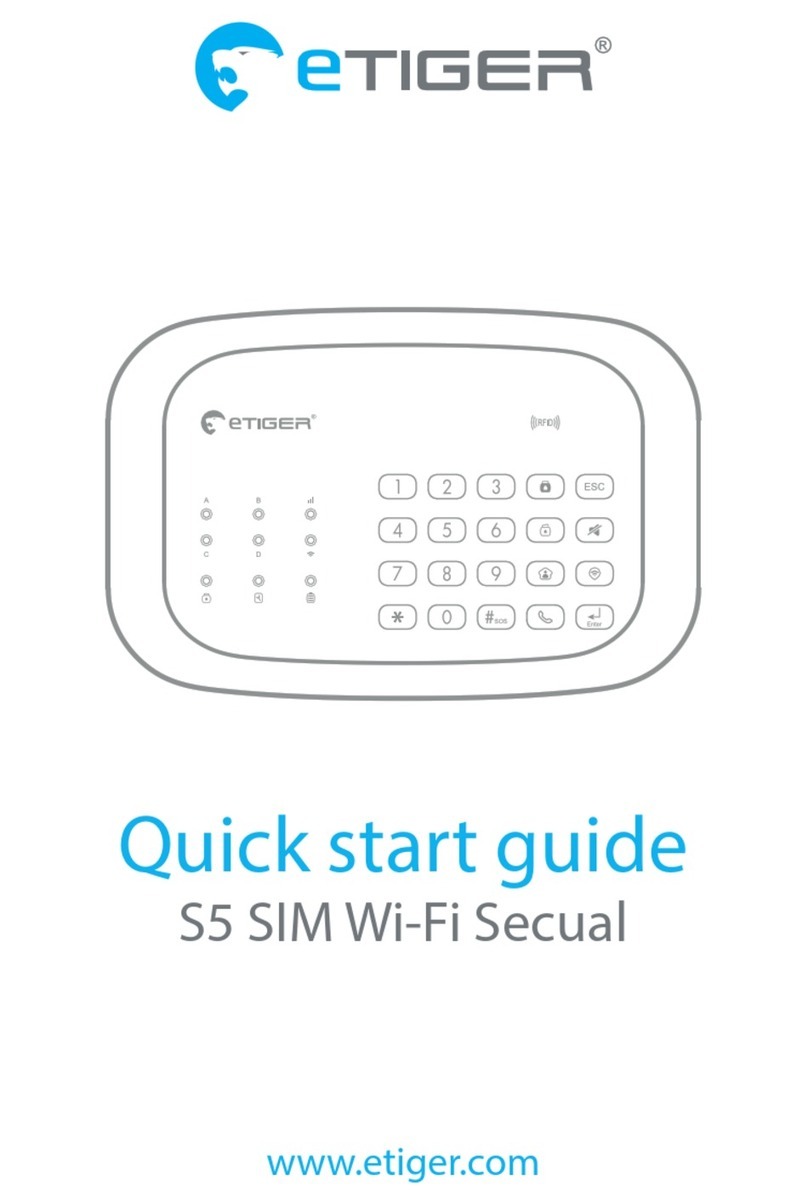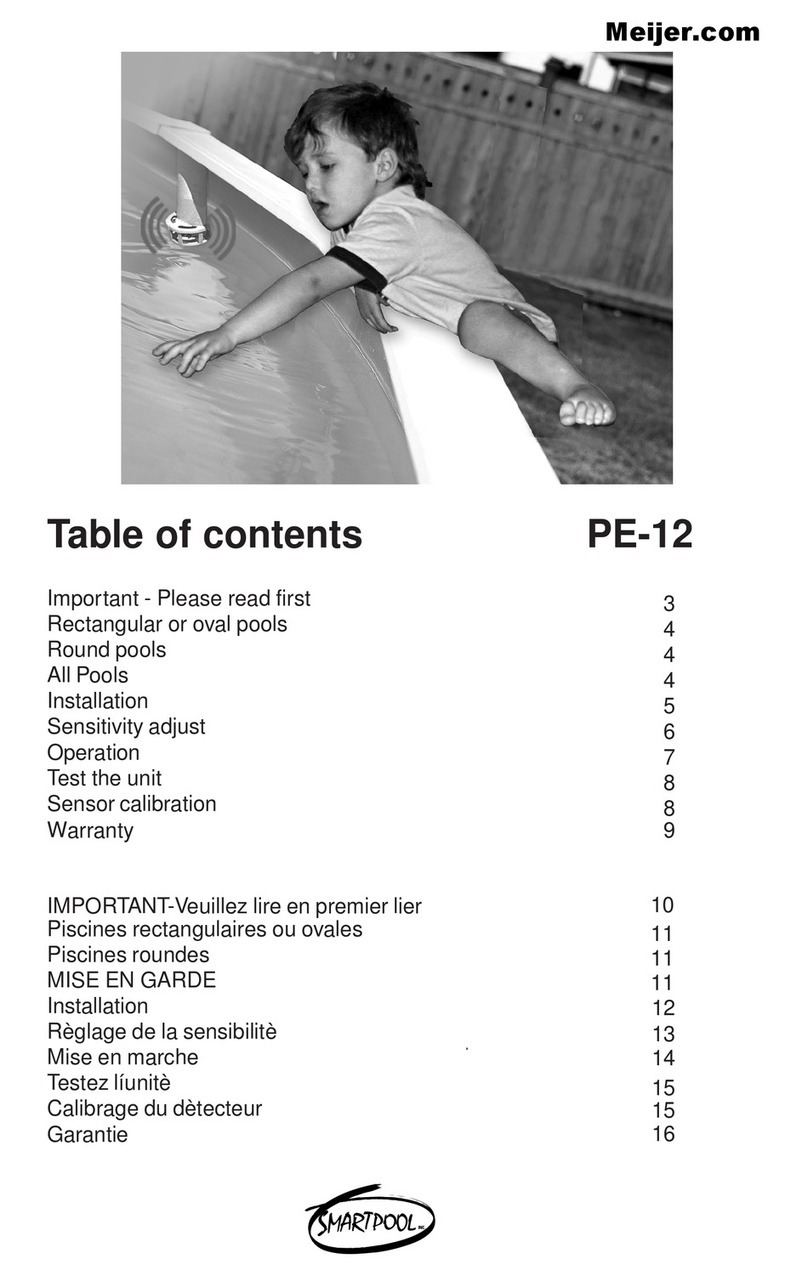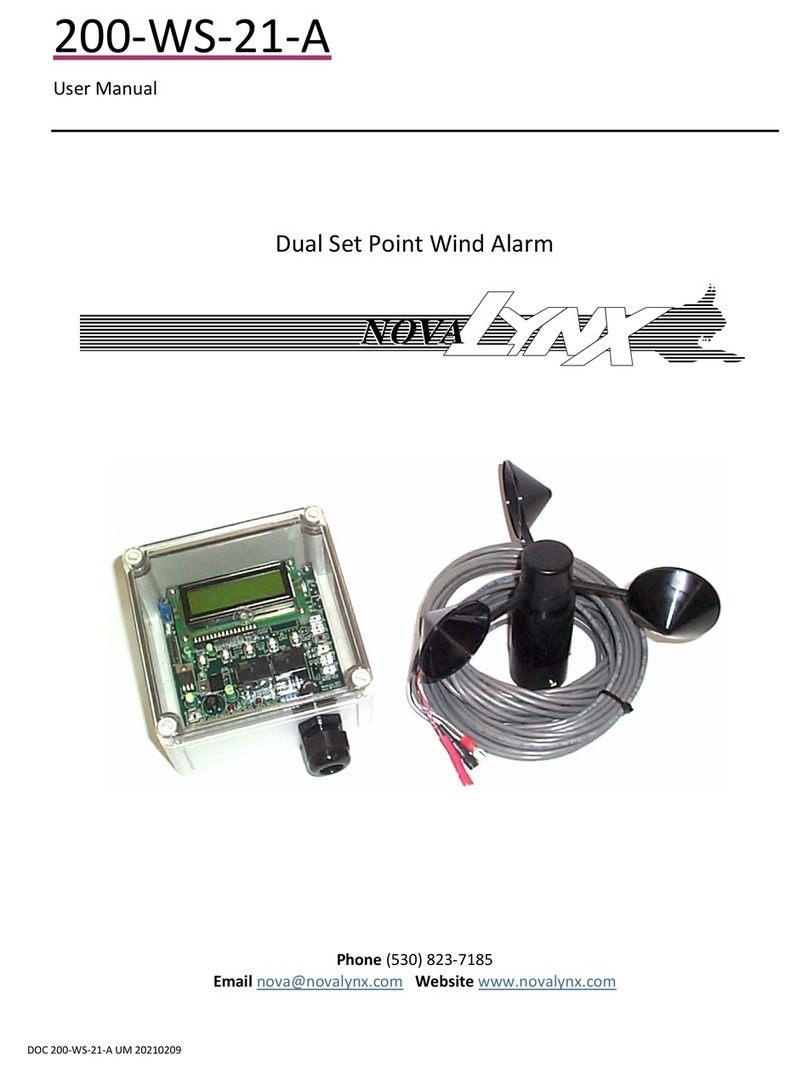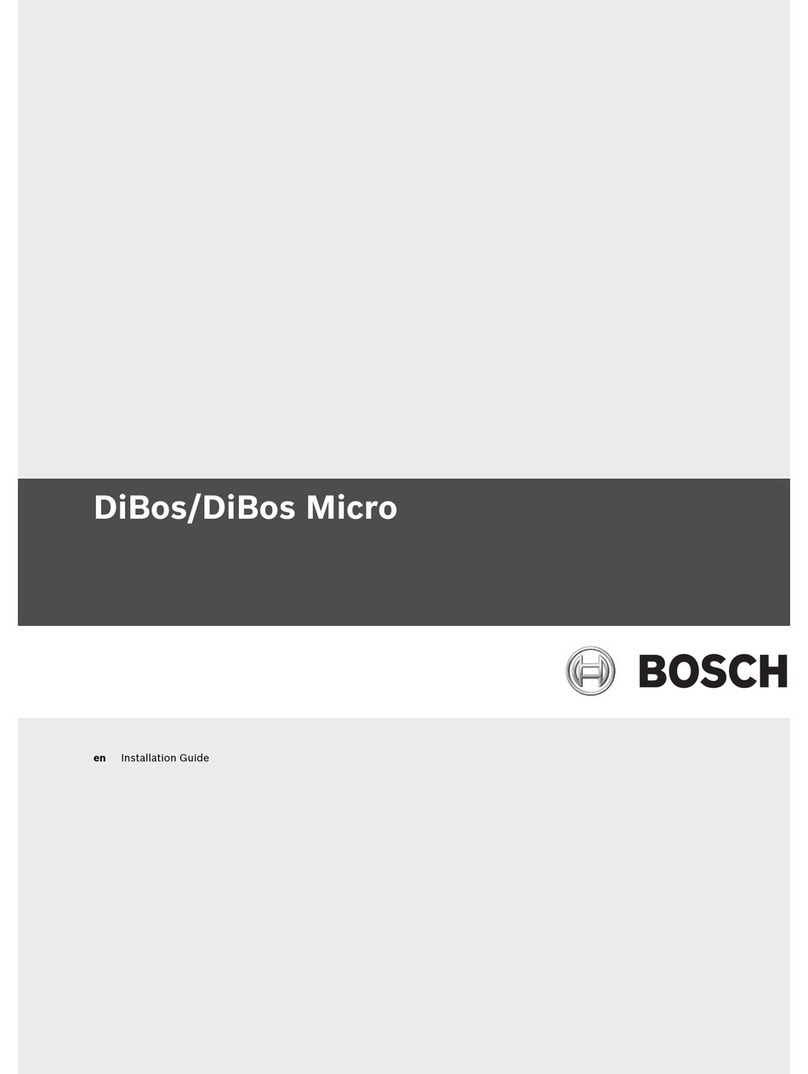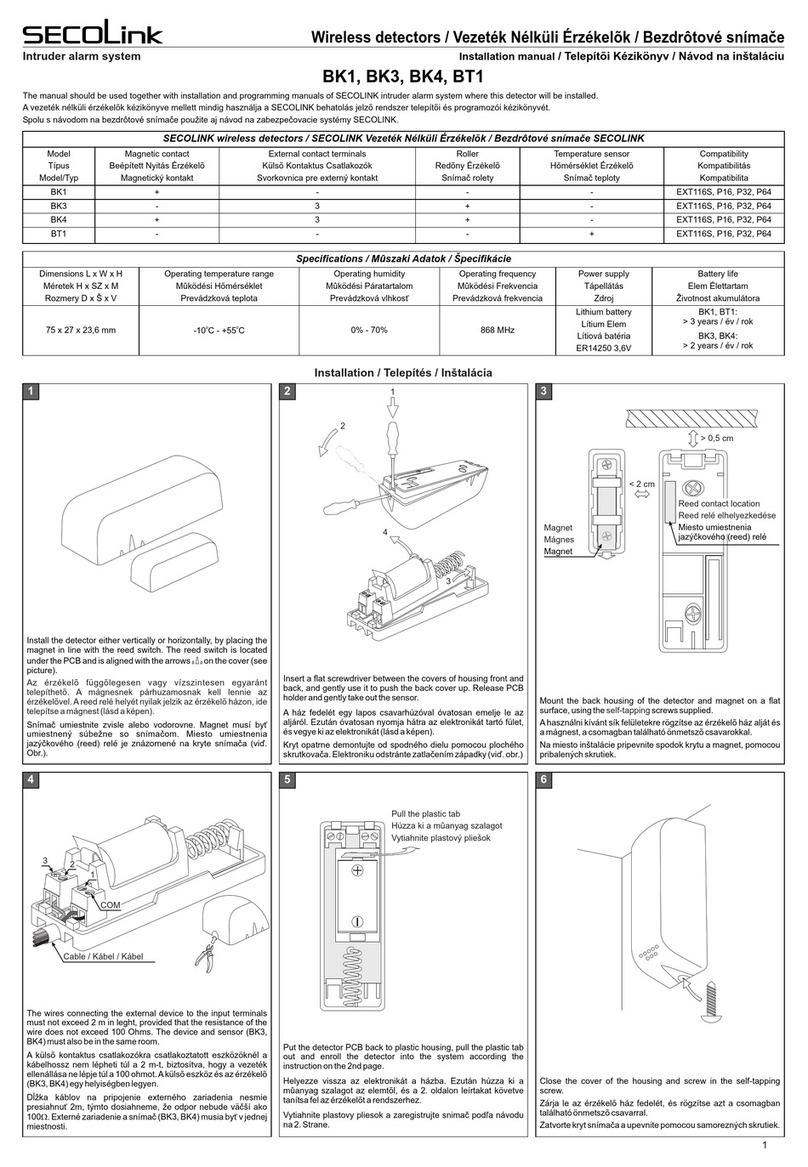Giga Air 8266 User manual

ENGLISH
FRANÇAIS
ESPAÑOL
DEUTSCH
ITALIANO
User's Manual
Manuel d'utilisation
Manual del Usuario
Benutzerhandbuch
Manuale utente
8266
Giga
A
r


Fig. 1
Fig. 2
1
2
345678
14
10
11
12
13
9
Figures and Quick Guide/
/
Figures et guide rapide
Figuras y Guía Rápido/Abbildungen und Schnellanleitung
/Figure e guida rapida
Product Layout / Disposition du produit / Aspecto del producto
/ Produkt-Layout / Struttura del prodotto
Monitor / Moniteur
Camera / Caméra / Cámara / Kamera / Videocamera
i
8
9
10
1
2
3
4
5
6
7

1
1.1
Fig. 3
Fig. 4
1.2
Channel 1
123
ON K
4
Channel 2
123
ON K
4
Channel 3
123
ON K
4
Channel 4
123
ON K
4
Setting Up/Installation/Configuración/Einrichten/Installazione
Setting up the Camera / Installer la caméra
/ Configuración de la cámara / Einrichten der Kamera
/ Installazione della videocamera
Select Channels / Sélection des canaux / Selección de Canales
/ Auswahl von Kanälen/Selezione dei canali
Positioning the camera / Positionnement de la caméra
/ Montaje de la cámara / Befestigung der Kamera
/ Posizionamento della telecamera
Mounting on a wall / Fixation sur un mur / Montaje en la pared
/ Befestigung an einer wand / Montaggio a parete
ii

Fig. 5
1.3
Fig. 6
1.4
Fig. 7
Mounting on the ceiling / Fixation à un plafond / Montaje en el techo
/ Befestigung an einer decke / montaggio a soffitto
Power Supply / Alimentation / Alimentación / Stromversorgung
/ Alimentazione elettrica
Cable Entry Hole
/
/Agujero de Entradadel Cable
/Kabelloch
/Foro d'ingresso delcavo
Trou d'entrée ducâble
Release Liner
/Doublure
/Revestimiento protector
/Klebebandstreifen
/Adesivo fissante
Waterproof Tape
/Ruban étanche
/Cinta impermeable
/Wasserdichtes Klebeband
/Nastro resistente all'acqua
Fine Tuning / Ajustement / Ajuste Fino / Ausrichtung / Sintonia fine
Longitudinal turn (Tilt) / Rotation longitudinale (inclinaison)
/ Giro longitudinal (Inclinación) / Vertikales Drehen (Kippen)
/ Rotazione longitudinale (Inclinazione)

2.3 Connecting to TV / Branchement sur un téléviseur / Conectando a la TV
/ An einen TV (Fernsehapparat) anschließen / Collegamento alla TV
2
2.1
1
2
ON
Alarm off
3
AV 1
AV 2
AV OUT
IN
TV
VIDEO AUDIO
Fig. 8
2.2
Fig. 9
Fig. 10
Audio
Video
Setting up the monitor / Configurazione du
/ Instalación el monitor / Einrichten des Monitors
/ Installazione del monitor
moniteur
Power Supply / Alimentation / Alimentación / Stromversorgung
/ Alimentazione
Connecting to Wire Cameras / Raccorder les caméras avec fil
/ Conexión a las cámaras / An die Kameras anschließen
/ Connettere alle Videocamere
iv

Function Displays / Fonctions d'affichage
/ Visualizaciones de Función / Anzeigen der Funktion
/ Visualizzazioni funzioni
3
3.1 Setting the Brightness / Réglage de la luminosité / Ajustando la
Luminosidad / Die Helligkeit einstellen / Impostazione della luminosità
12
3.2 Setting the Contrast / Réglage du contraste / Ajustando el Contraste
/ Den Kontrast einstellen / Impostazione del contrasto
12
3.3 Setting the Saturation / Réglage de la saturation / Ajustando la Saturación
/ Die Sättigung einstellen / Impostazione della saturazione
12
Fig. 11
Fig. 12
Fig. 13
Brightness
Contrast
Saturation
Channel
SwitchTime
Alarm
AlarmTime
Brightness 28
Brightness
Saturation
Channel
SwitchTime
Alarm
AlarmTime
Contrast
Contrast 22
Brightness
Contrast
Channel
SwitchTime
Alarm
AlarmTime
Saturation
Saturation 29
v

3.4 Setting the Channel / Réglage de la Chaîne / Ajustando el Canal
/ Den Kanal einstellen / Impostazione del canale
12
3.5 Setting the SwitchTime / Réglage du temps de basculement
/ Ajustando el Tiempo de Conmutación / Die Schaltzeit einstellen
/ Impostazione del tempo di commutazione
12
3.6 Setting the Alarm / Réglage de l'alarme / Ajustando la Alarma
/ Den Alarmton einstellen / Impostazione dell'allarme
12
Fig. 14
Fig. 15
Fig. 16
Brightness
Contrast
Saturation
Channel
SwitchTime
AlarmTime
Alarm
Alarm
ON OFF MUTE
Brightness
Contrast
Saturation
Channel
Alarm
AlarmTime
SwitchTime
SwitchTime
4SEC 8SEC
Brightness
Contrast
Saturation
SwitchTime
Alarm
AlarmTime
Channel
Channel
RF1 RF2 RF3 FR4 AV1 AV2
vi

3.8 Setting the Volume / Réglage du Volume / Ajustando el Volúmen
/ Die Lautstärke einstellen / Impostazione del volume
Fig. 18
Volume 6
3.7Setting the AlarmTime / Réglage de la durée de l'alarme
/ Ajustando el Tiempo de Alarma / Die Alarmzeit einstellen
/ Impostazione dell'ora dell'allarme
12
Fig. 17
Brightness
Contrast
Saturation
Channel
SwitchTime
Alarm
AlarmTime
vii
AlarmTime
3 15SEC 30SEC 60SECSEC


What You Get
One camera
One monitor
Twopower adapters
One A/V (Audio/Video) Cable
Waterprooftape
Fixing screws and masonryplugs
User's Manual
Product Layout
Monitor
1. Antenna
2. 7" LCD Screen
3. Menu
4. Function Adjustment / Volume Control
5. Function Adjustment / Volume Control
6. Function Selection Button
7. Alarm OFF
8. Power ON/OFF Control
9. Alarm LED
10. AV Input1 jack
11. AV Input2 jack
12. AV Outputjack
13. Power Adapter jack
14. Speaker
Camera
1. Antenna
2. Lens
3. Infrared LEDs(Twenty LEDs provide infrared light for night vision)
4. Channel Selection switches
5. Microphone
6. Mounting Bracket
7. Wing screw
8. Screw for Mounting
9. Screw for SelectingChannel.
10. Power Adapter Cable
ENGLISH
1

Setting up
Setting up the Camera
Select Channels
1. Loosen thescrew on theback of thecamera by usinga screwdriver.
2. Select the channelon the camera by sliding the switches at the front
of the camera. See Fig. 3.
(Slide the switches byusing a screwdriver.)
Positioning the Camera
1. Fix the camerato the wall orceiling using the masonry plugs and fixing
screws supplied. See Fig.4 and Fig.5 .
2. Select a suitablelocation to drill acable entry hole.Depending onthe
location, this can be through the house wallor a door or
window frame.
Power Supply
1. Connect theplug of thepower adapter withthe Power Insocket
of the cable from thecamera.
Make sure power plugis pushed all the way in.
2. Plug theAC adapter into awall outlet. See Fig.6 .
How to use the waterproof tape
After connecting theplug of thepower adapter tothe Power Insocket
of the camera, usethe provided waterproof tape to protect it from
moisture and dirt .
1. Remove the releaseliner and wrap the waterproof tape around the
plug and socketin aspiral. Wrap the tape with enough tension
to obtain conformability on thesurface.
2. Overlap by atleast half the width of the tape so it bonds to itself,
while removing the releaseliner. See Fig6.
Fine Tuning
1. Adjust the camera'sviewing angle accordingto the illustrationsof Fig .7
2. Rotate thecamera to makeadjustments.
3. Whensatisfied with thepicture coverage, retightenthe screw.
1
1.1
2
1.2
1.3
1.4

Setting up the Monitor
Power Supply
1. Plug one endof the provided power adapter into a wall outlet and the
other end intothe back ofthe monitor. See Fig8 .
Note:Use the adapter labeledOUTPUT:12VDC with the monitor.
2. Turn the monitor on.
Connecting to Wire Cameras
Insert the A/Vcable of the camera in theA/VIN jack of the monitor.
Connecting to TV
Insert one end ofthe A/V cable into theA/VOUT jackof monitor and the
other end into one A/VIN jack of TV. See Fig 10.
Function Displays
Setting the Brightness
1. Press MENU button till function mode appears. See Fig 11.
2. Press MENU selection buttons & to select Brightness, and press the
SELECT button.
3. After using buttons & to finishadjusting, press the SELECT button.
Setting the Contrast
1. Press MENU button till function mode appears. See Fig 12.
2. Press MENU selection buttons & to select Contrast, and press the
SELECT button.
3. After using buttons & to finishadjusting, press the SELECT button.
Setting the Saturation
1. Press MENU button till function mode appears. See Fig 13.
2. Press MENU selection buttons & to select Saturation, and press the
SELECT button.
3. After using buttons & to finishadjusting, press the SELECT button.
2
2.1
2.2
2.3
3
3.1
3.2
3.3
3

4
Setting the Channel
1. Press MENU button till function mode appears. See Fig 14.
2. Press MENU selection buttons & to select Channel, and press the
SELECT button.
NOTE1: If you owna camera (channel1) , pleaseselect RF1.
NOTE2: If you owntwo cameras(channel 1& 2),please selectRF1 & RF2.
3. After using buttons & to finish adjusting, press the SELECT button.
Setting the Switch Time
If you own severalcameras, you can taketurns to monitor.
1. Press MENU button till function mode appears. See Fig 15.
2. Press MENU selection buttons & to select 4SEC or 8SEC,
and press the SELECT button.
3. After using buttons & to finish adjusting, pressthe SELECT button.
Setting the Alarm
The monitor will emitthe alarm sound andglisten when the camera
senses motion.
1. Press MENU button till function mode appears. See Fig 16.
2. Press MENU selection buttons & to select ON.OFF or MUTE, and
press the SELECT button.
NOTE:The monitor willemit the glisten only, if youselect MUTE.
3. After using buttons & to finish adjusting, pressthe SELECT button.
Setting the Alarm Time
1. Press MENU button till function mode appears. See Fig 17.
2. Press MENU selection buttons & to select 3SEC. 15SEC.30SEC
or 60SEC, and press theSELECT button.
3. After using buttons & to finish adjusting, press the SELECT button.
Setting the Volume
Press buttons & to select volume. See Fig 18.
3.4
3.5
3.6
3.7
3.8

5
Troubleshooting
If the signal is poor, or there is interference
Check that thechannel switches onthe camera and the receiver areset
to the samenumber.
If there isa microwave oven in use inthe path betweenthe camera andmonitor,
remove the microwaveoven or turn it off.
Make sure thecamera and the monitor are withinrange of eachother
(range of approximately300 feet; 100 meters in aclear line ofsight).
If the abovesteps don't help, set both thecamera and monitorto other channels.
Make sure thesystem (NTSC/PAL) is correct.
NOTE:Press the buttonduring power up,thatis, press the power button and
button simultaneously topower up, themonitor will set to NTSC video
display.
Press the buttonduring power up,thatis, press the power button and
button simultaneously topower up, themonitor will set to PAL video
display.
Care and Maintenance
Keep all partsand accessories out of children's reach.
Fingerprints or dirton the lens surface can adverselyaffect camera performance.
Avoid touching thelens surface withyour fingers.
Should the lensbecome dirty, use ablower to blowoff dirt and dust, ora soft, dry clot
to wipe off the lens.
The receiver isfor indoor use only. Do not useor store itin dusty, humid, hotor
very cold area.
Do not attemptto open the case. Non-expert handlingof the devicemay damage the system.
Avoid dropping orstrong shocks.
Operate this productusing only the power supply includedor provided asan accessory.
Do not overloadelectrical outlets or extension cords. Wich canresult in fireor electric shocks.
Do remember thatyou are using public airwaves whenyou use thesystem and that
sound and videomay be broadcasted to other 2.4GHz receiving devices.Conversations,
even from roomsnear the camera, may be broadcasted.Toprotect your privacy,
always turn thecamera off when it's notin use.
?

Specifications
6
Specifications subject tochange without notice
Camera
Frequency 2.4 Ghz
Antenna Omni-directional antenna
Channel 4 selectable channels
A/V mod/demod. method FM
Image Sensor Color CMOS image sensor
Lens f 3.6mm, F 1.8
IR LED 20 pcs
Dimensions 6.5(W) x 11(H) x 8(D) cm;
(2.6 x 4.3 x 3.1 inches) With
mounting bracket
Weight 300g (10.6 ounces)
Power DC 9V, 500mA
Operating temperature -10 ~ 40 (14 ~ 104 )
0678
FCC Statement
This equipment has been tested and found to comply with the limits for a Class B digital device, pursuant to Part 15 of the FCC Rules.
These limits are designed to provide reasonable protection against harmful interference in a residential installation. This equipment
generates, uses and can radiate radio frequency energy and, if not installed and used in accordance with the instructions, may cause
harmful interference to radio communications. However, there is no guarantee that interference will not occur in a particular installation.
If this equipment does cause harmful interference to radio or television reception, which can be determined by turning the equipment off
and on, the user is encouraged to try to correct the interference by one or more of the following measures:
Reorient or relocate the receiving antenna
Increase the separation between the equipment and receiver
Connect the equipment into an outlet on a circuit different from that to which the receiver is connected
Consult the dealer or an experienced radio/TV technician for help
FCC Label Compliance Statement:
This device complies with Part 15 of the FCC Rules. Operation is subject to the following two conditions: (1) this device may not cause
harmful interference, and (2) this device must accept any interference received, including interference that may cause undesired operation.
Note: The manufacturer is not responsible for any radio or TV interference caused by unauthorized modifications to this equipment.
Such modifications could void the user's authority to operate the equipment.
Monitor
Frequency 2.4 GHz
Antennas Dipole antenna
Channel 4 selectable channels
A/V mod/demod. method FM
Display 7 inch LCD monior
Sound max. output 800mW
Video Input/Output Composite video
Audio Input/Output Mono
AV in 2 input
Dimensions 18.5(W) x4.3(H) x 12.5(D) cm
(7.3 x 1.7 x 5 inches)
Weight 470g
Power DC 12V, 1A
Operating temperature 0 ~ 40 (32 ~ 104 )
Declaration of Conformity
§
§
§
We
Name: TRANWO TECHNOLOGY CORP.,
Address: 6F., No. 49, Guangming 6th Rd., Jubei City, Hsinchu, Taiwan, 302, R.O.C.
declare, under our responsibility, that the product GigaAir 8266, consisting of the following model numbers:
GigaAir 82T (100% technical identity with TTA-82T)
GigaAir 66R (100% technical identity with TTA-66R)
To which this declaration relates, are in conformity with the essential requirements as described in directive R&TTE 1999/5/EC and
satisfies all the technical regulations applicable to the product within following standard:
Safety 3(1)a: EN 60065/2002
EMC 3(1)b: EN 301 489/2002
RF 3(2): EN 300 440/2001
Identified by the Notified Body 0678
Alexe Chen
Deputy Manager

What You Get
Une caméra
Un moniteur
Deux adaptateurs
Un
Vis de fixation et chevilles de maçonnerie
Manuel de l'utilisateur
Figures des produits
Moniteur
1. Antenne
2. 7” Ecran LCD
3. Menu
4. Fonction d'ajustement/Contrôle duVolume
5. Fonction d'ajustement/Contrôle duVolume
6. Fonction du Bouton deSélection
7. Alarme désactivée
8. Contrôle de l'alimentation Allumer/Eteindre
9. Témoin d'alarme
10. Prise d'entrée 1AV
11. Prise d'entrée 2AV
12. Prise de sortieAV
13. Prise du bloc d'alimentation
14. Haut-parleur
Camera
1. Antenne
2. Lentille
3. LED Infrarouge (vingtLEDs infrarouge pourune vision nocturne)
4. Interrupteurs de sélection dechaîne
5. Microphone
6. Crochets de montage
7. Écrou ailé
8. Visde montage
9. Vis pour la sélection des canaux
10. Câble du bloc d'alimentation
10.
câble AV (audio/vidéo)
Ruban étanche
1
FRANÇAIS

Configuration
Configuration de la caméra
Sélection des chaînes
1. Desserrer lesvis situées àl'arrière de lacaméra en utilisantun tournevis.
2. Choisir le canalsur la caméra en déplaçant l'interrupteur situé à l'avant de
la caméra. Voir Illustration 3.
(Déplacez l'interrupteur en utilisant un tournevis.)
Positionner la caméra
1. Fixez lacaméra au murou au plafonden utilisant lesfixations fournies et
serrez à l'aide desvis également fournies. Voir Illustrations 4 et5.
2. Choisir un emplacementadapté afin de percer un trou pour le passage
du câble. Suivant l'emplacement,cela peut être à travers le mur,
une porte oule cadre d'unefenêtre.
Bloc d'alimentation
1. Branchez lafiche du blocd'alimentation dans lesupport prévu surla caméra.
Vérifier quela fiche d'alimentation soit insérée à fond.
2. Branchez l'adaptateurAC dans une prise murale. Voir l'Illustration 6.
Comment utiliser le ruban étanche
Après avoir branchéle connecteur dubloc d'alimentation dansla prise
Power In de lacaméra, protégez-le de la moisissure et de la saleté à l'aide
de l'adhésif étanche.
1. Retirez la bande anti-adhésive etenroulez l'adhésif étanche autour
de la fiche etde la prise en spirale. Enroulez la bande avec une bonne
tension afin d'obtenirune surface conforme.
2. Faites chevaucherle ruban d'aumoins la moitiéde sa largeur pour qu'il
adhère à lui-même, touten retirant la doublure. Voir Fig. 6.
Réglages Fins
1. Ajustez l'angle de vue de la caméra d'après les explications
de l'Illustration 7
2. Pivotez lacaméra pour effectuer les réglages.
3. Lorsque vousêtes satisfait dela couverture del'image,
resserrez l'écrou ailé.
1
1.1
2
1.2
1.3
1.4

Installer le Moniteur
Bloc d'alimentation
1. Branchez une extrémitéde l'adaptateur d'alimentation fournidans une
prise murale et l'autre extrémité à l'arrière dumoniteur. Voir l'Illustration 8.
Note:Utilisez l'adaptateur étiqueté OUTPUT: 12V CC avec le moniteur.
2. Allumez le moniteur.
Branchement aux Caméras Filaires
Insérez le câbleA/V dela caméra dans la prise A/V IN du moniteur.
Branchement sur un téléviseur
Insérez une extrémitédu câbleA/V dansla priseA/V OUTdu moniteur et
l'autre extrémité dans laprise A/V INdu téléviseur. Voir l'Illustration 10.
Fonctions d'affichage
Réglage de la luminosité
1. Appuyez sur le bouton MENU jusqu'à ce qu'apparaisse le mode fonction.
Voir l'Illustration 11.
2. Appuyez sur les boutons desélection du MENU &pour choisir
Luminosité, et appuyez sur le bouton SELECT.
3. Après avoir terminé le réglage grâce aux boutons & , appuyez sur
le bouton SELECT.
Réglage du contraste
1. Appuyez sur le bouton MENU jusqu'à ce qu'apparaisse le mode fonction.
Voir l'Illustration 12.
2. Appuyez sur les boutons de sélection du MENU & pour choisir
Contraste, et appuyez sur le bouton SELECT.
3. Après avoir terminéle réglage grâceaux boutons & , appuyez surle
bouton SELECT.
Réglage de la saturation
1. Appuyez sur le bouton MENU jusqu'à ce qu'apparaisse le mode fonction.
Voir l'Illustration 13.
2. Appuyez sur les boutons de sélection du MENU & pour choisir
Saturation, et appuyez sur le bouton SELECT.
3. Après avoir terminéle réglage grâceaux boutons & , appuyez
sur le bouton SELECT.
2
2.1
2.2
2.3
3
3.1
3.2
3.3
3

4
Réglage de la Chaîne
1. Appuyez sur le bouton MENU jusqu'à ce qu'apparaisse le mode fonction.
Voir l'Illustration 14.
2. Appuyez sur les boutons de sélection du MENU & pour choisir
Chaîne, et appuyez sur le bouton SELECT.
REMARQUE 1 : Si vous possédez une seule caméra(chaîne 1),
veuillez choisir RF1.
REMARQUE 2 : Si vous possédez deux caméras (chaîne1 & 2),
veuillez choisir RF1 & R F2.
3. Après avoir terminéle réglage grâceaux boutons & , appuyez
sur le bouton SELECT.
Réglage du temps de basculement
Si vous possédez plusieurscaméras, vous pouvez lesafficher à tour
de rôle sur le moniteur.
1. Appuyez sur le bouton MENU jusqu'à ce qu'apparaisse le mode fonction.
Voir l'Illustration 15.
2. Appuyez sur les boutons de sélection du MENU & pour choisir4SEC
ou 8SEC, et appuyez surle bouton SELECT.
3. Après avoir terminéle réglage grâceaux boutons & , appuyez surle
bouton SELECT.
Réglage de l'alarme
Le moniteur émet une alarme sonore et s'illuminelorsque la caméra
détecte un mouvement.
1. Appuyez sur le bouton MENU jusqu'à ce qu'apparaisse le mode
fonction. Voir l'Illustration 16.
2. Appuyez sur les boutons de sélection du MENU & pour choisir
ACTIF.INACTIF ou MUET, et appuyez surle bouton SELECT.
REMARQUE :Le moniteur de s'illuminera uniquement si vous
choisissez MUET.
3. Après avoir terminéle réglage grâceaux boutons & , appuyez
sur le bouton SELECT.
Réglage de la durée de l'alarme
1. Appuyez sur le bouton MENU jusqu'à ce qu'apparaisse le mode fonction.
Voir l'Illustration 17.
2. Appuyez sur les boutons de sélection du MENU & pour choisir
3SEC. 15SEC. 30SEC ou 60SEC, et appuyez surle bouton SELECT.
3. Après avoir terminé le réglage grâce aux boutons & , appuyez sur
le bouton SELECT.
Réglage du Volume
Appuyez sur les boutons & pour choisir Volume. Voir l'Illustration 18.
3.4
3.5
3.6
3.7
3.8
Table of contents
Languages: