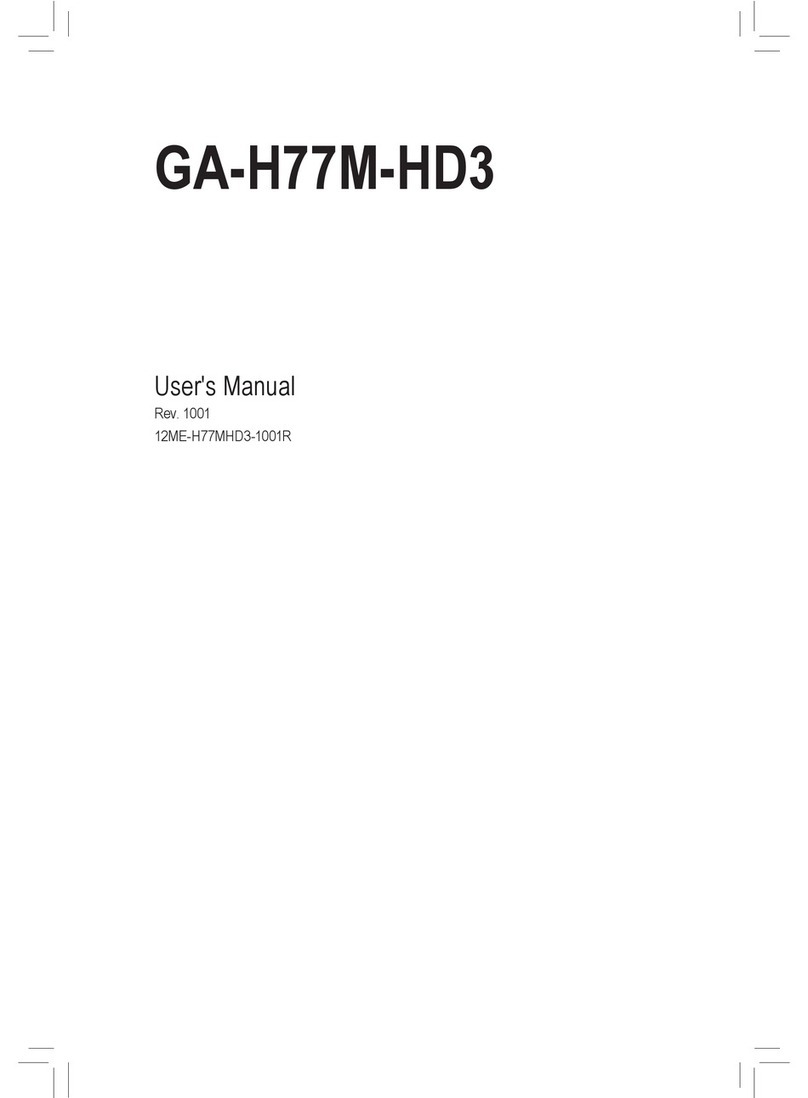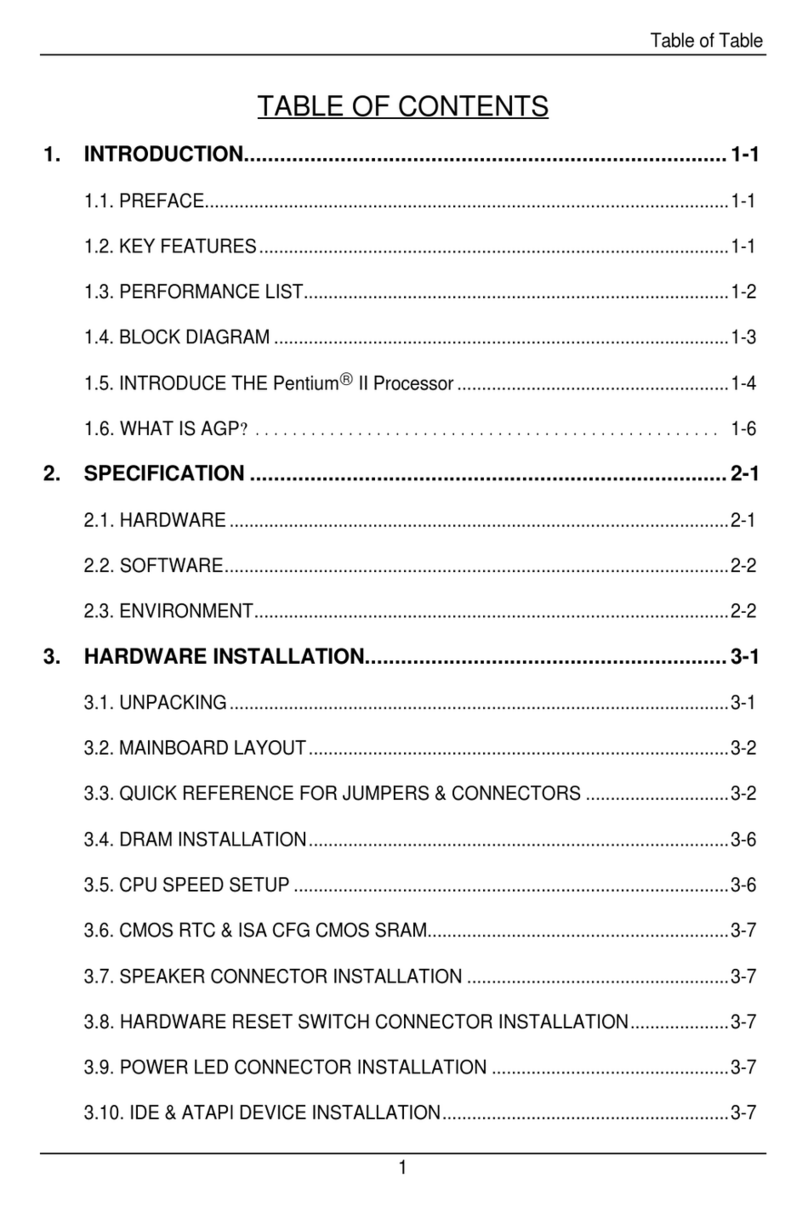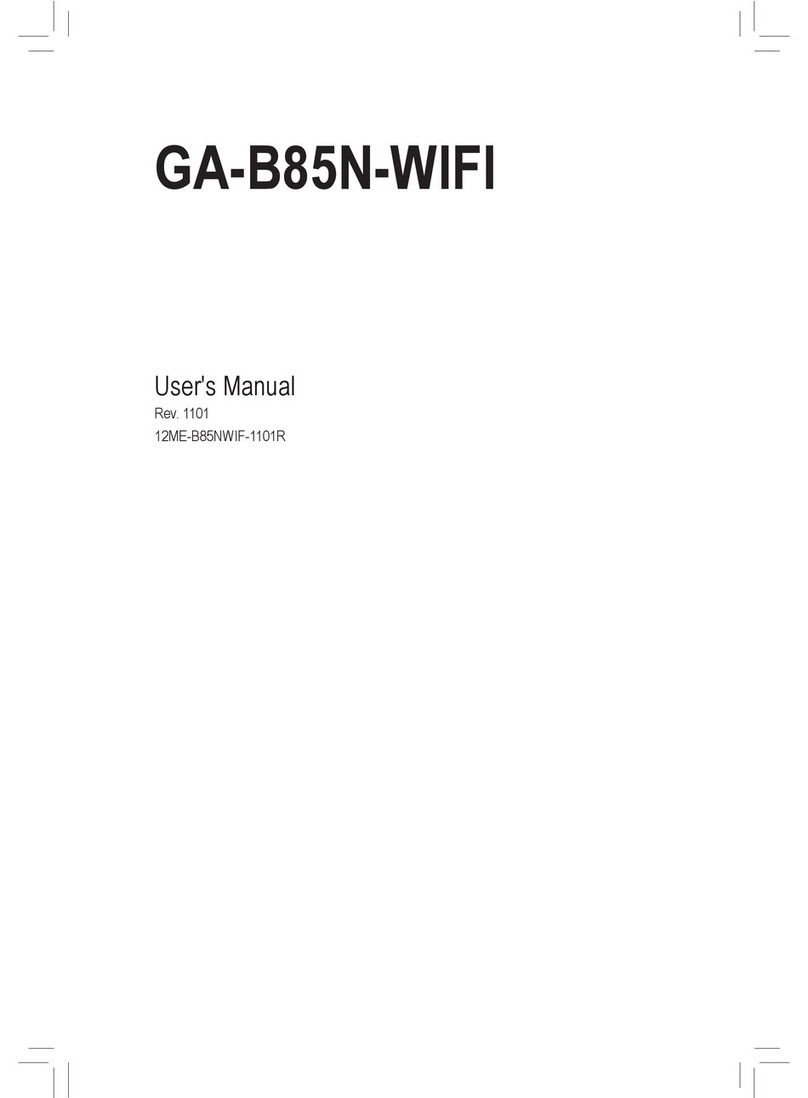Gigabyte G-MAX Micro ATX Series User manual
Other Gigabyte Motherboard manuals
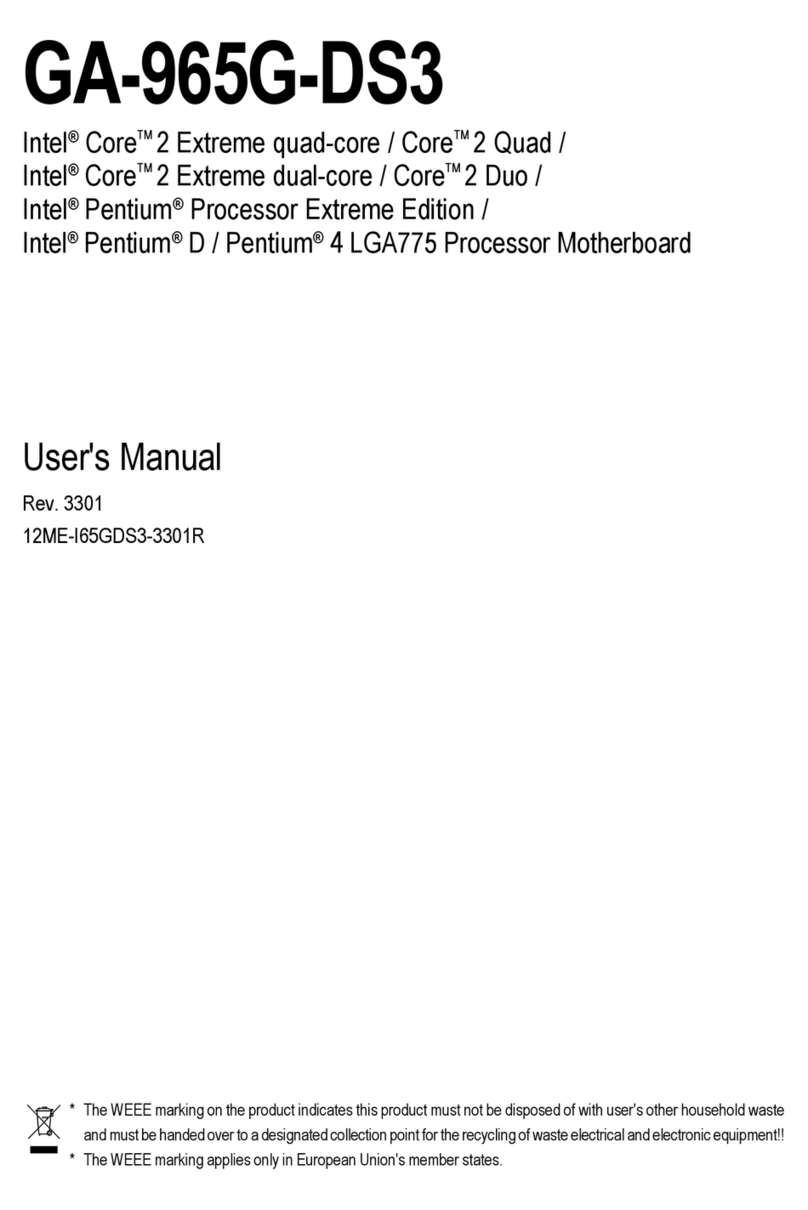
Gigabyte
Gigabyte GA-965G-DS3 User manual

Gigabyte
Gigabyte H410M S2 User manual
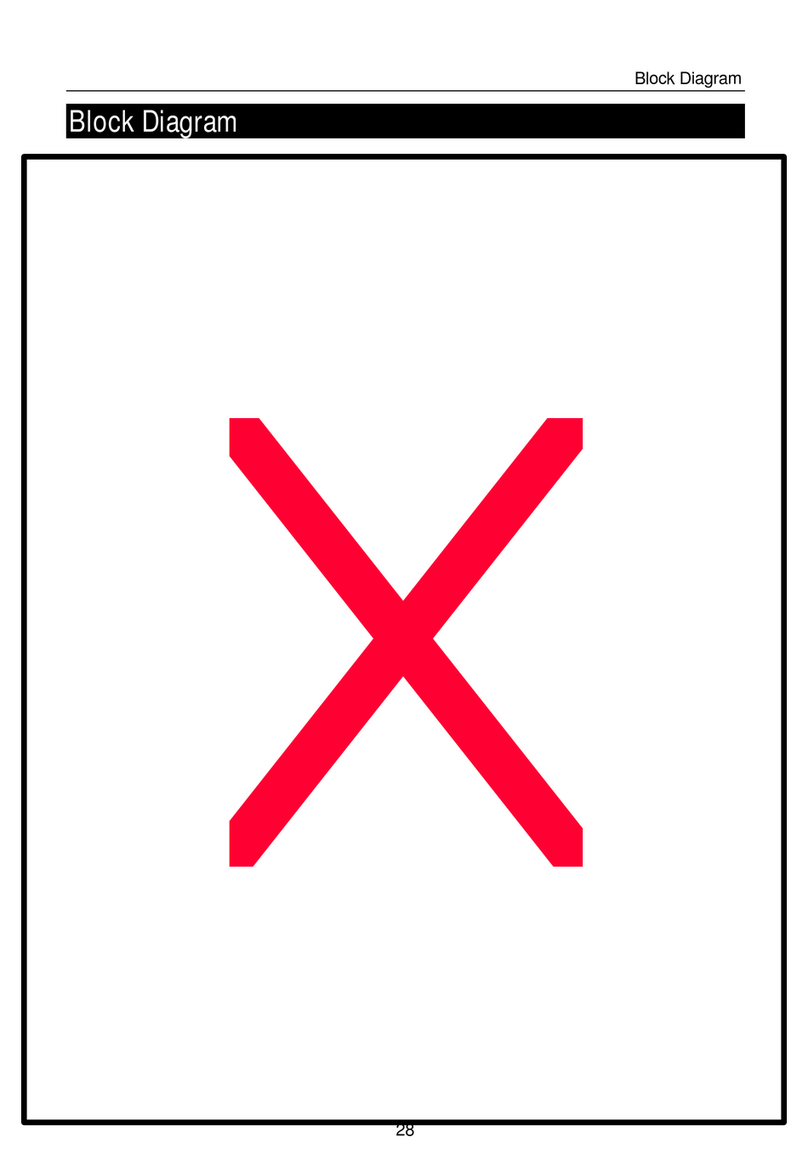
Gigabyte
Gigabyte GA-6WXM7 User manual

Gigabyte
Gigabyte GA-A320M-H User manual

Gigabyte
Gigabyte GA-MA78LMT-S2 User manual
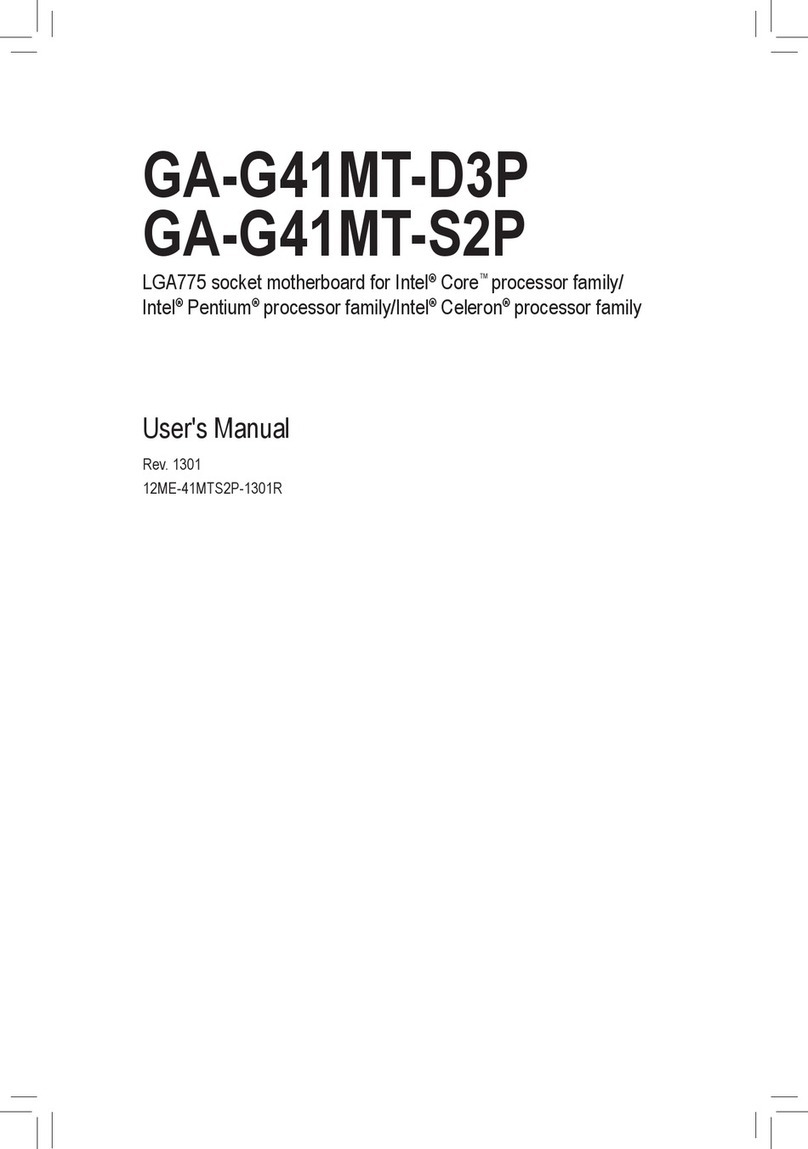
Gigabyte
Gigabyte GA-G41MT-D3P User manual
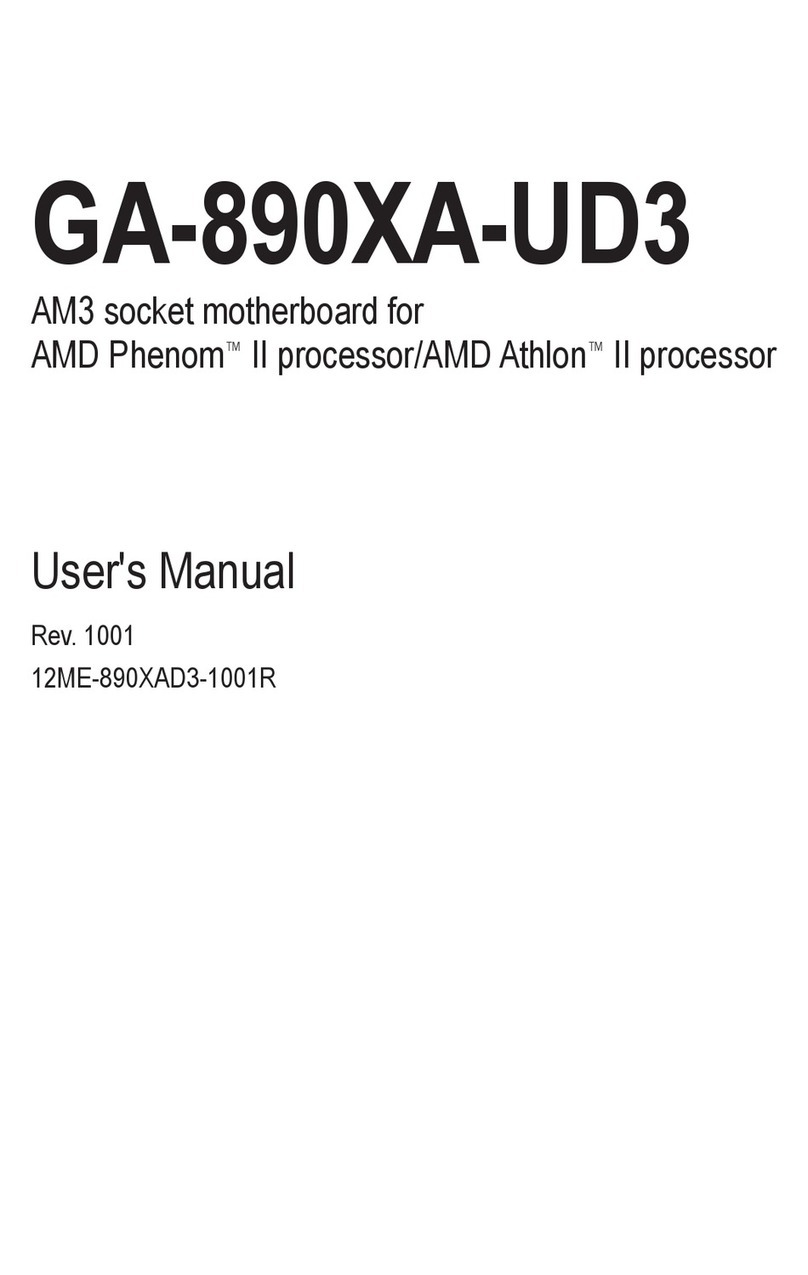
Gigabyte
Gigabyte GA-890XA-UD3 User manual
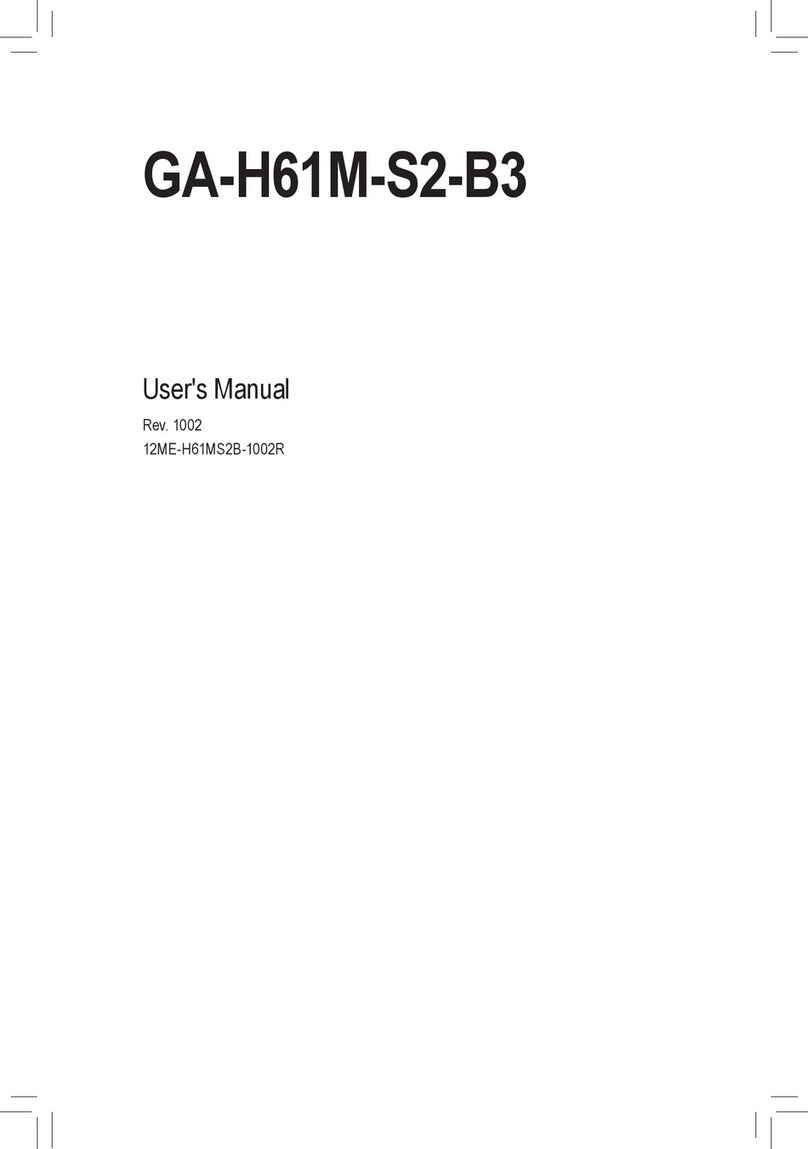
Gigabyte
Gigabyte GA-H61M-S2-B3 User manual

Gigabyte
Gigabyte GA-Z77-D3H User manual

Gigabyte
Gigabyte GA-G41MT-S2PT User manual
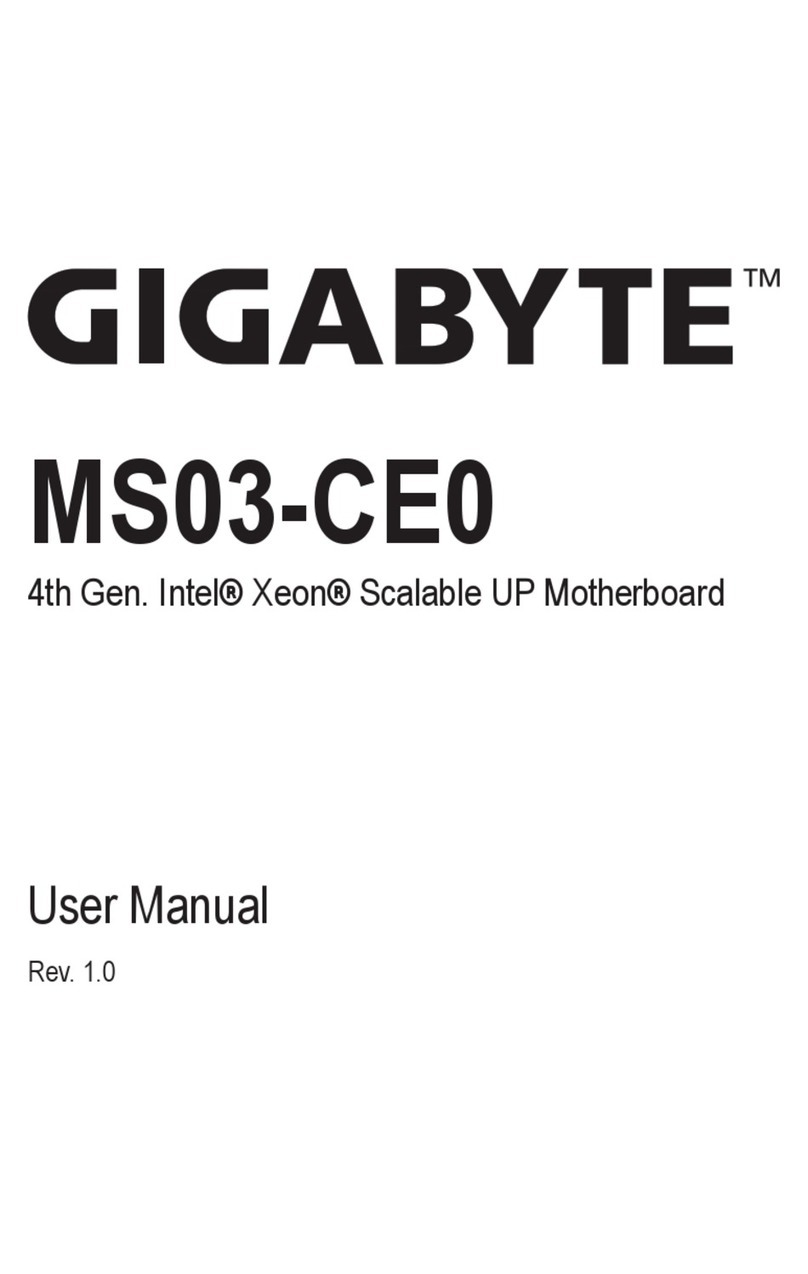
Gigabyte
Gigabyte MS03-CE0 User manual
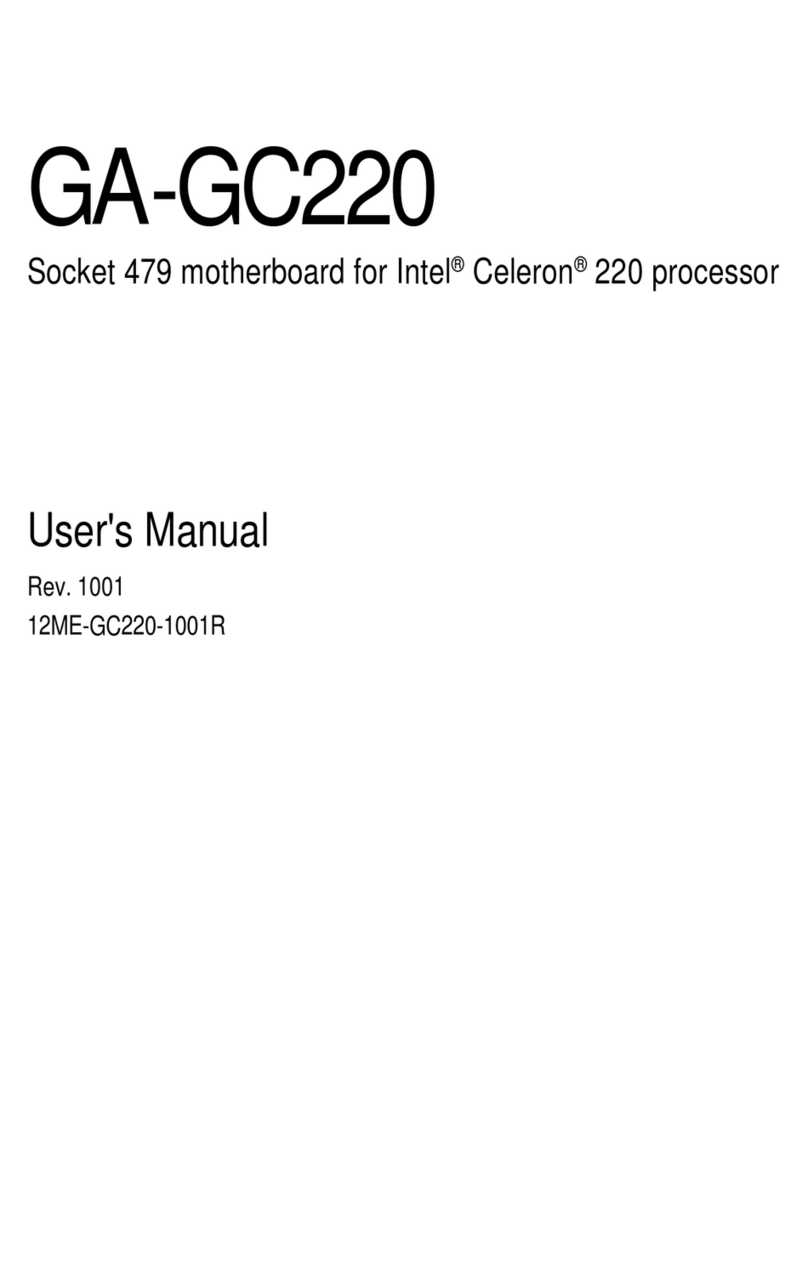
Gigabyte
Gigabyte GA-GC220 User manual
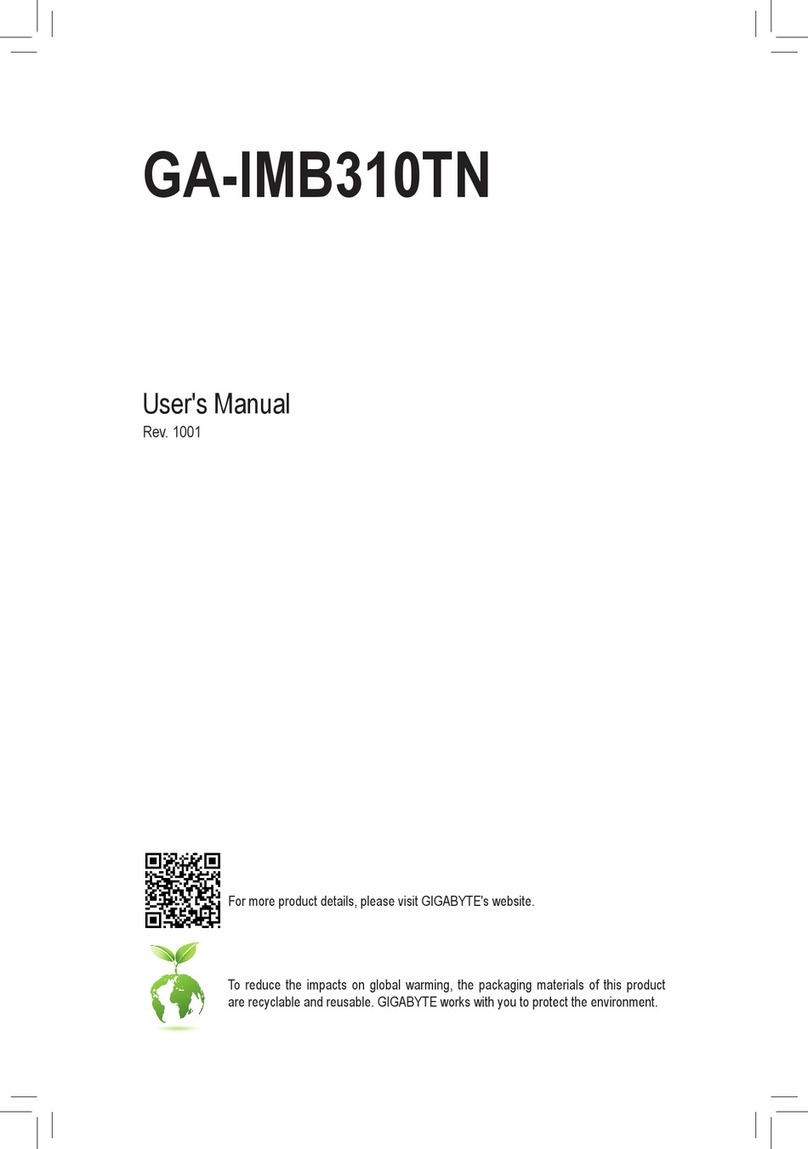
Gigabyte
Gigabyte GA-IMB310TN User manual
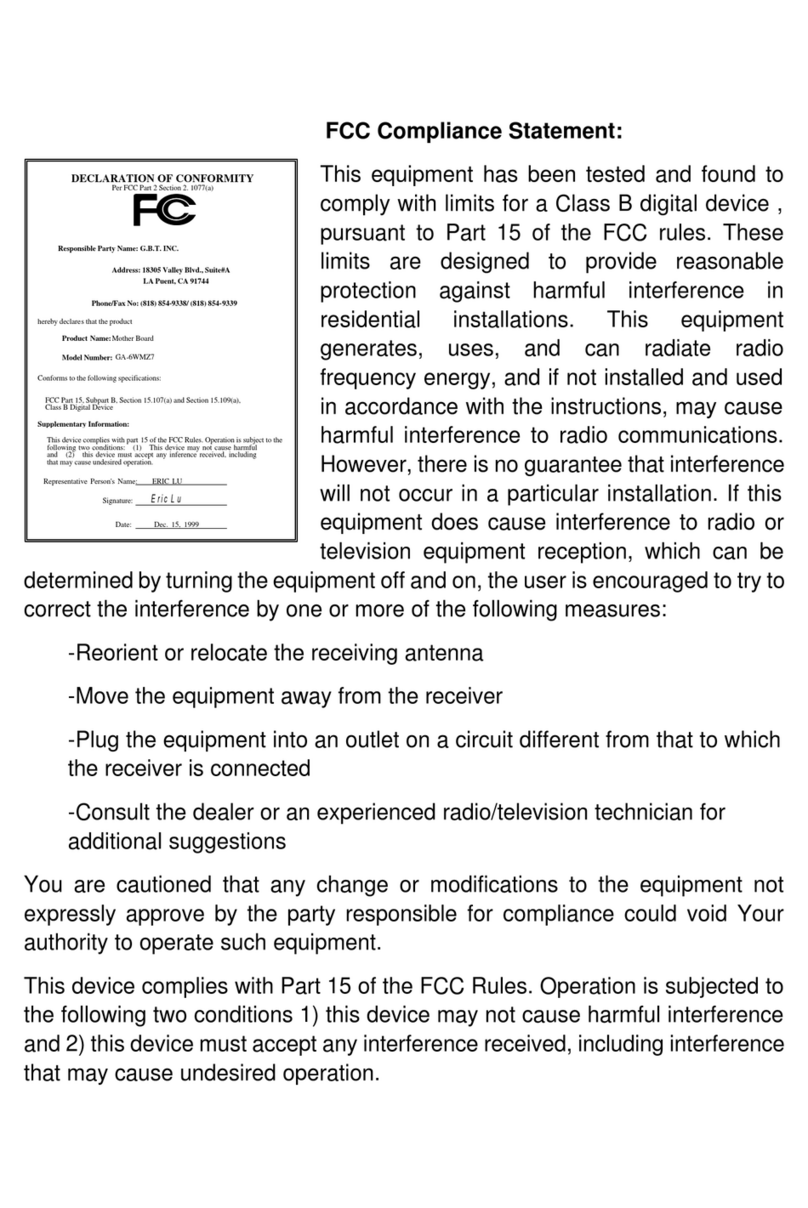
Gigabyte
Gigabyte GA-6WMZ7 User manual

Gigabyte
Gigabyte GA-Z77M-D3H-MVP User manual

Gigabyte
Gigabyte GA-H170M-D3H-GSM User manual

Gigabyte
Gigabyte GA-Z97N-Gaming 5 User manual

Gigabyte
Gigabyte GA-Z68MA-D2H-B3 User manual
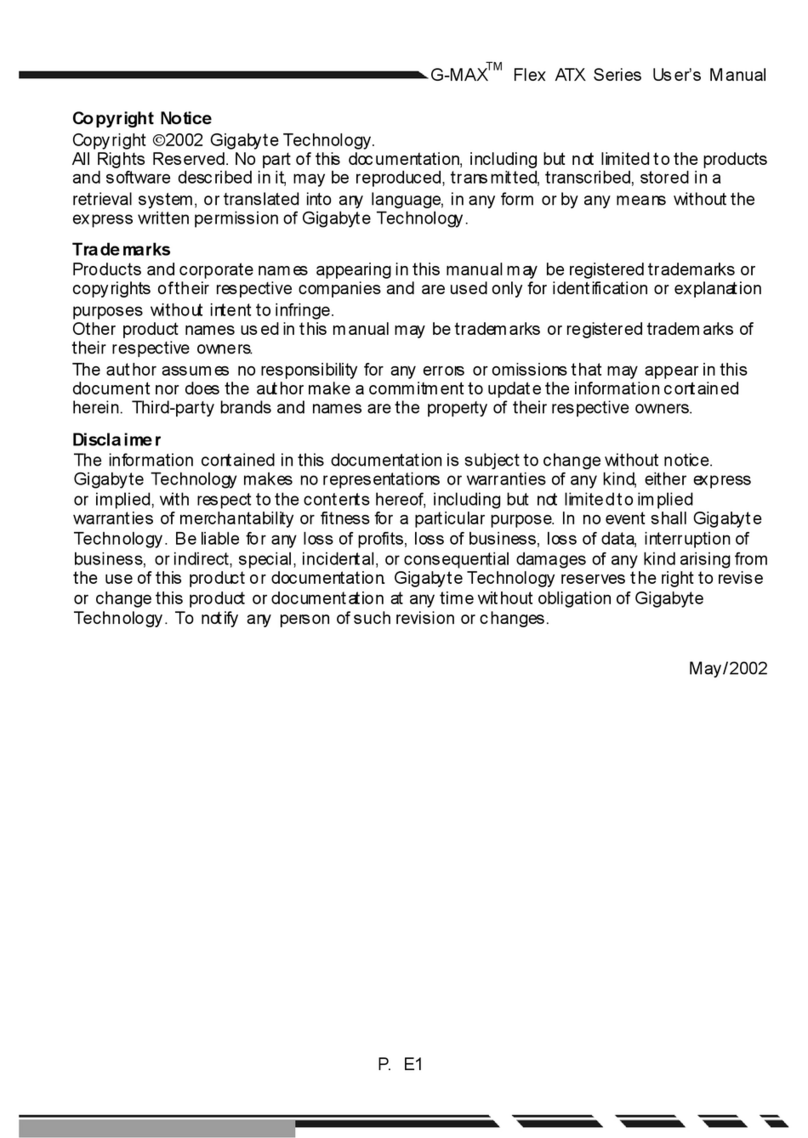
Gigabyte
Gigabyte G-MAX Flex ATX Series User manual
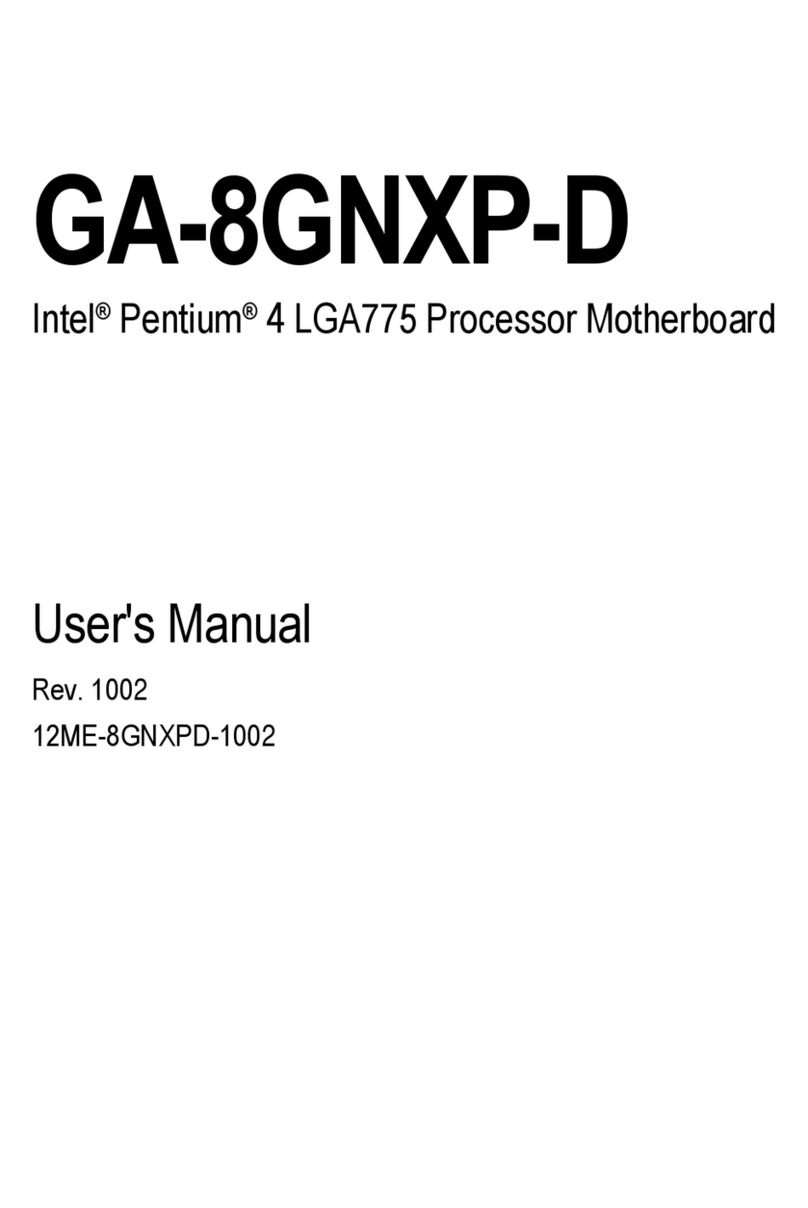
Gigabyte
Gigabyte GA-8GNXP-D User manual