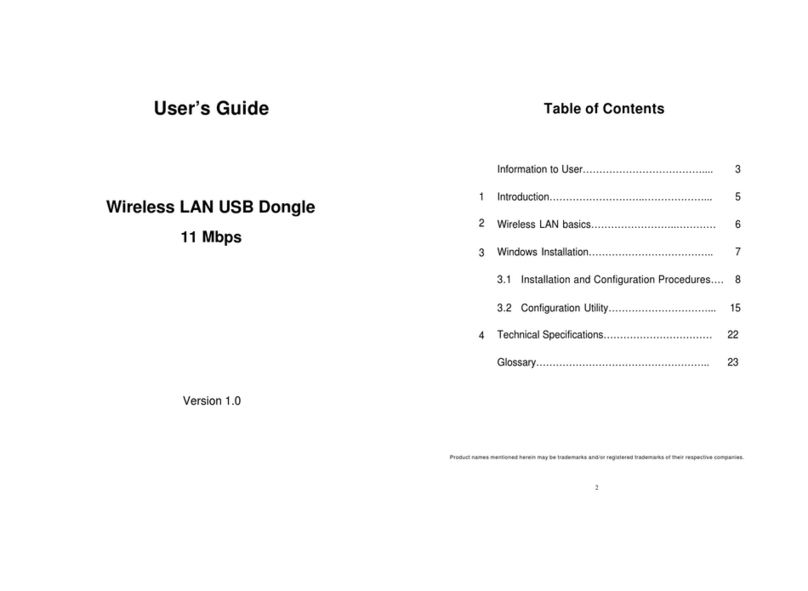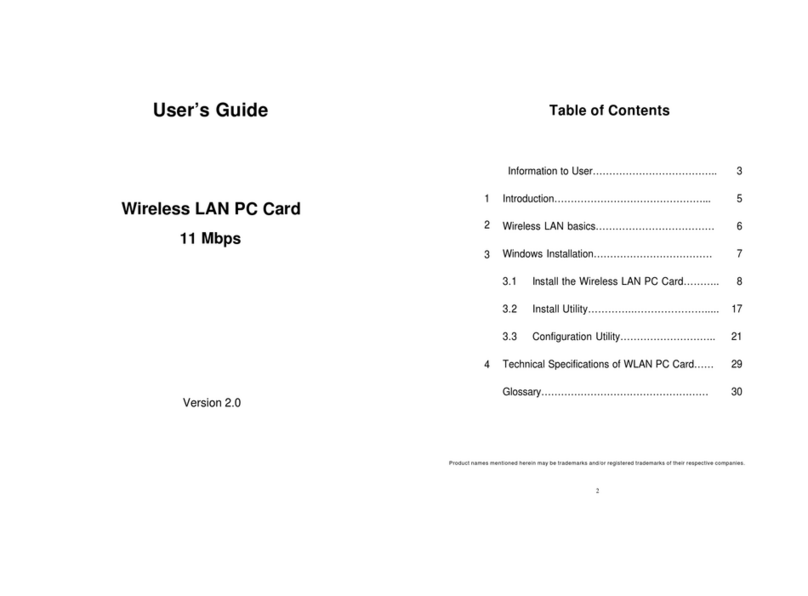GigaFast Ethernet
The 11Mbps Wireless PCMCIA Adapter now has a new,
higher-powered antenna that provides a greater range than
ever. The increased sensitivity helps filter out interference to
keep your signal clear. Improved error correction in the chipset
keeps you operating at higher transmission rates for longer
distances. Since you only need one Type II or III PCMCIA slot,
you're free to use your other slots for additional accessories.
The PCMCIA Adapter is a Plug-and-Play device that runs on
Windows 98/ME/2000/XP. It will automatically recognize the
wireless PCMCIA Adapter and initiate the installation process.
Upon successful installation, the wireless PCMCIAAdapter will
communicate seamlessly with other wireless home and office
networking products.
Using radio frequency (RF) technology, WLANs transmit and
receive data over the air, minimizing the need for wired
connections. Thus, WLANs combine data connectivity with
user mobility, and through simplified configuration, enable
movable LANs. This wireless networking solution has been
designed for both large and small businesses, and it is scalable
so that you can easily add more users and new network
features as your business grows.
This manual will assist you in the installation of the Wireless
PCMCIAAdapter.
Introduction
Section 1