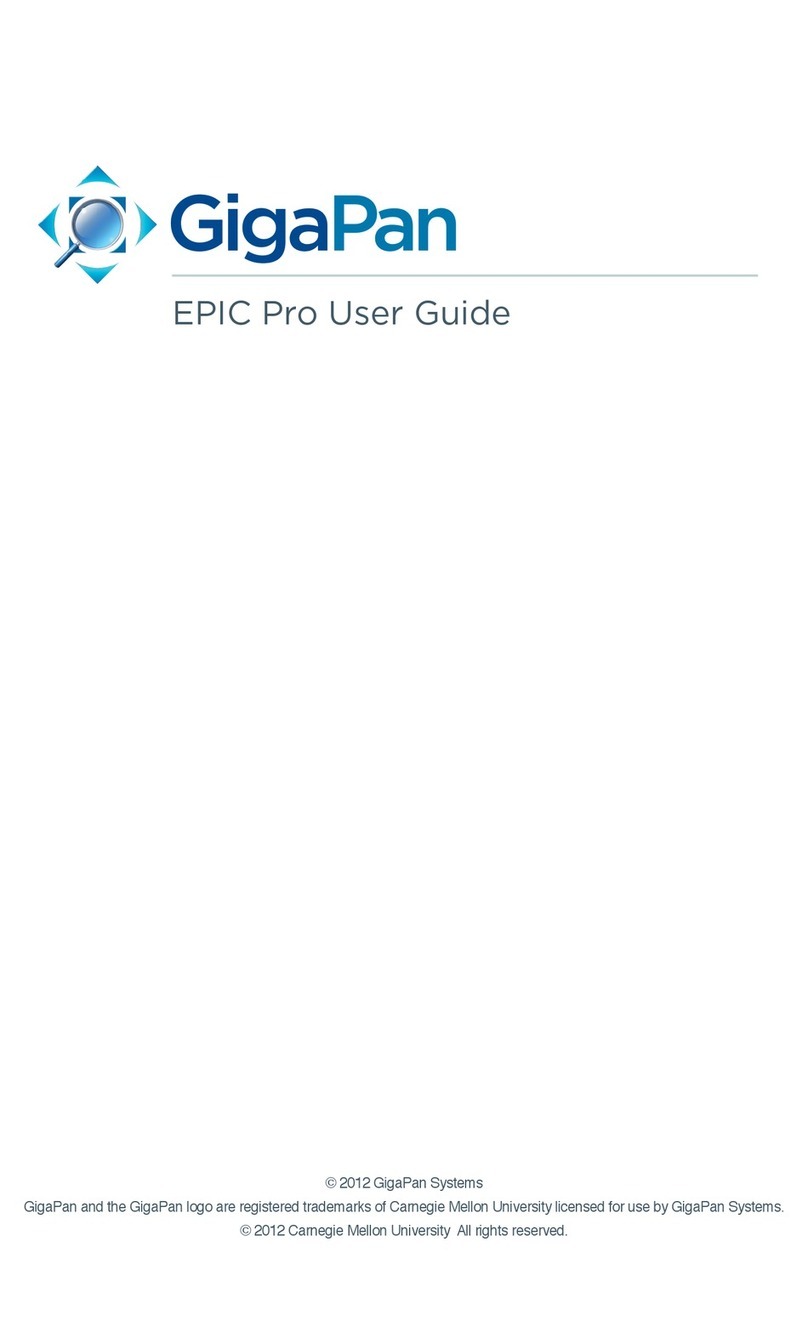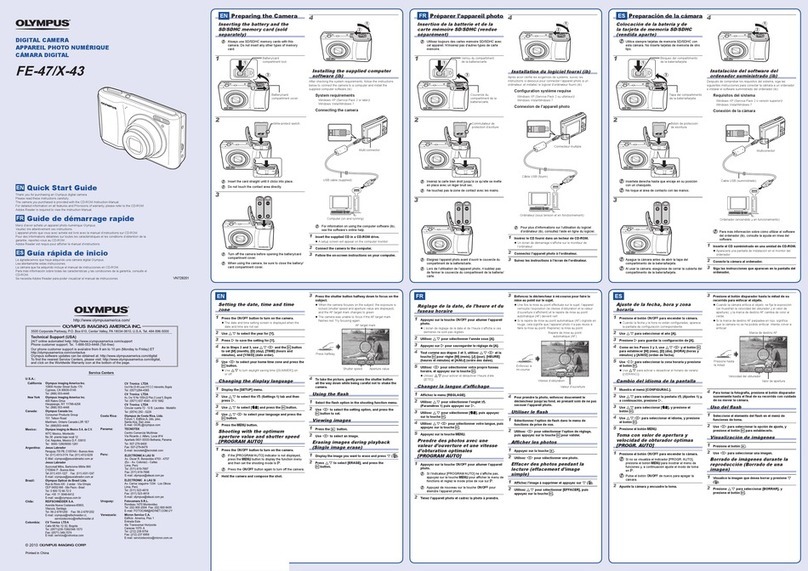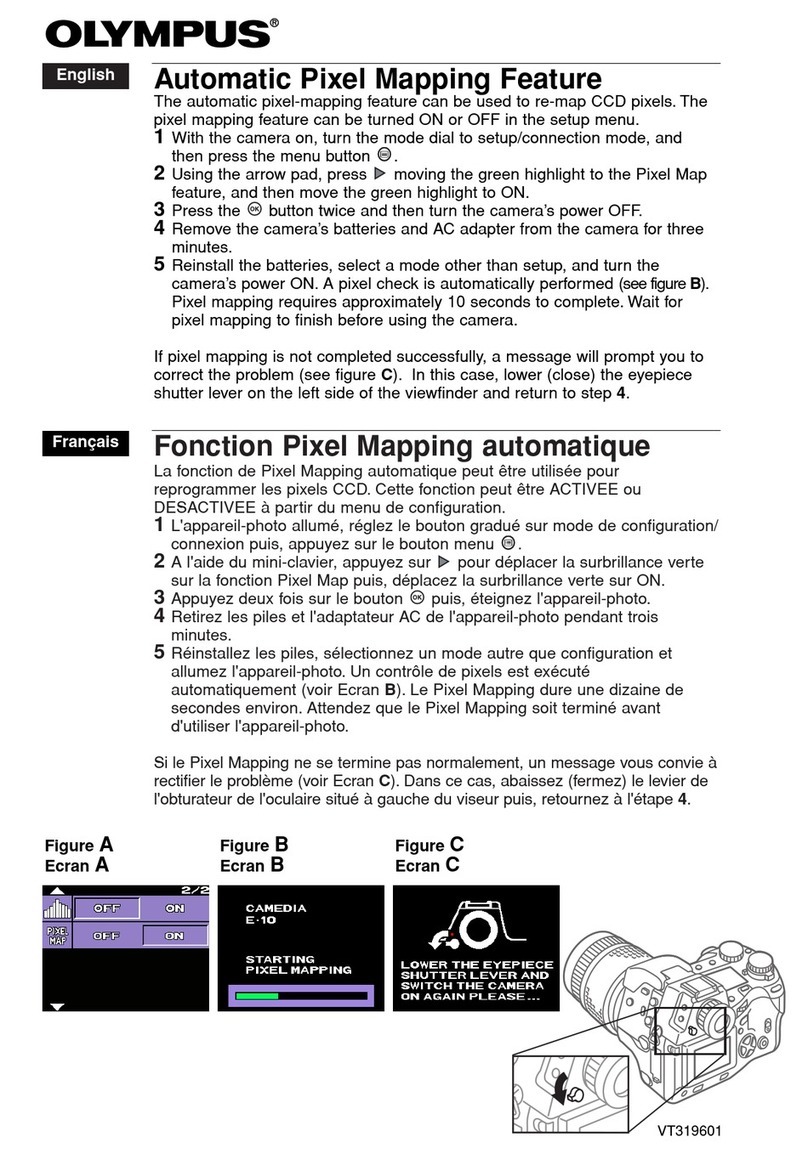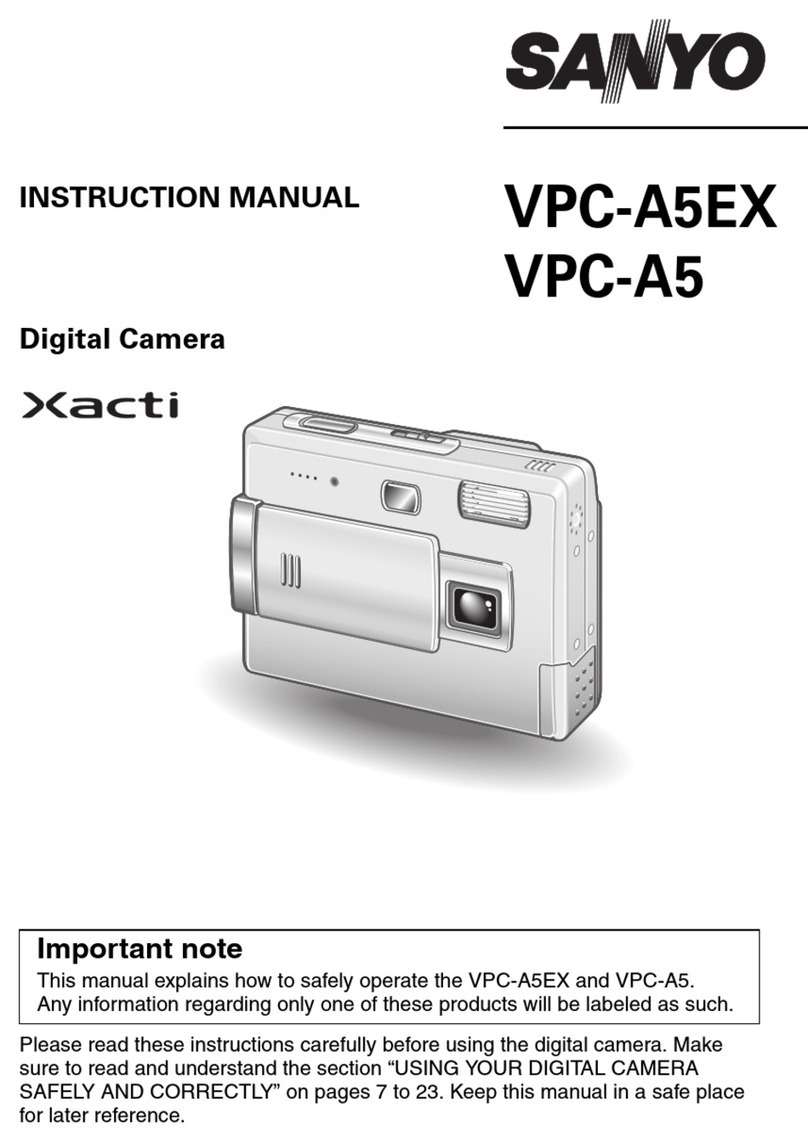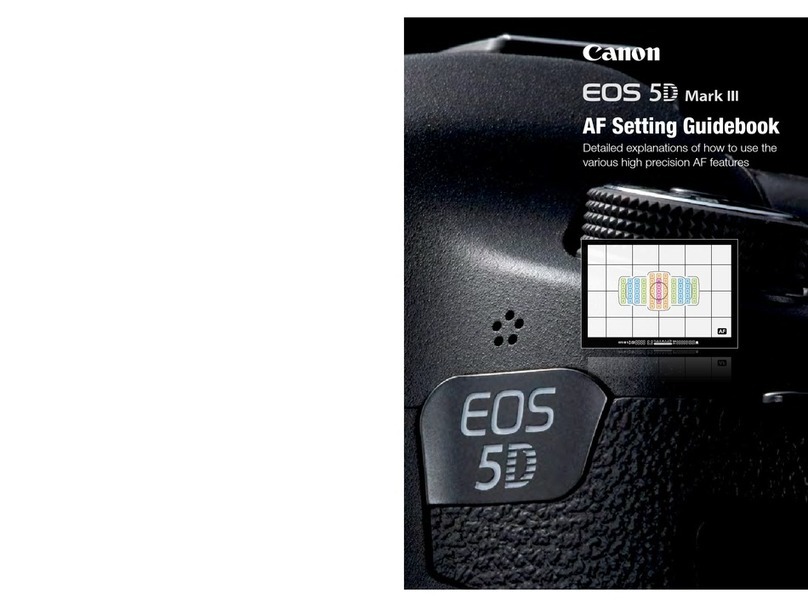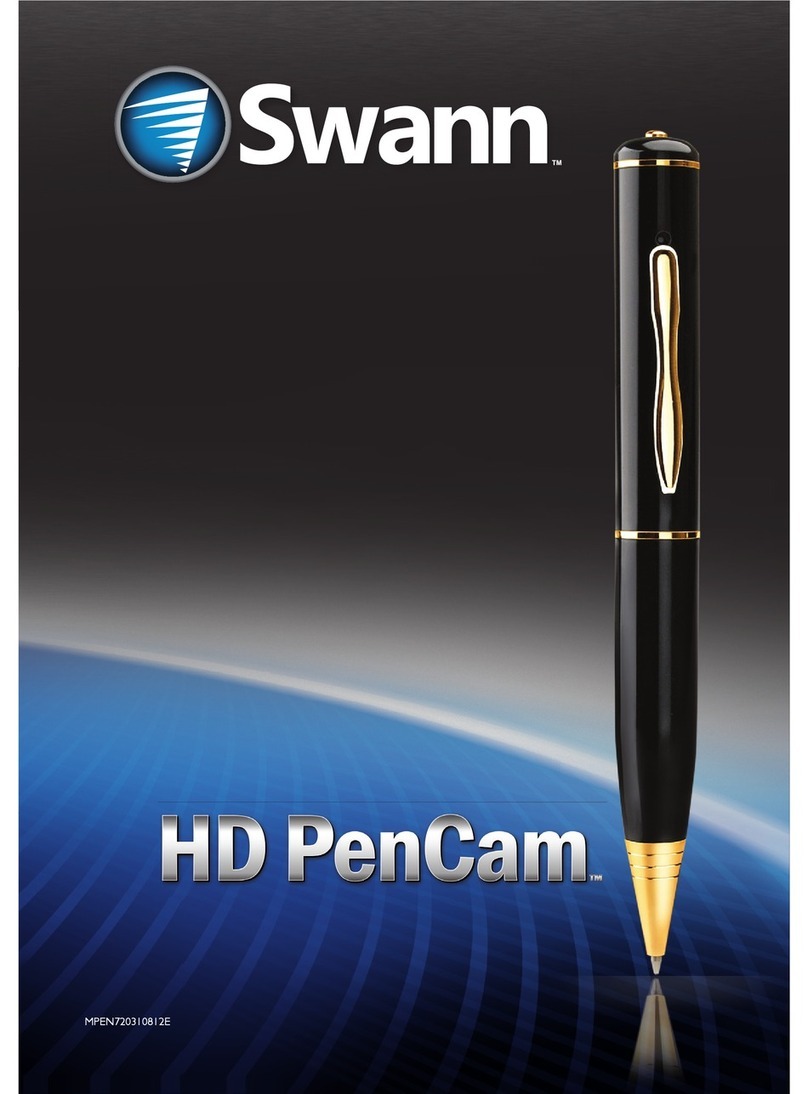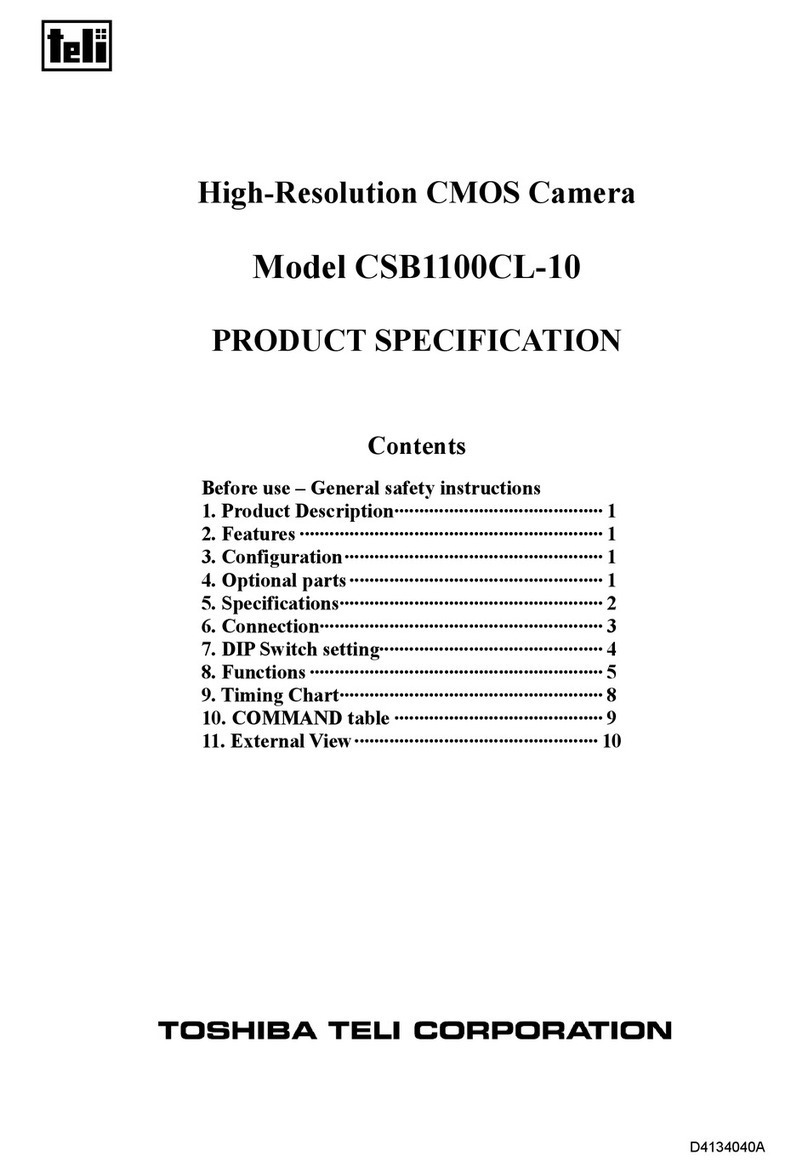GigaPan EPIC Pro User manual
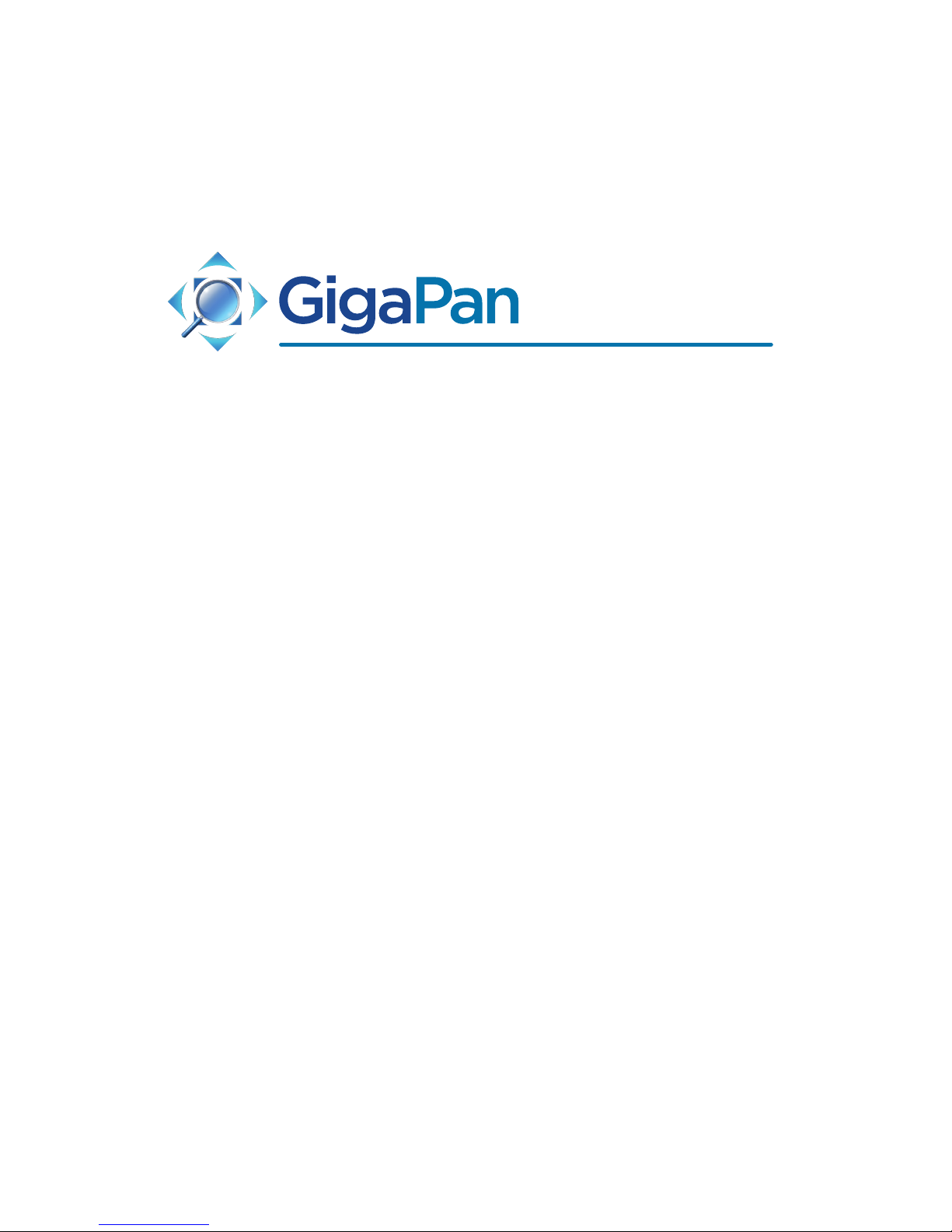
C 2010 GigaPan. All rights reserved.
GigaPan is a registered trade and service mark of Carnegie Mellon University licensed by GigaPix Systems, LLC.
EPIC Pro User Guide


In this guide...
1. Introduction 1
1.1 The GigaPan Solution 1
1.2 GigaPan EPIC Pro Parts 3
1.3 EPIC Pro Special Features 5
1.4 Navigate the EPIC Pro Menu 6
1.5 Set up the EPIC Pro Quick Menu 9
1.6 Electronic Trigger Cable Compatibility 10
2. Setting up the GigaPan EPIC Pro 12
2.1 Get your equipment ready 12
2.2 Charge and Install Batteries 12
2.3 Mount the EPIC Pro on a tripod 14
2.4 Mount your camera and lens 15
2.6 Set up your camera 16
2.7 Align your camera to the EPIC Pro 17
2.8 Set the manual focus or auto focus 18
2.9 Minimize Parralax Error 19
3. Using the GigaPan EPIC Pro 22
3.1 Start a new panorama 22
3.2 Shoot a 360 panorama 22
3.2 Repeat your last panorama 23
4. Stitching and Uploading Panoramas 24
4.1 Create and Upload with the GigaPan Stitch 24
4.2 Share your panoramas online 27
5. Exploring GigaPan.com 30
5.1 View and share 30
5.2 Embed your panorama 31
5.3 Place your panorama on Google Earth 32
6. Troubleshooting 35
6.1 My photos are blurry 35
6.2 My photos have a narrow depth of eld 36
6.3 My camera is missing pictures, or the rst exposure 37
6.4 The electronic trigger cable is not actuating the camera shutter 37
6.5 The electronic trigger cable is not allowing my camera to autofocus 38
6.6 My panoramas are distorted or misaligned 39
6.7 My computer freezes while GigaPan Stitch is working 39
6.8 My panoramas have vignetting 40
7. Tips and tricks 41

1
1. Introduction
Capturing stunning gigapixel images is easy with GigaPan - a complete solution with
integrated equipment, software and website. The GigaPan EPIC Pro works seamlessly with
the GigaPan Stitch software and GigaPan.com to capture, upload and share gigapixel
panoramas. Zoom into thousands of stunning panoramas from around the world with the
amazing GigaPan Viewer. Join GigaPan.com to view and share with friends, take snapshots
and embed panoramas on your own website.
Here is an overview of how easy and fun it is to use the GigaPan System, in 4 simple steps:
1. Pick a scene
The GigaPan EPIC Pro automates the panorama-taking process by taking hundreds of
images of the selected scene.
2. Click
The GigaPan EPIC Pro automatically operates your camera to take a series of photographs of
your scene.
Introduction
1.1 The GigaPan Solution

GigaPan User Guide
2
3. Stitch
The Gigapan Stitch software assembles, aligns and blends the individual images into one
large panorama.
4. Share
The GigaPan Stitch software then uploads your panorama to GigaPan.com to share with
friends and the GigaPan community. You also have the ability to embed your uploaded
panorama on any website.

3
1.2 GigaPan EPIC Pro Parts
Introduction
Camera Rail
Adjustment Knob
Platform thumbscrew
Camera Rail
Arm
Tripod Mount
Camera Mounting Plate Lever
Navigation Panel
(see page 4 for detail)
Camera Mounting Platform
Camera Mounting Plate
Battery Compartment

GigaPan User Guide
4
Please see Chapter 2: Setting Up the EPIC Pro for more information about how to
adjust the EPIC Pro parts to t your camera and lens.
EPIC Pro Body
Camera Rail - Holds the camera mounting plate and can be adjusted forward or back to
accommodate the size of your camera and lens.
Rail Adjustment Knob - Loosen or tighten the knob to move the camera rail when
mounting a camera and lens.
Camera Mounting Platform - Holds the camera rail and can be adjusted up or down to
accommodate your camera.
Platform Thumbscrews - Loosen or tighten the thumbscrews to move the camera
mounting platform.
Camera Mounting Plate - Attaches to the camera or lens to mount it on the EPIC Pro.
Camera Mounting Plate Lever - Holds the camera mounting plate securely in place.
Move the small silver pin below the lever clockwise and rotate the lever clockwise to
release the camera mounting plate.
Navigation panel - Contains the LCD display and directional buttons for operating the
EPIC Pro Menu.
Tripod Mount - Attaches the EPIC Pro to your tripod.
Bubble Level - Measures that your EPIC Pro is level on your tripod and on the ground.
Battery Chamber - Holds the EPIC Pro battery. Turn the latch counterclockwise and pull it
the battery holder away from the unit to remove it from the chamber.
LCD Display
Directional Keys
Trigger cable port
Power/OK Button
Cancel/X button
Remote trigger port
Battery Port

5
1.3 EPIC Pro Features
Introduction
HIGHLIGHTS
DSLR camera compatible - EPIC Pro works with almost all digital DSLR cameras
introduced after 2004.
Large lenses are supported - Camera and lens combinations of up to 10 lbs can
be used with the EPIC Pro.
Precision accuracy - Powered camera movement and simple fore/aft up/down
adjustment for optimal positioning of the nodal point and varied camera/lens
combinations.
Quick set up - Easy to secure EPIC Pro to tripod. Fits standard tripods, with 1/4”
or 3/8” thread. Onboard bubble level for horizontal alignment.
Clear and simple to navigate menu - Access frequently-used functions with the
touch of a button, such as to move the camera or set the shutter delay. Screen is
highly visible with back lit display.
Strong and durable yet lightweight - Excellent design with magnesium chassis
and aluminum arm, the EPIC Pro weighs less than 8 lbs with battery pack.
SPECIAL FEATURES
Rechargeable battery pack (7.2V, 4300mAH) included - Charge the battery on
its own or while inserted in the EPIC Pro, convenient for charging while shoot-
ing. Charger included.
Multiple triggering option - Allows the EPIC Pro to take multiple pictures at each
image location up to 20 times per position for exposure bracketing or multiple
image enhancement.
Optimized range of motion - 360 panoramic and -65/+90 tilt range of motion
with precision incremental movement.
Remote trigger port - Enables you to start taking a panorama from a dierent
location using a remote trigger with a Canon E3 type connector. (not included).
Advanced settings include: option to repeat last panorama, pause and scroll,
and order pictures as rows or columns.
Adjustable features include: time between exposures, pre trigger delay, focus assertion
time ( shutter length ), motor speed, aspect
ratio, and picture overlap.
Navigation Panel
LCD Display - Displays the EPIC Pro Menu.
Directional Keys - Press up, down, left or right buttons to select items in the EPIC
Pro Menu, or move the camera left to right and up or down to select parameters when
shooting a panorama.
Cancel Button - Cancel selections in navigating the EPIC Pro Menu.
Power/OK Button - Hold down for a few seconds to power the EPIC Pro ON or OFF, or use
to select items when navigating the Menu.
Trigger cable port - Use with electronic trigger cable to actuate the shutter and cause the
camera to focus if you are using auto focus.
Remote trigger port - Use with a pocket wizard or a wireless shutter release that has a
2.5mm miniplug to trigger the EPIC Pro to capture a panorama.
Battery port - Plug the power cord into the battery port to charge the battery while it is
in the EPIC Pro.

GigaPan User Guide
6
1.4 Navigate the EPIC Pro Menu
EPIC Pro Menu Tree
New Panorama
360 Panorama
Options
Time Per Pic
Start Del/Trig
Mult Shutter
Pic Order
Battery Status
Factory Reset
Expert Options
Checklist
Shutter Mode
Shutter Length
Motor Speed
Motors Rigid
Pretrigger Delay
Backlight Mode
Aspect Ratio
Picture Overlap
Quick Menu Set-up
Firmware Ver
Panorama Memory
Previous
Save Previous
Recall
Camera Setup
Move Camera
Turn the EPIC Pro on by pressing the Power/OK button. The rst menu option, ‘New
Panorama’, will appear. To navigate to other menu options, push the down button. To reach
submenus within a menu option, push the OK button once you reach the desired main
menu option, then the down button to access the submenu choices. To exit a menu or
submenu, push the X button.
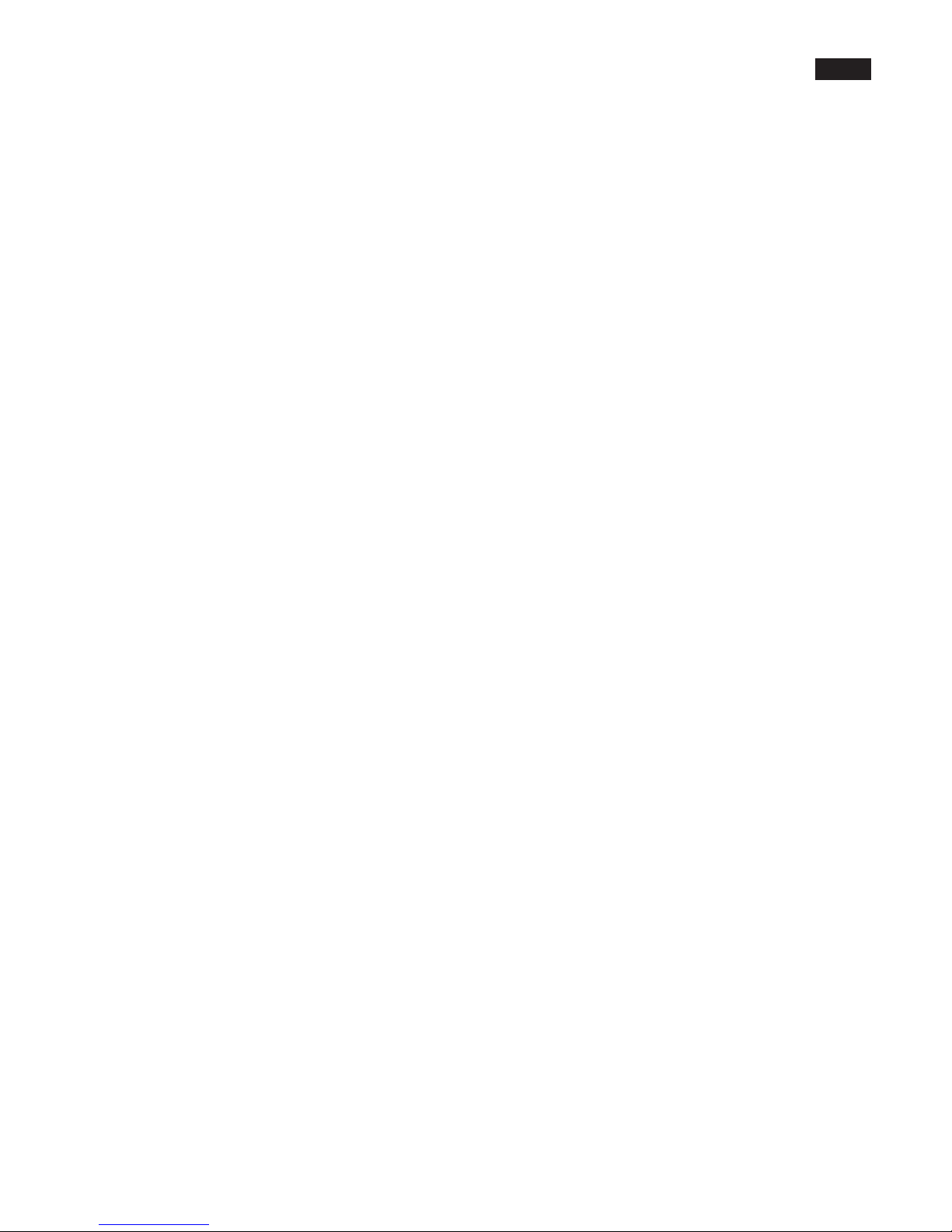
7
Menu Options Glossary
Main Menu
New Panorama – Sets the upper left photo and lower right photo that denes the
rectangular area of the panorama.
360 Panorama – Sets the upper pitch and the lower pitch of a panorama that is 360
degrees and completes a full circle.
Options – Contains submenus that allow you to change more settings.
Panorama Memory – Recalls a previously dened panorama or save the current panorama
denition to the EPIC Pro’s memory.
Camera Setup – Sets the vertical eld of view for the particular lens and focal length that
you are using by aligning a discernable object or point at the top of the viewnder and then
at the bottom of the viewnder.
Move Camera – Moves the camera and lens from left to right and up and down using the
directional keys.
Options Menu
Time per Pic - The amount of time that the EPIC Pro will wait until it moves the camera to
the next position. It is important to allow enough time for the camera to process the current
photograph and move the data to ash memory. This is the most likely reason the camera
would miss a photograph.
Start Del/Trig – Enables a timer delay before each panorama capture begins.
Mult Shutter – Allows you to take multiple pictures at each position during the capture of
your panorama. You can take up to 20 pictures at each position.
Pic Order – Allows for dierent patterns of capturing the individual photographs such as
{column-right, column-left, row – down, row – up}.
Battery Status – Tells you what the voltage level of the batteries is. A voltage of 7.4
volts means that the batteries are fully charged. A voltage of around 7 volts means your
batteries will not be able to operate the EPIC Pro for much longer.
Factory Reset – Resets certain options to their default values. The Camera Setup, Time per
Pic, Start Delay, Mult Shutter, Pic Order, Saved Panoramas and vertical eld of view will be
reset.
Expert Options – Accesses the items on the expert options submenu.

GigaPan User Guide
8
Expert Options Submenu
Checklist - If this option is set to ON, a checklist of things that need to be done in order to
successfully create a technically good image are presented to the user before the panorama
is taken. Selecting OFF will eliminate these prompts.
Shutter Mode - Allows you to choose how the unit will operate your camera’s shutter. The
settings are Remote or Manual. The Remote setting will use the electronic trigger cable to
connect the EPIC Pro to the remote shutter port on your camera. If the Manual method is
used, the user must manually actuate the shutter and press the OK button on the EPIC Pro
to advance to the next photograph.
Shutter Length - When using autofocus with dicult subjects this setting allows you to
incrementally increase the amount of time that the focus signal is asserted to achieve good
focus. You can set the value to {Time per pic, 0.5s, 0.6s, ..., 2.0s, 2.2s, ..., 4.0s, 4.5s, ..., 8.0s}. If
the Shutter Length setting exceeds the Time per Pic setting the Shutter Length setting will
be used. This allows you to ne tune the amount of time needed to achieve good focus
separately from how much time your camera needs to sustainably write images to the
Flash memory without ling up the cameras buer memory.
Motor Speed - Options are Slow, Med, or Fast. It is recommended that you use the Slow
setting when using large lenses to reduce the settling time after accelerating and de-
accelerating a large lens.
Motor Rigid The On setting will help hold large lenses in position when you are not in a
Move mode, or actively capturing a panorama.
Pre-trigger Delay {0.0s, 0.5s, 1.0s, 1.5s, 2.0s, 2.5s, 3.0s} This delay is between the EPIC Pro
movements and the electronic trigger signal to your camera. This allows a lens and camera
body to settle after an EPIC Pro movement. This is especially important for large and longer
focal length lenses.
Backlight Mode This setting allows you to choose when the back light is in use. The options
are Power Save, Always O, Always On.
Aspect Ratio The options are 1:1, 2:3, 4:3, 16:9. The default setting is 4:3 (4 units wide to 3
units tall).
Picture Overlap {25%, 30%, 35%, 40%, 45%, 50%, 55%, 60%, 65%, 70%, 75%,} This setting
allows you to increase the overlap to compensate for vignetting, or poor performance of a
lens at the edges of the glass. Increasing this value may help give the stitch software more
common area to nd control points. The EPIC Pro default picture overlap is 30%.
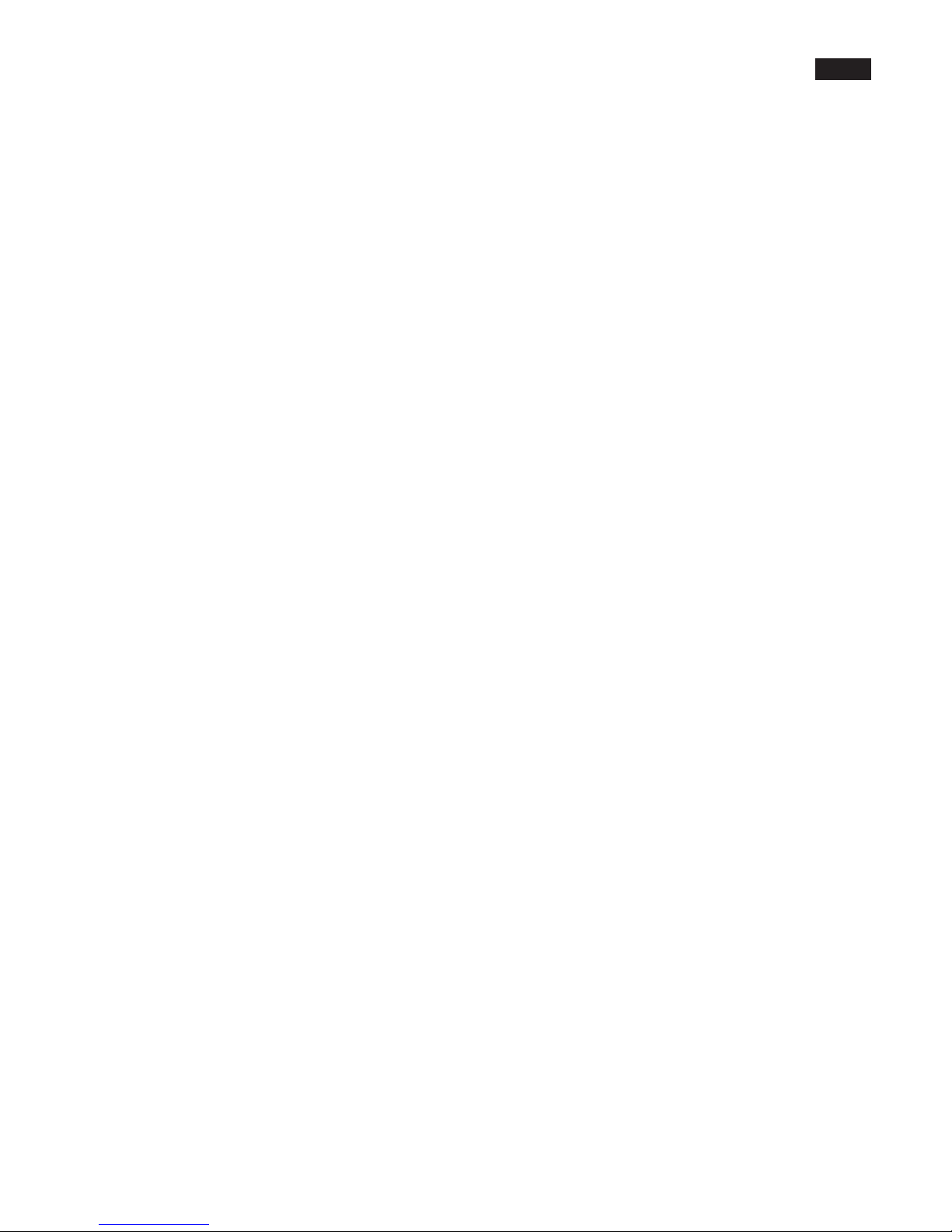
9
1.5 Set up the EPIC Pro Quick Menu
Access the Quick Menu at any time by pressing and holding the X button until the
Quick Menu appears. You can choose which items appear on this menu to suit your
preferences. Use the ‘Expert Options’ submenu item ‘Quick Menu Setup’ to set one
of the four menu items on the Quick Menu. You have the ability to choose one of the
following items for each of the four quick menu items.
Move Camera
Time Per Pic
Start Del/trig
Pic Order
Mult Shutter
Battery Status
Motor Speed
Recommended functions to add to the Quick Menu, include: Time Per Pic, Pretrigger
Delay, Battery Status, and, Shutter Length.
Panorama Memory Menu
Previous – Repeat the previous panorama. Your panorama will be lost unless you use the
‘Save Previous’ option before turning the power o.
Save Previous –Save the previous panorama settings to the EPIC Pro’s memory, including
an approximate reference point that will be used in the future to give the EPIC Pro a point of
reference to begin shooting.
Recall – Recall a panorama setting from the EPIC Pro’s memory that was saved using the
‘Save Previous’ option.
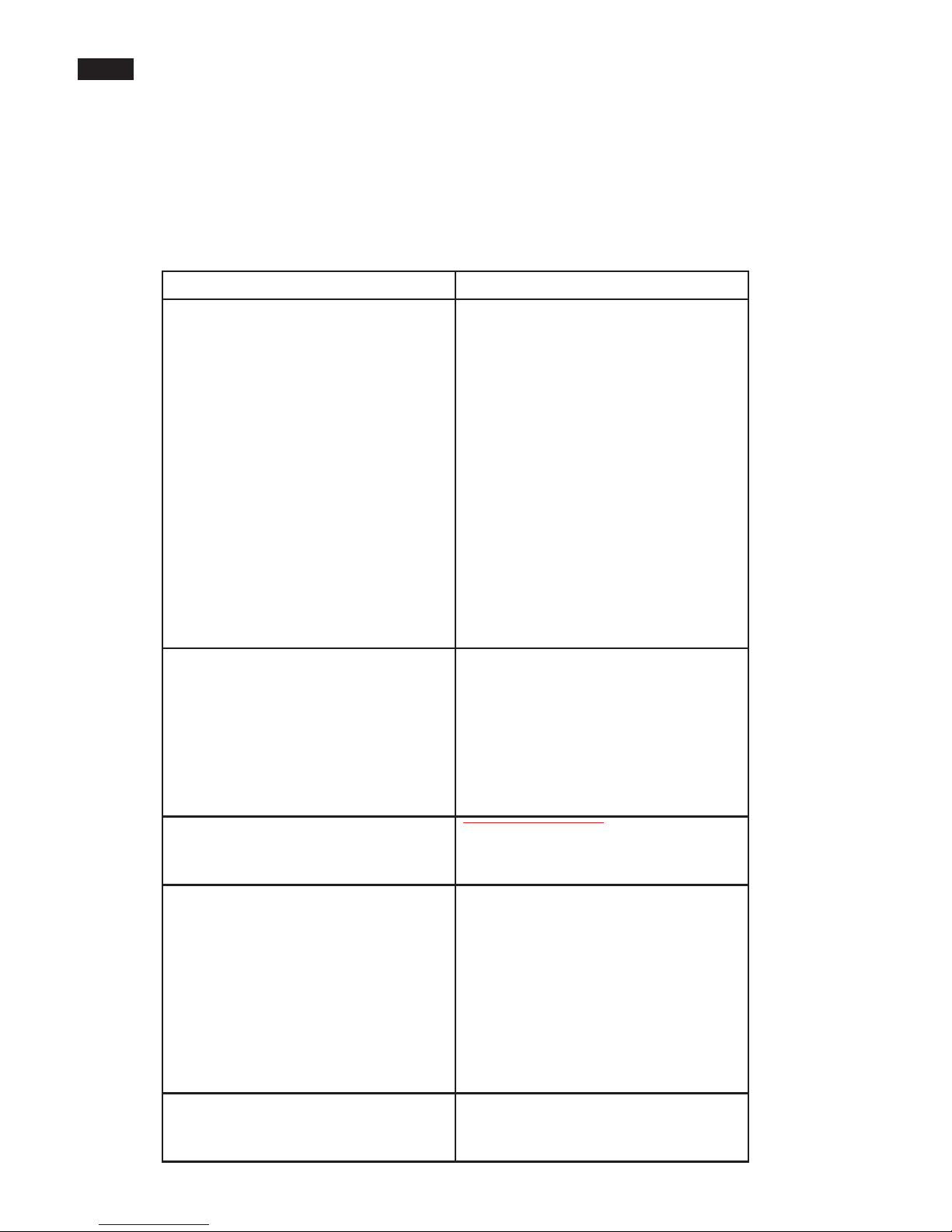
GigaPan User Guide
10
1.6 Electronic Trigger Cable Compatibility
Your EPIC Pro arrived with seven electronic trigger cables. Review the chart below to nd
which cable is compatible with your camera.
Camera Model Cable Type
Canon
EOS-1Ds Mark III
EOS-1Ds Mark II
EOS-1Ds
EOS-1D Mark IV
EOS-1D Mark III
EOS 1D Mark II N
EOS 1D Mark II
EOS 1D
EOS 5D Mark II
EOS 5D
EOS 7D
EOS-50D
EOS-40D
EOS-30D
EOS-20D
EOS-10D
Canon N3 cable
Canon
EOS 1000D Rebel XS
EOS 550D Rebel T2i
EOS 500D Rebel T1i
EOS 450D Rebel XSi
EOS 400D Rebel XTi
EOS 350D Rebel XT
EOS 300D Rebel
Canon E3 cable
Fujilm
S3 Pro
S5 Pro
Nikon ten pin cable
Nikon
D3X
D3S (2009)
D3 (2007)
D2Xs
D2X
D700 (2008)
D300S (2009)
D300 (2007)
D200
Nikon ten pin cable
Nikon
D100
Requires a Nikon D100 multi function
grip that contains a 10 pin remote
shutter connector.
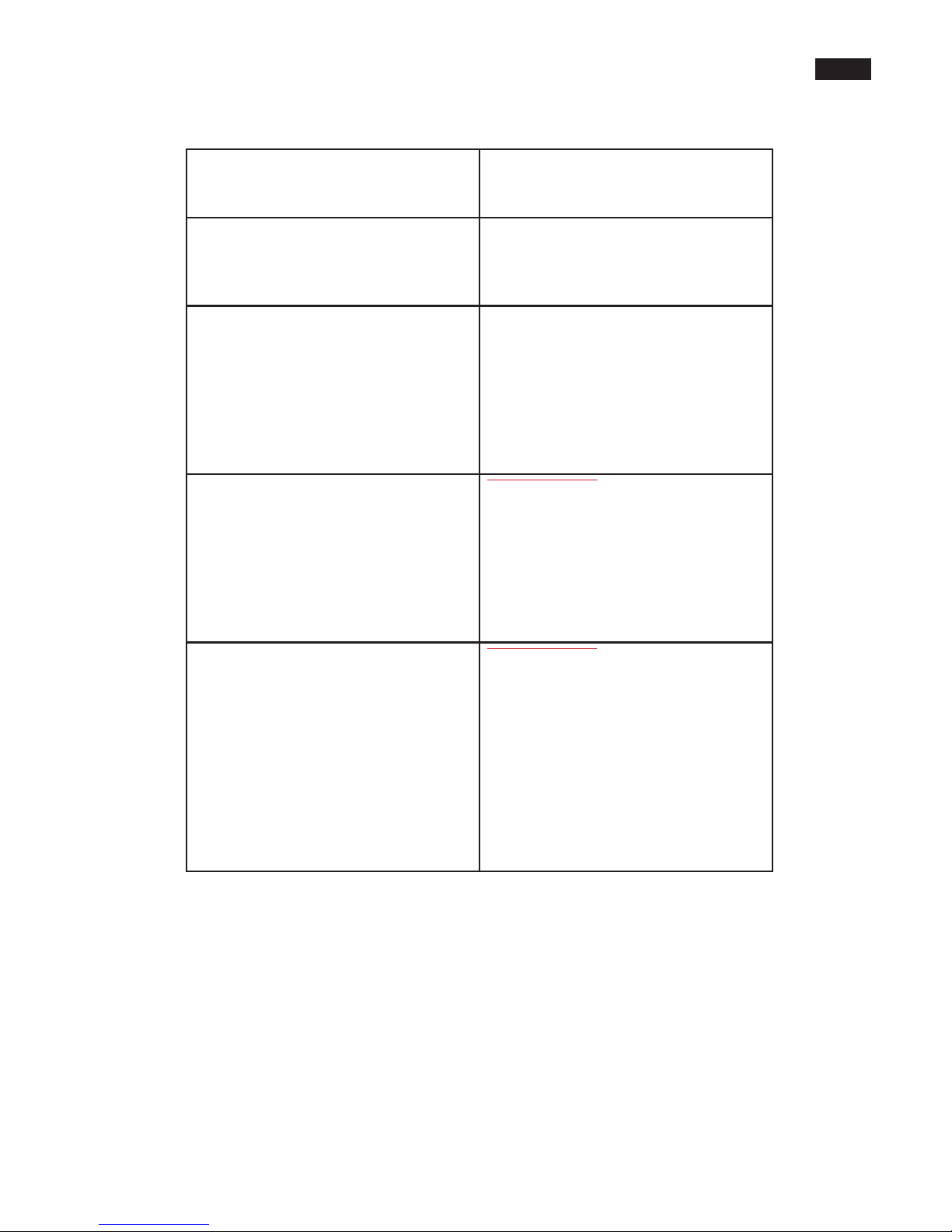
11
Nikon
D90 (2008)
D5000
Nikon MC-DC2
Nikon
D80 (2006)
D70S
D70
Nikon MC-DC1
Olympus
E-620
E-600
E-520 IS
E-510
E-450
E-420
E-410
Olympus RM-UC1
Pentax
K7
20D
K10D
K200D
K110D
K100D Super
K100D
Canon E3 cable
Sony
ALPHA-A900
ALPHA-A850
ALPHA-A700
ALPHA-A550
ALPHA-A500
ALPHA-A380
ALPHA-A350
ALPHA-A300
ALPHA-A200
Sony RM-S1AM
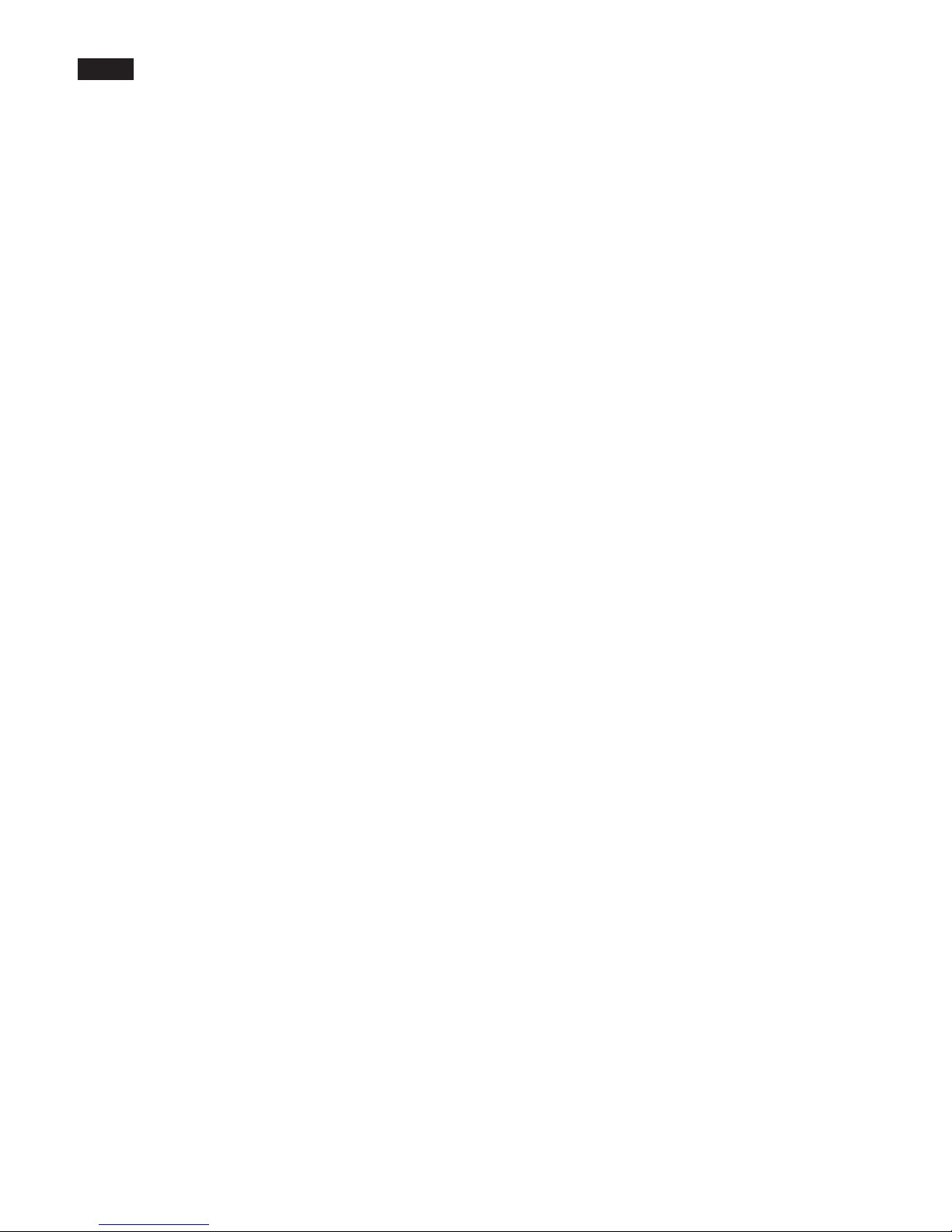
GigaPan User Guide
12
2. Setting up the GigaPan EPIC Pro
2.1 Get your equipment ready
To start shooting panoramas with the EPIC Pro, you will need:
• EPIC Pro battery and power cord (included with the unit)
• A tripod, tted with a standard 1/4-20 tripod screw
• Digital camera and lens (see compatble camera list at www.GigaPanSystems.com)
Electronic trigger cable (included with the unit)
• Camera battery and/or charger
• A memory card (at least 4 GB) Make sure you have enough memory on your memory card
to take the number of pictures the panorama requires.
• A memory card reader, or your camera’s USB cable
Carefully follow the steps below to capture the highest quality panoramas.
2.2 Charge and Install Batteries
Your EPIC Pro will arrive with its battery ready to be charged. There are two ways to
charge the battery – you can charge the battery while it is in the EPIC Pro or remove the
battery to charge it on its own.
To charge the battery inside the EPIC Pro:
1. You can charge the battery in the EPIC Pro while it is powered on or o. You can also
operate the unit while the battery is charging, if there is a sucient level of charge on
the battery.
2. Insert the battery into the EPIC Pro battery compartment until the end of the battery
is ush with the opening. When the battery is inserted, ip the latch clockwise to lock
the battery into place.
3. Plug the power cord into the EPIC Pro battery port under the right side of the LCD
display.
4. Plug the power cord into an AC wall socket. A plug icon will appear in the lower right
corner of the LCD display When the EPIC Pro is powered o, the plug icon will not
appear while the battery is charging.
5. Place the EPIC Pro level in a space that has ample ventilation.
A light on the power cord will blink red until charged. A blinking green light signals
that the battery is now charged and ready to use.
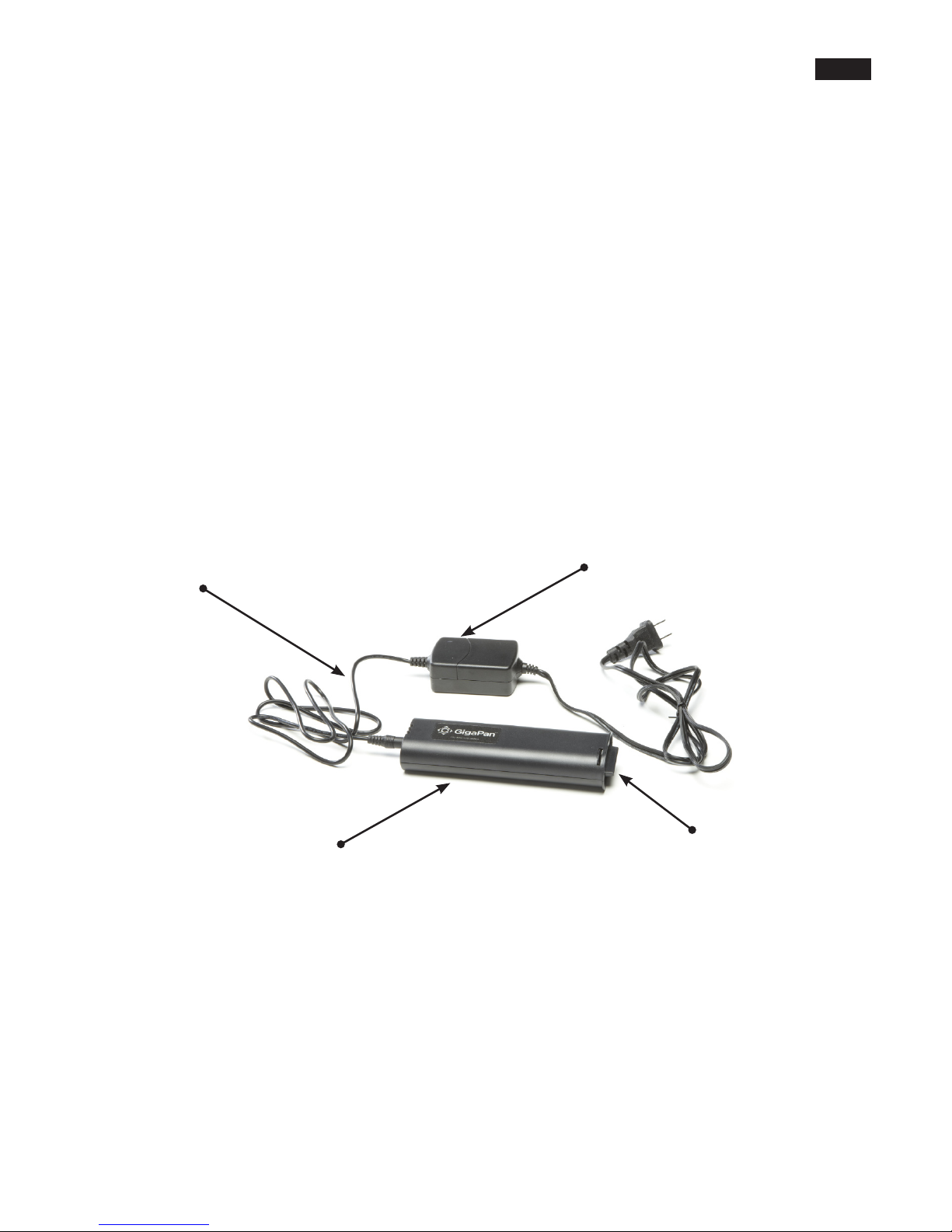
13
Setting up the GigaPan EPIC
To charge the battery on its own:
1. To remove the battery from the EPIC Pro , open the battery compartment by ipping
the latch counter-clockwise.
2. Plug the connector end of the power cord into the battery and then plug the power
cord into an AC wall socket.
3. Place the battery level in a space that has ample ventilation.
A light on the power cord will blink red until charged. A blinking green light signals
that the battery is now charged and ready to use.
To check the EPIC Pro battery status:
When the battery is low, a low battery icon will ash in the lower right corner of the
EPIC Pro LCD display. When the battery is so low that proper functionality is no longer
possible, a “Please recharge the battery” message will appear.
To check the battery status, press the directional keys until you reach the ‘Options’
menu item and press OK. Select the ‘Battery Status’ menu item and press OK. If the
battery has just been charged, the battery status should read at least 7.4 volts. If the
battery is below 7.0 volts, it needs to be charged.
Charger LED light
Battery Battery Latch
Power cord

GigaPan User Guide
14
To ensure a steady series of images, use the EPIC Pro with a sturdy tripod tted with a standard
1/4-20 tripod screw.
1. Set up the tripod. Ensure that the legs have a solid footing on the ground and that the tripod
is relatively level. If the tripod has a bubble level use it to help level the tripod. Tighten the
adjustment screws on the tripod
2. Remove the tripod quick release plate and attach it to the EPIC Pro’s tripod mount at the
bottom.
3. Gently tighten the screw until the quick release plate is rmly attached to the EPIC Pro.
4. Clip the plate back onto the tripod.
5. Use the bubble level to center and level the EPIC Pro. Adjust the tripod legs and mount as
necessary.
2.3 Mount the EPIC Pro on a tripod
Tripod Mount
Bubble Level
Quick-Release Plate

15
2.4 Mount your camera and lens
Use these steps below to mount your camera and lens on the EPIC Pro. Refer to the EPIC
Pro diagram and part names in Chapter 1.2 as you follow these steps.
Turn the EPIC Pro on by pressing and holding the OK button for one to two seconds.1.
Level the camera rail by pressing the down button until the ‘Move Camera’ menu2.
item is selected. Press OK.
Use the up and down arrows to move the camera rail to a level position,3.
approximately even and parallel to the base of the EPIC Pro.
To remove the camera mounting plate from the camera rail, nd the small silver pin4.
at the front of the camera mounting plate. Turn the small silver pin clockwise and
then rotate the camera mounting plate lever clockwise. Then remove the camera
mounting plate.
Mount either the camera body or the lens mount to the camera mounting plate.5.
Larger lenses have a mount because a camera body is not able to support the mass
and size of the lens.
Re-attach the camera mounting plate to the camera rail with the lens and camera6.
attached. Ensure that it is securely fastened.
Loosen the camera rail by turning the camera rail adjustment knob underneath the7.
rail clockwise.
Slide the camera rail so that the mass of the camera and lens is centered over the8.
axii of rotation so that the EPIC Pro can easily move the lens and is less susceptible to
external forces such as wind or vibration from vehicles. If you are photographing
subjects that are closer with a medium to small mass lens you may opt to adjust
the lens so that the optical center is centered at the axii of rotation. This choice
aects the adjustment of the rail forward or backward. It does not eect the height
adjustment, which will be adjusted to the center of the lens or as close as possible.
Small silver latch
Camera mounting plate lever

GigaPan User Guide
16
2.6 Set up your camera
1. Turn on your camera and select the ‘Manual mode’.
2. Adjust the focus and exposure. (ISO, aperture value, shutter speed )
3. Set your camera’s ‘White Balance’ (Daylight, Cloudy, Tungsten or Fluorescent) based on
the lighting conditions. You may use a device such as an expodisc, color card, or grey
card to get better white balance.
4. Connect the electronic trigger cable to the trigger cable port, which is located to the
left of the LCD display. Connect the cable to the camera.
5. Set the EPIC Pro ‘Time per Pic’ in the ‘Options’ submenu to ensure enough time for
the camera to be ready to capture another photograph. You need to account for the
shutter speed and enought time to write the image to ash memory. It is important to
allow sucient ‘Time per Pic’ to avoid missing photos.
Follow the steps below to optimize your digital camera settings for panorama taking.
Camera rail adjustment knob
Camera rail
Adjust the rail forward to center the mass over the axis of rotation unless you are very9.
close to your subject. If you are close to your subject you will need to use a lens that
allows you to position the camera rail so that the lens is approximately at the optical
center which minimizes parallax error. This position will be close to the region of the
lens between the front glass element and the focus ring in most cases.
Adjust the height of the camera rail and the camera mounting plate so that the center10.
of the lens is at the level of the platform thumbscrews attached to the EPIC Pro arms.
Loosen the platform thumbscrews to allow for adjustment of the camera mounting
plate and lens height. A few larger cameras, such as the Nikon D3X, will not allow you
to perfectly center the height of the lens to the midpoint. For the majority of usage,
this should not be an issue.
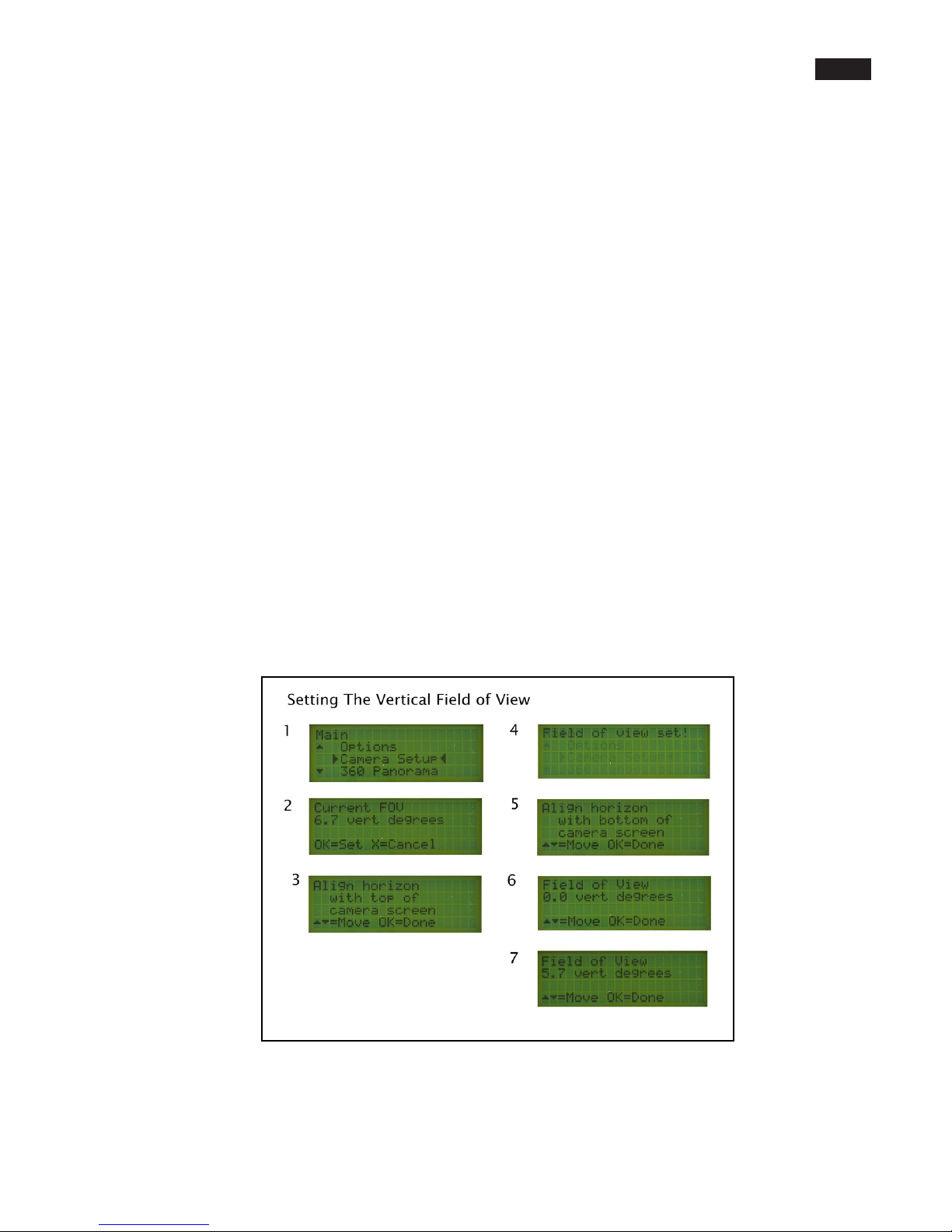
17
Setting up the GigaPan EPIC
2.7 Align your a camera to the GigaPan EPIC Pro
Any time you change the lens, camera body, or the focal length on a zoom lens you will
need to use the menu item ‘Camera Setup’ to tell the EPIC Pro how much your camera can
see for each photograph taken. The term “Field of View” (FOV) is used for image viewers
and “angle of view” is used for lenses.
By setting the angle of view, the EPIC Pro will be aligned with the specic focal length of
your camera. This allows the EPIC Pro to calculate how far to move between each position
to ensure the proper amount of image overlap. And, when combined with the parameters
set for your panorama, the EPIC Pro can calculate the number of images to be taken.
To set the eld of view, select the ‘Camera Setup’ from the EPIC Pro Menu. Re-start1.
the EPIC Pro, if necessary, by holding down the power button. The EPIC Pro will
display the current eld of view.
Pick a discernable object or point in your scene and align it with the top of the2.
camera viewnder or camera LCD using the up and down keys. Press OK.
Move the lens using the up key until the point you selected is at the bottom of the3.
camera viewnder or the camera LCD screen. The EPIC Pro will provide the current
eld of view as you move the lens. Press OK.
The eld of view is set!4. Note: The EPIC Pro will adjust these points to allow for a
congurable overlap, you do not need to make an adjustment for the overlap. The
EPIC Pro default overlap is 30%. Use the ‘Picture Overlap’ setting to change the
overlap, if needed.
Other manuals for EPIC Pro
2
Table of contents
Other GigaPan Digital Camera manuals