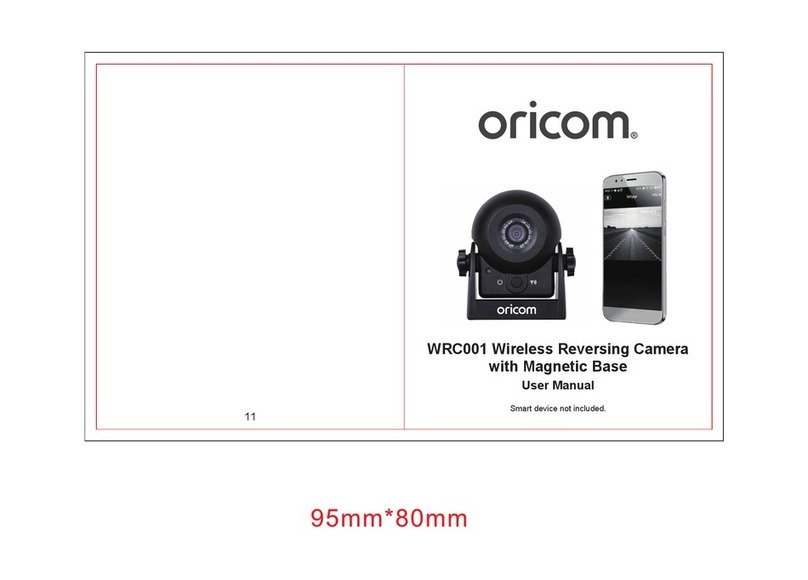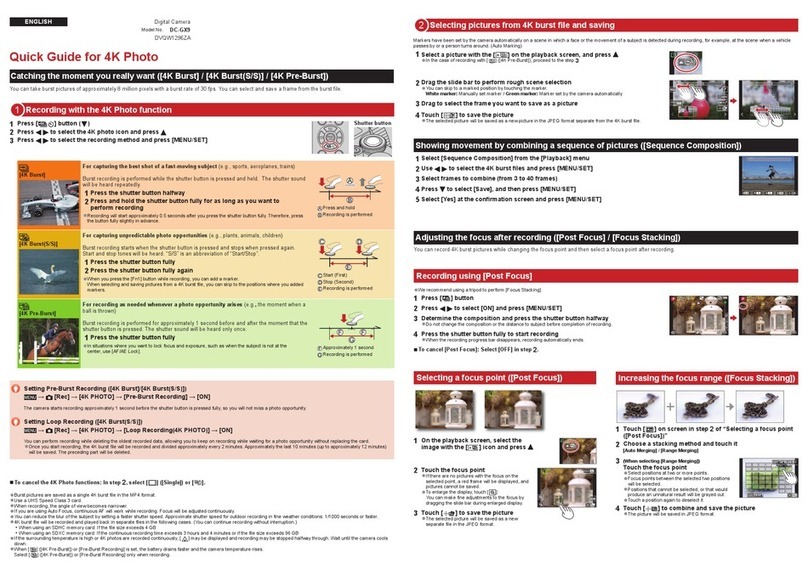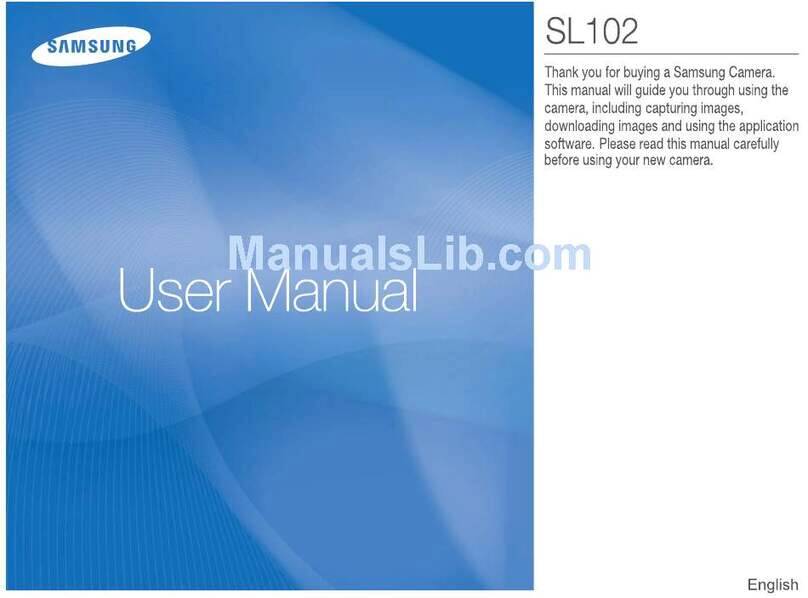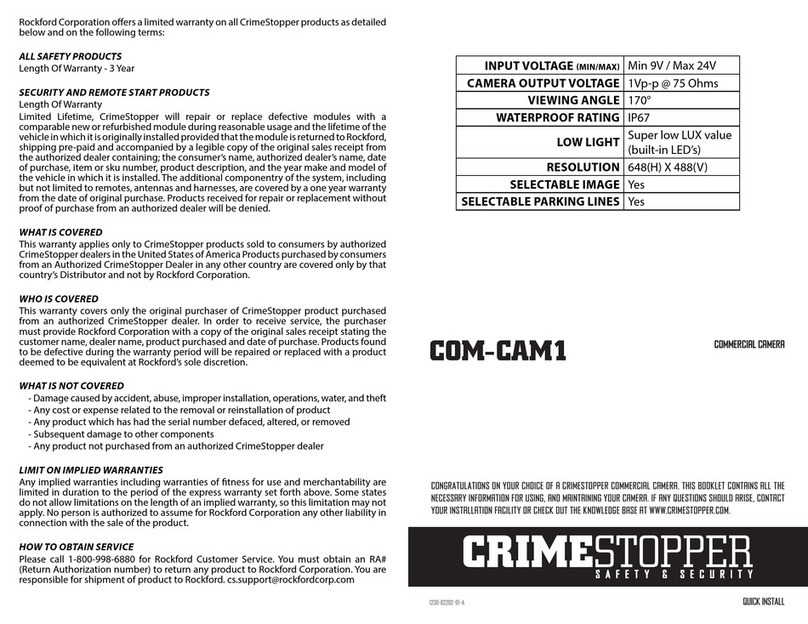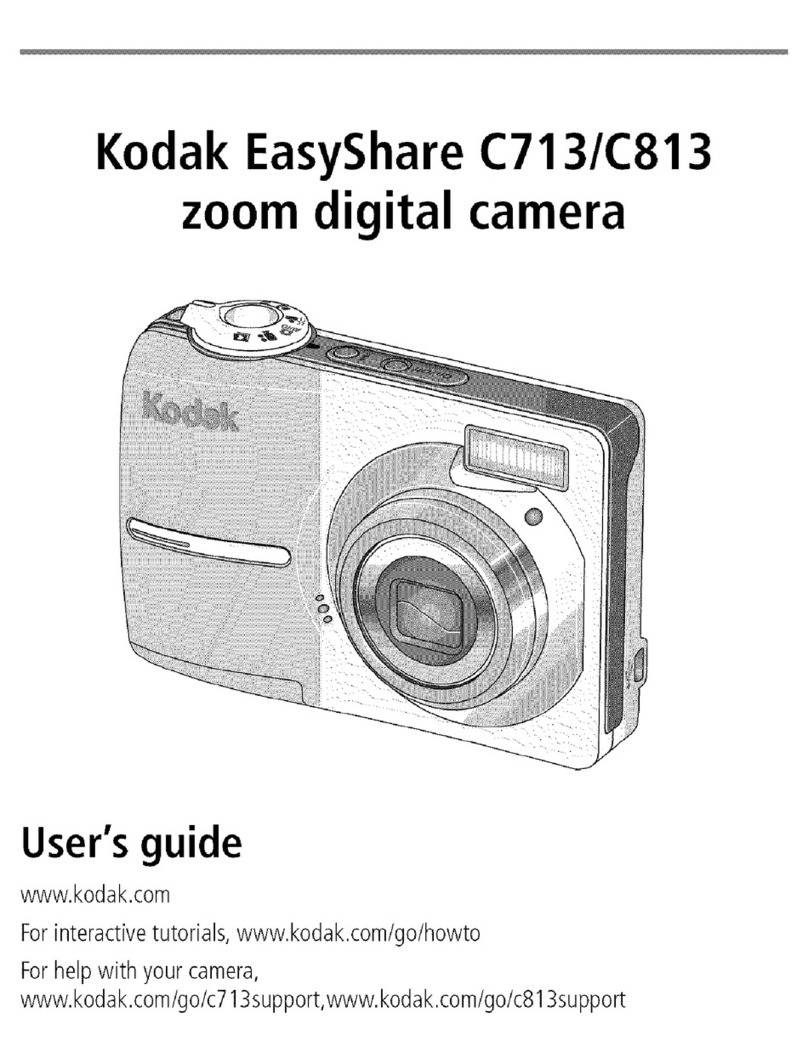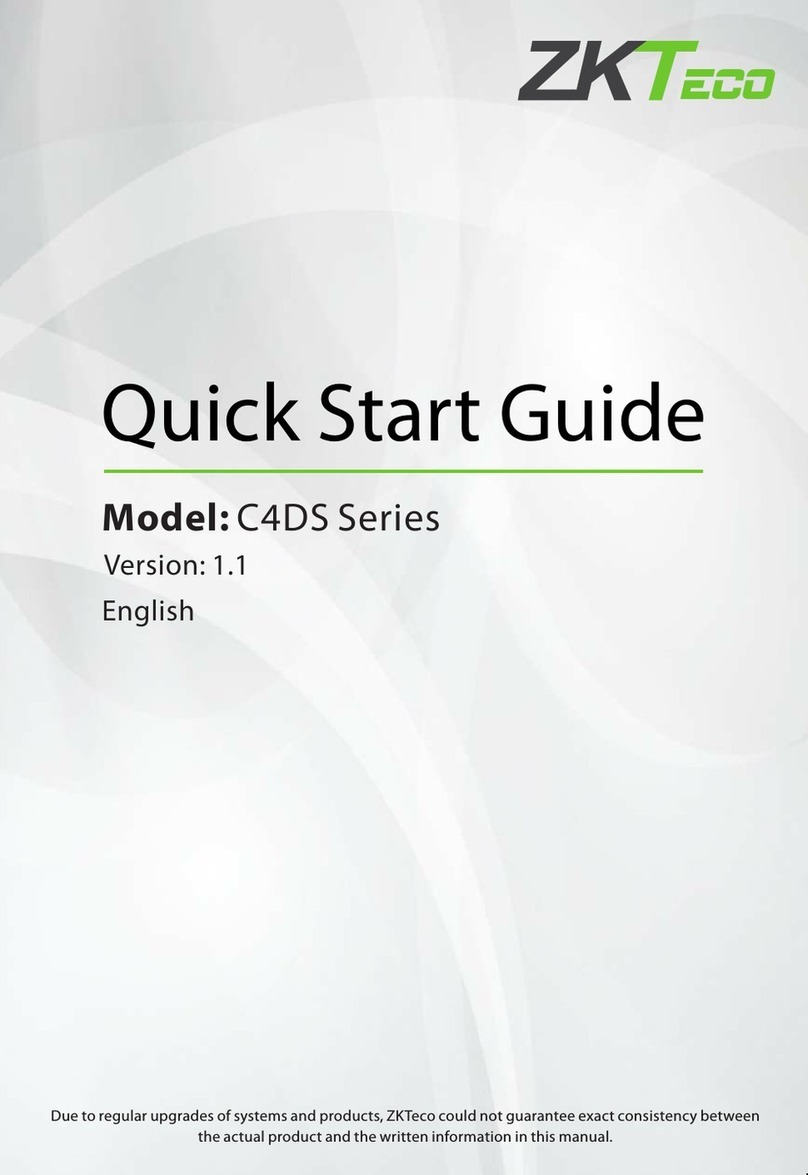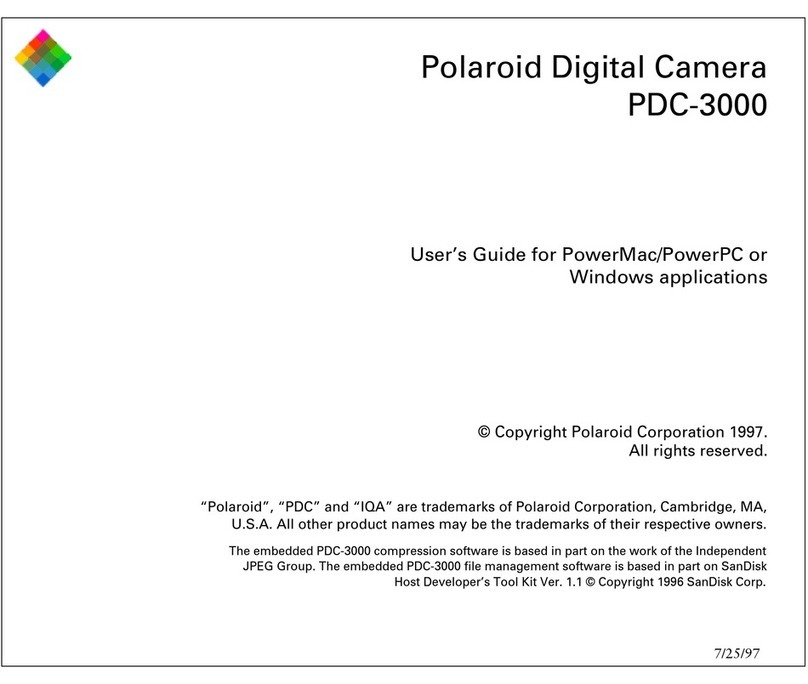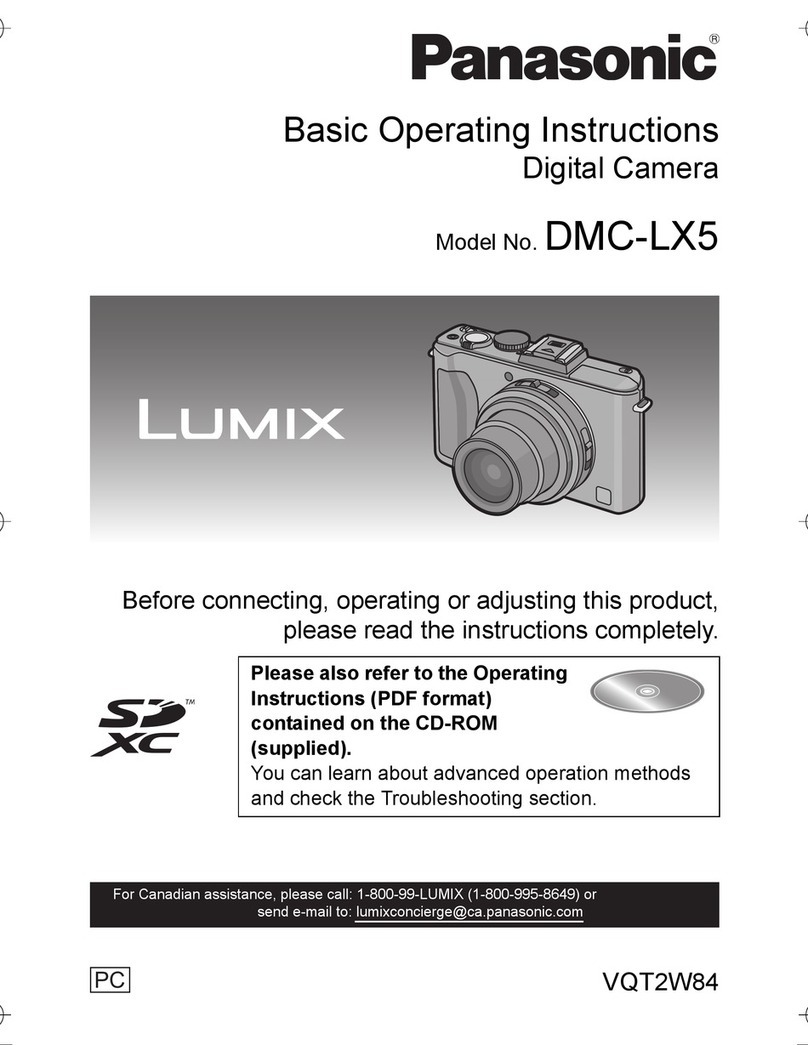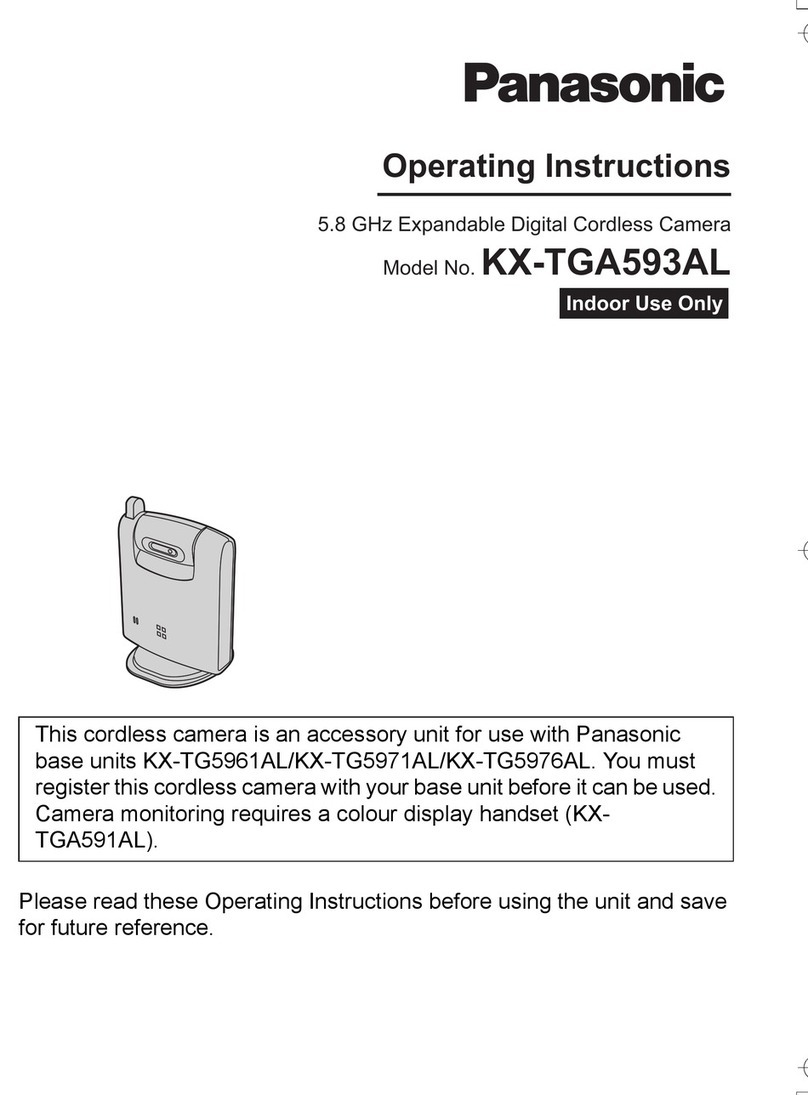GigaPan Epic - Stylus - Camera User manual
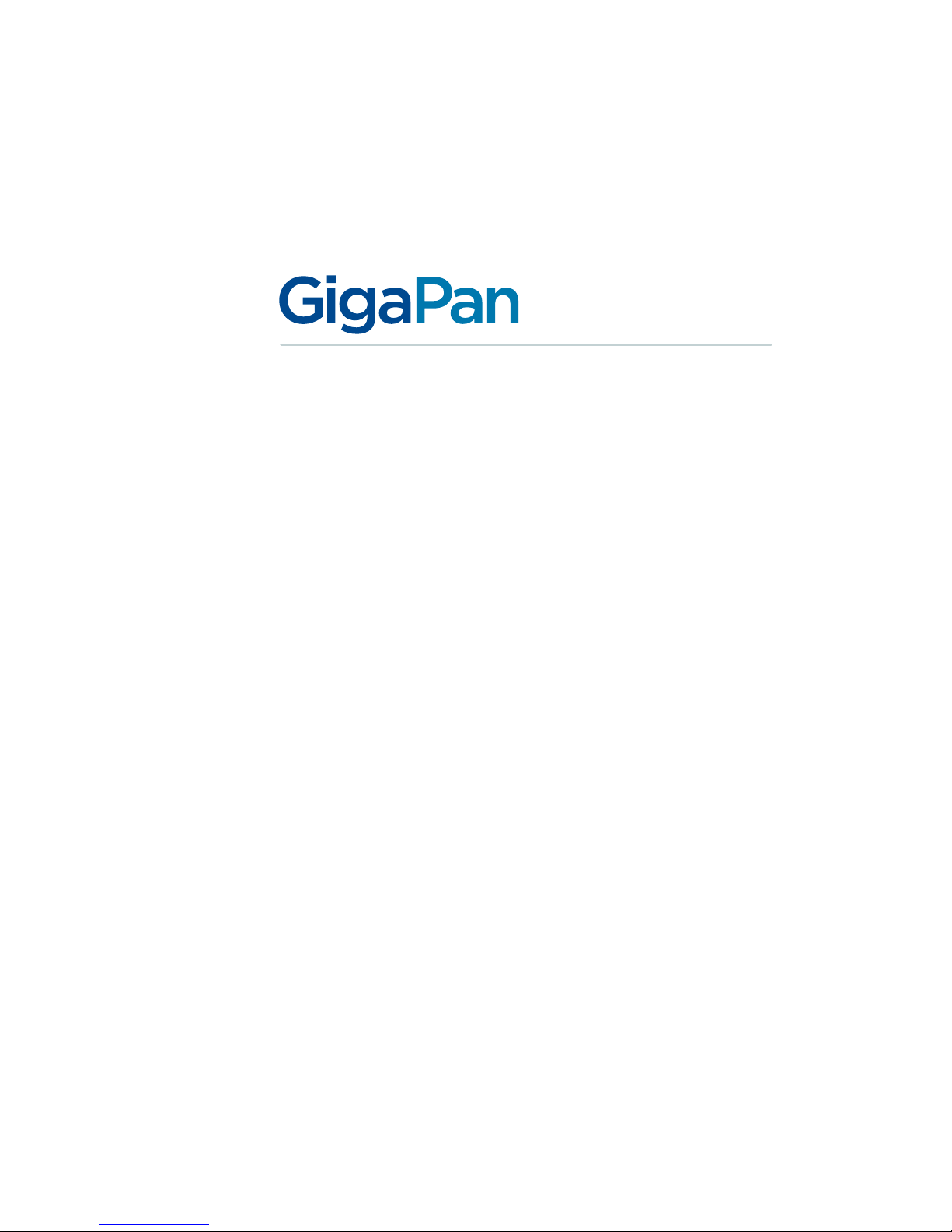
© 2012 GigaPan Systems
GigaPan and the GigaPan logo are registered trademarks of Carnegie Mellon University licensed for use by GigaPan Systems.
© 2012 Carnegie Mellon University All rights reserved.
EPIC Pro User Guide
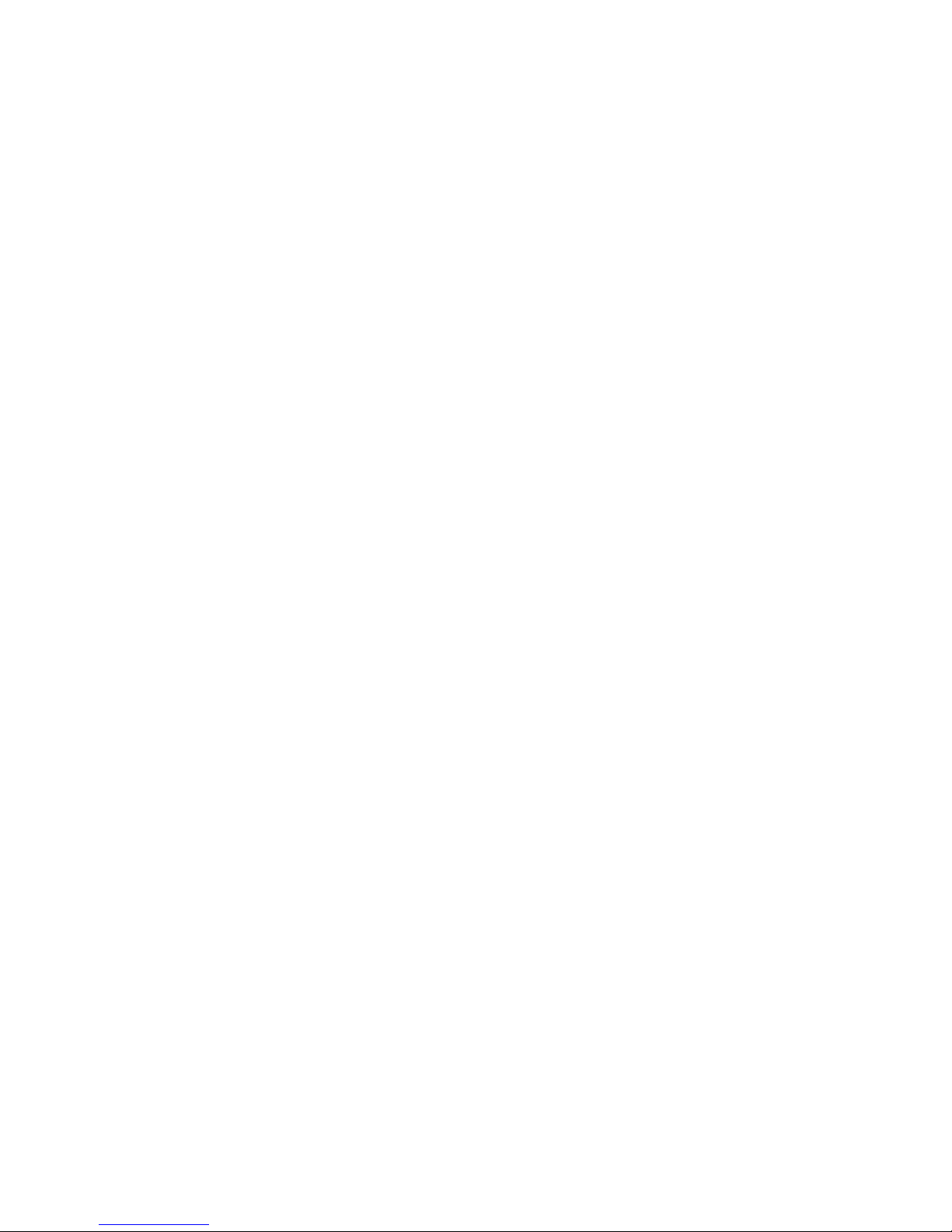
1. Introduction 1
1.1 The GigaPan Solution 1
1.2 GigaPan EPIC Pro Parts 3
1.3 EPIC Pro Special Features 5
1.4 Navigate the EPIC Pro Menu 6
1.5 Set up the EPIC Pro Quick Menu 14
1.6 Electronic Trigger Cable Compatibility 15
2. Setting up the GigaPan EPIC Pro 17
2.1 Get your equipment ready 17
2.2 Charge and Install Batteries 17
2.3 Mount the EPIC Pro on a tripod 19
2.4 Mount your camera and lens 21
2.5 Set up your camera 21
2.6 Align your camera to the EPIC Pro 22
2.7 Set the manual focus or auto focus 23
2.8 Minimize Parralax Error 24
3. Using the GigaPan EPIC Pro 27
3.1 Start a new panorama 27
3.2 Shoot a panorama 27
3.2 Repeat your last panorama 28
4. EPIC Pro Additional Instructions and New Features 29
4.1 Exposure Bracketing to Capture HDR Images 29
4.2 Mirror Lock-up 34
4.3 Shutter Teach 35
4.4 Timelapse/Series 36
4.5 Save/LoadCong 37
4.6 Last Pic Hold 37
4.7 Shutter Feedback 38
5. Exploring GigaPan.com 45
5.1 View and share 45
5.2 Embed your panorama 46
5.3 Place your panorama on Google Earth 47
6. Troubleshooting 50
6.1 My photos are blurry 50
6.2 Myphotoshaveanarrowdepthofeld 51
6.3 Mycameraismissingpictures,ortherstexposure 52
6.4 The electronic trigger cable is not actuating the camera shutter 52
6.5 The electronic trigger cable is not allowing my camera to autofocus 53
6.6 My panoramas are distorted or misaligned 54
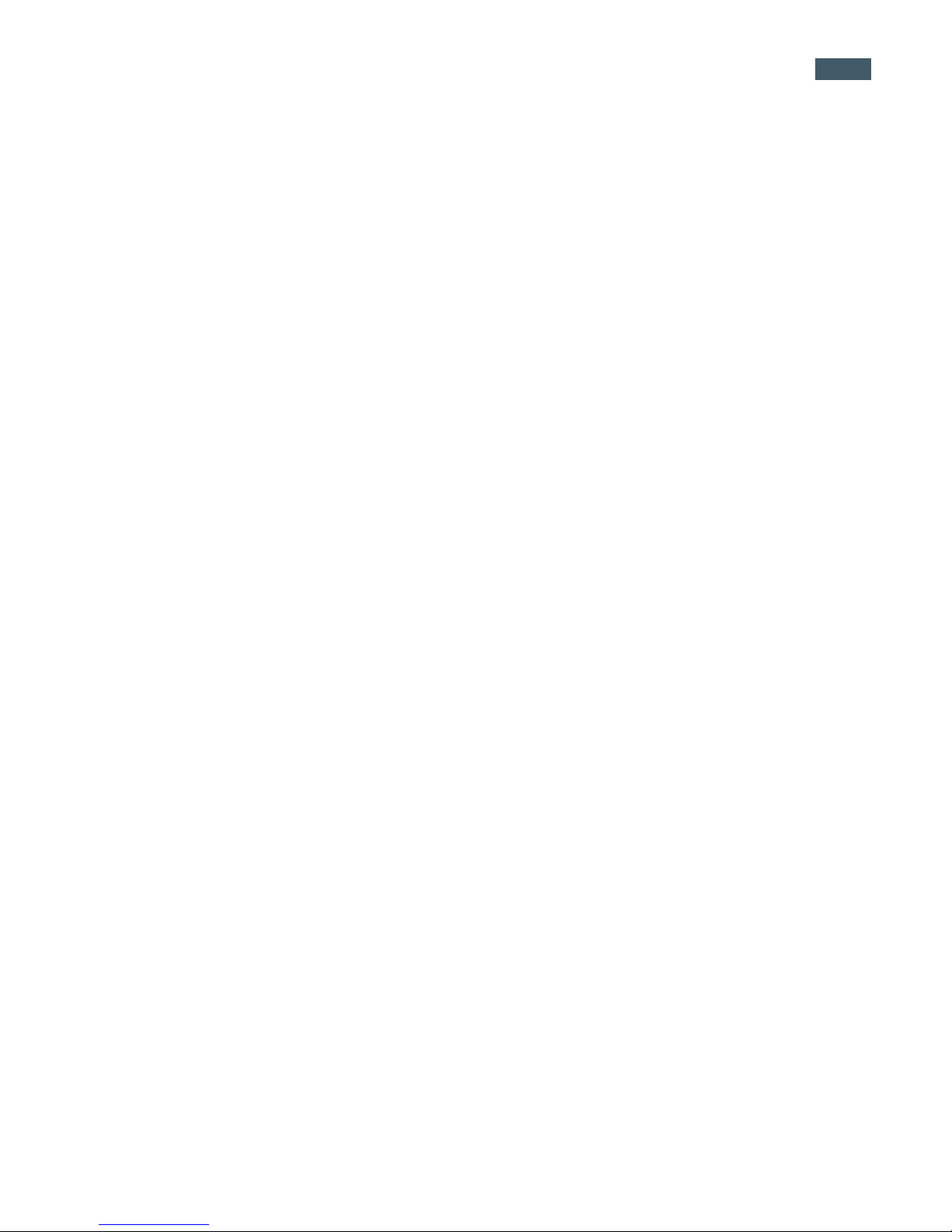
3
6.7 My panoramas have vignetting 55
7. Tips and tricks 55
7.1 Shoot more than you need 55
7.2 Shooting in different environments 56
7.3 Night shots 58
7.4 City scenes 59
7.5 Create Games: Hide & Seek 60
7.6 Panoramas in Motion: Capturing a Crowd 61

1
Capturing stunning gigapixel images is easy with GigaPan - a complete solution with
integrated equipment, software and website. The GigaPan EPIC Pro works seamlessly
with the GigaPan Stitch software and GigaPan.com to capture, upload and share gigapixel
panoramas. Zoom into thousands of stunning panoramas from around the world with the
amazing GigaPan Viewer. Join GigaPan.com to view and share with friends, take snap-
shots and embed panoramas on your own website.
Here is an overview of how easy and fun it is to use the GigaPan System, in 4 simple
steps:
1. Pick a scene
The GigaPan EPIC Pro automates the panorama-taking process by taking hundreds
of images of the selected scene.
2. Click
The GigaPan EPIC Pro automatically operates your camera to take a series of photo-
graphs of your scene.
1.1 The GigaPan Solution
1. Introduction

GigaPan Pro User Guide
2
3. Stitch
The Gigapan Stitch software assembles, aligns and blends the individual images
into one large panorama.
4. The GigaPan Stitch software then uploads your panorama to GigaPan.com to
share with friends and the GigaPan community. You also have the ability to em-
bed your uploaded panorama on any website.

3
1.2 GigaPan EPIC Pro Parts
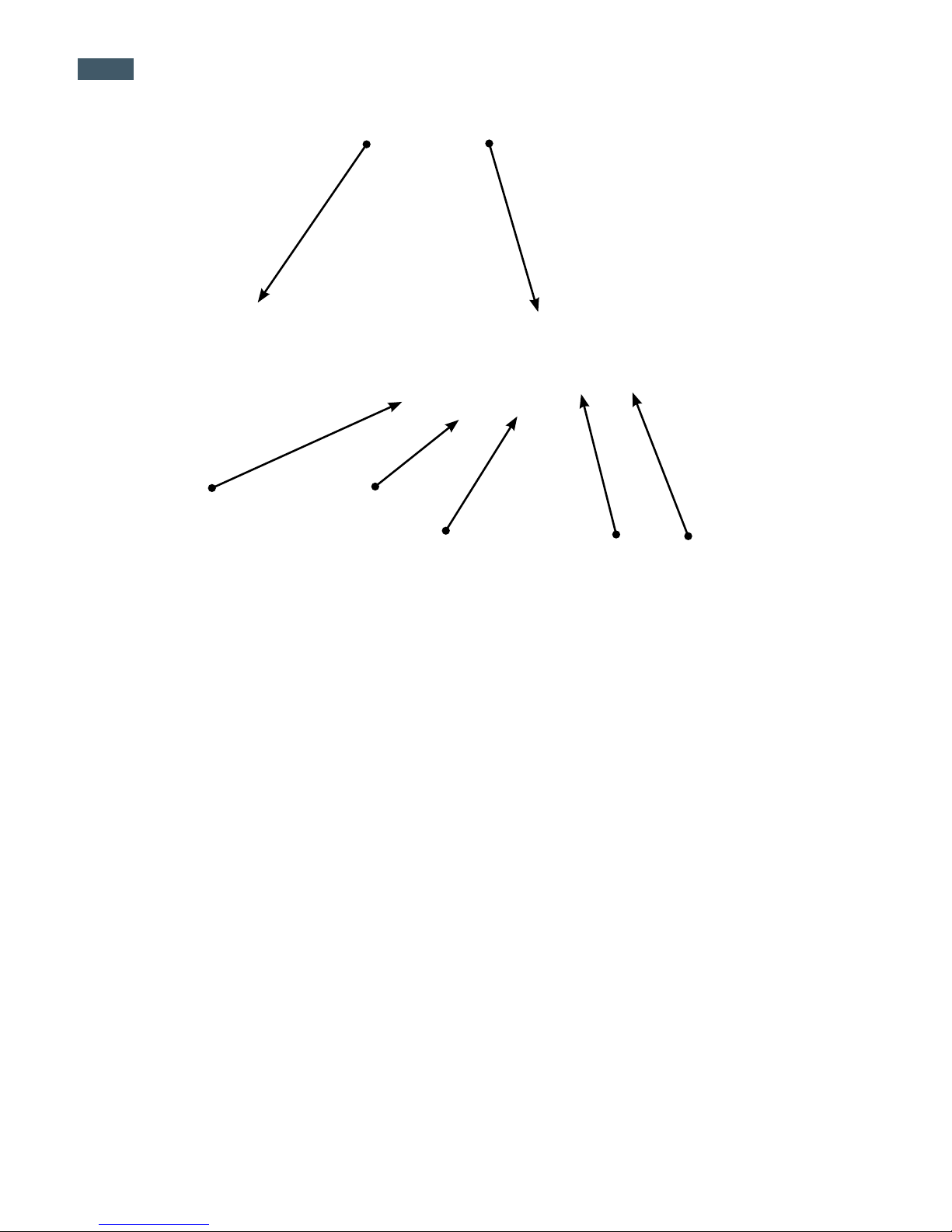
GigaPan Pro User Guide
4
Please see Chapter 2: Setting Up the EPIC Pro for more information about
howtoadjusttheEPICPropartstotyourcameraandlens.
EPIC Pro Body
Camera Rail - Holds the camera mounting plate and can be adjusted forward or back
to accommodate the size of your camera and lens, or to adjust for parallax issues.
Rail Adjustment Knob - Loosen or tighten the knob to move the camera rail when
mounting a camera and lens.
Camera Mounting Platform - Holds the camera rail and can be adjusted up or down
to accommodate your camera.
Platform Thumbscrews - Loosen or tighten the thumbscrews to move the camera
mounting platform.
Camera Mounting Plate - Attaches to the camera or lens to mount it on the EPIC
Pro.
Camera Mounting Plate Lever - Holds the camera mounting plate securely in place.
Move the small silver pin below the lever clockwise and rotate the lever clockwise to
release the camera mounting plate.
Navigation panel - Contains the LCD display and directional buttons for operating the
EPIC Pro Menu.
Tripod Mount - Attaches the EPIC Pro to your tripod.
Bubble Level - Measures that your EPIC Pro is level on your tripod and on the
ground.
Battery Chamber - Holds the EPIC Pro battery. Turn the latch counterclockwise and
pull the battery holder away from the unit to remove it from the chamber.
LCD Display
Directional Keys
Trigger cable port
Power/OK Button
Cancel/X button
Remote trigger port Battery Port
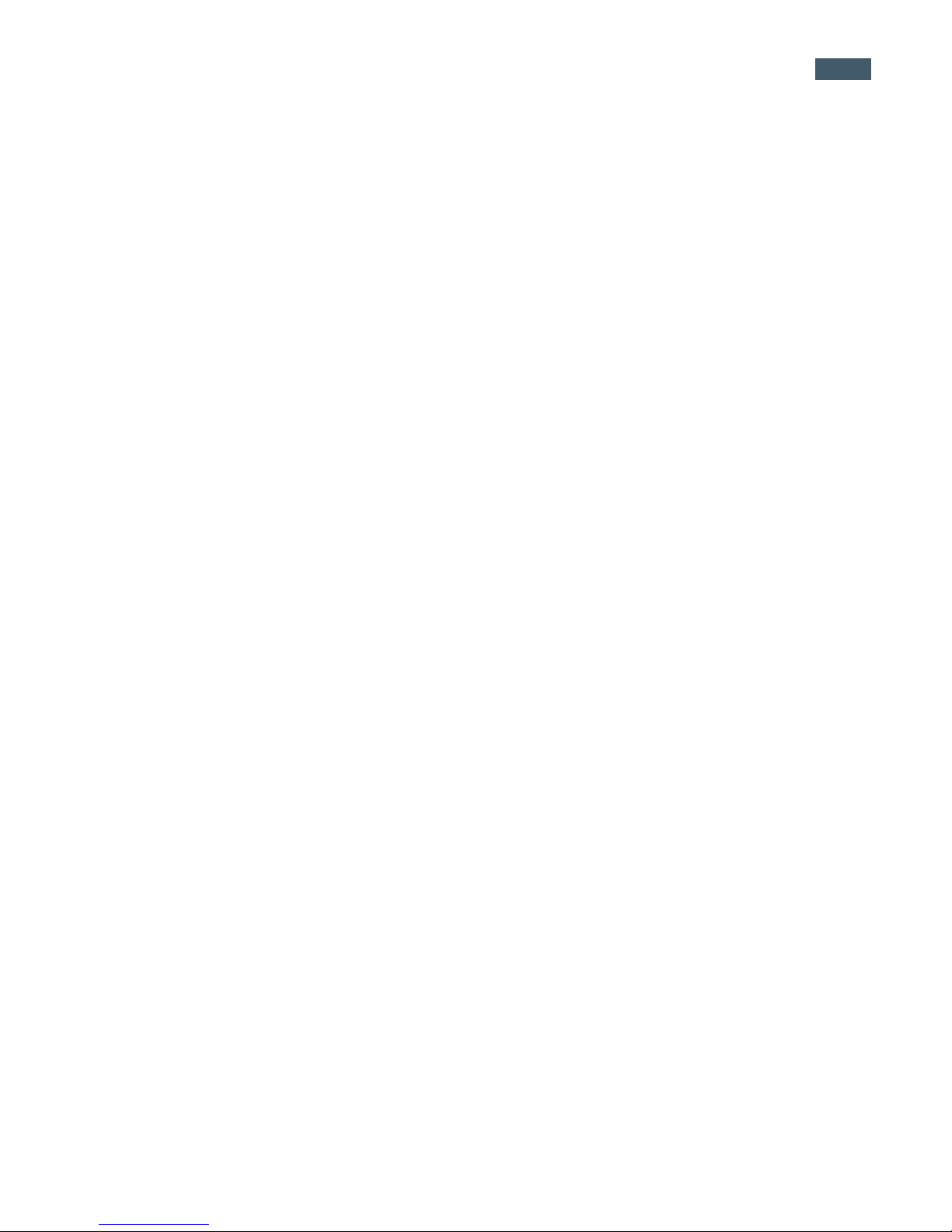
5
1.3 EPIC Pro Features
HIGHLIGHTS
DSLR camera compatible - EPIC Pro works with almost all digital DSLR cameras intro-
duced after 2004.
Large lenses are supported - Camera and lens combinations of up to 10 lbs can
be used with the EPIC Pro.
Precision accuracy - Powered camera movement and simple fore/aft up/down
adjustment for optimal positioning of the entrance pupil no-parallax point and varied cam-
era/lens
combinations.
Quick set up - Easy to secure EPIC Pro to tripod. Fits standard tripods, with 1/4”
or 3/8” thread. Onboard bubble level for horizontal alignment.
Clear and simple to navigate menu - Access frequently-used functions with the
touch of a button, such as to move the camera or set the shutter delay. Screen is
highly visible with back lit display.
Strong and durable yet lightweight - Excellent design with magnesium chassis
and aluminum arms, the EPIC Pro weighs less than 8 lbs with battery pack.
SPECIAL FEATURES
Rechargeable battery pack (7.2V, 4300mAH) included - Charge the battery on
its own or while inserted in the EPIC Pro, convenient for charging while shoot-
ing. Charger included.
Multiple triggering option - Allows the EPIC Pro to take multiple pictures at each
image location up to 20 times per position for exposure bracketing or multiple
image enhancement.
Optimized range of motion - 360 panoramic and -65/+90 tilt range of motion
with precision incremental movement.
Remote trigger port - Enables you to start taking a panorama from a different
location using a remote trigger with a Canon E3 type connector. (not included).
Advanced settings include: option to repeat last panorama, pause and scroll,
and order pictures as rows or columns.
Adjustable features include: time between exposures, pre trigger delay, focus assertion
time ( shutter length ), motor speed, aspect ratio, and picture overlap.
Navigation Panel
LCD Display - Displays the EPIC Pro Menu.
Directional Keys - Press up, down, left or right buttons to select items in the EPIC Pro
Menu, or move the camera left to right and up or down to select parameters when shooting
a panorama.
Cancel Button - Cancel selections in navigating the EPIC Pro Menu.
Power/OK Button - Hold down for a few seconds to power the EPIC Pro ON or OFF, or
use to select items when navigating the Menu.
Trigger cable port - Use with electronic trigger cable to actuate the shutter and cause the
camera to focus if you are using auto focus.
Remote trigger port - Use with a pocket wizard or a wireless shutter release that has a
2.5mm miniplug to trigger the EPIC Pro to capture a panorama.
Battery port - Plug the power cord into the battery port to charge the battery while it is in
the EPIC Pro.

GigaPan Pro User Guide
6
1.4 Navigate the EPIC Pro Menu
Turn the EPIC Pro on by pressing the Power/OK button. The rst menu option, ‘New Pan-
orama’, will appear. To navigate to other menu options, push the down button. To reach sub-
menus within a menu option, push the OK button once you reach the desired main menu
option, then the down button to access the submenu choices. To exit a menu or submenu,
push the X button.
EPIC Pro Menu Tree for Firmware Version 171
New Panorama
360 Panorama
Options
Time/Exposure
Mult Picture
Brackets
EV Step Size *
Mirror Lock-up
Lockup-time *
Shutter Teach
Start Del/trig
Pic Order
Timelapse/Series
Battery Status
Save/Load Cong
Language
Factory Reset
Expert Options
Checklist
Shutter Mode
Shutter Length
Motor Speed
Motors Rigid
Pretrigger Delay
Bracket Delay
Backlight Mode
Auto O Timer
Aspect Ratio
Picture Overlap
Last Pic Hold
Optimize Pan
Shutter Feedback
Shutter Retries*
Quick Menu Setup
Firmware Ver
Test Shutter
Panorama Memory
Previous
Save Previous
Recall
Camera Setup
Move Camera
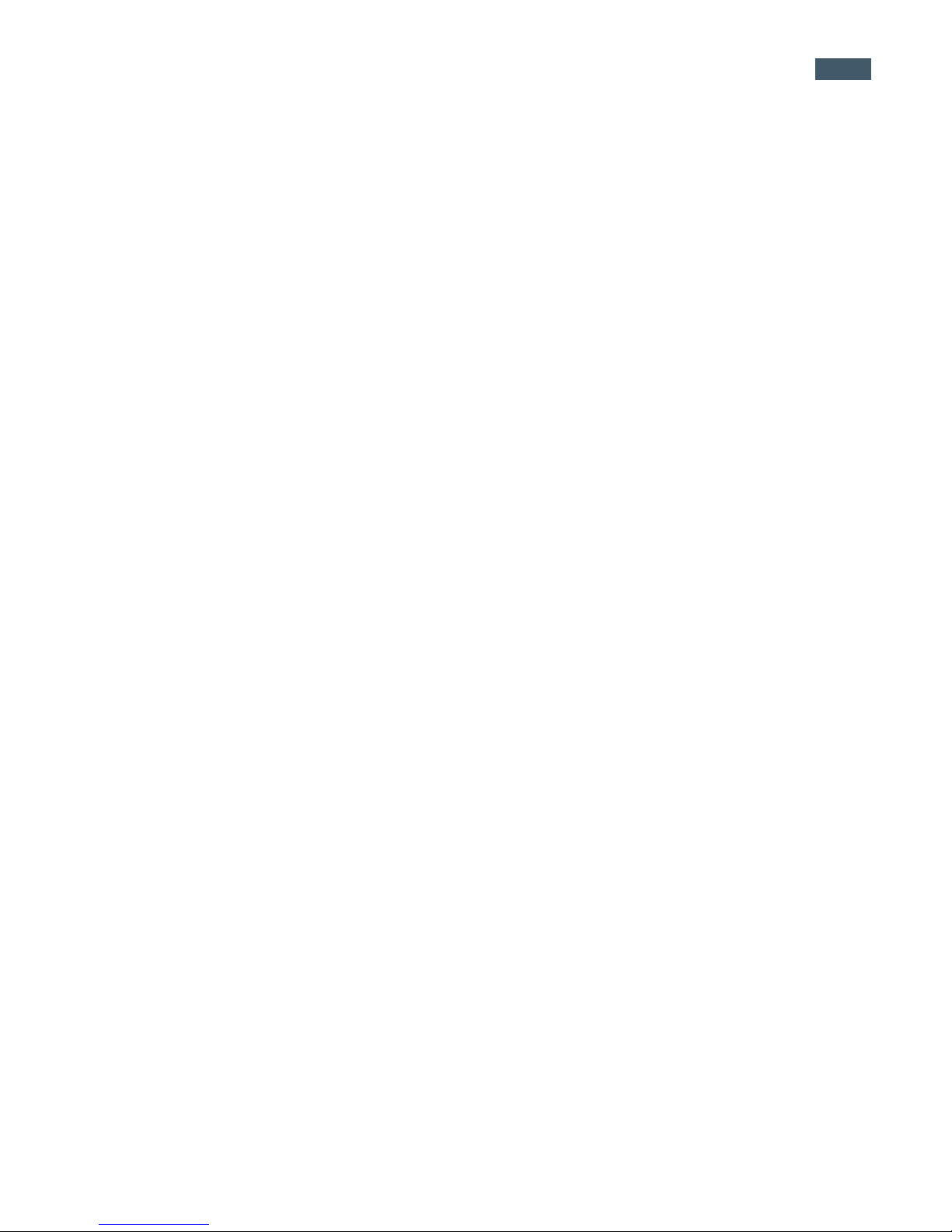
7
*Note: Some menu items will be available dependent upon other settings.
When ‘Shutter Teach’ is set to “On” a small “T” icon will be displayed in the upper right
hand corner. The ‘Options’ menu items ‘Time/Exposure’, and ‘Brackets’ will not be
displayed as they are not needed when ‘Shutter Teach’ is enabled. When, or if , you wish
to return to the normal mode set the ‘Shutter Teach’ option to “O”. When ‘Options’-
>’Brackets’ is set to a value greater than one, the ‘Options’->’EV Step Size’ menu item will
appear. You can also access ‘Options’->’EV Step Size’ from the ‘Options’->’Brackets’ menu
by pressing the right arrow key.
Menu Options Glossary for Firmware Version 171
Main Menu
New Panorama – Sets the upper left photo and lower right photo that denes the rectan-
gular area of the panorama.
360 Panorama – Sets the upper pitch and the lower pitch of a panorama that is 360 de-
grees and completes a full circle.
Options – Contains submenus that allow you to change more settings.
Test Shutter - Allows you to optionally test your settings such as single shutter, multiple
shutters, exposure bracketing, and or mirror ip-up before starting the capture of a
panorama. To set, Select ‘Test Shutter’ from the menu. Once you press the OK button the
EPIC Pro will trigger the camera with the current settings.
Panorama Memory – Recalls the previous panorama or a previously saved panorama. Also
allows you to save a panorama. When you save a panorama you must also set a reference
point. The reference point provides a method to orient the EPIC Pro body in the same posi-
tion. The reference point is in addition to placing the tripod in the same location.
Camera Setup – Any time you change the camera, lens, or zoom lens focal length you need
to do a camera setup. ‘Camera Setup’determines the coverage of a single photograph by
measuring the vertical angles that the lens and camera sensor sees. Choose a unique point
and move the lens so that the point is at the top of the lens. Then move the lens so that the
unique point is at the bottom of the lens. Then the EPIC Pro knows the vertical angles and
calculates the horizontal angle of view using the aspect ratio. The EPIC Pro also accounts for
image overlap which has a default setting of 30%. The default aspect ratio is 3:2, but can be
set in the “Expert Options”menu.
Move Camera – Moves the camera and lens from left to right and up and down using the
directional keys.

GigaPan Pro User Guide
8
Options Menu
Time/Exposure - This was previously named‘Time per Pic’ in rmware version 128.1 and is the
amount of time that the EPIC Pro will wait until it moves the camera to the next position. It is
important to allow enough time for the camera to process the current photograph and copy the
data from the cameras buer memory to the ash memory. This is the most likely reason that the
camera would miss a photograph. Some cameras will light an LED while the photograph is being
transferred.
Mult Picture - This was previously called ‘Mult Shutter’ in rmware version 128.1. This setting
allows you to set the number of photographs that will be triggered per position. If you have
‘Brackets’ enabled, ‘Mult Picture’ will repeat the bracket sequence per the number of photo-
graphs you selected when setting ‘Mult Picture’.
Brackets - Exposure bracketing of 1, 3, 5, 7, or 9 photographs for HDR images by working with
the camera AEB ( automatic exposure bracketing ) rmware. Use the ‘EV Step’ setting to set
the separation of exposure values to {0.3, 0.7, 1.0, 1.3, 1.7, or 2.0} EV (exposure value). You may
exceed the capability of your camera AEB rmware by setting the ‘Expert Options’->’Shutter
Length’ to ‘Bulb’ if all exposures are slower than about 1/10 of a second (such as at night).
EV Step Size - Used in conjunction with the ‘Brackets’ setting to capture multiple exposures
per position to create HDR panoramas. You can set the exposure value separation to {0.3, 0.7,
1.0, 1.3, 1.7 or 2.0} EV. One exposure value separation is equivalent to doubling or halving the
shutter speed when you keep the aperture and ISO constant.
Mirror Lockup - Is used in conjunction with the camera rmware to ip up the mirror and
wait a delay of ‘Options’->’Lockup-time’ before triggering the shutter. When ‘Mirror Lockup’ is
enabled in the EPIC Pro and your camera, there will be two shutter signals for each photograph
taken. The rst assertion of the signal will ip up the mirror. The second shutter signal will be
asserted after ‘Options->’Lockup- time’ and will trigger the shutter. ‘Mirror Lockup’ is useful for
longer focal length lenses where any lack of settling is amplied by the optical magnication. If
you are using a large 200-400mm f/4.0 lens you might set the lockup-time to 1.8 seconds. If you
are using a 50mm or 100mm prime lens you might disable ‘Mirror Lockup’
Lockup-time - Is used in conjunction with ‘Mirror Lockup’ and your camera’s mirror lockup
settings. You may set a lockup-time of {0.25s, 0.50s, 0.75s, 1.00s, 1.25s, 1.50s, 1.75s, 2.00s, 2.25s,
2.50s, 3.00s}.
Shutter Teach - This setting is an alternative method of dening exposure bracketing timing
or multiple pictures where you “teach” the EPIC Pro how you would like the camera’s shutter
button to be pressed. The Pro will then remember how many times you want the shutter to be
pressed as well as the extra timing between shutters. ‘Shutter Teach’ is located in the ‘Options’
submenu and the left arrow button is used to teach the imager. End the sequence with the OK
button.
Start Del/Trig – Enables a timer delay of {External Trigger, 15s, 30s, 45s, 1m, 2m, 5m, Timer } be-
fore the panorama capture begins. The external trigger setting is designed to work with a Canon
E3 style remote shutter that is inserted in the EPIC Pro remote trigger port.

9
Pic Order – Allows for dierent patterns of capturing the individual photographs such as
{column-right, column-left, row – down, row – up}.
Timelapse/Series - Used to capture a sequence of panoramas over a period of time. You
may use a timer of zero seconds to 99 days or an external trigger to change when each
panorama in the sequence is taken. When you choose the timer, the value includes the time
to capture the panorama. When external trigger has been selected, use a Canon E3 style
remote shutter that is inserted in the EPIC Pro remote trigger port.
Battery Status - Tells you the percentage of voltage level of battery. 100% means battery
is fully charged; a percentage of around 20% means your battery will not be able to operate
the EPIC Pro much longer.
Save/Load Cong - Allows you to save up to three congurations, which is convenient
when you want to quickly change lenses or bracketing options.
Language – Enables EPIC Pro menu to display a choice of four languages: English, Espanol,
Francais, Deutsch
Factory Reset - Resets certain options to their default values. The ‘Camera Setup’,‘Time per
Pic’,‘Start Delay’, ‘Mult Shutter’,‘Pic Order’, ‘Saved Panoramas’and vertical eld of view will be
reset.
Expert Options Submenu
Checklist - If this option is set to ON, a checklist of things that need to be done in order to
successfully create a technically good image are presented to the user before the panorama
is taken. Selecting OFF will eliminate these prompts.
Shutter Mode - Allows you to choose how the unit will operate your camera’s shutter. The
settings are Remote or Manual. The Remote setting will use the electronic trigger cable to
connect the EPIC Pro to the remote shutter port on your camera. If the Manual method is
used, the user must manually actuate the shutter and press the OK button on the EPIC Pro
to advance to the next photograph.
Shutter Length - The amount of time that the focus and shutter signals are asserted
{Exposure (bulb), 0.5s, 0.6s, 0.7s, 0.8s, 0.9s, 1.0s, ... 2.0s, and 2.2s, 2.4s ... 4.0s, and 4.5s, 5.0s,
8.0s}. You are able to incrementally increase the amount of time that the focus signal is
asserted when using autofocus. You are able to quickly nd a tradeo between allowing
for enough time for your camera’s autofocus subsystem to achieve good focus and not
requiring too much time to capture the entire gigapan. When ‘Shutter Length’ exceeds
‘Time/Exposure’, then ‘Shutter Length’ takes precedent. You can also use the bulb so that
the remote shutter controls the exposure time when using autofocus or doing exposure
bracketing to capture HDR images.
Motor Speed - Options are ‘Slow’,‘Med,’ or ‘Fast’. It is recommended that you use the ‘Slow’
setting when using large lenses to reduce the settling time after accelerating and de-accel-
erating a large lens.
Motors Rigid The ‘On’setting will help hold large lenses in position when you are not in a
‘Move’ mode, or actively capturing a panorama.
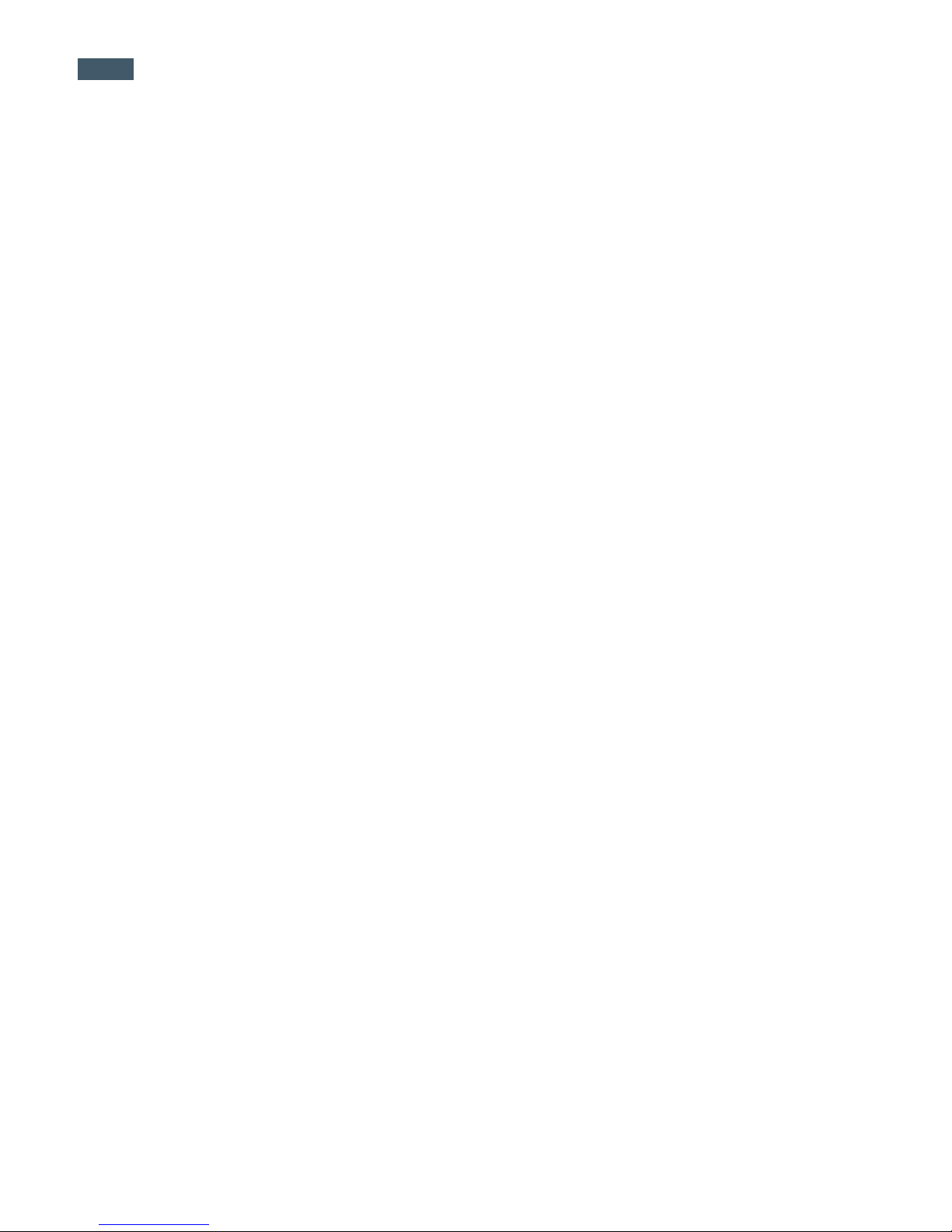
GigaPan Pro User Guide
10
Pre-trigger Delay {0.0s, 0.5s, 1.0s, 1.5s, 2.0s, 2.5s, 3.0s} This delay is between the EPIC Pro move-
ments and the electronic trigger signal to your camera. This allows a lens and camera body to
settle after an EPIC Pro movement. This is especially important for large and longer focal length
lenses.
Bracket Delay - Time delay added to allow your camera to not overow its memory buer
while capturing exposure brackets for HDR images. Programmable between 0.1 seconds and 8
seconds.
Backlight Mode - This setting allows you to choose when the backlight is in use. The options are
Power Save, Always O, Always On.
Auto O Timer – This setting controls when the EPIC Pro unit will power down automatically if
idle. The default setting is 5 minutes. You can also set auto-o to “10 minutes” or “disable”.
Aspect Ratio - The ratio of the width to height of the camera system. The default setting is 3
units wide by 2 units high which is the default setting for standard DSLR cameras. You can set
‘Aspect Ratio’ to the following values of width to height {1:1, 3:2, 4:3, 16:9, and custom values
0.50:1, 0.55:1, ... through 2.00:1}
Picture Overlap {25%, 30%, 35%, 40%, 45%, 50%, 55%, 60%, 65%, 70%, 75%,} This setting allows
you to increase the overlap to compensate for vignetting, or poor performance of a lens at the
edges of the glass. Increasing this value may help give the stitch software more common area to
nd control points. The EPIC Pro default picture overlap is 30%.
Last Pic Hold - Continues to assert the shutter signal after the last photograph in the panorama
so that a camera does not power down. This is especially useful for the timelapse function.
Optimize Pan – Whenever a pan motion greater than 180 degrees is required, the EPIC Pro will
travel in the opposite direction (which is shorter, takes less time) to reach the next position.
The default setting is “ON”. Use caution if you are doing a 360-panorama, for example; each
subsequent row will cause the unit to rotate another revolution, winding up any cables that are
attached to the unit (e.g., battery charger, remote switch). Turning it OFF will cause pan motions
to move strictly back and forth and prevent any “wind-up”. When doing a 360 panorama and
any cords are wrapping around the unit, turn optimize pan OFF.
Shutter Feedback - Used to automatically detect a missed photograph at each position and
retry again up to ten times. You must set the camera to focus priority, set ‘Expert Options’-
>’Shutter Retries’ and connect a sync cable between the camera and the EPIC Pro. The sync
cable has a PC connector at one end and a mini plug at the other end. You connect the PC con-
nector to the camera and the mini plug to the EPIC Pro remote trigger cable port. If your camera
does not include a PC connector, you can purchase a hot shoe adapter that has a PC connector.
Shutter Retries - Determines the maximum number of times to retry per position when the
shutter fails to trigger. Only visible when ‘Expert Options’->’Shutter Feedback’ is set to ON. May
be set from one to ten retries.
Quick Menu Setup - Allows you to change which six items will be accessible from the quick
menu. The quick menu is accessed by pressing and holding the left X button for one to two
seconds. Useful menu items might be {Time/Exposure, Pretrigger delay, Mult Picture, Battery
Status, Shutter Length, Mirror Lock-up}.
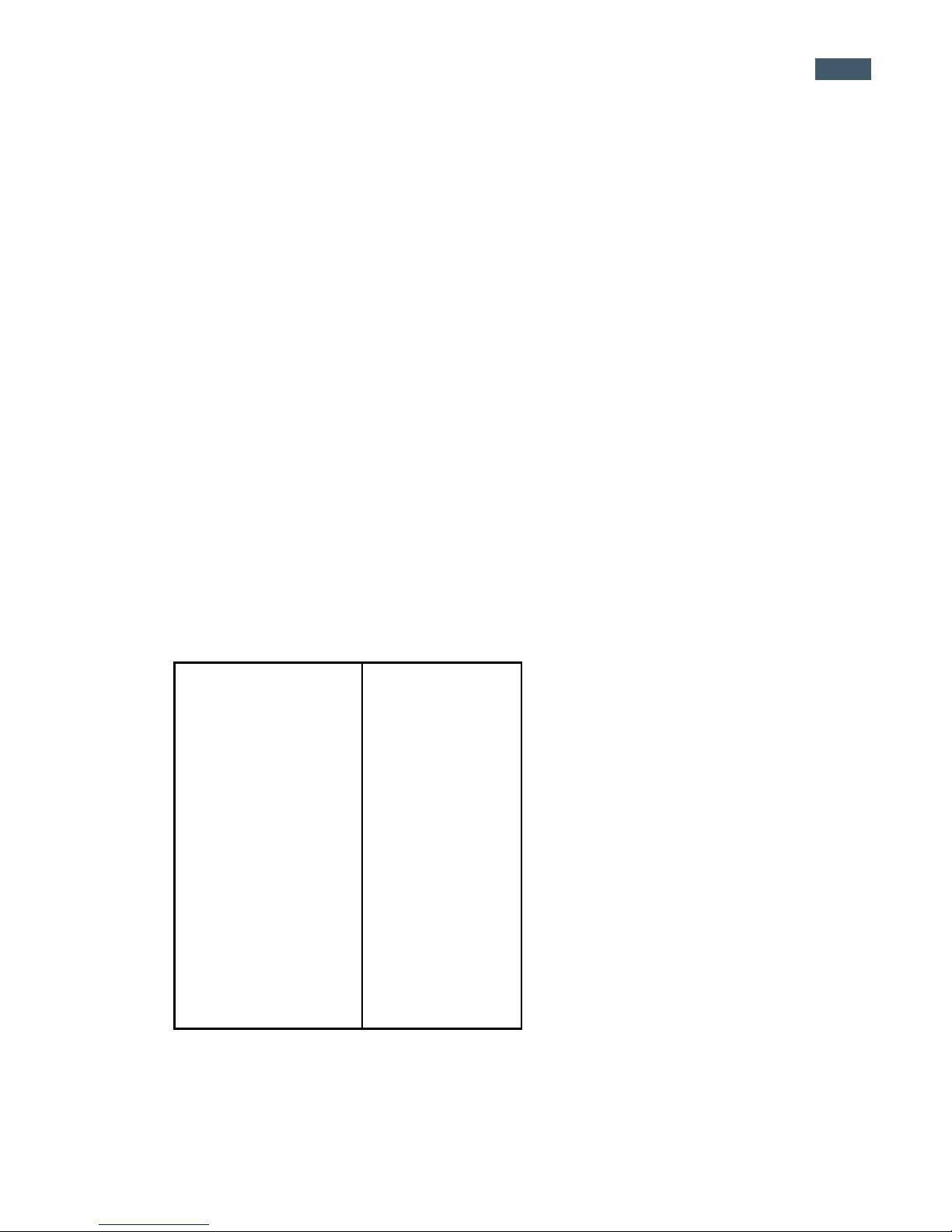
11
Panorama Memory Menu
Previous – Repeat the previous panorama. Your panorama will be lost unless you use the
‘Save Previous’option before turning the power o.
Save Previous –Save the previous panorama settings to the EPIC Pro’s memory, including
an approximate reference point that will be used in the future to give the EPIC Pro a point of
reference to begin shooting.
Recall – Recall a panorama setting from the EPIC Pro’s memory that was saved using the
‘Save Previous’ option.
1.5 Set up the EPIC Pro Quick Menu
Access the Quick Menu at any time by pressing and holding the X button until the
QuickMenu appears. You can choose which items appear on this menu to suit your
preferences.Usethe‘ExpertOptions’submenuitem‘QuickMenuSetup’tosetone
of the six menu items on the Quick Menu. You have the ability to choose one of the
following items for each of the quick menu items.
Firmware version 171
Move Camera
Time/Exposure
Start Del/trig
Mult Picture
Brackets
EV Step Size
Shutter Teach
Mirror Lock-up
Lock-up Time
Pic Order
Timelapse Series
Battery Status
Motor Speed
Motors Rigid
Pretrigger Delay
Bracket Delay
Backlight Mode
Auto Off Timer
Aspect Ratio
Picture Overlap
Shutter Mode
Shutter Length
Checklist
Last Pic Hold
Optimize Pan
Shutter Feedback
Shutter Retries
Language
Firmware Version–ToseewhatrmwareversioniscurrentlyinstalledinEPICPro
unit.
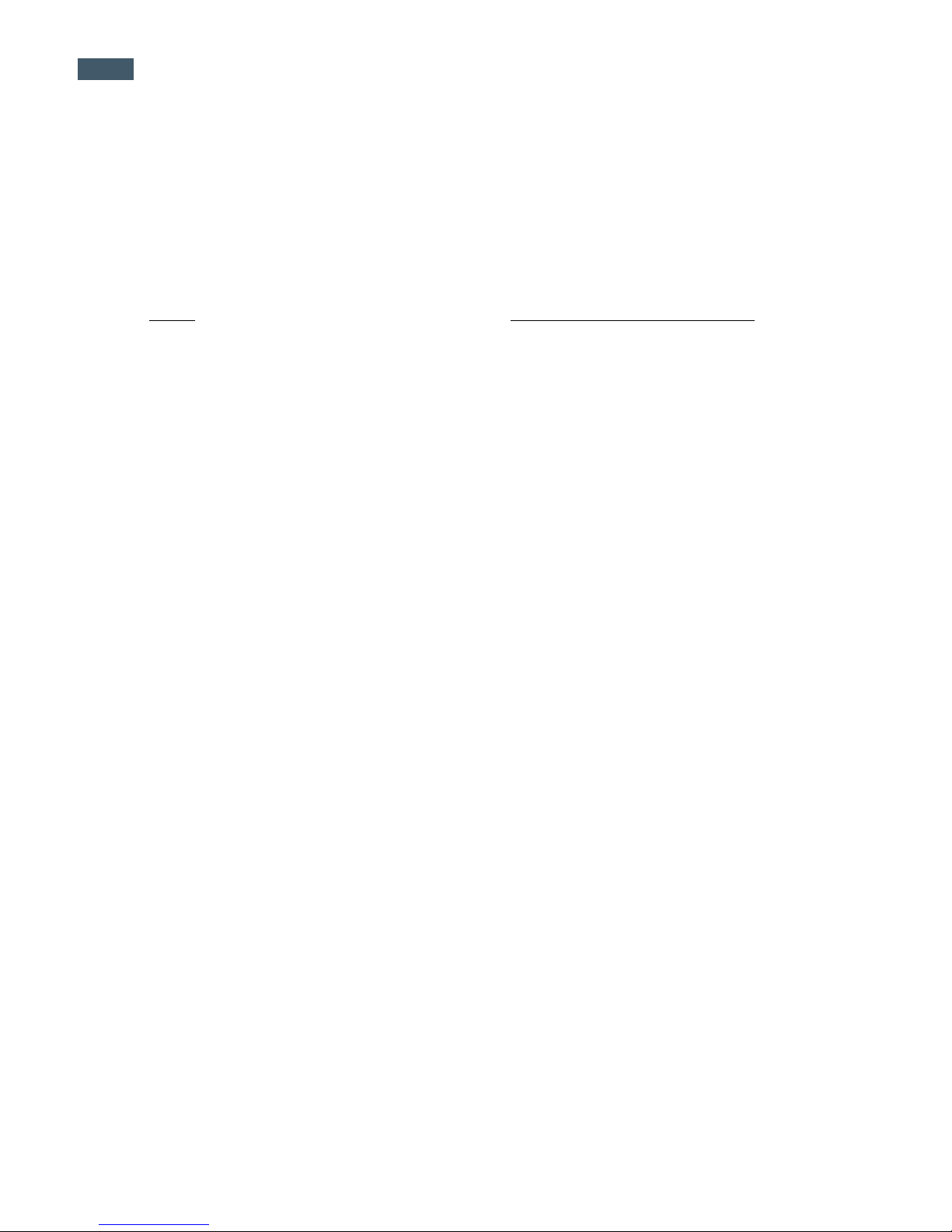
GigaPan Pro User Guide
12
Your EPIC Pro arrived with seven electronic trigger cables, which cover all currently com-
patible cameras: CANON N3, CANON/PENTAX E3, NIKON 10–Pin, MC–DC2, MC–DC1;
OLYMPUSRM–UC1andSONYRM–S1AM.Thecableplugsintothecamera’sremote
shutter port.
Examples:
Series Required Trigger Cable Connector
Canon Rebel series XSi EOS 300D + Canon E3
EOS series 1D + Canon N3
NikonprofessionalD‘singledigit’series Nikon10-pin
Nikon D200 + Nikon 10-pin
Nikon D3100+ Nikon MC-DC2
1.6 Electronic Trigger Cable Compatibility
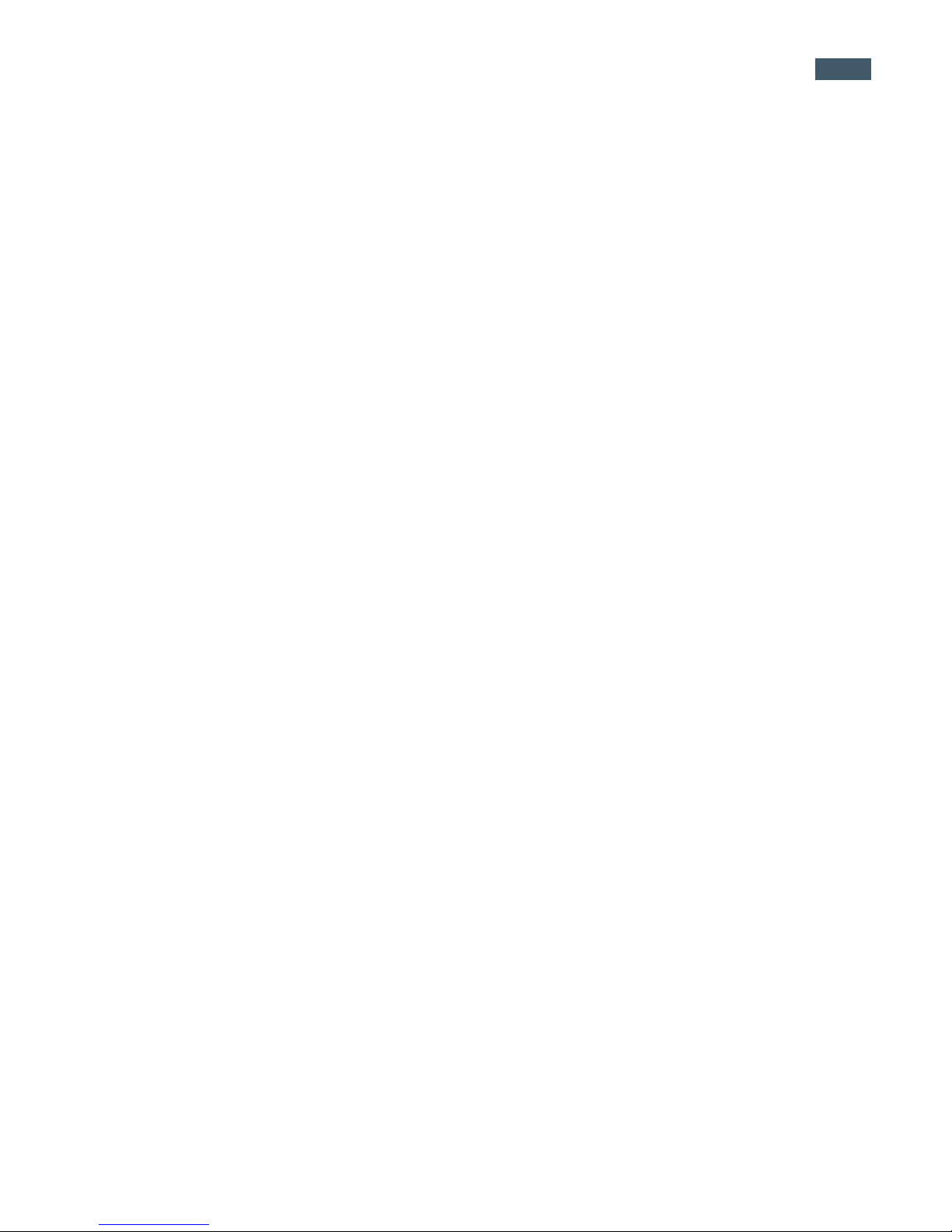
13
2. Setting up the GigaPan EPIC Pro
2.1 Get your equipment ready
To start shooting panoramas with the EPIC Pro, you will need:
• EPICProbatteryandpowercord(includedwiththeunit)
• Atripod,ttedwithastandard1/4-20ora3/8-16tripodscrew
• Digitalcameraandlens(seecompatblecameralistatwww.GigaPan.com)Electronic
trigger cable (included with the unit)
• Camerabatteryand/orcharger
• Amemorycard(atleast4GB)Make sure you have enough memory on your memory
card to take the number of pictures the panorama requires.
• Amemorycardreader,oryourcamera’sUSBcable
Carefully follow the steps below to capture the highest quality panoramas.
2.2 Charge and Install Batteries
Your EPIC Pro will arrive with its battery ready to be charged. There are two ways to charge
the battery – you can charge the battery while it is in the EPIC Pro or remove the battery to
charge it on its own.
To charge the battery inside the EPIC Pro:
1. You can charge the battery in the EPIC Pro while it is powered on or off. You can also
operatetheunitwhilethebatteryischarging,ifthereisasufcientlevelofchargeon
the battery.
2. Insert the battery into the EPIC Pro battery compartment until the end of the battery is
ushwiththeopening.Whenthebatteryisinserted,ipthelatchclockwisetolockthe
battery into place.
3. Plug the power cord into the EPIC Pro battery port under the right side of the LCD
display.
4. Plug the power cord into an AC wall socket. A plug icon will appear in the lower right
corneroftheLCDdisplayWhentheEPICProispoweredoff,theplugiconwillnotap-
pear while the battery is charging.
5. Place the EPIC Pro level in a space that has ample ventilation.
Thepowercordwillshowaredsteadylightindicatingthebatteryischarging.Whenthe
battery is charged, the red light will change to green, signaling the battery is ready to
use.

GigaPan Pro User Guide
14
To charge the battery on its own:
1. ToremovethebatteryfromtheEPICPro,openthebatterycompartmentbyip-
ping the latch counter-clockwise.
2. Plug the connector end of the power cord into the battery and then plug the power
cord into an AC wall socket.
3. Place the battery level in a space that has ample ventilation.
The power cord will show a red steady light indicating the battery is charging.
Whenthebatteryischarged,theredlightwillchangetogreen,signalingthebat-
tery is ready to use.
To check the EPIC Pro battery status:
Whenthebatteryislow,alowbatteryiconwillashinthelowerrightcornerofthe
EPICProLCDdisplay.Whenthebatteryissolowthatproperfunctionalityisno
longer possible, a “Please recharge the battery” message will appear.
Tocheckthebatterystatus,pressthedirectionalkeysuntilyoureachthe‘Options’
menuitemandpressOK.Selectthe‘BatteryStatus’menuitemandpressOK.
100% means battery is fully charged; a percentage of around 20 % means your
battery will not be able to operate the EPIC Pro much longer.
Charger LED light
Battery Battery Latch
Power cord

15
To ensure a steady series of images, use the EPIC Pro with a sturdy tripod tted with a
standard 1/4-20 or a 3/8-16 tripod screw.
1. Set up the tripod. Ensure that the legs have a solid footing on the ground and that the
tripod is relatively level. If the tripod has a bubble level use it to help level the tripod.
Tighten the adjustment screws on the tripod
2.RemovethetripodquickreleaseplateandattachittotheEPICPro’stripod mount at the
bottom.
3.GentlytightenthescrewuntilthequickreleaseplateisrmlyattachedtotheEPICPro.
4. Clip the plate back onto the tripod.
5. Use the bubble level to center and level the EPIC Pro. Adjust the tripod legs and mount as
necessary.
2.3 Mount the EPIC Pro on a tripod
Tripod Mount
Bubble Level
Quick-Release Plate

GigaPan Pro User Guide
16
2.4 Mount your camera and lens
Use these steps below to mount your camera and lens on the EPIC Pro. Refer to the
EPIC Pro diagram and part names in Chapter 1.2 as you follow these steps.
1. Turn the EPIC Pro on by pressing and holding the OK button for one to two
seconds.
2. Levelthecamerarailbypressingthedownbuttonuntilthe‘MoveCamera’menu
item is selected. Press OK.
3. Use the up and down arrows to move the camera rail to a level position, approxi-
mately even and parallel to the base of the EPIC Pro.
4. Toremovethecameramountingplatefromthecamerarail,ndthesmallsilver
pin at the front of the camera mounting plate. Turn the small silver pin clockwise
and then rotate the camera mounting plate lever clockwise. Then remove the
camera mounting plate.
5. Mount either the camera body or the lens mount to the camera mounting plate.
Larger lenses have a mount because a camera body is not able to support the
mass and size of the lens.
6. Re-attach the camera mounting plate to the camera rail with the lens and camera
attached. Ensure that it is securely fastened.
7. Loosen the camera rail by turning the camera rail adjustment knob underneath
the rail clockwise.
8. Slide the camera rail so that the mass of the camera and lens is centered over
the pan axis of rotation so that the EPIC Pro can easily move the lens and is less
susceptible to external forces such as wind or vibration from vehicles. If you
are photographing subjects that are closer with a medium to small mass lens you
may opt to adjust the lens so that the optical center is centered at the pan axis
of rotation. This choice affects the adjustment of the rail forward or backward. It
Small silver latch
Camera mounting plate lever

17
2.6 Set up your camera
1. Turnonyourcameraandselectthe‘Manualmode’.
2. Adjust the focus and exposure. (ISO, aperture value, shutter speed )
3.Setyourcamera’s‘WhiteBalance’(Daylight,Cloudy,TungstenorFluorescent)based
on the lighting conditions. You may use a device such as an expodisc, color card, or
grey card to get better white balance.
4. Connect the electronic trigger cable to the trigger cable port, which is located to the left
of the LCD display. Connect the cable to the camera.
5. SettheEPICPro‘TimeperPic’inthe‘Options’submenutoensureenoughtimeforthe
camera to be ready to capture another photograph. You need to account for the shutter
speedandenoughttimetowritetheimagetoashmemory.Itisimportanttoallow
sufcient‘TimeperPic’toavoidmissingphotos.
Follow the steps below to optimize your digital camera settings for panorama taking.
Camera rail adjustment knob
Camera rail
does not effect the height adjustment, which will be adjusted to the center of the lens or
as close as possible.
9. Adjust the rail forward to center the mass over the axis of rotation unless you are very
close to your subject. If you are close to your subject you will need to use a lens that
allows you to position the camera rail so that the lens is approximately at the optical
center or entrance pupil which minimizes parallax error. This position will be close to
the region of the lens between the front glass element and the focus ring in most cases.
10. Adjust the height of the camera rail and the camera mounting plate so that the center
of the lens is at the level of the platform thumbscrews attached to the EPIC Pro arms.
Loosen the platform thumbscrews to allow for adjustment of the camera mounting plate
and lens height. A few larger cameras, such as the Nikon D3X, will not allow you to
perfectly center the height of the lens to the midpoint. For the majority of usage, this
should not be an issue.
This manual suits for next models
1
Table of contents
Other GigaPan Digital Camera manuals