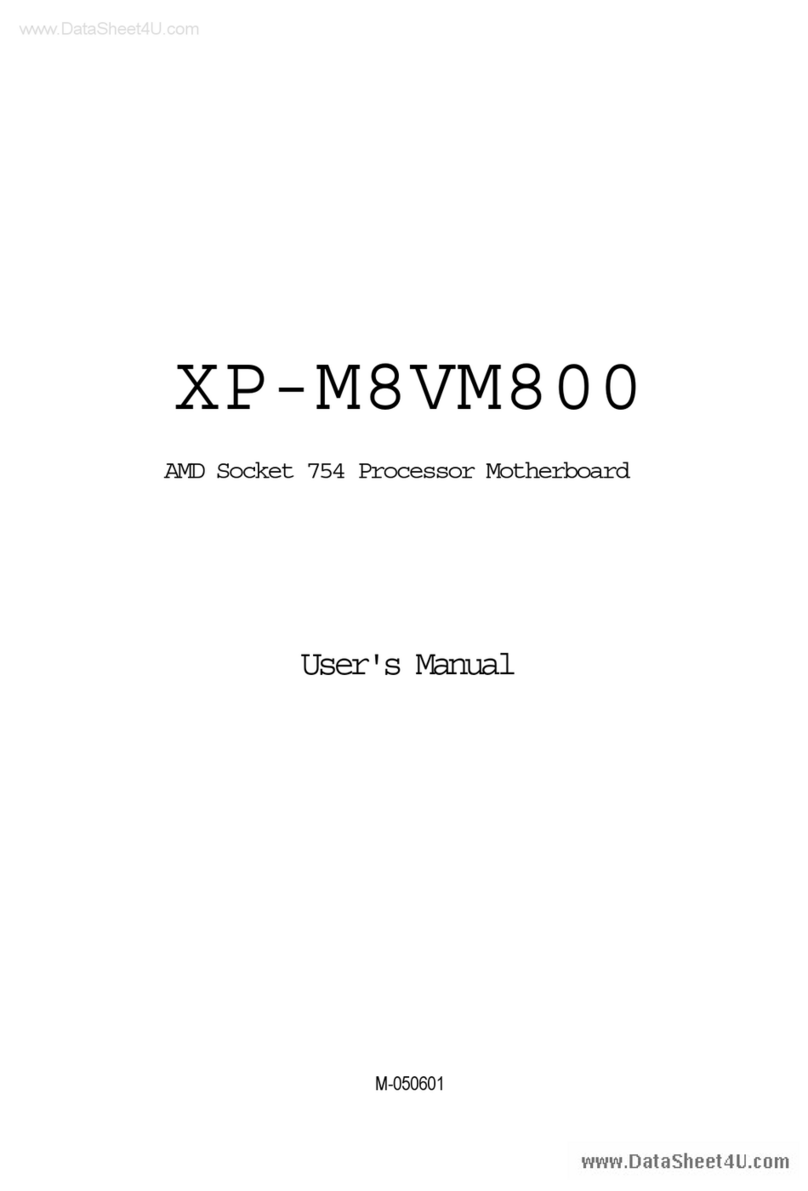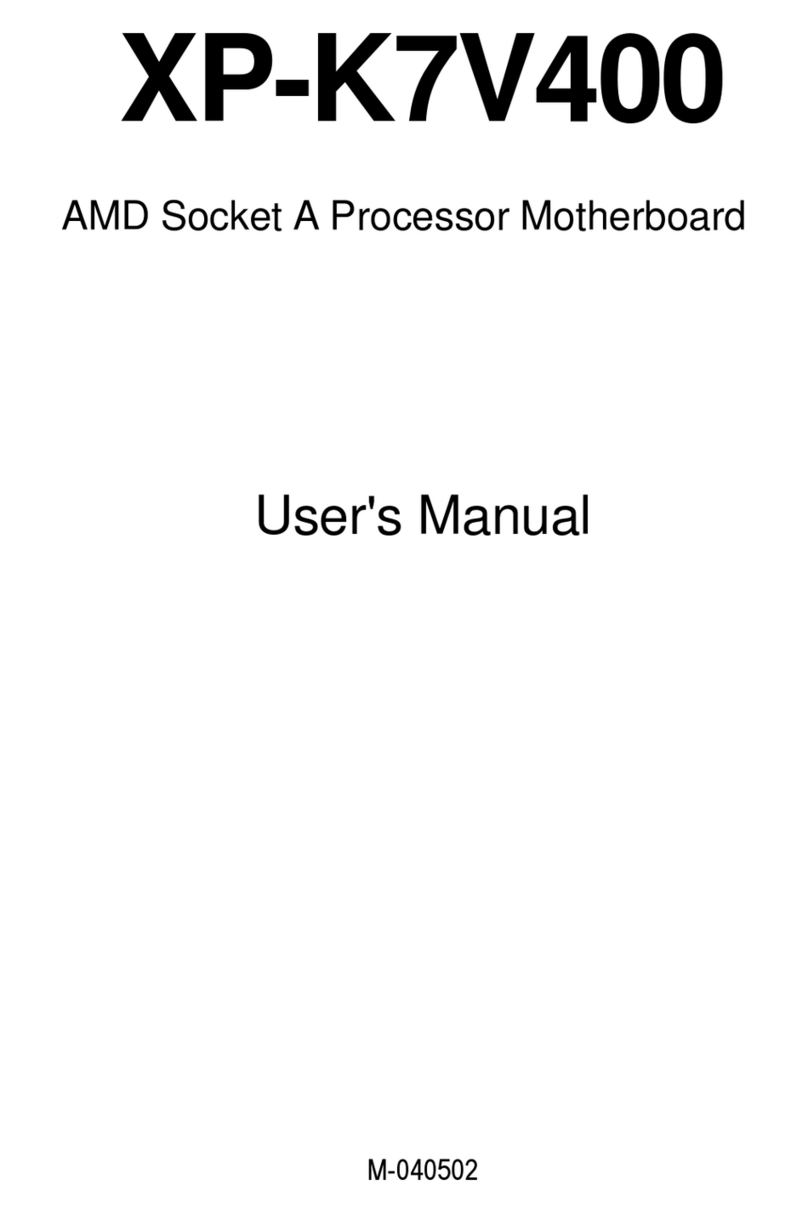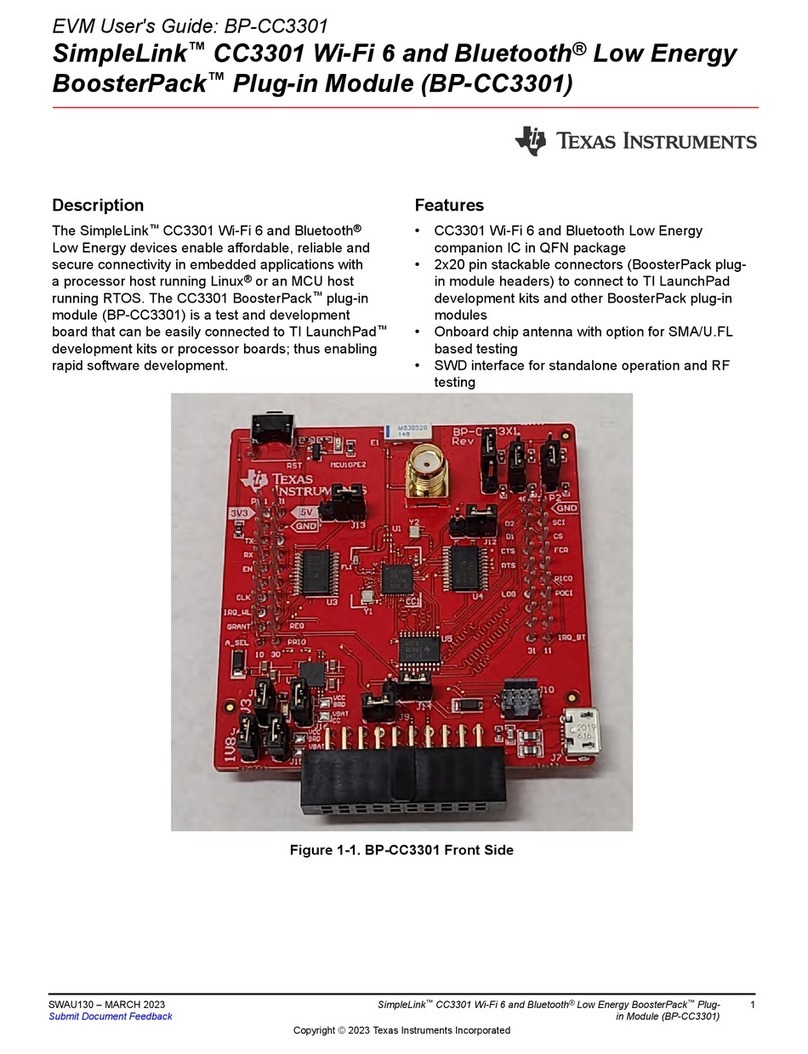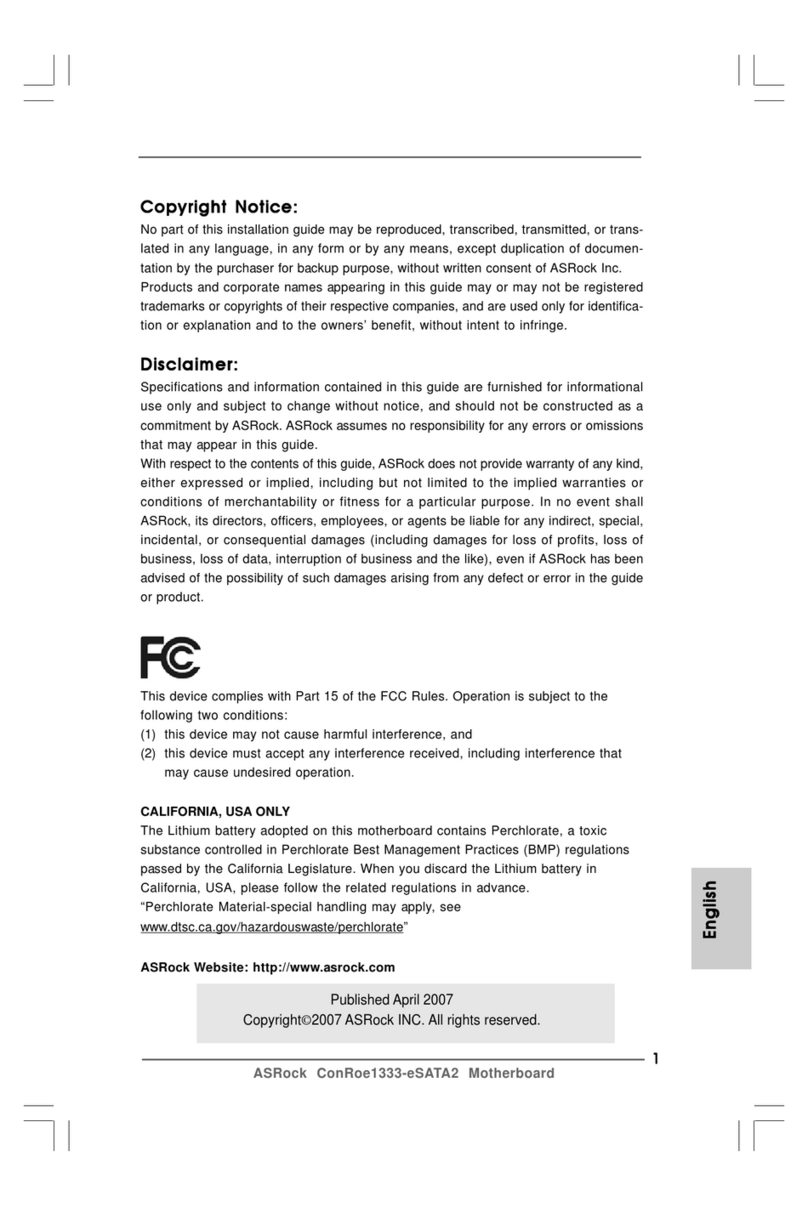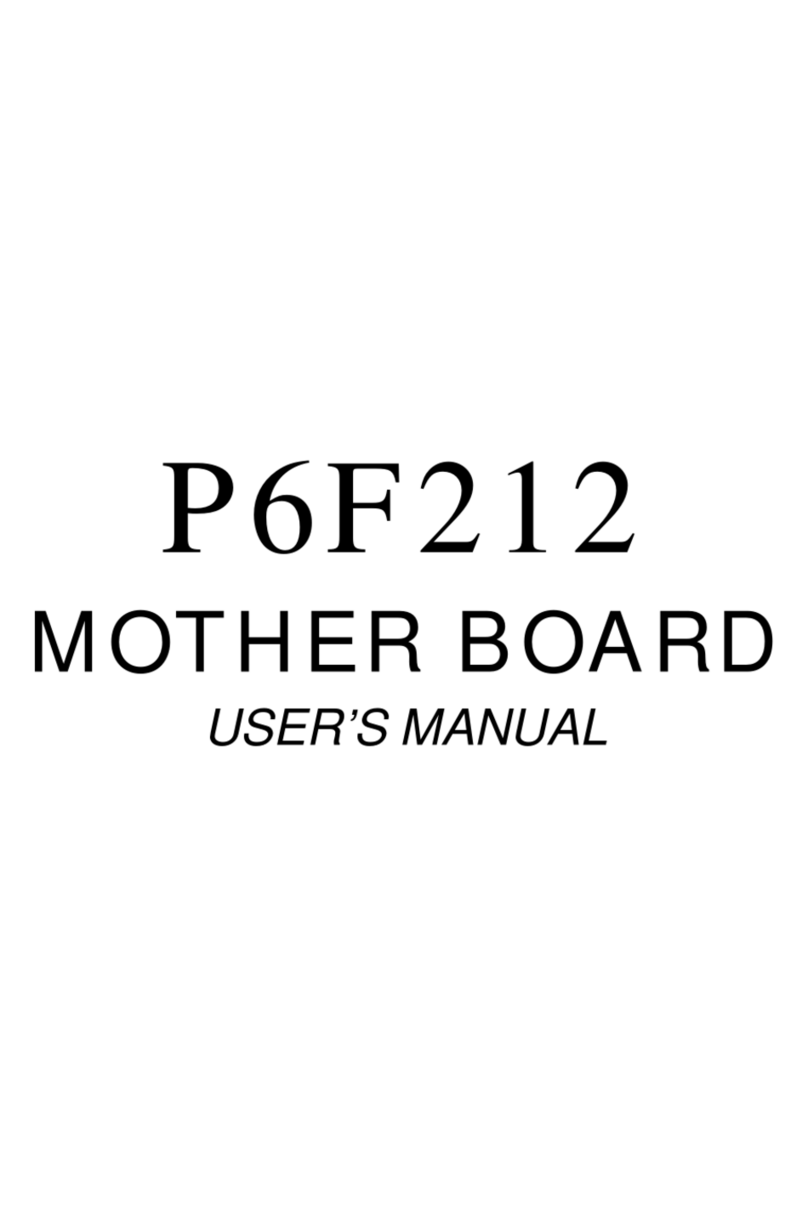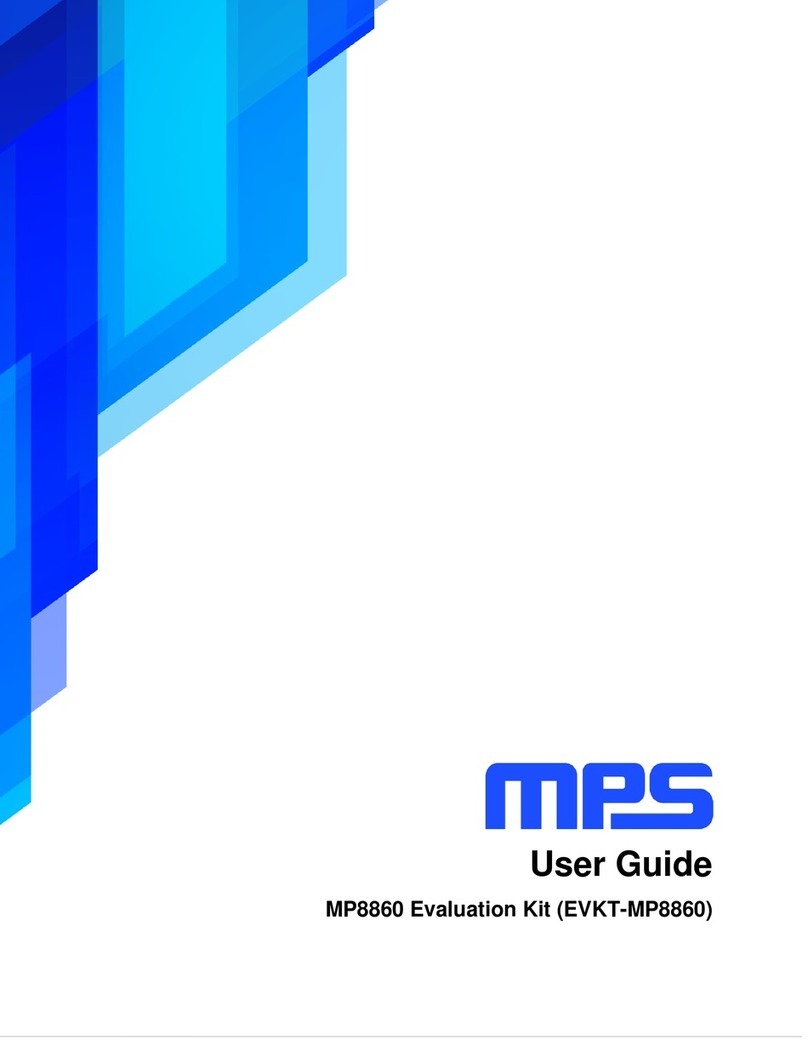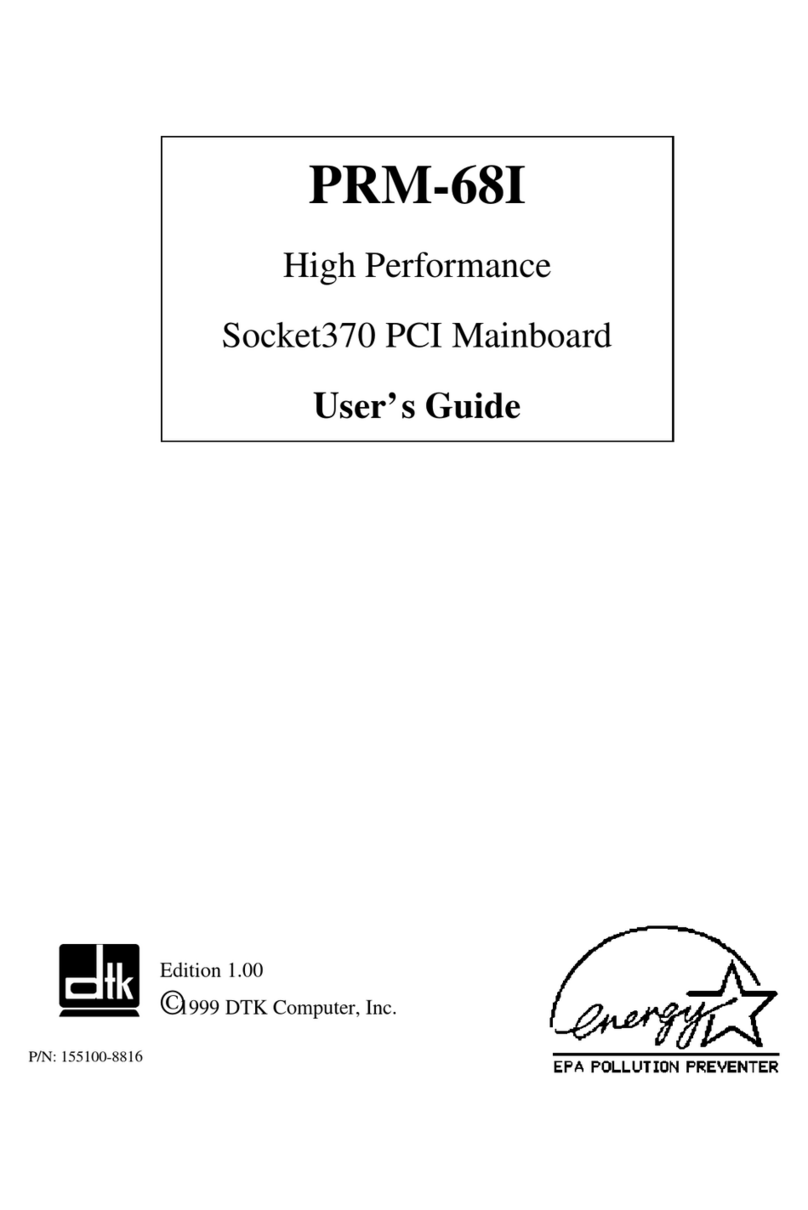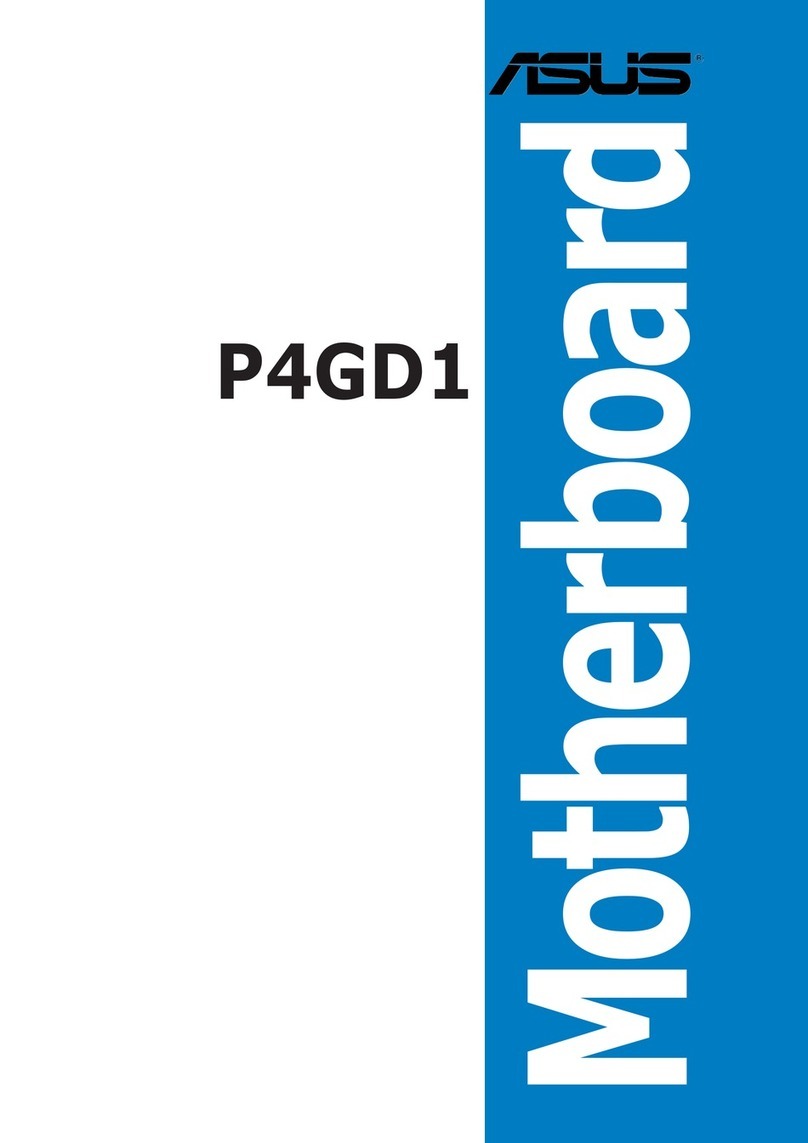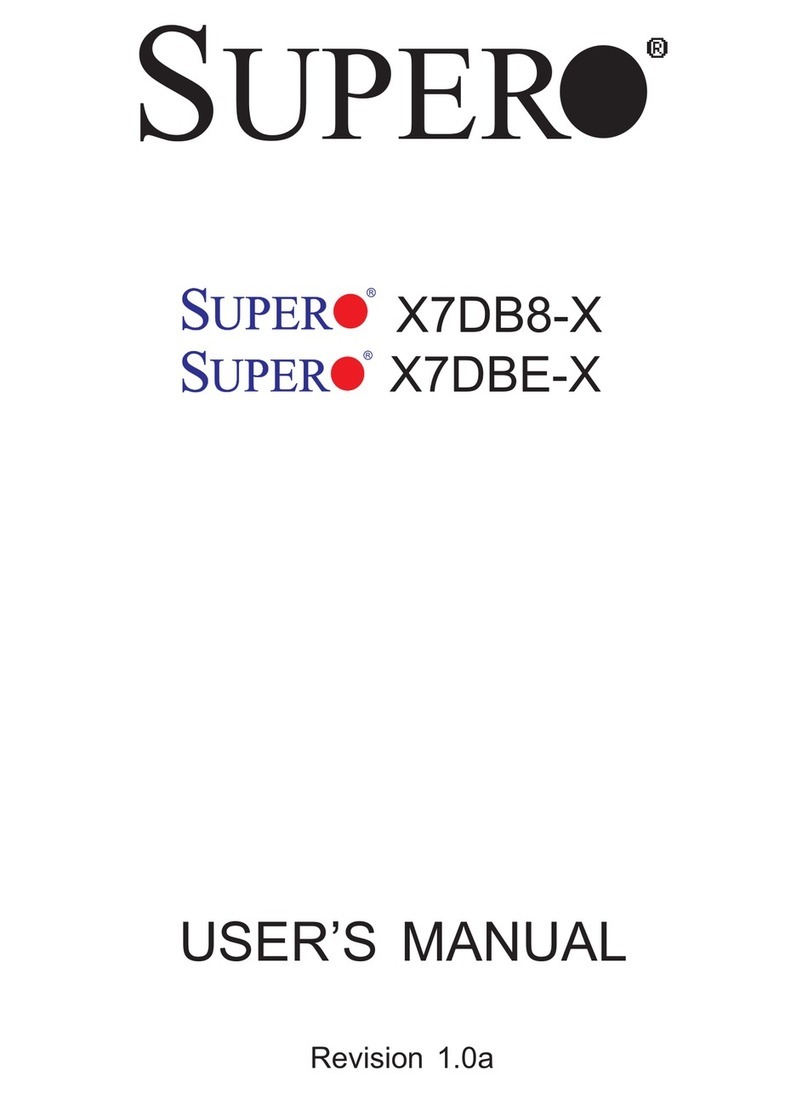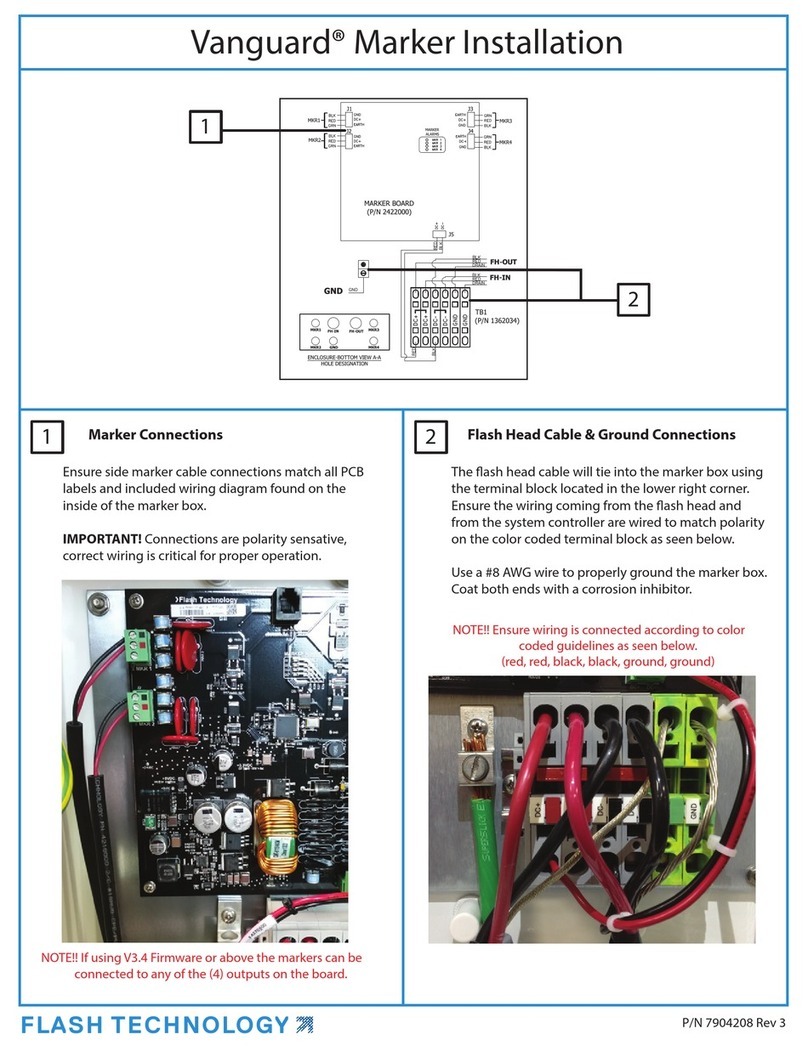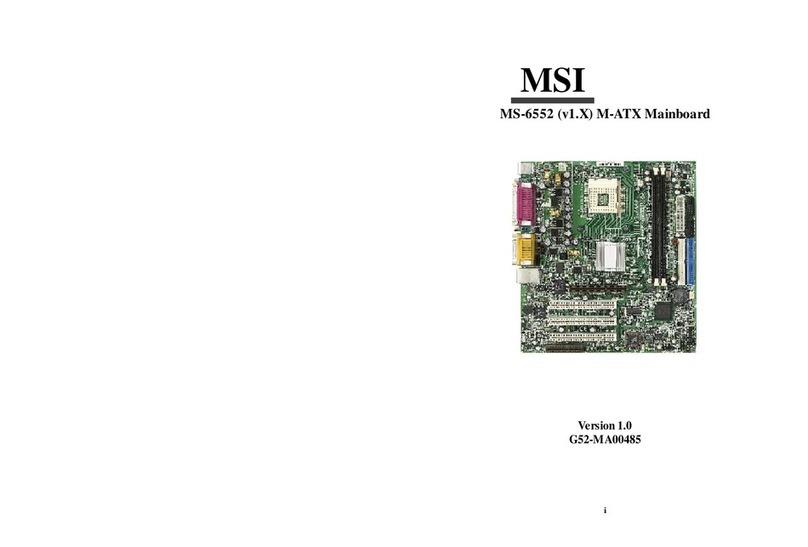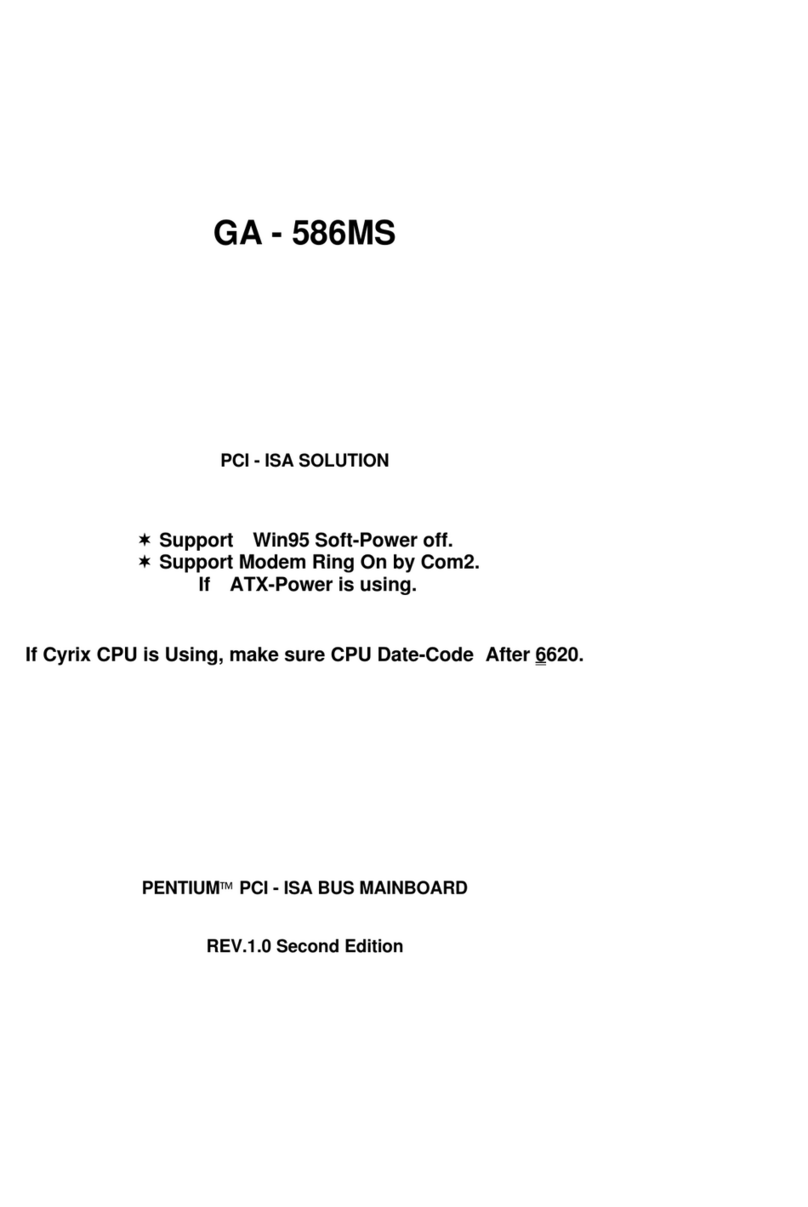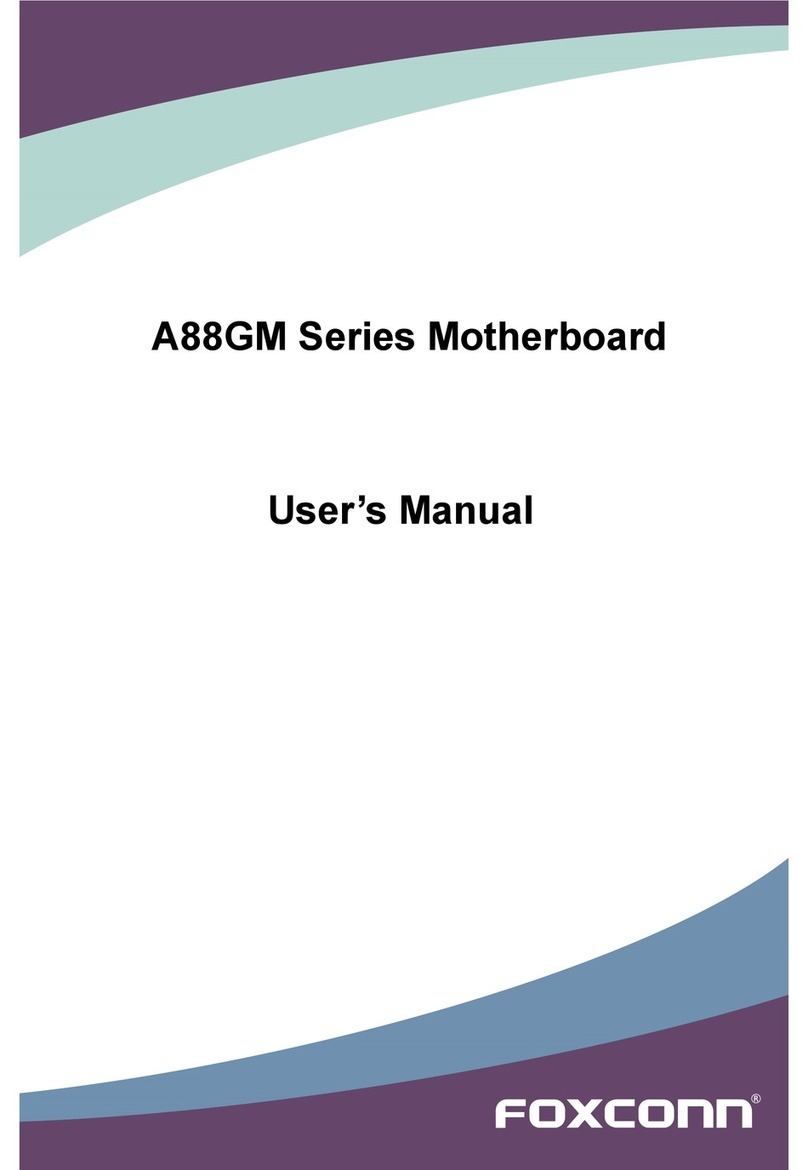Gigatrend Technology XP-P4S8X-VM User manual
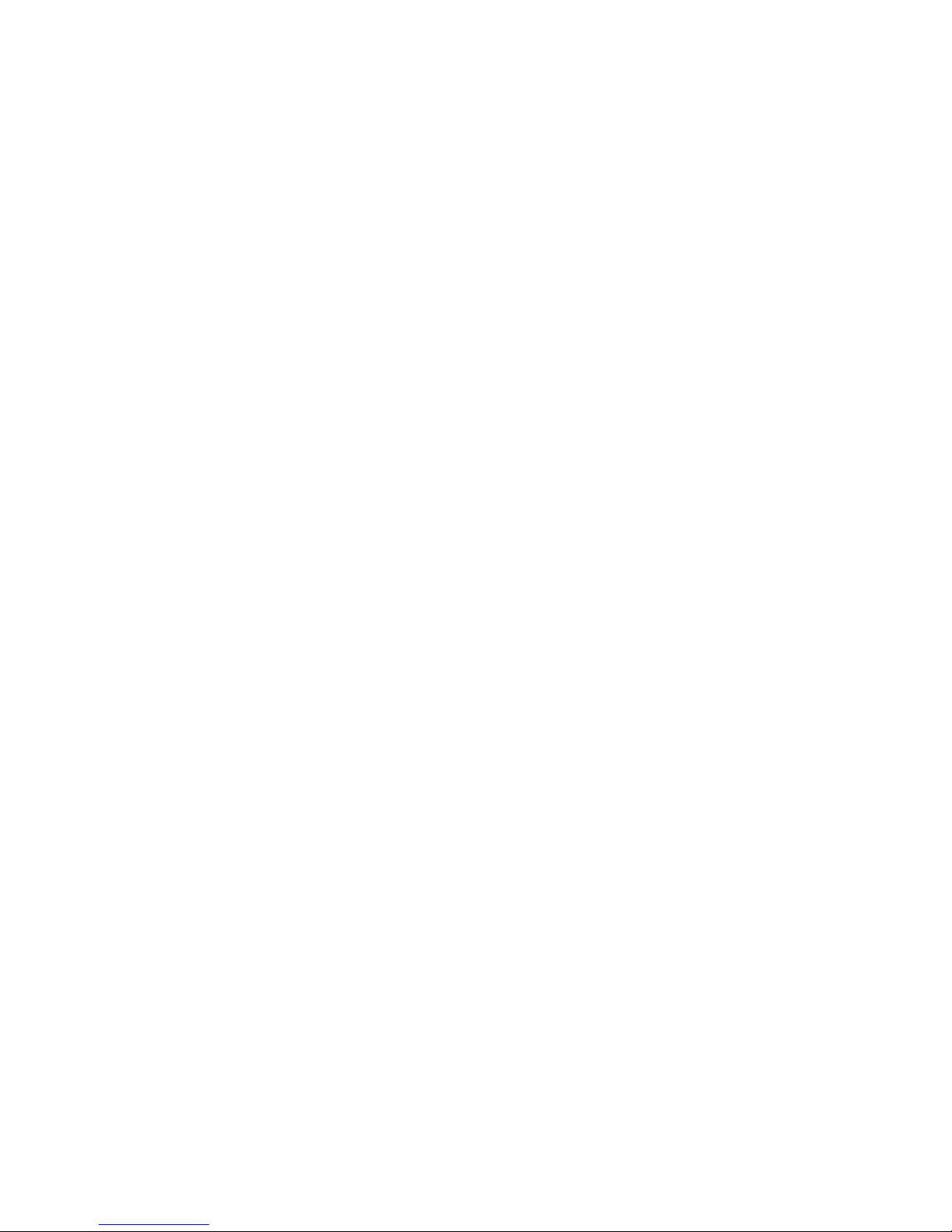
M-050702
XP-P4S8X-VM
Intel®Pentium®4 Processor Motherboard
User's Manual
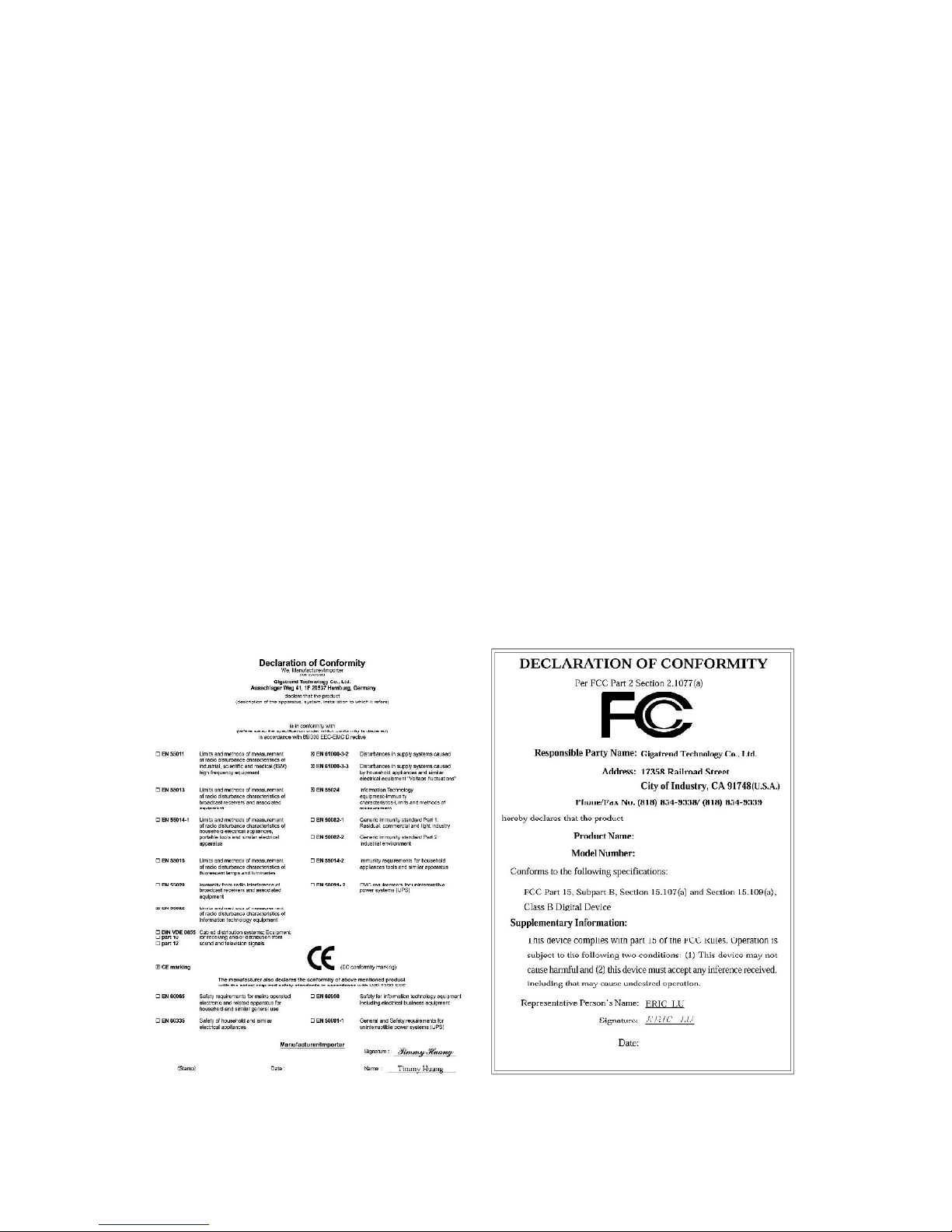
Motherboard
XP-P4S8X-VM
Jul. 8, 2005
Jul. 8, 2005
XP-P4S8X-VM
Motherboard
Copyright Declaration
©2005 Gigatrend Technology Co., Ltd. All rights reserved. No part of this manual may be
reproduced, copied, translated, or transmitted in any form or by any means without express
permission from Gigatrend Technology. Companies and product names mentioned in this
document are trademarks or registered trademarks of their respective owners.
Legal Disclaimer
The information and content of this document is provided "as is", without warranty of any kind,
express or implied, including but not limited to the warranties of merchantability, fitness for a
particular purpose and non-infringement. Gigatrend Technology assumes no responsibility for
errors or omissions in this document or other documents which are referenced by or linked to
this document. The content of this document are subject to change without prior notice.
Gigatrend Technology may make improvements and/or changes in the product described in
this publication at any time and without prior notice. In no event shall Gigatrend Technology be
liable for any special, incidental, indirect or consequential damages of any kind arising out of
or in connection with the use or performance of this document. If you are uncertain about any
installation procedures, please consult a qualified computer technician.
Terms of Use
To avoid unnecessary errors of operation, please consult the user manual prior to hardware
installation. For more up-to-date information, please link to our company website at http://
www.axper.com.tw
Prior to beginning installation procedures, please make sure that your computer turned off and
is connected to a grounded power outlet. If your system is not turned off during installation,
this could result in harm or damage to the motherboard, the components as well as to the
user.
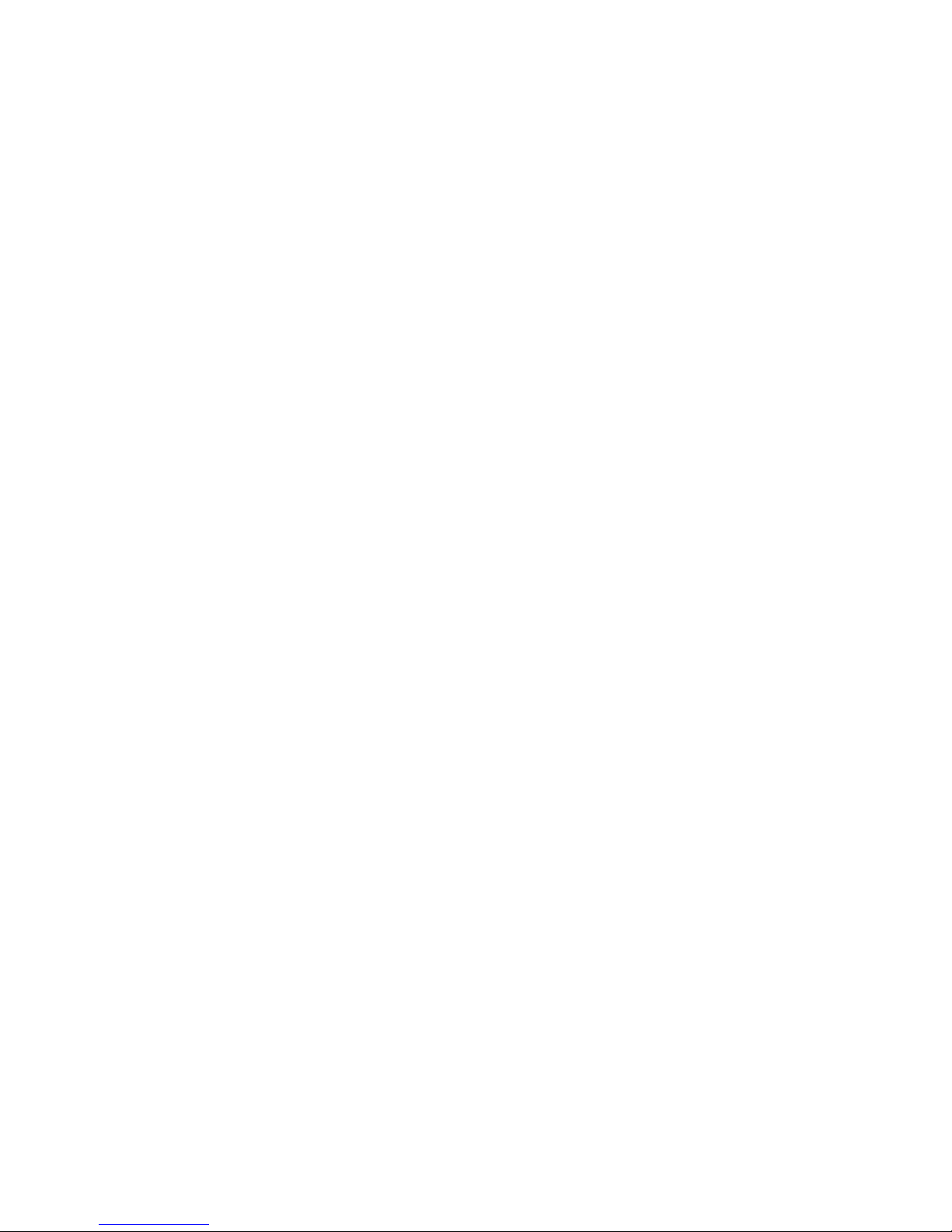
Contents
Motherboard Layout ........................................................................4
1. Product Introduction..................................................................5
1.1. Feature Summary.............................................................................. 5
1.2. I/O Back Panel and Connectors & Jumper Setting........................... 6
1.2.1. I/O Back Panel ...................................................................................... 6
1.2.2. Connectors & Jumper Setting .............................................................. 6
2. Hardware Installation ................................................................9
2.1. Installation of a Pentium 4 CPU and Fan Sink................................ 10
2.2. Installation of Memory ......................................................................11
2.3. Installation of the Graphics Card......................................................11
3. BIOS Setup............................................................................13
3.1. Setup Screen Features (BIOS version: E3).................................... 13
3.2. Standard CMOS Features............................................................... 14
3.3. Advanced BIOS Features ............................................................... 16
3.4. Integrated Peripherals ..................................................................... 17
3.5. Power Management Setup.............................................................. 18
3.6. PnP/PCI Configuration .................................................................... 20
3.7. PC Health Status............................................................................. 21
3.8. MB Intelligent Tweaker(M.I.T.)......................................................... 22
3.9. Load Fail-Safe Defaults................................................................... 23
3.10. Load Optimized Defaults................................................................. 23
3.11. Set User Password.......................................................................... 23
3.12. Save & Exit Setup............................................................................ 23
3.13. Exit Without Saving ......................................................................... 24
4. DriverInstallation....................................................................24
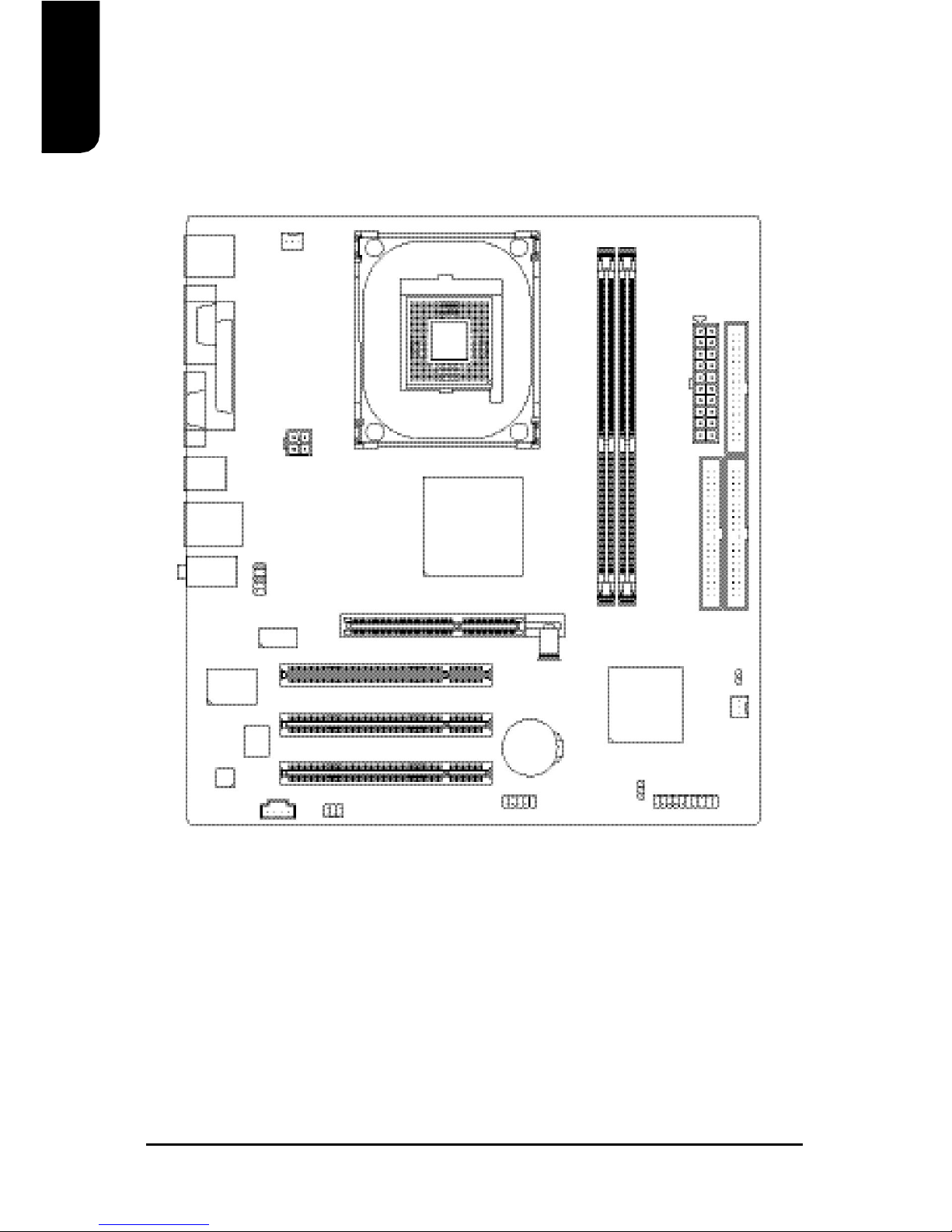
4
English
Motherboard Layout
XP-P4S8X-VM
KB_MS
COMA
ATX_12V
CD_IN
F_AUDIO
F_PANEL
BATTERY
SiS 964L
SiS 661GX
SOCKET 478
CPU_FAN
ATX FDD
IDE2
PCI1
PCI2
PCI3
DDR1
CODEC
IT8705AF
BIOS
VGA
IDE1
CLR_CMOS
F_USB1 PWR_LED
USB
LAN
DDR2
LPT
ICS1883 AGP
SYS_FAN
AUDIO
R_USB
SUR_CEN
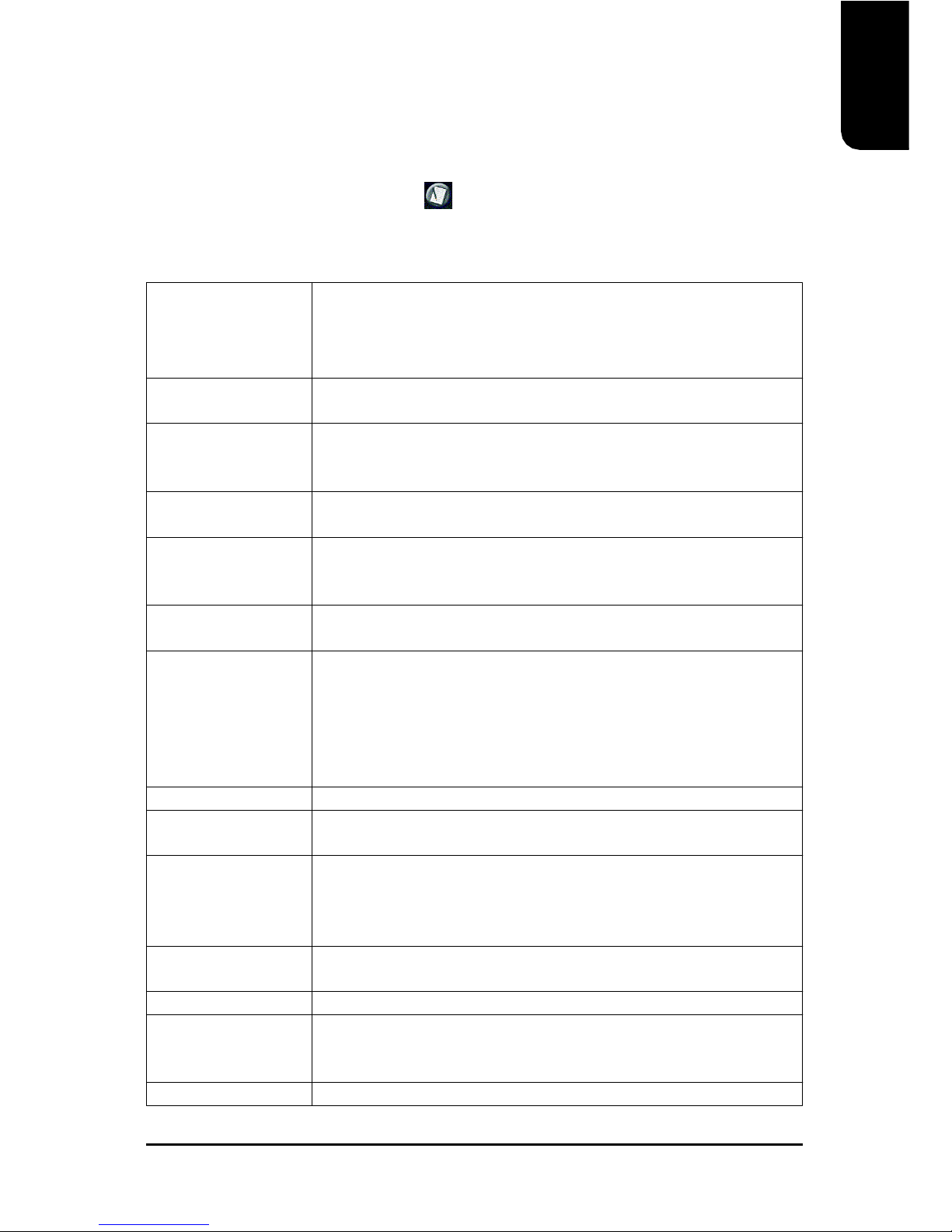
English
5
CPU Socket 478 for Intel®Pentium®4 (Northwood, Prescott) with
HT Technology
Intel®Pentium®4 800(overclock)/533MHz FSB
L2 cache depends on CPU
Chipset North Bridge: SiS®661GX
South Bridge: SiS®964L
Memory 2 184-pin DDR DIMM sockets, supports up to 2GB DRAM (Max)
Supports DDR400/DDR333/DDR266 DIMM
Supports only 2.5V DDR SDRAM
Slots 1 AGP slot support 4X/8X(1.5V) device
3 PCI slots support 33MHz & PCI 2.2 compliant
On-Board IDE 2 IDE controller provide IDE HDD/CD-ROM(IDE1, IDE2) with PIO,
Bus Master (Ultra DMA33/ATA66/ATA100/ATA133) operation modes
Can connect up to 4 IDE devices
On-Board Floppy 1 Floppy port supports 2 FDD with 360K, 720K,1.2M, 1.44M and
2.88M bytes
On-Board Peripherals 1 Parallel port supports Normal/EPP/ECP mode
1 VGA port, 1 Serial port (COMA)
6 USB 2.0/1.1 ports (4 x Rear, 2 x Front by cable)
1 Front Audio connector
1 PS/2 Keyboard
1 PS/2 Mouse
On-Board VGA Built-in SiS®661GX Chipset
On-Board LAN Builit-in ICS1883 chipset
1 RJ45 port
On-Board Sound Realtek ALC655 CODEC
Support 2 / 4 / 6 channel
Line Out / Line In / Mic In
CD In connection
BIOS Licensed AWARD BIOS
Supports BIOSNow!
I/O Control IT8705AF
Hardware Monitor System voltage detect
CPU temperature detect
CPU/System fan revolution detect
Form Factor Micro-ATX form factor, 24.4cm x 23.0cm
1.1. Feature Summary
1. Product Introduction
The user manual provides steps related to quick installation. If you wish to view complete
product information, please select the " ", Open User Manual button located on the driver
CD or link to our website at http://www.axper.com to received the most up-to-date information.
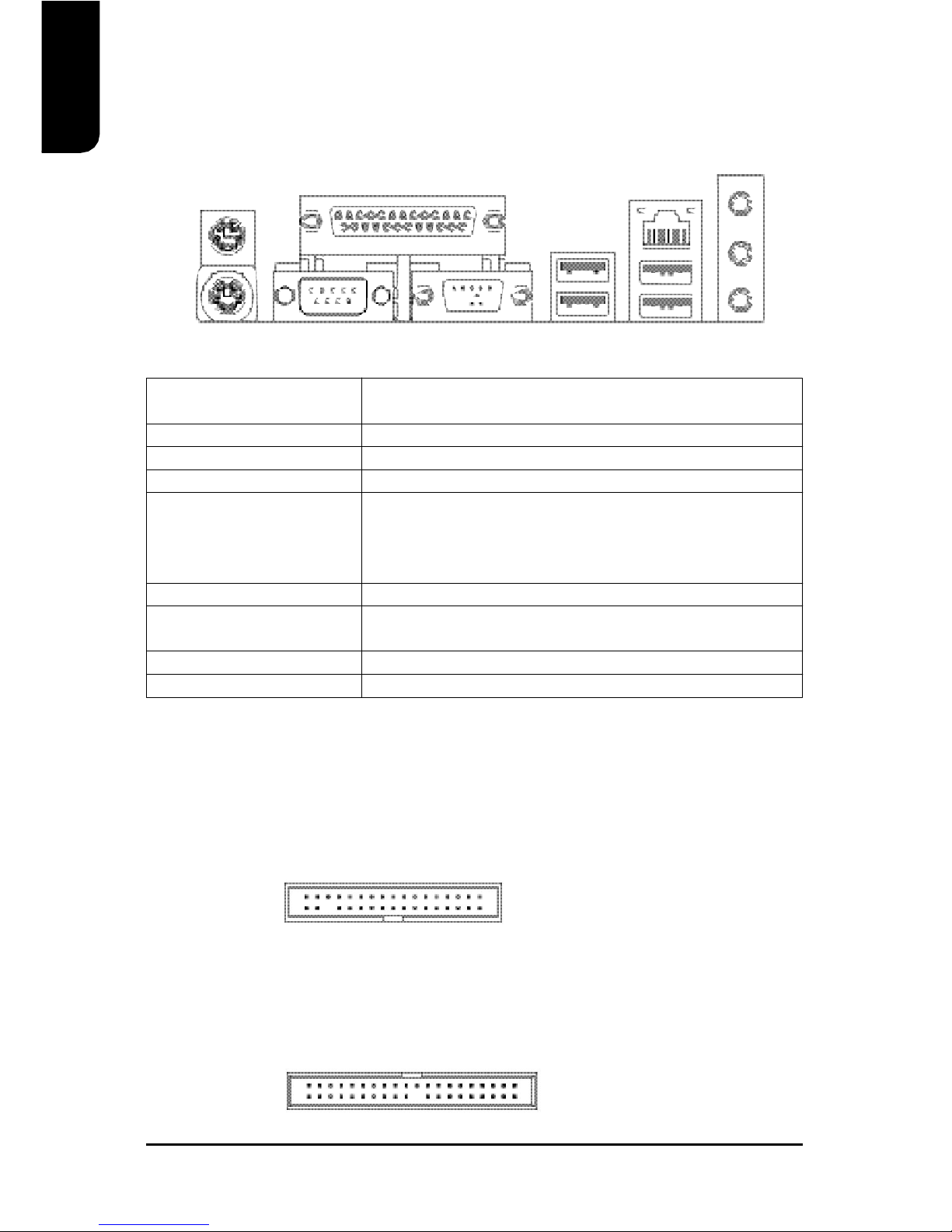
6
English
PS/2
Keyboard
PS/2
Mouse
VGA
Parallel Port
COMA
1.2. I/O Back Panel and Connectors & Jumper Setting
1.2.2. Connectors & Jumper Setting
FDD (Floppy Disk Drive Connector)
The FDD connector is able to connect a single floppy disk drive via a FDD cable. Usually one
edge of the FDD cable is marked in red, please attach this marked edge to position 1 on the
connector.
IDE1 / IDE2 (IDE1 and IDE2 Connector)
The IDE connector is able to connect two IDE devices via an IDE cable and requires checking
of the IDE jumper setting. It is recommended that the hard drive be connected to the first IDE
connector while the optical drive be connected to the second IDE connector.
1.2.1. I/O Back Panel
PS/2 Keyboard Connects PS/2 standard keyboard and PS/2 standard
PS/2 Mouse connector mouse
Parallel port (LPT) Connects to printer
COMA (Serial port) Connects to serial-based mouse or data processing devices
VGA Port Connects to 15pin D-Sub device such as a monitor
USB Prior to use, please make sure that your system as well
(Universal Serial Bus Port) as the connected attachments support the USB interface.
If driver installation is required, please consult the USB
section of the user manual.
LAN (RJ45 LAN Port) Internet connection with speed of up to10/100Mbps
Line In Connects to optical devices, CD players and other audio
input devices
Line Out Connects to speakers or headphones
Mic In Connects to microphone
1
342
33
40 2
39 1
LAN
USB Line Out
Mic In
Line In
USB

English
7
CPU_FAN(CPUFanPowerConnector);SYS_FAN(SystemFanPowerConnector)
The CPU_Fan power connector provides the largest amount of power to the CPU fan at
600mA. You can connect the casing fan to the SYS_FAN connector to enhance system cooling.
ATX_12V (+12V Power Connector)
The ATX_12V power connector provides power to the CPU. If this connector is not attached,
the system will not start.
ATX (ATX Power Connector)
The ATX power connector provides power to the motherboard. Prior to connection, please
make sure that the power supply is disconnected.
F_PANEL (Front Panel Control Connector)
The F_Panel Control Connector connects to certain connectors on the front panel of the
system casing such as IDE Hard Disk Active LED, speaker, reset, and power on/off connectors.
You can use the schematic diagram below as the basis for connection.
PIN SIGNAL
1GND
2GND
3+12V
4+12V
1
10
11
20
PIN SIGNAL
HD IDE Hard Disk Active LED
SPK Speaker Connector
RES Reset Switch
PW Power Switch
MSG Message LED/Power/Sleep LED
NC NC
PIN SIGNAL
13.3V
23.3V
3GND
4+5V
5GND
6+5V
7GND
8Power Good
95VSB (stand by +5V)
10 +12V
PIN SIGNAL
11 3.3V
12 -12V
13 GND
14 PS_ON (soft on/off)
15 GND
16 GND
17 GND
18 -5V
19 +5V
20 +5V
PIN SIGNAL
1GND
2+12V
3Sense
3
4
1
2
1
219
20
HD-
HD+
RES+
RES-
NC
SPK-
MSG-
MSG+
PW-
PW+
SPK+
1
1
CPU_FAN SYS_FAN
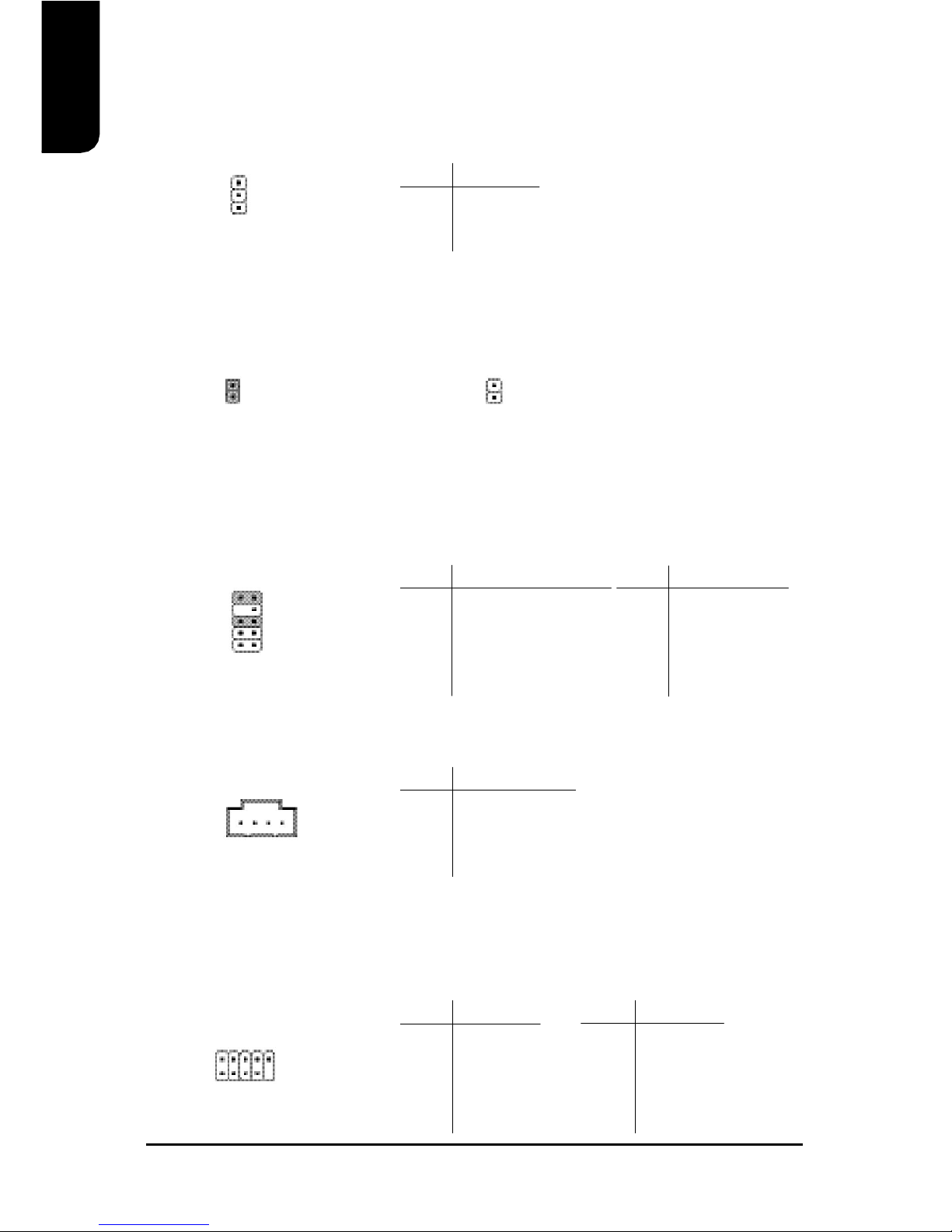
8
English
F_AUDIO (Front Audio Connector)
Connects to the audio connector located on the front panel of the system casing (dependent
on case design). When use of the front panel audio connector is required, please remove the
5-6 pin, 9-10pin jumper. Please note that use of only the front panel audio connector or the
rear panel audio connector is permitted.
CD_IN (Optical Drive Audio Connector)
Connects CD-ROM or DVD-ROM audio connector.
1
PIN SIGNAL
1MIC
2GND
3MIC_BIAS
4POWER
5Front Audio (R)
PIN SIGNAL
6Rear Audio (R)
7Reserved
8NO PIN
9Front Audio (L)
10 Rear Audio (L)
PWR_LED
Connects to the system power LED indicator whereby the power is indicated as ON or OFF.
However, the indicator will flash when the system is suspended.
1
PIN SIGNAL
1MPD+
2MPD-
3MPD-
PIN SIGNAL
1CD_L
2GND
3GND
4CD_R
CLR_CMOS (Clear CMOS)
You can clear the motherboard CMOS with the jumper to return your system to its initial
status. To prevent improper usage, the jumper does not include the jumper plug. If you wish to
use the Clear CMOS function, please short circuit the 1-2Pin.
1
Open : NormalShort : Clear CMOS
1
F_USB1 (Front USB Connector)
Connects to the USB connector located on the front panel of the system casing (dependent on
case design). Note: Please make sure that each USB connection matches its designated
position. If connections are made incorrectly, the result can lead to inability to use the function
or even damage.
2 10
19
PIN SIGNAL
6USB Dy+
7GND
8GND
9NO PIN
10 NC
PIN SIGNAL
1POWER
2POWER
3USB Dx-
4USB Dy-
5USB Dx+
1
10 9
2

English
9
The improper removal of the battery can result in harm. When replacing a
battery, please make sure you use one that is of similar brand and model
number.
For information related to battery specifications and precautions, please refer
to the manufacturer instructions.
If you wish to delete the data stored in the CMOS, please follow the steps
below:
1. Please turn off your computer and unplug the power.
2. Remove the battery from the motherboard.
3. Wait 10 minutes and then replace the battery onto the motherboard.
4. Plug in the power supply and turn on your system.
BATTERY
1. Please make sure that the CPU used is supported by your motherboard.
2. Please be aware of the placement position of the CPU. If the CPU does not
insert properly, do not apply force but check the placement position.
3. Please make sure that an even layer of heat sink paste is added between the
CPU and the fan sink.
4. Please do not turn on the power prior to installing the fan sink. Doing so can
result in overheating and lead to permanent damage to the CPU.
5. Please follow the CPU specifications when setting the frequency. It is not
recommended that system speed settings exceed that of hardware
specifications. If you wish to set your system speed to exceed the
recommended specifications, please check your hardware specifications eg:
CPU, graphics card, memory, hard drive
The following must be supported to allow the use of Hyper-Threading Technology:
- an Intel Pentium 4 CPU with HT
- a motherboard supporting HT
- HT selection feature within BIOS
- an operating system supporting HT
2. Hardware Installation
SUR_CEN (Surround Center Connector)
Connects to the optional surround center cable.
PIN SIGNAL
1SUR OUTL
2SUR OUTR
3GND
4No Pin
5CENTER_OUT
6LEF_OUT
2 6
15
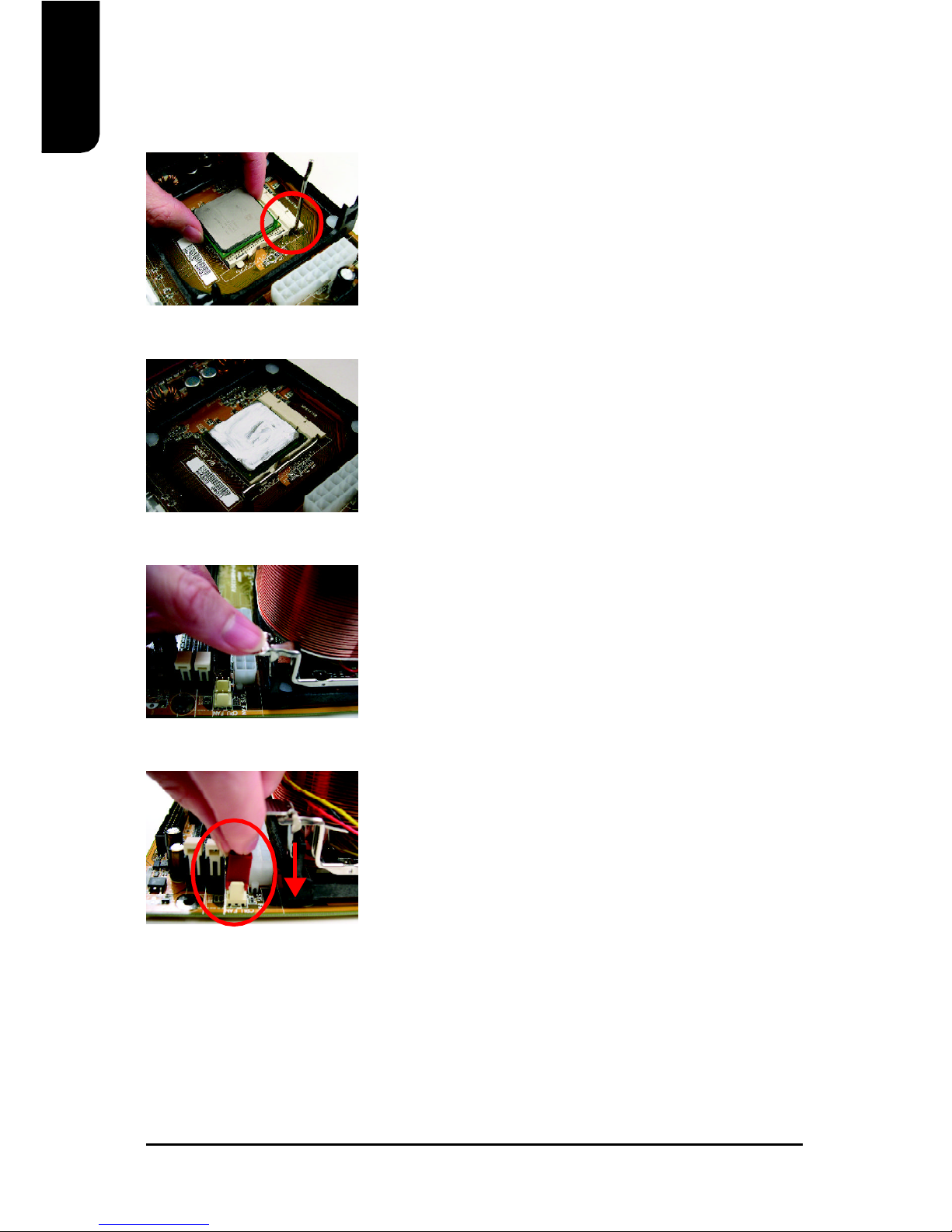
10
English
2.1. Installation of a Pentium 4 CPU and Fan Sink
3
Position and attach the clips on one end of the fan sink firmly
atop the CPU. Please do the same for the clips on the other
end of the fan sink.
2
When the CPU is inserted into its position, gently press the
metal lever downwards until a click is heard. Then add an
even layer of heat sink paste between the CPU and fan sink
for heat dissipation.
1
Note the small gold colored triangle on one corner of the CPU.
Place the triangle in the corner closest to the metal lever and
gently insert the CPU into its position.
4
Connect the 3-pin cooler power connector to the CPU Fan
connector located on the motherboard.

English
11
2.3. Installation of the Graphics Card
1. Unfasten the clips on each end of the memory slots.
Correctly align the memory module in the slot and
push downwards..
2. Once the memory module is correctly inserted, the
clips will automatically refasten. If the memory
module is positioned in the wrong direction, it will
not insert. If this occurs, please switch directions.
2.2. Installation of Memory
1. Before installing or removing memory, please make sure that the computer power
is turned off to prevent hardware damage.
2. Please make sure that the memory used is supported by the motherboard.
3. Memory modules have a foolproof insertion design. The memory can be
installed only when facing the correct position. If you cannot insert the module,
please switch directions.
4. It is recommended that memory of similar capacity, specifications and brand be
used.
The motherboard supports DIMM memory modules, whereby BIOS will automatically detect
memory capacity and specifications. Memory modules are designed so that they can be
inserted only in one direction.
1. Before installing the graphics card, please carefully read the accompanying user manual.
As well, make sure the computer power is turned off.
2. Your graphics card must be 1.5V and support the AGP4X/8X specification.
3. When installing or removing the graphics card, first pull out the white AGP knob before
insertion or removal. Releasing the AGP knob will hold the graphics card firmly in place.
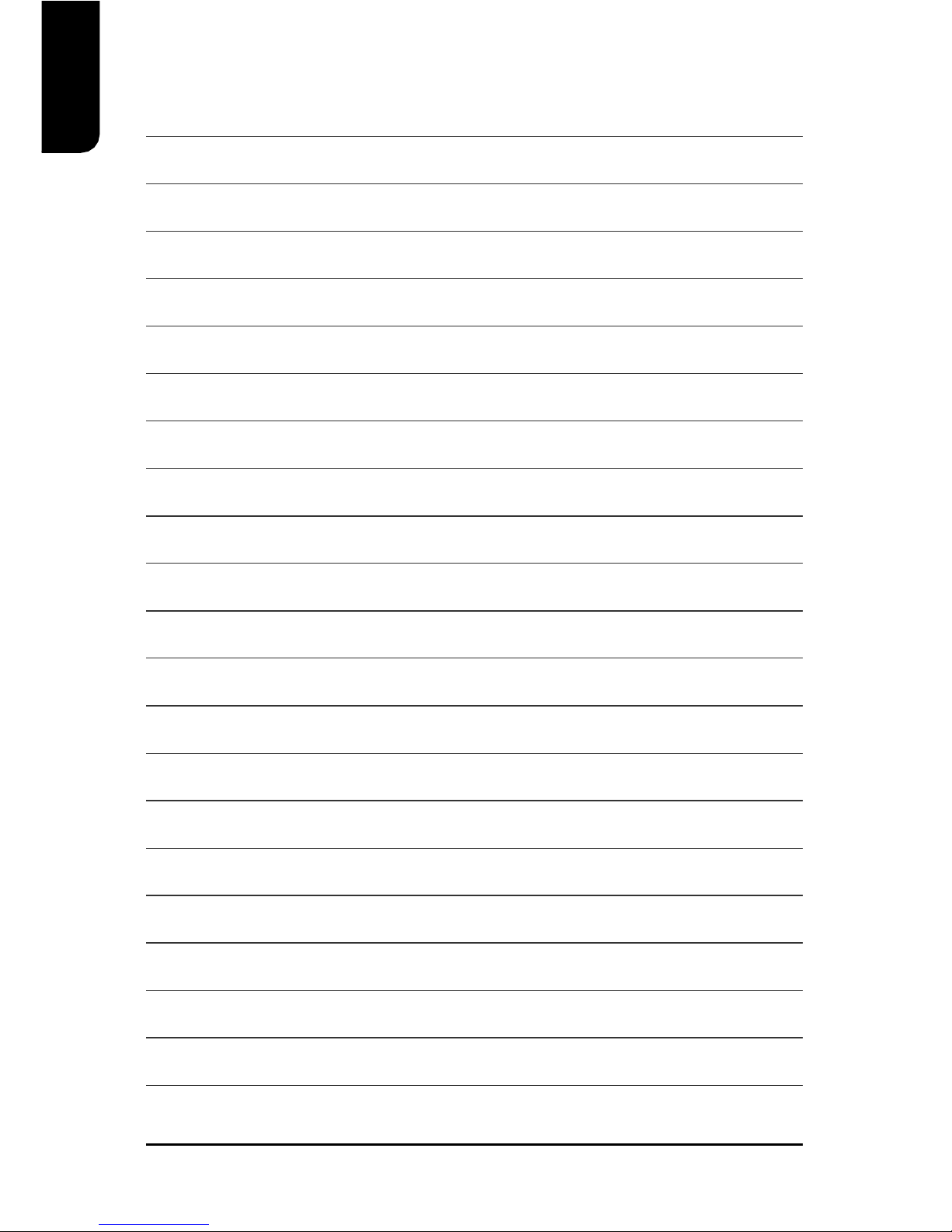
12
English
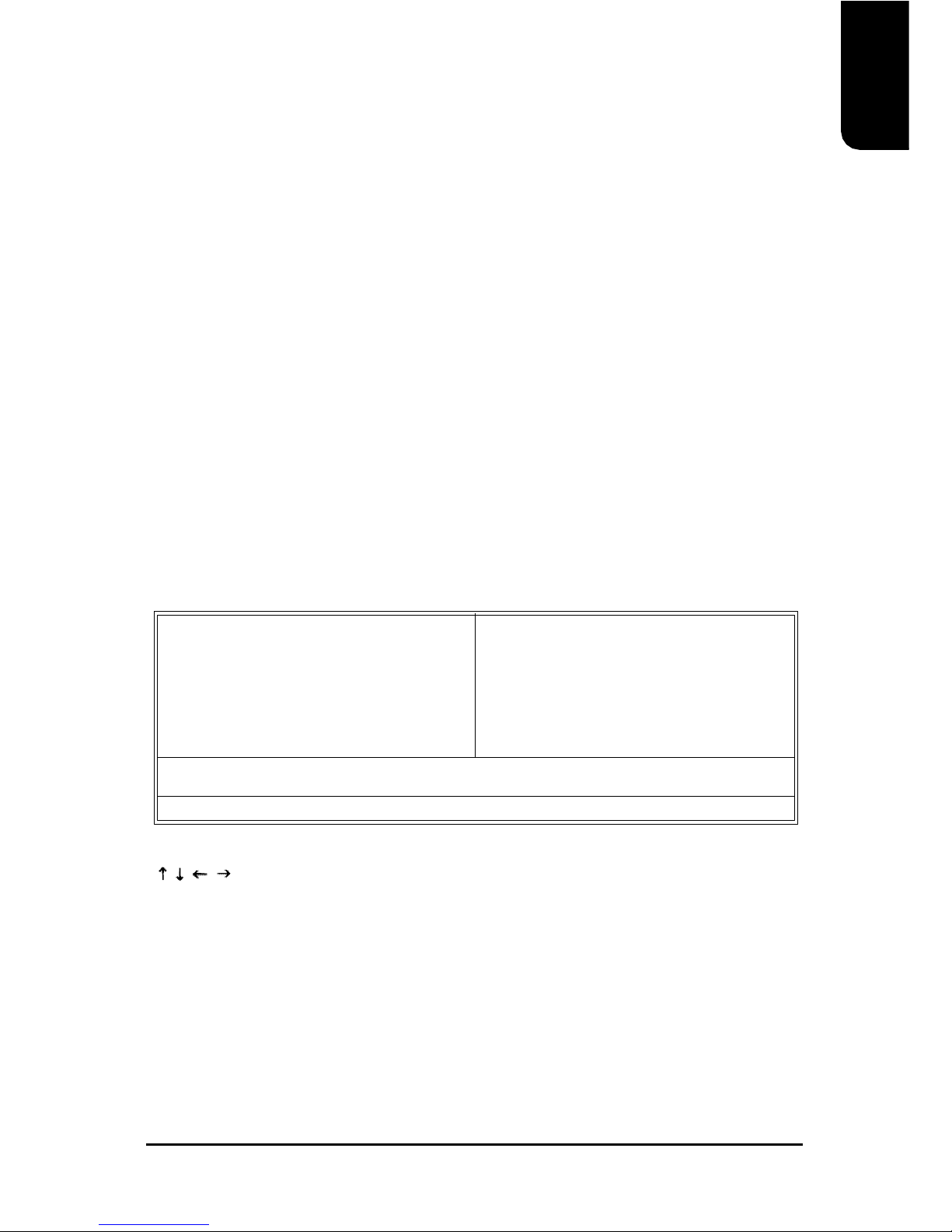
English
13
3. BIOS Setup
BIOS (Basic Input and Output System) stores all the information of the motherboard settings
that is needed for system initiation within the CMOS. The CMOS SETUP utility allows the user
to make changes in BIOS configurations that are required or to activate certain features.
The CMOS SETUP saves each item configuration in the CMOS SRAM of the motherboard.
When the power is turned off, the battery on the motherboard supplies the required power to
the CMOS SRAM.
When the power is turned on, pushing the <Del> button during the BIOS POST (Power-On
Self Test) will bring up the CMOS SETUP screen. If you wish to enter the BIOS setup, please
press "Ctrl + F1" at the BIOS setup screen.
When using BIOS setup for the first time, it is recommended that you save the present BIOS
onto a disk in case you need to reset the BIOS back to its original settings. If you wish to
update to a new BIOS, the "BIOSNow!" can be used.
The user can select "BIOSNOW!" as a way to quickly and easily update or back up BIOS
without entering the operating system.
Instructions
<, , , ,Enter> Movement in all four directions to highlight a desired option,
pressing <Enter> will select the option and take you to its
appropriate screen
<Page Up,Page Down> Used to toggle up and down the available options for a particular
item, whereby <Page Up> can also be used to increase value
option and <Page Down> to decrease value option
<Esc> Return to main setup screen or exit setup
<F1> Gives the list of options available for each item
<F2> Gives the list of options available for the current item
<F5> Returns settings to previous values (not applicable to main setup
screen)
3.1. Setup Screen Features (BIOS version: E3)
øWhen you enter the CMOS SETUP screen, you will see the following screen and setting
selections as shown below.
CMOSSetup Utility-Copyright(C)1984-2005 AwardSoftware
}StandardCMOSFeatures
}AdvancedBIOSFeatures
}IntegratedPeripherals
}PowerManagementSetup
}PnP/PCIConfigurations
}PCHealthStatus
}MBIntelligentTweaker(M.I.T.)
LoadFail-SafeDefaults
LoadOptimizedDefaults
SetSupervisorPassword
SetUserPassword
Save&Exit Setup
Exit WithoutSaving
ESC:Quit higf:SelectItem
F8:BIOSNow!F10:Save&Exit Setup
Time,Date,HardDiskType...
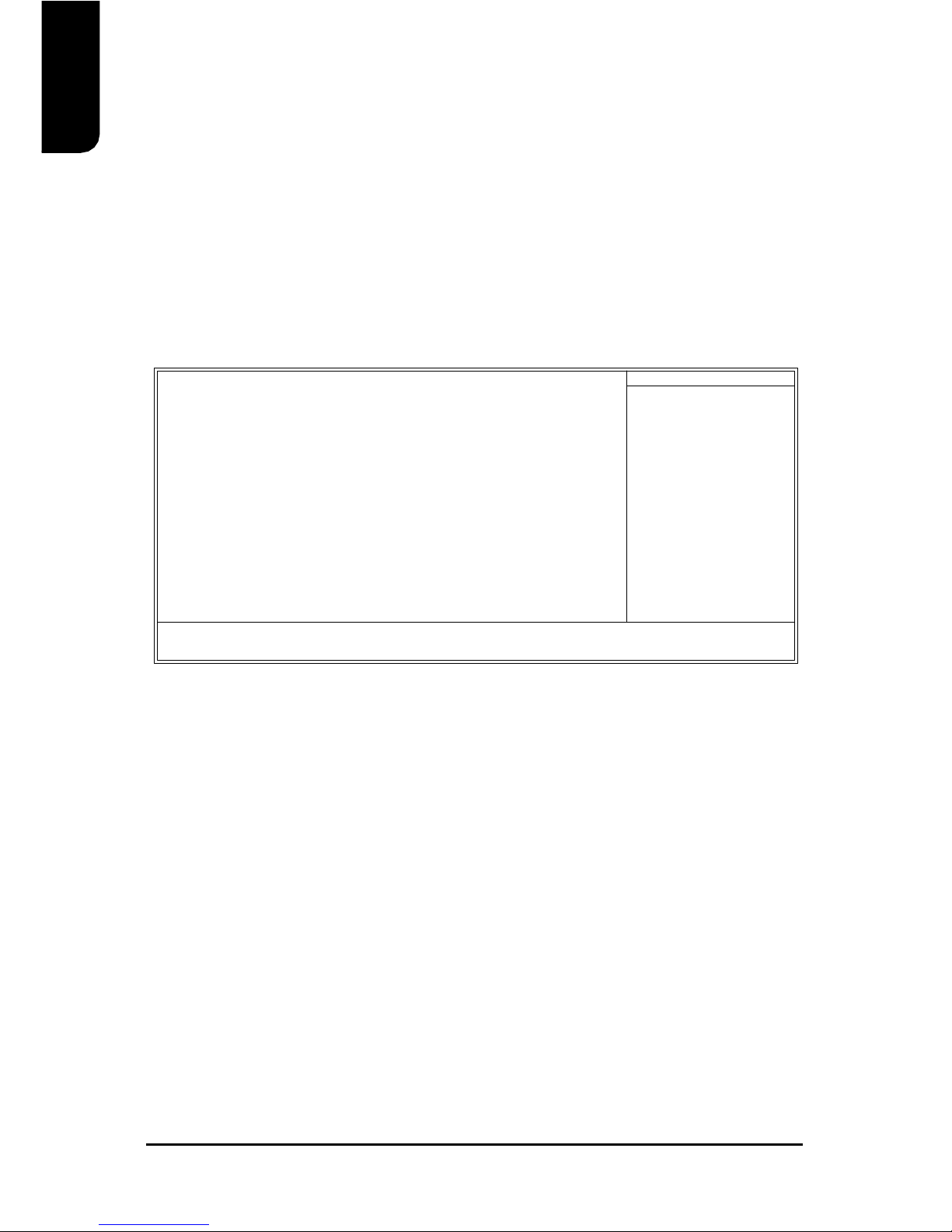
14
English
<F6> Gives the list of options available for each item
<F7> Return to Optimized default values (not applicable to main
setup screen)
<F8> Enters BIOSNow! feature
<F9> Displays system information
<F10> Saves settings and exits setup
3.2. Standard CMOS Features
øIncludes the settings for items such as date, time, floppy disk drive specifications, and
hard drives connected to the IDE interface.
nDate (mm:dd:yy)
Allows you to setup the date in the mm:dd:yy fashion.
nTime (hh:mm:ss)
Allows you to set up the date in the hh:mm:ss fashion. The time must be entered in the
24-hour format.
nIDE Primary Master(Slave) / IDE Secondary Master(Slave)
[IDE Device Setup]
IDE HDD Auto-Detection Press "Enter" to select this option for automatic device
detection.
IDE Primary Master(Slave) / IDE Secondary Master(Slave) IDE Device Setup. You can
use one of three methods:
Auto Allows BIOS to automatically detect IDE devices during POST(default)
None Select this if no IDE devices are used and the system will skip the
automatic detection step and allow for faster system start up.
Manual User can manually input the correct settings
Access Mode Use this to set the access mode for the hard drive. The four options are:
CHS/LBA/Large/Auto(default:Auto)
Hard drive information should be labeled on the outside drive casing. Enter the
appropriate option based on this information.
CMOSSetup Utility-Copyright(C)1984-2005 AwardSoftware
StandardCMOSFeatures
Date(mm:dd:yy)Tue,May24 2005
Time(hh:mm:ss)22:31:24
}IDEPrimaryMaster [None]
}IDEPrimarySlave[None]
}IDESecondaryMaster [None]
}IDESecondarySlave[None]
DriveA[1.44M,3.5"]
DriveB[None]
Floppy 3ModeSuport[Disabled]
Halt On[All,ButKeyboard]
BaseMemory 640K
ExtendedMemory 127M
TotalMemory 128M
higf:MoveEnter:Select+/-/PU/PD:ValueF10:SaveESC:Exit F1:GeneralHelp
F5:PreviousValuesF6:Fail-SafeDefaultsF7:OptimizedDefaults
ItemHelp
Menu Level}
Changetheday,month,
year
<Week>
Sun.toSat.
<Month>
Jan.toDec.
<Day>
1to31 (ormaximum
allowedinthemonth)
<Year>
1999 to2098
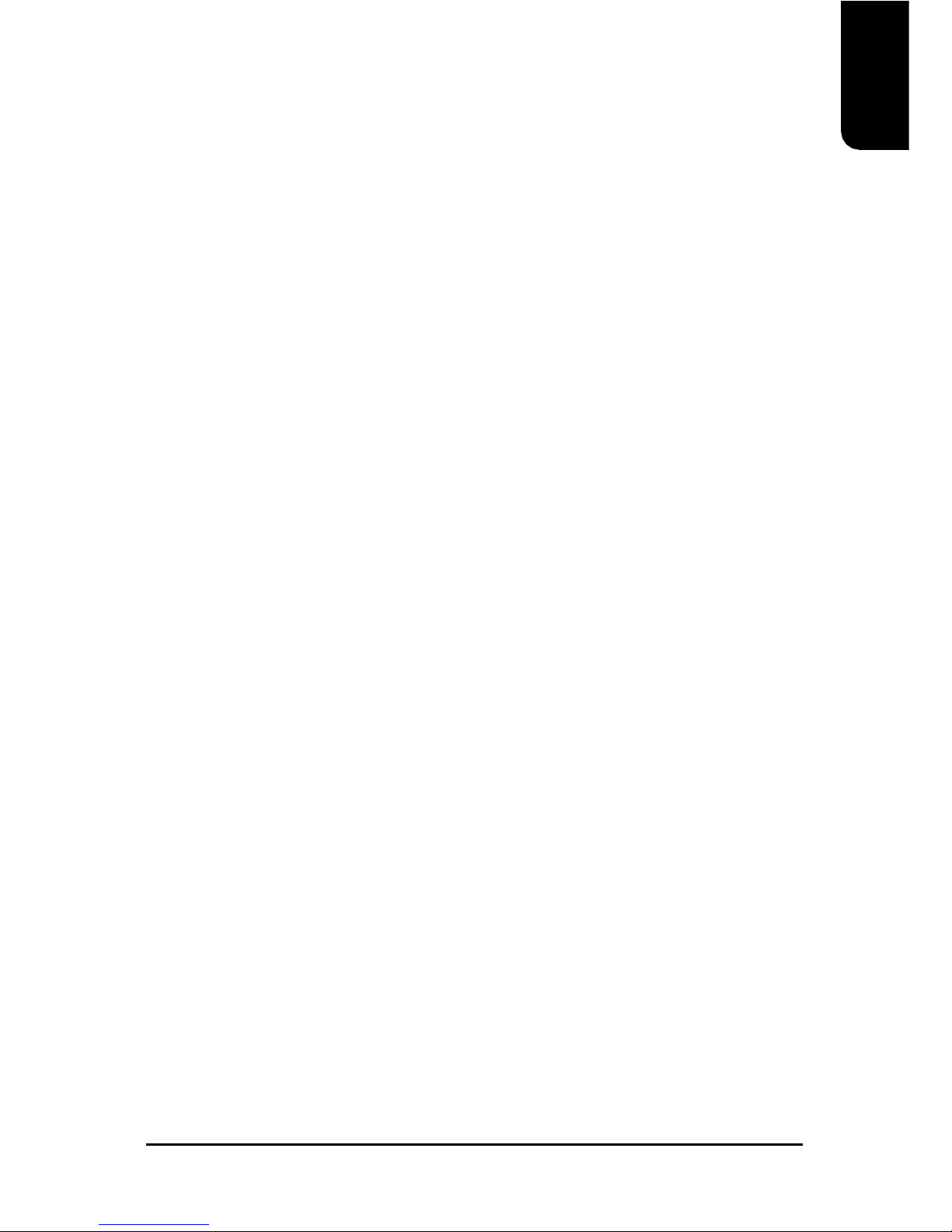
English
15
nFloppy 3 Mode Support
Allows user to configure a Japanese standard 3 Mode floppy drive.
Options: Disabled (No 3 Mode drive installed)
Drive A (3 Mode Drive installed in A:)
Drive B (3 Mode Drive installed in B:)
Both (3 Mode Drive installed in A: and B:)
nHalt on
Tells the BIOS specifically which types of errors will halt the computer during the power-
on self test (POST) section of the boot.
Options: No Errors (Never halt when an error is detected)
All Errors (Halt whenever an error is detected)
All, But Keyboard (Halt whenever an error is detected with the
exception of the keyboard)
All, But Diskette (Halt whenever an error is detected with the
exception of the diskette)
All, But Disk/Key (Halt whenever an error is detected with the
exception of the diskette and keyboard) (default:All, But Keyboard)
nMemory
When BIOS is displayed during POST, memory capacity is also displayed as shown
below:
Base Memory, Extended Memory, Total Memory (the user can verify the accuracy of
these values)
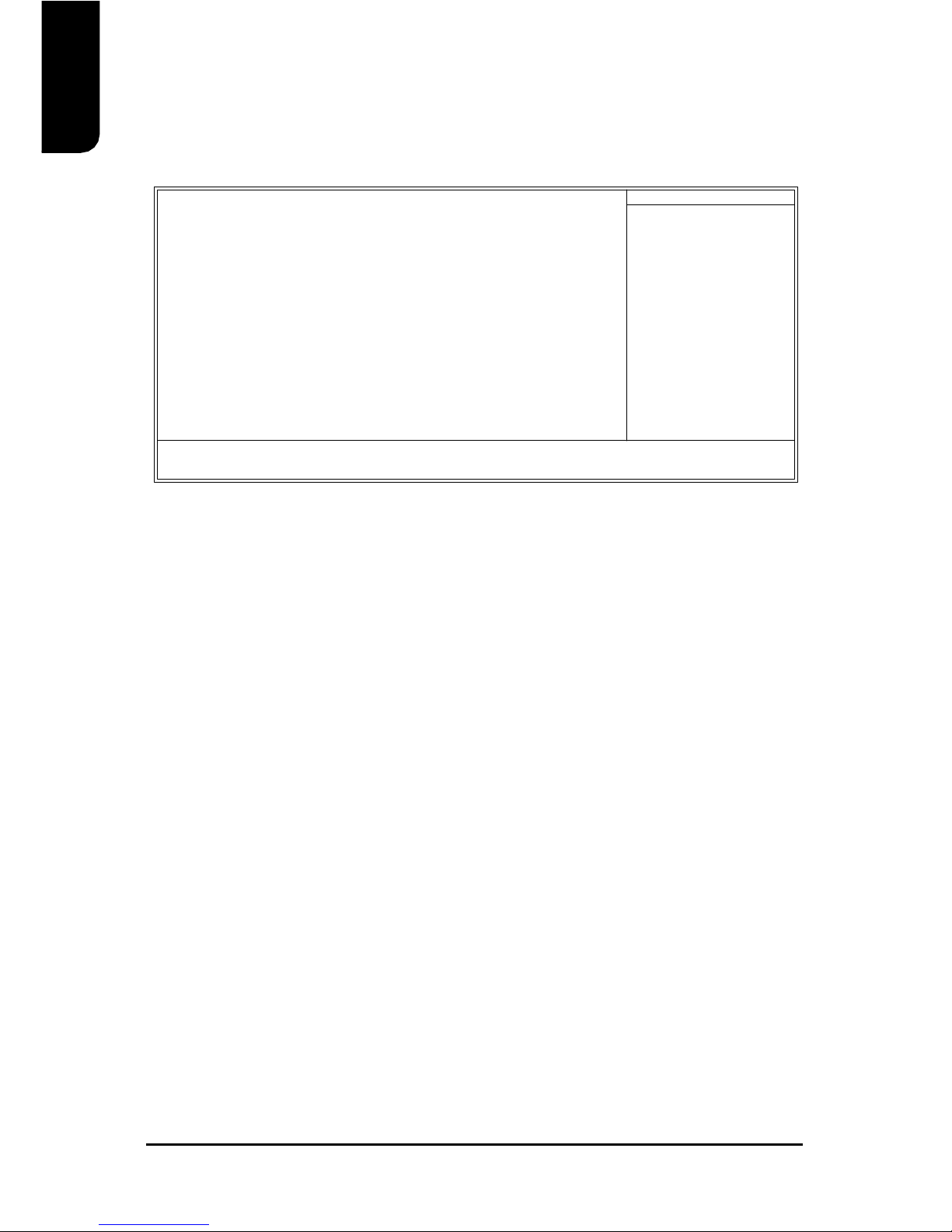
16
English
3.3. Advanced BIOS Features
øAllows the configuration of advanced settings such as boot sequence, password check, etc.
nFirst / Second / Third Boot Device
The user can select the order in which the system will boot.
Options: Floppy, LS120, HDD-0~HDD-3, SCSI, CDROM, ZIP, USB-FDD, USB-ZIP,
USB-CDROM, USB-HDD, LAN, Disabled
nBoot Up Floppy Seek
This feature controls whether the BIOS checks for a floppy drive while booting up.
(default:Disabled)
nPassword Check
Allows user to set a password. To remove the password entry requirement, enter SETUP
and make sure there is no entry and then press <Enter>.
Options: System (Password entry is required during system start up and to enter
CMOS SETUP)
Setup (Password entry is required to enter CMOS SETUP)(default:Setup)
nCPU Hyper-Threading(Note 1)
Allows user to enable the CPU Hyper-Threading function, of which must also be
supported by the operating system. (default: Enabled)
nInit Display First
Allows you to select whether to boot the system using the AGP graphics card or the PCI
graphics card.
Options: AGP (boot using AGP graphics card)
PCI(boot using PCI graphics card). (default: AGP)
nLimit CPUID Max. to 3(Note 2)
This option will be available when you install an Intel Prescott processor. Enable this item
when you install old operating systems (example: NT4.0). (default: Disabled)
CMOSSetup Utility-Copyright(C)1984-2005 AwardSoftware
AdvancedBIOSFeatures
FirstBootDevice [Floppy]
Second BootDevice [HDD-0]
ThirdBootDevice [CDROM]
BootUpFloppy Seek[Disabled]
PasswordCheck[Setup]
CPUHyper-Threading(Note1)[Enabled]
InitDisplayFirst[Disabled]
Limit CPUIDMax.to3(Note2)[Disabled]
higf:MoveEnter:Select+/-/PU/PD:ValueF10:SaveESC:Exit F1:GeneralHelp
F5:PreviousValuesF6:Fail-SafeDefaultsF7:OptimizedDefaults
ItemHelp
Menu Level}
(Note 1) If the installed CPU is an Intel Pentium 4 CPU supporting Hyper-Threading
Technology, the system will automatically provide this option.
(Note 2) If you install an Intel Prescott CPU, the system will automatically provide this
option.
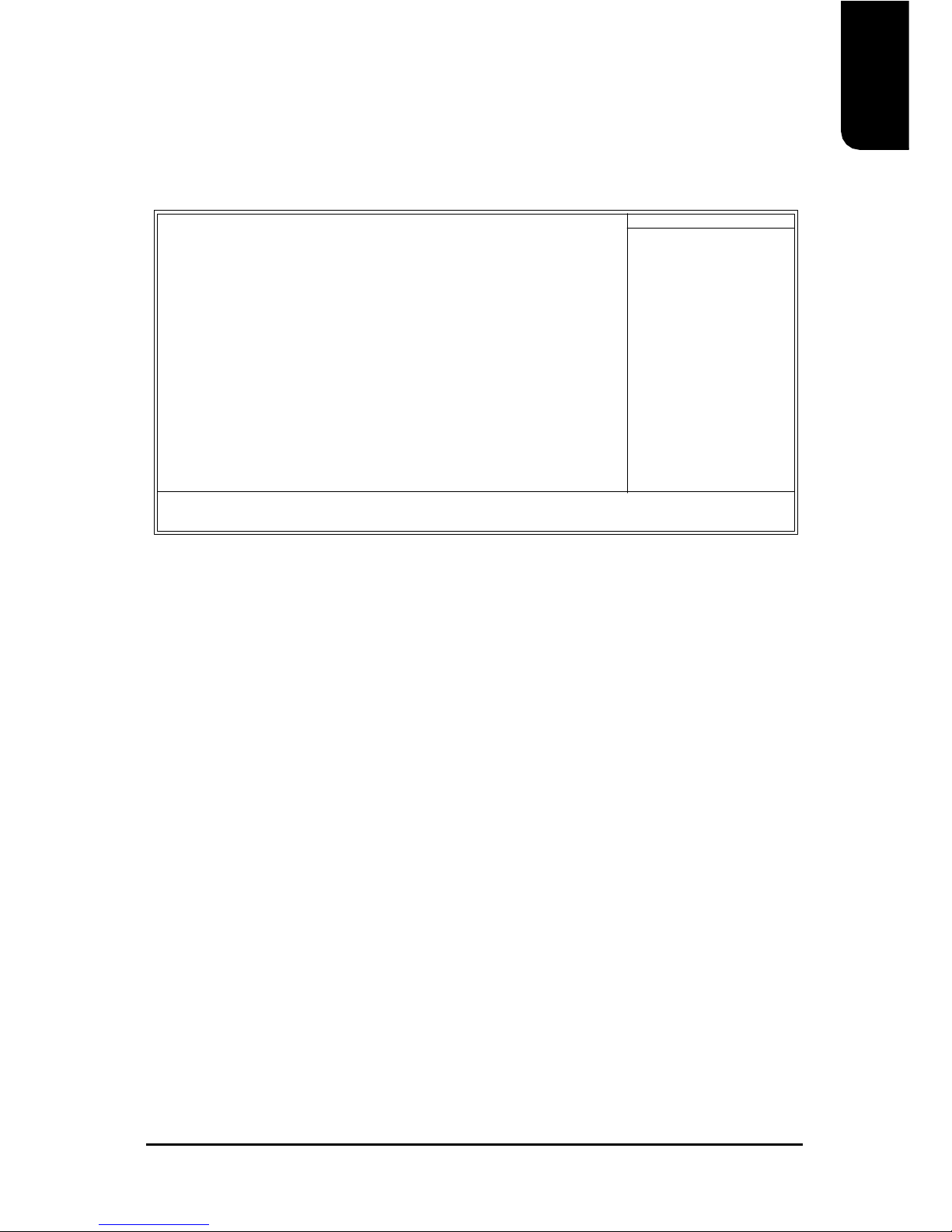
English
17
3.4. Integrated Peripherals
øThis menu allows you to control the various ports of the computer such as IDE, SATA,
USB, IEEE1394, COM port, LPT port, AC97 audio, etc.
nIDE1 Conductor Cable
Allows user to select the type of IDE1 conductor cable. Prior to selecting the setting,
please make sure that the IDE device and cables support the desired setting.
Options: Auto, ATA66/100/133, ATA33 (default:Auto)
nIDE2 Conductor Cable
Allows user to select the type of IDE2 conductor cable. Prior to selecting the setting,
please make sure that the IDE device and cables support the desired setting.
Options: Auto, ATA66/100/133, ATA33 (default:Auto)
nOn-Chip Primary PCI IDE
Allows the user to enable or disable the first onboard IDE channel. (default:Enabled)
nOn-Chip Secondary PCI IDE
Allows the user to enable or disable the second onboard IDE channel. (default:Enabled)
nAC97 Audio
Allows the user to use the onboard AC97 audio. (default:Enabled)
nOnboard LAN device
Allows the user to enable or disable the onboard LAN. (default:Enabled)
nUSB Controller
Allows the user to enable or disable the onboard USB controller. (default: Enabled)
nUSB Legacy Support
Allows the user to use a USB keyboard or mouse. (default:Disabled)
nOnboard Serial Port 1
Allows the user to enable or disable the first onboard serial port.
Options: Auto, 3F8/IRQ4, 2F8/IRQ3, 3E8/IRQ4, 2E8/IRQ3, Disabled (default:3F8/IRQ4)
CMOSSetup Utility-Copyright(C)1984-2005 AwardSoftware
IntegratedPeripherals
IDE1ConductorCable[Auto]
IDE2ConductorCable[Auto]
On-ChipPrimaryPCIIDE[Enabled]
On-ChipSecondaryPCIIDE[Enabled]
AC97Audio[Enabled]
OnboardLAN device [Enabled]
USBController [Enabled]
USBLegacySupport[Disabled]
OnboardSerialPort1[3F8/IRQ4]
OnboardParallelPort[378/IRQ7]
ParallelPortMode[ECP]
ECPModeUseDMA[3]
higf:MoveEnter:Select+/-/PU/PD:ValueF10:SaveESC:Exit F1:GeneralHelp
F5:PreviousValuesF6:Fail-SafeDefaultsF7:OptimizedDefaults
ItemHelp
Menu Level}
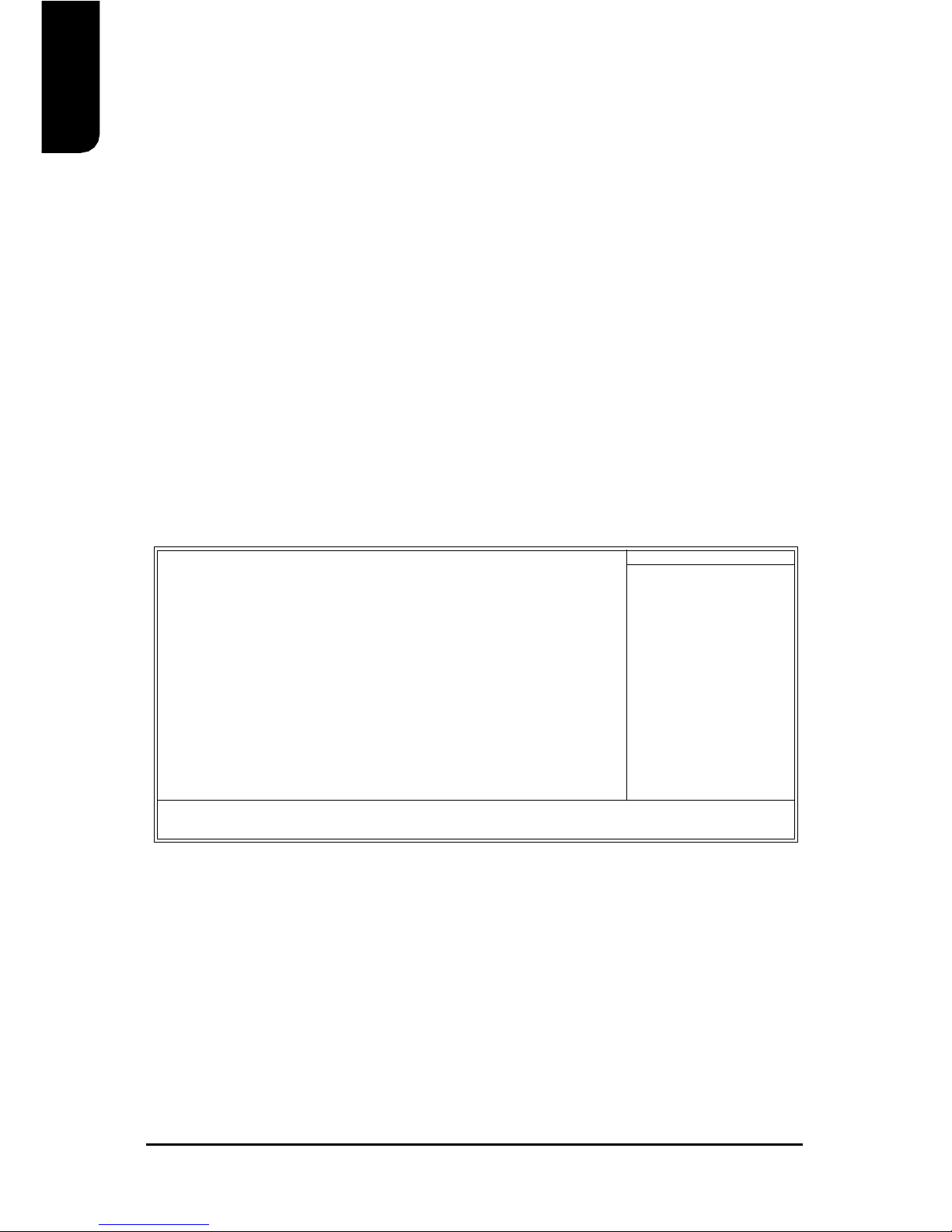
18
English
nOnboard Parallel Port
Allows the user to enable or disable the onboard parallel port.
Options: 378/IRQ7, 278/IRQ5, 3BC/IRQ7, Disabled (default: 378/IRQ7)
nParallel Mode
Use this to select the operation mode for the parallel port. (default: SPP)
Options: SPP (normal)
EPP (Enhanced Parallel Port)
ECP (Extended Capabilities Port)
ECP+EPP (both ECP and EPP)
nECP Mode Use DMA
Allows the user to select the ECP Mode Use DMA.
Options: 1, 3 (default: 3)
3.5. Power Management Setup
øThis is used to control the various power saving features of the PC.
nACPI Suspend Type
Allows user to select the Advanced Configuration and Power Interface(ACPI) as S1/POS
(Power On Suspend) or S3/STR(Suspend To RAM) (default:S1/POS)
nSoft-off by PWR_BTTN
Controls whether the PC shuts off immediately after hitting the power button or delaying
a few seconds. (default:Off)
Options: Off (PC shuts off immediately)
Suspend (Press power button 4 sec. to power off. Enter suspend if button is
pressed less than 4 sec.)
CMOSSetup Utility-Copyright(C)1984-2005 AwardSoftware
PowerManagementSetup
ACPISuspend Type[S1(POS)]
Soft-Off by PWR_BTTN[Off]
SystemAfterACBack[Off]
IRQ[3-7,9-15],NMI [Enabled]
ModemRingOn[Enabled]
PMEEventWakeUp[Enabled]
PowerOnby Keyboard[Disabled]
PowerOnby Mouse[Disabled]
ResumebyAlarm[Disabled]
xMonthAlarmNA
xDay(ofMonth)Everyday
xTime(hh:mm:ss)0:0:0
PowerLEDinS1state[Blinking]
higf:MoveEnter:Select+/-/PU/PD:ValueF10:SaveESC:Exit F1:GeneralHelp
F5:PreviousValuesF6:Fail-SafeDefaultsF7:OptimizedDefaults
ItemHelp
Menu Level}
[S1]
Setsuspend typeto
PowerOnSuspend under
ACPIOS
[S3]
Setsuspend typeto
Suspend toRAMunder
ACPIOS
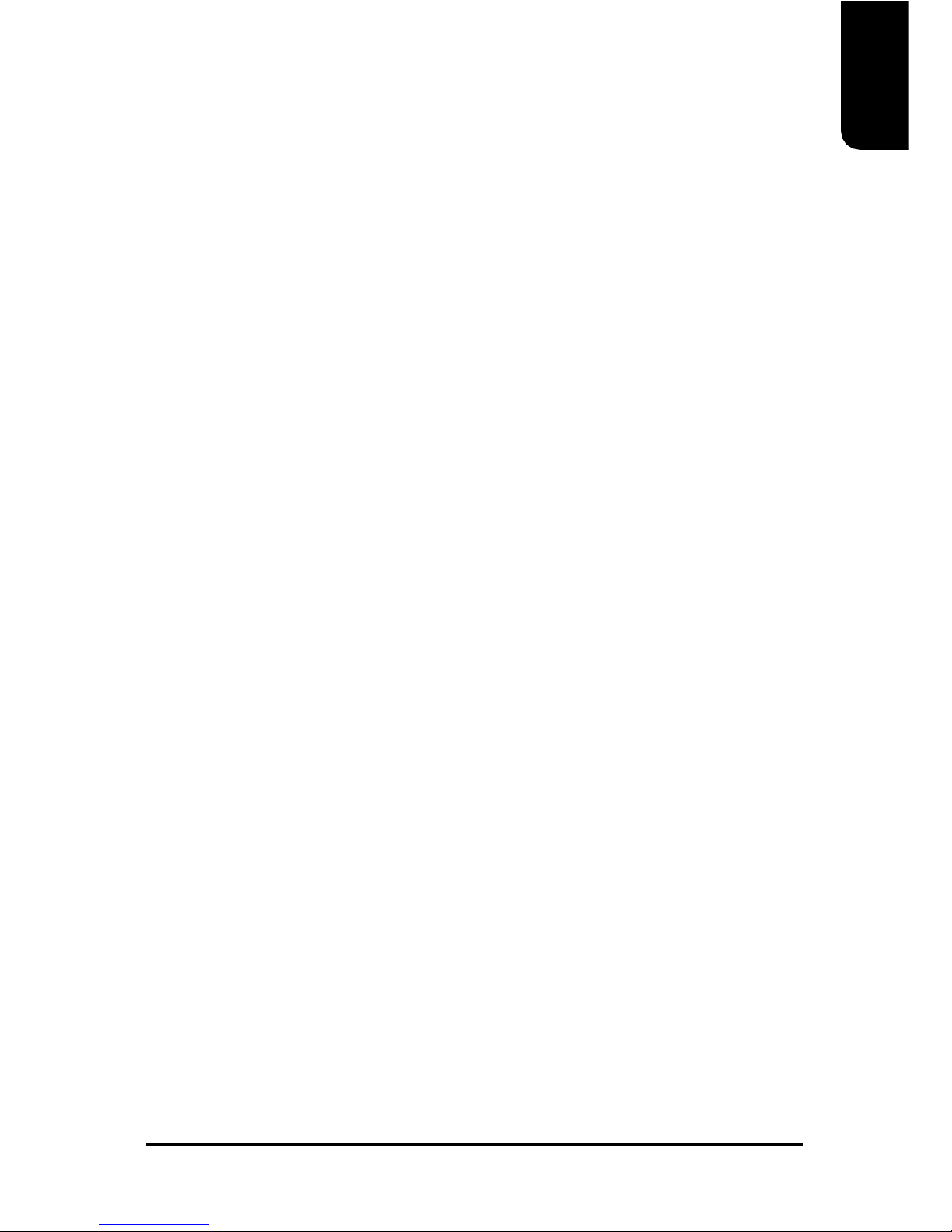
English
19
nSystem After AC BACK
Allows user to select system status when power is removed and returned.
Options: Off (Always in off state when AC back)
On (Always power on system when AC back)
Laststate (System power on depends on the status before AC lost)
(default:Off)
nIRQ [3-7, 9-15], NMI
When IRQ [3-7, 9-15] or NMI triggered, the suspend timer will be reloaded to prevent
system gets into green mode. (default:Enabled)
nModemRingOn
To use this feature, an Ethernet card supporting the PCI2.2 or newer standard must be
used. (default:Enabled)
nPME Event Wake Up
Allows user to select the Power Management Event (PME) wake up function which
requires the system to have a +5VSB power supply using a rate of 1A or less.
(default:Enabled)
nPower On by Keyboard
Allows user to turn on system using the keyboard.
Options: Password (input an 8 character long password)
Any Key (power on by any key)
Disabled (default:Disabled)
nPower On by Mouse
Allows user to turn on system using the mouse. (default:Disabled)
nResume by Alarm
If set to Enabled, the user can set the date and time for automatic system power-on.
(default:Disabled)
Settings: Month Alarm : NA, 1~12
Date (of Month) Alarm : Everyday, 1~31
Time (hh: mm: ss) Alarm : (0~23) : (0~59) : (0~59)
nPower LED in S1 state
Allows user to select the system LED status in the S1 (POS - Power On Suspend) state.
Options: Blinking (LED will blink)
Dual/OFF (When selecting this, the LED will turn off for a single-colored LED
or change color for a dual-colored LED)(default:Blinking)
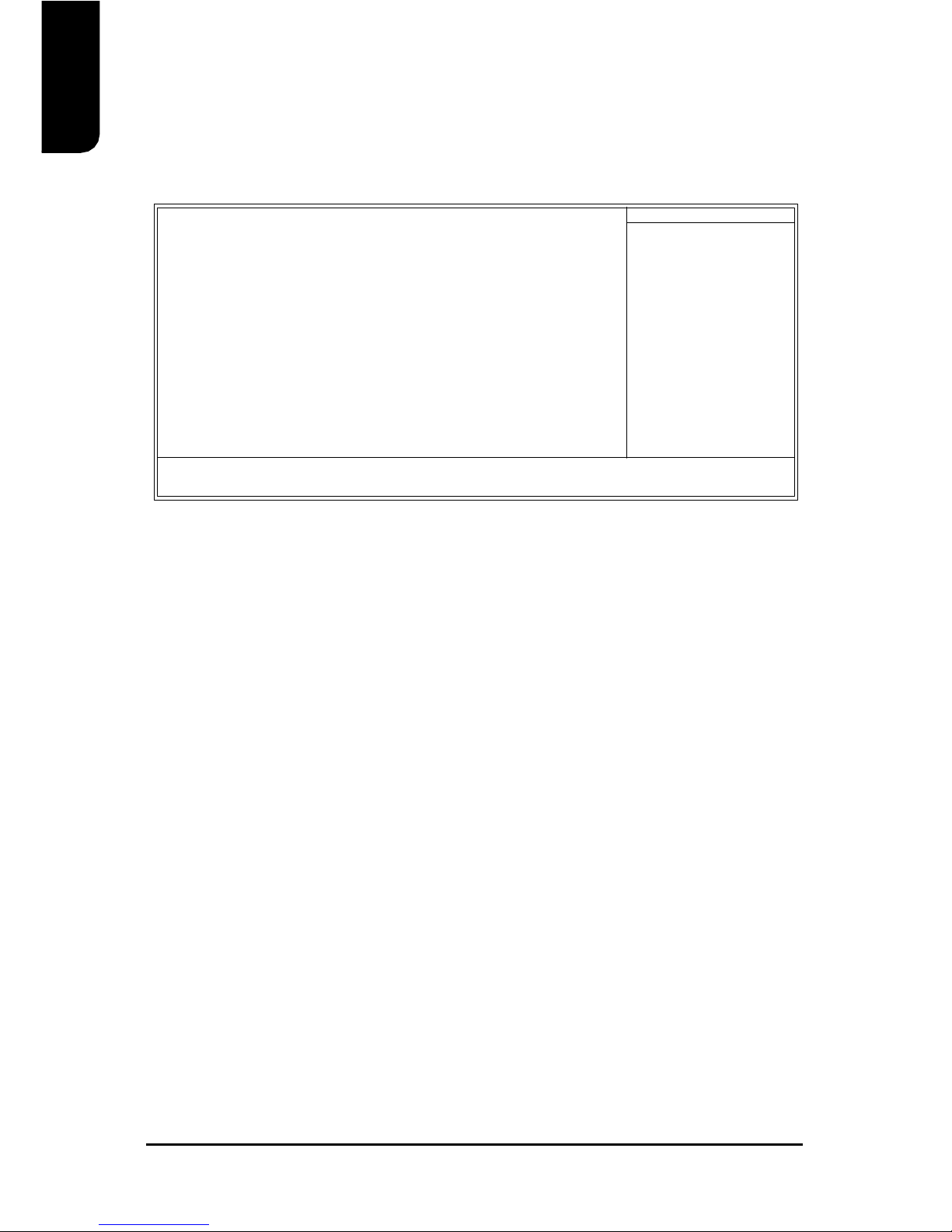
20
English
3.6. PnP/PCI Configuration
øThis menu allows you to configure your PCI slots. You can assign IRQ's for various PCI
slots.
nPCI 1 IRQ Assignment
Allows user to assign an IRQ for the 1st PCI slot. Options: Auto,3,4,5,7,9,10,11,12,14,15
(default: Auto)
nPCI 2 IRQ Assignment
Allows user to assign an IRQ for the 2nd PCI slot. Options: Auto,3,4,5,7,9,10,11,12,14,15
(default: Auto)
nPCI 3 IRQ Assignment
Allows user to assign an IRQ for the 3rd PCI slot. Options: Auto,3,4,5,7,9,10,11,12,14,15
(default: Auto)
CMOSSetup Utility-Copyright(C)1984-2005 AwardSoftware
PnP/PCIConfigurations
PCI1IRQAssignment[Auto]
PCI2IRQAssignment[Auto]
PCI3IRQAssignment[Auto]
higf:MoveEnter:Select+/-/PU/PD:ValueF10:SaveESC:Exit F1:GeneralHelp
F5:PreviousValuesF6:Fail-SafeDefaultsF7:OptimizedDefaults
ItemHelp
Menu Level}
Device(s)using this
INT:
Table of contents
Other Gigatrend Technology Motherboard manuals