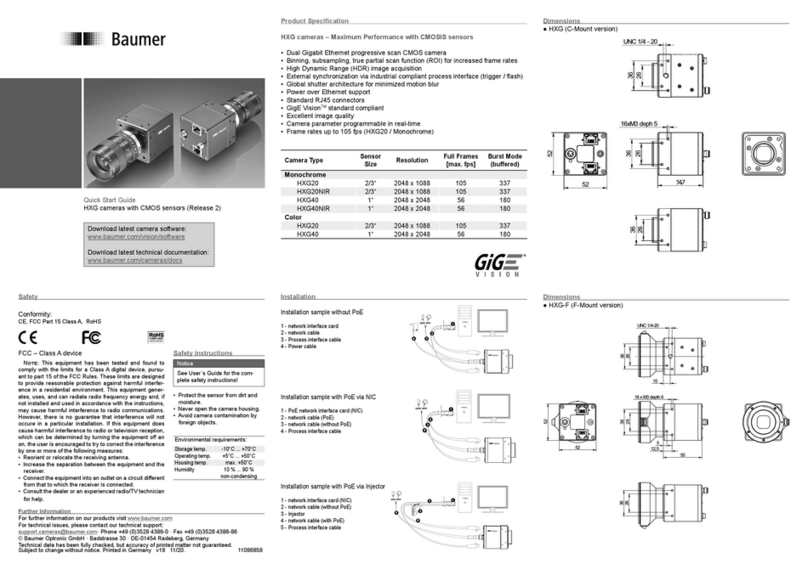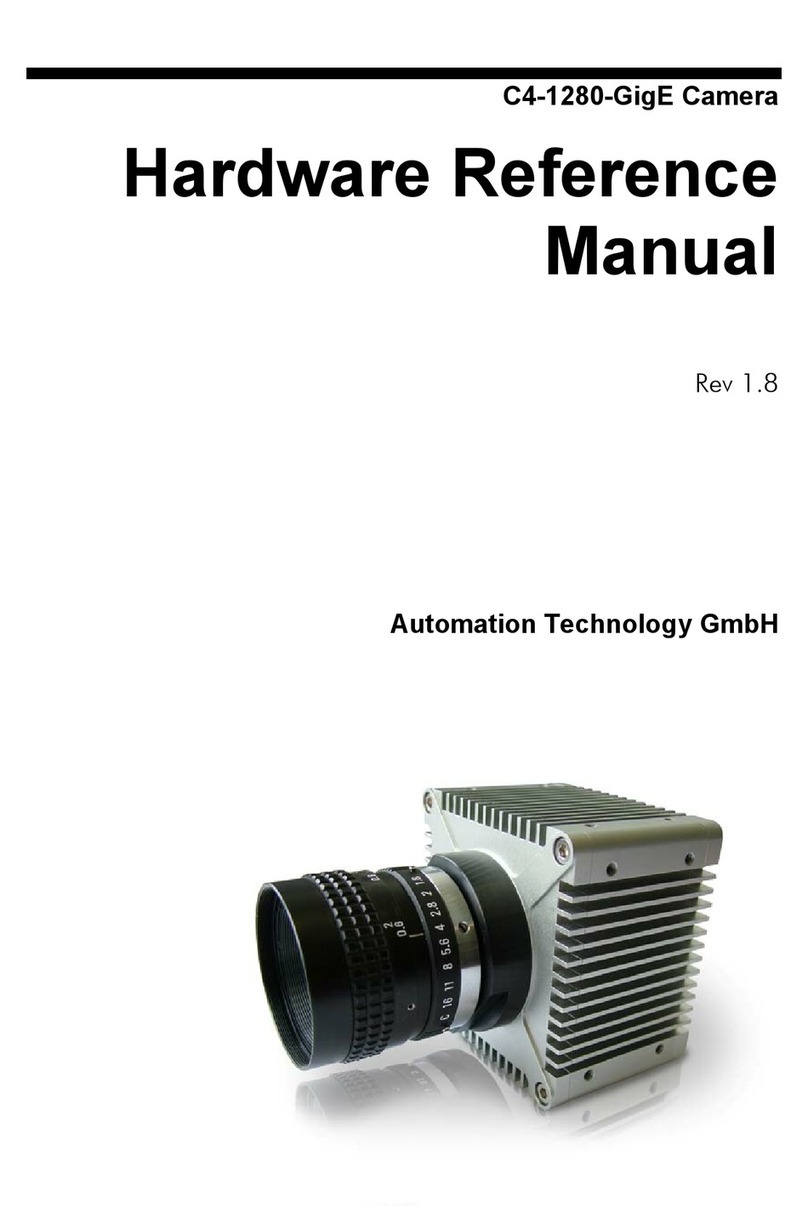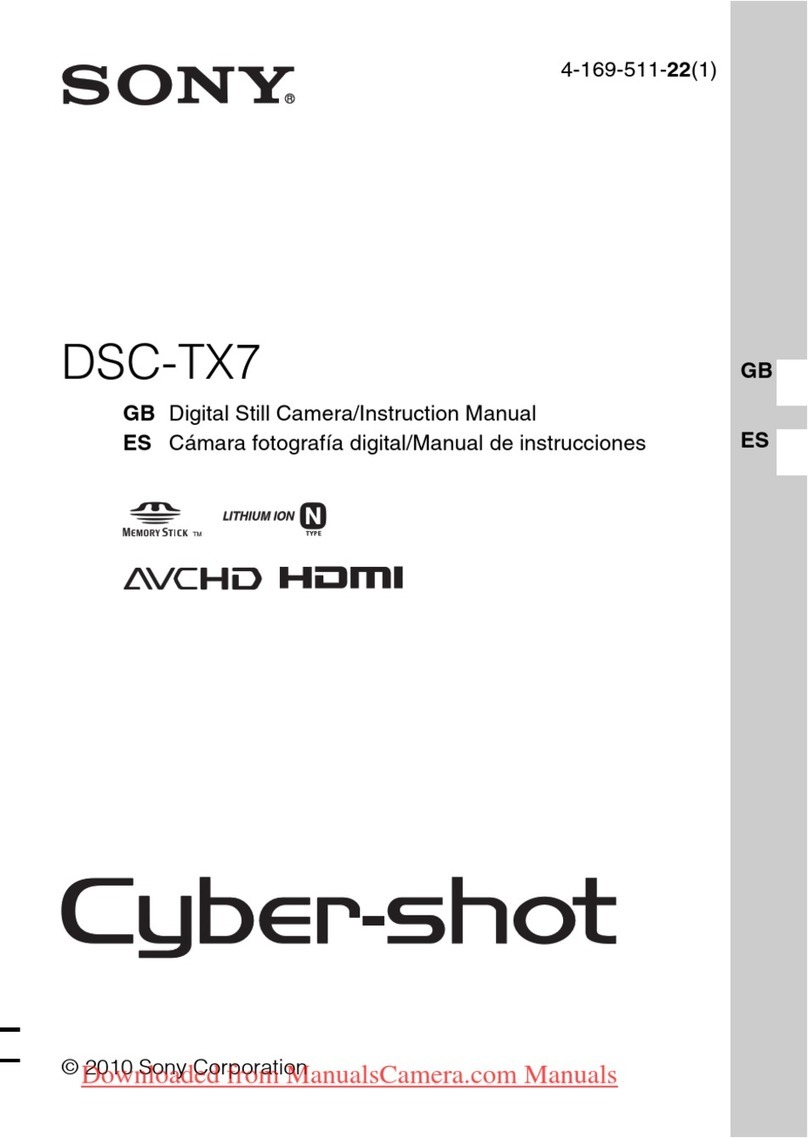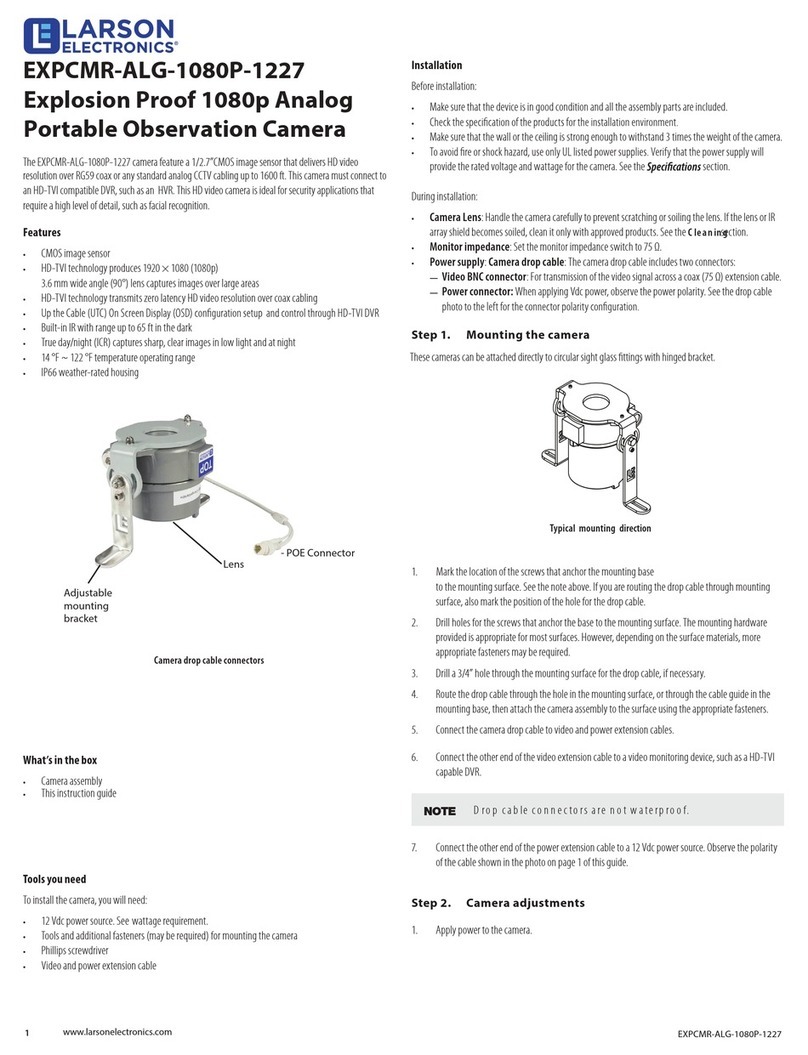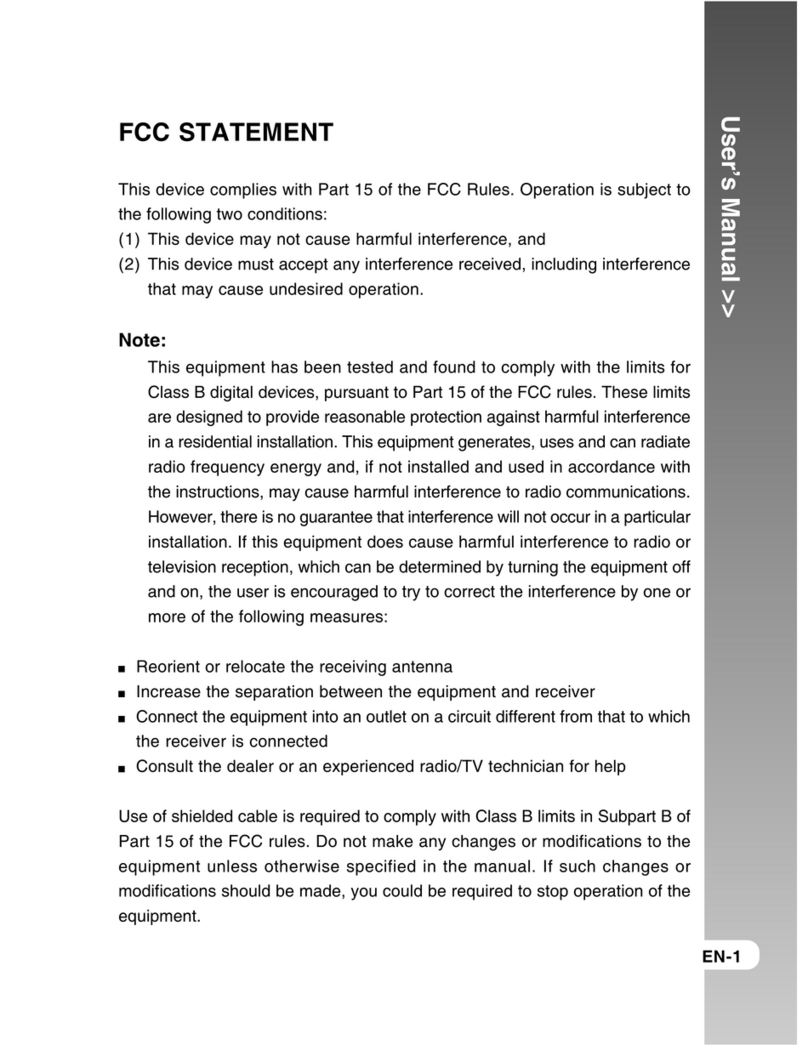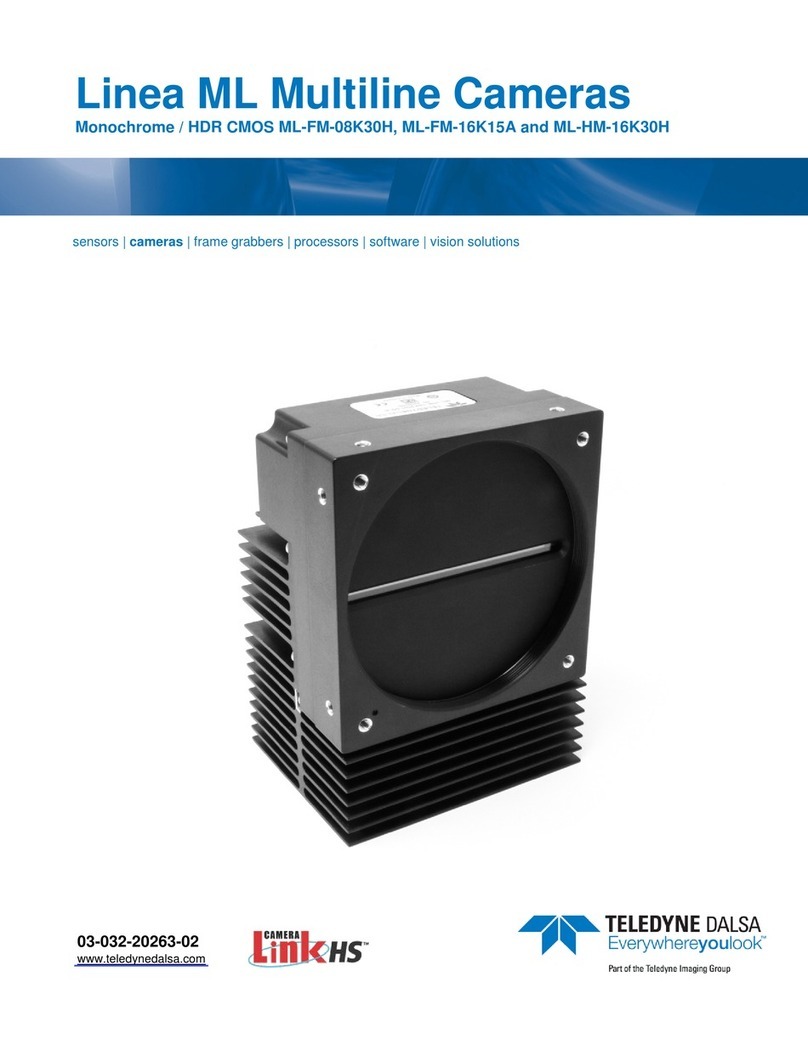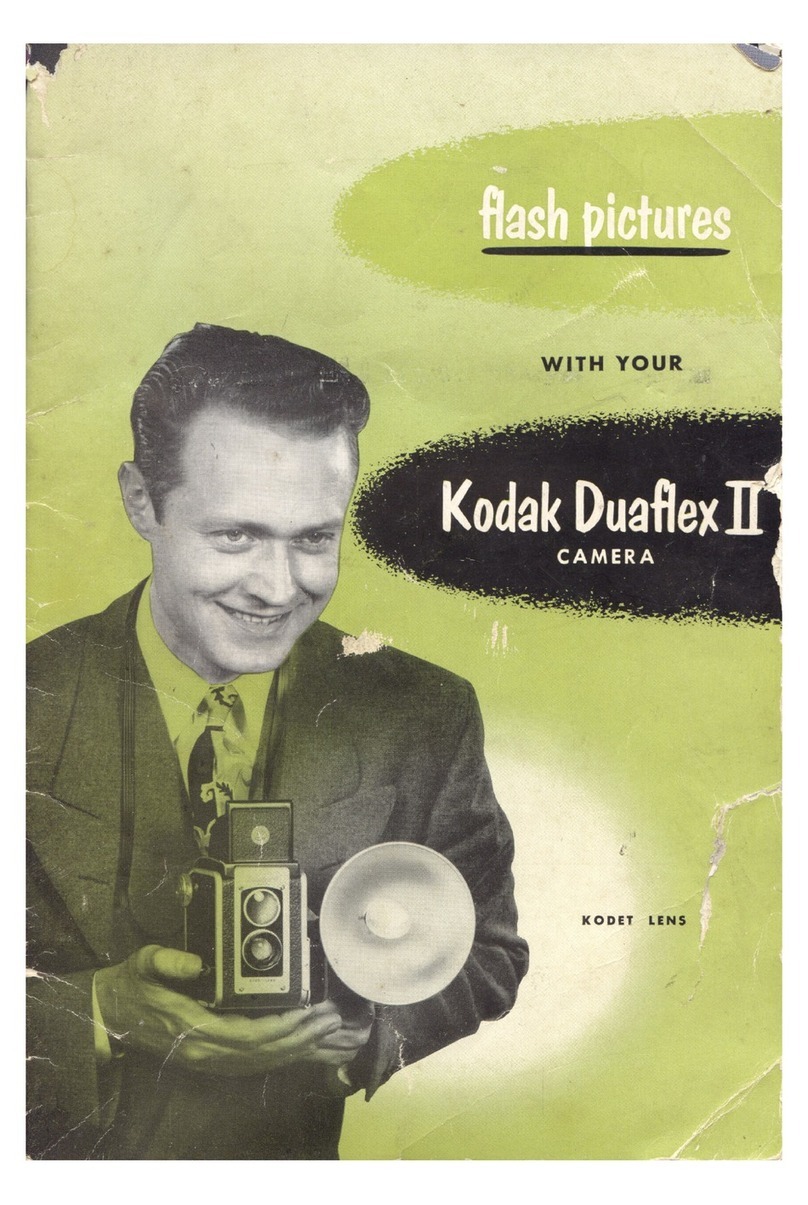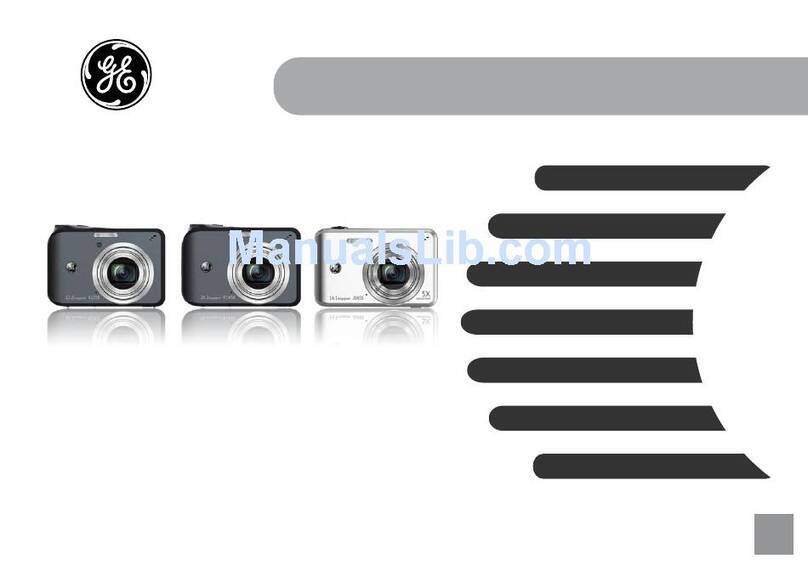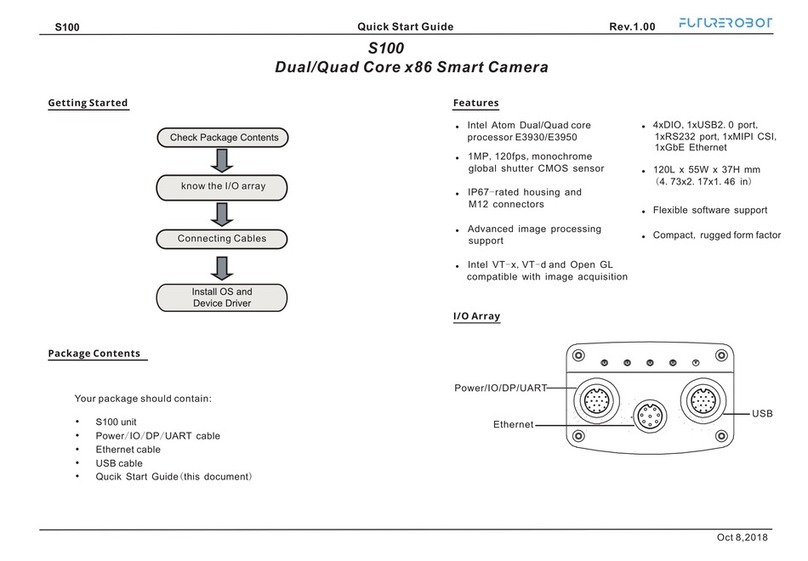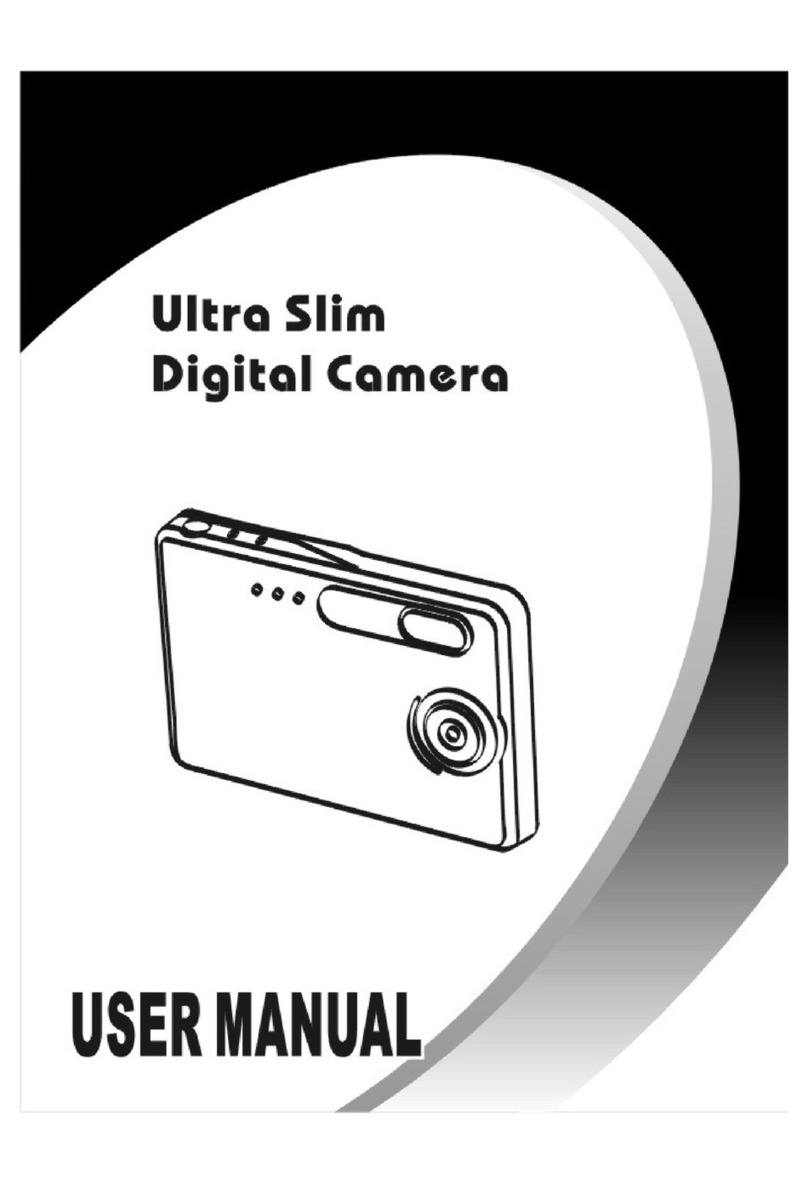GigE FLEA 3 User manual

2
PREPARATION
INSTALLATION
1. Make sure your GigE Network Interface Card is installed
according to manufacturer instructions. A 1000 Mbps GigE network
interface card (NIC) is required. For optimal video streaming and camera
control performance, we recommend a PCI Express (PCIe) interface
equipped with an Intel PRO 1000 chipset. Point Grey sells a PCIe card for
this purpose (Part No. ACC-01-1100). To purchase, visit http://www.ptgrey.
com/products/accessories/index.asp.
• The ASA and ISO-compliant tripod
mounting bracket attaches to the camera
using the included M2x5 screws. The
bracket is included at no extra charge with
every Point Grey Flea3 GigE camera.
1. Recommended System Configuration
• Windows Vista or Windows 7
• 2 GB of RAM
• Intel Core 2 Duo or comparable processor
• NVIDIA GeForce6 or later video card with 128MB RAM or more
• Intel® PRO/1000 Gigabit Ethernet Network Adapter PCI Express
• Microsoft Visual Studio 2005 SP1 and SP1 Update for Vista
(to compile and run example code)
2. Electrostatic Precautions and Camera Care
• To clean the imaging surface of your CCD, follow the steps outlined in
www.ptgrey.com/support/kb/index.asp?a=4&q=66.
• Extended exposure to bright sunlight, rain, dusty environments, etc.
may cause problems with the electronics and the optics of the system.
• Avoid excessive shaking, dropping or mishandling of the device.
3. Connect a Gigabit Ethernet Network Card and Cable to Camera
• Plug a GigE-compatible Cat5, Cat5e or Cat6 cable into the GigE
network interface card and the Flea3. If equipped, the cable jack screws
can be used for a secure connection. Cables up to 100 meters can be
used.
2. Installing the Tripod Mounting Bracket (optional)
CPU RAM VIDEO PORTS
OS
Intel
Core 2 Duo
Vista or
Windows 7 2 GB
PCI Express
128mb GigE
GETTING STARTEDFLEA®3
GigE Digital Camera
1
4. Supply Power to the Camera
• Connect a 12-24 V DC power supply to the camera’s GPIO port.
The power supply wiring harness must be compatible with a Hirose
HR25 8-pin female GPIO connector. Point Grey sells a 12 V wall-
mount power supply for connecting to the camera (Part No.
ACC-01-9006). To purchase, visit http://www.ptgrey.com/products/
accessories/index.asp.
5. Register for a Customer Downloads Account and Install the
FlyCapture®Software and Drivers
• Go to the Point Grey downloads page
http://www.ptgrey.com/support/downloads/index.asp
• New customers: Under Register (New Users), complete the
form, then click Submit. After you submit your registration, you
will receive an e-mail with further instructions on how to activate
your account.
• Existing customers: login under Login with an Existing
Account. You will be taken to the product Downloads page.
Scroll to the bottom and complete the form under Add a new
purchased product.
• After activating your account, login to the Point Grey downloads
page (http://www.ptgrey.com/support/downloads/index.asp). After
login, you will be taken to the downloads page for the products
to which you have access. Expand Software and Drivers for
Imaging Products for your operating system. Under FlyCapture
v2x, click the 32- or 64-bit Download link to begin the download
and installation.
• After the download is complete, the FlyCapture setup wizard
begins. Follow the steps in each setup dialog. In the Interface
Driver Selection dialog, select the I will use GigE cameras.
This selection ensures the Point Grey Image Filter driver is installed
and enabled. The Image Filter Driver operates as a network service
between GigE Vision cameras and the Microsoft built-in UDP stack
to filter out GigE vision stream protocol (GVSP) packets. (cont’n on
next page...)
Point Grey sells a 5-meter high-ex Category 5e cable (Part No. ACC-
01-2100). This cable is ideal for GigE Vision systems requiring reliable,
high performance ex life and signal transmission. To purchase, visit
http://www.ptgrey.com/products/accessories/index.asp.
• When handling the camera unit, avoid touching the lenses.To clean the
lenses, use a standard camera lens cleaning kit or a clean dry cotton
cloth. Do not apply excessive force.
• This device complies with Part 15 of the FCC Rules. Operation is
subject to the following two conditions: (1) This device may not cause
harmful interference, and (2) this device must accept any interference
received, including interference that may cause undesirable operation.
This Class A digital apparatus complies with Canadian ICES-003. Cet
appareil numérique de la classe B est conforme à la norme NMB-003
du Canada.

TECHNICAL DRAWINGS
STATUS LED
The
Flea3
is equipped with a bi-color LED that can be red, green, or yellow (when both green and red are
turned on). If the LED does not turn on at all when the camera is connected to the GigE host adapter card,
check that the camera is receiving adequate power.
LED Behaviour Description
Off Not receiving power
Green ashing slowly, low intensity Camera is receiving power, no IP connection is established or
establishing connection with camera control software
Green ashing quickly, low intensity Establishing IP connection
Steady green, high intensity Streaming images
Red ashing quickly Firmware update in progress
Red ashing slowly General error - contact technical support
29.0
29.0
30.0
VARIES
C-MOUNT
LENS THREAD
12.0
2.0
2x M2
2.5
23.7
12.0
20.0
3.0
22.0
4.5
12.0
2x M3
2.6
2x M2
2.5
2x M3
2.5
2x M2
2.0
8 PIN GPIO CONNECTOR
STATUS LED
GIGABIT ETHERNET CONNECTOR
WITH JACKSCREWS
The FlyCapture®User Guide and other technical references can be found in the
Programs > Point Grey Research > PGR FlyCapture > Documentation
directory. Our on-line Knowledge Base (www.ptgrey.com/support/kb/) also addresses
the following problems:
• Article 88: Vertical bleeding or smearing from a saturated portion of an image
• Article 145: Image discontinuities or horizontal tearing of images when displayed on monitor
• Article 365 A Guide to Transitioning from the Flea3 FireWire to the Flea3 GigE Camera
3TROUBLESHOOTING
For all general questions about please contact us at info@ptgrey.com.
For technical support (existing customers only) contact
us at www.ptgrey.com/support/contact/.
Main Office:
Mailing Address: Tel: +1 (604) 242-9937
Point Grey Research, Inc. Toll Free (N.America only): +1 (866) 765-0827
Richmond B.C. Canada Fax: +1 (604) 242-9938
12051 Riverside Way Email: sales@ptgrey.com
V6W 1K7
CONTACTING POINT GREY RESEARCH
Use of the filter driver is recommended, as it can reduce CPU load
and improve image streaming performance. Alternatively, Point Grey
GigE Vision cameras can communicate directly with the Microsoft
UDP stack. GigE Vision cameras operating on Linux systems
communicate directly with native Ubuntu drivers. To uninstall or
reconfigure the Image Filter Driver at any time after setup is complete,
consult the FlyCapture SDK Help.
Note: For more information about accessing customer downloads, see Knowledge Base
Article 35 (http://www.ptgrey.com/support/kb/index.asp?a=4&q=35).
6. Configure IP Settings
After installation completes, the Point Grey GigE Configurator opens. This
tool allows you to configure the IP settings of the camera and network card.
Note: If the GigE Configurator does not open automatically, open the
tool manually from: Start -> Point Grey Research -> FlyCapture2
-> Utilities -> GigE Configurator. If prompted to enable GigE
enumeration, select Yes.
• In the left pane, select the Local Area Connection corresponding to the
GigE network interface card (NIC) to which the camera is connected.
• In the right pane, review maximum transmission unit (MTU). If not
9000, enable jumbo frames on the NIC by clicking Open Network
Connections. (While most GigE NICs support 9000-byte jumbo frames,
this feature is often disabled by default.)
• In the left pane, select your GigE Vision camera. (Note: there may be
a delay of several seconds before the camera is detected by the GigE
Configurator on startup)
• Under ‘Current IP Configuration,’ review the IP address. (By default, a
dynamic IP address is assigned to the camera according to the DHCP
protocol. If DHCP addressing fails, a link-local address is assigned. If
necessary, change the IP address of the camera to be on the same subnet
as the NIC. If the subnets do not match, the camera is marked ‘BAD’ on
the left pane.
• Under ‘Packet Size Discovery,’ click Discover Maximum Packet Size
and note the value.
Note: For more information about using the GigE Configurator, see the online Help
included with the tool.
7. Configure Packet Size and Confirm Successful Installation
• Run the FlyCap demo program
Start -> Point Grey Research -> FlyCapture2 -> FlyCap2
• In the camera selection dialog, select the GigE camera that was installed,
and click Configure Selected.
• In the Camera Control dialog, click Custom Video Modes By default,
Packet Size is set to 1400 bytes. We recommend increasing this value
to the size noted in the previous step, as maximizing packet size reduces
processing overhead. For more information about packet size, see your
camera’s technical reference manual.
The FlyCap application is a generic, easy-to-use streaming image viewer
included with the FlyCapture SDK that can be used to configure GigE
network parameters and test many of the capabilities of your camera. It
allows you to view a live video stream from the camera, save individual
images, adjust video formats, frame rates, properties and settings of the
camera, and access camera registers directly.
Note: For more information about using the FlyCap demo program, see
the online Help included with the tool.
CAMERA INTERFACE
GigE Connector
The 8-pin Halo RJ-45 Ethernet jack is equipped with two M2 screwholes for secure connection. Pin assignments
conform to the Ethernet standard. For more information about the orange and green status LEDs on each side of
the connector, refer to your camera’s technical reference manual.
General Purpose I/O Connector
The Flea3 has a Hirose HR25 8-pin general purpose input/output (GPIO) female connector on the back of the
case (P/N: HR25-7TR-8SA).
Inputs can be configured to accept external trigger signals. Outputs can be configured to send an output signal or
strobe pulse. Refer to the section 3.4 of the Flea3 Technical Reference for detailed GPIO electrical characteristics.
Diagram Pin Function Description
1 IO0 Opto-isolated Input (default Trigger in)
2 IO1 Opto-isoloated Output
3 IO2 Input / Output / RS232 Transmit (TX)
4 IO3 Input / Output / RS232 Receive (RX)
5 GND Ground for bi-directional IO,VEXT, +3.3 V pins
6 GND Ground for opto-isolated IO pins
7V
EXT Allows the camera to be powered externally
8 +3.3V Power external circuitry up to a total of 150mA
To congure the GPIO pins, consult section 3.4 “General Purpose Input / Output” of the
Flea3 Technical Reference Manual
Other GigE Digital Camera manuals