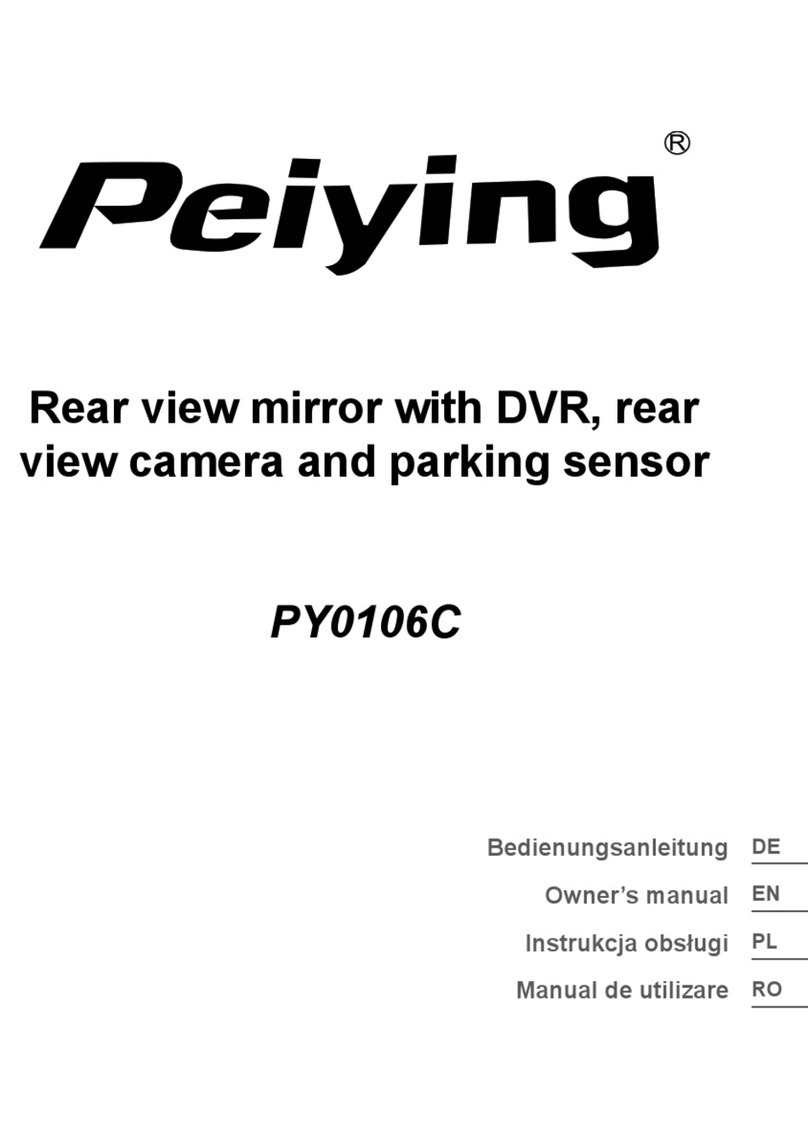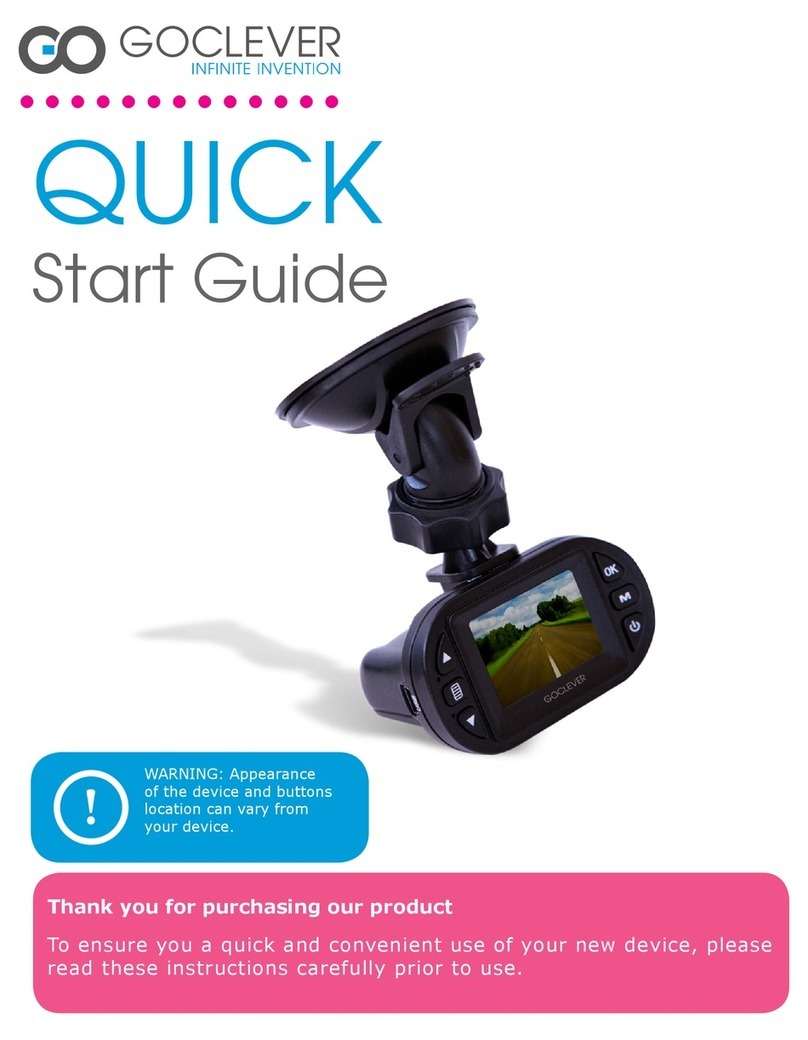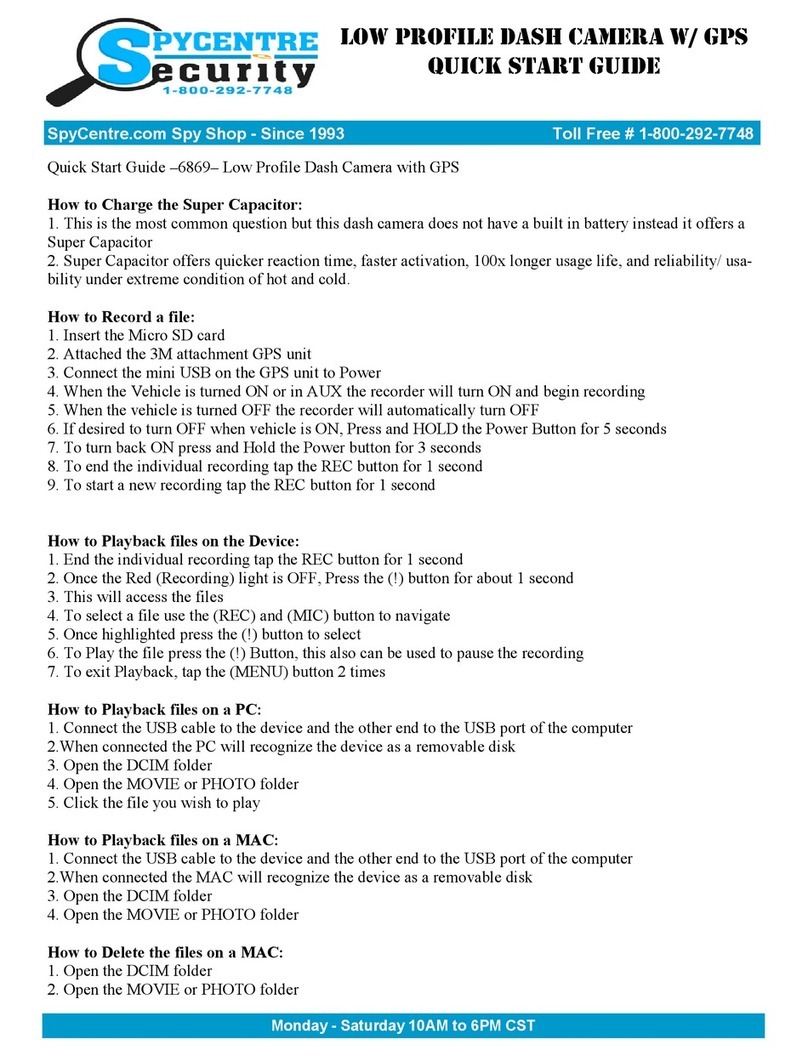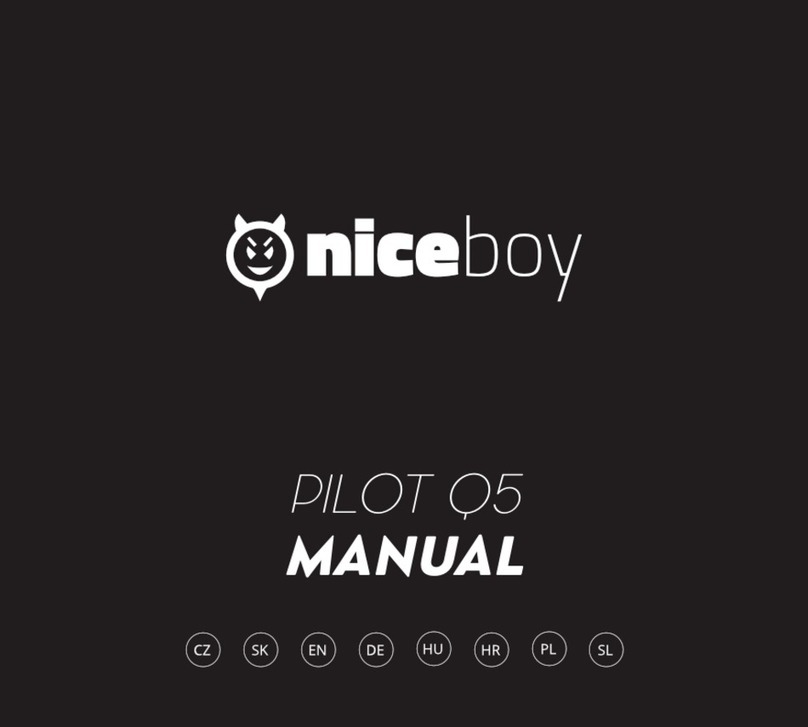GiiNii GD-160 User manual


1
GD-160
Dash Cam
User Manual

2
Table of Contents
About this Guide
..........................................................................................................................3
FCC Statement
............................................................................................................................3
WEEE Notice
...............................................................................................................................3
Notes on Installation
.....................................................................................................................4
Caution
.......................................................................................................................................4
1 Introduction...............................................................................................................................5
1.1
Features ...........................................................................................................................5
1.2
Package Contents
.............................................................................................................5
1.3
Product Overview
..............................................................................................................6
2 Getting Started...........................................................................................................................7
2.1
Inserting the Memory Card
.................................................................................................7
2.2
Installing in Vehicles
..........................................................................................................8
2.2.1 Mount to Windshield
...................................................................................................8
2.2.2 Adjust the device position
...........................................................................................9
2.3
Connecting to Power
.......................................................................................................10
2.4
Powering the Dash Cam On / Off
.....................................................................................10
2.4.1 Auto Power On/Off
..................................................................................................10
2.4.2 Manual Power On/Off
..............................................................................................10
2.5
Initial Settings
.................................................................................................................. 11
2.5.1 Set the Date and Time
............................................................................................ 11
3 Using the Dash Cam..............................................................................................................12
3.1
Recording Videos
............................................................................................................12
3.1.1 Record videos while driving
......................................................................................12
3.1.2 Manual Video Recording
..........................................................................................12
3.1.3 Emergency Recording
..............................................................................................12
3.1.4
The Recording Screen
...............................................................................................13
3.1.5
Taking Photos
............................................................................................................14
3.2
Playback Videos and Photos
............................................................................................14
3.2.1 Deleting Files
...........................................................................................................14
4 Adjusting the Settings ...........................................................................................................16
4.1
Using the Menu
...............................................................................................................16
4.2 Menu Tree
..........................................................................................................................17
5 Specifications...........................................................................................................................18

3
About this Guide
The content in this document is for information purpose and is subject to change without prior notice.
We made every effort to ensure that this User Guide is accurate and complete.
However, no liability is assumed for any errors and omissions that may have occurred.
The manufacturer reserves the right to change the technical specifications without prior notice.
FCC Statement
This equipment has been tested and found to comply with the limits for a Class B digital device,
pursuant to Part 15 of the FCC Rules. These limits are designed to provide reasonable protection
against harmful interference in a residential installation. This equipment generates, uses and can
radiate radio frequency energy and, if not installed and used in accordance with the instructions, may
cause harmful interference to radio communications. However, there is no guarantee that
interference will not occur in a particular installation. If this equipment does cause harmful
interference to radio or television reception, which can be determined by turning the equipment off
and on, the user is encouraged to try to correct the interference by one or more of the following
measures:
zReorient or relocate the receiving antenna.
zIncrease the separation between the equipment and receiver.
zConnect the equipment into an outlet on a circuit different from that to which the receiver is
connected.
zConsult the dealer or an experienced radio/TV technician for help.
This device complies with Part 15 of the FCC Rules. Operation is subject to the following two
conditions: (1) This device may not cause harmful interference, and (2) this device must accept any
interference received, including interference that may cause undesired operation.
FCC Caution: Any changes or modifications not expressly approved by the party responsible for
compliance could void the user's authority to operate this equipment.
WEEE Notice
Disposal of Waste Electrical and Electronic Equipment and/or Battery by users in private households in
the European Union
This symbol on the product or on the packaging indicates that this can not be disposed of
as a household waste. You must dispose of your waste equipment and/or battery by
handling it over to the applicable take-back scheme for the recycling of electrical and
electronic equipment and/or battery. For more information about recycling of this
equipment and/or battery, please contact your city office, the shop where you purchased
the equipment or your household waste disposal service. The recycling of materials will
help to conserve natural resources and ensure that it is recycled in a manner that protects
human health and environment.
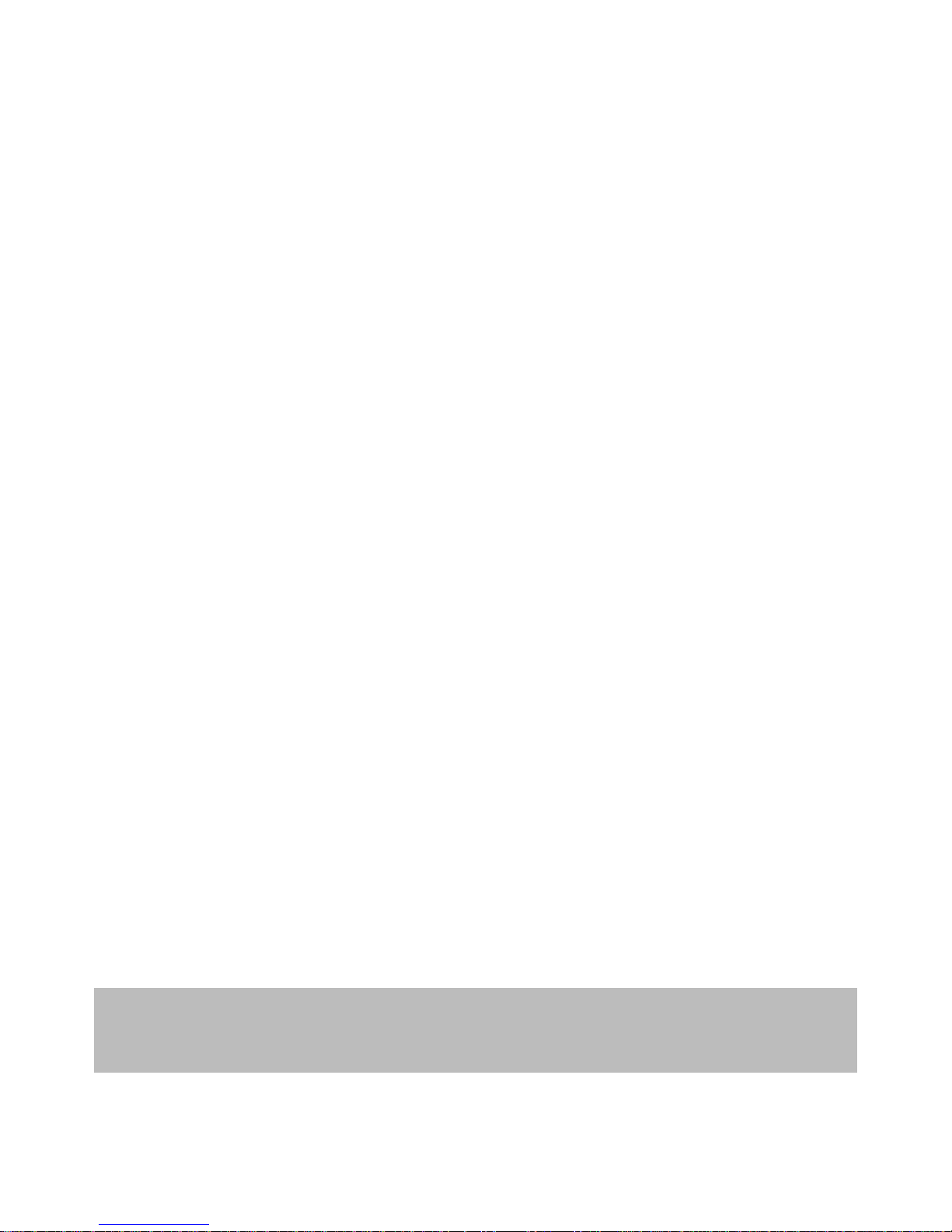
4
Notes on Installation
1.
Install the device near the rear-view mirror to obtain the best open-field view. Do NOT install the
Dash Cam in a location that will obstruct your required driving view.
2. Make sure that the lens is within the wiping range of the windscreen wiper to ensure a clear view
even when it rains.
3. Do not touch the lens with your fingers. Finger grease may be left on the lens and will result in
unclear videos or snapshots. Clean the lens on a regular basis.
4. Do not install the device on a tinted window. Doing so may damage the tint film.
5. Make sure that the installation position is not hindered by the tinted window.
Caution
¾Use the authorized charger only.
¾Never disassemble or attempt repair of this product. Doing so may damage the Dash Cam,
cause electric shock and void your product warranty.
¾Never short-circuit the battery.
¾Exposing the Dash Cam to open flames can cause explosion.
¾Due to local laws and vehicles safety considerations, do not manually operate the device while
driving.
¾GiiNii Global Company is NOT responsible for the loss of any data/content during operation.
¾Before mounting, please check with the local DMV for the traffic laws of the location/method to
mount appropriately.
¾Audio recorded with the video may not be valid jurisdictional evidence; and it may be illegal to
present such audio to the jury in some states.
¾AV out port uses normal AV cable.
Before you start using the Car Dash Cam it is
assumed that you agree to
the above statements.
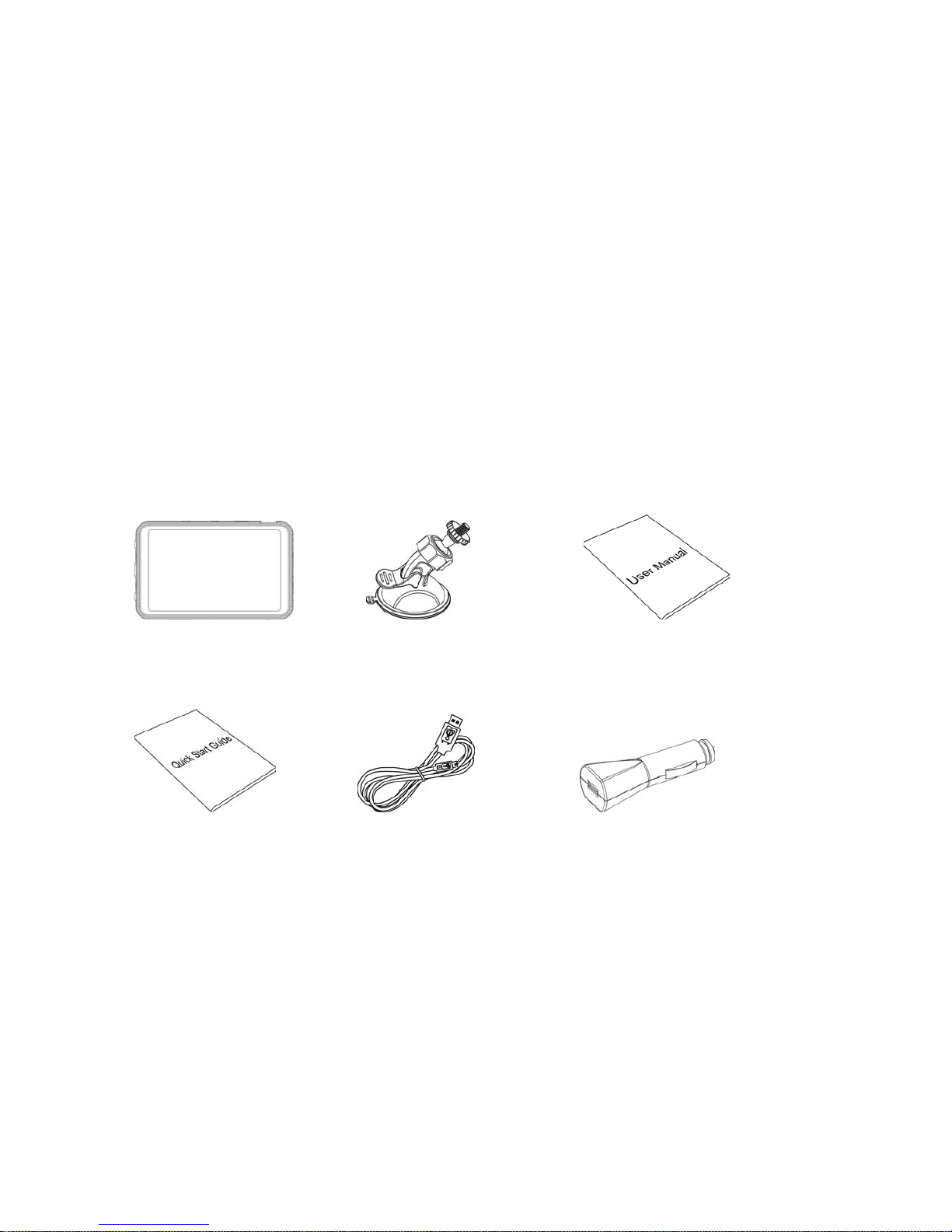
5
1 Introduction
Thank you for purchasing this advanced Dash Cam. This device is specifically designed for real
time video and audio recording when driving.
1.1
Features
z
HD camera (1280x720 @ 30fps)
z
2.7” LCD color screen
z
120 degree Wide angle lens
z
Automatic Emergency recording for collision detection
z
Supports micro-SDHC up to 32GB (Class 6 or greater speed required for HD video recording)
1.2Package Contents
The package contains the following items. If there are any missing or
damaged items, contact your dealer immediately.
Dash Cam Bracket User Manual
Q
uick start guide USB cable Car adapte
r

6
1.3Product Overview
No. Item
1 AV/OUT
2 USB Connector
3
Bracket Socket
4
Memory Card Slot
5 Reset
6
Up Button (
)
7
Enter Button (OK)
8
Down Button (
)
No. Item
9 Mode Button (M)
10
Power Button
11 Menu
12 LCD Panel
13
Speaker
14
Wide Angle Lens
15
Shutter Button
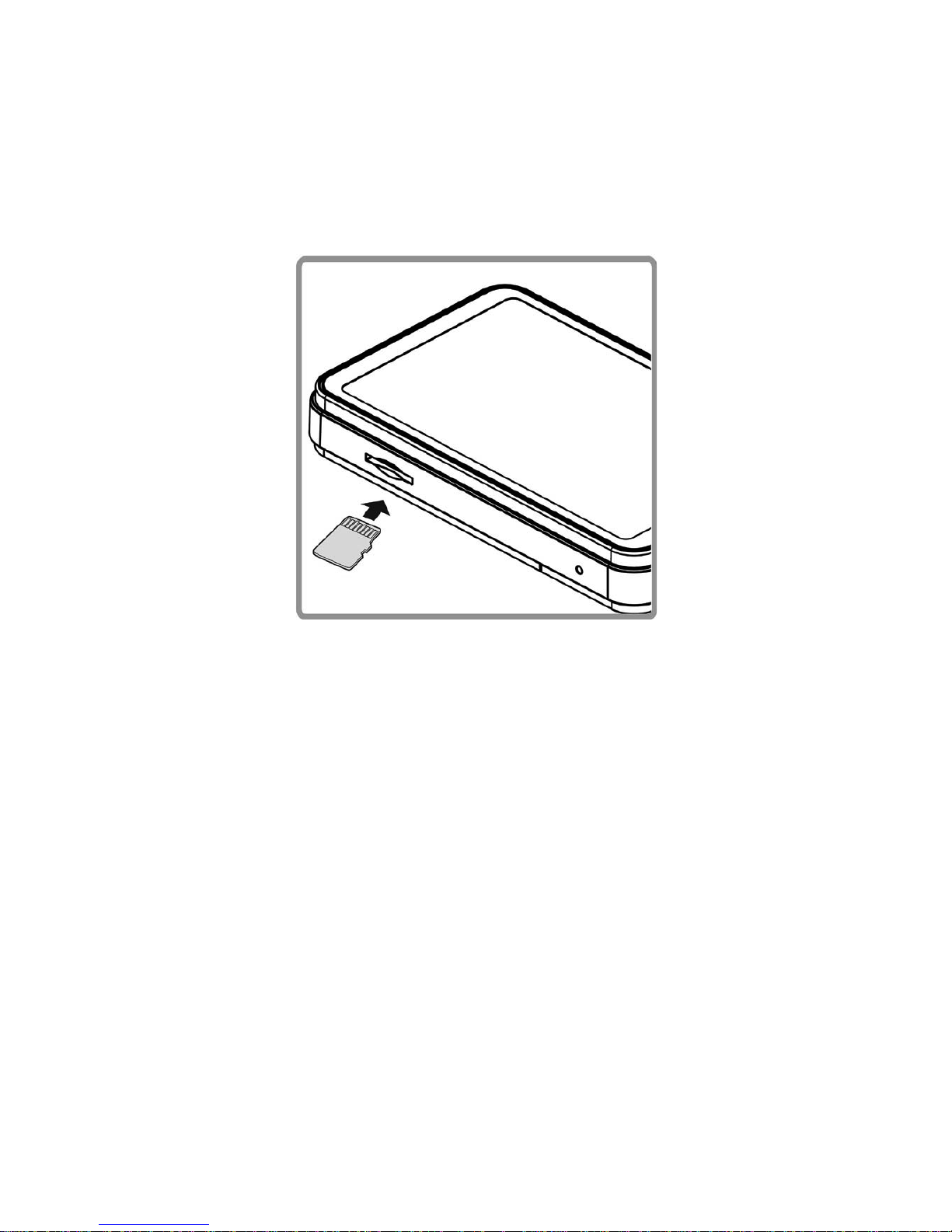
7
2Getting Started
2.1Inserting the Memory Card
Insert the memory card with the gold contacts facing the back of the Dash Cam. Push the memory
card until it clicks into place. (Use class 6 or above the micro SD cards for this Dash Cam; It is
recommended to format the micro SD cards before the initial use.)
To remove the memory card
Push the ed
ge of the memory card inward until you hear/feel it click, then allow it to push out until you can
remove it from the slot.
Note:
1. Do not remove or insert the memory card when the device is powered on. This may damage the
memory card.
2.
It is recommended to use a 16 or 32 GB, Class 6 speed or above micro SD card.
3. It is recommended to format the micro SD cards before the initial use.

8
2.2Installing in Vehicles
2.2.1 Mount to Windshield
1.
Attach the bracket to the device.
Rotate it into the bracket holder until you fell tight.
2.With the suction-cup laying flat, position the suction-cup on the windshield.
3.Hold the base firmly on the windshield and press down the clamp to mount the car holder to the
windshield. Make sure the base is securely locked in place.
Warning: Do not install the device on a tinted window. Doing so may damage the tint film.
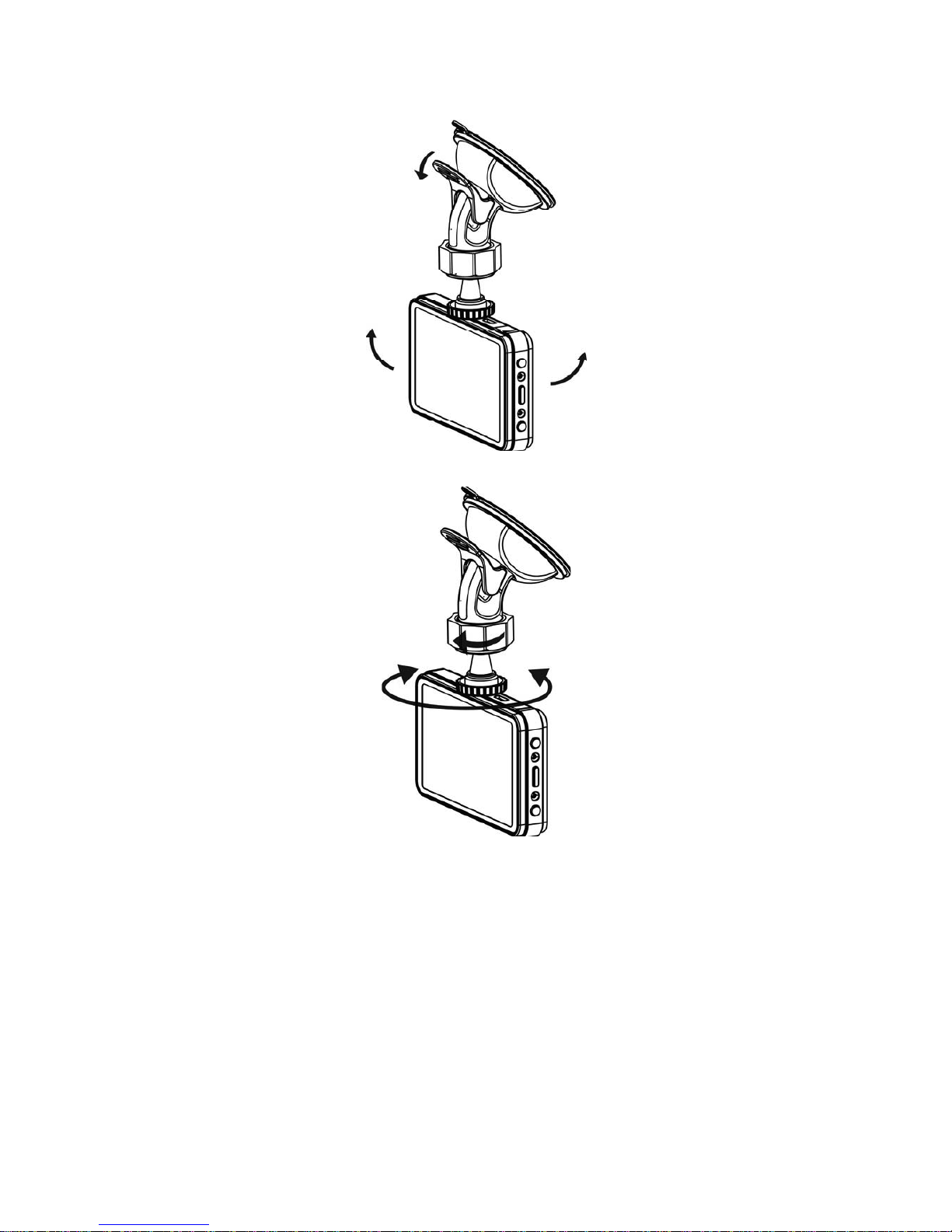
9
2.2.2 Adjust the device position
1.
Rotate the knob to swivel the device vertically.
2.
Rotate the knob to swivel the device horizontally up to 360°.
3.
Then tighten the knobs to make sure the device is securely locked in place.

10
2.3Connecting to Power
Use only the supplied car adapter to power up the device and charge the built-in battery.
1.
Connect one end of the car adapter to the USB connector of the Dash Cam.
2. Plug the other end of the car charger to the cigarette lighter socket of your vehicle. Once the vehicle
engine is started, the Dash Cam automatically powers on.
Note:
¾Please take note if the environment temperature reaches 115°F or above, the car adapter still can
supply power to Dash Cam, but it may not charge the battery. This is characteristic of Li-lon
battery and is not a malfunction.
2.4Powering the Dash Cam On / Off
2.4.1 Auto Power On/Off
Once the vehicle engine is started, the Dash Cam automatically turns on. If the Automatic Record function
is enabled, the recording will automatically start right after the Dash Cam powers on.
Once the vehicle engine shuts down, the Dash Cam automatically saves the recording and turns off the
power within 10 seconds.
2.4.2 Manual Power On/Off
To manually turn on the power, press the POWER button.
To turn off, press and hold the POWER button for at least 3seconds.

11
2.5Initial Settings
2.5.1 Set the Date and Time
To set the correct date and time, do the following:
1. Press the
button to enter the menu.
2. Press the / button to select Date/Time and press the button.
3. Press the / button to adjust the value and press the OK button to move to another field.
4. Repeat step 3 until the date and time setting is complete.

12
3 Using the Dash Cam
3.1Recording Videos
3.1.1 Record videos while driving
When the vehicle engine starts up and the Automatic Record function is enabled, the Dash Cam
automatically turns on and starts recording.
Recording will automatically stop when the engine is switched off.
Or, press the OK button to stop recording manually.
Note:
On some cars, the recording will continue when the engine is switched off.
If this happens, do one of the following:
- Manually turn off the cigarette lighter socket if possible..
- Remove the car adapter from the cigarette lighter.
3.1.2 Manual Video Recording
1. Press the OK button to start recording.
2. Press the OK button to stop recording.
Note:
1. One video file is saved for every 1 to 3 minutes of recording.
2. The device saves the recording on the memory card. If the memory card capacity is full, the
oldest file in the memory card is overwritten.
3.1.3 Emergency Recording
During normal video recording, if vehicle i
s engaged in unusual collision or impact, Emergency recording
will start automatically. However, to turn on manual Emergency Recording, simply press the Shutter
button to begin emergency recording mode. The “Emergency” message will be displayed immediately on
the upper left corner of the screen, and the recorded file will be continuous and protected from being
overwritten.
To stop the recording, press the OK button.

13
3.1.4The Recording Screen
No. Item Description
1
Date and time Indicates the current recording date and time.
2 Resolution Indicates the current video resolution.
3 Battery
Indicates the estimated remaining battery power or if it is being
charged.
4 Guide icon
(Emergency)
Press the
Shutter
button to continuously record the video in one file
until the recording is manually stopped.
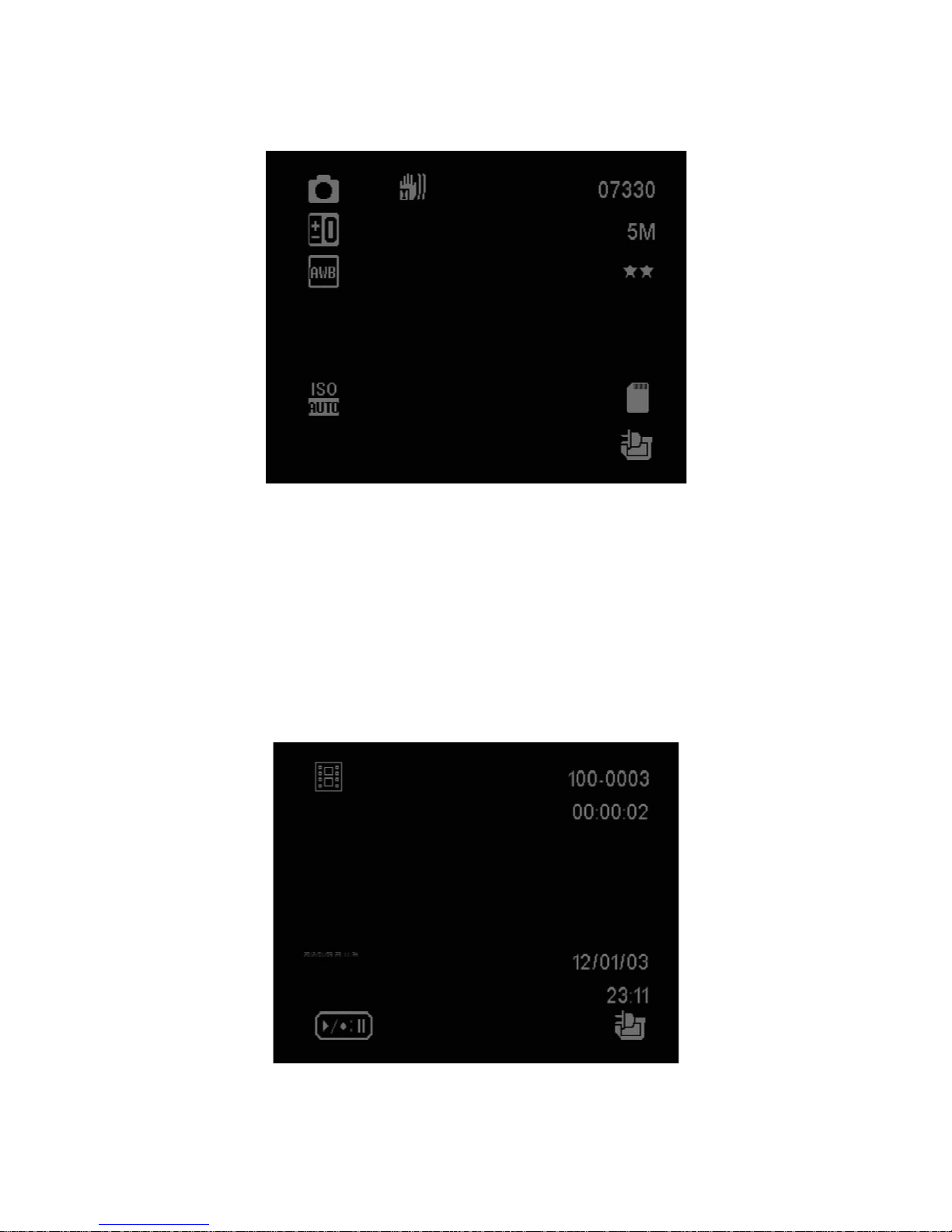
14
3.1.5 Taking Photos
You can also use this Dash Cam to take
photos of the current scene.
From the standby screen, press the
M
button become photo mode and press the
Shutter
button to take
a photo.
Note:
If recording is in progress, press the OK button to stop the recording first.
3.2Playback Videos and Photos
1. If recording is in progress, press the
OK
button to stop recording.
The standby screen is displayed.
2. Press the
M
button twice to enter the playback mode.
3. Press the / button to select the file category that you want to browse and press the
OK
button.
4. Press the / button to view the next or the previous file and press the
OK
button to view the
file in full
screen.
3.2.1 Deleting Files
To delete file(s), do the following:

15
1. If recording is in progress, press the
OK
button to stop recording.
2. Press the
M
button twice to enter the playback mode.
3. Press the / button to select File
ˈ
press to delete file.
4.
Press the / button to select an option.
Item
Description
Delete One Delete the current displayed file.
Delete All Deletes all files.
5. Press the
OK
button to confirm delete.
Note:
Deleted files CANNOT be recovered. Ensure the files have backup before deletion.

16
4 Adjusting the Settings
4.1Using the Menu
You can customize the video recording and other general settings via the
on-screen display (OSD)
menus.
1.
If recording is in progress, press the
OK
button to stop recording.
2. Press the
button to open the menu.
3. Press the / button to select a menu option and press the
OK
button to enter the selected
menu.
4. Press the / button to select the desired setting and press the button to confirm the setting.
5. Press the
button to exit the menu.

17
4.2 Menu Tree
Refer to the below table for details on menu items and available menu options.
Menu option Description Available option
Resolution
Set the desired video resolution.
1080FHD 1920x1080
1080P 1440X1080
720P 1280X720
WVGA 848X480
VGA 640x480
QVGA 320x240
Loop recording 1 Minute to 3 Minute Off/1 Minute to 3 Minute
EV
+2.0, +5/3, +4/3, +1.0, +2/3, +1/3, +0.0,
-1/3, -2/3, -1.0, -4/3, -5/3, -2.0
Motion Detection
Enable/Disable the motion detection. If this
function is enabled and the power off
button is pressed, the system alert message.
Under motion detection mode, the
device
will automatically start
recording when any
object movement is detected.
On/Off
Audio Recording with audio On/Off
Date Stamp Recording with date On/Off
G-sensor Adjust G-sensor sensitivity Off/2G/4G/8G
Buttons sound Adjust buttons sound On/Off
Set Date/Time Set the date/time Press
/
button to
adjust the
value, press
the
OK
button to switch
the field and confirm.
Auto Power Off Set auto power off Off/1 Minute/3 Minute
Language Set up language
English, French, Spanish, Portuguese,
Deutsch, Italian, Simplified Chinese,
Traditional Chinese, Russia,
Japanese, Korean
TV Mode Set up TV mode PAL/NTSC
Light frequency Adjust light frequency 50Hz/60Hz
Screen Saver Set up Screen Saver Off/3 Minute to 5 Minute and 5 Minute
Image rotation Set up Image rotation On/Off
Format
Format the memory card. Warning: Once a
format has been initiated, ALL content on the
micro SD card will be deleted CANNOT be
restored or recovered.
OK/Cancel
Default Setting Reset all options to the factory default
settings.
OK/Cancel
Firmware version Showing firmware version
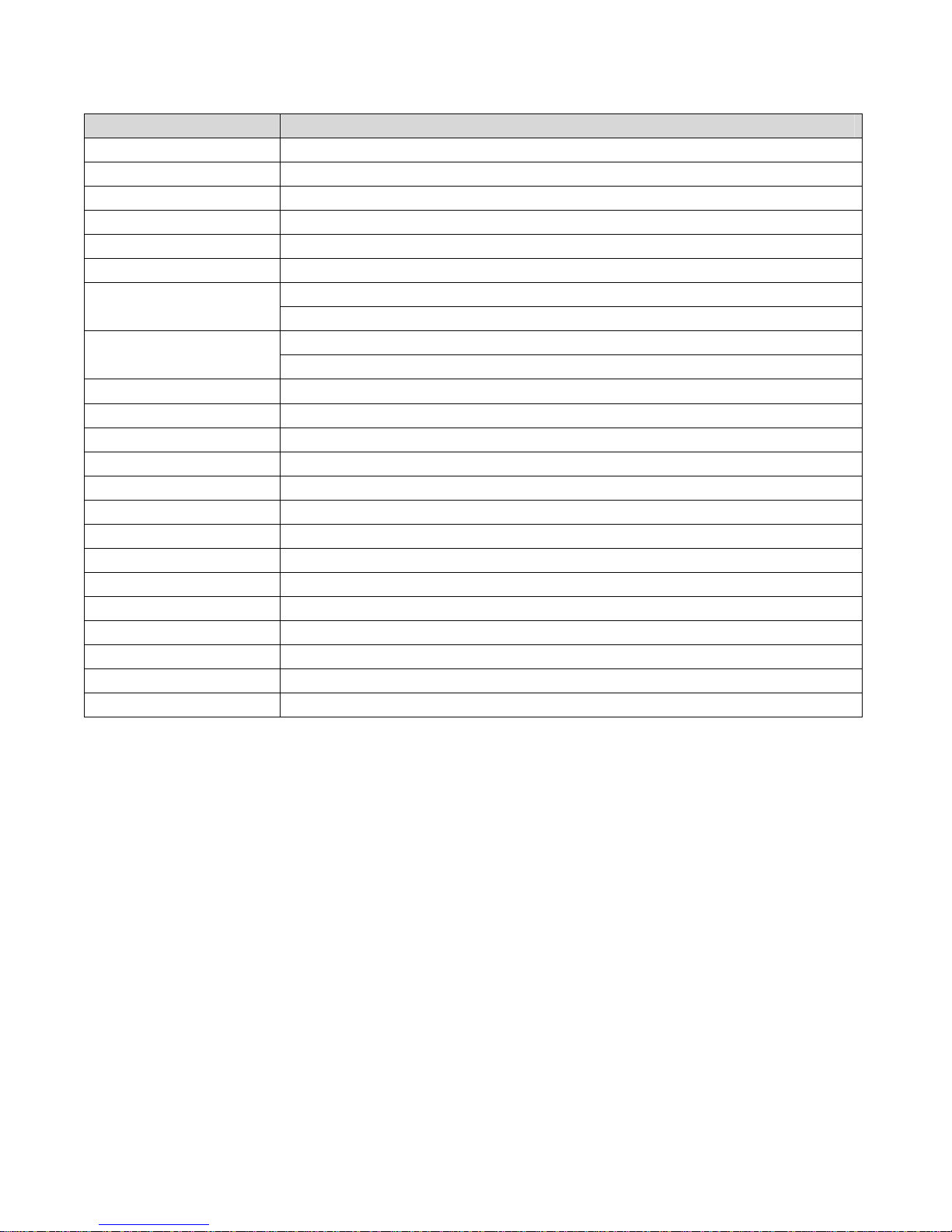
18
5 Specifications
Item Description
Image sensor CMOS sensor
Effective pixels 3.4um x 3.4um
Storage media Supports Micro SDHC, up to 32GB class 6 or above
LCD display 2.7” LCD color TFT (230K pixels)
Lens Wide Angle Fixed Focus lens F2.5 ; f=2.8mm
Focus range 1.5m~Infinity
Movie Clip Resolution: Full HD
˄
1920 x 1080
˅
,24fps
˗
HD (1280 x 720), 30fps
MJPEG
Still image
(Photograph)
Resolution: 3M (2048 x 1536)
Format: DCF (JPEG, Exif: 2.2)
Shutter Electronic shutter Auto:1/2 ~1/2000 sec.
G-Sensor 3-Axis G-Force sensor
ISO Auto
White Balance Auto
Microphone Yes
Speaker Yes
Interface Micro USB, AV Out
Battery Built-in Li-lon rechargeable (This battery is NOT replaceable)
Operating Temperature -10° ~ 60° C
Operating Humidity 20 ~ 70% RH
Storage Temperature -20° ~ 70° C
Dimensions 84 x 28 x 52 mm
Weight Approx. 68g (2.4 oz)
Car Charger INPUT:DC12-24V,OUTPUT:DC 5V/1A

1
GD-160
Dash Cam
Manual de Usuario
Table of contents
Languages:
Other GiiNii Dashcam manuals