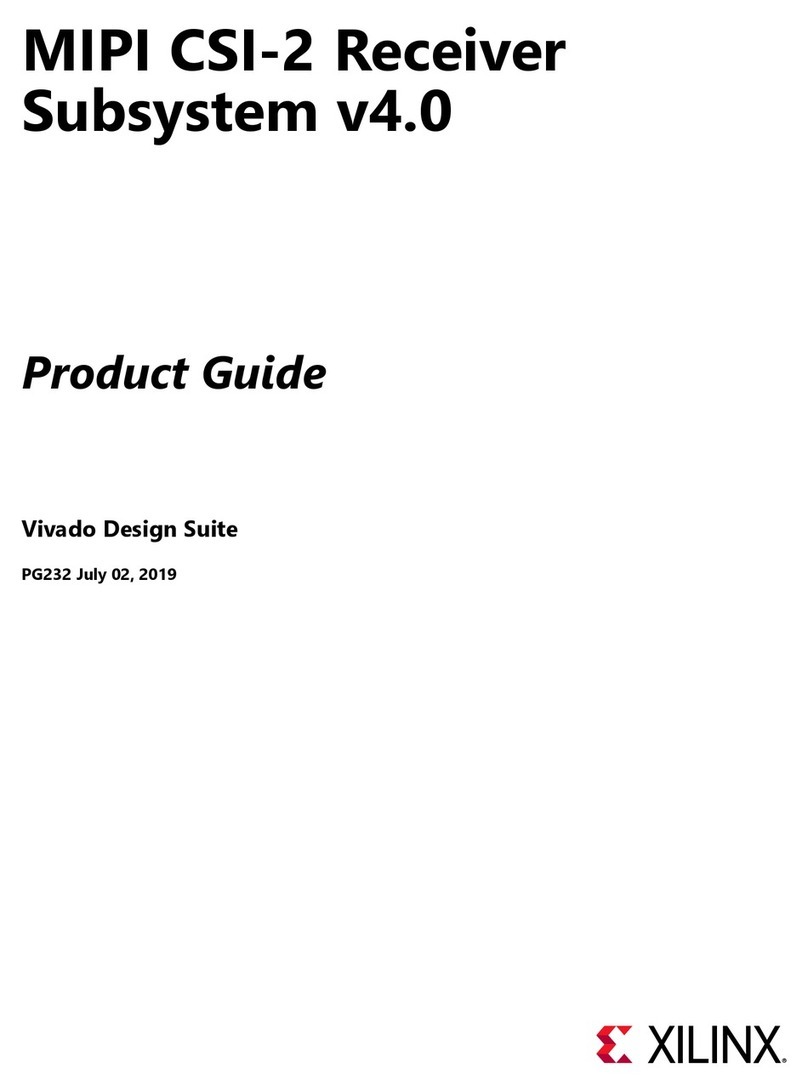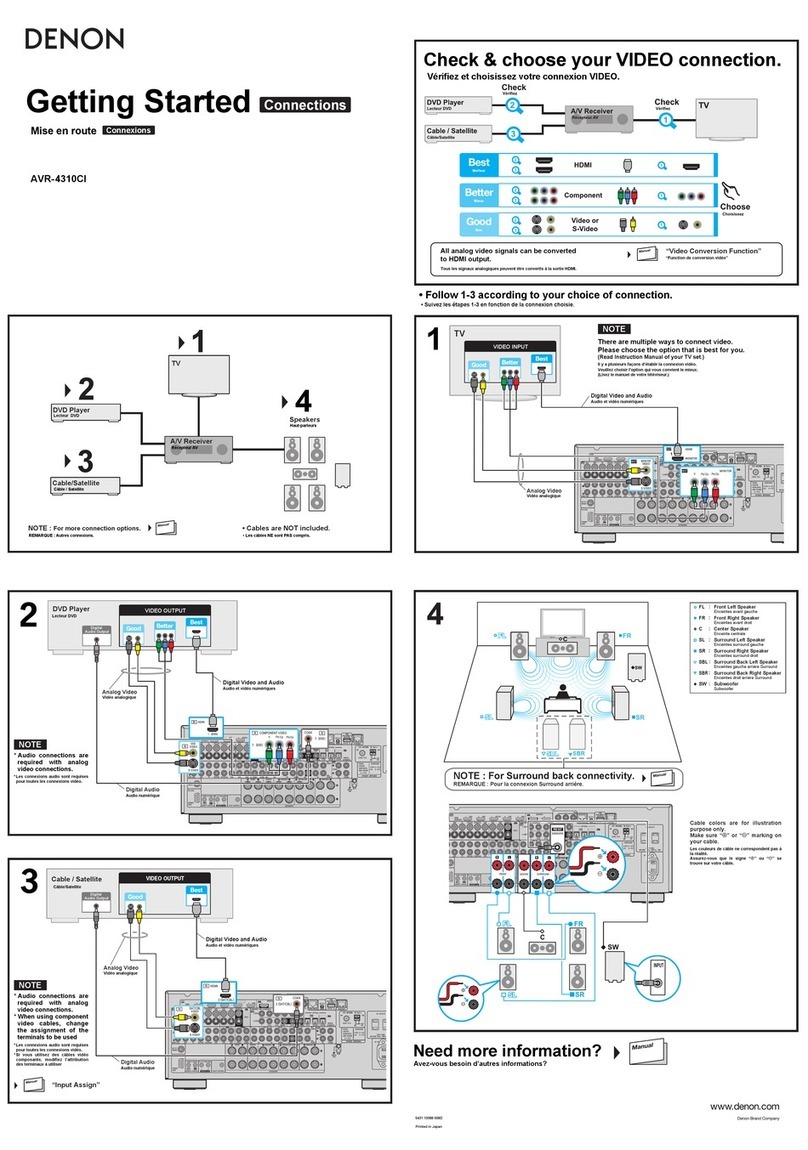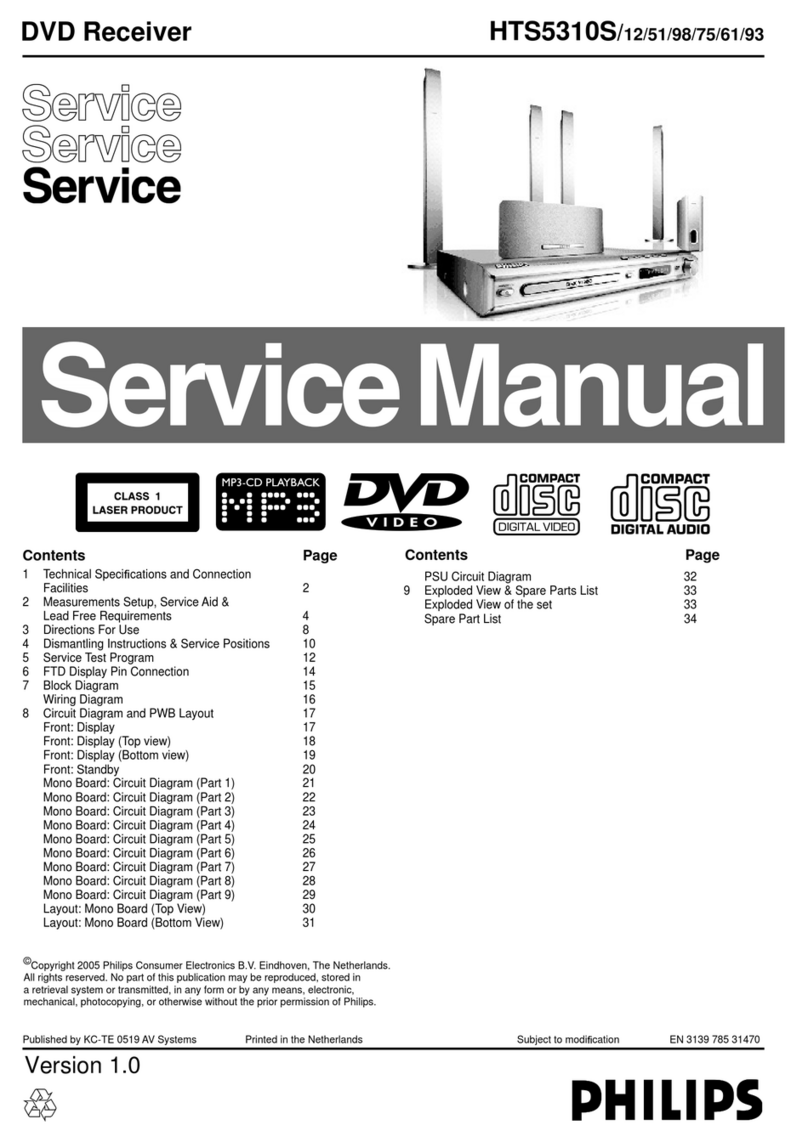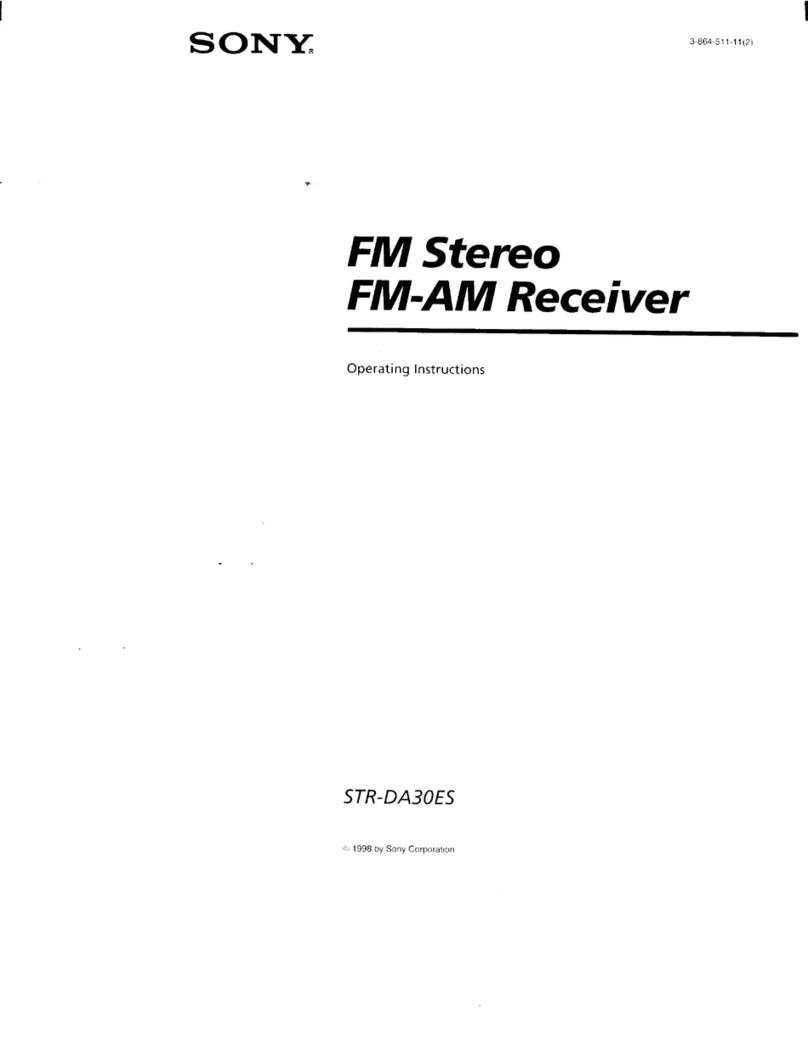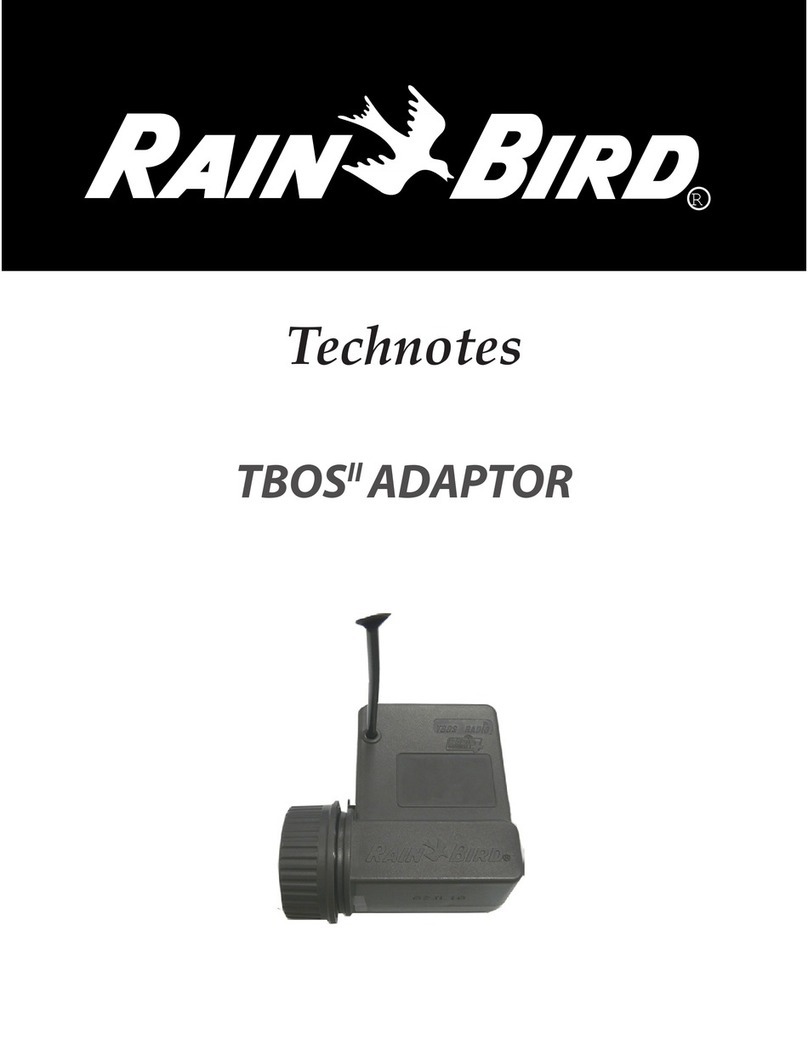Gintec G20M User manual

G20M
GINTEC G20M GNSS Receiver
User Manual
Copyright Guangzhou Geosurv Information Technology Co., Ltd
*All right reserved

G20M
Contents
1 Introduction.......................................................................................................1
1.1 Company Introduction ...................................................................................... 1
1.2 Outstanding Features of G20M......................................................................... 1
2 General Information ..........................................................................................2
2.1 Outlook of G20M.............................................................................................. 2
2.2 Basic Operation................................................................................................. 3
2.2.1 Turn on/off .............................................................................................. 3
2.2.2 Charging.................................................................................................. 3
3 Equipment List ..................................................................................................4
4 Setting Up ..........................................................................................................5
4.1 Setting Up Base Station .................................................................................... 5
4.1.1 Choose a suitable place........................................................................... 5
4.1.2 Set up instrument .................................................................................... 5
4.1.3 Measure antenna height .......................................................................... 7
4.1.6 Transmit signal through network ............................................................ 8
4.2 Setting Up Rover Station .................................................................................. 8
4.2.1 Connect controller with rover ................................................................. 8
4.2.2 Rover network mode............................................................................... 8
4.2.3 Rover controller network ........................................................................ 8
4.2.4 Download backup data............................................................................ 8
4.3 Static Surveying ................................................................................................ 9
4.3.1 Baseline network design ......................................................................... 9
4.3.2 Outdoor surveying ................................................................................ 10
4.3.3 Download data ...................................................................................... 12
5 WEB UI Control ..............................................................................................12
5.1 Connect and register WEB UI ........................................................................ 12
5.2 Status............................................................................................................... 13
5.3 Command........................................................................................................ 16
5.4 Mode Config ................................................................................................... 13
5.5 Others Config.................................................................................................. 15
5.6 File .................................................................................................................. 15
5.7 Firmware ......................................................................................................... 16
6 Frequently Use Functions ................................................................................16
6.1 Device registration .......................................................................................... 16
6.2 Upgrade firmware ........................................................................................... 18

1
1 Introduction
1.1 Company Introduction
Guangzhou Geosurv Information Technology Co., LTD is a company professional in
surveying and mapping industry. Advanced and high-quality products are our top
priority. We try our best to offer prompt and good service to all our customers. Rich
experience and abundant knowledge in this field guarantee that every decision we made
is on the basis of scientific test. We strive to provide great products and service with
reasonable price and believe it’s the key to have more clients and gain more cooperation.
1.2 Outstanding Features of GINTEC G20M
Purchasing the right tools for a professional job is essential in today’s competitive
business environment. As the latest GNSS receiver, G20M distinguishes itself from
other GNSS products. It is more compact and lightweight but integrating more
advanced technology. Even still equipped with magnesium alloy fuselage, the
dimension is only 100x100x61.5mm and the weight is just 555g. Many revolutionary
technology in G20M makes your survey work more quickly and efficiently. Some
innovation features can be summarized as below:
Small and Light Design
With only 580g magnesium alloy design, G20M will be a powerful productive rover
for surveyors in topographic and mapping, infrastructure and construction.
Full Constellation Tracking
G20M can track full constellation GNSS satellites: GPS, Glonass, Galileo and BeiDo
u. It maximizes the tracking to observe all visible and available GNSS satellite signals.
With the aid of UGypsophila RTK processing tech,
G20M uses and locks more satellites, thereby performing better for real-
time reliable accuracy.
IMU Tilt Survey Compatible with SurPad
Integrated with new calibration-free IMU module and based on 4th generation pole-tilt
compensation tech, G20M enables points to be measured or staked out even if surveyors
tilt the pole while walking. Surveyors could pay more attention to their job at hand and
complete work faster.
Fast-Charge Tech
G20M provides type-C charging interface and supports multiple fast charging protocols.

2
Surveyors can charge G20M using portable phone battery anytime and anywhere.
Long Life Battery
With a built-in large- capacity lithium battery, G20M can last all day without stopping.
Smart power button design can indicate battery level even in shutdown status.
Smart WEB UI Control
To provide a friendlier experience for first-timers and experienced users, we provide
users with 2 kinds of WEB UI: Smart and Professional.
All of these innovations will increase your productivity and taking your performance
to a new level.
2 General Information
2.1 Outlook of G20M
Figure 2-1
A: Indicators
B: Power button

3
C: Reset button
D: USB port
E: SIM card slot
The indicator status: light or blink. It represents different status of the RTK equipment:
Bluetooth Indicator
Light on when device has been connected via
Bluetooth.
Satellites Indicator
Blink when normally receive satellites signals.
Datalink Indicator
Blink when differential data is received.
Power Indicator
Red light on when device is charging; Green light on
when fully charging. Red light blinks when device is
in low battery
2.2 Basic Operation
2.2.1 Turn on/off
Turn on
This is the very first step to use G20M. When the receiver has power, keep pressing
power button for 3 seconds, then you will see the power button light up and hear beep.
Turn off
Keep pressing power button for 3 seconds, then you will hear beep voice and the device
will be turned off.
If the device crash down, press Reset button to force it to turn off.
2.2.2 Charging
Red light on when device is charging. Green light on when fully charging.
G20M supports MTK PE1.1/2.0 and PD protocol fast charging. Choose the fast-
charging adapter to charge it can greatly shorten charging time.

4
3 Equipment Packing List

5
4 Setting Up
4.1 Setting Up Base Station
4.1.1 Choose a suitable place
A suitable place is essential for base station to better receive the satellites and transmit
the UHF signals. A suitable position should comply with following conditions:
(1) Choose a wide-open area in order to easy and better receive signal of satellites.
Besides, make sure there is no covering like roof or heavy foliage.
(2) A higher place is better for transmitting the UHF signals. If rover is far away from
base, then the enhanced antenna should be raised by tripod.
(3) Make sure there is no large area of water or objects intensely interfering the satellite
signal.
(4) Check carefully that there are no high-power radio emission objects surrounded.
And make sure there is no power lines around. Need keep at least 200m far from these
objects.
4.1.2 Set up instrument
Mount the instrument to the tripod. Level and center the instrument precisely to ensure
the best performance. You can set up base on random point or on given point. If you set
base on random point, you just choose a position and level the instrument. If you set
base on given point, you can follow below steps:
(1) Leveling and Centering the instrument
a. Setting up tripod
First, extend the extension legs to suitable length, make the tripod head parallel to the
ground and tighten the screws.
b. Make the center of the tripod and the occupied point approximately on the same
plumb line.
c. Step on the tripod to make sure if it is well stationed on the ground.
(2) Attaching the instrument on the tripod
Place the instrument carefully on the tripod head and slid the instrument by loosening
the tripod screw.
(3) Roughly leveling the instrument by using the circular vial
a. Turn the leveling screw A and B to move the bubble in the circular vial as below
Figure 4-1 shown, in which case the bubble is located on a line perpendicular to a line

6
running through the centers of the two leveling screw being adjusted.
Figure 4-1
b. Turn the leveling screw C to move the bubble to the center of the circular vial.
Figure 4-2
(4) Precisely leveling by using the plate vial
a. Rotate the instrument horizontally by loosening the horizontal clamp screw and place
the plate vial parallel to the line connecting leveling screw A and B, and then bring the
bubble to the center of the plate vial by turning the leveling screws A and B.
Figure 4-3
b. Rotate the instrument 900 around its vertical axis and turn the remaining leveling
screw or leveling C to center the bubble once more.
Figure 4-4

7
c. Repeat the above a & b steps for each 900rotations of the instrument and check
whether the bubble is correctly centered in all directions.
4.1.3 Measure antenna height
The antenna height must be measured when we use G20M to collect static data or use
it as base station. It’s the “a” show in below Figure 4-5, the height from ground
measured point to phase center, only get this height can we know coordinate of the
ground measured point. There are 3 measuring methods to get the antenna height:
(1) Slant height
Measure the distance from the ground measured point to the middle of mainframe scale
mark. It’s the “d” shown in Figure 4-5.
(2) Pole height
Measure the distance from bottom of device to ground directly. It’s the vertical height
“b” shown in Figure 4-5.
(3) Measuring plate
Measure the distance ground measured point to the upper edge of plate. It’s the “c”
shown in Figure 4-5.
Choose either one measuring method from above. Use measure tape measure the height
you choose. Input the height in software. Then you can get the height from ground to
phase center. The formula is as below:
a=b+L1
b=
22 kc −
b=
22 Rd −
-H
Figure 4-5 (Measure Antenna Height)

8
4.1.4 Transmit signal through network
You can also use network (G20M has 4G module supports 4G network) to transmit
signal. Insert SIM card into the receiver. And select network datalink via controller or
WEB UI function.
4.2 Setting Up Rover Station
Rover station can receive data through different datalink methods--internal radio, rover
network and controller network.
4.2.1 Connect controller with rover
Attached the controller bracket to the pole. If use internal 4G, you need to insert the
SIM card in controller. If use internal radio, then fix UHF antenna. You can connect the
controller with rover through Bluetooth as you prefer.
Via Bluetooth
Use controller to search the Bluetooth signal of G20M, once found, the Serial NO. of
G20M will show on controller, then select it to finish connect.
4.2.2 Rover network mode
Insert SIM card on rover, then select network mode on controller or via WEB UI
function. Input the CORS account and password, set APN and upload GGA.
4.2.3 Rover controller network
This method means the SIM card is inserted in controller. The controller gets the
correction data and send to device via Bluetooth. It’s less stable compare with device
network.
4.2.4 Download backup data
Once finish surveying, you can download the backup data via WEB UI as shown in
Figure 4-8. The backup data format is “. dev”

9
Figure 4-8
4.3 Static Surveying
Static surveying requests at least 2 receivers put on 2 points on a baseline. Keep these
receivers in the same position and track at least 4 satellites then get relative distance of
these 2 points. Static surveying provides the highest accuracy achievable and requires
the longest observation times, from less than an hour to five hours or longer.
The static surveying function in G20M including outdoor surveying and indoor data
post processing.
4.3.1 Baseline network design
(1) Synchronous pattern
As we know, static surveying uses at least two or more than two receivers track same
satellites during same period. And then we can get data of these points. The pattern that
formed by these points called synchronizing pattern. If use three or more than three
receivers, the pattern formed by these points called synchronizing pattern cycle. As
show in Figure 4-9.
Figure 4-9 (synchronous pattern)
(2) Asynchronous pattern

1
If there are too many points in one baseline network, you should connect these
synchronous cycles together and form the asynchronous pattern.
Asynchronous pattern can be connected via three ways as shown in Figure 4-10:
(a) Point connecting. Point connecting network is defined as a figure by connecting two
adjacent shapes by only one common point. The advantage of this type is high efficiency,
fast extending. But it cannot confirm the high precision surveying. Therefore, it is not
recommended in precise working.
(b) Side connecting. Side connecting network is defined as a figure by connecting two
adjacent shapes by their same side. It is widely used in the surveying field due to its
high precision.
(c) Point and side connecting. Because every type of network has its own advantage
and disadvantage, we can combine these types to achieve higher efficiency but lower
investment in time. Mixed connecting network is common in surveying work.
Figure 4-10 (asynchronous pattern)
4.3.2 Outdoor surveying
(1) Choose suitable points
Suitable points are essential to make sure whole surveying work goes smoothly and
efficiently. The points should be fixed only after you well analyze and collect full
information of the surveying area. Choose these points best suits your accuracy and
surveying purpose. When choose the point in static surveying, you should pay attention
to below:
a. The points should comply with your surveying purpose.
b. The points should also be easy-to-use for other surveying methods.
c. Convenient transportation. So, it’s easy for you to set up device.
d. Away from high power radio emission objects, make sure no magnetic field influence
nearby.
e. Away from large water area or mirror building, reduce the multi-path interface.
f. Good ground foundation, so the point can be saved enduringly.
g. Make marks after choose the points, including its position info and sketch of its
surroundings.
(2) Setting up devices
After choose the points, you set up the device on these points. Power on the device,
then you can set “Static Mode” via controller software or WEB UI. As shown in below

1
Figure 4-11.
Figure 4-11

1
You can define the point name and set interval frequency and input the antenna height
and others. Once working, you can observe the satellite signal status and record the
satellite data in device or in controller.
4.3.3 Download data
Connect G20M via WEB UI for data downloading. File name given should comply
with the notes of outdoor surveying made by yourself. Data file name includes station
name and days of the year. It is easy for you to distinguish.
5 WEB UI Control
5.1 Connect and register WEB UI
G20M can be a Hotspot. You can connect it with phone, controller, PC or other devices
through its Wi-Fi. The default Wi-Fi name is device S/N number, no password needed.
After connecting the Wi-Fi, input IP”192.168.10.1” into your web browser to turn it on.
Then you will enter the WEB UI interface, as shown in Figure 5-1.
Figure 5-1

1
The WEB UI includes Status, Command, Mode Config, Others Config, File and
Firmware.
5.2 Status
In “Status”, you can see current work status of receiver and some basic information.
Including Device Info, Mode and GNSS Info. (As shown in Figure 5-1)
5.3 Command
In “Command” you can reboot/shutdown G20M, reset config (Reset factory settings),
clean storage and Register code.
Figure 5-2
5.4 Mode Config
In “Mode Config” you can set working mode.
In “Working Mode”, you can select different work modes: Rover Mode, Base Mode or
Static Mode. In different mode, you can define different configuration.

1
Base Mode
Rover Mode

1
Static Mode
Figure 5-3
5.5 Others Config
In “Other Config”, you can config satellite systems and WIFI.
Figure 5-4
5.6 File
In “File”, you can delete or download data files. If you want to download static data,
choose the correct file and find static file in ch01 then download.

1
Figure 5-5
5.7 Firmware
In “Firmware”, you can find the current G20M Version installed and upgrade firmware.
Figure 5-6
6 Frequently Use Functions
6.1 Device registration
The register code is 16 numbers and letters. For example:
G20M034804060, A7EC-AC8B-B904-94F5
G20M034804060 is serial number
A7EC-AC8B-B904-94F5 is register code, when you register, there are two ways: via
WEB UI or via Controller. Detailed steps are as follow:
(1) Register via WEB UI
After connecting the Wi-Fi, input IP “192.168.10.1” into your web browser. Then you
can see page as show in Figure 6-1. Click “Command”, you can find “Register Code”.
Input your registration code, then click “Register”. The receiver will be registered.

1
Figure 6-1
(2) Register via Controller
Connect G20M with controller (via Wi-Fi or Bluetooth). Find SurPad software in
controller interface, then click “SurPad”, it shows as Figure 6-2. Click “Device” you
can see “Device Register”, click it, then you can see the page to input the code as
Figure 6-3. After input the code, click “Registration”, then finish the registration.
Figure 6-2 Figure 6-3
Table of contents
Other Gintec Receiver manuals