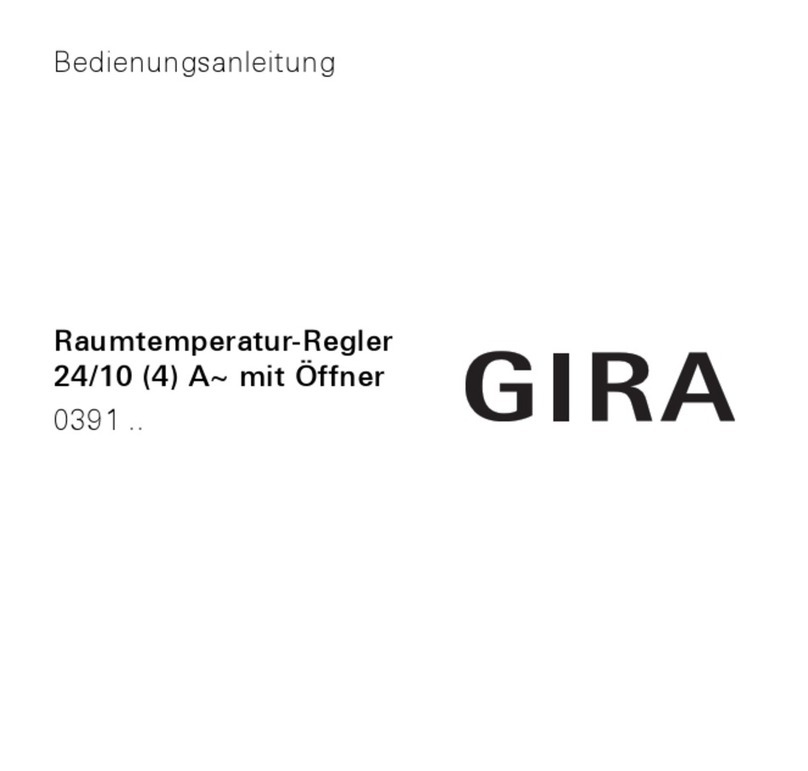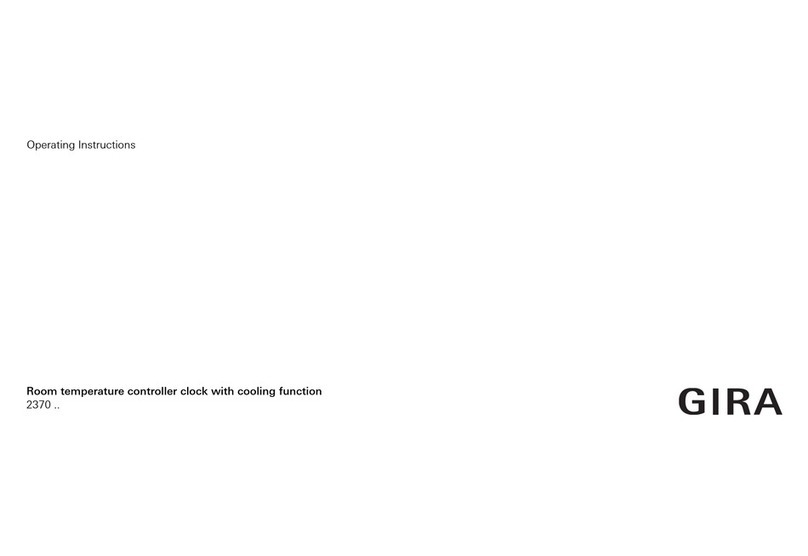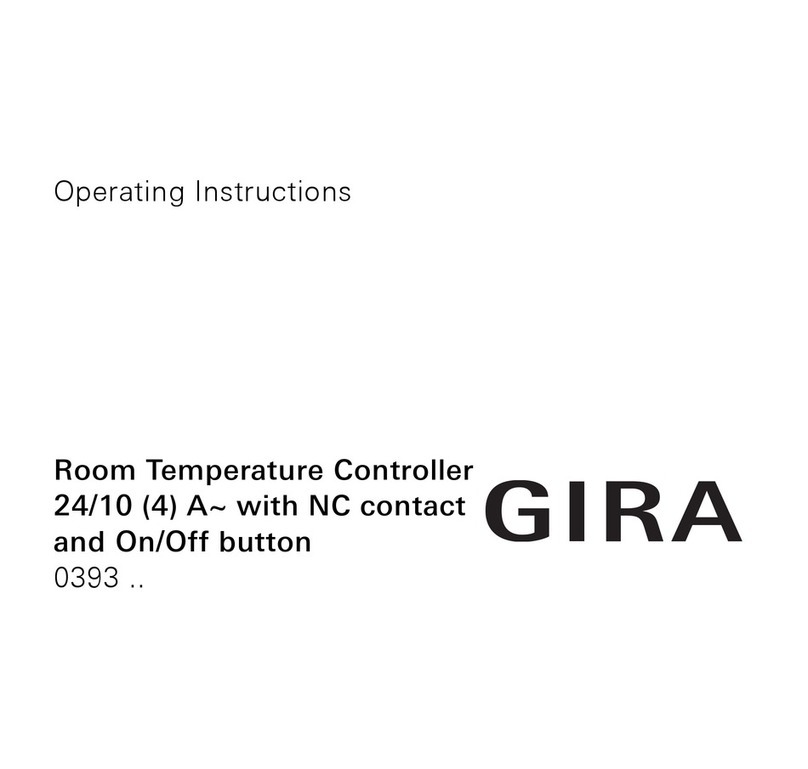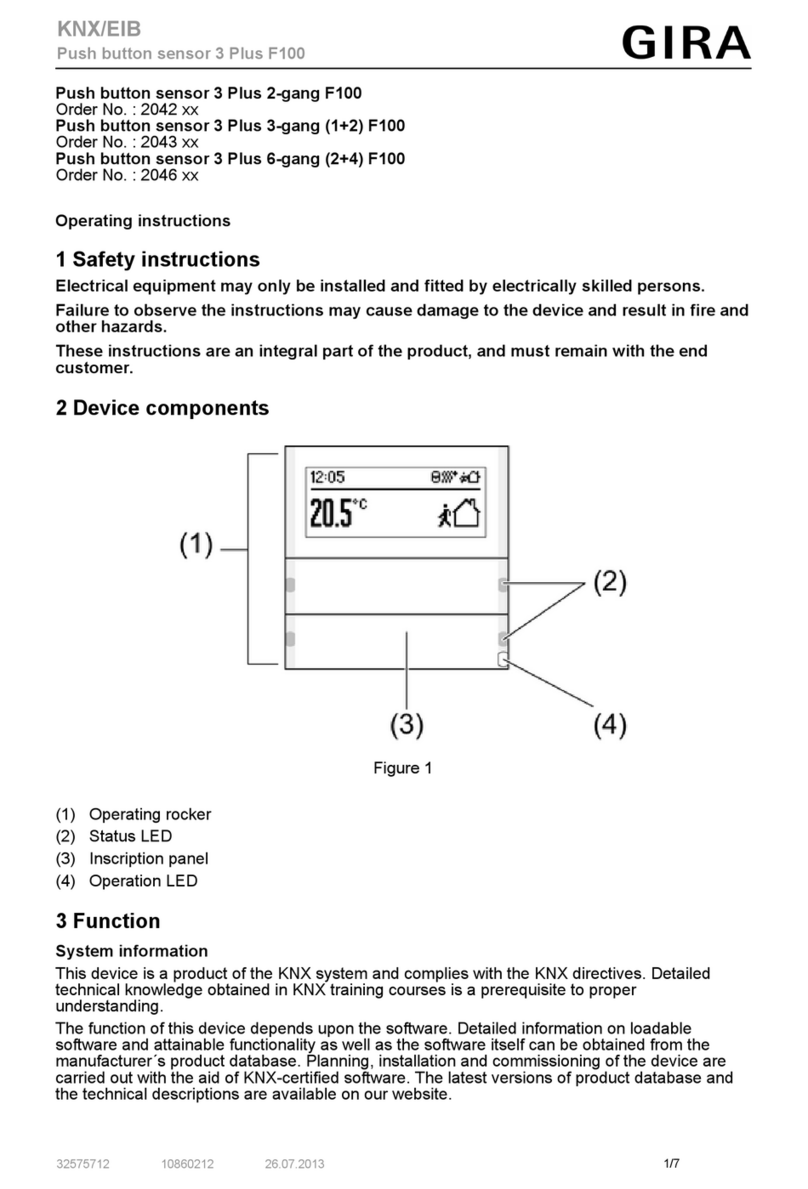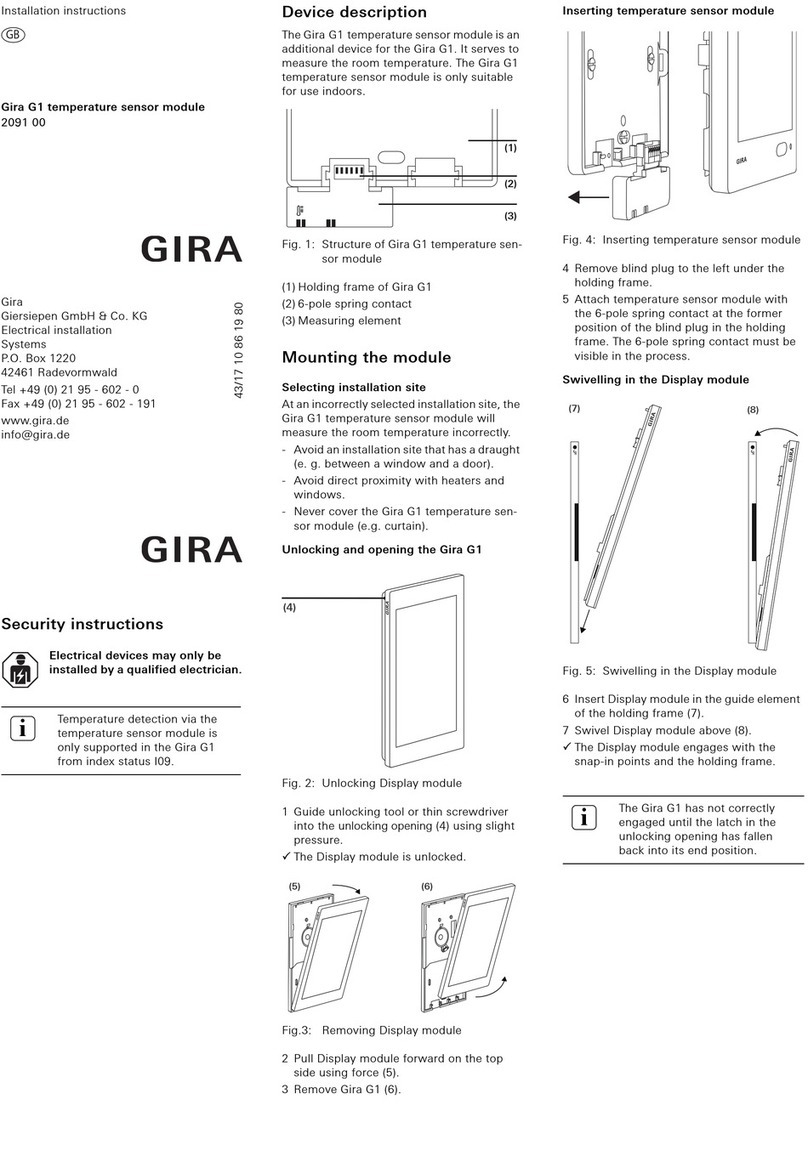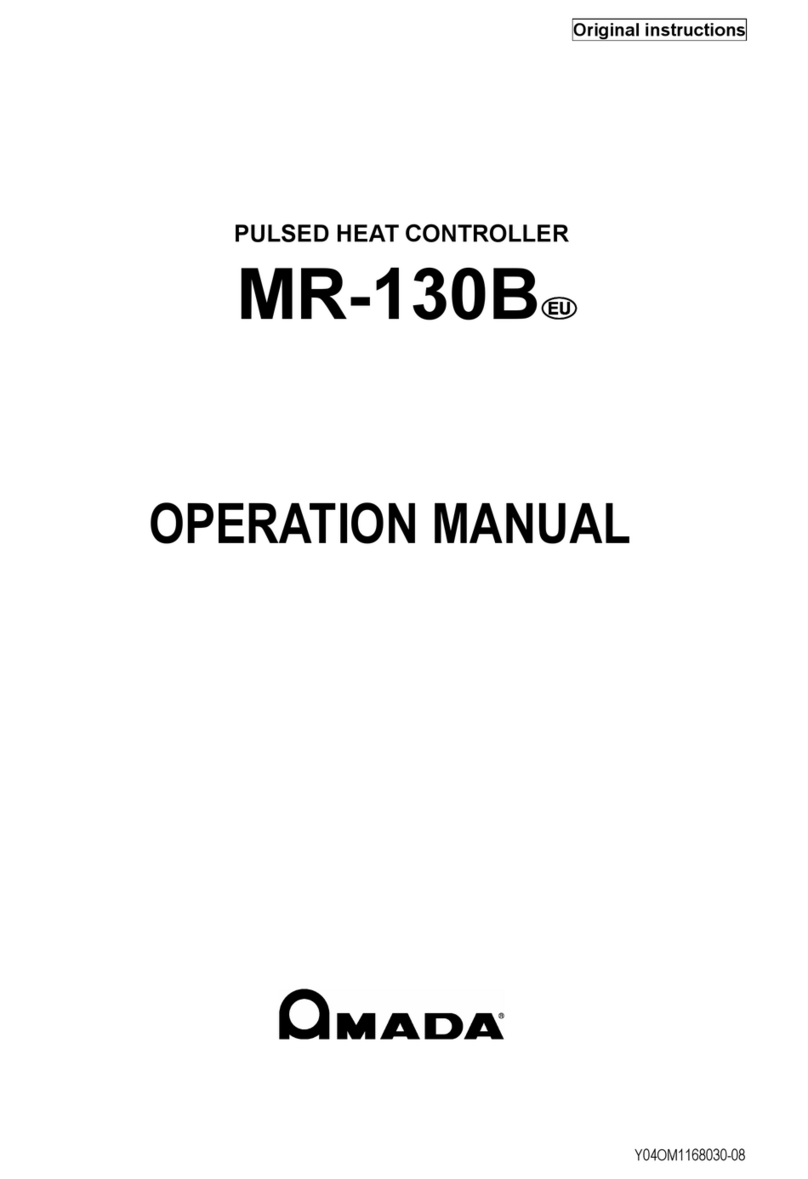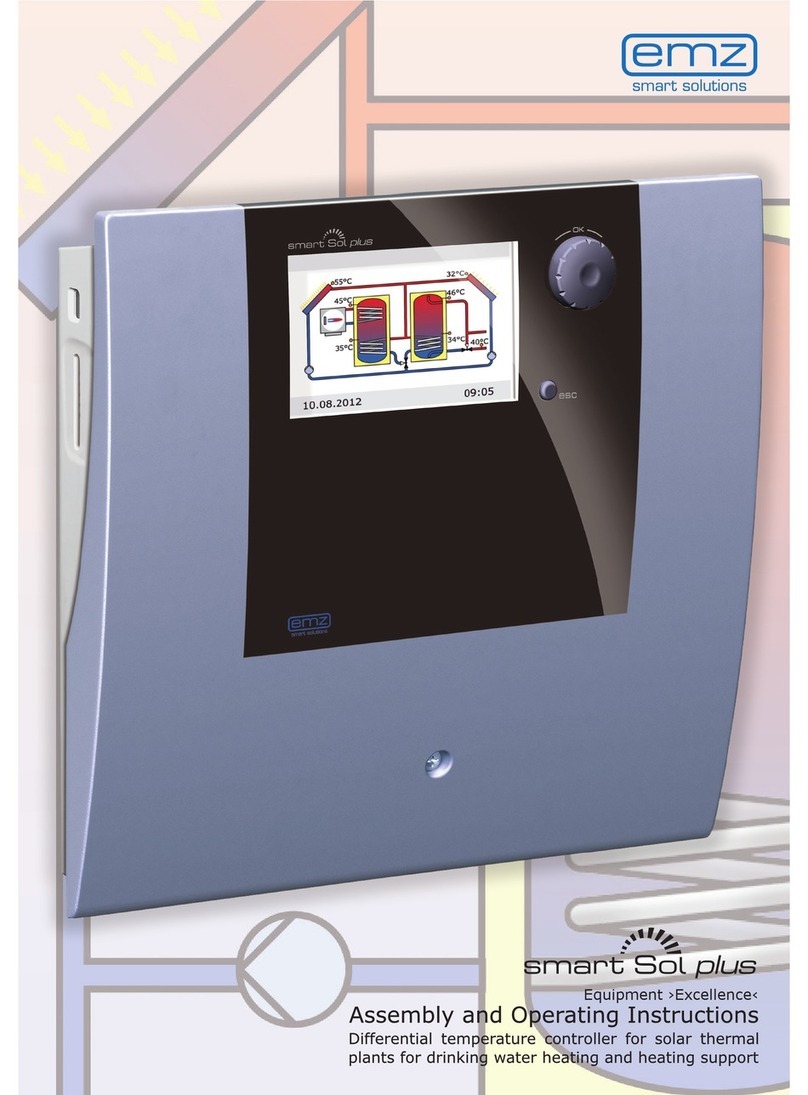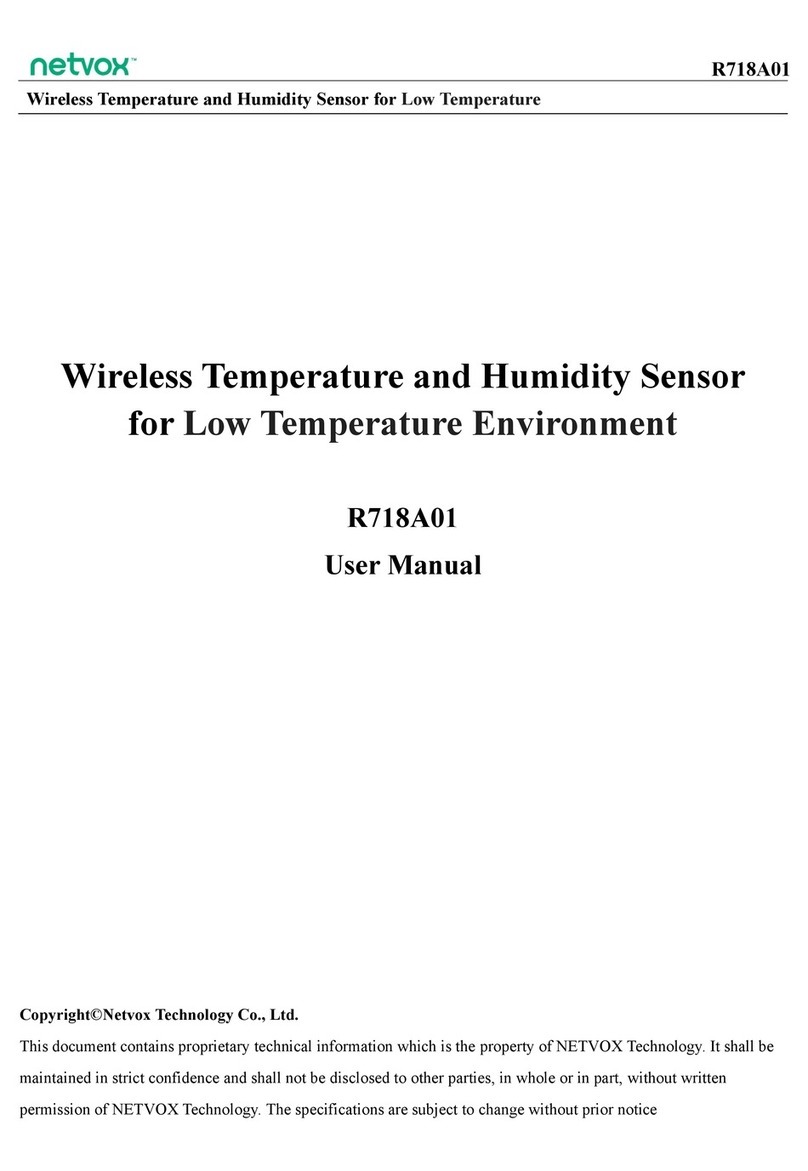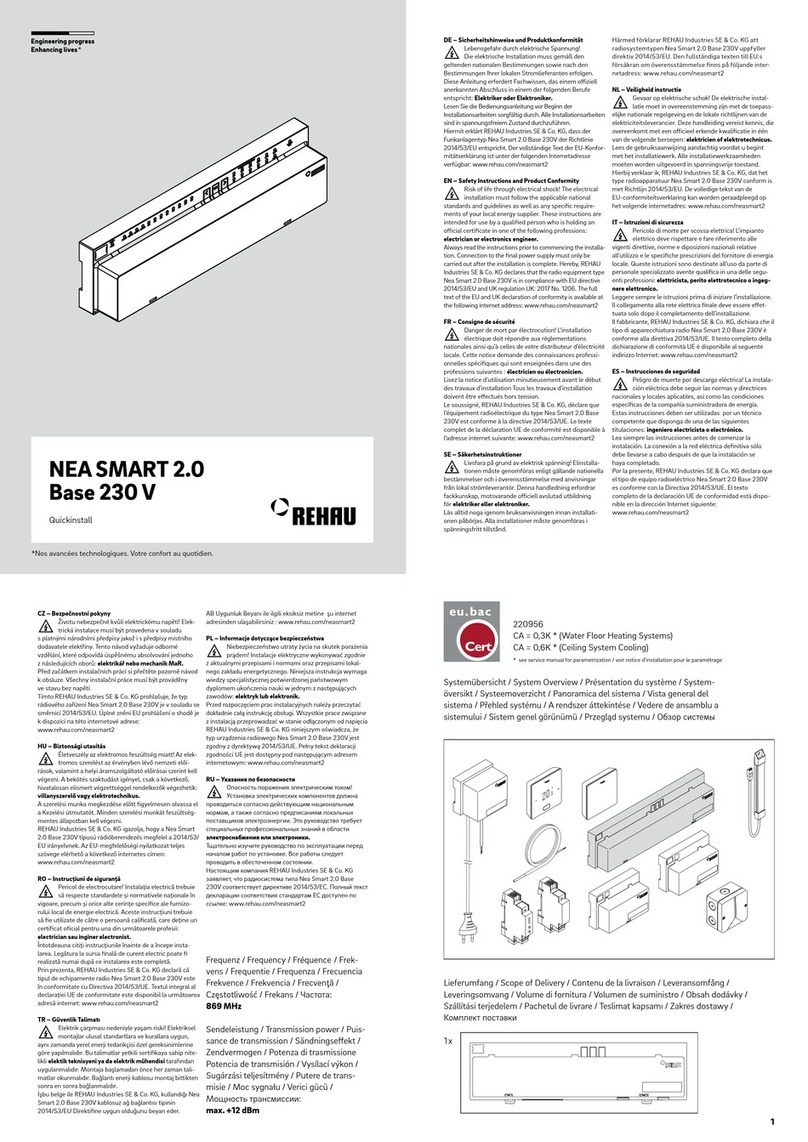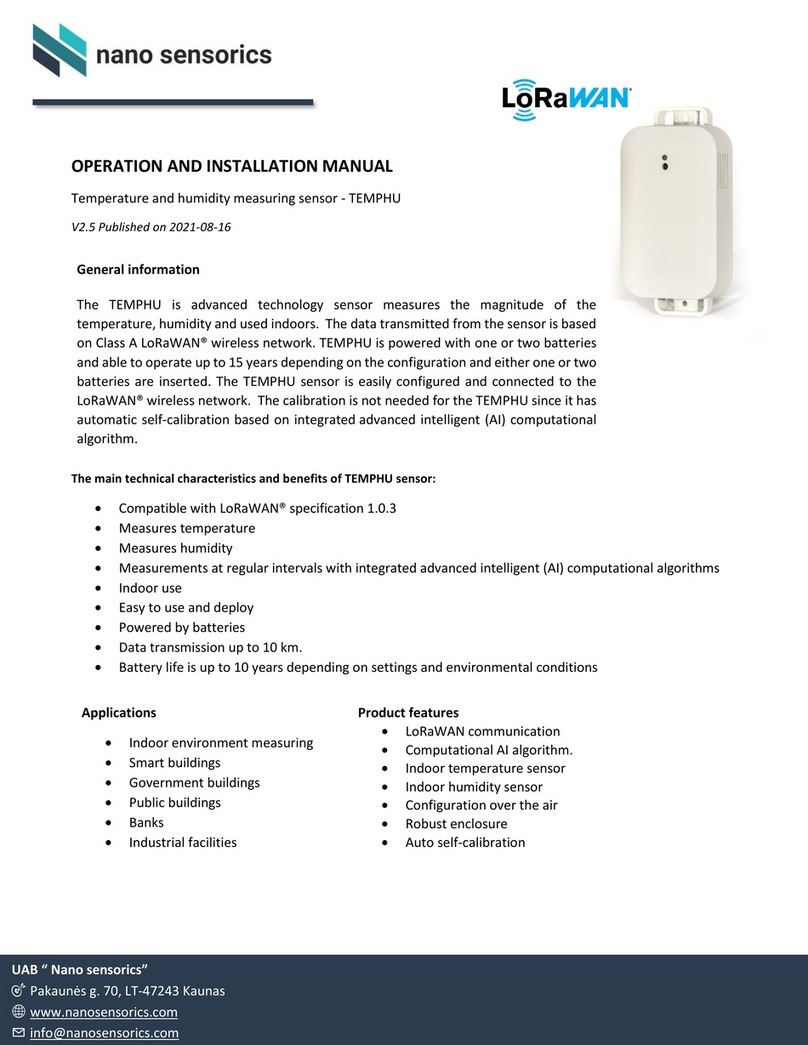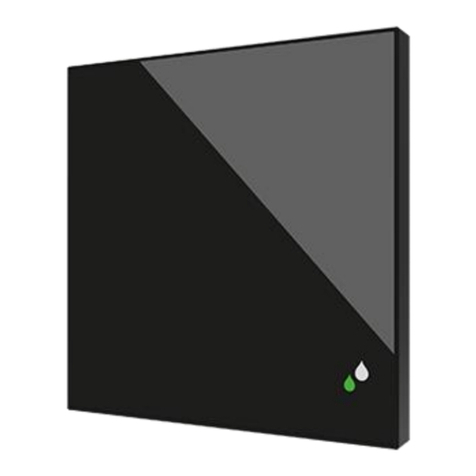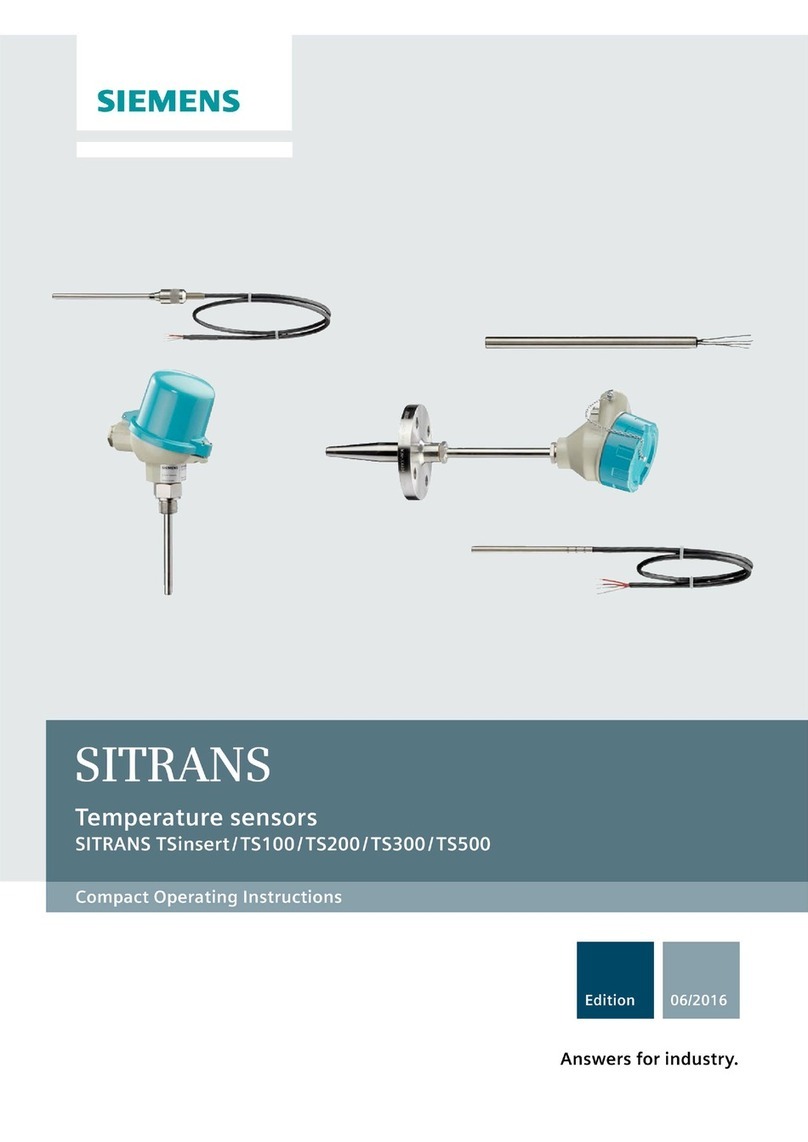Gira 0389 Series User manual

Operating Instructions
Room temperature controller with clock
0389 ..

Table of contents
Normal view in the display ..................................................................... 3
Basic operation of the room temperature controller ........................ 3
The individual displays and buttons ................................................. 3
On these instructions.............................................................................. 4
How the room temperature controller functions .....................................4
Starting up the room temperature controller ...........................................4
Prolonging the heating phase (party function).........................................5
Terminating the party function...........................................................5
Changing over to the lowering temperature (economy button)...............5
Switching for brief periods to the lowering temperature.................. 5
Switching for longer periods to the lowering temperature............... 5
Deactivating the lowering temperature ........................................... 5
Setting the individual temperature.......................................................... 6
Deactivating the individual temperature........................................... 6
Locking buttons .......................................................................................6
Settings in the program menu ................................................................ 7
How to access the menu items in the program menu...................... 7
Setting the date and time – Uhr menu item ......................................7
Modifying temperature steps - tEMP menu item ............................. 8
Modifying the time program – ProG menu item................................8
Setting the holiday program – UrLb menu item ............................. 11
Activating/deactivating the anti-freeze function – FrSt menu item. 12
Cleaning the room temperature controller ........................................... 12
Acceptance of guarantee...................................................................... 13

3
Normal view in the display
Basic operation of the room temperature controller
The +and -buttons are used to set the values such as the time or the
temperature.
The Sbutton is used to confirm the set values.
If you do not press the Sbutton after carrying out a setting, the display
changes automatically back to the normal display 1 minute after a button
has been pressed.Changes to the respective values are not accepted in
this case.
The P button can be used at any time to return to the normal time
program.
The individual displays and buttons
1 The current weekday is displayed here.
2 Symbol for the "Time program" operating mode.
3 Symbol for the "Comfort temperature" operating mode.
4 Symbol for the "Lowering temperature" operating mode.
5 Symbol for the "Anti-freeze temperature" operating mode.
6 The respective current operating mode is indicated here by means
of triangles.
7 The ranges set for the comfort temperature in the time program are
displayed here.
8 -or button, also called the economy button.
9 Pbutton
10 Sbutton.
11 + or button, also called the party button.
12 The time is displayed here. You can have this display changed by
the installer to, for example, the temperature display.
13 This indicates whether heating (▲) or cooling (▼) is being carried
out.
14 Further information on the settings which you carry out is displayed
here: e.g. an Hif you set the time.

4
On these instructions
The following symbols and marks are used in these instructions:
1. Action instructions are numbered consecutively.
✓Results of actions are identified by this check mark.
• Enumerations are identified by this point.
How the room temperature controller functions
Your room temperature controller functions similarly to a time delay
switch – at specific times which can be set, your heating system is
regulated by the room temperature controller to three temperatures
which can be set.
• The comfort temperature is usually used for the daytime, put more
precisely for the periods when you are present.
• The lowering temperature is usually used for the night. It is also called
the economy temperature.
• The anti-freeze temperature is usually used for longer periods of
absence (e.g. holidays). The temperature is just high enough to protect
the heating system against freezing.
Starting up the room temperature controller
When the room temperature controller is switched on for the first time as
well as after long deactivation periods, e.g. after a power failure, the room
temperature controller jumps automatically to the time input - the current
data has to be entered here.
(you can edit these data later --> for further information please refer to
”Setting the date and time – Uhr menu item” on Page 7).
✓The hour display flashes
1. Press the +or -button until the desired
hour has been set.
2. Press the Sbutton.
✓The hour is set and the minute display
flashes.
3. You now have to enter all the further data
in the same manner:
•Minutes
• Calendar year
•Month
•Day
4. Confirm each entry with the Sbutton.
✓After the last confirmation with S, the system returns automatically
to the normal display.
iNote!
Information on the economical use of the room temperature controller is
identified by this sign.
iTime format
You can have the time displayed in international 24 hour format
(0H...23H) or in the English-speaking a.m. (12AM...11AM) and p.m.
format (12PM...11PM). When you set the clock, the display begins with
the 24-hour format, followed by the AM/PM format. Depending on the
hour format which you confirm with S, the time is displayed in future
in 24-hour format or in AM/PM format.

5
Prolonging the heating phase (party function)
If necessary, you can extend or activate the comfort temperature – the so-
called party function. This extension applies only once. After the
extension has expired, the set time program is executed as usual.
1. Press the button.
✓The comfort temperature is extended by
1 hour whenever the button is pressed -
counting is started from the time the
button is pressed.
The period for which the party function is
set flashes at the lower display margin.
✓The display returns to the normal display
when no button is pressed for a few
seconds.
The period for which the party function is
set flashes at the lower display margin.
Terminating the party function
You can terminate the party function as follows:
1. Press the Pbutton in order to terminate the party function.
✓The room temperature controller returns to the normal time program.
Changing over to the lowering temperature (economy button)
You can change over to the lowering temperature for brief or long-term
periods of absence by means of the economy button.
Switching for brief periods to the lowering temperature
1. Press the button for less than 5 seconds.
✓The room temperature controller switches
over to the lowering temperature. The
Lowering temperature mode is displayed.
This changeover is retained until the next
switching time in the time program.
Switching for longer periods to the lowering temperature
1. Press the button for longer than
5seconds.
✓The room temperature controller switches
over continuously to the lowering
temperature.
The Lowering temperature mode is displayed,
the time program is no longer displayed.
This changeover is retained until you return to the normal time program.
2. Press the Pbutton in order to return to the normal time program.
Deactivating the lowering temperature
You can deactivate the lowering temperature at any time:
1. Press the Pbutton in order to deactivate the lowering temperature.
✓The room temperature controller returns to the normal time program.
iNote!
You can extend or activate the heating phase by up to four hours. This
extension can furthermore be repeated as often as wished.

6
Setting the individual temperature
You can set an individual temperature if the currently set temperature of
the time program does not appear to be suitable.
1. Press the Sbutton.
✓The currently set individual temperature is
displayed flashing.
2. Press the +or -button in order to set the
individual temperature.
3. Press the Sbutton in order to confirm the set individual
temperature.
✓The room temperature controller returns
to the normal display and regulates the set
individual temperature until the next
switching time in the time program. As
long as the individual temperature is used
as the setpoint input, no operating mode
(Comfort, Lowering, Anti-freeze) is displayed, since none of the
temperatures stored there is valid.
Deactivating the individual temperature
You can deactivate the individual temperature at any time:
1. Press the Pbutton in order to deactivate the individual
temperature.
✓The room temperature controller returns to the normal time program.
Locking buttons
To prevent accidental or unauthorised operation of the room temperature
controller, you can activate the button locking function in the normal
view.
Activating button locking function
1. Press the Sand -buttons for longer
than 5 seconds.
✓When the button locking function is active,
"-- --" appears in the display each time a
button is pressed to signal that the desired
operation has been denied.
Deactivating button locking function
1. Press the Sand -buttons for longer than 5 seconds.
✓During unlocking "-- --" appears in the display for 5 seconds. When the
button locking function is deactivated, the normal display appears
again and the buttons can be released.

7
Settings in the program menu
You can change the following settings in the so-called program menu:
• Date and time (Uhr menu item)
• Temperature steps (tEmP menu item)
•Timeprogram(ProG menu item)
• Holiday function (UrLb menu item)
• Anti-freeze function (FrSt menu item)
How to access the menu items in the program menu
Irrespective of the setting you want to change you always access the
desired menu item in the program menu as follows:
1. In normal display press the Pbutton at least 5 seconds in order to
access the program menu.
2. Press the +or -button in order to access
the desired menu item. The adjacent
example shows the first menu item, the
time.
3. Press the Sbutton in order to select
the desired menu item.
Setting the date and time – Uhr menu item
You can modify the date and time at any time.
1. Go in the program menu to the Uhr menu item (see above).
✓The hour display flashes.
2. Press the +or -button until the desired
hour has been set.
3. Press the Sbutton.
✓The hour is set and the minute display
flashes.
4. Use the same method to carry
out the further settings. These are:
• Minutes – the time is set after confirmation with the Sbutton
• Calendar year
•Month
• Day – only enter the date here. The weekday does not have to be
entered since it is calculated automatically from the entered date.
5. Confirm each entry with the Sbutton.
After the last confirmation with S, the system returns automatically
to the program menu.
6. Press the Pbutton in order to return to the normal view.
iNote!
The clock is designed as a week-based time switch which functions for
at least four hours if the power fails.
The changeover between the summer and winter time is carried out
automatically.
The installed calendar automatically takes the leap years into
consideration.
iTime format
You can have the time displayed in international 24 hour format
(0H...23H) or in the English-speaking a.m. (12AM...11AM) and p.m.
format (12PM...11PM). When you set the clock, the display begins with
the 24-hour format, followed by the AM/PM format. Depending on the
hour format which you confirm with S, the time is displayed in future
in 24-hour format or in AM/PM format.
iDate does not have to be set!
If the date is already set (correctly), you can already exit the setting here
by pressing the Pbutton.

8
Modifying the temperature steps – tEMP menu item
You can modify the following temperature steps in the tEMP menu item.
• Comfort temperature (default 21.0 °C)
• Lowering temperature (default 18.0 °C)
• Anti-freeze temperature (default 10.0 °C)
1. Go in the program menu to the tEMP
menu item (see Page 7).
✓The temperature setting of the comfort
temperature is displayed flashing. In
addition the operating mode is displayed at
the right-hand display margin.
2. Press the +or -button in order to set the desired temperature.
3. Confirm with the Sbutton.
✓The display changes automatically to the next temperature step, the
lowering temperature.
4. Use the same procedure to set the lowering and the anti-freeze
temperature.
✓After the last confirmation with S, the system returns automatically
to the program menu.
5. Press the Pbutton in order to return to the normal view.
Aborting modifications to the temperature steps:
1. Press the Pbutton in order to abort setting the temperature steps.
✓You return automatically to the program menu. The temperature step
which you have opened last for editing is not saved.
2. Press the Pbutton in order to return to the normal view.
Modifying the time program - ProG menu item
You can change the switching times of your room temperature controller
in the ProG menu item. A maximum of 32 switching times are available.
Each switching time specifies a point within a week at which a change
between the comfort and lowering modes takes place. You can change
the time in steps of 10 minutes.
After commissioning, a time program preset in our works is activated.
These settings can be modified or extended freely.
Viewing the switching times
1. Go in the program menu to the ProG menu item (see Page 7).
✓The first switching time is displayed.
2. Press the +or -button in order to view
the further switching times.
✓The switching times are displayed
chronologically, beginning at Monday
0.00 hours, rising to a maximum of Sunday
23.50.
iChecking the anti-freeze temperature
The anti-freeze temperature can be checked and set in the "Anti-freeze
function" menu item. A change in the anti-freeze temperature in one of
the menu items has a direct effect on the respective other menu item.
Only one anti-freeze temperature is valid in a room temperature
controller.
Weekdays Period
Monday - Friday 6:00 – 22:00 comfort temperature
Saturday, Sunday 6:00 – 23:00 comfort temperature

9
✓An empty switching time is offered at the
end of the list if at least one switching
time is still available.
Modifying the switching time
1. Go in the program menu to the ProG menu item (see Page 7).
2. If a switching time exists, press the Sbutton.
✓The switching time is opened for editing,
the hour display flashes.
3. Press the +or -button in order to
modify the hour display.
4. Confirm with the Sbutton.
5. Use the same method to carry
out the further settings. These are:
• Minutes
• Day – here the weekdays are initially displayed from Mo-Su, then the
groupings Sa-Su, Mo-Fr, Mo-Sa and Mo-Su.
• Comfort or lowering temperature
6. Confirm respectively with the Sbutton.
✓After the last confirmation with Sthe modified switching time is
saved and the chronologically next switching time is displayed.
Deleting the switching time
1. Go in the program menu to the ProG menu item (see Page 7).
2. Press the +or -button in order to access the desired switching time.
3. Press the +and -buttons for longer than 5 seconds.
✓The switching time is deleted irrevocably and the chronologically next
switching time is displayed.
Deleting all switching times
With this function you can delete all stored switching times. This can, for
example, be practical when a complete changeover of the time program
is to be carried out and the deleting of individual program points is too
time-consuming.
1. Go in the program menu to the ProG
menu item (see Page 7).
2. Select any desired switching time with
the +or -button.
3. Press the +and -buttons for longer than
10 seconds.
✓All switching times are deleted irreversibly and a blank program point
appears with the display "--:--".
iGrouping days
If a grouping of days is selected, a separate program point with the
specified time and the temperature step is created for each selected day
of the group.
Renewed editing of the entire grouping is not possible - only the
individual program items can be edited.
iNote
During this procedure the factory-programmed switching times are also
deleted. These times can be restored via the reset function.

10
Inserting a new switching time
1. Go in the program menu to the ProG
menu item (see Page 7).
2. Press the +or -button in order to access
the empty switching time.
3. Confirm with the Sbutton.
You can now carry out all the settings for a new switching time:
✓The new switching time is opened for
editing, the hour display flashes.
4. Press the +or -button in order to
modify the hour display.
5. Confirm with the Sbutton.
6. Use the same method to carry
out the further settings. These are:
• Minutes
• Day – here the weekdays are initially displayed from Mo-Su, then the
groupings Sa-Su, Mo-Fr, Mo-Sa, Mo-Su.
• Comfort or lowering temperature
7. Confirm respectively with the Sbutton.
✓After the last confirmation with Sthe modified switching time is
saved and the chronologically next switching time is displayed.
Aborting the settings at the time program
You can abort the modifications at the time program if no switching time
is opened for processing.
1. To do so, press the Pbutton.
✓You return automatically to the program menu. The currently active
switching time which was displayed for setting is not saved.
2. Press the Pbutton in order to return to the normal view.
Further information on programming switching times
• If no further switching time is available, no empty switching time is
offered.
• If a group of days is programmed and insufficient switching times are
free, FULL is output and the number of free switching times is
displayed. You then have to decide whether you want to remove
enough switching times or whether you want to implement the
desired program by using individual days.
• If a group of days covers an existing switching time, the existing
switching time is overwritten without any query.
• If a switching time is placed on the moment of an existing switching
time, the existing switching time is overwritten without any query.
• If an existing switching time is modified and placed on a moment
which is already occupied by an existing switching time, the existing
switching time is overwritten without any query.
• Redundant switching times (switching times in the time program
which do not cause a change in the temperature step) are not
recognized or removed automatically. You have to search for such
switching times and remove them yourself if further free switching
times are required.
iGrouping days
If you select a grouping of days, a separate switching time with the
specified time and the temperature step is created for each selected day
of the group.
Renewed editing of the entire grouping is not possible - only the
individual switching times can be edited.

11
Setting the holiday program – UrLb menu item
A holiday program is available in the UrLb menu item. You set the starting
date and end date of your absence here. During this period the system
regulates to a constant selectable temperature step. After the holiday
period has expired the holiday program is deleted automatically so that it
is not repeated every year.
Setting the holiday period
1. Go in the program menu to the UrLb menu item (see Page 7).
✓When the UrLb menu item is entered the unit displays either:
• The holiday beginning with the day and
month
or
• The display "--.--" if no holiday period has
been defined yet.
2. Press the Sbutton in order to set a
holiday period.
✓The current date is entered automatically as
the holiday beginning.
However, you can also edit this date:
✓The month is displayed flashing.
3. Press the +or -button in order to set the month.
4. Confirm with the Sbutton.
✓The day begins to flash.
5. Press the +or -button in order to set the day.
6. Press the Sbutton again.
✓The display changes to the holiday end.
✓The month is displayed flashing.
7. Use the same procedure to set the holiday
end (month and day).
8. Confirm each entry with the Sbutton.
✓The operating mode display begins to flash.
9. Press the +or -button in order to select the desired temperature
step which is to be maintained during the holiday.. All three
temperature steps (Comfort, Lowering and Anti-freeze) are available.
10.Confirm with the Sbutton.
✓After the last confirmation with S, the system returns automatically
to the program menu.
11.Press the P button and the room temperature controller returns to
the normal view.
✓As soon as the internal date reaches the
specified holiday day at 0:00 hours, the
temperature step is changed.
The view in the display changes and
displays the holiday end date.
Deleting the holiday period
1. Go to the UrLb menu item.
2. Keep the +or - button pressed for more than 3 seconds in order to
delete a specified holiday period completely.
✓The room temperature controller returns to the program menu.
3. Press the P button and the room temperature controller returns to
the normal view.

12
Activating/deactivating the anti-freeze function –
FrSt menu item
You can only permanently activate the anti-freeze function here.
1. Go in the program menu to the FrSt menu
item (see Page 7).
✓The set anti-freeze temperature is displayed
flashing. In addition the corresponding
operating mode is displayed flashing at the
right-hand display margin.
2. Press the +or -button in order to select the desired anti-freeze
temperature.
3. Confirm with the Sbutton.
✓On or OFF is displayed.
4. Press the +button in order to activate the
anti-freeze function (On) or the -button in
order to deactivate the anti-freeze function
(OFF).
5. Press the Sbutton.
✓The anti-freeze function is activated or deactivated and the display
return to the program menu.
6. Press the P button and the room temperature controller returns to
the normal view.
✓After the anti-freeze function has been deactivated, the room
temperature controller returns to continuous Lowering mode.
Proceed as follows in order to return to the normal time program:
1. In normal display press the Pbutton at least 5 seconds in order to
access the program menu.
2. Press the +or -button in order return to the ProG menu item.
3. Press the Sbutton in order to select the ProG menu item.
4. Press the Pbutton in order to activate the normal time program
again.
Cleaning the room temperature controller
1. Use only a spray-moistened cloth to wipe the housing of the room
temperature controller.
2. Do not use any cleaning agents, since these may damage the
housing.
iAnti-freeze temperature
The anti-freeze temperature can only be set in the range
of +5 °C and +15 °C.
iModifying the anti-freeze temperature
A modification of the anti-freeze temperature also acts on the anti-freeze
temperature set under "Modifying temperature steps" (refer to Page 8).

13
Warranty
We provide a warranty as provided for by law.
Please send the unit postage free with a description of the defect to our
central customer service via your specialised dealer:
Gira
Giersiepen GmbH & Co. KG
Service Center
Dahlienstraße 12
42477 Radevormwald
Federal Republic of Germany
Gira
Giersiepen GmbH & Co. KG
Electrical Installation Systems
P.O. Box 1220
D-42461 Radevormwald
Phone: +49 2195 / 602 - 0
Fax: +49 2195 / 602 - 339
www.gira.com

Mounting Instructions and Commissioning
for the Electrician
Room temperature controller with clock
0389 ..
41 01 27 02/09

Table of contents
On these instructions............................................................................. 3
Method of functioning ........................................................................... 3
Installation ............................................................................................ 4
Installation and safety instructions .................................................. 4
Mounting ........................................................................................ 4
Electrical connection........................................................................ 5
Safety function................................................................................. 5
Start-up (basic setting) .......................................................................... 6
Normal display (n) ........................................................................... 7
Operating mode (b) ......................................................................... 7
Differential gap (d) .......................................................................... 7
Limiting temperature (G) ................................................................. 7
Temperature at the external sensor (F) ........................................... 7
Minimum ON period (t) ................................................................... 8
Sensor offset (o) ............................................................................. 8
Heating optimisation (E) ................................................................... 8
Gradient for heating optimisation (r)................................................. 8
Summertime regulation (S)............................................................... 8
Accuracy (U) ..................................................................................... 9
Software version (-)........................................................................... 9
Resetting all the settings (Reset) ............................................................ 9
Technical data ...................................................................................... 10
Acceptance of guarantee..................................................................... 11

3
On these instructions
The following symbols and marks are used in these instructions:
1. Action instructions are numbered consecutively.
✓Results of actions are identified by this check mark.
• Enumerations are identified by this point.
Method of functioning
The room temperature controller is an electronic controlling device with
an integral clock which can activate a temperature- or time controlled
switching relay and thus switch electrical loads on or off with a maximum
current of 8 A (cos ϕ= 1) or 4 A (cos ϕ= 0.6).
Temperature measurement can be implemented optionally via an
integrated detector or an optional external detector.
iNote!
Information on the economical use of the room temperature controller is
identified by this sign.
Attention
Information on facts which can lead to damage to persons or the device
are identified by this sign

4
Installation
Installation and safety instructions
The room temperature controller is conceived for flush-type mounting. It
is divided into two units:
• The underplaster unit which contains the power electronics and the
connections (for flush-mounting box)
• The controller top unit with the operating elements which is attached
to the underplaster unit.
• Before working on the room temperature controller de-energize the
device and secure against restarting!
• Only connect the room temperature controller to fixed wiring in closed
dry rooms.
• Ensure that lines with supply voltage, such as the power supply and
relay connecting leads do not come into contact with low-voltage lines
such as sensor lines (minimum distance 4 mm at basic-insulated
lines).
• If the room temperature controller does not function after mounting,
first check that the connection is correct as well as the power supply.
• Lay the base sensor of the room temperature controller in a sensor
conduit. If an open sensor conduit is to be used, close it with a plug so
that tile bonding agent or cast plaster cannot ingress into the sensor
conduit, causing the sensor to be damaged.
Mounting
The room temperature controller can be inserted or mounted into flush-
mounting boxes.
Please observe the following points for optimal operation:
• We recommend an optimum mounting height of 1.50 m.
• Do not subject the room temperature controller to direct sun
irradiation or use it in the area of draughts or other temperature-
influenced air (such as over electric cookers, refrigerators, etc. or in the
area of direct radiation heat of radiators), since the control behaviour
can be influenced by heat.
• Do not use the room temperature controller in a physical unit with
other electrical devices, such as dimmers, since a possible heat
development could influence the room temperature controller.
• When used with an external temperature sensor an empty conduit
(flexible or firm plastic tube) has to be laid, for example in the flooring,
until the measuring point. Select an installation location for the
external sensor at which the room temperature can be measured
neutrally as far as possible.
Attention
Installation and mounting may only be carried out by a qualified
electrician.
Attention
Errors during connecting can lead to damage to the controlling device!
No liability is accepted for damage caused by incorrect connection and/
or improper handling!

5
Electrical connection
All the connecting terminals are equipped with slotted screws for
screwdriver mounting. A common screwdriver with a 3 mm blade can be
used.
The connection has 6 terminals:
1 - External sensor
2 - External sensor
3 - N
4 - N
5 - L' (relay contact with equipotential bonding)
6 - L
A separate terminal can be used for each conductor through two
connection possibilities of the neutral conductor (N).
Safety function
The top unit of the room temperature controller is protected against
unintentional placing on the underplaster unit of a Gira blinds control
system.
When used incorrectly the room temperature controller displays the text
FAIL flashing.
Failure at the external sensor
With use of an external sensor, this is tested for correct functionality. If
the sensor is defective or the supply cable is interrupted or short-
circuited, FAIL appears in the display.
For more accurate error determination please control the value in the
parameter menu "Temperature at the external sensor (F)" (see page 7):
• with a temperature below + 3.5 °C, a short-circuit has occurred in the
sensor line or the sensor itself.
• with a temperature above + 85 °C, the supply cable has been
interrupted or the sensor is broken.
Ext. sensor (optional)
RTR with clock
Load

6
Start-up (basic setting)
In order to change to the parameter menu:
1. Keep the Sand Pbuttons pressed simultaneously for longer
than 5 seconds in the normal display.
The parameters required for commissioning can be defined in this menu.
The works settings are preset to values which ensure proper operation
even without adaptations in the parameter menu. However, if certain
control parameters have to be adapted, these settings can be carried out
here.
The following parameters can be set or read:
To improve clarity the respective character listed above is displayed in the
top left of the display. The corresponding value is displayed on the right
in the four large numerals.
The respective parameter is opened for modification when the Sbutton
is pressed. The parameter value is displayed flashing.
When a parameter has been modified and confirmed with S, the
parameter menu changes automatically to the next parameter.
The P button can be used at any time to return to the normal time
program.
iImportant information on changes in the parameter menu
Changes in this menu should only be carried out by qualified persons
since incorrect settings may result in proper control operation no longer
being possible.
n (normal) Normal display (time, setpoint temperature,
actual temperature)
b (operation) Operating mode: internal sensor, external
sensor or internal sensor with limit
d (diff) Differential gap = Hysteresis
G (limit) Limiting temperature
F (sensor) Temperature at the external sensor
t (time) Minimum ON period in seconds [s]
o (offset) Sensor offset in order to compensate
constructional influences
E (early) Heating optimisation
r (ramp) Gradient of the heating optimisation in
minutes per Kelvin [min/K]
S (Summertime) Specification which summertime regulation
(Central European or GB) is to be used for
calculation
U (clock) Correction value for accuracy in seconds per
day [s/d]
-Softwareversion
iModifications in the parameter menu
Modifications to the parameters are implemented immediately! The
parameter is regarded as modified, irrespective of whether the menu is
exited with S or Por whether the system returns automatically to
the normal display after 1 Minute.

7
Normal display (n)
This parameter is used to select the normal display of the controlling
device. This information is always displayed on the display whenever no
menu has been selected and no holiday settings are active.
1. The +and -buttons can be used to change to one of the operating
modes listed below.
2. Sactivates it.
* Preset in our works
Operating mode (b)
This parameter allows individual selection of the function for the room
temperature controller. This is used to specify the sensor selection for
temperature controlling, the mode of operation (heating/cooling) and the
limiting function.
1. The +and -buttons can be used to change to one of the operating
modes listed below.
2. Sactivates it.
* Preset in our works
Differential gap (d)
This parameter defines the differential gap (hysteresis) of the controlling
function.
1. The +and -buttons can be used to select the value.
2. Sactivates the value.
The relay is switched off if the current temperature lies over the setpoint
temperature by the value set here (Heating operating mode).
The relay is activated again if the actual temperature lies below the
setpoint value by the value set here (Heating operating mode).
The switching difference is set in our works to ±0.2 °C
Limiting temperature (G)
This parameter allows the setting of an individual limitation of the floor
temperature. If the limiting function is activated (operating mode with
limiting function selected), the relay is deactivated as soon as the
temperature measured at the external sensor exceeds the temperature
set here (heating).
In cooling mode the relay is deactivated as soon as the measured
temperature lies below the set limiting temperature.
1. The +and -buttons can be used to set the limitation.
2. Sactivates the limitation.
The setting range amounts to +5 °C to +55 °C. The limiting temperature
is set in our works to +45 °C
The limiting function does not have a differential gap, so that switching is
carried out immediately if the value exceeds the upper or lower limit.
Temperature at the external sensor (F)
If an operating mode which requires an external sensor is selected, the
current temperature value is displayed under this menu item.
No change can be carried out at this value.
If an operating mode which only operates with the internal sensor is
selected, "--.--" is displayed.
Normal display Display
Current time of day Clock *
Current setpoint temperature SETPOINT
Current actual temperature Actual
Reference
variable
Operating
mode
Floor temperature limit Display
Internal sensor Heating --- I.H*
Internal sensor Cooling External sensor IE.C
External sensor Cooling --- E.C
Internal sensor Cooling --- I.C
Internal sensor Heating External sensor IE.H
External sensor Heating --- E.H
Table of contents
Other Gira Temperature Controllers manuals