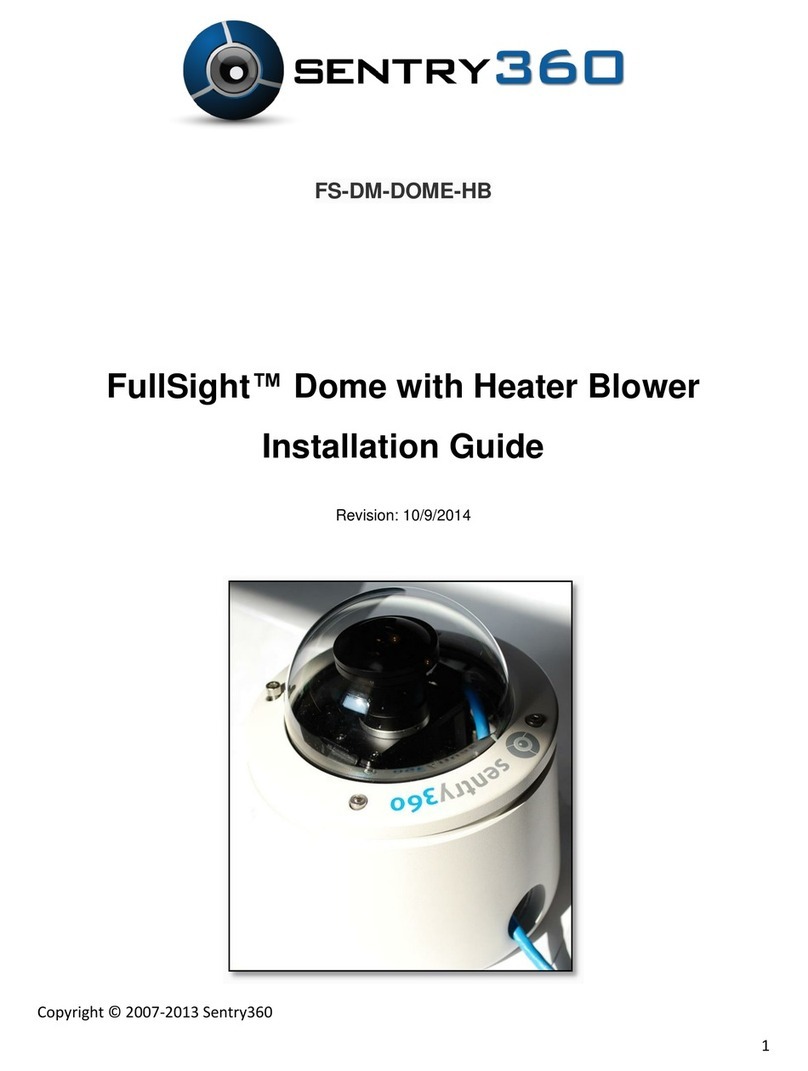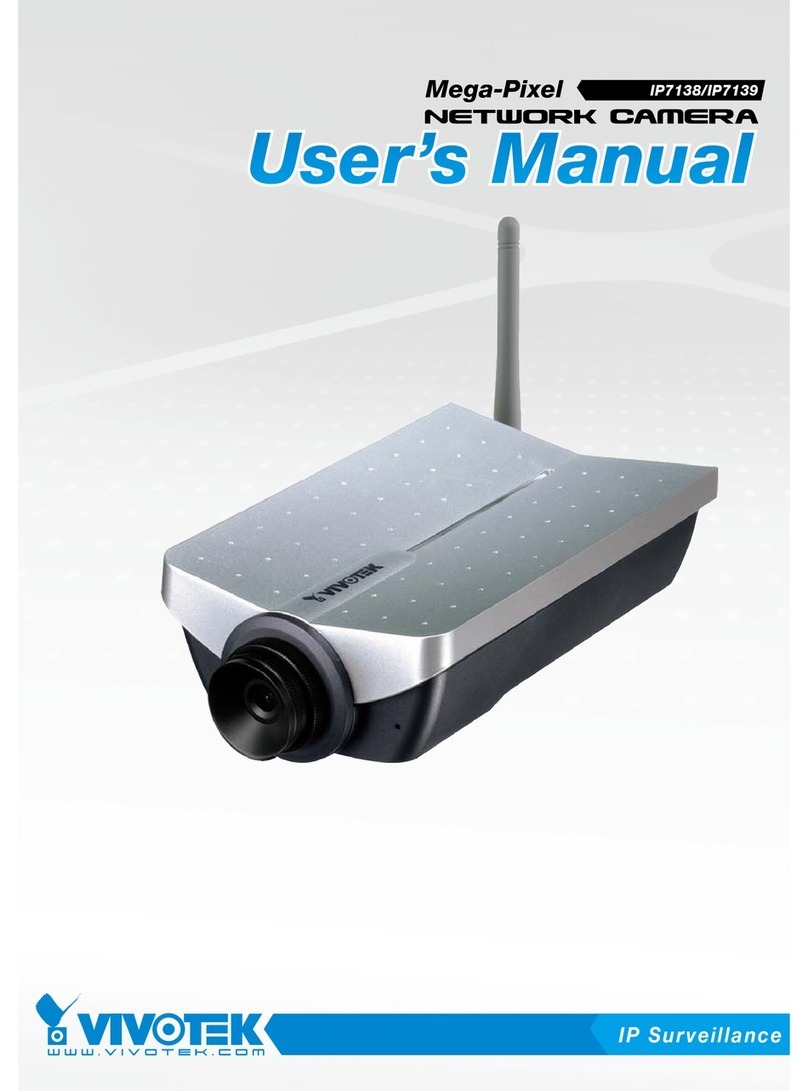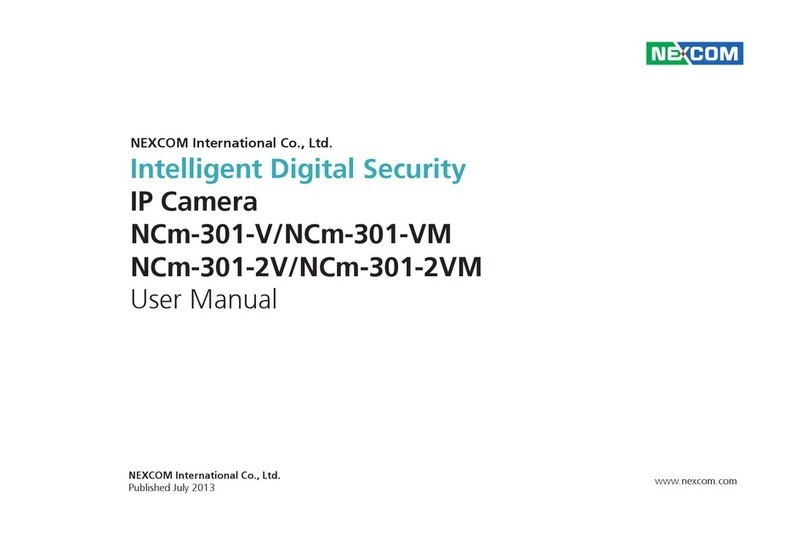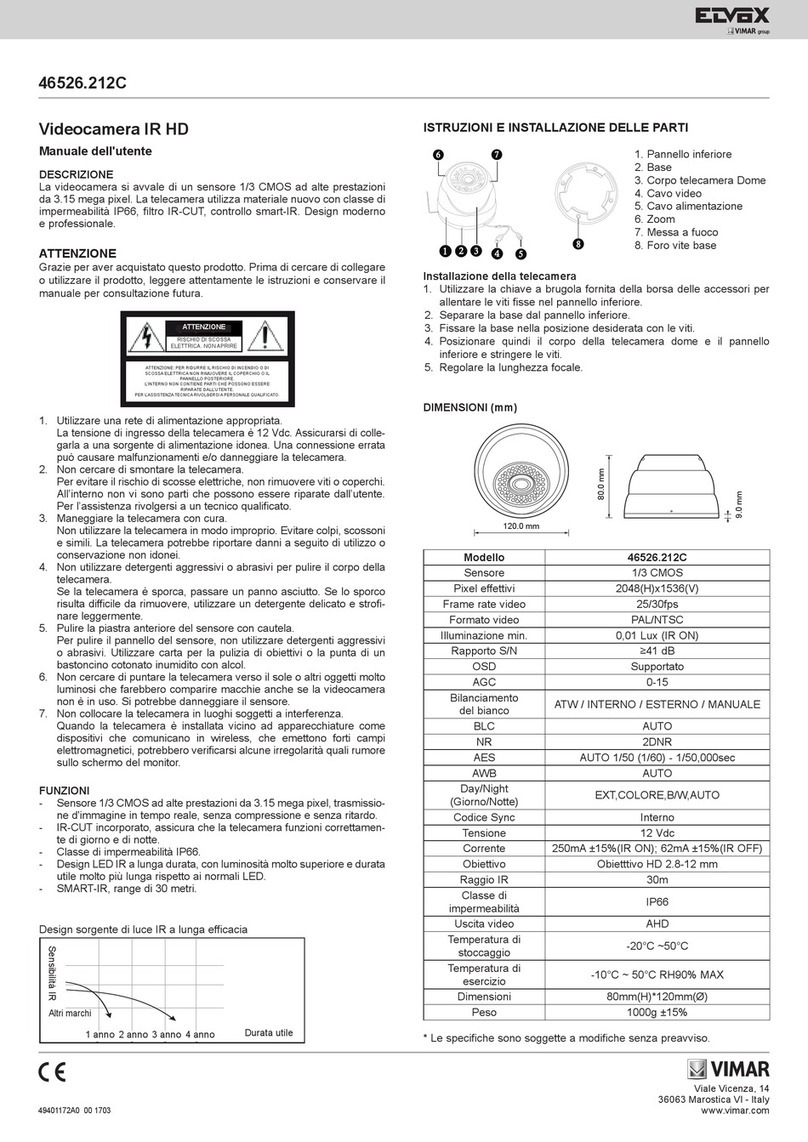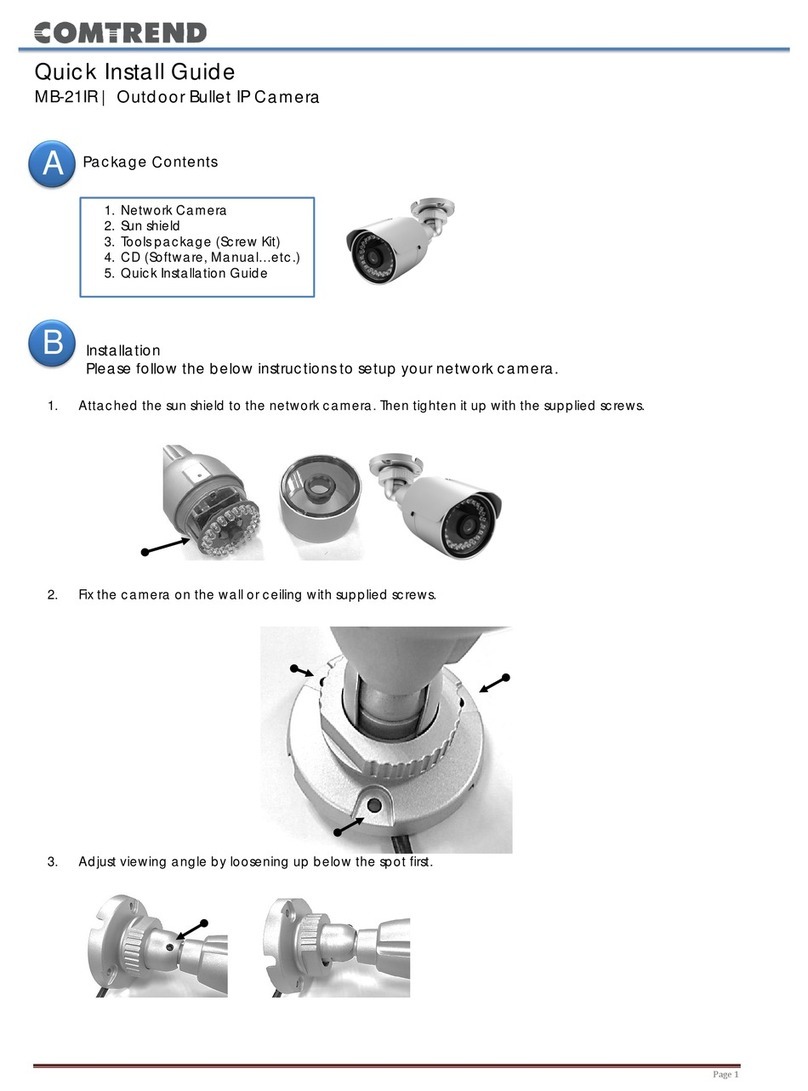Giroptic 360cam User manual

In your Box
Camera
Micro-USB cable
Lithium-ion battery Tripod adapter
Micro-ber bag
Quickstart
Quickstart Guide
Wrist strap

1. Camera Status Screen
2. Power/Shutter Button
3. Microphones (3)
4. Clips (3)
5. Mode Button
The basics
2
1
3
5
4

3. Bottom Door1. Micro-USB Port
2. Universal Tripod Mount
1
2
3

Getting started
Unlock the 3 clips, hold the top of the camera
with one hand and pull gently the magnesium
alloy back with the other hand to open the
camera bottom door
1

Insert the battery following the instructions
written on the camera bottom door
2

To insert the memory card:
3
1. Slide gently the memory card lid and open it
2. Insert the memory
card into the card
slot. Make sure the
card label faces up
3. Close the lid and
slide it to lock
the card

Replace the bottom door to its original
position. Press the bottom door on the camera
and lock it by pushing rmly on the 3 clips
4

Charge the battery by connecting the camera
to a computer or other USB charging adapter
using the USB cable provided. The camera
status screen turns on and displays the
charging status.
Once the battery is fully charged the following icon shows
on the camera status screen
NOTICE: Using a wall charger other than a 5V 1A wall charger can damage the 360cam
battery. Only use chargers marked: output 5V 1A. If you do not know the voltage and
current of your charger, use the included USB cable to charge the camera from your
computer. When charging with a computer, be sure that the computer is connected to
a power source. If the camera status light does not turn on, use a dierent USB port. The
included lithium-ion battery comes partially charged. No damage occurs to the camera
or battery if used prior to a full charge. For more battery information, see Battery.
WARNING. Use caution when using your 360cam as part of your active lifestyle. Always
be aware of your surroundings to avoid injury to yourself and others. Abide by all local
laws when using your 360cam and related accessories.
5

360.tv/start
To download this user manual in a different language, visit
Pour télécharger ce manuel de l’utilisateur dans une autre
langue, rendez-vous sur
Wenn Sie dieses Benutzerhandbuch in einer anderen Sprache
herunterladen möchten, besuchen Sie
Per scaricare questo manuale utente in un’altra lingua, visita
Para descargar este manual de usuario en otro idioma, visite
Para baixar este manual do usuário em outro idioma, acesse
このユーザーマニュアルの他言語版をダウンロードするには、
にアクセスしてください。
若要下載其他語言版本的使用說明書,請前往:
如需下载本用户手册的其他语言版本,请访问
Чтобы загрузить это руководство
пользователя на другом языке,посетите страницу

Press and hold the Power/Shutter button
until the camera battery level bar appears.
When the camera status screen displays
“Video”, your camera is on.
Press and hold the Power/Shutter button until
the camera status screen displays the 3
“OFF” letters. Release the button.
Your camera is o.
Here we go!
To
Power
On
To
Power
O

The 360cam features several camera modes.
To cycle through the modes, press the Mode
button repeatedly.
Pick
your
mode

Video
Photo
TimeL
Burst
Record video
Capture a single photo
Capture a photo every X seconds
Capture a serie of photos during X seconds
Adjust general camera settings
Switching between video and photo modes on the
360cam requires a few seconds, during this loading
time the camera displays an animated mustache on
the camera status screen.
Camera Modes
These modes appear:

360
Indicators
1
2
3
4
1. GPS On/O
2. Battery Life
3. Wi On/O
4. Camera Status Screen

Camera Default Settings
The 360cam powers up with the following default
settings:
NOTICE: Those default settings can be changed via the Settings menu or by using the
360cam companion app (Available on iOS, Android & Windows phone).
Video 30fps
Photo 5 sec timer
TimeLapse every 5 sec
Burst 3fps for 5 sec
GPS O
Wireless O

NOTICE: Use care when handling memory cards. Avoid liquids, dust and debris. As a
precaution, power o the camera before opening it to insert or remove a microSD
card. Check manufacturer guidelines regarding use in acceptable temperature ranges.
Micro SD Cards
The 360cam is compatible with:
- You must use a microSD card with a Class 10 or a UHS-1 rating.
- GIROPTIC recommends using brand name memory cards for
maximum reliability in high-vibration activities.
For a list of the recommended SD cards, visit 360.tv/support
Type microSD - microSDHC - micro SDXC
Capacity 8GB - 16GB - 32GB - 64GB - 128GB

Camera Firmware Update
To get the latest features and best performance from
your 360cam, make sure you are using the most current
camera rmware. You can update your camera rmware
via the 360cam software. To download the 360cam
software, visit 360.tv/start, for more information, visit
360.tv/support.

Download the 360cam app.
Control, view and share your 360cam contents thanks to
the 360cam mobile app. Connect your 360cam to your
smartphone or tablet and start the 360° experience in
real time. The 360cam app is available on your favorite
App Store.
360.tv/apps

In a few minutes, you’ll be able to capture
the world as never before
Other manuals for 360cam
1
Table of contents