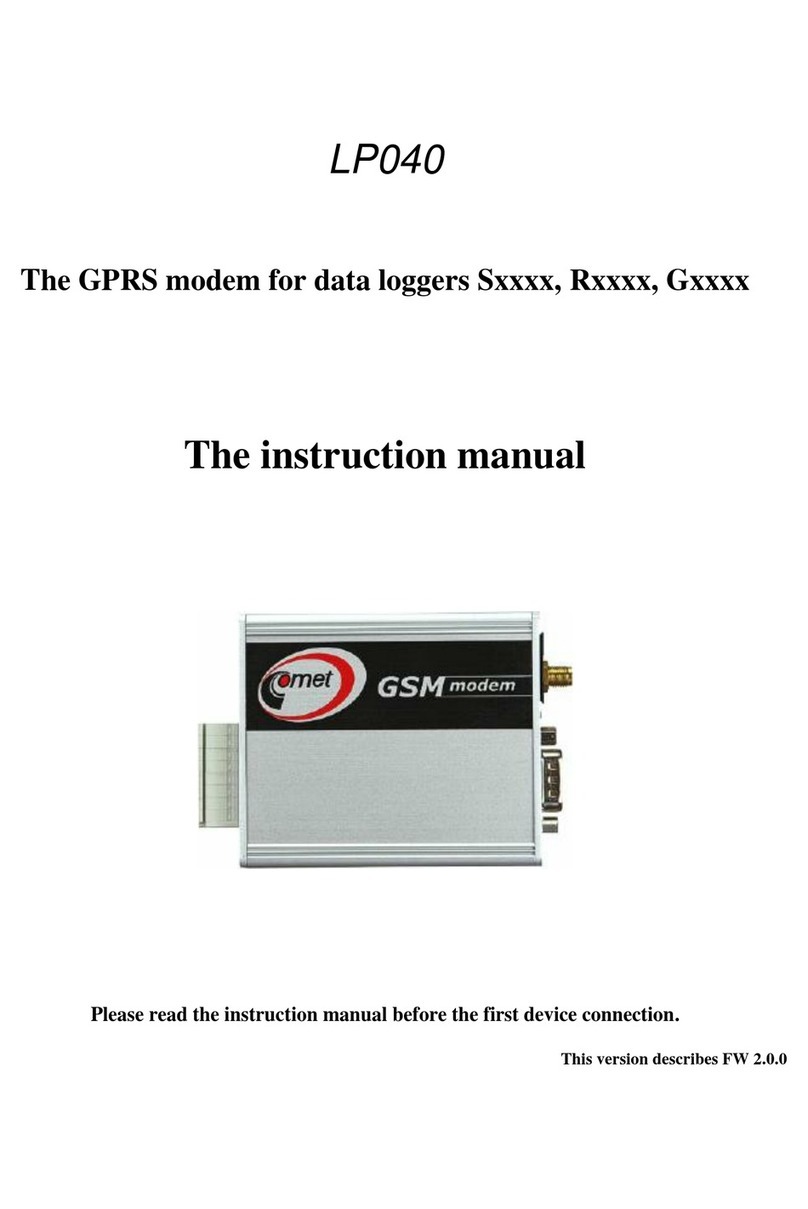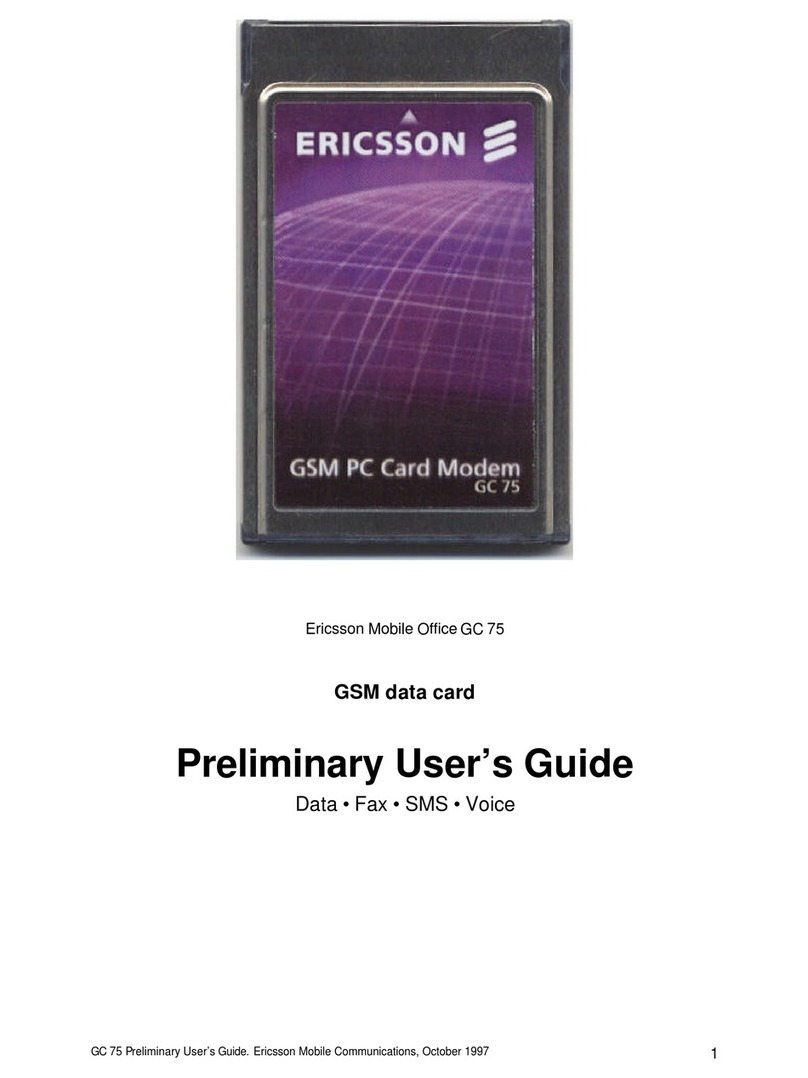GL-INET GL-USB150 User manual

ver. 20170704.1
Microuter
User guide
Package Contents
USB power adapter is sold separately
WIRELESS ROUTER USER GUIDE

HOTSPOT
POWER
RESET
USB 2.0 to Ethernet
Repair / Reset
Press and hold for 3 seconds then release to repair your network.
If you cannot access the web-based setup page or cannot connect to the router,
you can use a pin to press the Reset button:
Press and hold for 10 seconds then release to reset the router
to factory settings. All user data will be cleared.
HARDWARE
1

with Power Bank
Share the network
1 42
When powered up, your Microuter will
broadcast a Wi-Fi signal with the SSID:
GL-USB150-xxx.
Plug into your power bank
GL-USB150-xxx.
Visit http://192.168.8.1 in your browser to begin
setting up your router; start by choosing your
preferred language.
Set up the Internet (see Internet Setting)
and share the network.
Default Wi-Fi key is goodlife
Search for the SSID and connect to it.
Set up your MicrouterConnect via Wi-Fi 3
SETTING UP
2

Disable your laptop’s Wi-Fi
with Laptop
1 2
Set up the Internet (see Internet Setting)
and surf, you can also share the network.
Visit http://192.168.8.1 in your browser to begin
setting up your router; start by choosing your
preferred language.
Microuter will create a wired network in
your laptop. It needs around 40 seconds to
boot up.
Disable the internal wireless adapter of
your laptop.
Plug into your laptop Surf the Internet
4
Set up your Microuter
3
http://192.168.8.1

WEB INTERFACE
GL-USB150-xxx
A1:B2:C3:D4:E5:D6
Internet_WiFi
WLAN Clients
LAN Clients
3
1
The wireless network
that you're connecting to
If connected successfully, icon color will change from grey to green
Your Microuter’s SSID Number of clientsYour Microuter’s
MAC address
3

On the Internet Setting page, you need to click Scan to search
available Wi-Fi networks around for the first time, and then
select one network from the list. Alternatively, you can pick up
one from Known Networks that you have used before. It will
automatically connect to your available known networks.
Scan Wi-Fi around
1
After selecting a network, you might need to input password
under the chosen Wi-Fi . Click Join to connect.
Join a Wi-Fi network
2
You will see the details of the connected network (e.g. SSID, IP,
Gateway, DNS) if the connection succeeds. Otherwise, you
might need to Rescan and choose another network.
Connect successfully
Click to set up your Internet:
3
INTERNET SETTING
ScanKnown Networks
ReScanKnown Networks
Internet_WiFi
Free WiFi
Public WiFi
password Cancel Join
u
4

On the Hotspot Setting page, you can change your Wi-Fi Name (SSID) and Wi-Fi Key to increase the security of your Microuter.
New changes will be in effect after you click Apply.
Click to set up your hotspot:
HOTSPOT SETTING
On
Apply
password
GL-USB150-xxx
GL-USB150-xxx
Wi-Fi Name (SSID)
Wi-Fi Key
TX Power (dBm) 20
Hotspot switch
Current Wi-Fi Name
It is NOT recommended to turn off your hotspot when you are connecting to your Microuter wirelessly. Otherwise, all wireless
connections to your Microuter will be cut off immediately. To use the hotspot again, you can plug your Microuter into a computer
and turn on the hotspot, or you can repair the network (See Hardware).
5

After uploading the files, your Microuter will check them and
prompt for a description.
Upload OpenVPN Configurations
This router supports OpenVPN client. Using OpenVPN will slow down your Internet speed because of data encryption.
Click aAPPLICATIONS >VPN Client to access the VPN client setting page.
The first time it will ask you to upload your OpenVPN client configuration (ovpn files). Click Add a New VPN Configuration, and then
upload your ovpn files in the popup window. Usually, you can download it from your OpenVPN service provider’s website or console.
Consult your service provider for more details.
1
VPN Configuration Authentication
2
OPENVPN CLIENT
Select your files or drag them here.
(File type includes .ovpn .zip .tar .gz)
If you are prompted for a username/password, or a private key
passphrase, or both, the VPN Authentication will slide down
so that you can Submit these information for all files you
upload.
You can repeat step 1 and 2 to upload multiple configurations.
Description
Username
Password
SubmitBackCancel
Required
Required
Required
v
6

Connect to VPN
3
Now you can choose a configuration and click Connect as OpenVPN client.
To protect against DNS leaks, you must customize your DNS servers: gMORE SETTINGS > Custom DNS Server
Enable Manual DNS Server Settings, you can input two DNS servers.
You can also enable Override DNS Settings for All Clients. Click Apply to update all your changes.
Force all connected clients to use VPN
Change your configuration file
Connect to VPN
VPN Connection Only
Current VPN Configuration MyVPN
DNS Server 1
DNS Server 2
Connect
8.8.8.8
8.8.4.4
Using public DNS Servers
(e.g. Google’s) can prevent
leaking your local DNS
MyVPN
OfficeVPN

After being uploaded successfully, the VPN
configuration will be appended to the list of VPN clients.
You can change its Description and Server, and then
click Apply to confirm your changes. If you don't need a
VPN client configuration anymore, click Remove.
VPN Configuration Modification
4
Remove Apply
MyVPN
Type
Config Count
Server
Description
OpenVPN
250
06-USA-Denver-2.ovpn
MyVPN
To get more detailed instructions or information of compatible VPN service providers, please visit www.gl-inet.com/docs
A popup window will list all ovpn files
If you upload multiple ovpn files in one configuration, you can
choose the default ovpn file.
Click the icon button to view a list of ovpn files under one
configuration, and change the ovpn file by clicking Select. You can
also Remove any individual ovpn file from the list.
USA-Los-Angeles.ovpn
06-USA-Denver-2.ovpn
USA-Los-Angeles.ovpn
Remove Select

Dimension 82mm x 24mm x 11mm
Working Temperature 0 - 45°C (32 - 113°F)
RAM / ROM DDR2 64MB / 16MB Nor Flash
CPU Atheros 9331, @400MHz
Wireless IEEE 802.11 b/g/n. max 150Mbps
Power Input
Power Consumption Less than 1 Watt
Weight 10g
SPEC
7
5V 1A, USB Power Supply

Warranty
Each router has one-year warranty.
Please use standard USB power adapter, 5V/1A.
Any damage to the router caused by not following the instructions will render this warranty null and void.
Any damage to the router caused by modifying the PCB, components or case will render this warranty null and void.
Issues caused by the use of third-party firmware may not get official support from us.
Any damage to the router caused by inappropriate use, e.g. inappropriate voltage input, high temperature, dropping in the water or
on the ground will render this warranty null and void.
Pictures on the instructions are only for reference. We reserve the right to change or modify these materials without further notice.
Technical Supports & General Enquiry
For more detailed and updated instructions, please visit our website www.gl-inet.com/docs
For further questions, you can get help from the following ways:
GL Technologies (Hong Kong) Limited
210D Enterprise Place, 5W Science Park, Hong Kong
深圳市广联智通科技有限公司
深圳市宝安区石岩街道松白路创维数码大厦305-306室
( +86-0755-86606126 )
1. Send us an email at [email protected]
2. Open a ticket at www.gl-inet.com/tickets
3. Ask in our forum www.gl-inet.com/forums
4. Ask in other forums e.g. OpenWrt, LEDE or other professional websites
Hong Kong Office Shenzhen Office
SUPPORT
8
Other manuals for GL-USB150
1
Table of contents
Popular Modem manuals by other brands
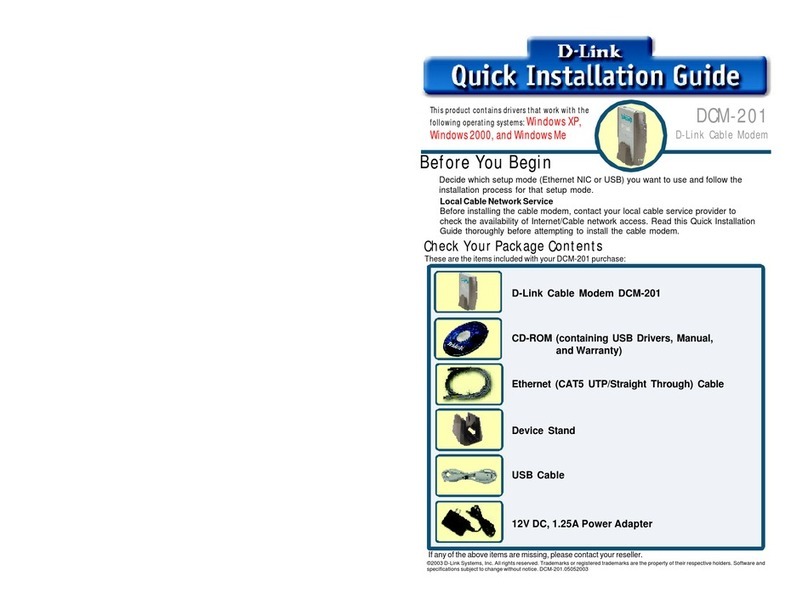
D-Link
D-Link DCM-201 Quick installation guide
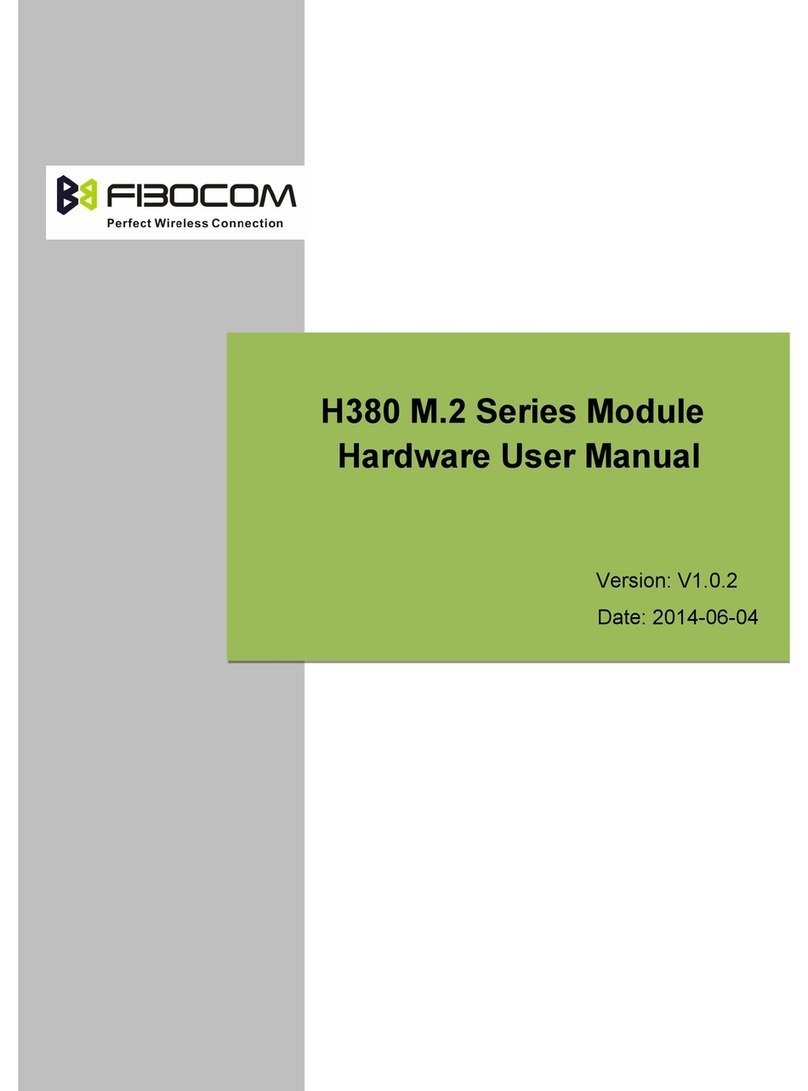
Fibocom
Fibocom H380 Hardware user manual

Devolo
Devolo Magic WiFi mini Addition installation manual
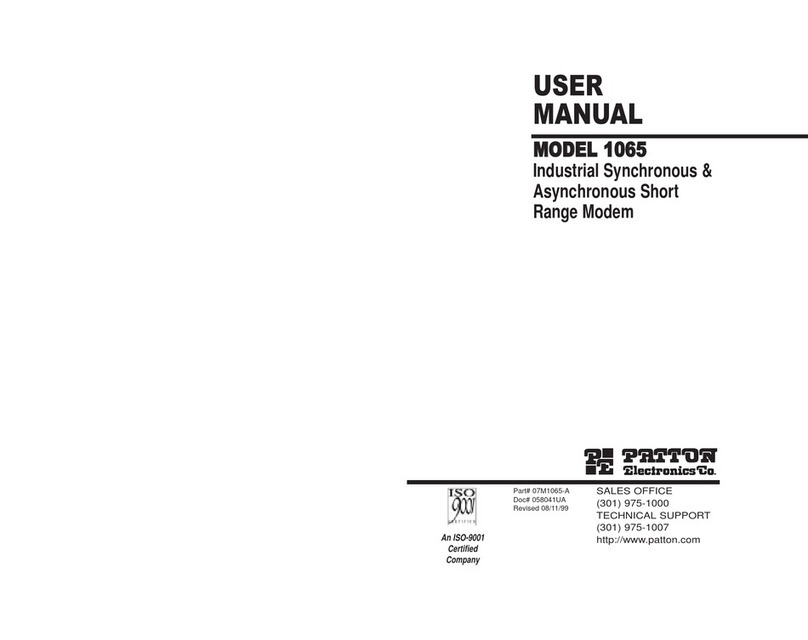
Patton electronics
Patton electronics Model 1065 user manual

3 Rivers Communciations
3 Rivers Communciations SmartRG SR501 Self-install guide

Zte
Zte MF831 quick start guide

Siemens
Siemens SINAUT ST7 operating instructions
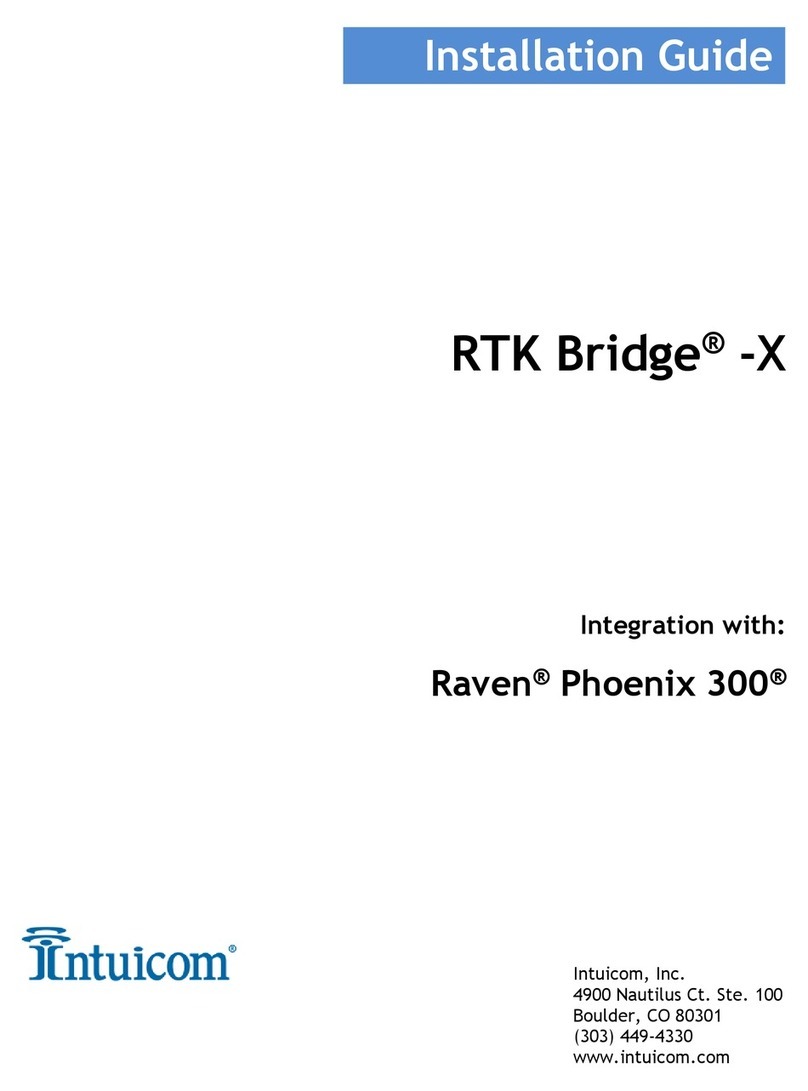
Intuicom
Intuicom RTK Bridge-X installation guide

Virgin
Virgin Home Modem user guide
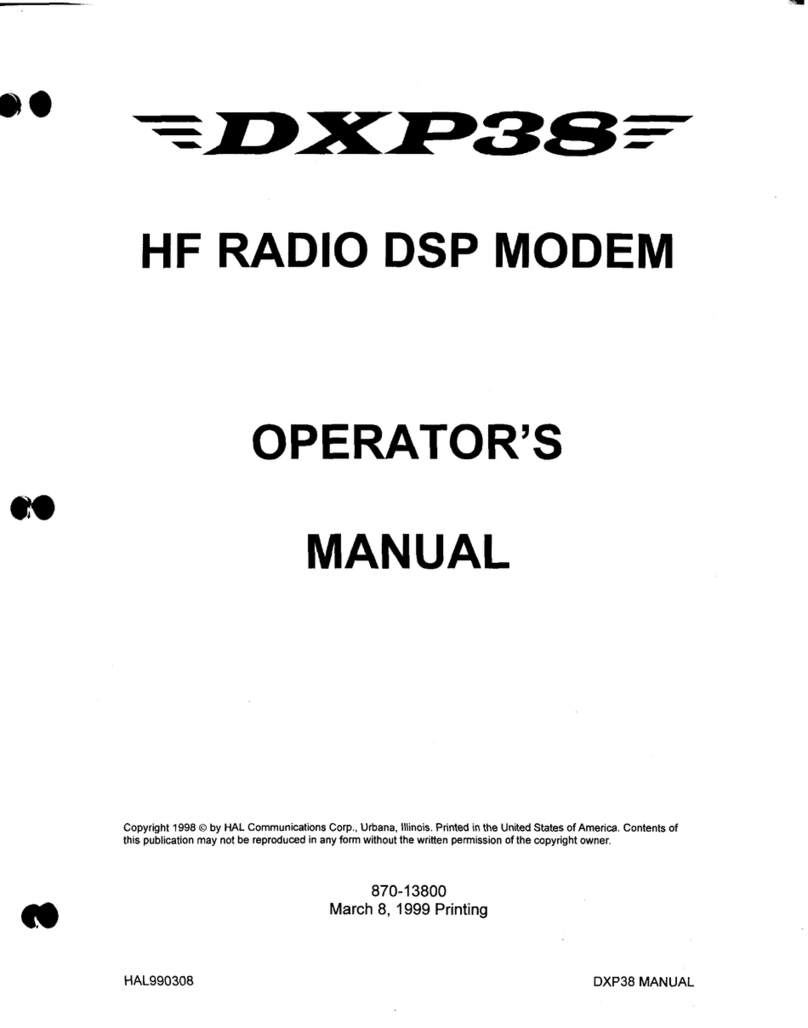
Hal Communications
Hal Communications DXP38 Operator's manual

Billion
Billion BiPAC 8800NL Quick install guide

Elcon
Elcon Elconnect Fiber FOS 100 Short operating instructions