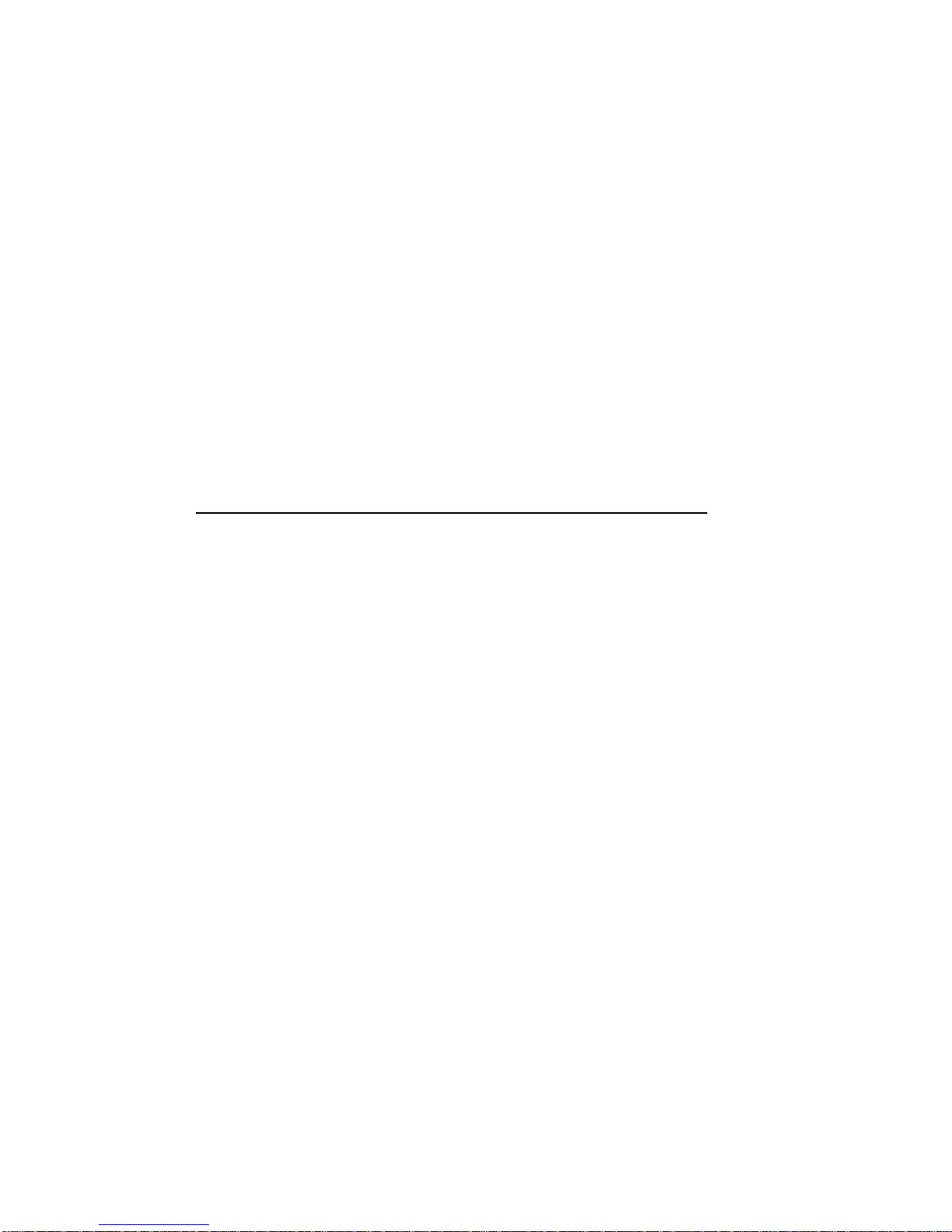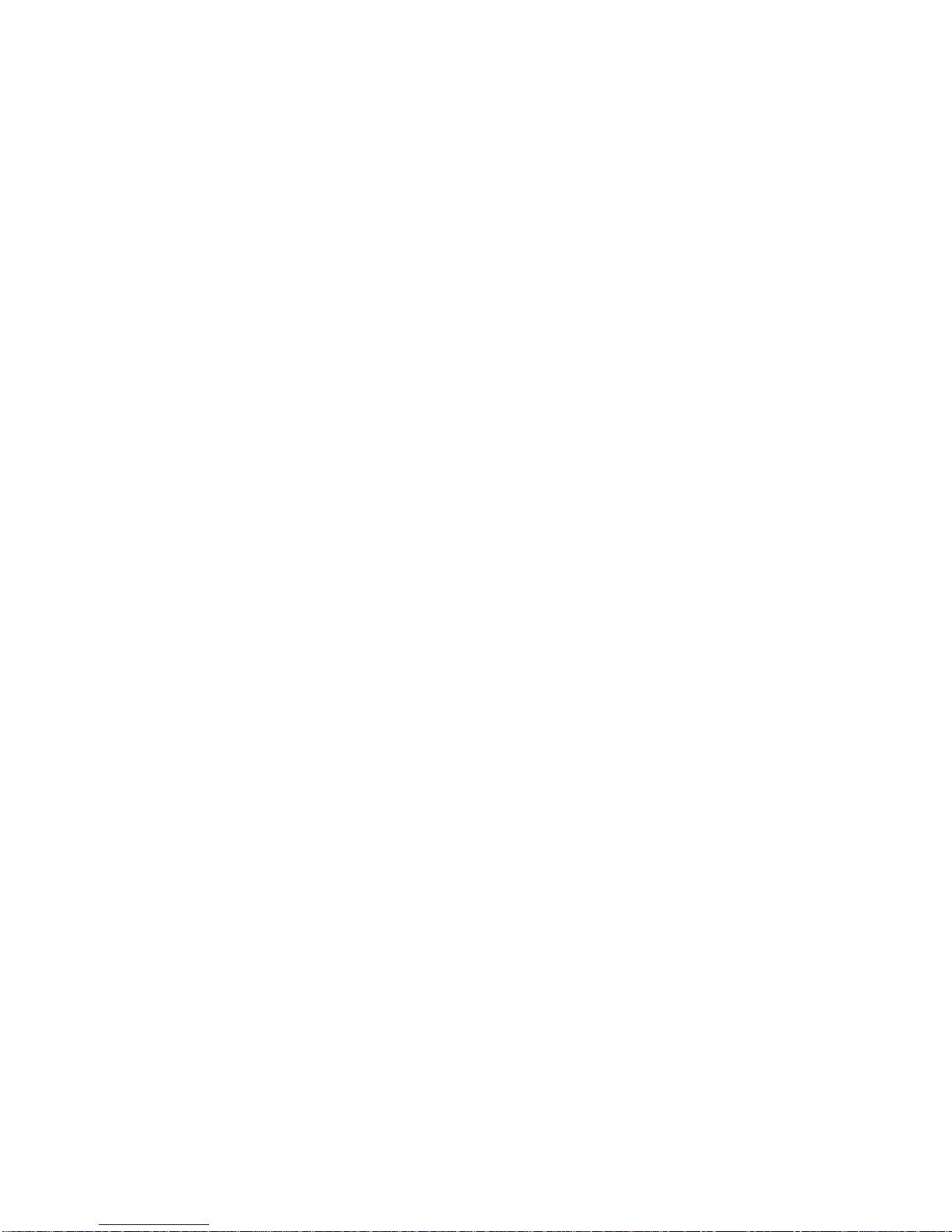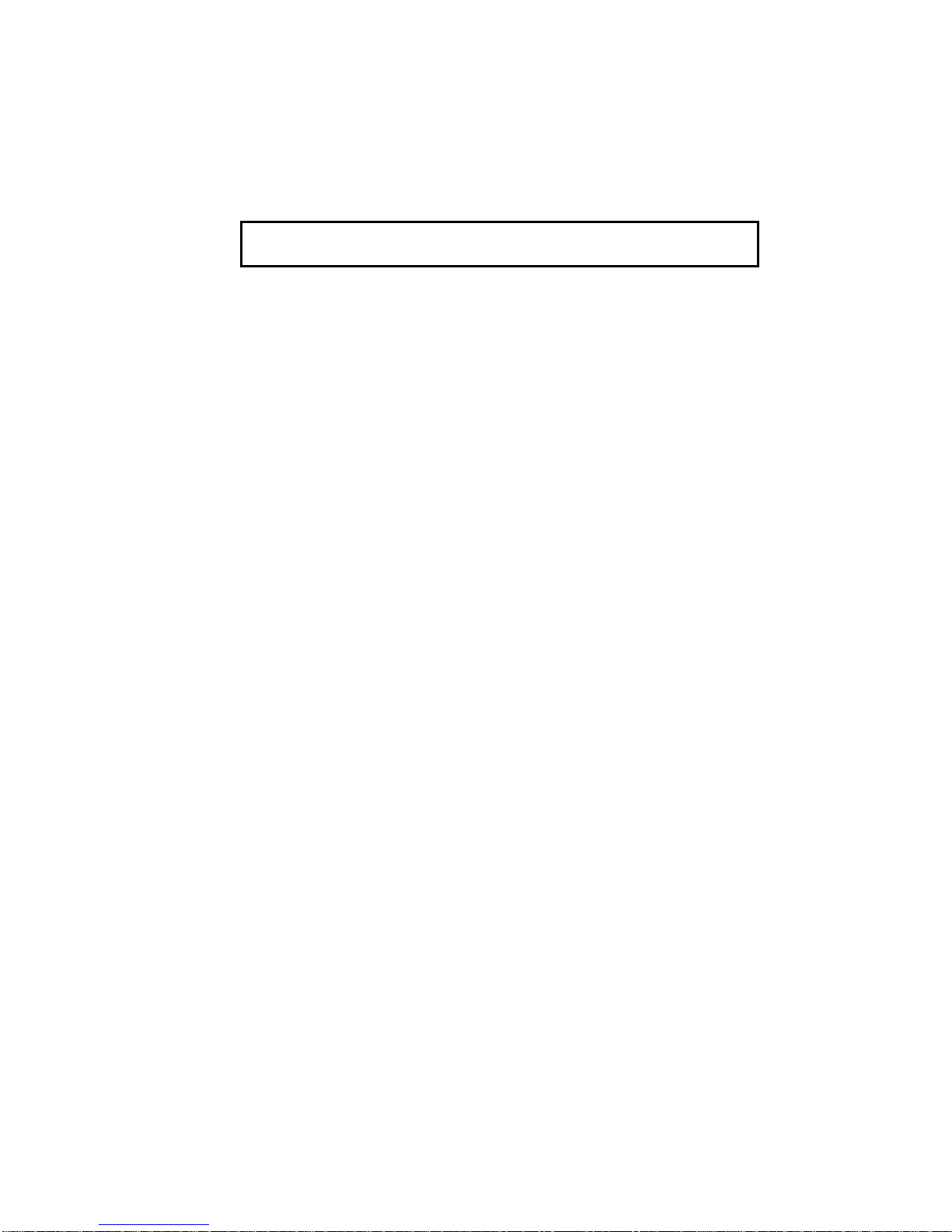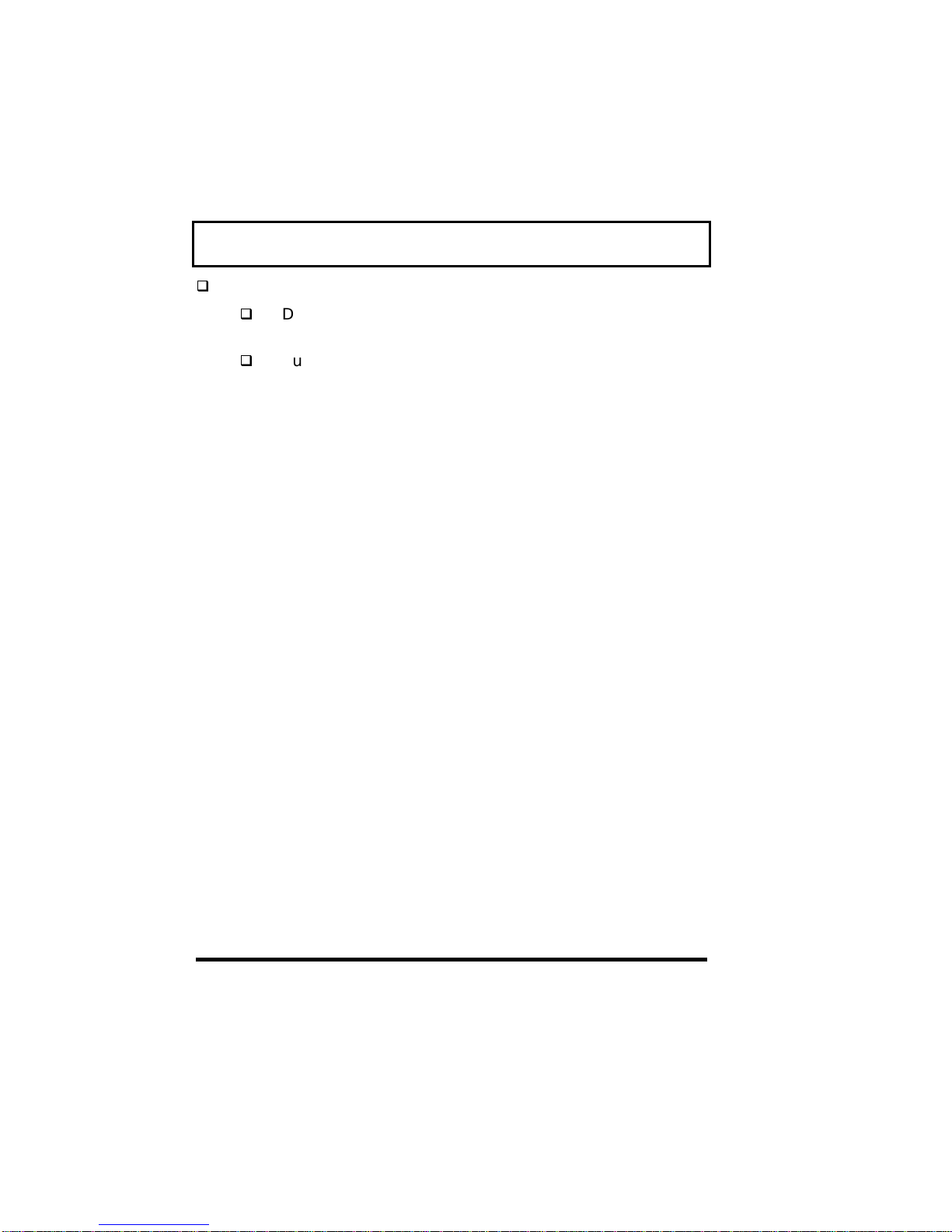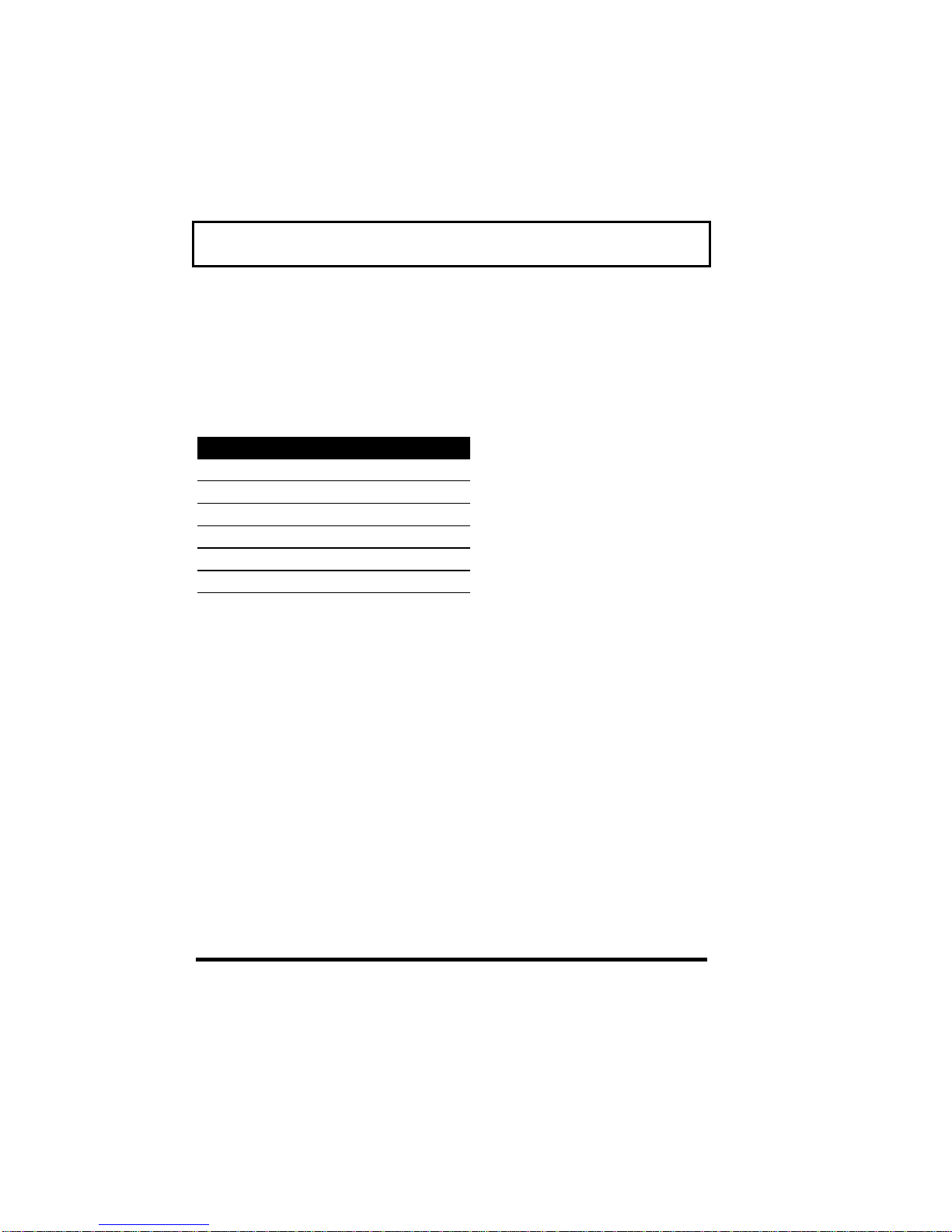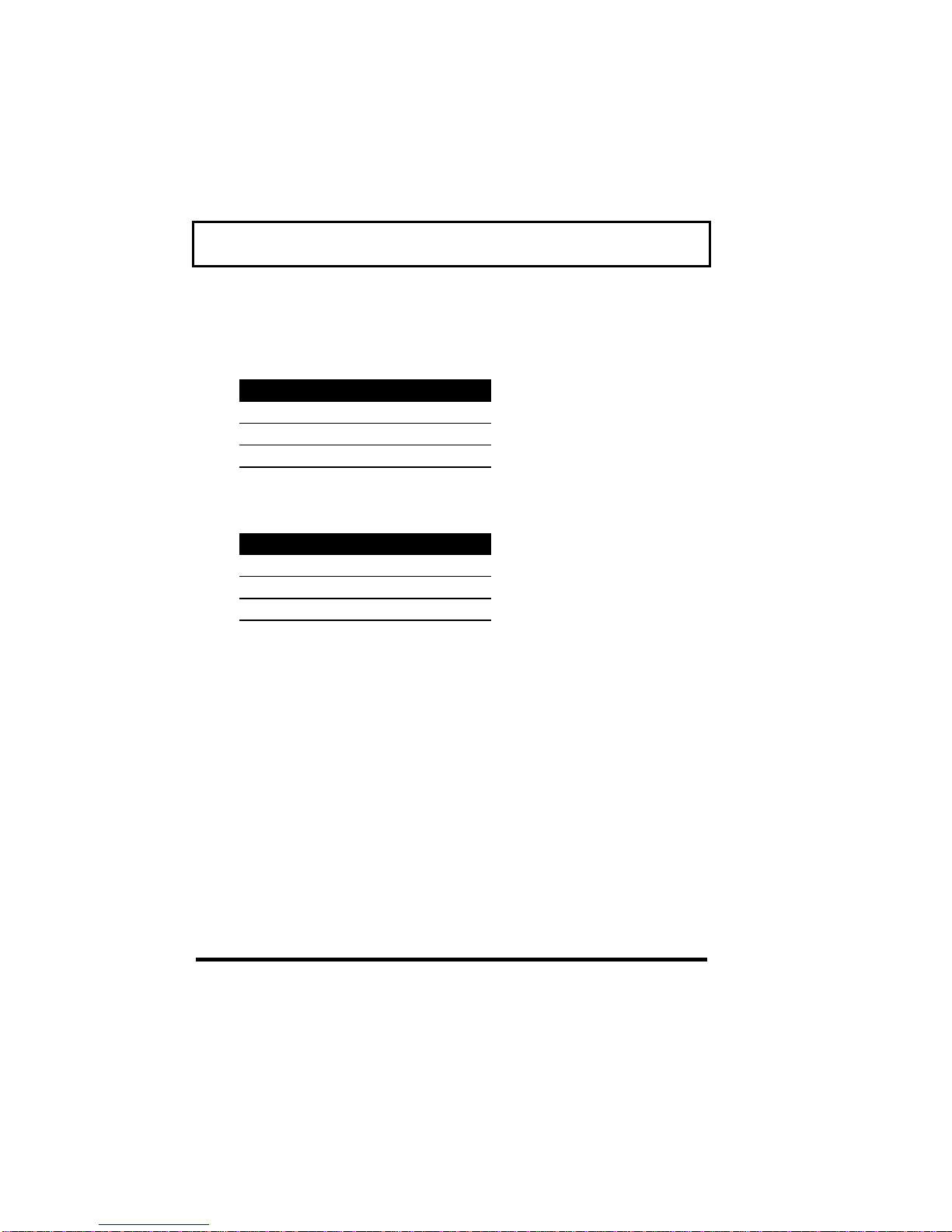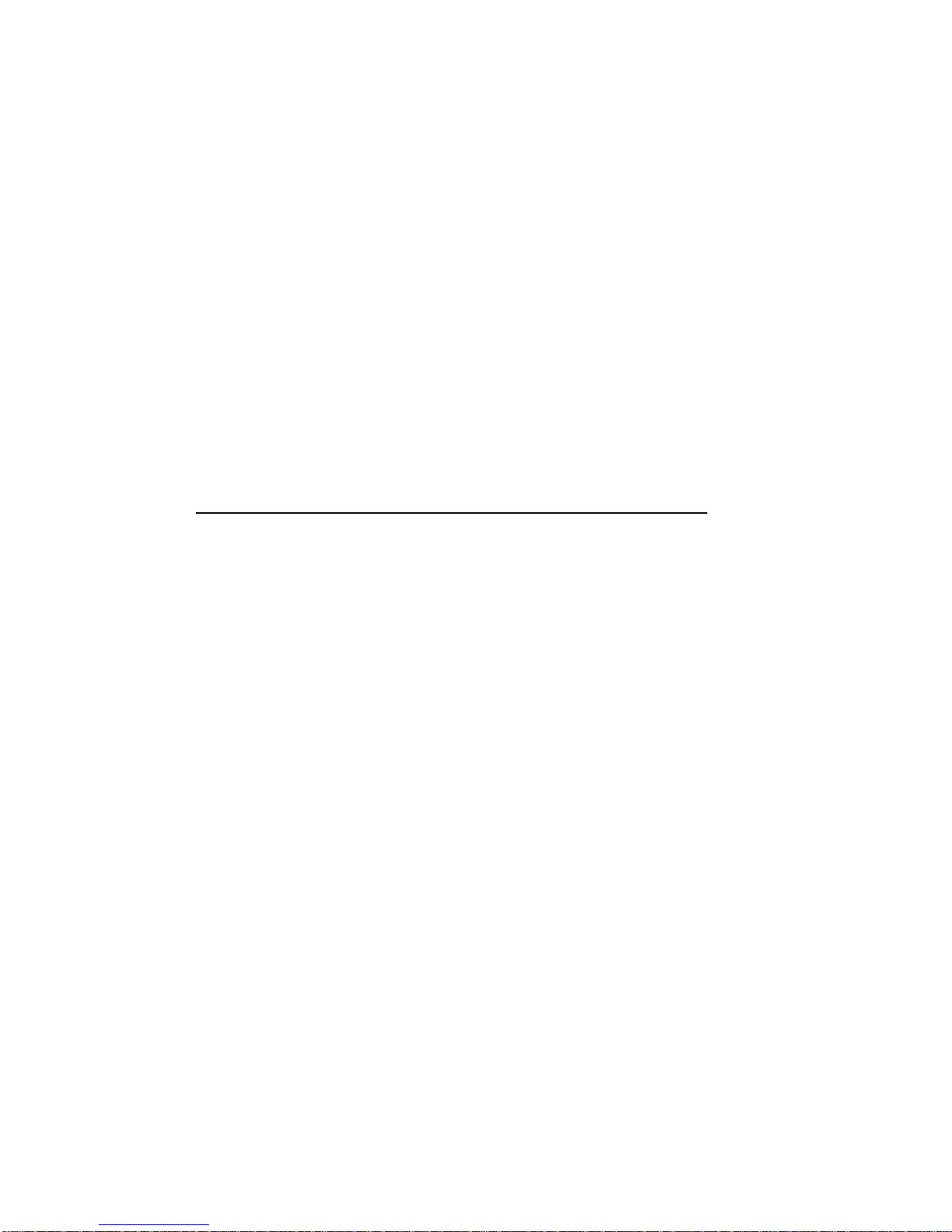
Copyright 1998 by this company. All rights reserved. No part of
this publication may be reproduced, stored in a retrieval system,
or transmitted, in any form or by any means, electronic,
mechanical, photocopy, recording, or otherwise, without the prior
written permission of this company.
The information contained in this manual has been verified at the
time of this manual’s printing. The manufacturer reserves the
right to make any changes and improvements in the product
described in this manual at any time and without notice.
All registered trademarks are the property of their respective
owners.
FCC Notice
This equipment complies with Part 68 of the FCC rules. Located
on the bottom side of the modem is a label that contains, among
other information, the FCC Registration Number and Ringer
Equivalence Number (REN) for this equipment. Upon request,
you must provide this information to your telephone company.
If your telephone equipment causes harm to the telephone
network, the telephone company may discontinue your service
temporarily. If possible, they will notify you in advance. But, if
advance notice is not practical, you will be notified as soon as
possible. You will also be informed of your right to file a
complaint with the FCC.
Your telephone company may make changes in its facilities,
equipment, operations, or procedures that could affect the proper
functioning of your equipment. If they do, you will be notified in
advance to give you an opportunity to maintain uninterrupted
telephone service.
If this equipment should fail to operate properly, disconnect the
equipment from the phone line to determine if it is causing the
problem. If the problem is with the equipment, discontinue use
and contact your dealer or vendor.