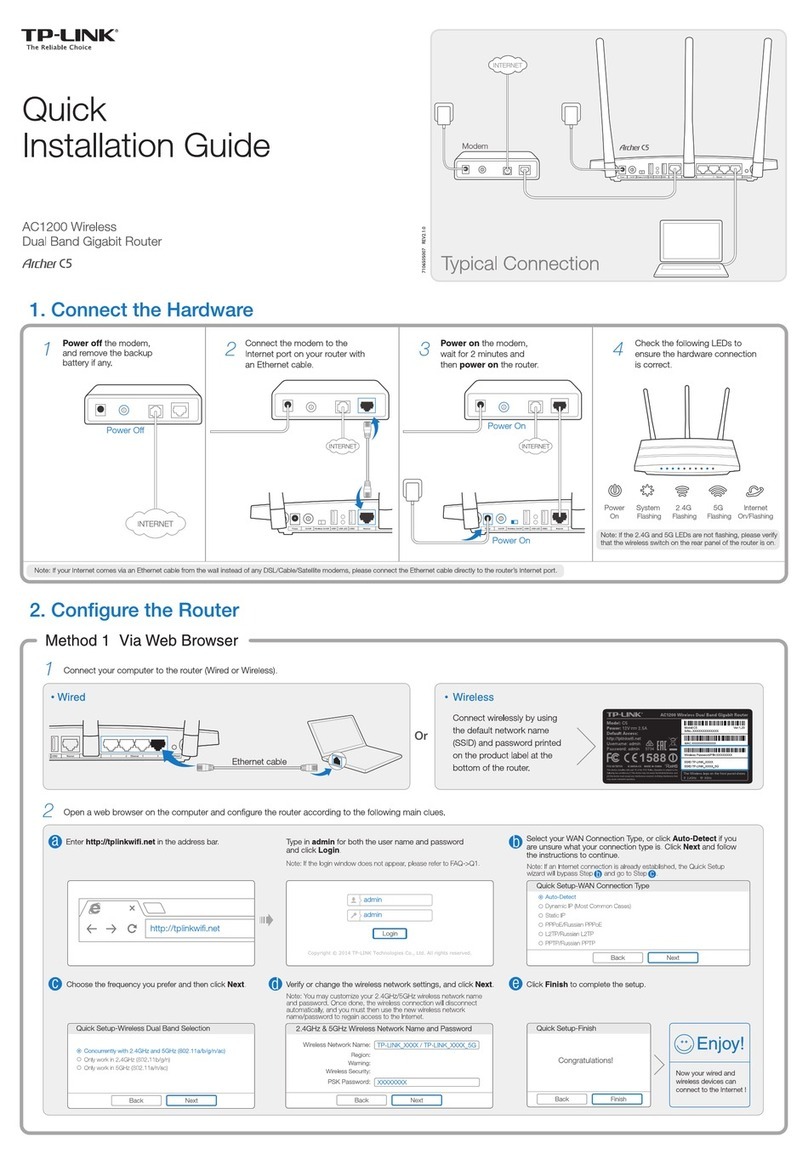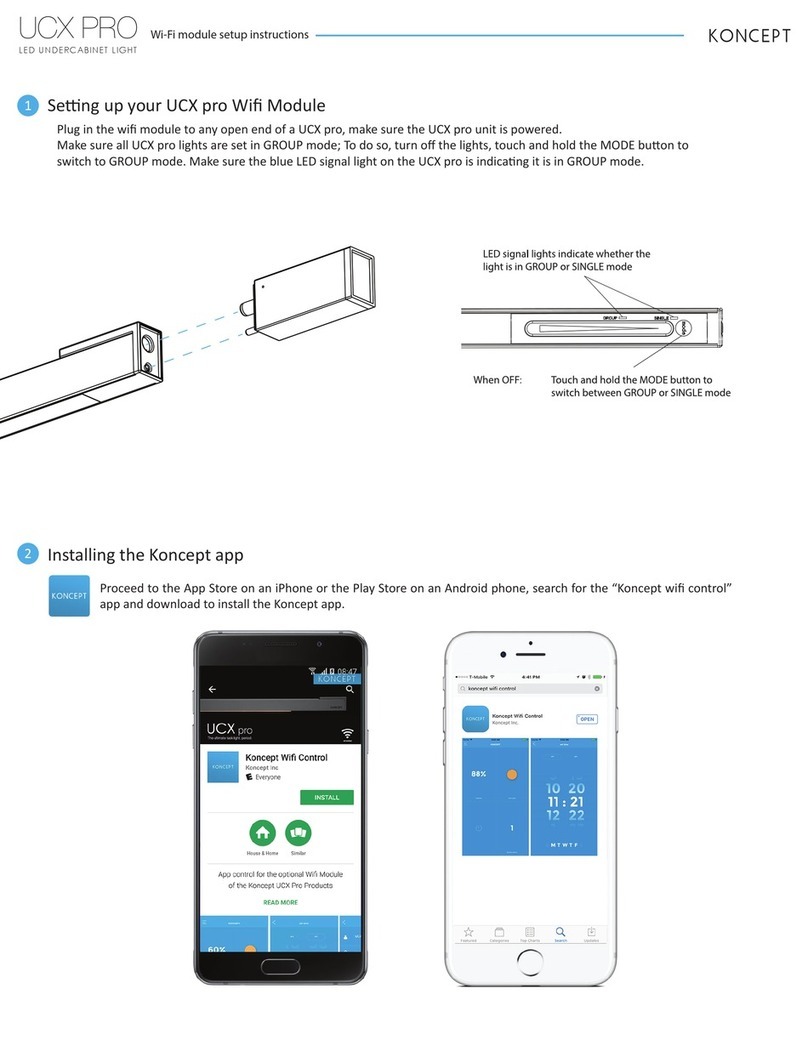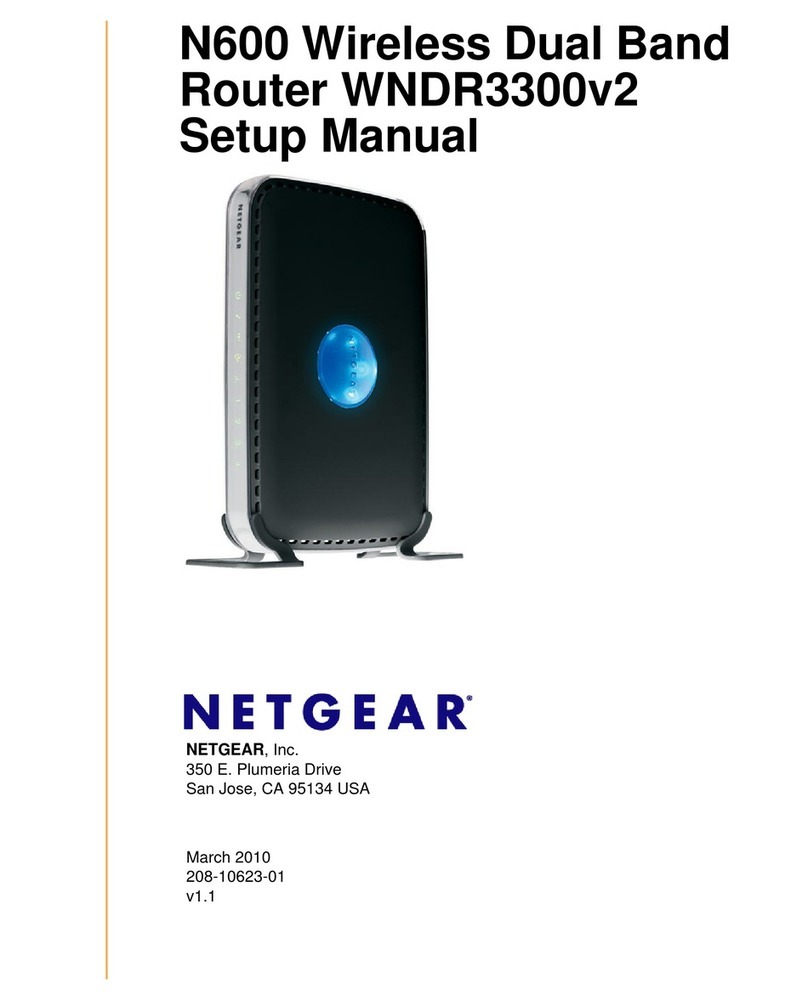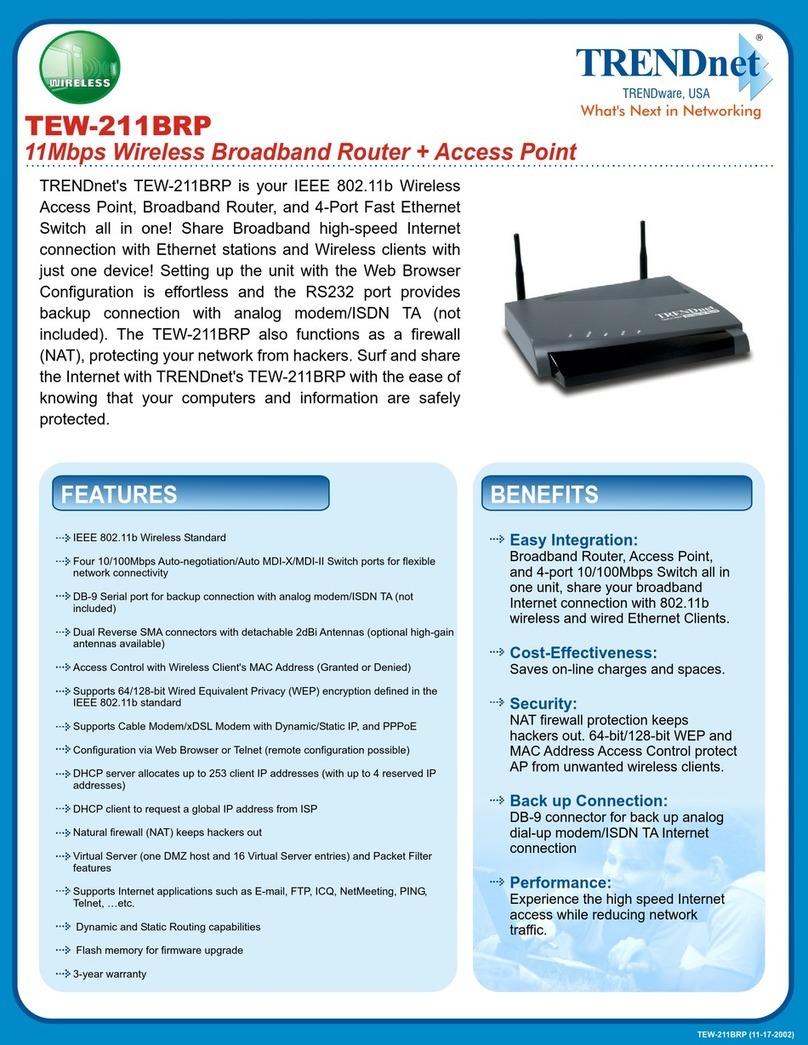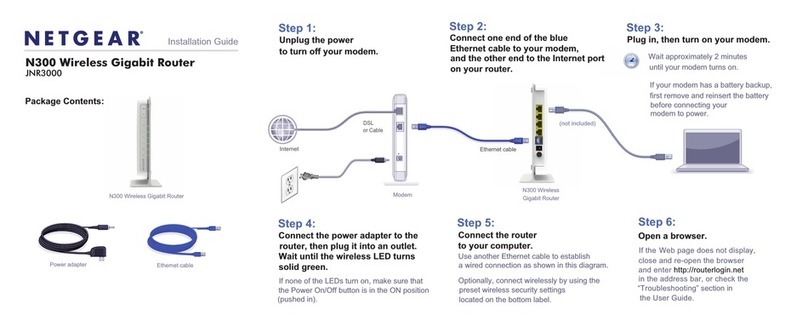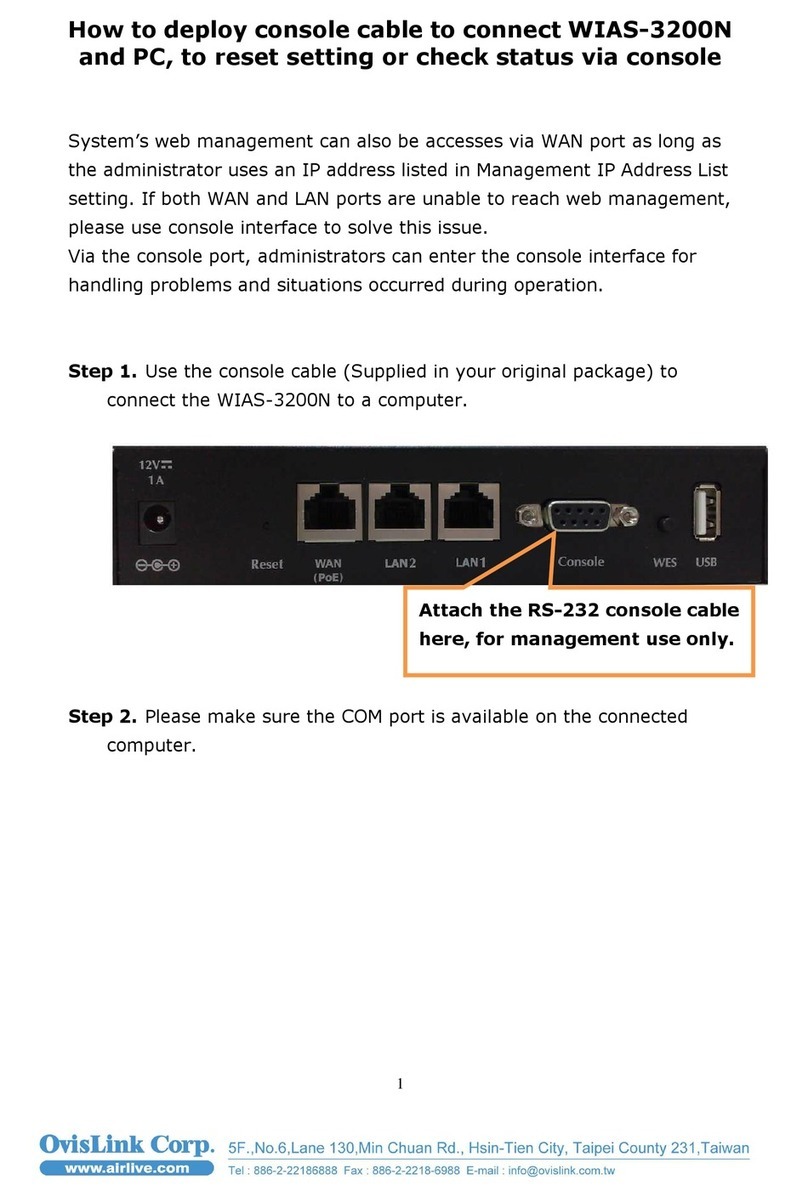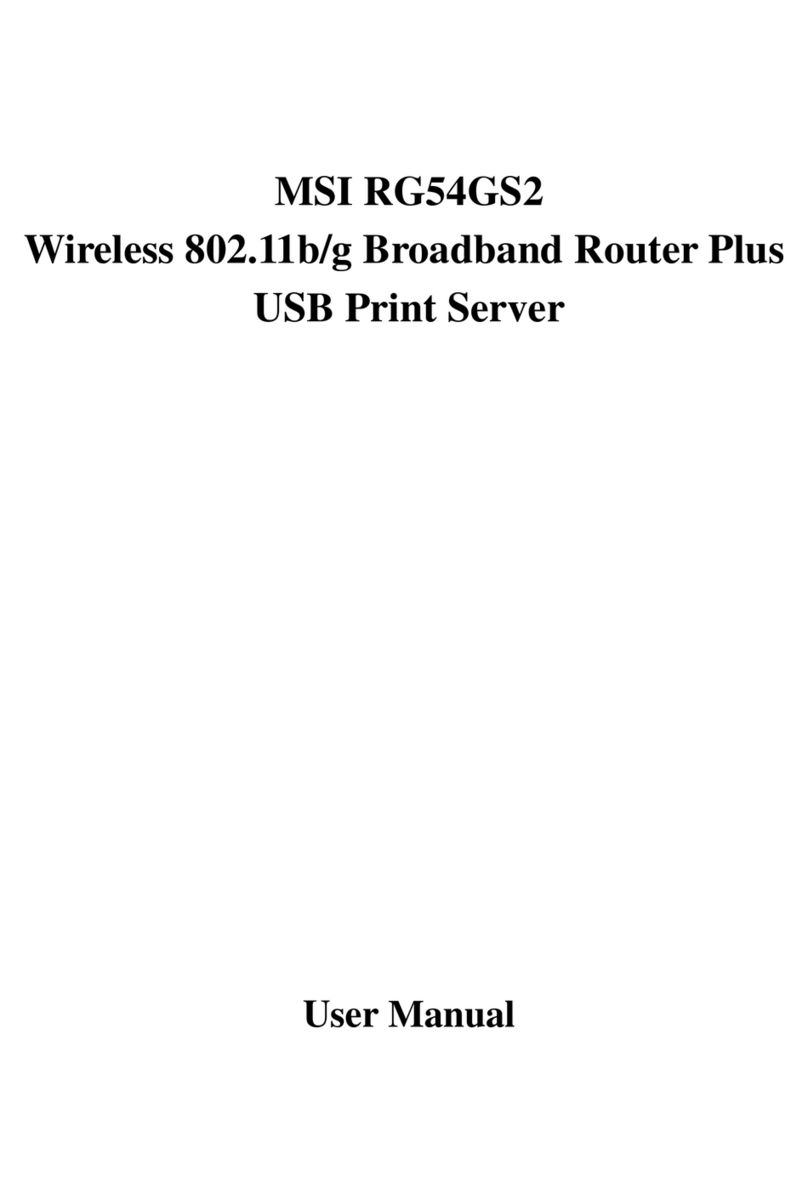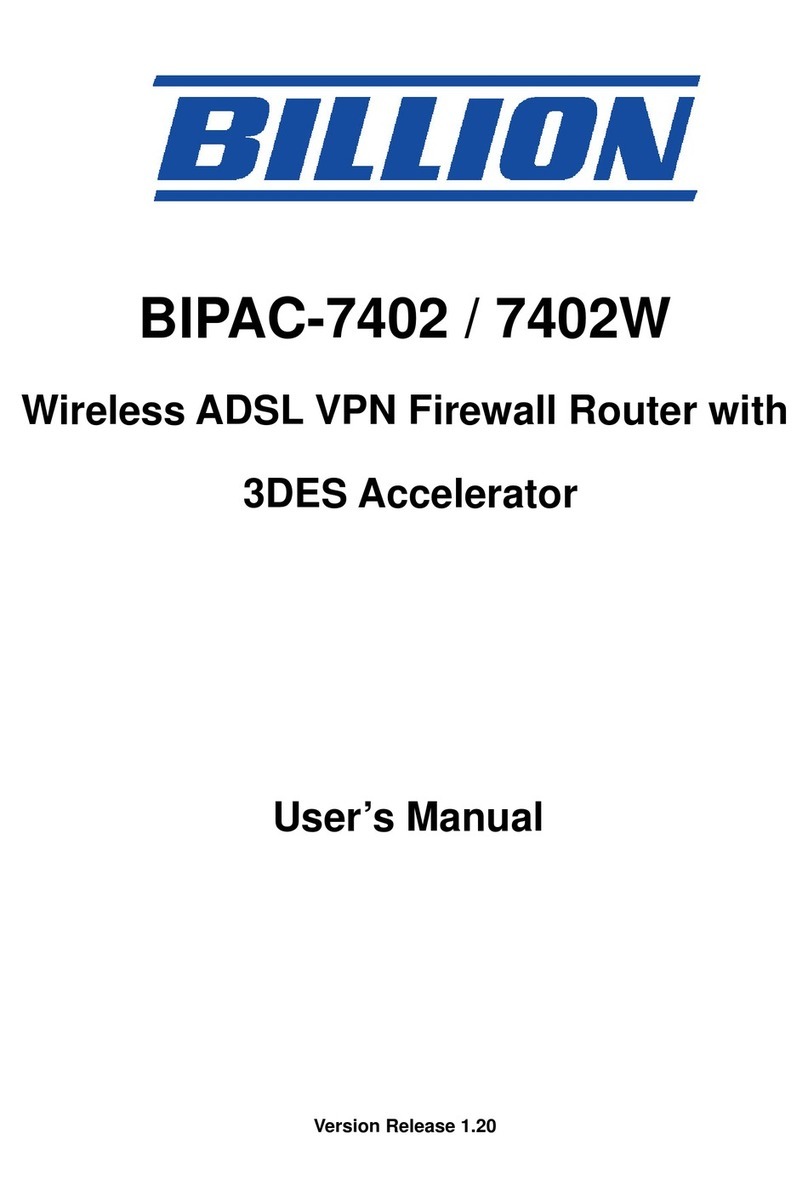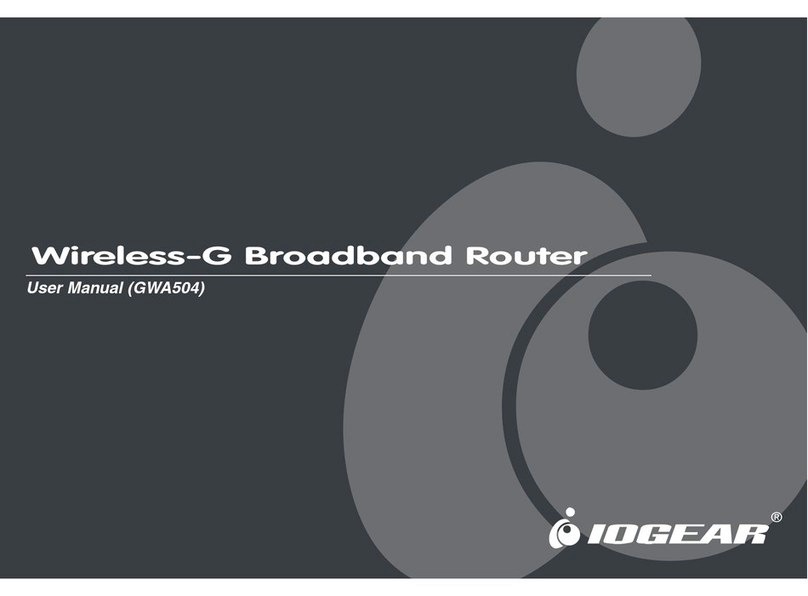GL-INET Beryl GL-MT1300 User manual

Beryl
(GL-MT1300)
USER MANUAL

Page 1 | 4
Table of Contents
1. Getting Started with GL.iNet Beryl.........................................................................................1
1.1. Power on....................................................................................................................................1
1.2. Connect......................................................................................................................................2
(1) Connect via LAN...............................................................................................................2
(2) Connect via Wi-Fi.............................................................................................................3
1.3. Access the Web Admin Panel.............................................................................................3
(1) Language Setting.............................................................................................................4
(2) Admin Password Setting..............................................................................................4
(3) Admin Panel........................................................................................................................5
2. INTERNET..........................................................................................................................................6
2.1. Cable............................................................................................................................................7
(1) DHCP......................................................................................................................................8
(2) Static.......................................................................................................................................9
(3) PPPoE....................................................................................................................................9
2.2. Repeater................................................................................................................................. 10
2.3. USB 3G/4G Modem.......................................................................................................... 11
Compatible Modems.................................................................................................................. 12
2.4. Tethering................................................................................................................................. 13
EasyTether...................................................................................................................................... 14
3. WIRELESS......................................................................................................................................14
4. CLIENTS........................................................................................................................................... 17
5. UPGRADE....................................................................................................................................... 19
5.1. Online Upgrade................................................................................................................... 19
5.2. Upload Firmware................................................................................................................19
(1) Official OpenWrt/LEDE firmware...........................................................................20
(2) Compile your own firmware..................................................................................... 20
(3) Third party firmware.....................................................................................................21
5.3. Auto Upgrade....................................................................................................................... 21
6. FIREWALL....................................................................................................................................... 21
6.1. Port Forwards....................................................................................................................... 22
6.2. Open Ports on Router......................................................................................................22
6.3. DMZ........................................................................................................................................... 23

Page 2 | 4
7. VPN.....................................................................................................................................................24
7.1. OpenVPN............................................................................................................................... 24
7.1.1. OpenVPN Client........................................................................................................ 24
7.1.2. OpenVPN Server......................................................................................................29
7.2. WireGuard.............................................................................................................................. 32
7.2.1. WireGuard Client ....................................................................................................... 32
7.2.2. WireGuard Providers............................................................................................... 35
7.2.3. WireGuard Server.................................................................................................... 37
7.2.4. Wireguard App Support.......................................................................................... 40
7.2.5. Visit Client’s LAN Subnet ...................................................................................... 40
7.3. VPN Policies......................................................................................................................... 41
7.3.1. Settings.......................................................................................................................... 41
7.3.2. Add VPN policy.......................................................................................................... 42
7.3.3. Clear DNS cache...................................................................................................... 44
8. APPLICATIONS............................................................................................................................44
8.1. Plug-ins....................................................................................................................................44
8.2. Internet Kill Switch............................................................................................................. 45
Setup................................................................................................................................................... 46
8.3. File Sharing...........................................................................................................................48
8.3.1. Router settings........................................................................................................... 48
8.3.2. Access the storage device................................................................................... 50
8.4. DLNA Server......................................................................................................................... 67
8.4.1. Install Plug-ins.................................................................................................................. 67
8.4.2. Use the DLNA server in GL.iNet Routers.......................................................... 68
8.5. DDNS........................................................................................................................................ 74
8.6. Cloud.........................................................................................................................................81
Introduction......................................................................................................................................81
Setup................................................................................................................................................... 82
Manage your devices.................................................................................................................. 90
Site to Site........................................................................................................................................96
Batch Setting................................................................................................................................ 105
Template Management........................................................................................................... 108
Task List......................................................................................................................................... 110

Page 3 | 4
BLE MQTT Bridge..................................................................................................................... 111
GoodCloud and VPN............................................................................................................... 111
Disable............................................................................................................................................ 112
8.7. Tor........................................................................................................................................... 115
9. MORE SETTINGS.................................................................................................................... 125
9.1. Admin Password.............................................................................................................. 126
9.2. LAN IP................................................................................................................................... 126
9.3. Time Zone........................................................................................................................... 126
9.4. MAC Clone......................................................................................................................... 127
9.5. Custom DNS Server...................................................................................................... 128
9.6. Button Settings................................................................................................................. 128
9.7. Network Mode................................................................................................................... 129
9.8. Revert Firmware.............................................................................................................. 130
9.9. Advanced............................................................................................................................. 131
10.Troubleshooting............................................................................................................................ 132
10.1 LED Indicators.................................................................................................................. 132
GL-AR750/ AR750S-Ext........................................................................................................ 132
LED Customization................................................................................................................... 132
10.2 Repair or Reset................................................................................................................. 133
10.3 Debrick via Uboot............................................................................................................. 134
Windows 7 / Windows 10...................................................................................................... 136
Mac................................................................................................................................................... 136
10.4 Change WAN to LAN..................................................................................................... 138
10.5 Captive Portal.................................................................................................................... 140
10.6 GL.iNet app......................................................................................................................... 142
10.7 Access Web Panel.......................................................................................................... 144
Check connection/router's IP address............................................................................. 144
Your IP address is incorrect................................................................................................. 144
Your IP address is correct..................................................................................................... 144
10.8 Extensible Authentication Protocol (EAP)............................................................ 145
Introduction................................................................................................................................... 145
Connect via web panel............................................................................................................ 146
Connect via Luci......................................................................................................................... 149

Page 1 | 152
1. Getting Started with GL.iNet Beryl
Model:
GL-MT1300
1.1. Power on
Plug the Micro USB power cable into the power port of the router. Make sure you
are using a standard 5V/3A power adapter. Otherwise, it may cause malfunction.

Page 2 | 152
Note: Hot plug for TF card is not supported. If you want to use TF card, please
insert before powering on the router.
1.2. Connect
You can connect to the router via Ethernet cable or Wi-Fi.
Note: This step only connects your devices to the local area network (LAN) of the
router. You cannot access the Internet currently. In order to connect to the
Internet, please finish the setup procedures below and then follow Internet to set
up an Internet connection.
(1) Connect via LAN
Connect your device to the LAN port of the router via Ethernet cable.

Page 3 | 152
(2) Connect via Wi-Fi
Search for the SSID of the router in your device and input the default password:
goodlife.
Note: The SSID was printed on the bottom label of the router with the following
formats:
•GL-MT1300-XXX
•GL-MT1300-XXX-5G
1.3. Access the Web Admin Panel
Open a web browser (we recommend Chrome, firefox) and visit
http://192.168.8.1. You will be directed to the initial setup of the web Admin
Panel.

Page 4 | 152
(1) Language Setting
You need to choose the display language of the Admin Panel. Currently, our
routers support English, 简体中文, 繁體中文, Deutsch, Français, Español and 日
本語, 한국어, русский.
Note: If your browser always redirects to Luci (http://192.168.8.1/cgi-bin/luci), you
can visit: http://192.168.8.1/index.html instead of http://192.168.8.1.
(2) Admin Password Setting
There is no default password for the Admin Panel. You have to set your own
password, which must be at least 5 characters long. Then, click Submit to
proceed.

Page 5 | 152
Note: This password is for this web Admin Panel and the embedded Linux
system. It will not change your Wi-Fi password.
(3) Admin Panel
After the initial setup, you will enter the web Admin Panel of the router. It allows
you to check the status and manage the settings of the router.

Page 6 | 152
2. INTERNET
There are total 4 types of connection method that you can use to access the
Internet: Cable, Repeater, 3G/4G Modem and Tethering.

Page 7 | 152
Click INTERNET to create an Internet connection.
2.1. Cable
Connect the router to the modem or main router via Ethernet cable to access the
Internet.
Before plugging the Ethernet cable into the WAN port of the router, you can click
Use as LAN to set the WAN port as a LAN port. That is useful when you are using
the router as a repeater. As a result, you can have one more LAN port.

Page 8 | 152
Plug the Ethernet cable into the WAN port of the router. The information of your
connection will be shown on the Cable section. DHCP is the default protocol. You
can click Modify to change the protocol.
(1) DHCP
DHCP is the default and most common protocol. It doesn't require any manual
configuration.

Page 9 | 152
(2) Static
Static is required if your Internet Service Provider (ISP) has provided a fixed IP
address for you or you want to configure the network information such as IP
address, Gateway, Netmask manually.
The current settings will be automatically filled once you choose Static. Change it
according to your needs and then click Apply.
(3) PPPoE
PPPoE is required by many Internet Service Providers (ISP). Generally, your ISP
will give you a modem and provide you a username & password that you needed
when you are creating the Internet connection.
Under PPPoE protocol, enter your username and password, then click Apply.

Page 10 | 152
2.2. Repeater
Using Repeater means connecting the router to another existing wireless
network, e.g. when you are using free Wi-Fi in a hotel or cafe.
It works in WISP (Wireless Internet Service Provider) mode by default, which
means that the router will create its own subnet and act as a firewall to protect
you from the public network.
In Repeater section, click Scan to search for the available wireless networks
nearby.
Choose a SSID from the drop-down list and enter its password. You can also
enable the Remember button to save the current chose wireless network.
Finally, click Join.

Page 11 | 152
2.3. USB 3G/4G Modem
You can connect to the Internet using a USB 3G/4G modem. Insert your SIM
card into the USB modem Plug the USB modem into the USB port of the router.
Once it has been detected, the 3G/4G modem section will be activated and you
will be able to set up your USB modem.
Be aware that some modems work in host-less mode, which will be configured
through Tethering but not 3G/4G modem.
In General, you can set up your 3G/4G modem by the three basic parameters
below. Click Apply to connect.
•Device: Choose /dev/cdc-wdm0 if your modem supports QMI, otherwise
you need to choose /dev/ttyUSB, which may include several ttyUSB from 0
to 3. You need to choose the correct one based on the modem spec. We
suggest you to try ttyUSB0 first.
•Service Type: Indicate the service type of your SIM card.
•APN: Confirm with your SIM card carrier.
Advanced Settings:
•Dial Number: Generally, it is a default value and you don't need to set it
manually. However, if you have this info, please input it.
•Pincode, Username and Password: Generally, these are not necessary for
an unlocked SIM card. However, if you have a locked SIM card, please
consult your service provider.

Page 12 | 152
It is connected when the IP address of your SIM card shows up.
Compatible Modems
Here is a list of supported modems that we had tested before.

Page 13 | 152
Model
3G/4G
Tested
Tested by
Comments*
Quectel EC20-E, EC20-A,
EC20-C
4G
Yes
GL.iNet
Quectel EC25-E, EC25-A,
EC25-V, EC25-C
4G
Yes
GL.iNet
Quectel UC20-E
3G
Yes
GL.iNet
ZTE ME909s-821
4G
Yes
GL.iNet
Huawei E1550
3G
Yes
GL.iNet
Huawei E3276
4G
Yes
GL.iNet
TP-Link MA260
3G
Yes
GL.iNet
ZTE M823
4G
Yes
Arnas
Risqianto
ZTE MF190
3G
Yes
Arnas
Risqianto
Huawei E3372
4G
Yes
anonymous
Pantech UML290VW
(Verizon)
4G
Yes
GL.iNet/steven
QMI
Pantech UML295 (Verizon)
4G
Yes
GL.iNet/steven
Host-less
Novatel USB551L (Verizon)
4G
Yes
GL.iNet/steven
QMI
Verizon U620L (Verizon)
4G
Yes
Host-less
*QMI: This modem supports QMI mode. Please choose /dev/cdc-wdm0 in the
Device list.
*Host-less: This modem supports tethering mode, please set up by using
Tethering but not 3G/4G modem.
You can also refer to http://ofmodemsandmen.com/modems.html for a well-
supported modem list.
2.4. Tethering
Using USB cable to share network from your smartphone to the router is called
Tethering. Host-less modem works in Tethering during the setup of the modem
as well.
For host-less modem tethering, plug it into the USB port of the router.
For smartphone tethering, connect it to the USB port of the router and click Trust
to continue when the message pops up in your smartphone.

Page 14 | 152
After plugging in your device, the Tethering section will update and your device
will be shown on the device list. The device name will begin with eth or usb such
as eth2, usb0. Choose your device and click Connect.
EasyTether
Some carriers prohibit the sharing of the data so that you may not be able to use
tethering. However, you can try easytethering.
Note: Easytether is not a free service and we have no affiliation with them.
3. WIRELESS
In WIRELESS, you can check the current status and change the settings of the
wireless network created by the router. The wireless network can be turned on or
off by switching the ON/OFF button. Also you can enable Guest Wi-Fi(disable
default) to provide internet services to your visitors.
Wi-Fi Name (SSID): The name of the Wi-Fi. It is not suggested to use unicode
characters such as Chinese.
Wi-Fi Security: The encryption method of the Wi-Fi.
Wi-Fi Key: The password of the Wi-Fi, which must be at least 6 characters long.
We suggest you to change it when you receive the router.
SSID Visibility: Show/hide the Wi-Fi SSID.
Wi-Fi Mode: The protocol of the Wi-Fi. It is suggested to use default settings
(2.4GHz is b/g/n, 5GHz is a/n/ac).
Bandwidth: The channel frequency coverage range of the Wi-Fi. It is suggested
to use default parameter.
Channel: The router will not choose the best channel itself. You need to choose
a channel manually. If your router is used as a Wi-Fi repeater, the channel will be
fixed according to the connected wireless network.

Page 15 | 152
TX Power (dBm): It specifies the signal strength.
Channel Optimization: It will optimize your Wi-Fi signal and channel according
to the Wi-Fi environment.
Click Modify to change the settings of the wireless network.
Table of contents
Other GL-INET Wireless Router manuals