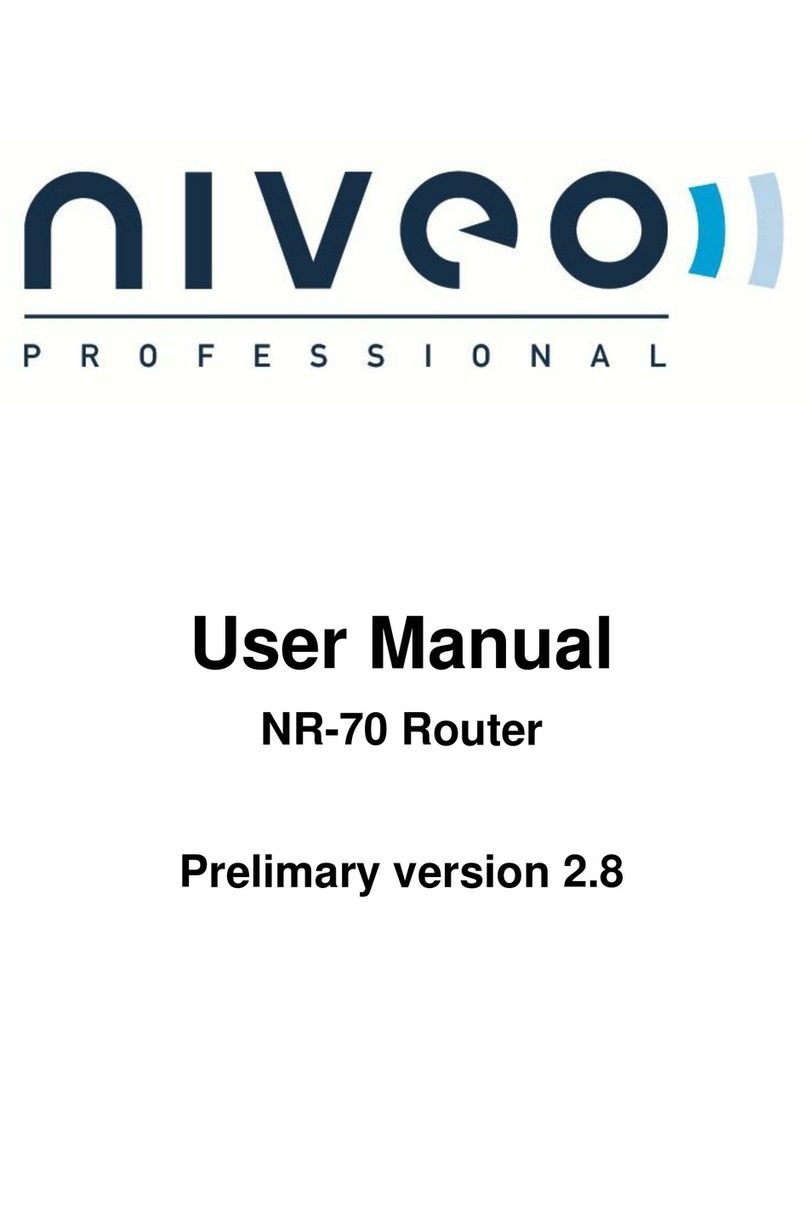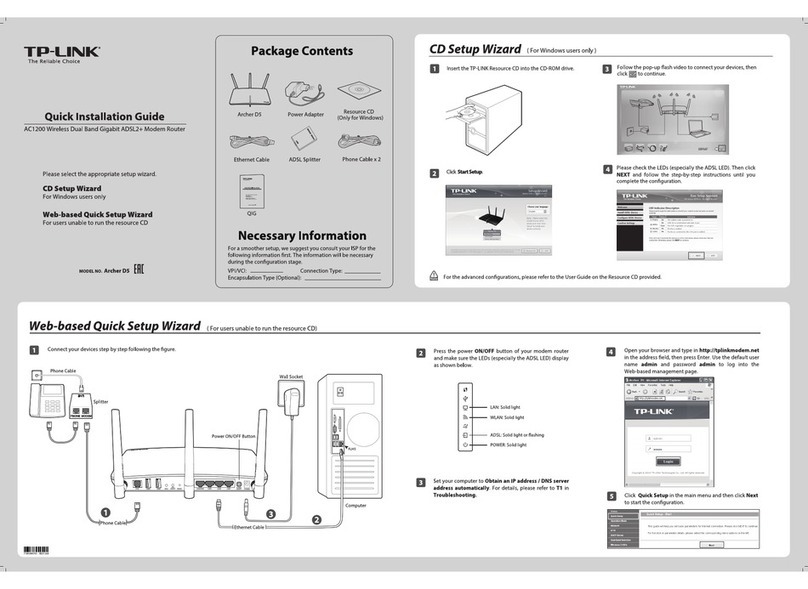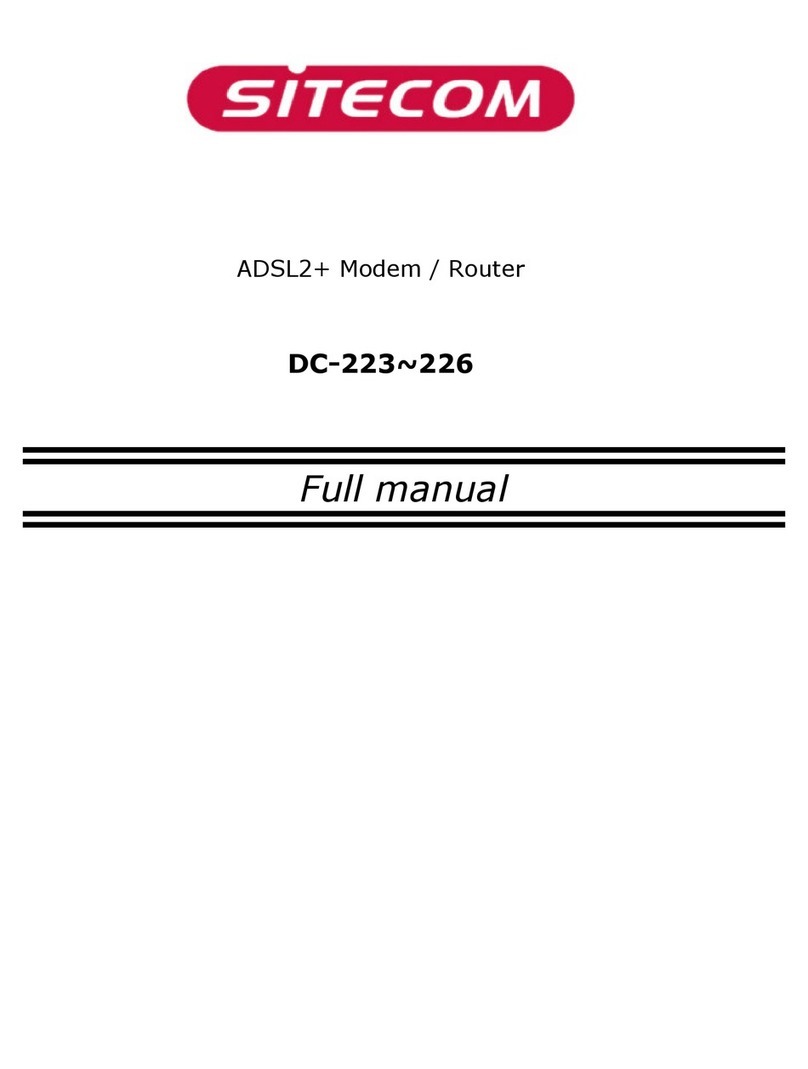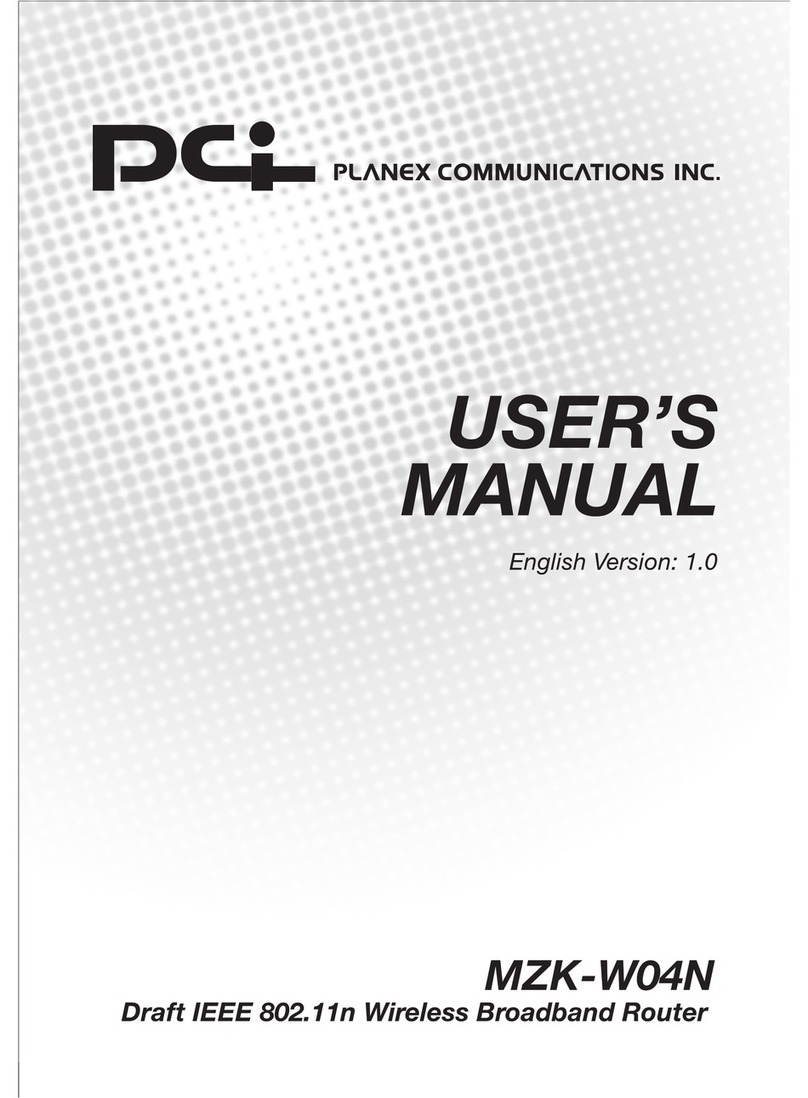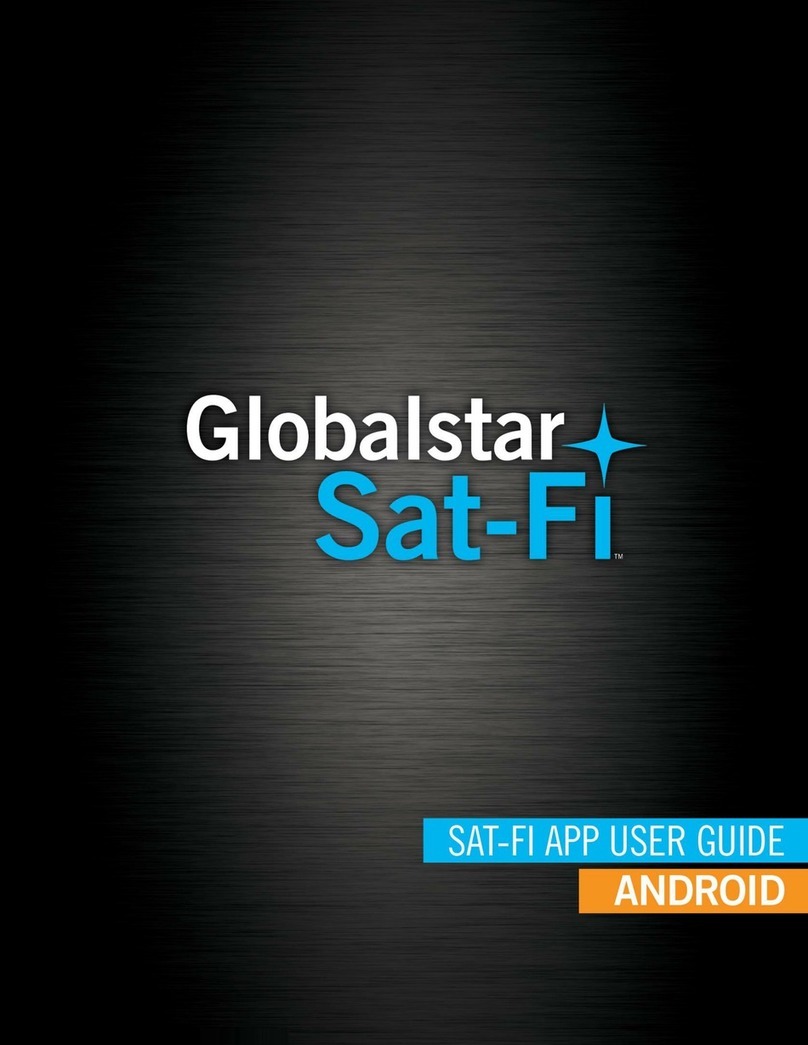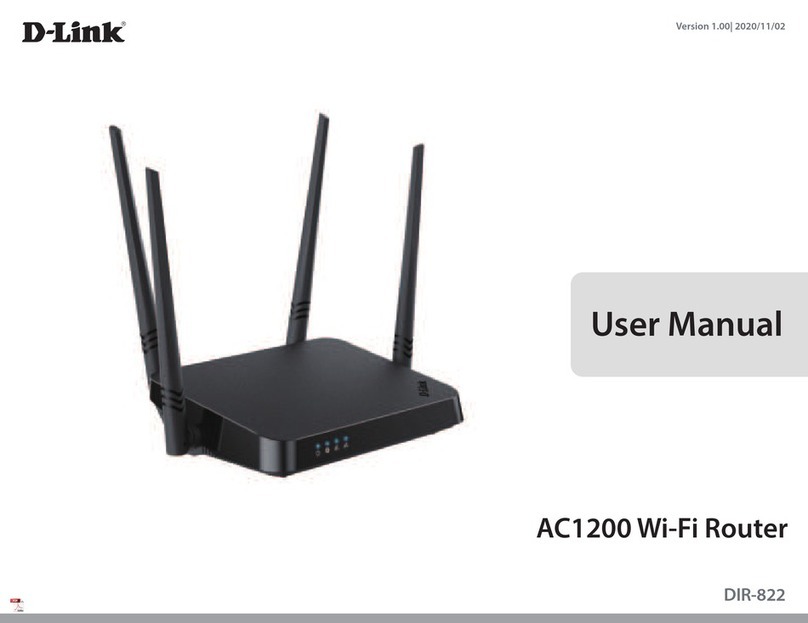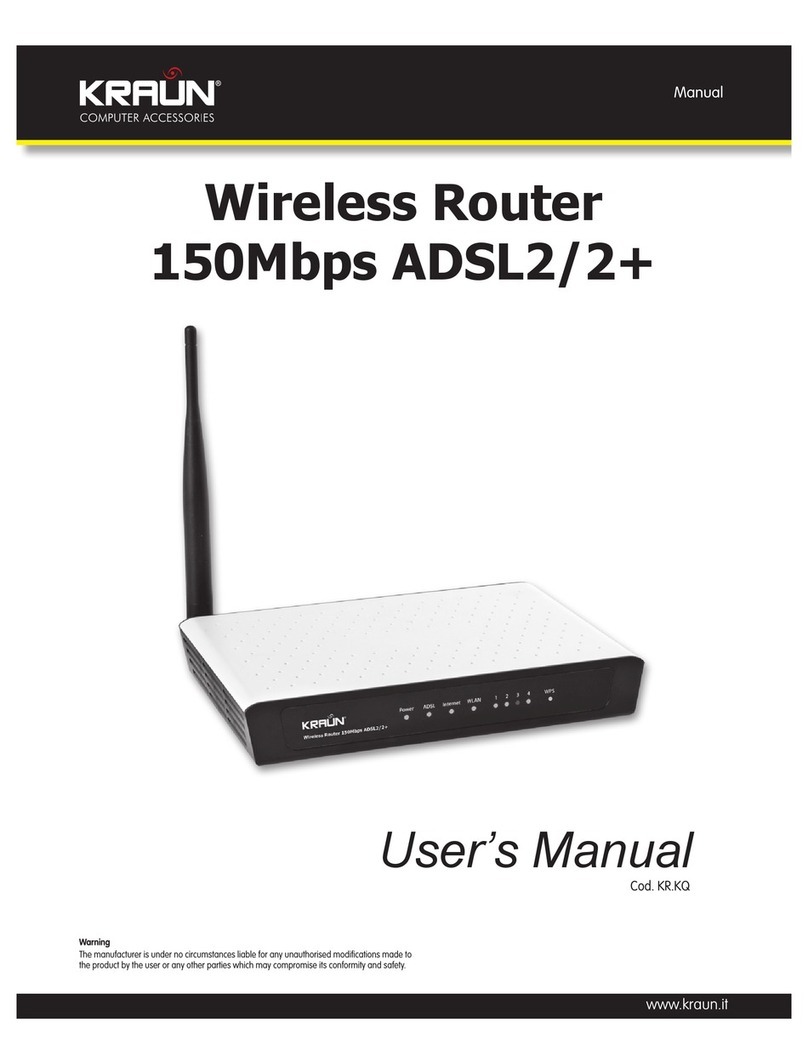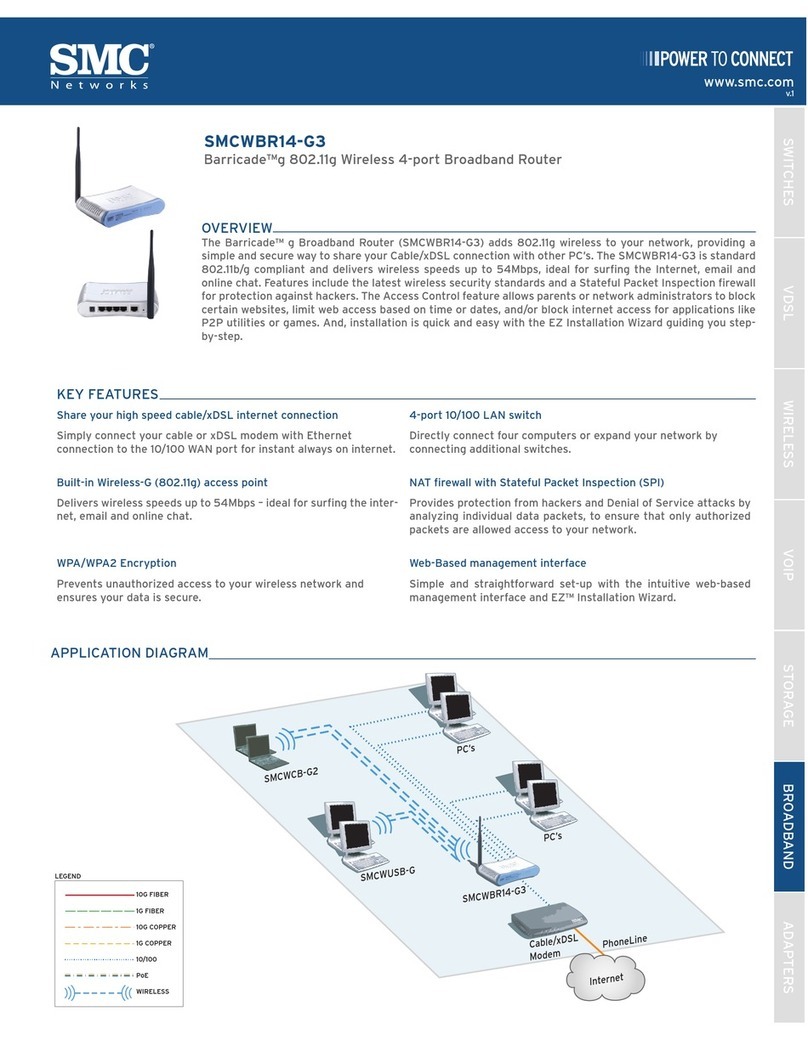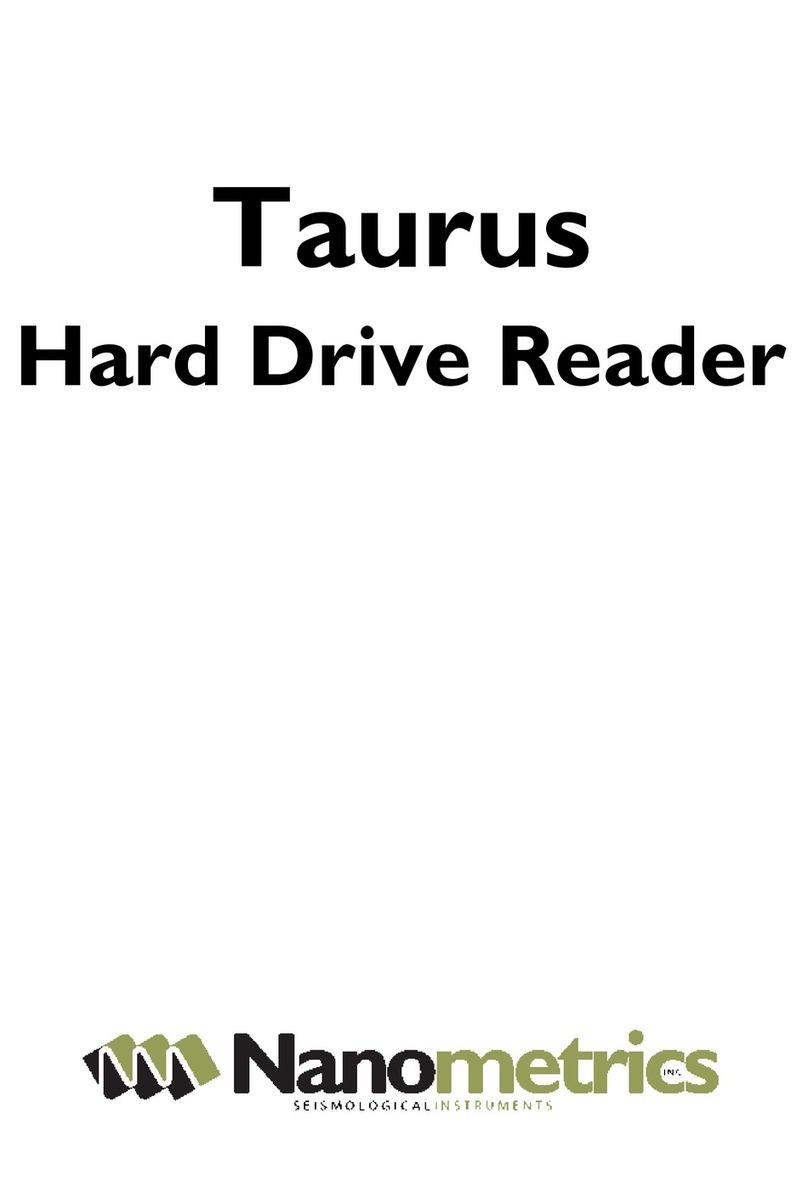Bikecomm BK-D User manual

1
Owner’s Manual
Bluetooth Dongle
BK-D

2
1PACKAGE CONTENTS .................................................................................................................. 3
2INSTALLATION ............................................................................................................................. 4
3BK-D BUTTONS............................................................................................................................. 5
4BK-D DONGLE OPERATION......................................................................................................... 5
5POWER ON/OFF LED..................................................................................................................... 6
6PAIRING AND USAGE OF HEADSET AND BK-D ....................................................................... 7
6.1 ALOHA PAIRING WITH BK-D.......................................................................................................7
6.2 ALOHA RECONNECTING BK-D ....................................................................................................8
6.3 USING ALOHA AND BK-D ...........................................................................................................8
6.4 BK-S1 PAIRING WITH BK-D ........................................................................................................11
6.5 BK-S1 RECONNECTING BK-D.....................................................................................................11
6.6 USING BK-S1 AND BK-D ............................................................................................................ 11
7ERASE PAIRING INFORMATION ............................................................................................... 14
8SWITCH AUDIO NOTIFICATION................................................................................................ 14

3
1Package Contents
・BK-D Dongle
・PTT transmission button
・PTT extension cable
・Speed radar/GPS audio cable
・K Type radio cable
・Micro USB recharging
cable
・Mini USB 接頭及喇叭
・adhesive fabric fastener(to bike handle)

4
2Installation
BK-D dongle provides a complete integration of “radio”and “speed radar”. You
can use the adhesive fabric fastener (accessory) to attach the BK-D to your bike, and then
plug the radio cable, PTT transmission button, and radar speed audio cable (from left to
right) to your BK-D to accomplish the installation.
(Warning) Please do not use the cigarette lighter receptacle or other
12V-5V converter charger to connect your bike battery to BK-D dongle, which may cause
noise in radio transmission.
・PTT Adhesive
pad
公)(公)(公)(公)()
・全罩式麥克風
・全罩式麥克風
・PTT fabric fastener(fabric)
・PTT fabric
fastener(hooks)

5
3BK-D Buttons
1.BK-D includes a slide cover. After finishing pairing, we suggest you slide the cover over
to avoid accidentally pressing the buttons.
2.BK-D Buttons and Connection
4BK-D Dongle Operation
BK-D can integrate the audio from the radio and the speed radar and transmit the mixed
audio through Bluetooth to your Bluetooth headset. WE suggest you use the BK-S1 or
ALHOA headset for optimal performance. In this manual, you will find the operation

6
scenario to best suit your needs.
5Power ON/OFF LED
1. Power On: Press [P] until LED turns blue.
Note: When BK-D is ON, a disconnection from the headset for 15 minutes will
automatically turn off BK-D to save power.
2. Power Off: Press [A] and [B] simultaneously until the LED turns red. When BK-D is
connected to the headset, powering off BK-D will trigger the voice announcement of
the BK-D software version and power capacity.
3. BK-D supports power on/off through PTT button.
Power On: press transmission button.
Power Off: press side button.

7
4. Recharge: During recharging, LED stays red. When fully recharged, LED turns green.
5. Battery capacity notification: when BK-D is on, press [B] for 3 seconds and the LED
flashes green to indicate the battery capacity (as the table below). If BK-D is
connected to the headset, the headset can hear the announcement of BK-D software
version and the battery capacity.
Number of times flashes green
Battery Capacity
5 times
100%
4 times
Over 80%
3 times
Over 50%
2 times
Near 25%
1 times
Near 10%
6. Recharge note:
BK-D supports standard 5V USB for recharging. You may use PC, cell phoner
recharger or mobile recharger to recharge BK-D.
BK-D is shipped with a small amount of power. WE suggest you to fully recharge
BK-D before your first use.
6Pairing and Usage of Headset and BK-D
Please upgrade the software to V2.00 version if you use BK-S1 or ALOHA.
6.1 ALOHA Pairing with BK-D
1. Turn on ALOHA, and press [M] until LED flashes red/blue alternatingly.
2. BK-D is on, press [A] until LED flashes blue rapidly. At this point, BK-D and
ALOHA start to pair and establish connection.
3. When successfully connected to BK-D, LED flashes blue three times + green once.
Note: When you connect your headset with both BK-D and cell phone, be sure to pair with
BK-D first and then with cell phone. In this order, the “re-dial last number”and

8
“audio dialing”functions of the cell phone can be used (refer to 6.X).
6.2 ALOHA Reconnecting BK-D
1. After ALOHA paired with BK-D, the next time ALOHA will automatically reconnect
to BK-D if your turn on the BK-D first and then turn on ALOHA.
2. When ALOHA is disconnected from BK-D due to distance reason, you may press [P]
on BK-D or press PTT transmission button, and BK-D will automatically reconnect to
ALOHA.
6.3 Using ALOHA and BK-D
1. ALOHA +BK-D
After successful pairing of ALOHA and BK-D, you are ready to use BK-D audio
signal.
2. ALOHA (1-on-1 intercom)+BK-D
When you are to use ALOHA 1-on-1 intercom and BK-D at the same time, please
establish the 1-on-1 intercom first. At this point, the BK-D audio signal can be heard
on both ALOHA headsets while the two headsets are in 1-on-1 intercom.

9
3. ALOHA connected to cell phone +BK-D
BK-D can be used during ALOHA in cell phone conversation or playing music)
4. ALOHA connected to Garmin 660and cell phone +BK-D

10
ALOHA supports simultaneous connection to both devices. Please pair the cell phone with
Garmin 660 when you want to connect BK-D to both devices.
Note: During 1-on-1 intercom, to receive an incoming call (with Garmin 660 present),you
must press [A] to end the intercom before answering the call; otherwise, the phone
conversation will be heard in the other headset.
Caution:
When two ALOHA headset have their respective BK-D, please do not use BK-D (radio
transmission) during 1-on-1 intercom; otherwise, feedback noise will interfere the radio.

11
6.4 BK-S1 pairing with BK-D
4. Turn on BK-S1, and press [M] until LED flashes red/blue alternatingly.
5. BK-D is on, press [A] until LED flashes blue rapidly. At this point, BK-D and BK-S1
start to pair and establish connection.
1. When successfully connected to BK-D, LED flashes blue three times + green once.
6.5 BK-S1 Reconnecting BK-D
1. After BK-S1 paired with BK-D, the next time BK-S1 will automatically reconnect to
BK-D if your turn on the BK-D first and then turn on BK-S1.
2. When BK-S1 is disconnected from BK-D due to distance reason, you may press [P] on
BK-D or press PTT transmission button, and BK-D will automatically reconnect to
BK-S1.
6.6 Using BK-S1 and BK-D
1. BK-S1 +BK-D
After successful pairing of BK-S1 and BK-D, you are ready to use BK-D audio
signal.

12
2. BK-S1(1-on-1 intercom) +BK-D
When you are to use BK-S1 1-on-1 intercom and BK-D at the same time, please
establish the 1-on-1 intercom first. At this point, the BK-D audio signal can be heard
on both BK-S1 headsets while the two headsets are in 1-on-1 intercom.
3. BK-S1Connected to cell phone)+BK-D
BK-D can be used during BK-S1 in cell phone conversation.

13
4. BK-S1 (connected to Garmin 660 and cell phone)+BK-D
BK-S1 supports simultaneous connection to both devices. Please pair the cell phone with
Garmin 660 when you want to connect BK-D to both devices.

14
Note: During 1-on-1 intercom, to receive an incoming call (with Garmin 660 present),you
must press [A] to end the intercom before answering the call; otherwise, the phone
conversation will be heard in the other headset.
Caution:
When two BK-S1 headset have their respective BK-D, please do not use BK-D (radio
transmission) during 1-on-1 intercom; otherwise, feedback noise will interfere the radio.
7Erase Pairing Information
When BK-D is on, press [P+A] for 7 seconds. LED flashes red five times and turns off,
indicating you have successfully erased pairing information.
8Switch Audio Notification
When BK-D is on, press [P+B] for 7 seconds. LED flashes blue five times and turns off,
indicating you have successfully switched to a different langue for audio notification.
Table of contents