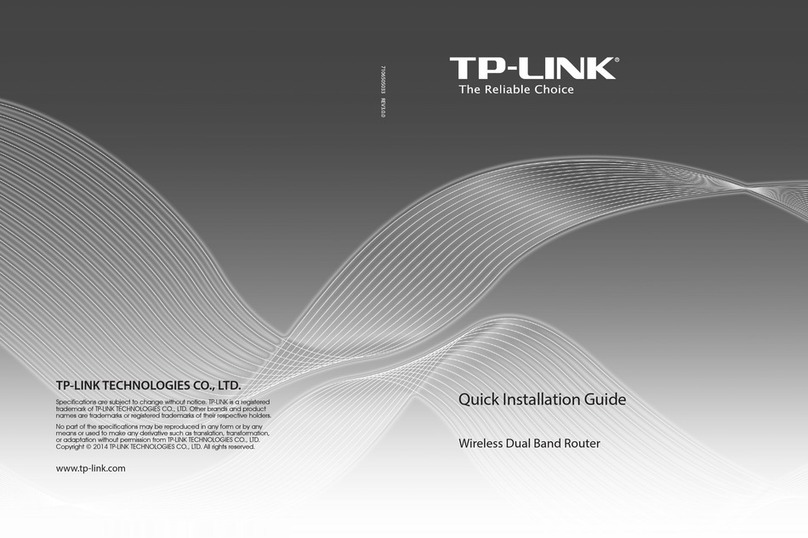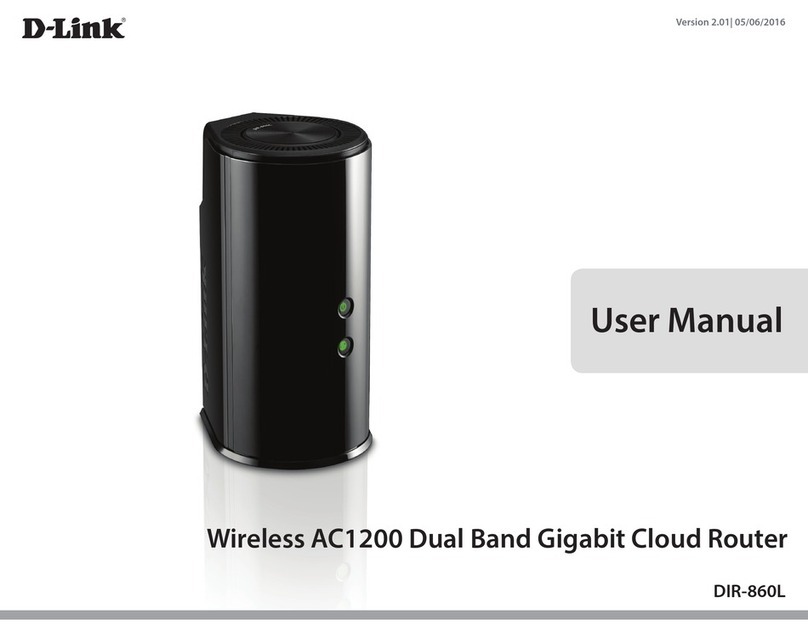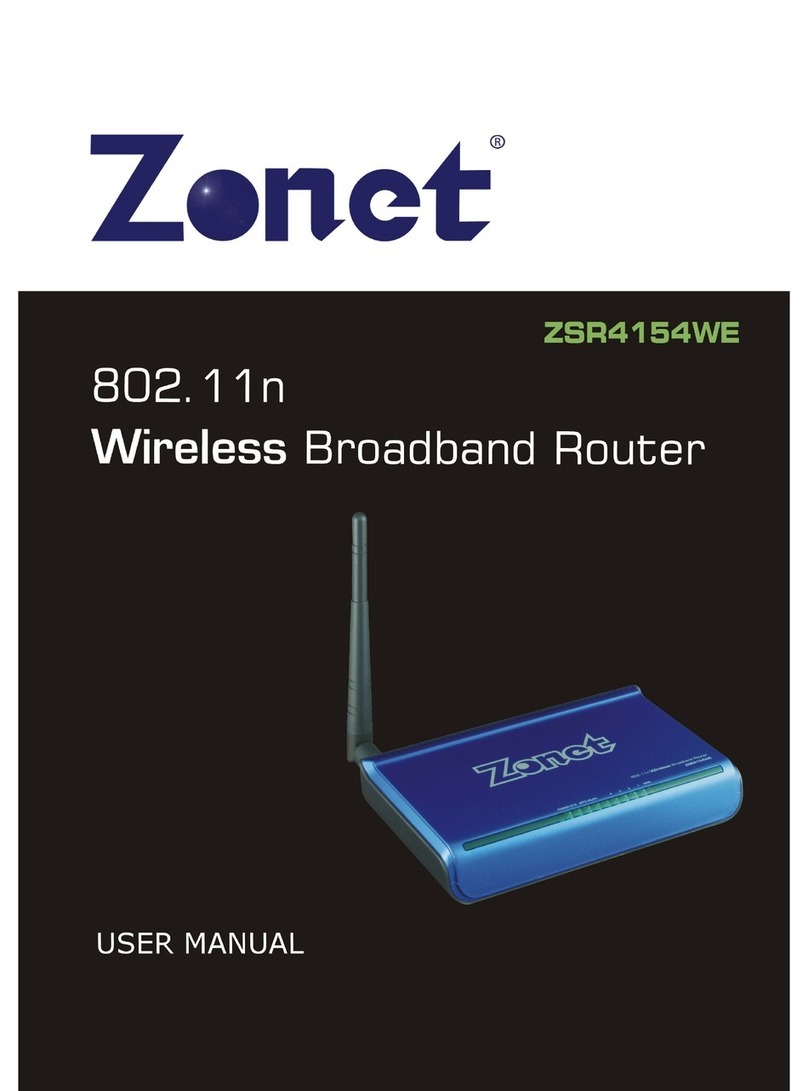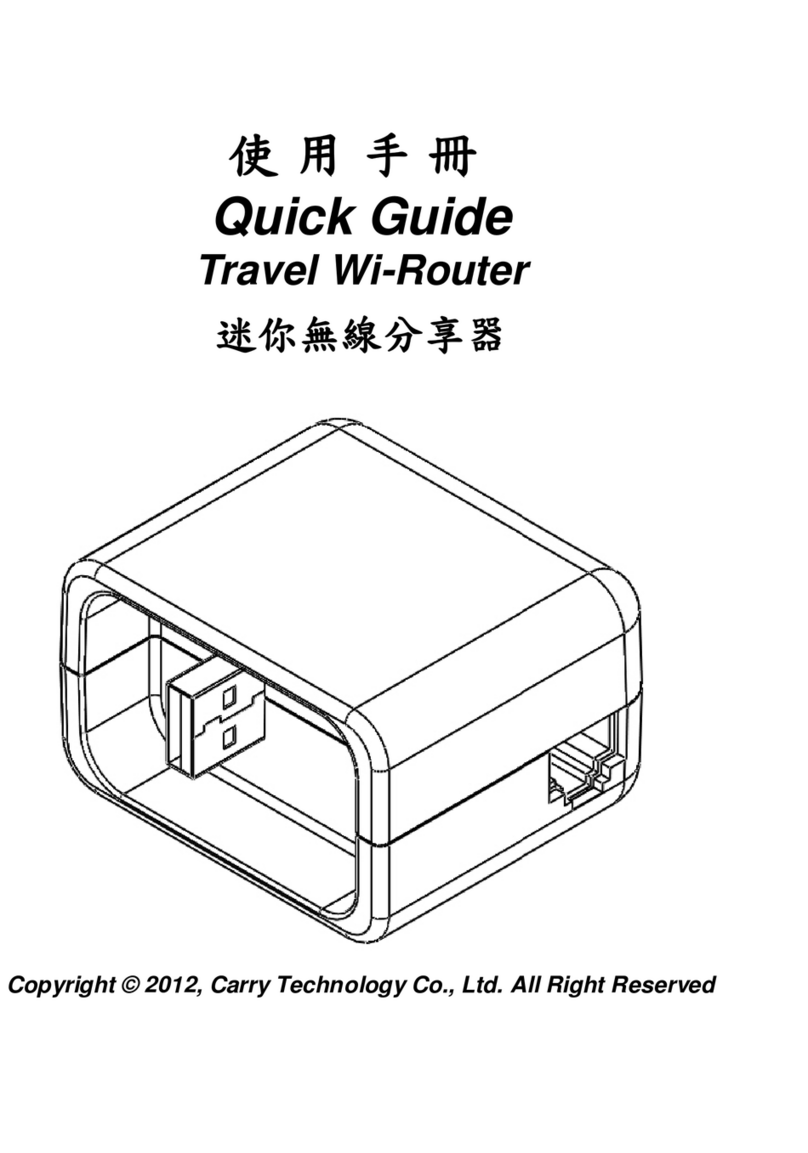GL-INET Velica User manual

Velica
(GL-B2200)
USER MANUAL

Page 1 | 4
Table of Contents
1. Getting Started with GL.iNet Velica .....................................................................................1
1.1. Set Up Your B2200 (Velica) ..........................................................................1
2. INTERNET ........................................................................................................................................2
2.1) Cable...................................................................................................................3
DHCP..................................................................................................................................................4
Static ..................................................................................................................................................4
PPPoE................................................................................................................................................5
2.2) Repeater .............................................................................................................5
3. WIRELESS ........................................................................................................................................6
WiFi 6
4. Mesh ...................................................................................................................................................8
Mesh network setup steps........................................................................................8
5. CLIENTS............................................................................................................................................9
6. UPGRADE...................................................................................................................................... 10
6.1. Online Upgrade ........................................................................................... 11
6.2. Upload Firmware ........................................................................................ 11
(1) Official OpenWrt/LEDE firmware ......................................................................... 12
(2) Compile your own firmware................................................................................... 12
6.3. Auto Upgrade.............................................................................................. 12
7. FIREWALL ..................................................................................................................................... 13
7.1. Port Forwards ............................................................................................. 13
7.2. Open Ports on Router................................................................................. 14
7.3. DMZ ............................................................................................................. 15
8. VPN.................................................................................................................................................. 15
8.1. OpenVPN..................................................................................................... 15
8.1.1. OpenVPN Client ...................................................................................................... 16
8.1.2. OpenVPN Server ..................................................................................................... 20
8.2. WireGuard ................................................................................................... 23
8.2.1. WireGuard Client..................................................................................................... 23
8.2.2. WireGuard Providers ............................................................................................. 26
8.2.3. WireGuard Server ................................................................................................... 28

Page 2 | 4
8.2.4. Wireguard App Support........................................................................................ 31
8.2.5. Visit Client’s LAN Subnet..................................................................................... 31
8.3. VPN Policies ............................................................................................... 32
8.3.1. Settings....................................................................................................................... 32
8.3.2. Add VPN policy........................................................................................................ 33
8.3.3. Clear DNS cache..................................................................................................... 35
9. APPLICATIONS .......................................................................................................................... 35
9.1. Plug-ins........................................................................................................ 35
9.2. Internet Kill Switch ..................................................................................... 36
Setup ............................................................................................................................................... 37
9.3. File Sharing ................................................................................................. 39
9.3.1. Router settings........................................................................................................ 39
9.3.2. Access the storage device................................................................................. 40
Windows........................................................................................................................................ 40
Mac OS........................................................................................................................................... 45
iOS .................................................................................................................................................... 48
Linux ................................................................................................................................................ 52
ChromeOS or ChromiumOS (Neverware CloudReady and others) ...................... 52
Android........................................................................................................................................... 53
9.4. DLNA Server................................................................................................ 57
8.3.1. Install Plug-ins ............................................................................................................... 57
8.3.2. Use the DLNA server in GL.iNet Routers ........................................................... 58
9.5. DDNS ........................................................................................................... 66
9.6. Cloud ........................................................................................................... 74
Introduction.................................................................................................................................. 74
Setup ............................................................................................................................................... 75
Manage your devices ............................................................................................................... 83
Site to Site..................................................................................................................................... 89
Batch Setting ............................................................................................................................... 98
Template Management.........................................................................................................101
Task List ......................................................................................................................................103
GoodCloud and VPN...............................................................................................................104
Disable..........................................................................................................................................105

Page 3 | 4
9.7. Tor ............................................................................................................. 108
10. MORE SETTINGS ................................................................................................................118
10.1 Admin Password ......................................................................................... 119
10.2 LAN IP........................................................................................................... 119
10.3 Time Zone ................................................................................................. 120
10.4 MAC Clone ................................................................................................ 121
10.5 Custom DNS Server.................................................................................. 122
10.6 Network Mode .......................................................................................... 123
10.7 Revert Firmware ....................................................................................... 124
10.8 Advanced .................................................................................................. 125
11 Troubleshooting..................................................................................................................126
11.1 LED Indicators .......................................................................................... 126
GL-B2200 .............................................................................................................. 127
Power Up .....................................................................................................................................127
Reset .............................................................................................................................................128
Upgrade........................................................................................................................................128
Mesh..............................................................................................................................................129
LED Customization............................................................................................... 129
11.2 Repair or Reset.......................................................................................... 130
11.3 Debrick via Uboot...................................................................................... 131
11.4 Change WAN to LAN................................................................................. 133
11.5 Captive Portal............................................................................................ 135
11.6 GL.iNet app................................................................................................ 137
11.7 Access Web Panel .................................................................................... 139
Check connection/router's IP address ...........................................................................139
Your IP address is incorrect ................................................................................................139
Your IP address is correct....................................................................................................139
11.8 Extensible Authentication Protocol (EAP)............................................... 140
Introduction................................................................................................................................140
Connect via web panel...........................................................................................................141
Connect via Luci.......................................................................................................................144
11.9 GoodCloud issues..................................................................................... 146
How to fix if my device show "Deactivated".................................................................146

Page 4 | 4

Page 1 | 147
1. Getting Started with GL.iNet Velica
Model:
GL-B2200
1.1. Set Up Your B2200 (Velica)
Please download GL.iNet Mobile app (https://www.gl-inet.com/app/) to
set up Velica.
The GL.iNet Mobile app gives you convenient access to your router’s
features anywhere and anytime.
Basic Setup: Setup and change the password of your devices.
Discover the real-time traffic in both mesh & guest network. Block
unwanted users that share your WiFi network.
Mesh Network: Build up your home mesh network. Step-by-step
guidelines for setting up sub-nodes within your house.
VPN Setup: Easily configure selected OpenVPN and WireGuard VPN
for your private home network.

Page 2 | 147
Live Router Status: Real-time performance checklist of your devices,
including memory storage and CPU load data. Easily pause WiFi,
update firmware, turn off LED lights on the router, and more!
2. INTERNET
There are total 2 types of connection method that you can use to access
the Internet: Cable and Repeater.
For Mesh Network, you could ONLY use Cable to connect the internet.
We recommend that you set up the internet by our Mobile App
(https://www.gl-inet.com/app/) .
You could also setup it through the Admin Panel, the instruction is as
below.
Click INTERNET to create an Internet connection.

Page 3 | 147
2.1) Cable
Connect the router to the modem or main router via Ethernet cable to
access the Internet.
Before plugging the Ethernet cable into the WAN port of the router, you can
click Use as LAN to set the WAN port as a LAN port. That is useful when
you are using the router as a repeater. As a result, you can have one more
LAN port.
Plug the Ethernet cable into the WAN port of the router. The information of
your connection will be shown on the Cable section. DHCP is the default
protocol. You can click Modify to change the protocol.

Page 4 | 147
DHCP
DHCP is the default and most common protocol. It doesn't require any
manual configuration.
Static
Static is required if your Internet Service Provider (ISP) has provided a fixed
IP address for you or you want to configure the network information such
as IP address, Gateway, Netmask manually.
The current settings will be automatically filled once you choose Static.
Change it according to your needs and then click Apply.

Page 5 | 147
PPPoE
PPPoE is required by many Internet Service Providers (ISP). Generally, your
ISP will give you a modem and provide you a username & password that
you needed when you are creating the Internet connection.
Under PPPoE protocol, enter your username and password, then
click Apply.
2.2) Repeater
Using Repeater means connecting the router to another existing wireless
network, e.g. when you are using free Wi-Fi in a hotel or cafe.

Page 6 | 147
It works in WISP (Wireless Internet Service Provider) mode by default,
which means that the router will create its own subnet and act as a firewall
to protect you from the public network.
In Repeater section, click Scan to search for the available wireless
networks nearby.
Choose a SSID from the drop-down list and enter its password. You can
also enable the Remember button to save the current chose wireless
network. Finally, click Join.
3. WIRELESS
WiFi
In WIRELESS, you can check the current status and change the settings of
the wireless network created by the router. The wireless network can be
turned on or off by switching the ON/OFF button.

Page 7 | 147
Wi-Fi Name (SSID): The name of the Wi-Fi. It is not suggested to use
unicode characters such as Chinese.
Wireless Security: Wireless encryption method.
Wi-Fi Key: The password of the Wi-Fi, which must be at least 6 characters
long. We suggest you to change it when you receive the router.
SSID visibility: Whether to hide the SSID or not.
Wi-Fi Mode: You could select 802.11b/g/n or 802.11g or 802.11b.
Bandwidth: You could select 20/40MHz or 40MHz or 20MHz.
Channel: The router will not choose the best channel itself. You need to
choose a channel manually. If your router is used as a Wi-Fi repeater, the
channel will be fixed according to the connected wireless network.

Page 8 | 147
Click Modify to change the settings of the wireless network.
4. Mesh
You need at least two of Velica to establish mesh network.
Mesh network setup steps
4.1) Download GL.iNet Mobile app
Please download GL.iNet Mobile app (https://www.gl-
inet.com/app/) to establish mesh network.
4.2) Setup Main and Sub node
After install the app, there is a Step-by-step guidelines for setting up
your main node and sub-nodes within your house. Please follow the
guidelines to set up the mesh network.

Page 9 | 147
If GL-B2200 is connected with a router, make sure their IP
addresses are not conflicted, GL.iNet router's default gateway is
192.168.8.1.
5. CLIENTS
You can manage all connected devices in CLIENTS.
You can see their name, IP, MAC address and connection type.
After you turn on Enable real-time speed and traffic statistics.
You can see all devices' traffic and speed information, click the
button on the right to block any unwanted clients.

Page 10 | 147
You can set tech QoS for certain clients by
click Set,
a speed limitation range window will pop-up, set the speed and
click Apply.
There is an yellow "exclamation mark" besides speed limited client.
6. UPGRADE
Click UPGRADE to check any available update and upgrade the firmware.

Page 11 | 147
6.1. Online Upgrade
You can find the current firmware version here. If your router is connected to the
Internet, it will check for the newer firmware version available for download.
Note: It is suggested to uncheck Keep setting. If you keep the settings and
encounter problems after the upgrade, please reset the router.
6.2. Upload Firmware
Click Local Upgrade to upload a firmware file to the router. Simply drag and drop
your firmware file to the area indicated.

Page 12 | 147
(1)Official OpenWrt/LEDE firmware
Only the testing version of 3.x firmware is available for GL-B1300 currently. You
can download the official firmware from our website.
•GL-B2200: https://dl.gl-inet.com/firmware/b2200/release/
Find the available firmwares from the folder according to your device model, and
they are located in different sub-folders:
V1/release: Official GL.iNet OpenWrt/LEDE firmware.
testing: Beta version of GL.iNet OpenWrt/LEDE firmware.
(2)Compile your own firmware
You can compile your own firmware and flash to the router. Please refer to
github.com/domino-team/openwrt-cc.
6.3. Auto Upgrade
You can enable auto upgrade. The router will search for available update and
upgrade automatically according to the time that you set.

Page 13 | 147
7. FIREWALL
In FIREWALL, you can set up firewall rules like port forwarding, open port and
DMZ.
7.1. Port Forwards
Port Forwarding allows remote computers to connect to a specific computer or
service behind the firewall in the local LAN (such as web servers, FTP servers,
etc).
To set up port forwarding, click Port Forwards and input the required parameters
or click Add a New One.

Page 14 | 147
Name: The name of the rule which can be specified by the user.
Internal IP: The IP address assigned by the router to the device which needs to
be accessed remotely.
External Ports: The numbers of external ports. You can enter a specific port
number or a range of service ports (E.g 100-300).
Internal Ports: The internal port number of the device. You can enter a specific
port number. Leave it blank if it is same as the external port.
Protocol: The protocol used, you can choose TCP, UDP, or both TCP and UDP.
Status: Activate of Deactivate the rule.
7.2. Open Ports on Router
The router's services, such as web, FTP and so on, require their respective ports
to be opened on the router in order to be publicly reachable.
To open a port, click Open Ports on Router and input the required parameters or
click Add a New One.
Name: The name of the rule which can be specified by the user.

Page 15 | 147
Port: The port number that you want to open.
Protocol: The protocol used, you can choose TCP, UDP, or both TCP and UDP.
Status: Activate of Deactivate the rule.
7.3. DMZ
DMZ allows you to expose one computer to the Internet, so that all the inbounds
packets will be redirected to the computer you set.
Click DMZ and enable Open DMZ. Input the internal IP address (E.g.
192.168.8.100) of your device which is going to receive all the inbound packets.
8. VPN
GL.iNet routers have pre-installed VPN server and client in OpenVPN and
WireGuard.
Shadowsocks is not a default function and you need to install packages in Plug-
ins.
8.1. OpenVPN
GL.iNet routers have pre-installed OpenVPN server and client.
This manual suits for next models
1
Table of contents
Other GL-INET Wireless Router manuals