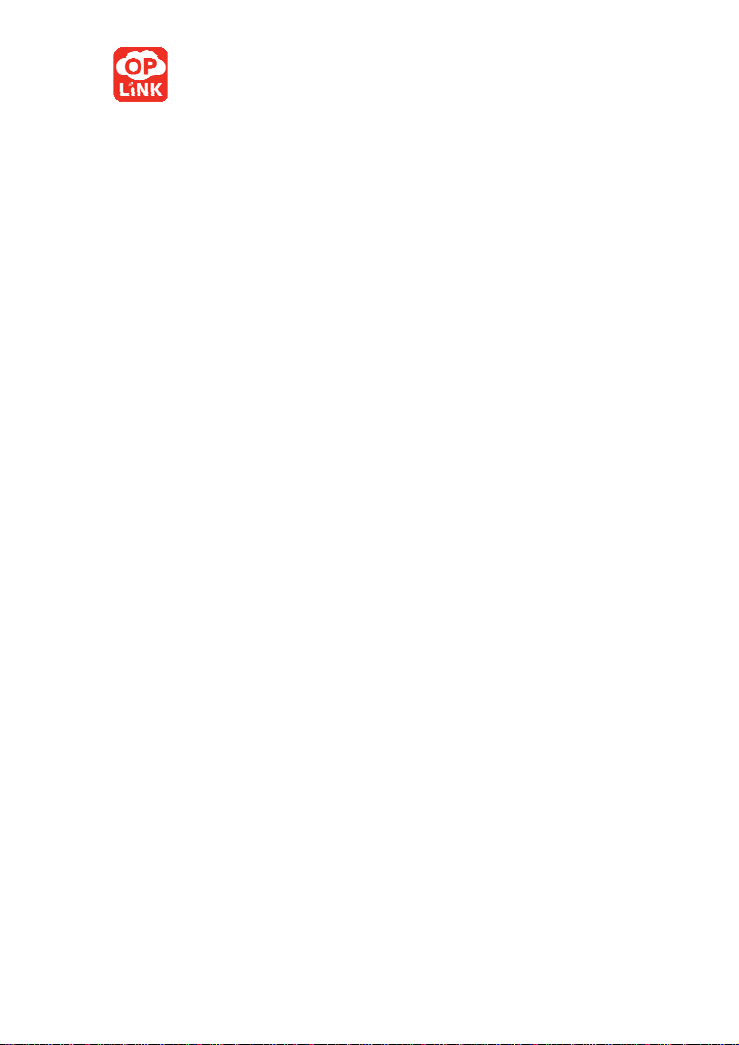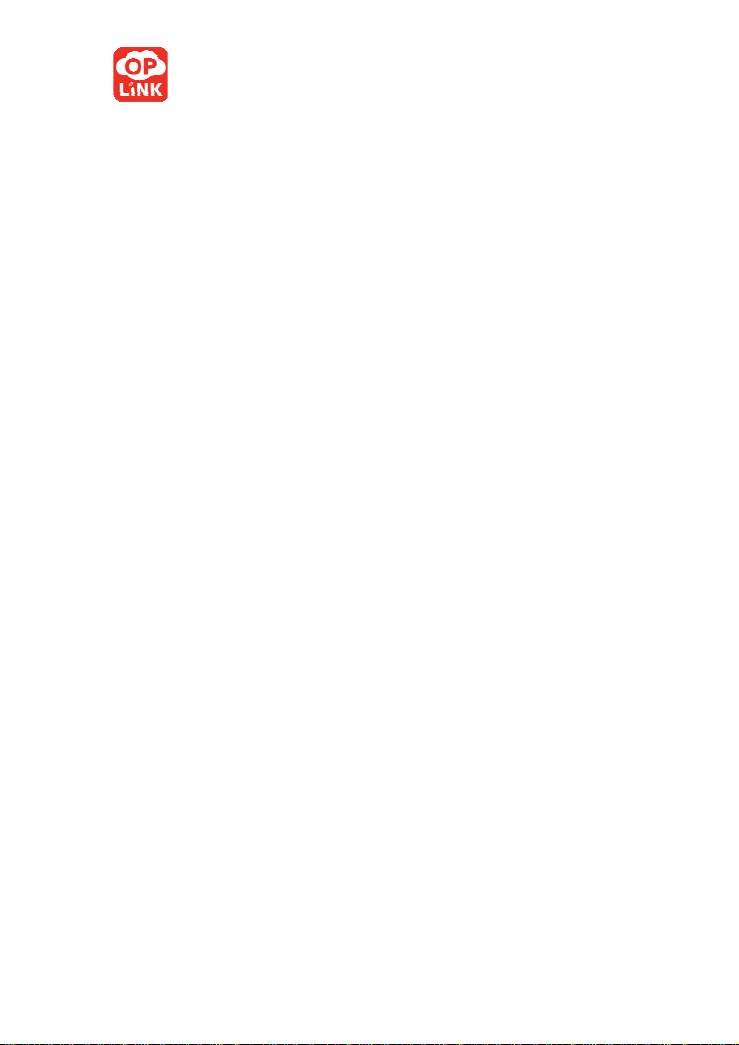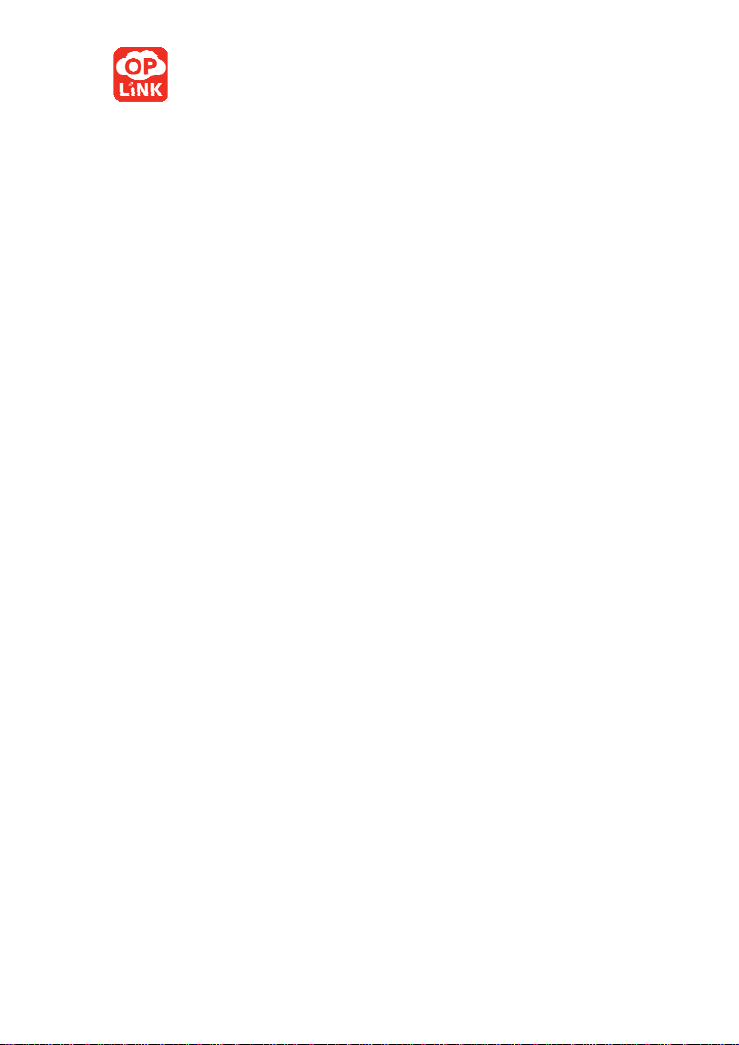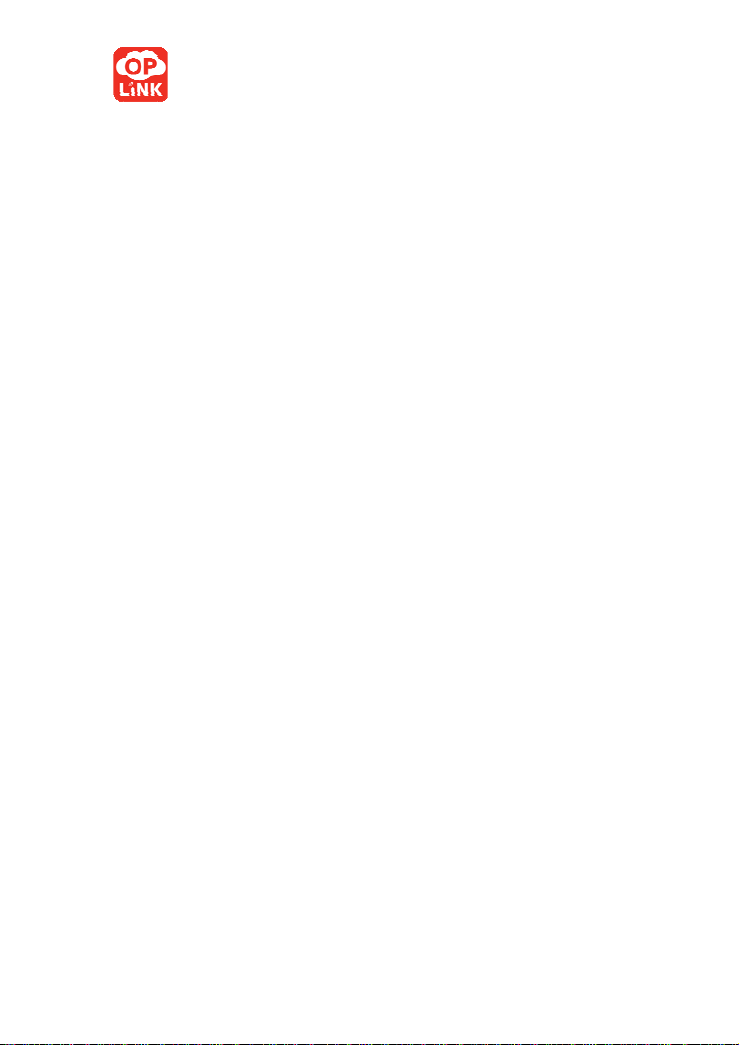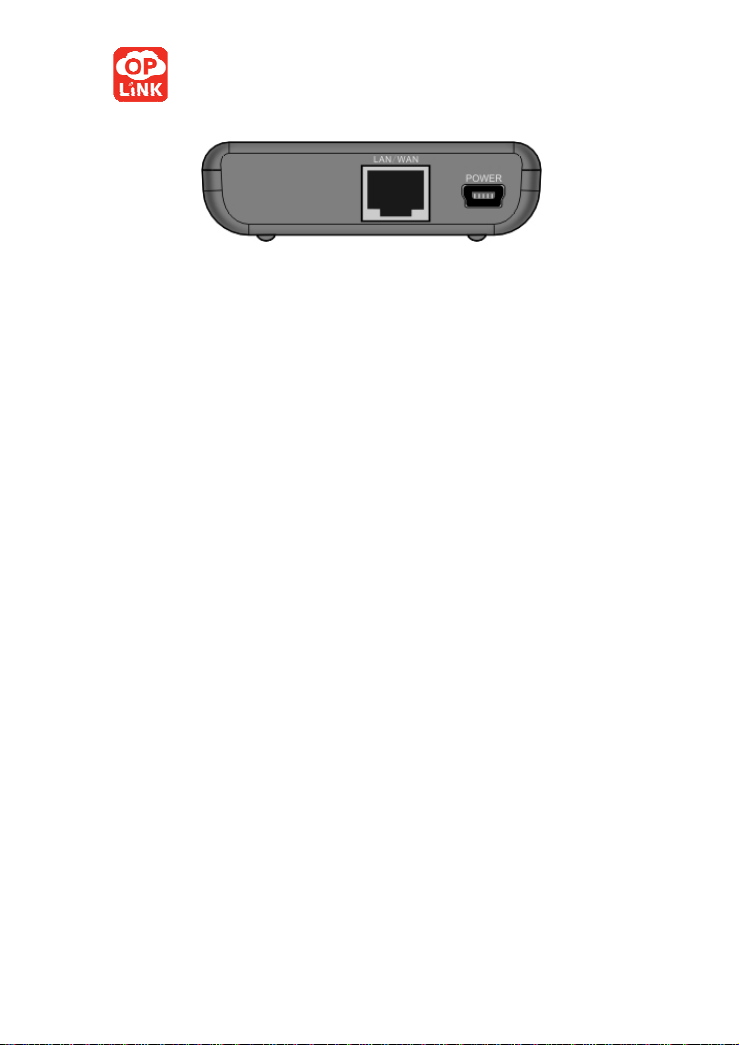Oplink Communications
Content
CHAPTER 1 PRODUCT OVERVIEW................................................................3
1.1 PRODUCTION INTRODUCTION .........................................................................3
1.2 PRODUCTS FEATURES .....................................................................................5
1.3 PACKAGE CONTENTS.......................................................................................6
1.4 LED INDICATOR AND PORT DESCRIPTION......................................................7
CHAPTER 2 HARDWARE INSTALLATION....................................................9
2.1 HOW TO INSTALL THE ROUTER.......................................................................9
CHAPTER 3 WORKING MODES INTRODUCTION....................................11
3.1AP MODE ......................................................................................................11
3.2 CLIENT+AP MODE .......................................................................................12
3.3 WDS+APMODE ..........................................................................................13
3.4 WISPMODE .................................................................................................13
3.5 WIRELESS ROUTER MODE............................................................................14
CHAPTER 4 HOW TO LOGIN TO THE ROUTER........................................14
4.1 HOW TO SET THE WIRED NETWORK CONFIGURATIONS................................14
4.2 LOGIN TO THE WEB INTERFACE....................................................................17
CHAPTER 5 WORKING MODES SETUP WIZARD.....................................19
5.1.AP MODE .....................................................................................................19
5.2. CLIENT+AP .................................................................................................20
5.2.3.WIRELESS BASIC SETTING........................................................................21
5.2.4.WIRELESS SECURITY SETTINGS................................................................23
5.3.WDS+AP MODE SETUP WIZARD................................................................24
5.4 WISPMODE .................................................................................................27
5.5 WIRELESS ROUTER MODE............................................................................30
CHAPTER 6 ADVANCED SETTINGS..............................................................37
6.1 LAN SETTINGS.............................................................................................37
6.2 WAN SETTINGS............................................................................................40
6.3 MACADDRESS CLONE ................................................................................44
6.4 DNS SETTINGS.............................................................................................44
CHAPTER 7 WIRELESS SETTING .................................................................46
7.1 BASIC SETTINGS...........................................................................................46
7.2 WIRELESS SECURITY SETTING .....................................................................48
7.3ADVANCED SETTINGS...................................................................................51
7.4 WPS SETTINGS.............................................................................................53
7.5 WIRELESS ACCESS CONTROL.......................................................................56