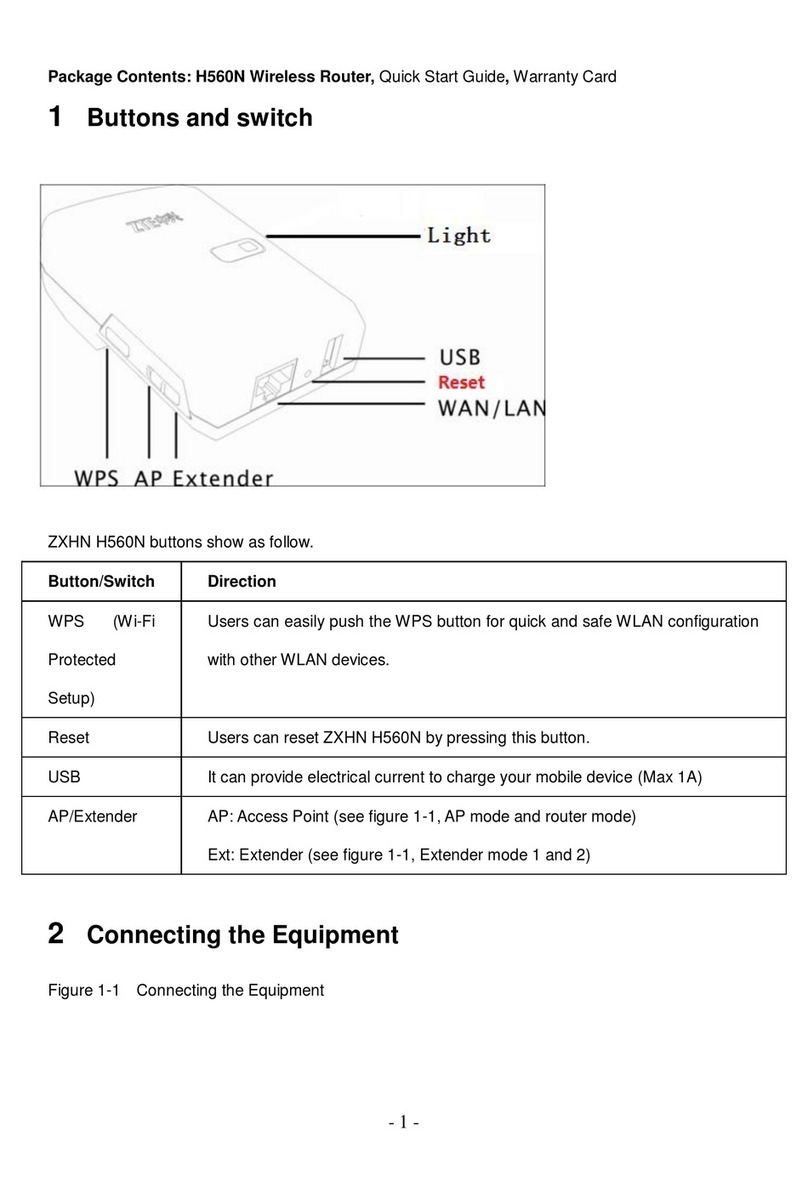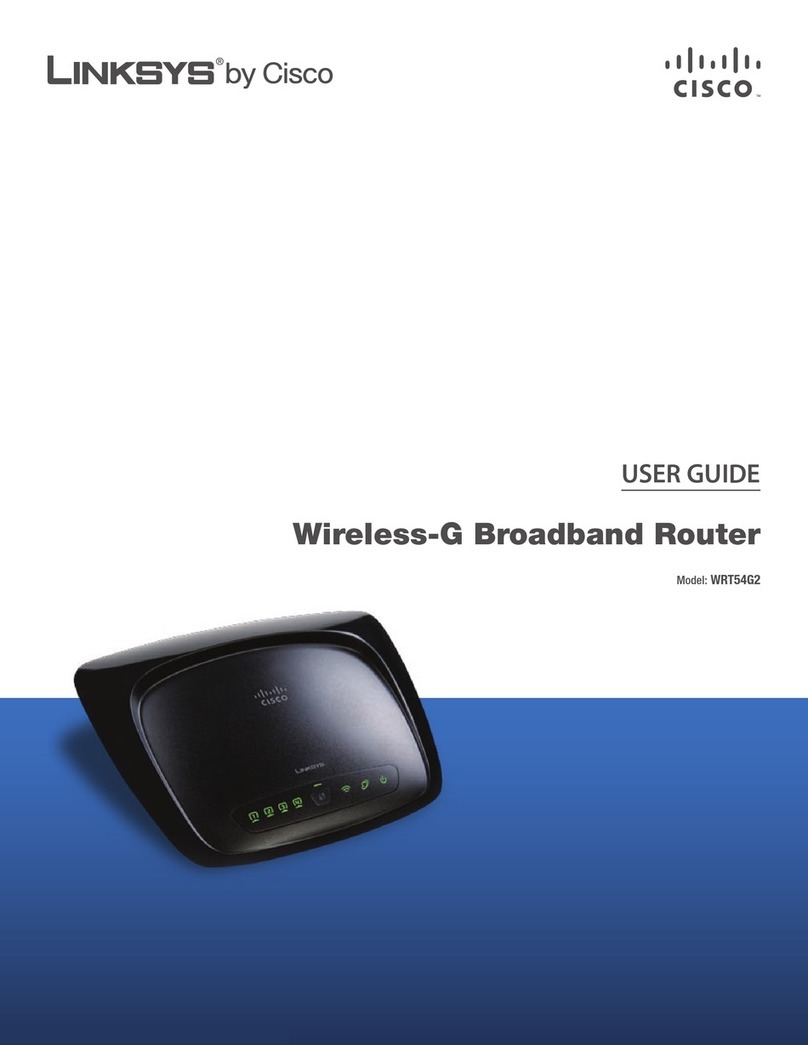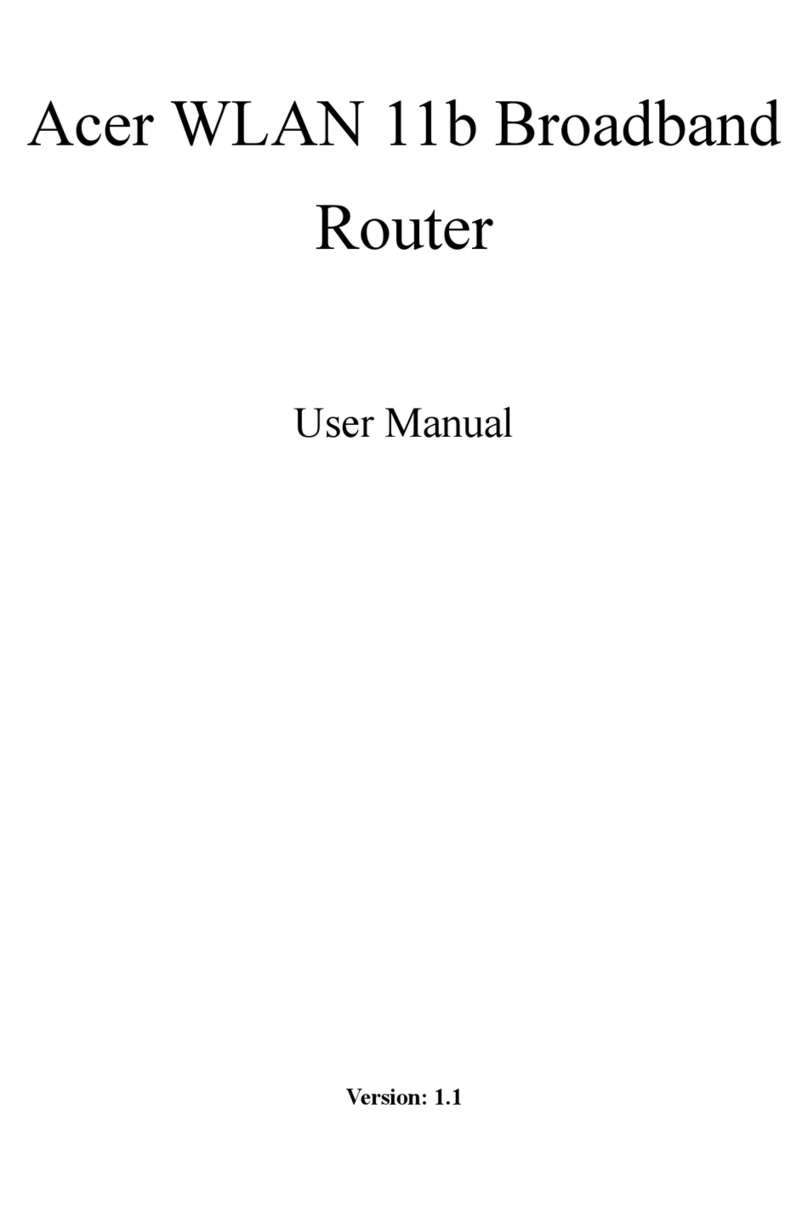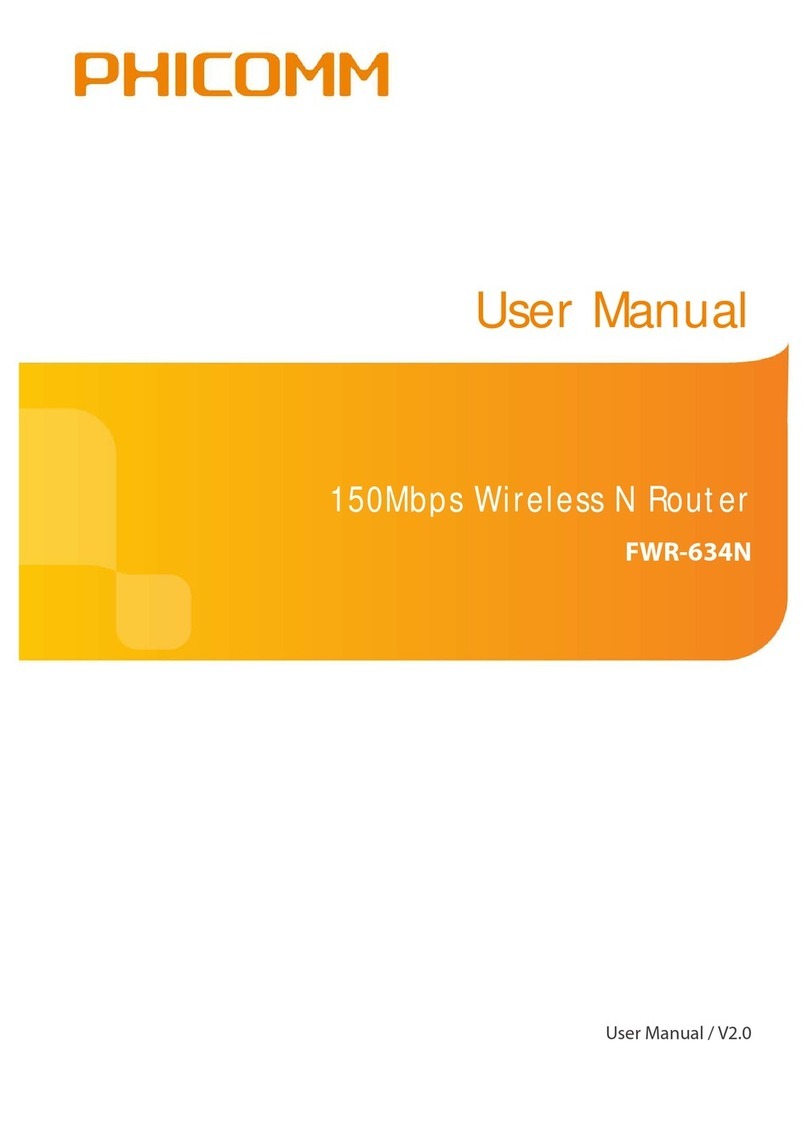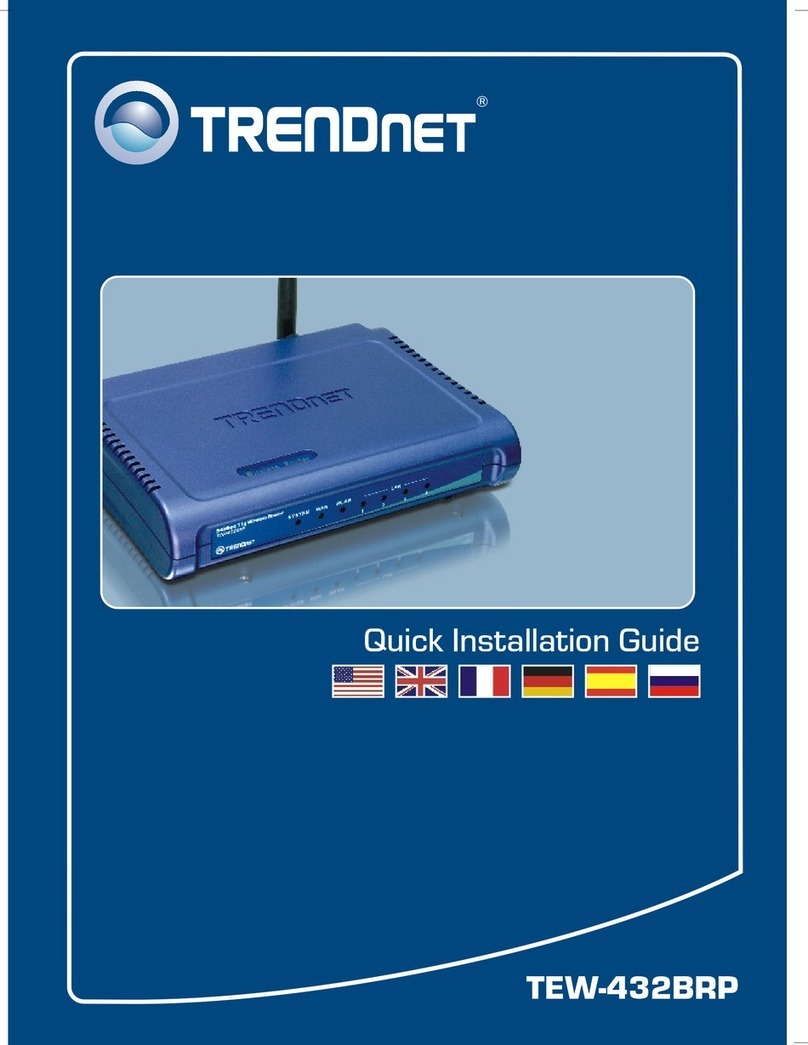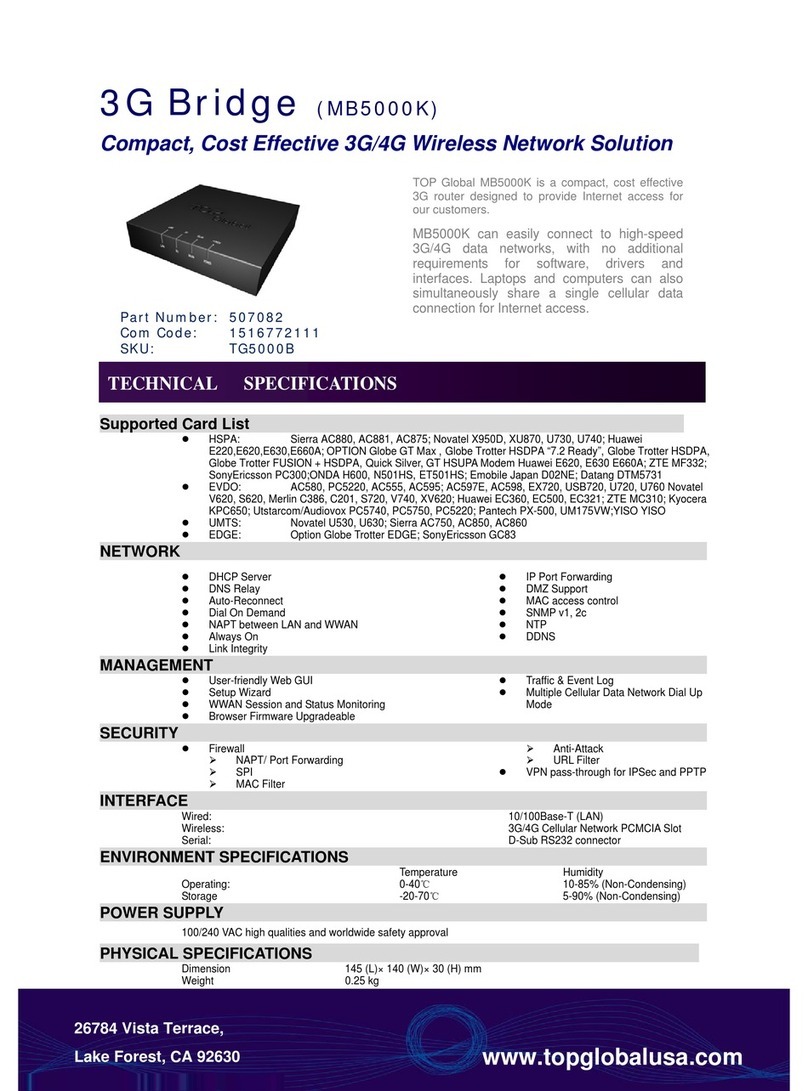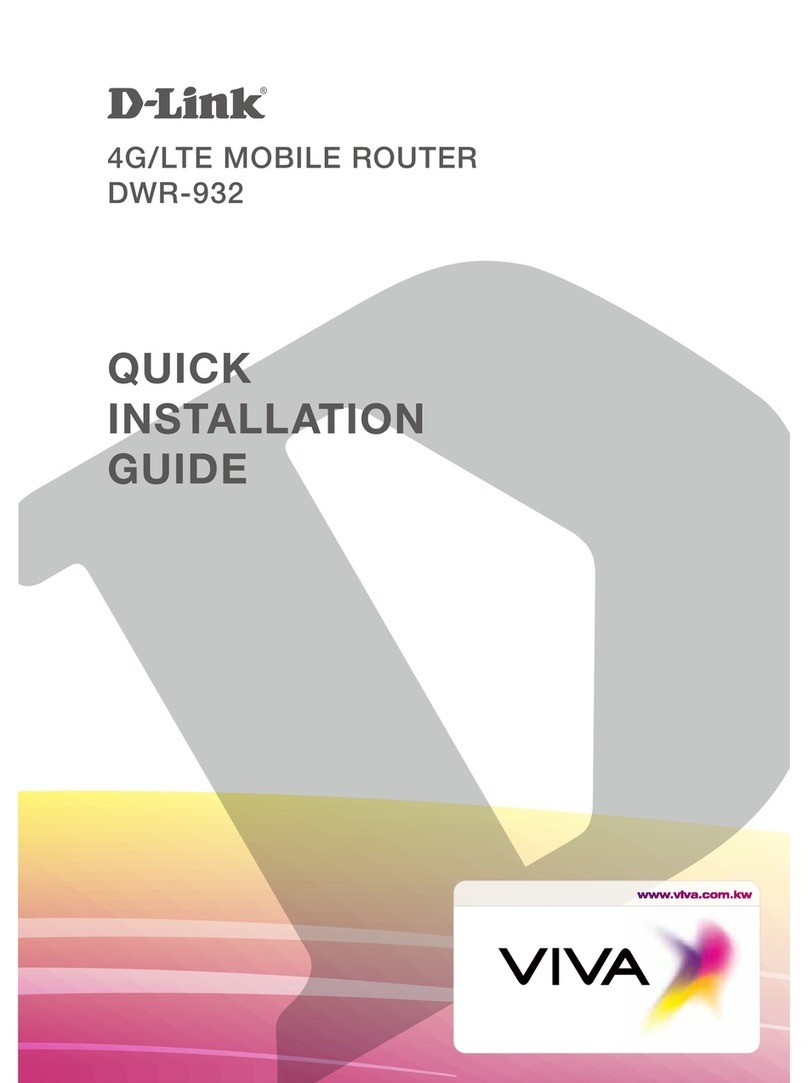GL-INET Spitz User manual

Spitz
(GL-X750)
USER MANUAL

Page 1 | 4
Table of Contents
1. Getting Started with GL.iNet Spitz.......................................................................................1
1.1. Power on.................................................................................................................................1
1.2. Connect...................................................................................................................................2
(1) Connect via LAN............................................................................................................2
(2) Connect via Wi-Fi..........................................................................................................3
1.3. Access the Web Admin Panel......................................................................................3
1) Language Setting...................................................................................................................3
2) Admin Password Setting.....................................................................................................4
3) Admin Panel..............................................................................................................................5
2. INTERNET......................................................................................................................................6
2.1. Cable........................................................................................................................................7
(1) DHCP...................................................................................................................................8
(2) Static....................................................................................................................................8
(3) PPPoE.................................................................................................................................9
2.2. Repeater.................................................................................................................................9
2.3. 3G/4G Modem................................................................................................................... 10
AT Command.............................................................................................................................. 12
2.4. Tethering.............................................................................................................................. 13
EasyTether................................................................................................................................... 14
3. WIRELESS................................................................................................................................... 14
4. CLIENTS....................................................................................................................................... 16
5. UPGRADE.................................................................................................................................... 16
5.1. Online Upgrade................................................................................................................ 17
5.2. Upload Firmware.............................................................................................................. 17
(1) Official OpenWrt/LEDE firmware......................................................................... 18
(2) Compile your own firmware................................................................................... 18
(3) Third party firmware................................................................................................... 18
5.3. Auto Upgrade.................................................................................................................... 18
6. FIREWALL................................................................................................................................... 19
6.1. Port Forwards.................................................................................................................... 19
6.2. Open Ports on Router................................................................................................... 20
6.3. DMZ....................................................................................................................................... 20

Page 2 | 4
7. VPN................................................................................................................................................. 21
7.1. OpenVPN............................................................................................................................ 21
7.1.1. OpenVPN Client..................................................................................................... 21
7.1.2. OpenVPN Server................................................................................................... 26
7.2. WireGuard........................................................................................................................... 29
WireGuard Client....................................................................................................................... 29
WireGuard Providers................................................................................................................ 32
WireGuard Server..................................................................................................................... 33
Wireguard App Support............................................................................................................... 36
Visit Client’s LAN Subnet............................................................................................................ 36
7.3. VPN Policies...................................................................................................................... 37
7.3.1. Settings....................................................................................................................... 37
7.3.2. Add VPN policy....................................................................................................... 38
7.3.3. Clear DNS cache................................................................................................... 40
8. APPLICATIONS......................................................................................................................... 40
8.1. Plug-ins................................................................................................................................. 40
8.2. Internet Kill Switch........................................................................................................... 41
Setup............................................................................................................................................... 42
8.3. File Sharing........................................................................................................................ 44
8.3.1. Router settings........................................................................................................ 44
8.3.2. Access the storage device................................................................................. 45
Windows........................................................................................................................................ 45
Mac OS.......................................................................................................................................... 50
iOS................................................................................................................................................... 53
Linux................................................................................................................................................ 57
ChromeOS or ChromiumOS (Neverware CloudReady and others)................... 57
Android........................................................................................................................................... 58
8.2. DLNA Server...................................................................................................................... 62
8.3.1. Install Plug-ins............................................................................................................... 62
8.3.2. Use the DLNA server in GL.iNet Routers......................................................... 63
8.3. DDNS.................................................................................................................................... 71
8.4. Cloud..................................................................................................................................... 78
Introduction................................................................................................................................... 78

Page 3 | 4
Setup............................................................................................................................................... 79
Manage your devices............................................................................................................... 87
Site to Site..................................................................................................................................... 93
Batch Setting.............................................................................................................................102
Template Management.........................................................................................................105
Task List.......................................................................................................................................107
BLE MQTT Bridge...................................................................................................................108
GoodCloud and VPN.............................................................................................................108
Disable..........................................................................................................................................109
8.5. Tor.........................................................................................................................................112
8.7 BLE MQTT Bridge................................................................................................................122
Introduction.................................................................................................................................123
Hardware Required.................................................................................................................123
BLE Tools....................................................................................................................................124
MQTT............................................................................................................................................125
Application and Demo...........................................................................................................141
9. MORE SETTINGS..................................................................................................................142
9.1. Admin Password............................................................................................................142
9.2. LAN IP.................................................................................................................................143
9.3. Time Zone.........................................................................................................................143
9.4. MAC Clone.......................................................................................................................144
9.5. Custom DNS Server.....................................................................................................145
9.6. Network Mode.................................................................................................................145
9.7. Revert Firmware.............................................................................................................146
9.8. Advanced...........................................................................................................................147
10. Troubleshooting.........................................................................................................................148
10.1 LED Indicators.................................................................................................................148
LED Customization......................................................................................................................149
10.2 Repair or Reset...............................................................................................................150
10.3 Debrick via Uboot...........................................................................................................151
10.4 Change WAN to LAN...................................................................................................154
10.5 Captive Portal..................................................................................................................156
10.6 GL.iNet app.......................................................................................................................158

Page 4 | 4
10.7 Access Web Panel........................................................................................................160
Check connection/router's IP address............................................................................160
Your IP address is incorrect................................................................................................160
Your IP address is correct....................................................................................................160
10.8 Extensible Authentication Protocol (EAP)...........................................................161
Introduction.................................................................................................................................161
Connect via web panel..........................................................................................................162
Connect via Luci.......................................................................................................................165
10.9 GoodCloud issues.........................................................................................................167
How to fix if my device show "Deactivated".................................................................167

Page 1 | 168
1. Getting Started with GL.iNet Spitz
Model:
GL-X750
1.1. Power on
Plug the power cable into the power port of the router. Make sure you are using a
standard 12V/1.5A power adapter. Otherwise it may cause malfunction.

Page 2 | 168
Note: Hot plug for SIM card and TF card is not supported. If you want to use,
please insert before powering on the router.
1.2. Connect
You can connect to the router via Ethernet cable or Wi-Fi.
Note: This step only connects your devices to the local area network (LAN) of the
router. You cannot access the Internet currently. In order to connect to the
Internet, please finish the setup procedures below and then follow Internet to set
up an Internet connection.
(1)Connect via LAN
Connect your device to the LAN port of the router via Ethernet cable.

Page 3 | 168
(2)Connect via Wi-Fi
Search for the SSID of the router in your device and input the default password:
goodlife.
Note: The SSID was printed on the bottom label of the router with the following
formats:
•GL-X750-XXX-5G
•GL-X750-XXX
1.3. Access the Web Admin Panel
Open a web browser (we recommend Chrome, firefox) and visit
http://192.168.8.1. You will be directed to the initial setup of the web Admin
Panel.
1) Language Setting
You need to choose the display language of the Admin Panel. Currently, our
routers support English, 简体中文, 繁體中文, Deutsch, Français, Español and
日本語.

Page 4 | 168
Note: If your browser always redirects to Luci (http://192.168.8.1/cgi-bin/luci), you
can visit: http://192.168.8.1/index.html instead of http://192.168.8.1.
2) Admin Password Setting
There is no default password for the Admin Panel. You have to set your own
password, which must be at least 5 characters long. Then, click Submit to
proceed.

Page 5 | 168
Note: This password is for this web Admin Panel and the embedded Linux
system. It will not change your Wi-Fi password.
3) Admin Panel
After the initial setup, you will enter the web Admin Panel of the router. It allows
you to check the status and manage the settings of the router.

Page 6 | 168
2. INTERNET
There are total 4 types of connection method that you can use to access the
Internet: Cable, Repeater, 3G/4G Modem and Tethering.
Click INTERNET to create an Internet connection.

Page 7 | 168
2.1. Cable
Connect the router to the modem or main router via Ethernet cable to access the
Internet.
Before plugging the Ethernet cable into the WAN port of the router, you can click
Use as LAN to set the WAN port as a LAN port. That is useful when you are using
the router as a repeater. As a result, you can have one more LAN port.

Page 8 | 168
Plug the Ethernet cable into the WAN port of the router. The information of your
connection will be shown on the Cable section. DHCP is the default protocol. You
can click Modify to change the protocol.
(1)DHCP
DHCP is the default and most common protocol. It doesn't require any manual
configuration.
(2)Static
Static is required if your Internet Service Provider (ISP) has provided a fixed IP
address for you or you want to configure the network information such as IP
address, Gateway, Netmask manually. Change it according to your needs and
then click Apply.

Page 9 | 168
(3)PPPoE
PPPoE is required by many Internet Service Providers (ISP). Generally, your ISP
will give you a modem and provide you a username & password that you needed
when you are creating the Internet connection.
Under PPPoE protocol, enter your username and password, then click Apply.
2.2. Repeater
Using Repeater means connecting the router to another existing wireless
network, e.g. when you are using free Wi-Fi in a hotel or cafe.

Page 10 | 168
It works in WISP (Wireless Internet Service Provider) mode by default, which
means that the router will create its own subnet and act as a firewall to protect
you from the public network.
In Repeater section, click Scan to search for the available wireless networks
nearby.
Choose a SSID from the drop-down list and enter its password. You can also
enable the Remember button to save the current chose wireless network.
Finally, click Join.
2.3. 3G/4G Modem
Spitz has a built-in 3G/4G modem which you can insert your SIM card directly.
Please insert the SIM card before powering on the router. Then, you should find
the name of your carrier, click Auto Setup to create the connection.

Page 11 | 168
You can also click Manual Setup to set up manually.
In General, you can set up by the three basic parameters below. Click Apply to
connect.
•Device: Please choose /dev/cdc-wdm0 (qmi) or /dev/ttyUSB3.
•Service Type: indicate the service of your SIM card.
•APN: Confirm with your SIM card carrier.
Advanced Settings:
•Dial Number: Generally, it is a default value and you don't need to set it
manually. However, if you have this info, please input it.
•Pincode, Username and Password: Generally, these are not necessary for
an unlocked SIM card. However, if you have a locked SIM card, please
consult your service provider.

Page 12 | 168
It is connected when the IP address of your SIM card shows up.
AT Command
The built-in modem supports AT command for the management and
configuration of the modem. In 3G/4G Modem section, Click AT Command.

Page 13 | 168
•Shortcut: There are several pre-configured AT commands that you can use
directly. If you want to run your own AT command, choose Manual
command.
•AT Command: The place where you can input AT command. For the list of
AT command, please refer to the AT command manual of the built-in
modem.
•Port: The default port for AT command is /dev/ttyUSB2.
2.4. Tethering
Using USB cable to share network from your smartphone to the router is called
Tethering.

Page 14 | 168
Connection your smartphone to the USB port of the router and click Trust to
continue when the message pops up on your smartphone.
After plugging in your device, the Tethering section will update and your device
will be shown on the device list. The device name will begin with eth or usb such
as eth2, usb0. Choose your device and click Connect.
EasyTether
Some carriers prohibit the sharing of the data so that you may not be able to use
tethering. However, you can try easytethering.
Note: Easytether is not a free service and we have no affiliation with them.
3. WIRELESS
In WIRELESS, you can check the current status and change the settings of the
wireless network created by the router. The wireless network can be turned on or
off by switching the ON/OFF button.
Wi-Fi Name (SSID): The name of the Wi-Fi. It is not suggested to use unicode
characters such as Chinese.
Wi-Fi Security: The encryption method of the Wi-Fi.
Wi-Fi Key: The password of the Wi-Fi, which must be at least 6 characters long.
We suggest you to change it when you receive the router.
Hide SSID: Show or hide the SSID.
Channel: The router will not choose the best channel itself. You need to choose
a channel manually. If your router is used as a Wi-Fi repeater, the channel will be
fixed according to the connected wireless network.
Speed: The wireless speed of the router.

Page 15 | 168
TX Power (dBm): It specifies the signal strength. The default value is 20
(Strongest).
Click Modify to change the settings of the wireless network.
This manual suits for next models
4
Table of contents
Other GL-INET Wireless Router manuals